TOYOTA SIENNA HYBRID 2023 Owners Manual
Manufacturer: TOYOTA, Model Year: 2023, Model line: SIENNA HYBRID, Model: TOYOTA SIENNA HYBRID 2023Pages: 602, PDF Size: 14.9 MB
Page 111 of 602
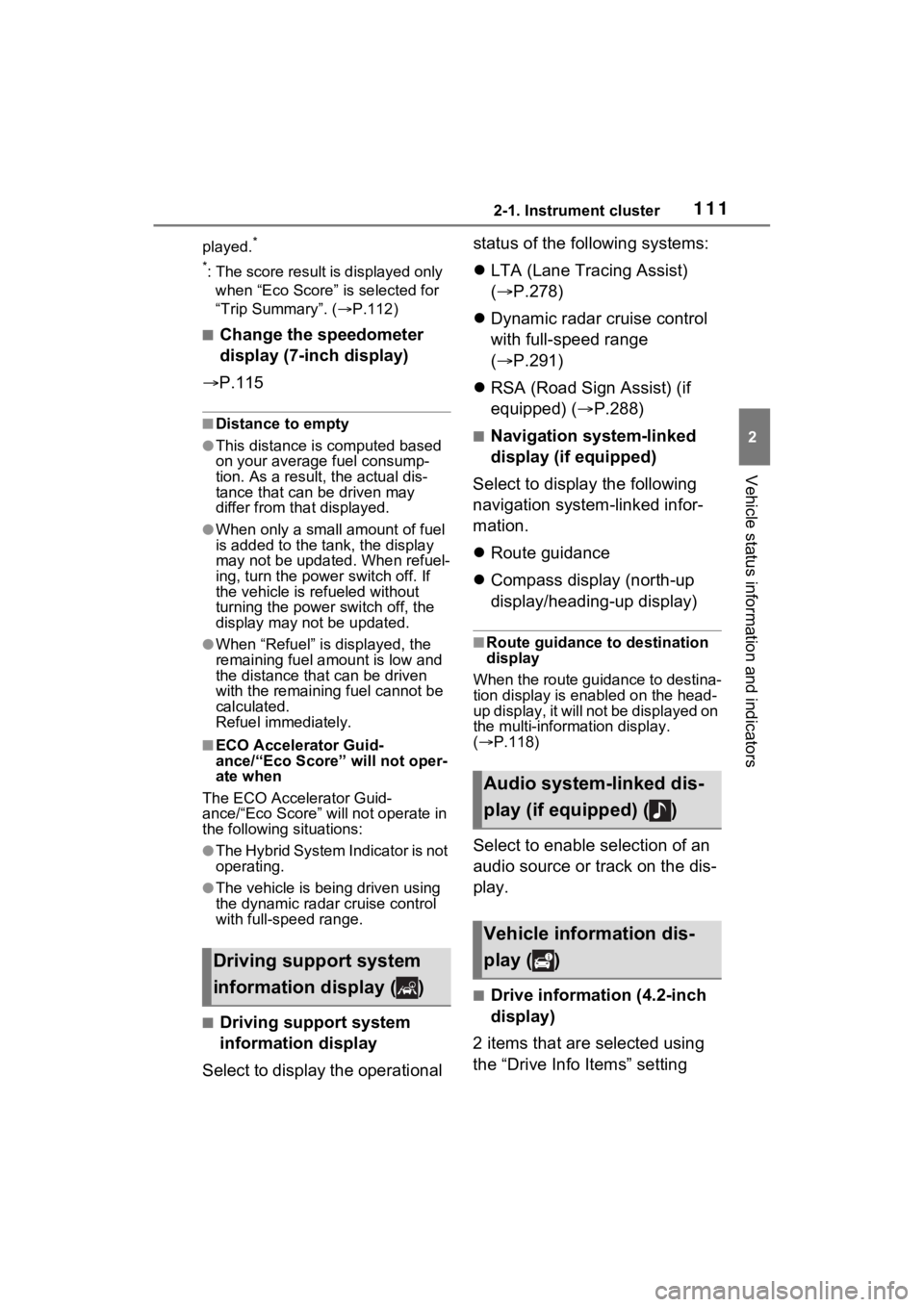
1112-1. Instrument cluster
2
Vehicle status information and indicators
played.*
*
: The score result is displayed only when ŌĆ£Eco ScoreŌĆØ is selected for
ŌĆ£Trip SummaryŌĆØ. ( ’é«P.112)
Ō¢ĀChange the speedometer
display (7-inch display)
’é« P.115
Ō¢ĀDistance to empty
ŌŚÅThis distance is computed based
on your averag e fuel consump-
tion. As a result, the actual dis-
tance that can be driven may
differ from tha t displayed.
ŌŚÅWhen only a small amount of fuel
is added to the tank, the display
may not be updated. When refuel-
ing, turn the power switch off. If
the vehicle is refueled without
turning the power switch off, the
display may not be updated.
ŌŚÅWhen ŌĆ£RefuelŌĆØ is displayed, the
remaining fuel amount is low and
the distance that can be driven
with the remaining fuel cannot be
calculated.
Refuel immediately.
Ō¢ĀECO Accelerator Guid-
ance/ŌĆ£Eco ScoreŌĆØ will not oper-
ate when
The ECO Accelerator Guid-
ance/ŌĆ£Eco ScoreŌĆØ will not operate in
the following situations:
ŌŚÅThe Hybrid System Indicator is not
operating.
ŌŚÅThe vehicle is being driven using
the dynamic radar cruise control
with full-speed range.
Ō¢ĀDriving support system
information display
Select to display the operational status of the following systems:
’ü¼
LTA (Lane Tracing Assist)
(’é« P.278)
’ü¼ Dynamic radar cruise control
with full-speed range
(’é« P.291)
’ü¼ RSA (Road Sign Assist) (if
equipped) (’é« P.288)
Ō¢ĀNavigation system-linked
display (if equipped)
Select to display the following
navigation system-linked infor-
mation.
’ü¼ Route guidance
’ü¼ Compass display (north-up
display/heading-up display)
Ō¢ĀRoute guidance to destination
display
When the route guidance to destina-
tion display is enabled on the head-
up display, it will not be displayed on
the multi-information display.
( ’é« P.118)
Select to enable selection of an
audio source or track on the dis-
play.
Ō¢ĀDrive information (4.2-inch
display)
2 items that are selected using
the ŌĆ£Drive Info ItemsŌĆØ setting
Driving support system
information display ( )
Audio system-linked dis-
play (if equipped) ( )
Vehicle information dis-
play ( )
Page 112 of 602
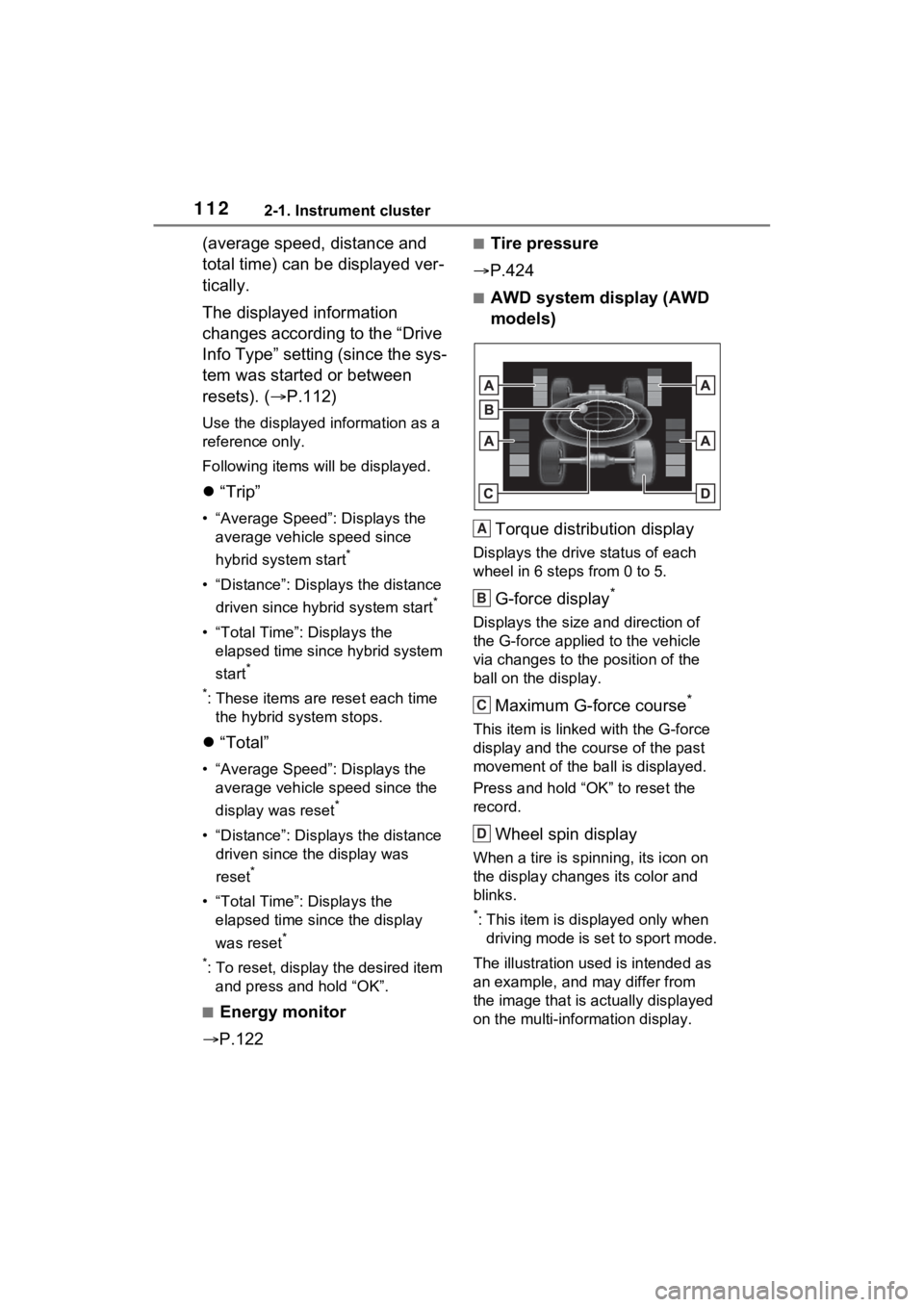
1122-1. Instrument cluster
(average speed, distance and
total time) can be displayed ver-
tically.
The displayed information
changes according to the ŌĆ£Drive
Info TypeŌĆØ setting (since the sys-
tem was started or between
resets). (’é«P.112)
Use the displayed information as a
reference only.
Following items will be displayed.
’ü¼ŌĆ£TripŌĆØ
ŌĆó ŌĆ£Average SpeedŌĆØ: Displays the
average vehicl e speed since
hybrid system start
*
ŌĆó ŌĆ£DistanceŌĆØ: Displ ays the distance
driven since hybrid system start
*
ŌĆó ŌĆ£Total TimeŌĆØ: Displays the elapsed time since hybrid system
start
*
*
: These items are reset each time the hybrid system stops.
’ü¼ ŌĆ£TotalŌĆØ
ŌĆó ŌĆ£Average SpeedŌĆØ: Displays the
average vehicle speed since the
display was reset
*
ŌĆó ŌĆ£DistanceŌĆØ: Displ ays the distance
driven since the display was
reset
*
ŌĆó ŌĆ£Total TimeŌĆØ: Displays the elapsed time since the display
was reset
*
*
: To reset, display the desired item and press and hold ŌĆ£OKŌĆØ.
Ō¢ĀEnergy monitor
’é« P.122
Ō¢ĀTire pressure
’é« P.424
Ō¢ĀAWD system display (AWD
models)
Torque distribution display
Displays the drive status of each
wheel in 6 steps from 0 to 5.
G-force display*
Displays the size a nd direction of
the G-force applied to the vehicle
via changes to the position of the
ball on the display.
Maximum G-force course*
This item is linke d with the G-force
display and the co urse of the past
movement of the ba ll is displayed.
Press and hold ŌĆ£OKŌĆØ to reset the
record.
Wheel spin display
When a tire is spi nning, its icon on
the display changes its color and
blinks.
*: This item is displayed only when driving mode is set to sport mode.
The illustration used is intended as
an example, and may differ from
the image that is actually displayed
on the multi-information display.
A
B
C
D
Page 113 of 602
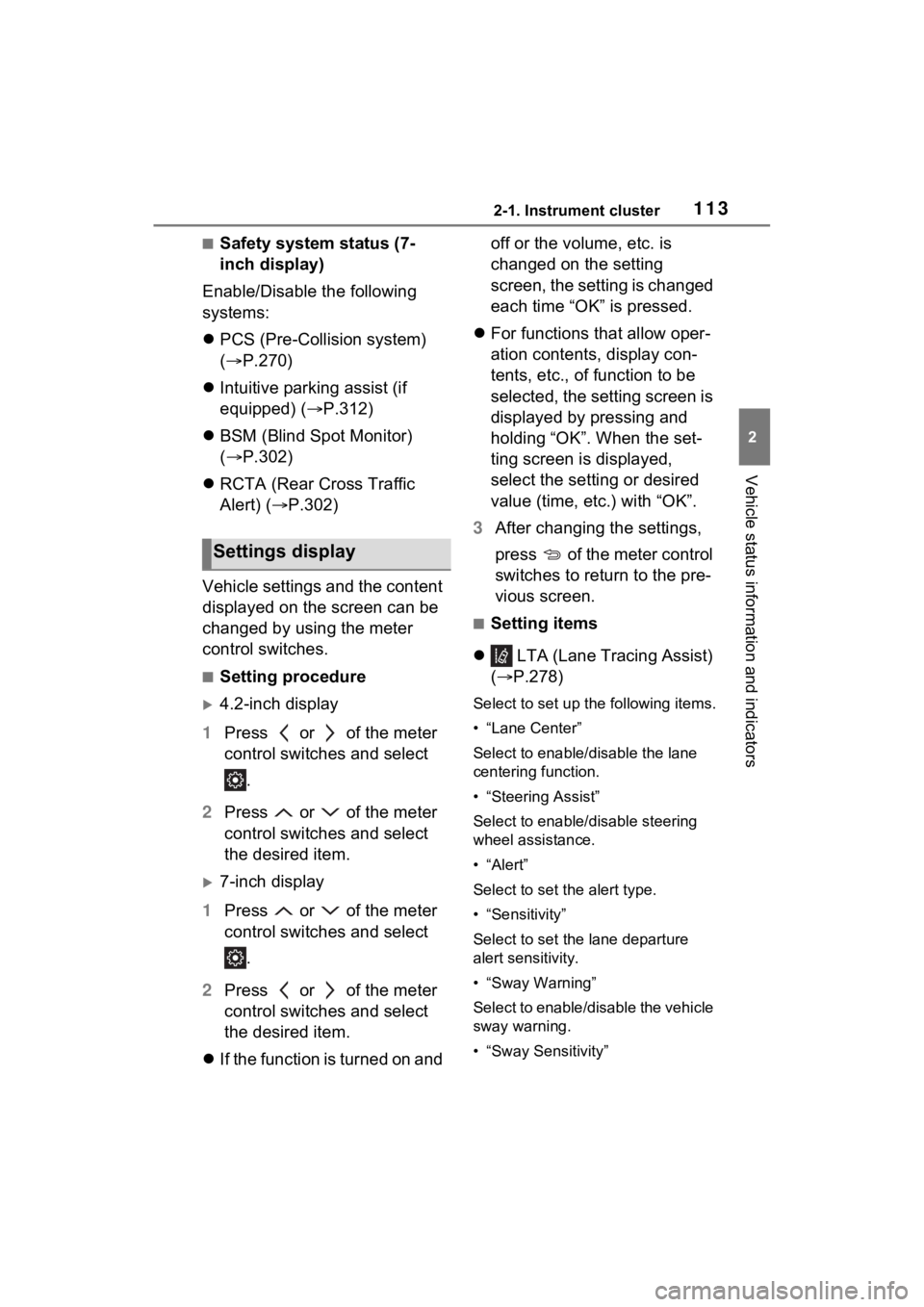
1132-1. Instrument cluster
2
Vehicle status information and indicators
Ō¢ĀSafety system status (7-
inch display)
Enable/Disable the following
systems:
’ü¼ PCS (Pre-Collision system)
(’é« P.270)
’ü¼ Intuitive parking assist (if
equipped) ( ’é«P.312)
’ü¼ BSM (Blind Spot Monitor)
(’é« P.302)
’ü¼ RCTA (Rear Cross Traffic
Alert) (’é« P.302)
Vehicle settings and the content
displayed on the screen can be
changed by using the meter
control switches.
Ō¢ĀSetting procedure
’üĄ4.2-inch display
1 Press or of the meter
control switches and select
.
2 Press or of the meter
control switches and select
the desired item.
’üĄ7-inch display
1 Press or of the meter
control switches and select
.
2 Press or of the meter
control switches and select
the desired item.
’ü¼ If the function is turned on and off or the volume, etc. is
changed on the setting
screen, the setting is changed
each time ŌĆ£OKŌĆØ is pressed.
’ü¼ For functions that allow oper-
ation contents, display con-
tents, etc., of function to be
selected, the setting screen is
displayed by pressing and
holding ŌĆ£OKŌĆØ. When the set-
ting screen is displayed,
select the setting or desired
value (time, etc.) with ŌĆ£OKŌĆØ.
3 After changing the settings,
press of the meter control
switches to return to the pre-
vious screen.
Ō¢ĀSetting items
’ü¼ LTA (Lane Tracing Assist)
(’é« P.278)
Select to set up t he following items.
ŌĆó ŌĆ£Lane CenterŌĆØ
Select to enable /disable the lane
centering function.
ŌĆó ŌĆ£Steering AssistŌĆØ
Select to enable/d isable steering
wheel assistance.
ŌĆóŌĆ£AlertŌĆØ
Select to set the alert type.
ŌĆó ŌĆ£SensitivityŌĆØ
Select to set the lane departure
alert sensitivity.
ŌĆó ŌĆ£Sway WarningŌĆØ
Select to enable/disable the vehicle
sway warning.
ŌĆó ŌĆ£Sway SensitivityŌĆØ
Settings display
Page 114 of 602
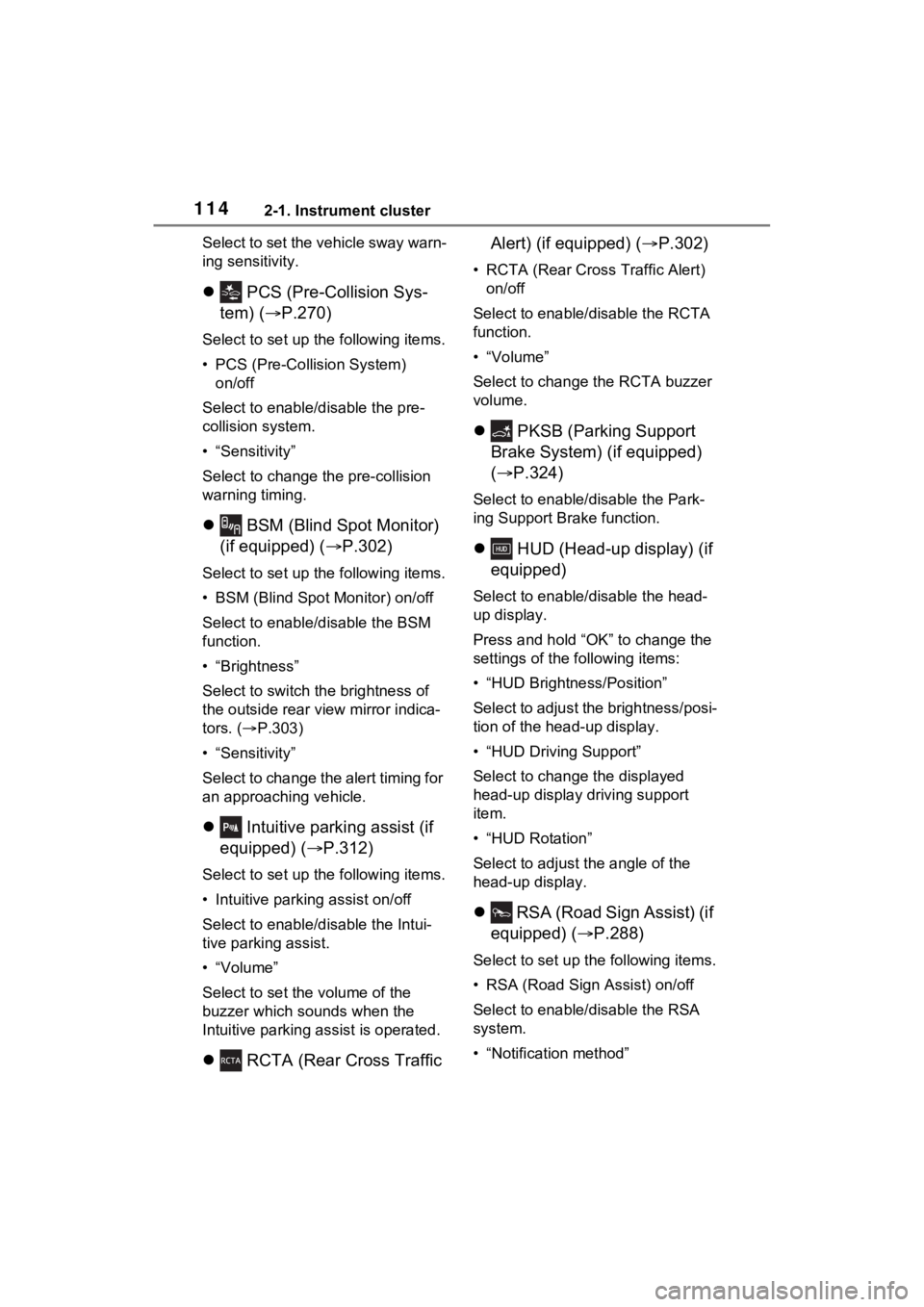
1142-1. Instrument cluster
Select to set the vehicle sway warn-
ing sensitivity.
’ü¼ PCS (Pre-Collision Sys-
tem) (’é« P.270)
Select to set up the following items.
ŌĆó PCS (Pre-Collision System)
on/off
Select to enable/disable the pre-
collision system.
ŌĆó ŌĆ£SensitivityŌĆØ
Select to change t he pre-collision
warning timing.
’ü¼ BSM (Blind Spot Monitor)
(if equipped) (’é« P.302)
Select to set up the following items.
ŌĆó BSM (Blind Spot Monitor) on/off
Select to enable/disable the BSM
function.
ŌĆó ŌĆ£BrightnessŌĆØ
Select to switch the brightness of
the outside rear view mirror indica-
tors. (’é«P.303)
ŌĆó ŌĆ£SensitivityŌĆØ
Select to change the alert timing for
an approaching vehicle.
’ü¼ Intuitive parking assist (if
equipped) ( ’é«P.312)
Select to set up the following items.
ŌĆó Intuitive parking assist on/off
Select to enable/disable the Intui-
tive parking assist.
ŌĆóŌĆ£VolumeŌĆØ
Select to set the volume of the
buzzer which sounds when the
Intuitive parking assist is operated.
’ü¼ RCTA (Rear Cross Traffic Alert) (if equipped) (’é«
P.302)
ŌĆó RCTA (Rear Cross Traffic Alert)
on/off
Select to enable /disable the RCTA
function.
ŌĆóŌĆ£VolumeŌĆØ
Select to change the RCTA buzzer
volume.
’ü¼ PKSB (Parking Support
Brake System) (if equipped)
(’é« P.324)
Select to enable/disable the Park-
ing Support Brake function.
’ü¼ HUD (Head-up display) (if
equipped)
Select to enable/disable the head-
up display.
Press and hold ŌĆ£OKŌĆØ to change the
settings of the following items:
ŌĆó ŌĆ£HUD Brightness/PositionŌĆØ
Select to adjust the brightness/posi-
tion of the head-up display.
ŌĆó ŌĆ£HUD Driving SupportŌĆØ
Select to change the displayed
head-up display driving support
item.
ŌĆó ŌĆ£HUD RotationŌĆØ
Select to adjus t the angle of the
head-up display.
’ü¼ RSA (Road Sign Assist) (if
equipped) (’é« P.288)
Select to set up t he following items.
ŌĆó RSA (Road Sign Assist) on/off
Select to enable /disable the RSA
system.
ŌĆó ŌĆ£Notification methodŌĆØ
Page 115 of 602
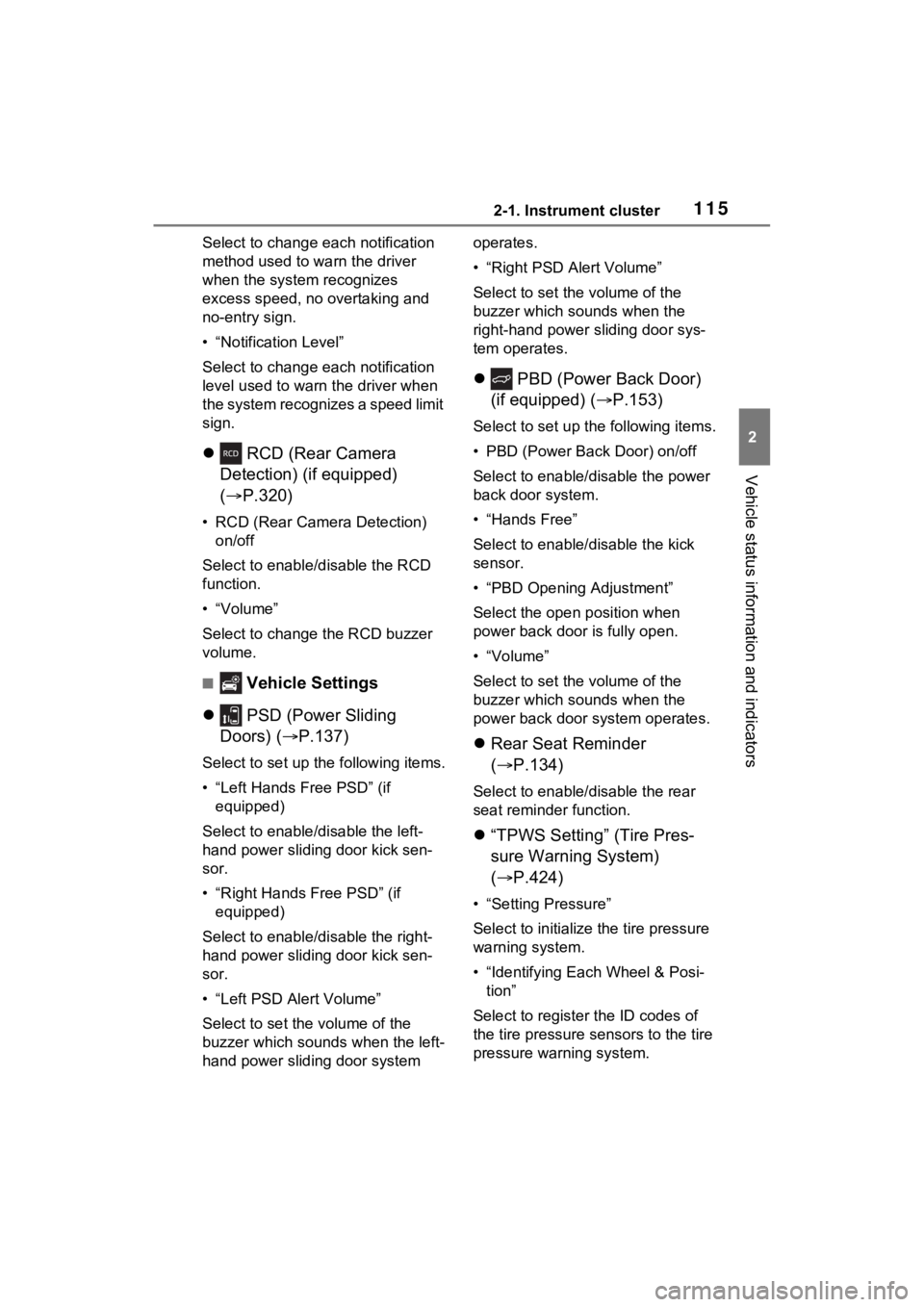
1152-1. Instrument cluster
2
Vehicle status information and indicators
Select to change each notification
method used to warn the driver
when the system recognizes
excess speed, no overtaking and
no-entry sign.
ŌĆó ŌĆ£Notification LevelŌĆØ
Select to change e ach notification
level used to warn the driver when
the system recognizes a speed limit
sign.
’ü¼ RCD (Rear Camera
Detection) (if equipped)
(’é« P.320)
ŌĆó RCD (Rear Camera Detection)
on/off
Select to enable/disable the RCD
function.
ŌĆóŌĆ£VolumeŌĆØ
Select to change the RCD buzzer
volume.
Ō¢Ā Vehicle Settings
’ü¼ PSD (Power Sliding
Doors) ( ’é«P.137)
Select to set up the following items.
ŌĆó ŌĆ£Left Hands Free PSDŌĆØ (if
equipped)
Select to enable/disable the left-
hand power sliding door kick sen-
sor.
ŌĆó ŌĆ£Right Hands F ree PSDŌĆØ (if
equipped)
Select to enable/d isable the right-
hand power sliding door kick sen-
sor.
ŌĆó ŌĆ£Left PSD Alert VolumeŌĆØ
Select to set the volume of the
buzzer which sounds when the left-
hand power sliding door system operates.
ŌĆó ŌĆ£Right PSD Alert VolumeŌĆØ
Select to set the volume of the
buzzer which sounds when the
right-hand power sliding door sys-
tem operates.
’ü¼
PBD (Power Back Door)
(if equipped) (’é« P.153)
Select to set up t he following items.
ŌĆó PBD (Power Back Door) on/off
Select to enable/disable the power
back door system.
ŌĆó ŌĆ£Hands FreeŌĆØ
Select to enable/disable the kick
sensor.
ŌĆó ŌĆ£PBD Opening AdjustmentŌĆØ
Select the open position when
power back door is fully open.
ŌĆóŌĆ£VolumeŌĆØ
Select to set the volume of the
buzzer which sounds when the
power back door system operates.
’ü¼ Rear Seat Reminder
(’é« P.134)
Select to enable/disable the rear
seat reminder function.
’ü¼ŌĆ£TPWS SettingŌĆØ (Tire Pres-
sure Warning System)
(’é« P.424)
ŌĆó ŌĆ£Setting PressureŌĆØ
Select to initialize the tire pressure
warning system.
ŌĆó ŌĆ£Identifying Each Wheel & Posi- tionŌĆØ
Select to register the ID codes of
the tire pressure se nsors to the tire
pressure warning system.
Page 116 of 602
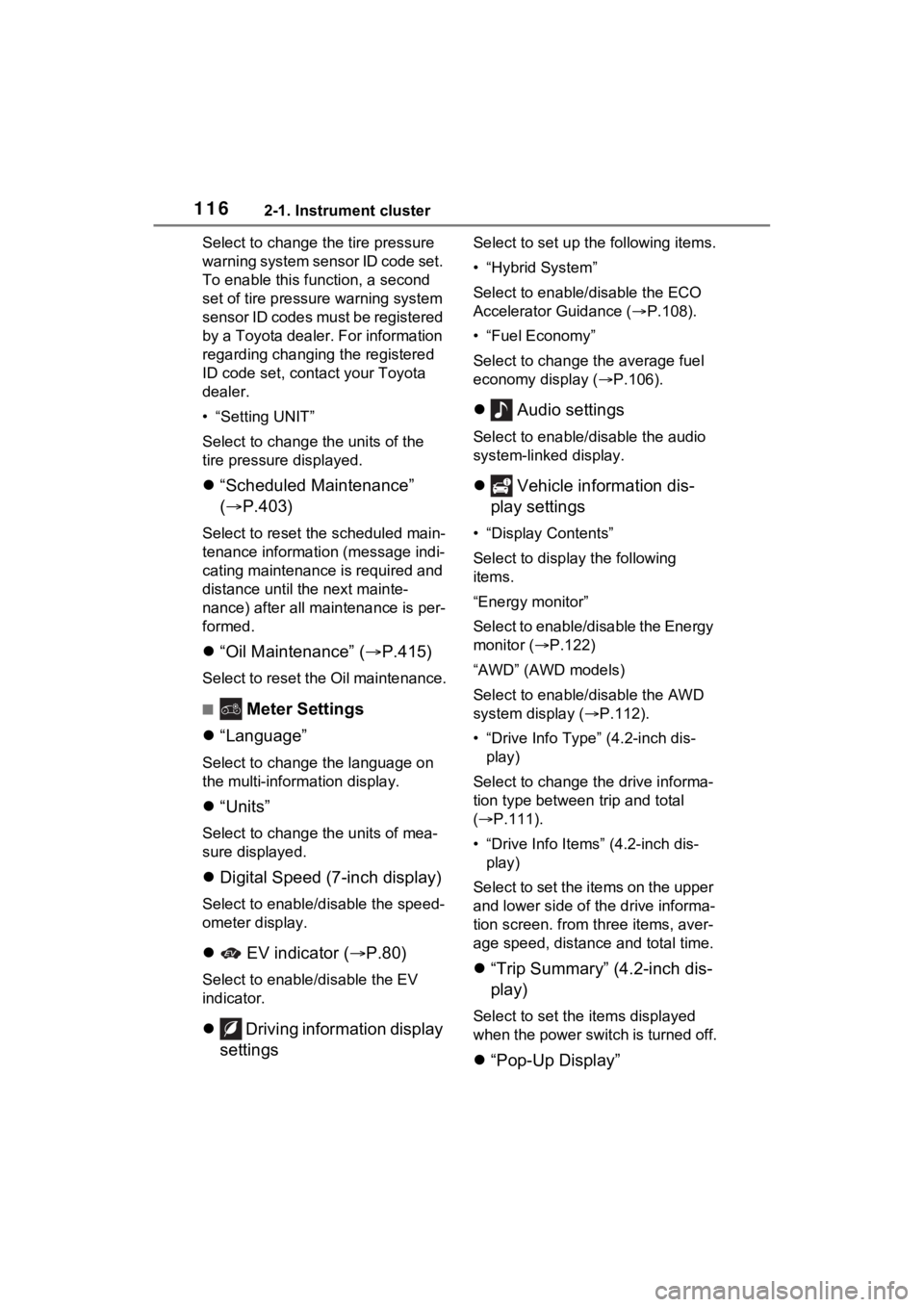
1162-1. Instrument cluster
Select to change the tire pressure
warning system sensor ID code set.
To enable this function, a second
set of tire pressure warning system
sensor ID codes must be registered
by a Toyota dealer. For information
regarding changing the registered
ID code set, contact your Toyota
dealer.
ŌĆó ŌĆ£Setting UNITŌĆØ
Select to change the units of the
tire pressure displayed.
’ü¼ ŌĆ£Scheduled MaintenanceŌĆØ
(’é« P.403)
Select to reset the scheduled main-
tenance information (message indi-
cating maintenance is required and
distance until the next mainte-
nance) after all maintenance is per-
formed.
’ü¼ŌĆ£Oil MaintenanceŌĆØ (’é« P.415)
Select to reset the Oil maintenance.
Ō¢Ā Meter Settings
’ü¼ ŌĆ£LanguageŌĆØ
Select to change the language on
the multi-inform ation display.
’ü¼ŌĆ£UnitsŌĆØ
Select to change t he units of mea-
sure displayed.
’ü¼ Digital Speed (7-inch display)
Select to enable/disable the speed-
ometer display.
’ü¼ EV indicator (’é« P.80)
Select to enable/disable the EV
indicator.
’ü¼ Driving information display
settings
Select to set up t he following items.
ŌĆó ŌĆ£Hybrid SystemŌĆØ
Select to enable/disable the ECO
Accelerator Guidance (’é«P.108).
ŌĆó ŌĆ£Fuel EconomyŌĆØ
Select to change the average fuel
economy display ( ’é«P.106).
’ü¼ Audio settings
Select to enable/disable the audio
system-linked display.
’ü¼ Vehicle information dis-
play settings
ŌĆó ŌĆ£Display ContentsŌĆØ
Select to displa y the following
items.
ŌĆ£Energy monitorŌĆØ
Select to enable/disable the Energy
monitor ( ’é«P.122)
ŌĆ£AWDŌĆØ (AWD models)
Select to enable /disable the AWD
system display ( ’é«P.112).
ŌĆó ŌĆ£Drive Info TypeŌĆØ (4.2-inch dis- play)
Select to change the drive informa-
tion type between trip and total
( ’é« P.111).
ŌĆó ŌĆ£Drive Info ItemsŌĆØ (4.2-inch dis- play)
Select to set the items on the upper
and lower side of the drive informa-
tion screen. from th ree items, aver-
age speed, distance and total time.
’ü¼ ŌĆ£Trip SummaryŌĆØ (4.2-inch dis-
play)
Select to set the items displayed
when the power switch is turned off.
’ü¼ŌĆ£Pop-Up DisplayŌĆØ
Page 117 of 602
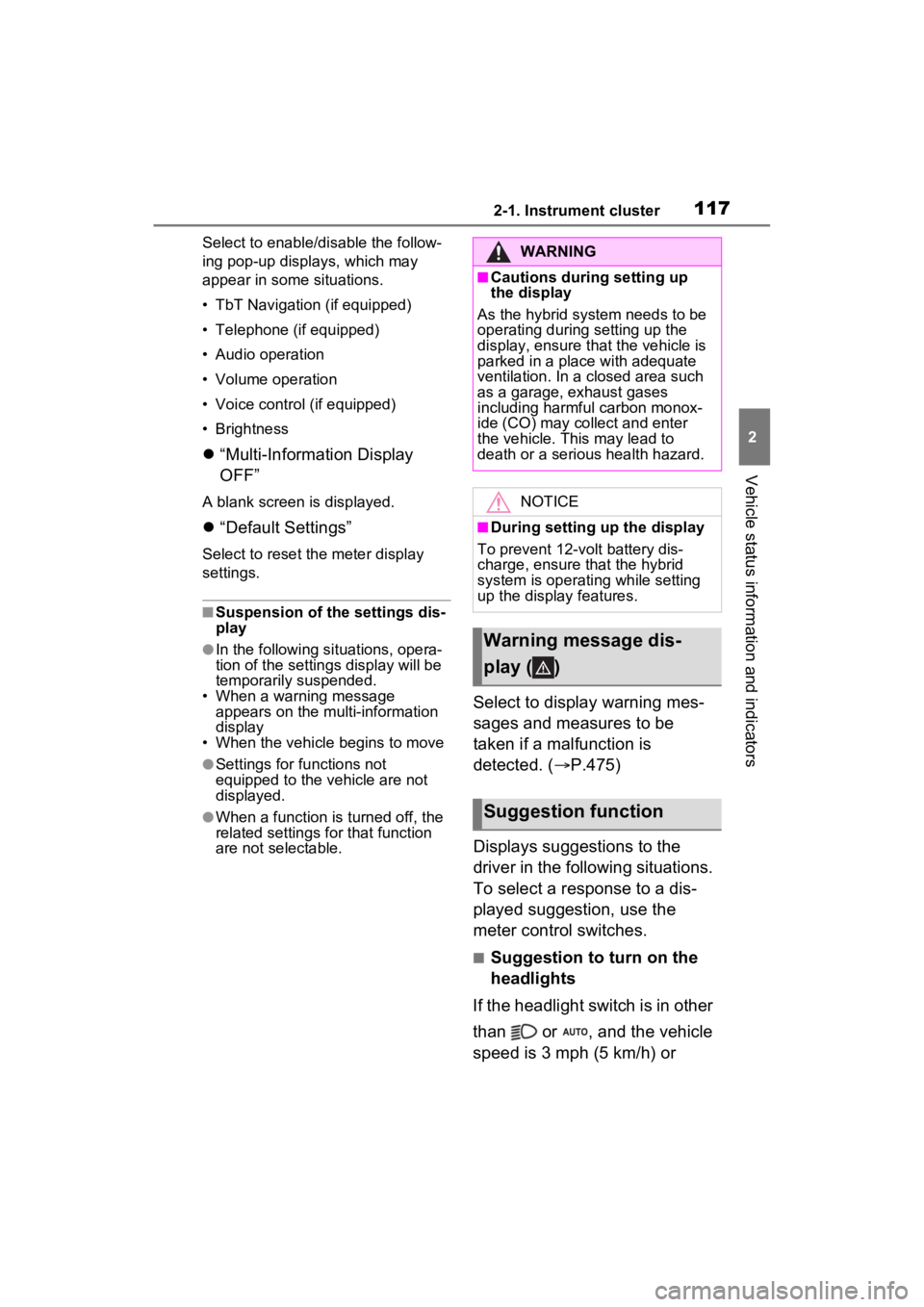
1172-1. Instrument cluster
2
Vehicle status information and indicators
Select to enable/disable the follow-
ing pop-up displays, which may
appear in some situations.
ŌĆó TbT Navigation (if equipped)
ŌĆó Telephone (if equipped)
ŌĆó Audio operation
ŌĆó Volume operation
ŌĆó Voice control (if equipped)
ŌĆó Brightness
’ü¼ ŌĆ£Multi-Information Display
OFFŌĆØ
A blank screen is displayed.
’ü¼ŌĆ£Default SettingsŌĆØ
Select to reset the meter display
settings.
Ō¢ĀSuspension of the settings dis-
play
ŌŚÅIn the following si tuations, opera-
tion of the setting s display will be
temporarily suspended.
ŌĆó When a warning message appears on the multi-information
display
ŌĆó When the vehicle begins to move
ŌŚÅSettings for functions not
equipped to the vehicle are not
displayed.
ŌŚÅWhen a function is turned off, the
related settings for that function
are not selectable.
Select to display warning mes-
sages and measures to be
taken if a malfunction is
detected. (’é« P.475)
Displays suggestions to the
driver in the following situations.
To select a response to a dis-
played suggestion, use the
meter control switches.
Ō¢ĀSuggestion to turn on the
headlights
If the headlight switch is in other
than or , and the vehicle
speed is 3 mph (5 km/h) or
WARNING
Ō¢ĀCautions during setting up
the display
As the hybrid system needs to be
operating during setting up the
display, ensure that the vehicle is
parked in a place with adequate
ventilation. In a closed area such
as a garage, exhaust gases
including harmful carbon monox-
ide (CO) may collect and enter
the vehicle. This may lead to
death or a serious health hazard.
NOTICE
Ō¢ĀDuring setting up the display
To prevent 12-vo lt battery dis-
charge, ensure that the hybrid
system is operating while setting
up the display features.
Warning message dis-
play ( )
Suggestion function
Page 118 of 602
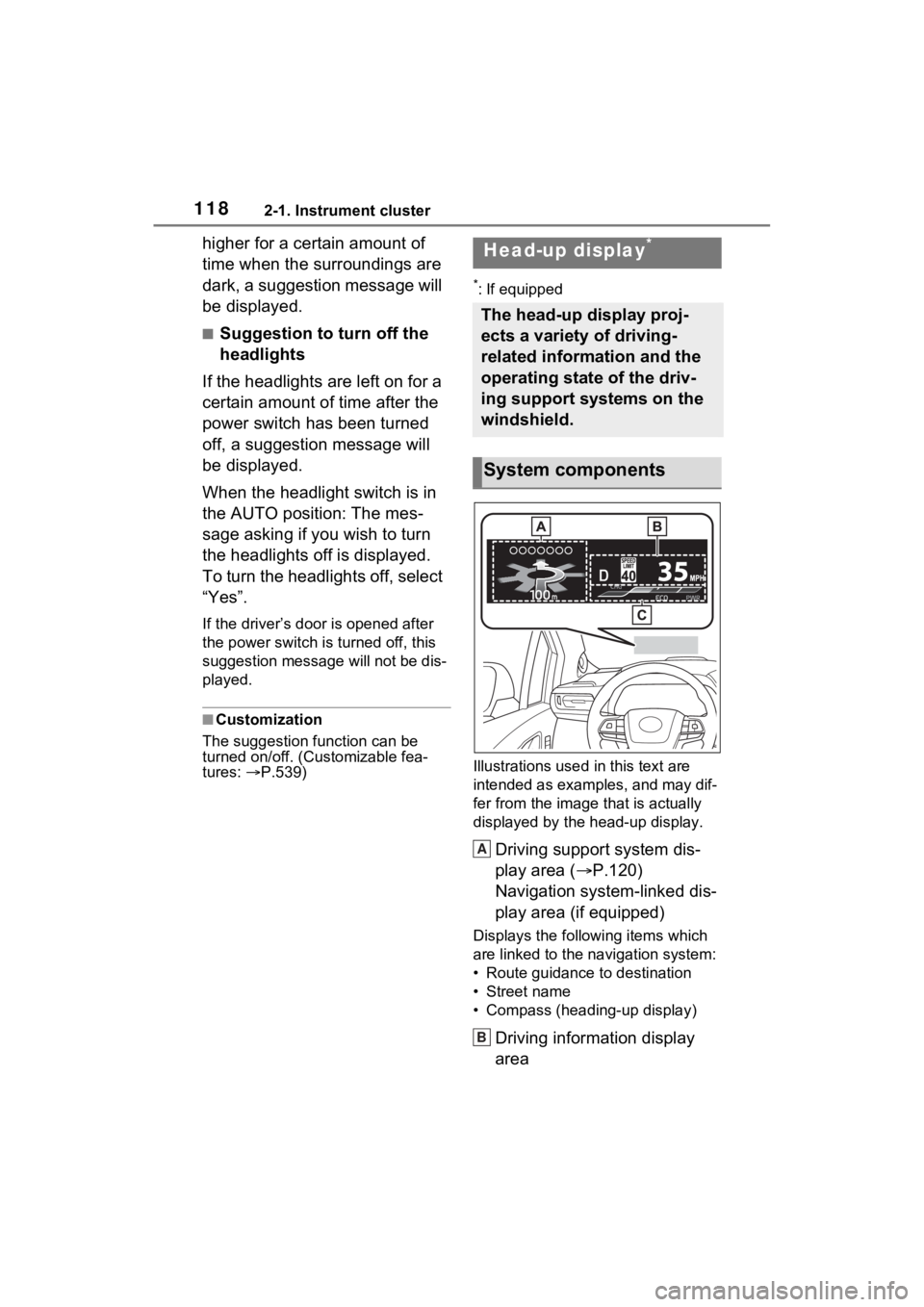
1182-1. Instrument cluster
higher for a certain amount of
time when the surroundings are
dark, a suggestion message will
be displayed.
Ō¢ĀSuggestion to turn off the
headlights
If the headlights are left on for a
certain amount of time after the
power switch has been turned
off, a suggestion message will
be displayed.
When the headlight switch is in
the AUTO position: The mes-
sage asking if you wish to turn
the headlights off is displayed.
To turn the headlights off, select
ŌĆ£YesŌĆØ.
If the driverŌĆÖs door is opened after
the power switch is turned off, this
suggestion message will not be dis-
played.
Ō¢ĀCustomization
The suggestion function can be
turned on/off. (Customizable fea-
tures: ’é«P.539)
*: If equipped
Illustrations used in this text are
intended as examples, and may dif-
fer from the image that is actually
displayed by the head-up display.
Driving support system dis-
play area (’é« P.120)
Navigation system-linked dis-
play area (if equipped)
Displays the follo wing items which
are linked to the navigation system:
ŌĆó Route guidance to destination
ŌĆó Street name
ŌĆó Compass (heading-up display)
Driving information display
area
Head-up display*
The head-up display proj-
ects a variety of driving-
related information and the
operating state of the driv-
ing support systems on the
windshield.
System components
A
B
Page 119 of 602
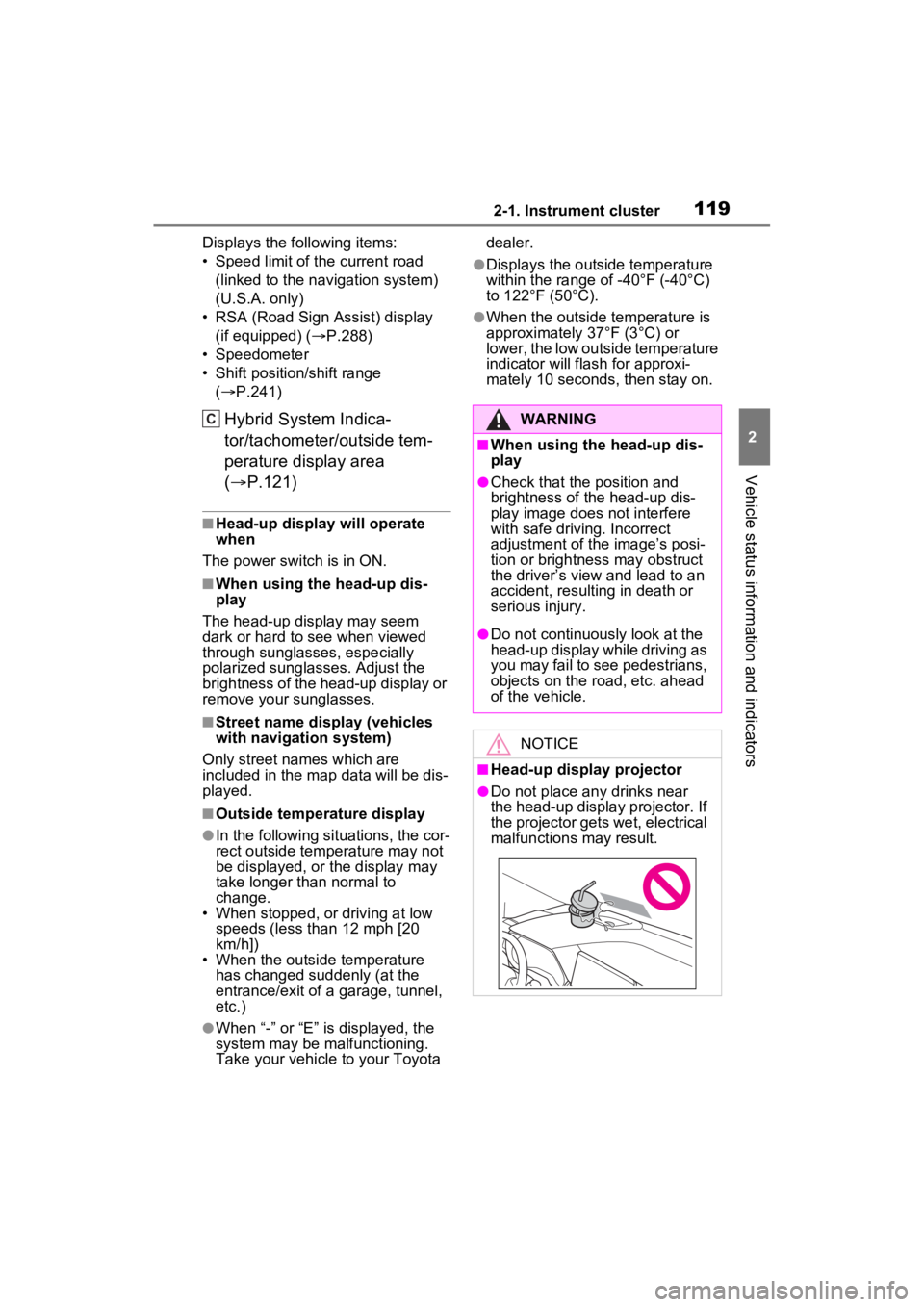
1192-1. Instrument cluster
2
Vehicle status information and indicators
Displays the following items:
ŌĆó Speed limit of the current road (linked to the navigation system)
(U.S.A. only)
ŌĆó RSA (Road Sign Assist) display (if equipped) ( ’é«P.288)
ŌĆó Speedometer
ŌĆó Shift position/shift range (’é« P.241)
Hybrid System Indica-
tor/tachometer/outside tem-
perature display area
(’é« P.121)
Ō¢ĀHead-up display will operate
when
The power swit ch is in ON.
Ō¢ĀWhen using the head-up dis-
play
The head-up display may seem
dark or hard to see when viewed
through sunglasses, especially
polarized sunglasses. Adjust the
brightness of the head-up display or
remove your sunglasses.
Ō¢ĀStreet name display (vehicles
with navigation system)
Only street names which are
included in the map data will be dis-
played.
Ō¢ĀOutside temperature display
ŌŚÅIn the following si tuations, the cor-
rect outside tempe rature may not
be displayed, or the display may
take longer than normal to
change.
ŌĆó When stopped, or driving at low speeds (less than 12 mph [20
km/h])
ŌĆó When the outside temperature has changed suddenly (at the
entrance/exit of a garage, tunnel,
etc.)
ŌŚÅWhen ŌĆ£-ŌĆØ or ŌĆ£EŌĆØ is displayed, the
system may be malfunctioning.
Take your vehicle to your Toyota dealer.
ŌŚÅDisplays the outsi
de temperature
within the range of -40┬░F (-40┬░C)
to 122┬░F (50┬░C).
ŌŚÅWhen the outside temperature is
approximately 37┬░F (3┬░C) or
lower, the low outside temperature
indicator will flash for approxi-
mately 10 seconds, then stay on.
CWARNING
Ō¢ĀWhen using the head-up dis-
play
ŌŚÅCheck that the position and
brightness of the head-up dis-
play image does not interfere
with safe driving. Incorrect
adjustment of the imageŌĆÖs posi-
tion or brightness may obstruct
the driverŌĆÖs view and lead to an
accident, resulting in death or
serious injury.
ŌŚÅDo not continuously look at the
head-up display while driving as
you may fail to see pedestrians,
objects on the road, etc. ahead
of the vehicle.
NOTICE
Ō¢ĀHead-up display projector
ŌŚÅDo not place any drinks near
the head-up display projector. If
the projector gets wet, electrical
malfunctions may result.
Page 120 of 602
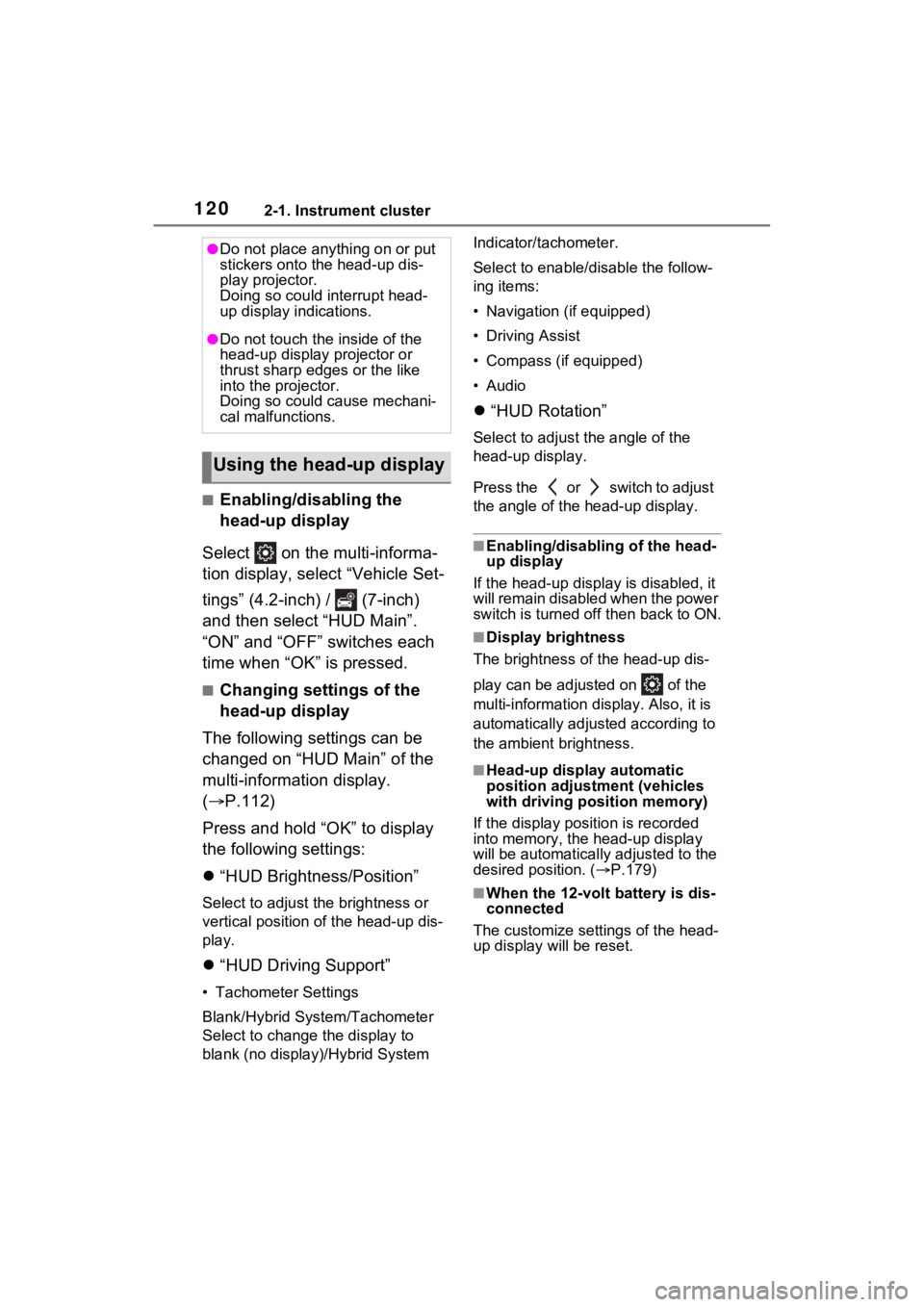
1202-1. Instrument cluster
Ō¢ĀEnabling/disabling the
head-up display
Select on the multi-informa-
tion display, select ŌĆ£Vehicle Set-
tingsŌĆØ (4.2-inch) / (7-inch)
and then select ŌĆ£HUD MainŌĆØ.
ŌĆ£ONŌĆØ and ŌĆ£OFFŌĆØ switches each
time when ŌĆ£OKŌĆØ is pressed.
Ō¢ĀChanging settings of the
head-up display
The following settings can be
changed on ŌĆ£HUD MainŌĆØ of the
multi-information display.
(’é« P.112)
Press and hold ŌĆ£OKŌĆØ to display
the following settings:
’ü¼ ŌĆ£HUD Brightness/PositionŌĆØ
Select to adjust t he brightness or
vertical position of the head-up dis-
play.
’ü¼ ŌĆ£HUD Driving SupportŌĆØ
ŌĆó Tachometer Settings
Blank/Hybrid System/Tachometer
Select to change the display to
blank (no display)/Hybrid System Indicator/tachometer.
Select to enable/d
isable the follow-
ing items:
ŌĆó Navigation (if equipped)
ŌĆó Driving Assist
ŌĆó Compass (if equipped)
ŌĆóAudio
’ü¼ ŌĆ£HUD RotationŌĆØ
Select to adjus t the angle of the
head-up display.
P r e s s t h e o r s w i t c h t o a d j u s t
the angle of the head-up display.
Ō¢ĀEnabling/disabling of the head-
up display
If the head-up display is disabled, it
will remain disabled when the power
switch is turned off then back to ON.
Ō¢ĀDisplay brightness
The brightness of the head-up dis-
play can be adjusted on of the
multi-information di splay. Also, it is
automatically adjusted according to
the ambient brightness.
Ō¢ĀHead-up display automatic
position adjustment (vehicles
with driving position memory)
If the display position is recorded
into memory, the head-up display
will be automatically adjusted to the
desired position. ( ’é«P.179)
Ō¢ĀWhen the 12-volt battery is dis-
connected
The customize settings of the head-
up display will be reset.
ŌŚÅDo not place anything on or put
stickers onto the head-up dis-
play projector.
Doing so could interrupt head-
up display indications.
ŌŚÅDo not touch the inside of the
head-up display projector or
thrust sharp edges or the like
into the projector.
Doing so could cause mechani-
cal malfunctions.
Using the head-up display