CD player TOYOTA SUPRA 2020 Accessories, Audio & Navigation (in English)
[x] Cancel search | Manufacturer: TOYOTA, Model Year: 2020, Model line: SUPRA, Model: TOYOTA SUPRA 2020Pages: 92, PDF Size: 1.93 MB
Page 54 of 92
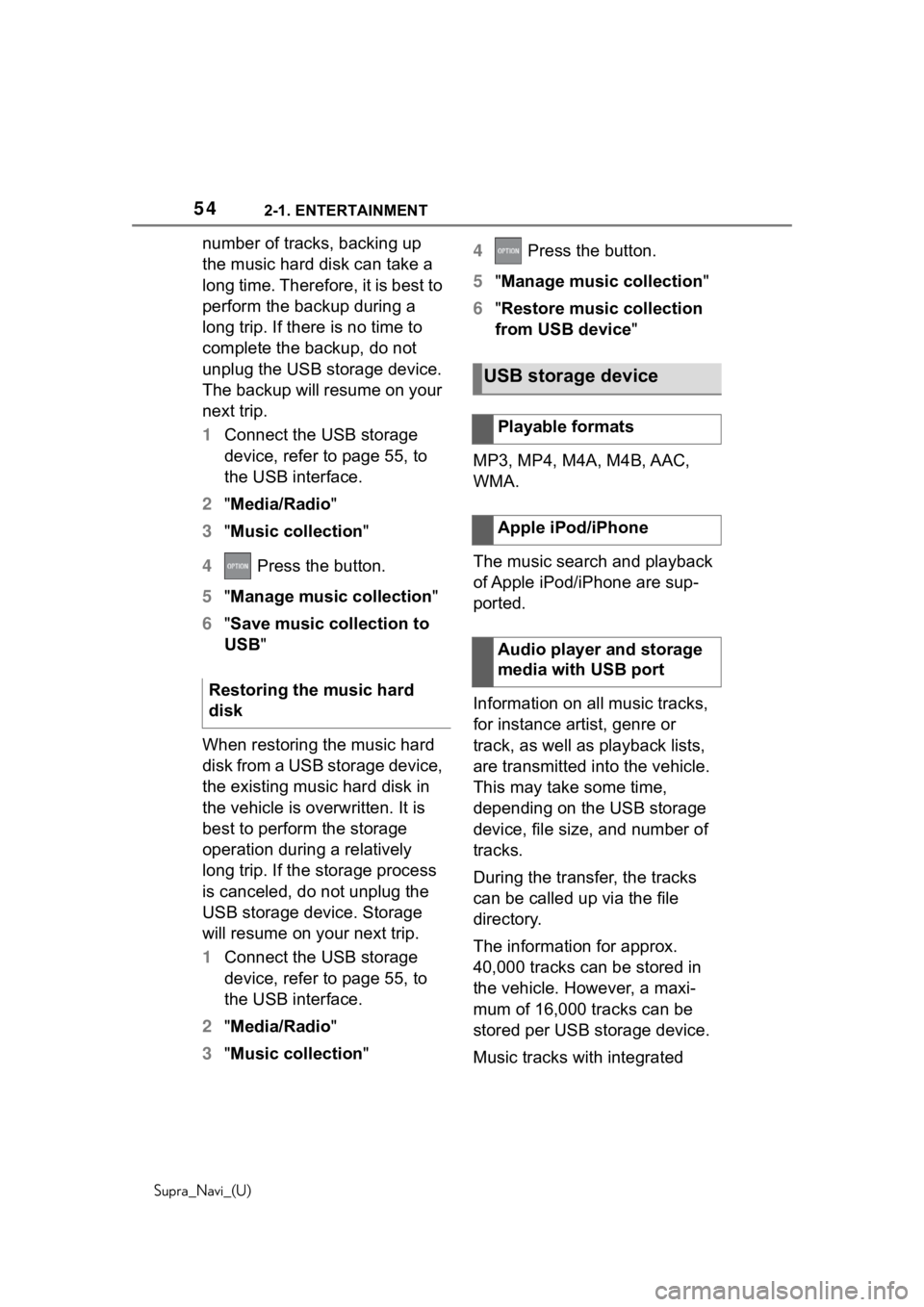
542-1. ENTERTAINMENT
Supra_Navi_(U)
number of tracks, backing up
the music hard disk can take a
long time. Therefore, it is best to
perform the backup during a
long trip. If there is no time to
complete the backup, do not
unplug the USB storage device.
The backup will resume on your
next trip.
1Connect the USB storage
device, refer to page 55, to
the USB interface.
2 "Media/Radio"
3 "Music collection"
4 Press the button.
5 "Manage music collection"
6 "Save music collection to
USB"
When restoring the music hard
disk from a USB storage device,
the existing music hard disk in
the vehicle is overwritten. It is
best to perform the storage
operation during a relatively
long trip. If the storage process
is canceled, do not unplug the
USB storage device. Storage
will resume on your next trip.
1 Connect the USB storage
device, refer to page 55, to
the USB interface.
2 "Media/Radio"
3 "Music collection" 4
Press the button.
5 "Manage music collection "
6 "Restore music collection
from USB device "
MP3, MP4, M4A, M4B, AAC,
WMA.
The music search and playback
of Apple iPod/iPhone are sup-
ported.
Information on all music tracks,
for instance artist, genre or
track, as well as playback lists,
are transmitted into the vehicle.
This may take some time,
depending on the USB storage
device, file size, and number of
tracks.
During the transfer, the tracks
can be called up via the file
directory.
The information for approx.
40,000 tracks can be stored in
the vehicle. However, a maxi-
mum of 16,000 tracks can be
stored per USB storage device.
Music tracks with integrated
Restoring the music hard
disk
USB storage device
Playable formats
Apple iPod/iPhone
Audio player and storage
media with USB port
Page 73 of 92
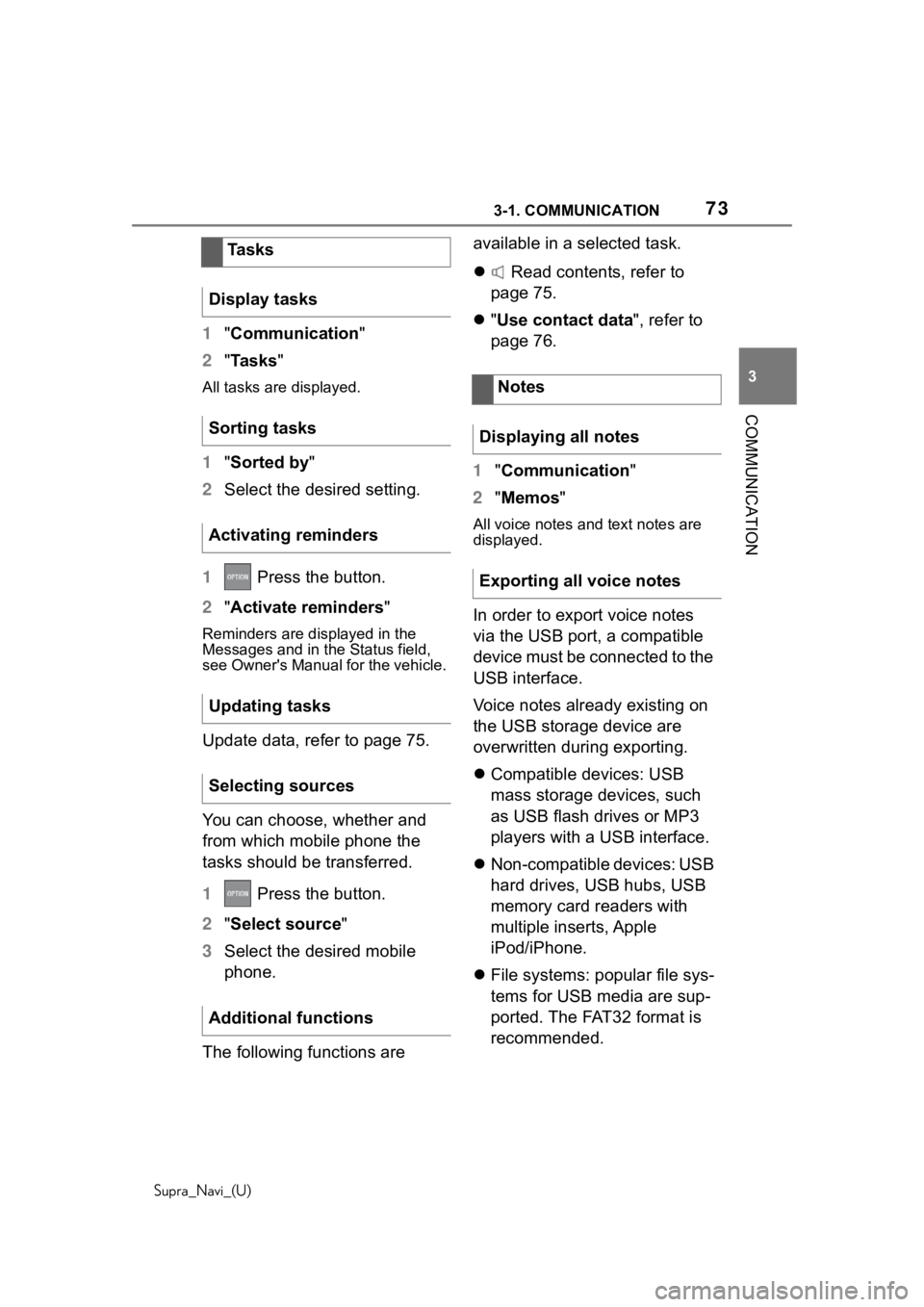
733-1. COMMUNICATION
Supra_Navi_(U)
3
COMMUNICATION
1 "Communication"
2 "Tasks"
All tasks are displayed.
1"Sorted by"
2 Select the desired setting.
1 Press the button.
2 "Activate reminders "
Reminders are displayed in the
Messages and in the Status field,
see Owner's Manual for the vehicle.
Update data, refer to page 75.
You can choose, whether and
from which mobile phone the
tasks should be transferred.
1 Press the button.
2 "Select source"
3 Select the desired mobile
phone.
The following functions are available in a selected task.
Read contents, refer to
page 75.
"Use contact data ", refer to
page 76.
1 "Communication "
2 "Memos "
All voice notes and text notes are
displayed.
In order to export voice notes
via the USB port, a compatible
device must be connected to the
USB interface.
Voice notes already existing on
the USB storage device are
overwritten during exporting.
Compatible devices: USB
mass storage devices, such
as USB flash drives or MP3
players with a USB interface.
Non-compatible devices: USB
hard drives, USB hubs, USB
memory card readers with
multiple inserts, Apple
iPod/iPhone.
File systems: popular file sys-
tems for USB media are sup-
ported. The FAT32 format is
recommended.
Tasks
Display tasks
Sorting tasks
Activating reminders
Updating tasks
Selecting sources
Additional functions
Notes
Displaying all notes
Exporting all voice notes