key TOYOTA SUPRA 2020 Owners Manual (in English)
[x] Cancel search | Manufacturer: TOYOTA, Model Year: 2020, Model line: SUPRA, Model: TOYOTA SUPRA 2020Pages: 352, PDF Size: 6.49 MB
Page 8 of 352
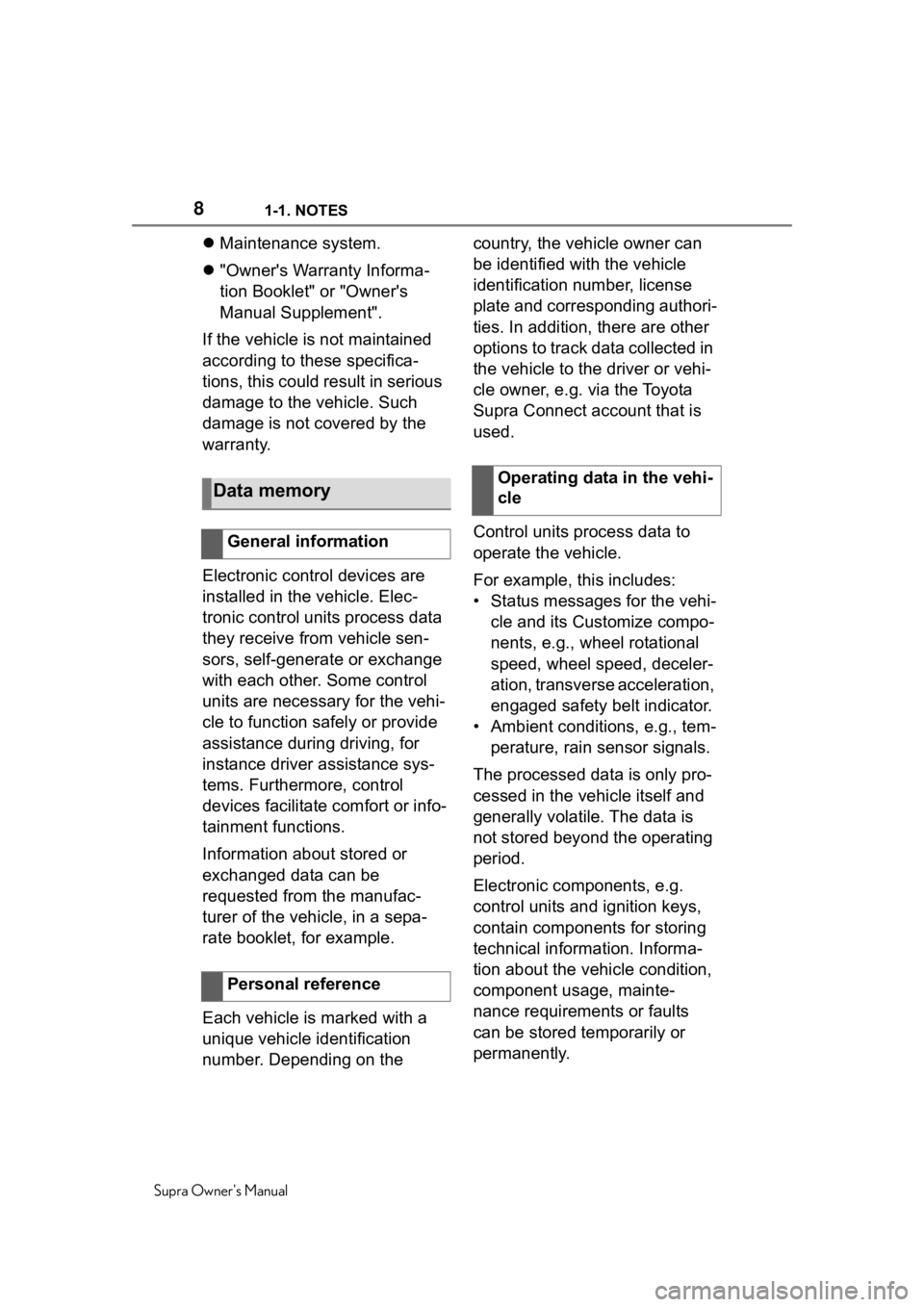
81-1. NOTES
Supra Owner's Manual
Maintenance system.
"Owner's Warranty Informa-
tion Booklet" or "Owner's
Manual Supplement".
If the vehicle is not maintained
according to these specifica-
tions, this could result in serious
damage to the vehicle. Such
damage is not covered by the
warranty.
Electronic control devices are
installed in the vehicle. Elec-
tronic control units process data
they receive from vehicle sen-
sors, self-generate or exchange
with each other. Some control
units are necessary for the vehi-
cle to function safely or provide
assistance during driving, for
instance driver assistance sys-
tems. Furthermore, control
devices facilitate comfort or info-
tainment functions.
Information about stored or
exchanged data can be
requested from the manufac-
turer of the vehicle, in a sepa-
rate booklet, for example.
Each vehicle is marked with a
unique vehicle identification
number. Depending on the country, the vehicle owner can
be identified with the vehicle
identification number, license
plate and corresponding authori-
ties. In addition, there are other
options to track data collected in
the vehicle to the driver or vehi-
cle owner, e.g. via the Toyota
Supra Connect account that is
used.
Control units process data to
operate the vehicle.
For example, this includes:
• Status messages for the vehi-
cle and its Customize compo-
nents, e.g., wheel rotational
speed, wheel speed, deceler-
ation, transverse acceleration,
engaged safety belt indicator.
• Ambient conditions, e.g., tem- perature, rain sensor signals.
The processed data is only pro-
cessed in the vehicle itself and
generally volatile. The data is
not stored beyond the operating
period.
Electronic components, e.g.
control units and ignition keys,
contain components for storing
technical information. Informa-
tion about the vehicle condition,
component usage, mainte-
nance requirements or faults
can be stored temporarily or
permanently.
Data memory
General information
Personal reference
Operating data in the vehi-
cle
Page 21 of 352
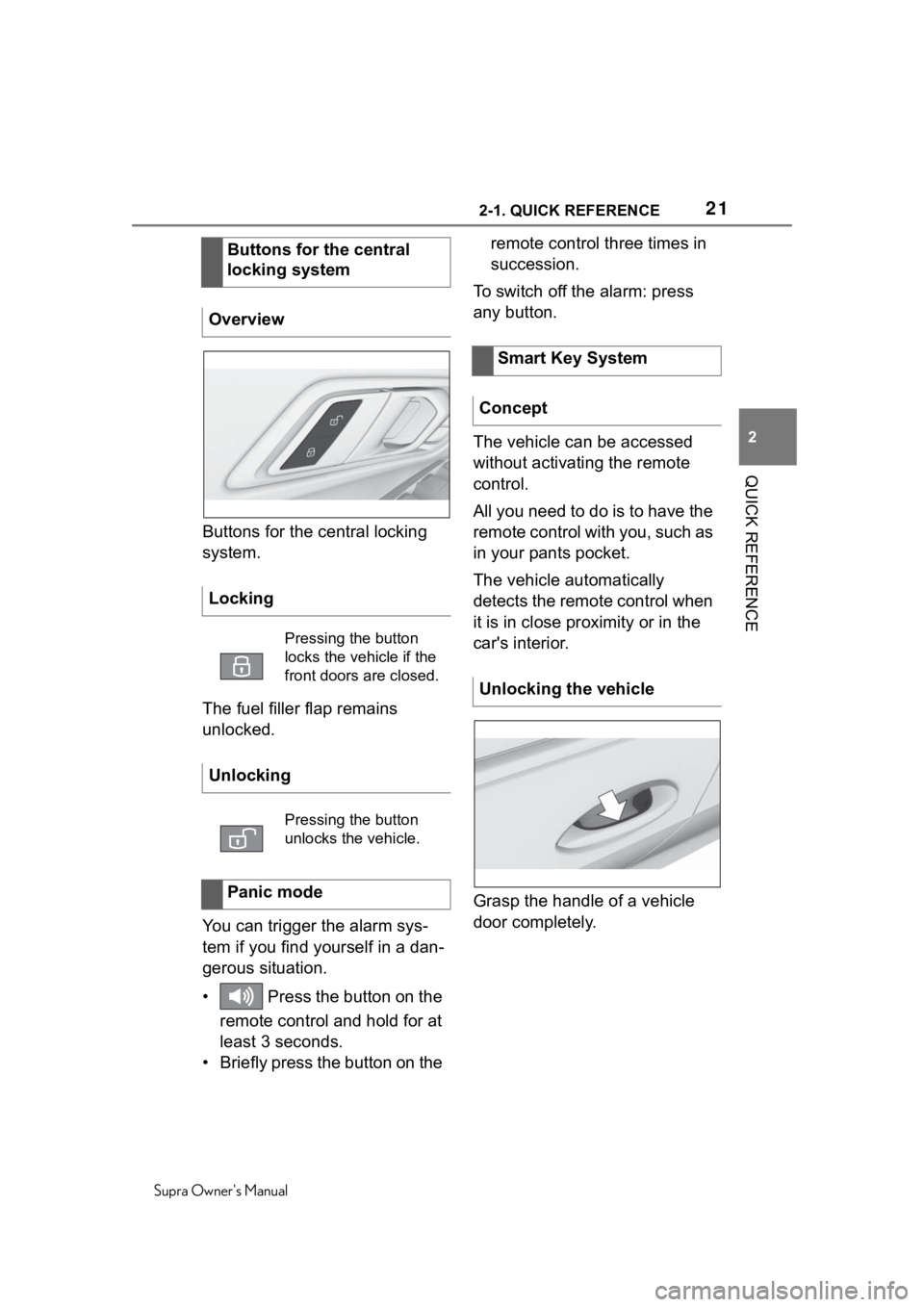
212-1. QUICK REFERENCE
Supra Owner's Manual
2
QUICK REFERENCE
Buttons for the central locking
system.
The fuel filler flap remains
unlocked.
You can trigger the alarm sys-
tem if you find yourself in a dan-
gerous situation.
• Press the button on the remote control and hold for at
least 3 seconds.
• Briefly press the button on the remote control three times in
succession.
To switch off the alarm: press
any button.
The vehicle can be accessed
without activating the remote
control.
All you need to do is to have the
remote control with you, such as
in your pants pocket.
The vehicle automatically
detects the remote control when
it is in close proximity or in the
car's interior.
Grasp the handle of a vehicle
door completely.
Buttons for the central
locking system
Overview
Locking
Pressing the button
locks the vehicle if the
front doors are closed.
Unlocking
Pressing the button
unlocks the vehicle.
Panic mode
Smart Key System
Concept
Unlocking the vehicle
Page 43 of 352
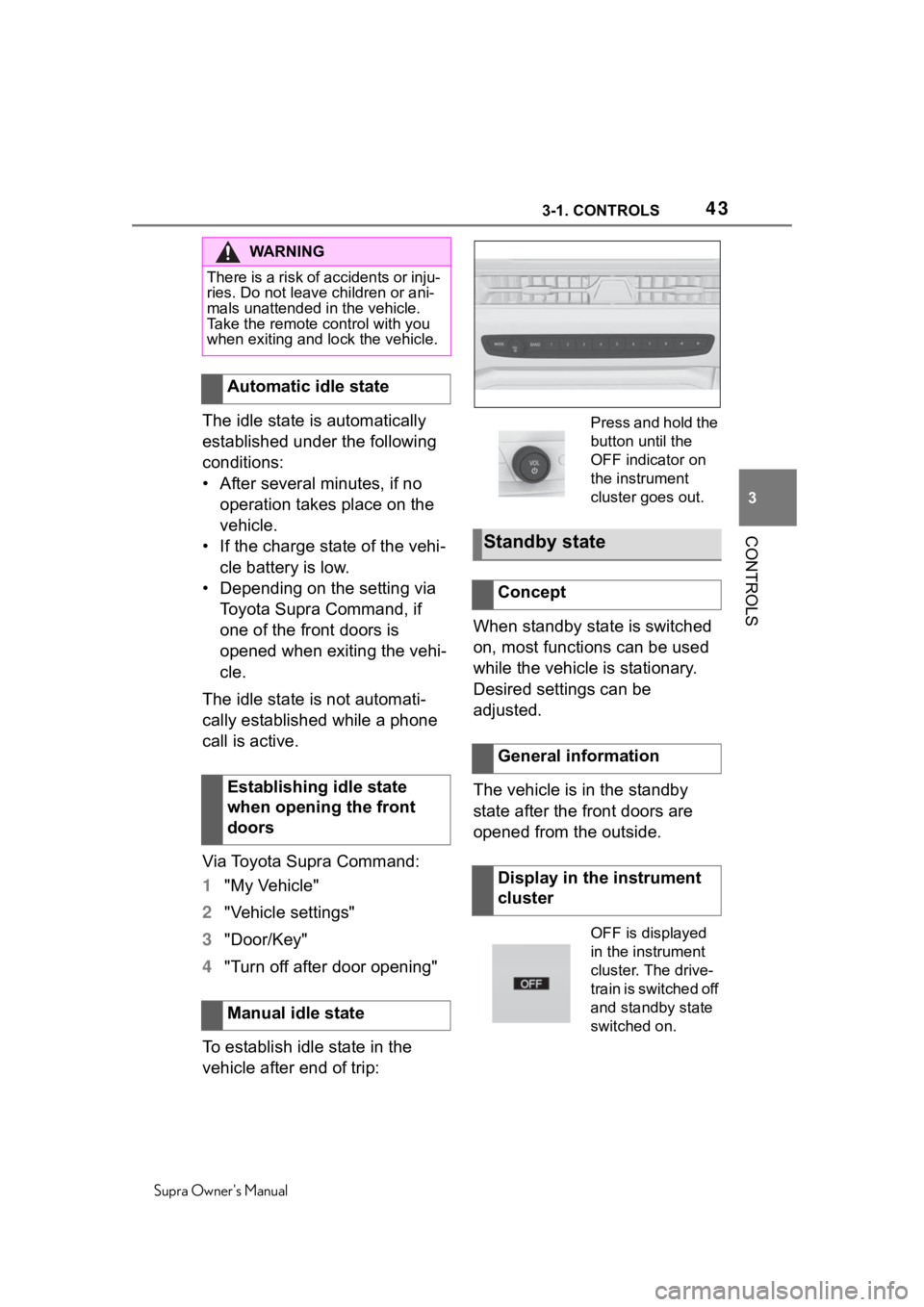
433-1. CONTROLS
Supra Owner's Manual
3
CONTROLS
The idle state is automatically
established under the following
conditions:
• After several minutes, if no operation takes place on the
vehicle.
• If the charge state of the vehi- cle battery is low.
• Depending on the setting via Toyota Supra Command, if
one of the front doors is
opened when exiting the vehi-
cle.
The idle state is not automati-
cally established while a phone
call is active.
Via Toyota Supra Command:
1 "My Vehicle"
2 "Vehicle settings"
3 "Door/Key"
4 "Turn off after door opening"
To establish idle state in the
vehicle after end of trip: When standby state is switched
on, most functions can be used
while the vehicle is stationary.
Desired settings can be
adjusted.
The vehicle is in the standby
state after the front doors are
opened from the outside.
WA R N I N G
There is a risk of accidents or inju-
ries. Do not leave children or ani-
mals unattended in the vehicle.
Take the remote control with you
when exiting and lock the vehicle.
Automatic idle state
Establishing idle state
when opening the front
doors
Manual idle state
Press and hold the
button until the
OFF indicator on
the instrument
cluster goes out.
Standby state
Concept
General information
Display in the instrument
cluster
OFF is displayed
in the instrument
cluster. The drive-
train is switched off
and standby state
switched on.
Page 46 of 352
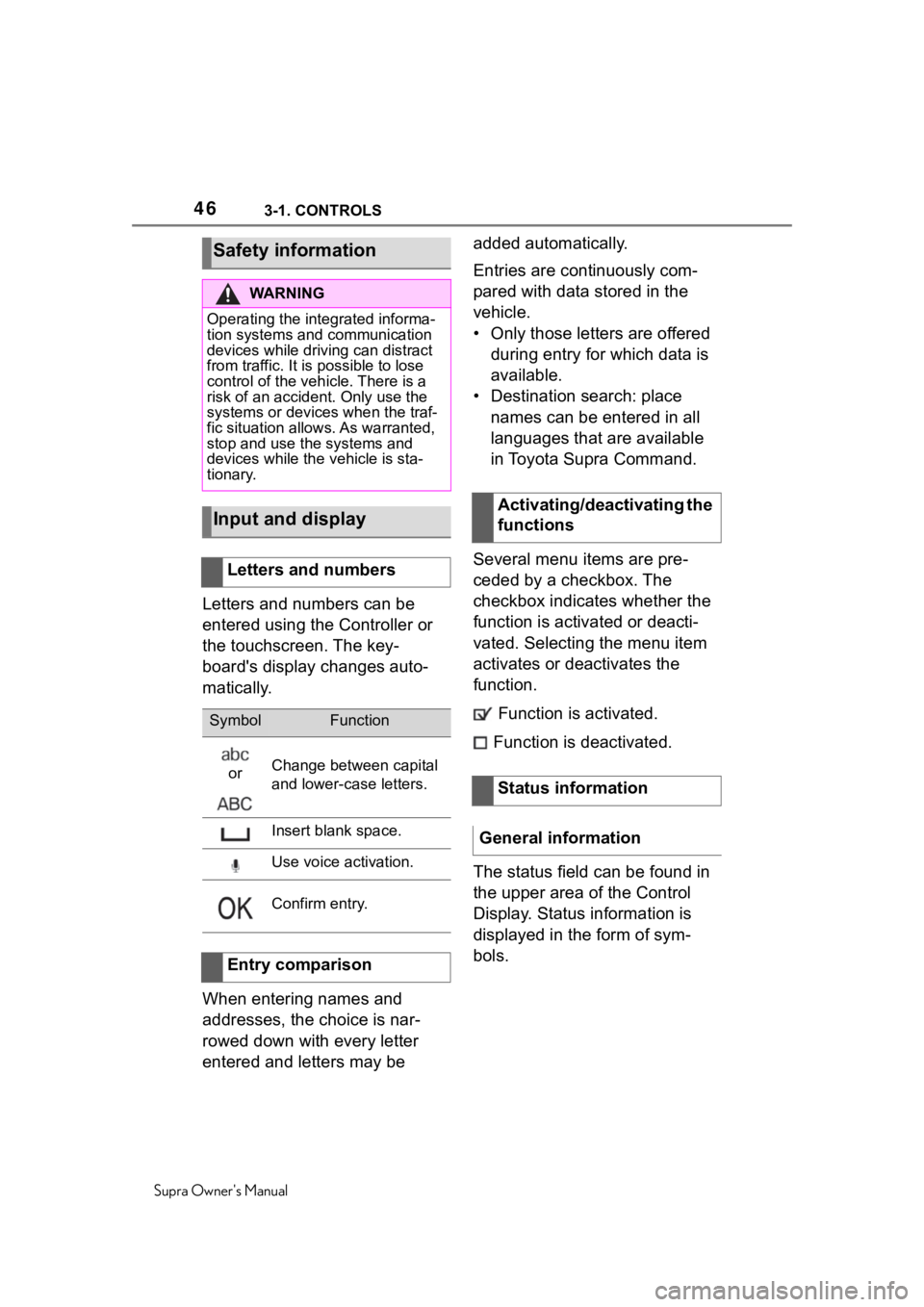
463-1. CONTROLS
Supra Owner's Manual
Letters and numbers can be
entered using the Controller or
the touchscreen. The key-
board's display changes auto-
matically.
When entering names and
addresses, the choice is nar-
rowed down with every letter
entered and letters may be added automatically.
Entries are continuously com-
pared with data stored in the
vehicle.
• Only those letters are offered
during entry for which data is
available.
• Destination search: place names can be entered in all
languages that are available
in Toyota Supra Command.
Several menu items are pre-
ceded by a checkbox. The
checkbox indicates whether the
function is activated or deacti-
vated. Selecting the menu item
activates or deactivates the
function. Function is activated.
Function is deactivated.
The status field can be found in
the upper area of the Control
Display. Status information is
displayed in the form of sym-
bols.
Safety information
WA R N I N G
Operating the integrated informa-
tion systems and communication
devices while driving can distract
from traffic. It is possible to lose
control of the vehicle. There is a
risk of an accident. Only use the
systems or devices when the traf-
fic situation allows. As warranted,
stop and use the systems and
devices while the vehicle is sta-
tionary.
Input and display
Letters and numbers
SymbolFunction
orChange between capital
and lower-case letters.
Insert blank space.
Use voice activation.
Confirm entry.
Entry comparison
Activating/deactivating the
functions
Status information
General information
Page 54 of 352
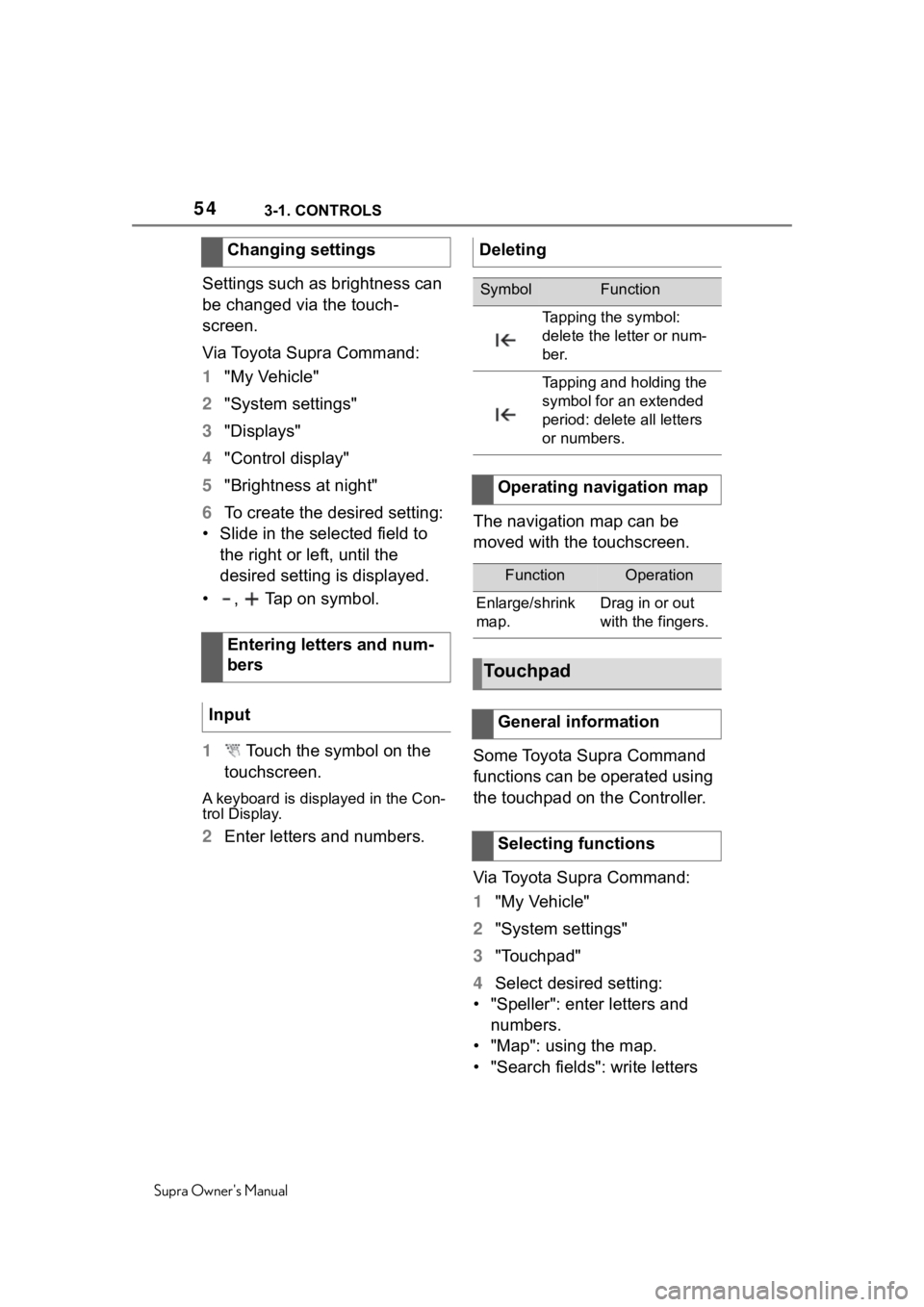
543-1. CONTROLS
Supra Owner's Manual
Settings such as brightness can
be changed via the touch-
screen.
Via Toyota Supra Command:
1"My Vehicle"
2 "System settings"
3 "Displays"
4 "Control display"
5 "Brightness at night"
6 To create the desired setting:
• Slide in the selected field to the right or left, until the
desired setting is displayed.
• , Tap on symbol.
1 Touch the symbol on the
touchscreen.
A keyboard is displayed in the Con-
trol Display.
2 Enter letters and numbers. The navigation map can be
moved with the touchscreen.
Some Toyota Supra Command
functions can be operated using
the touchpad on the Controller.
Via Toyota Supra Command:
1
"My Vehicle"
2 "System settings"
3 "Touchpad"
4 Select desired setting:
• "Speller": enter letters and numbers.
• "Map": using the map.
• "Search fields": write letters
Changing settings
Entering letters and num-
bers
Input
Deleting
SymbolFunction
Tapping the symbol:
delete the le tter or num-
ber.
Tapping and holding the
symbol for an extended
period: delete all letters
or numbers.
Operating navigation map
FunctionOperation
Enlarge/shrink
map.Drag in or out
with the fingers.
Touchpad
General information
Selecting functions
Page 56 of 352
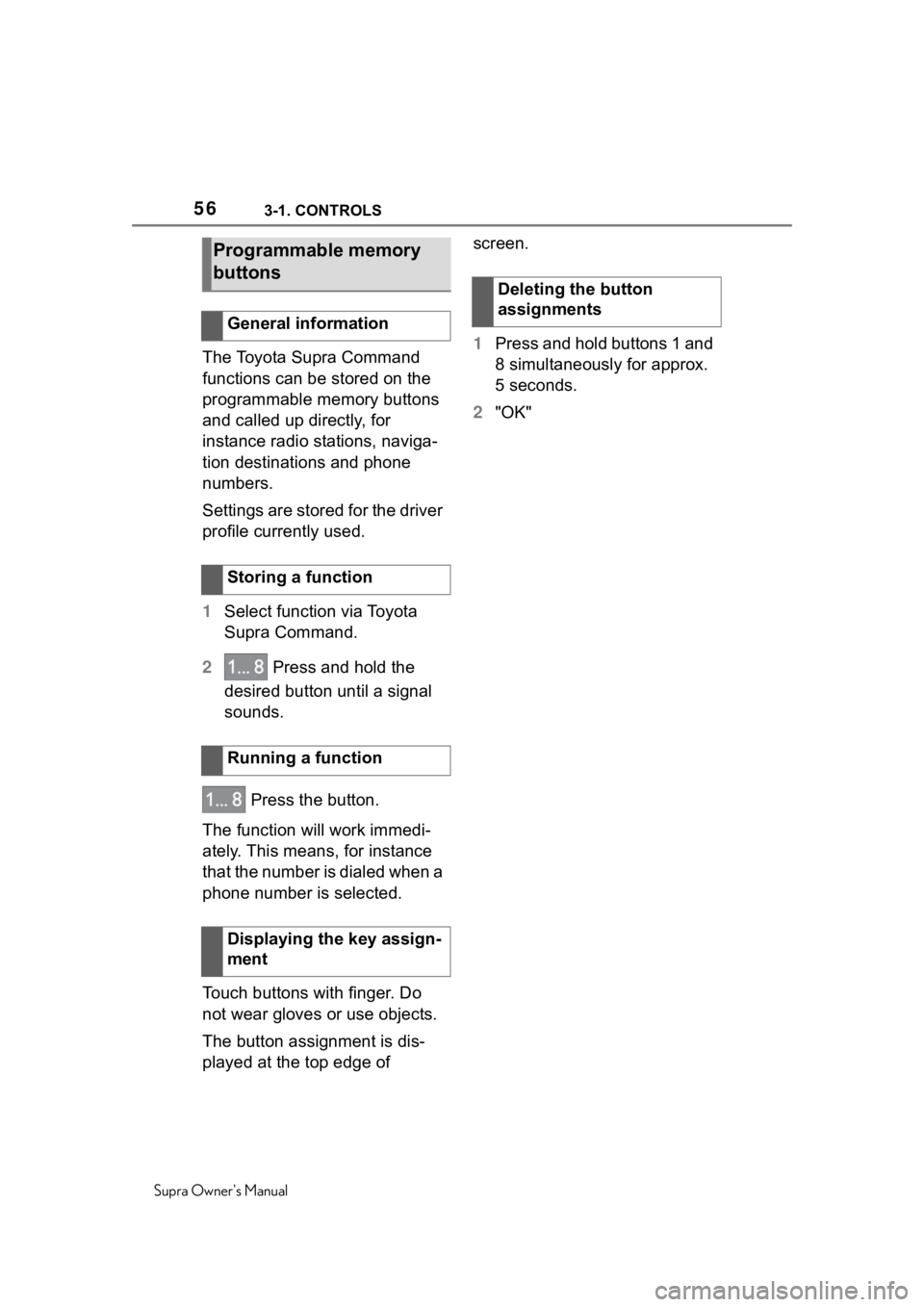
563-1. CONTROLS
Supra Owner's Manual
The Toyota Supra Command
functions can be stored on the
programmable memory buttons
and called up directly, for
instance radio stations, naviga-
tion destinations and phone
numbers.
Settings are stored for the driver
profile currently used.
1Select function via Toyota
Supra Command.
2 Press and hold the
desired button until a signal
sounds.
Press the button.
The function will work immedi-
ately. This means, for instance
that the number is dialed when a
phone number is selected.
Touch buttons with finger. Do
not wear gloves or use objects.
The button assignment is dis-
played at the top edge of screen.
1
Press and hold buttons 1 and
8 simultaneously for approx.
5 seconds.
2 "OK"
Programmable memory
buttons
General information
Storing a function
Running a function
Displaying the key assign-
ment
Deleting the button
assignments
Page 73 of 352
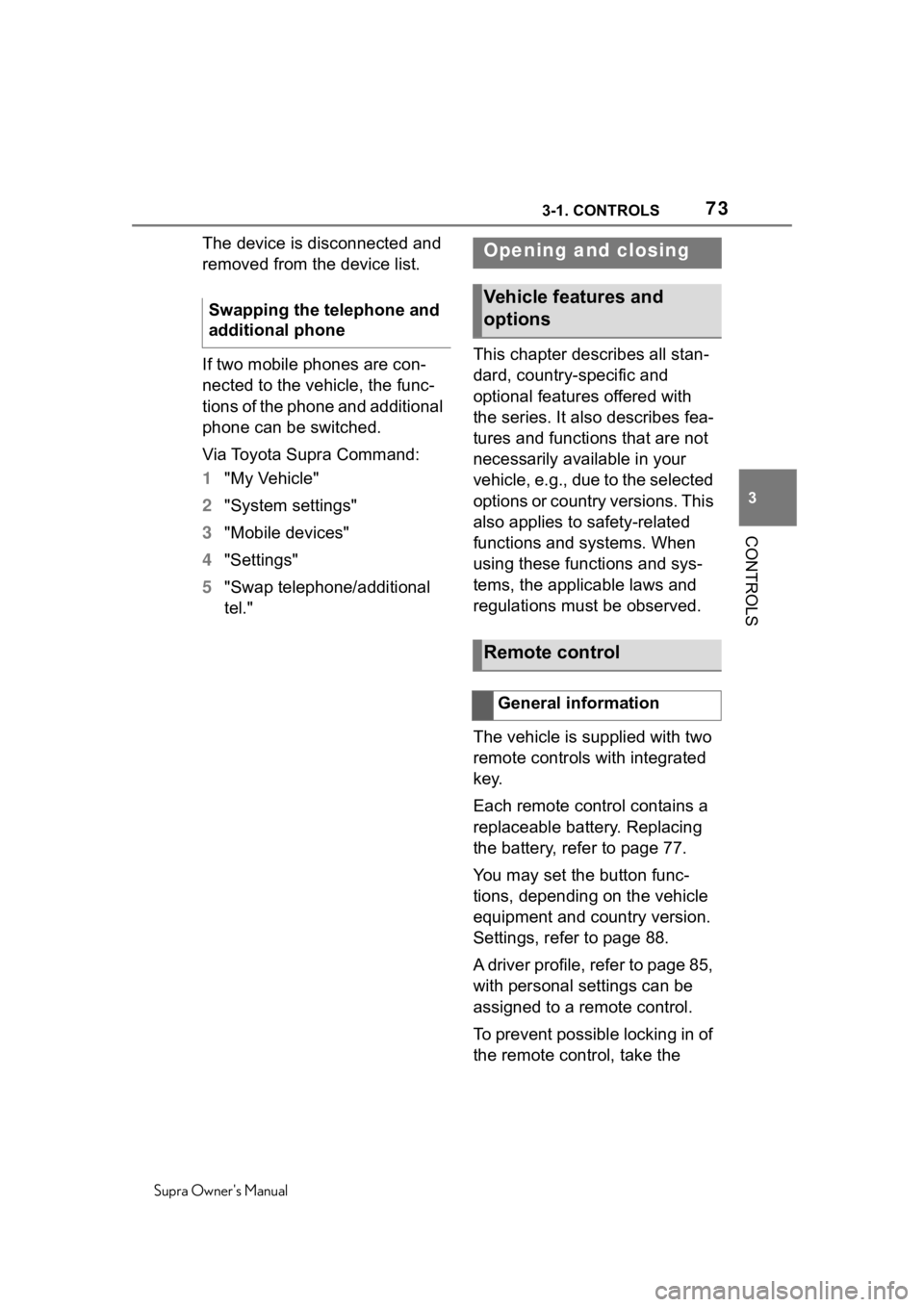
733-1. CONTROLS
Supra Owner's Manual
3
CONTROLS
The device is disconnected and
removed from the device list.
If two mobile phones are con-
nected to the vehicle, the func-
tions of the phone and additional
phone can be switched.
Via Toyota Supra Command:
1 "My Vehicle"
2 "System settings"
3 "Mobile devices"
4 "Settings"
5 "Swap telephone/additional
tel." This chapter describes all stan-
dard, country-specific and
optional features offered with
the series. It also describes fea-
tures and functions that are not
necessarily available in your
vehicle, e.g., due to the selected
options or country versions. This
also applies to safety-related
functions and systems. When
using these functions and sys-
tems, the applicable laws and
regulations must be observed.
The vehicle is supplied with two
remote controls with integrated
key.
Each remote control contains a
replaceable battery. Replacing
the battery, refer to page 77.
You may set the button func-
tions, depending on the vehicle
equipment and country version.
Settings, refer to page 88.
A driver profile, refer to page 85,
with personal settings can be
assigned to a remote control.
To prevent possible locking in of
the remote control, take the
Swapping the telephone and
additional phoneOpening and closing
Vehicle features and
options
Remote control
General information
Page 76 of 352
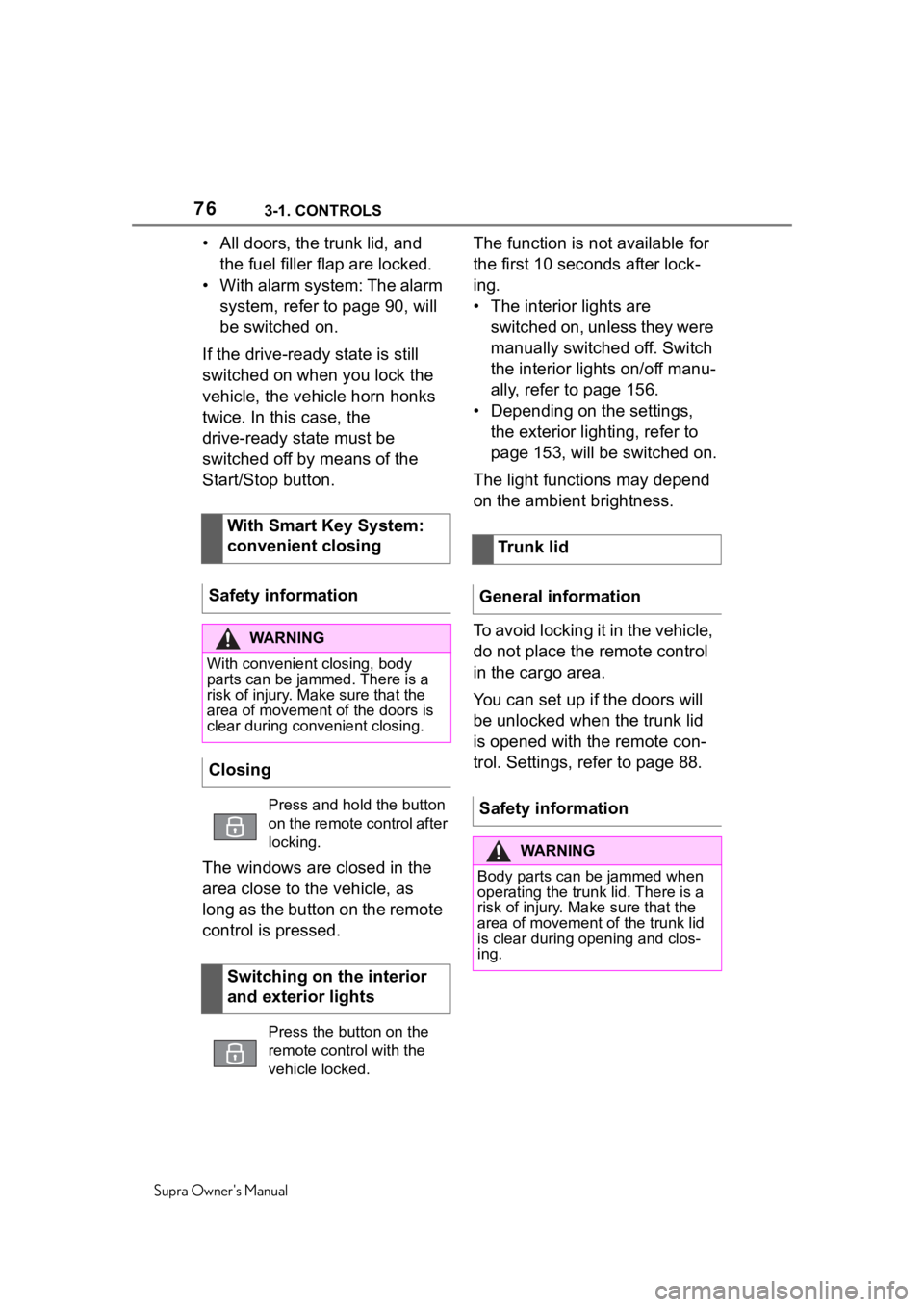
763-1. CONTROLS
Supra Owner's Manual
• All doors, the trunk lid, and the fuel filler flap are locked.
• With alarm system: The alarm system, refer to page 90, will
be switched on.
If the drive-ready state is still
switched on when you lock the
vehicle, the vehicle horn honks
twice. In this case, the
drive-ready state must be
switched off by means of the
Start/Stop button.
The windows are closed in the
area close to the vehicle, as
long as the button on the remote
control is pressed. The function is not available for
the first 10 seconds after lock-
ing.
• The interior lights are
switched on, unless they were
manually switched off. Switch
the interior lights on/off manu-
ally, refer to page 156.
• Depending on the settings, the exterior lighting, refer to
page 153, will be switched on.
The light functions may depend
on the ambient brightness.
To avoid locking it in the vehicle,
do not place the remote control
in the cargo area.
You can set up if the doors will
be unlocked when the trunk lid
is opened with the remote con-
trol. Settings, refer to page 88.
With Smart Key System:
convenient closing
Safety information
WA R N I N G
With convenient closing, body
parts can be ja mmed. There is a
risk of injury. Make sure that the
area of movement o f the doors is
clear during convenient closing.
Closing
Press and hold the button
on the remote control after
locking.
Switching on the interior
and exterior lights
Press the button on the
remote control with the
vehicle locked.
Trunk lid
General information
Safety information
WA R N I N G
Body parts can be jammed when
operating the trunk lid. There is a
risk of injury. Mak e sure that the
area of movement of the trunk lid
is clear during opening and clos-
ing.
Page 77 of 352
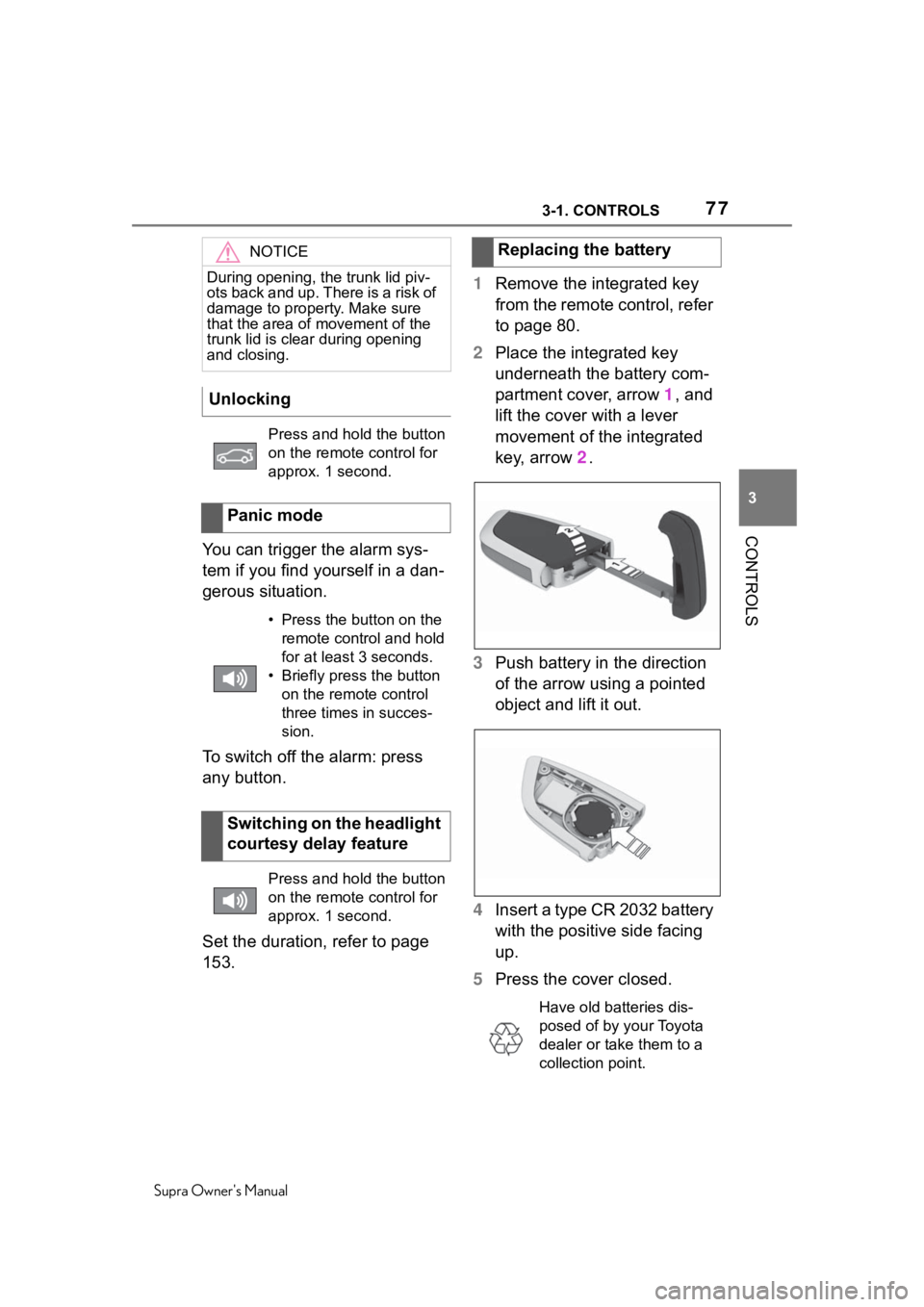
773-1. CONTROLS
Supra Owner's Manual
3
CONTROLS
You can trigger the alarm sys-
tem if you find yourself in a dan-
gerous situation.
To switch off the alarm: press
any button.
Set the duration, refer to page
153. 1
Remove the integrated key
from the remote control, refer
to page 80.
2 Place the integrated key
underneath the battery com-
partment cover, arrow 1, and
lift the cover with a lever
movement of the integrated
key, arrow 2.
3 Push battery in the direction
of the arrow using a pointed
object and lift it out.
4 Insert a type CR 2032 battery
with the positive side facing
up.
5 Press the cover closed.
NOTICE
During opening, the trunk lid piv-
ots back and up. There is a risk of
damage to propert y. Make sure
that the area of movement of the
trunk lid is clear during opening
and closing.
Unlocking
Press and hold the button
on the remote control for
approx. 1 second.
Panic mode
• Press the button on the remote control and hold
for at least 3 seconds.
• Briefly press the button on the remote control
three times in succes-
sion.
Switching on the headlight
courtesy delay feature
Press and hold the button
on the remote control for
approx. 1 second.
Replacing the battery
Have old batteries dis-
posed of by your Toyota
dealer or take them to a
collection point.
Page 78 of 352
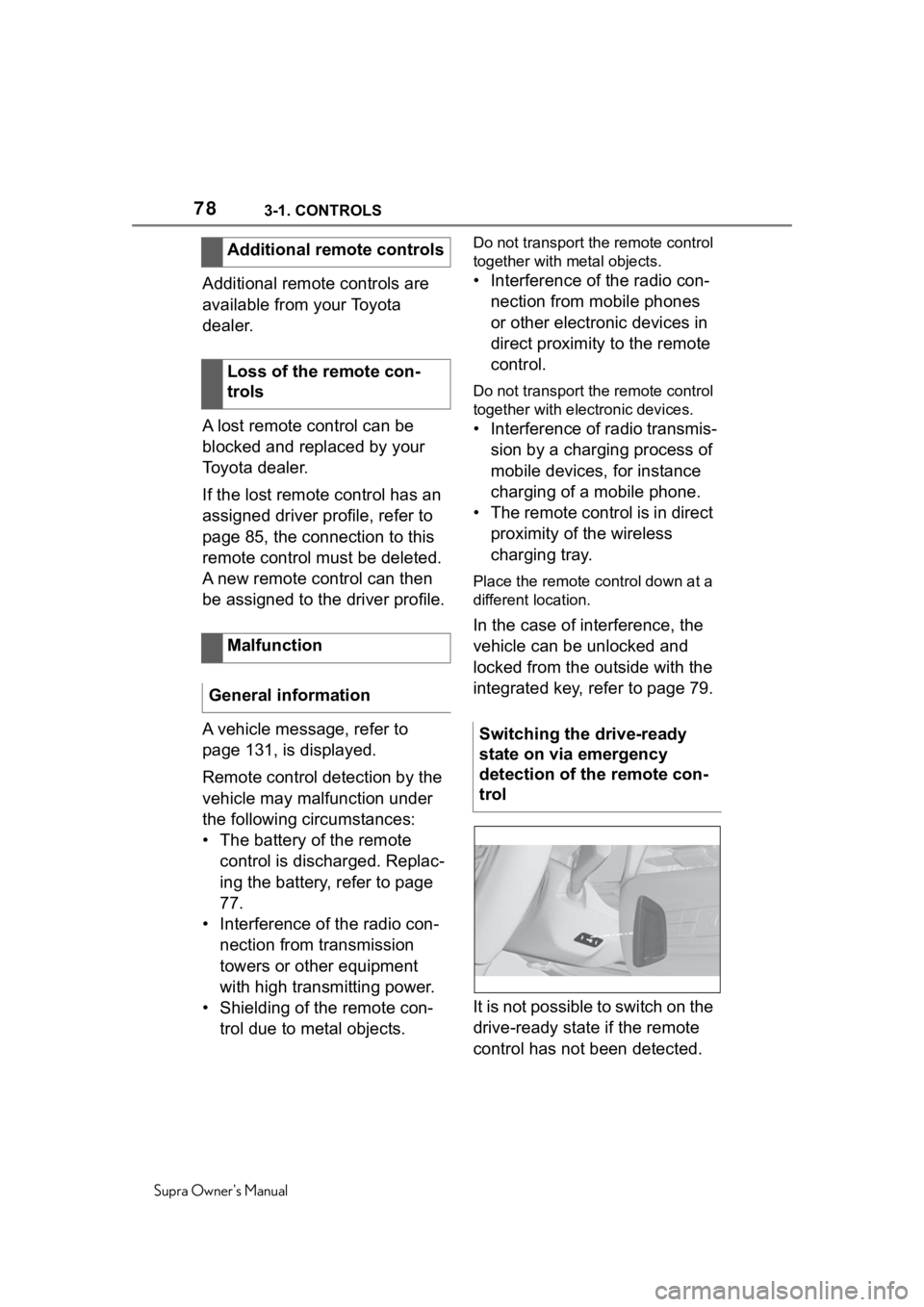
783-1. CONTROLS
Supra Owner's Manual
Additional remote controls are
available from your Toyota
dealer.
A lost remote control can be
blocked and replaced by your
Toyota dealer.
If the lost remote control has an
assigned driver profile, refer to
page 85, the connection to this
remote control must be deleted.
A new remote control can then
be assigned to the driver profile.
A vehicle message, refer to
page 131, is displayed.
Remote control detection by the
vehicle may malfunction under
the following circumstances:
• The battery of the remote control is discharged. Replac-
ing the battery, refer to page
77.
• Interference of the radio con- nection from transmission
towers or other equipment
with high transmitting power.
• Shielding of the remote con- trol due to metal objects.
Do not transport the remote control
together with metal objects.
• Interference of the radio con-nection from mobile phones
or other electronic devices in
direct proximity to the remote
control.
Do not transport the remote control
together with electronic devices.
• Interference of radio transmis-sion by a charging process of
mobile devices, for instance
charging of a mobile phone.
• The remote control is in direct proximity of the wireless
charging tray.
Place the remote control down at a
different location.
In the case of interference, the
vehicle can be unlocked and
locked from the outside with the
integrated key, refer to page 79.
It is not possible to switch on the
drive-ready state if the remote
control has not been detected.
Additional remote controls
Loss of the remote con-
trols
Malfunction
General information
Switching the drive-ready
state on via emergency
detection of the remote con-
trol