steering TOYOTA SUPRA 2020 Owners Manual (in English)
[x] Cancel search | Manufacturer: TOYOTA, Model Year: 2020, Model line: SUPRA, Model: TOYOTA SUPRA 2020Pages: 360, PDF Size: 5.97 MB
Page 2 of 360
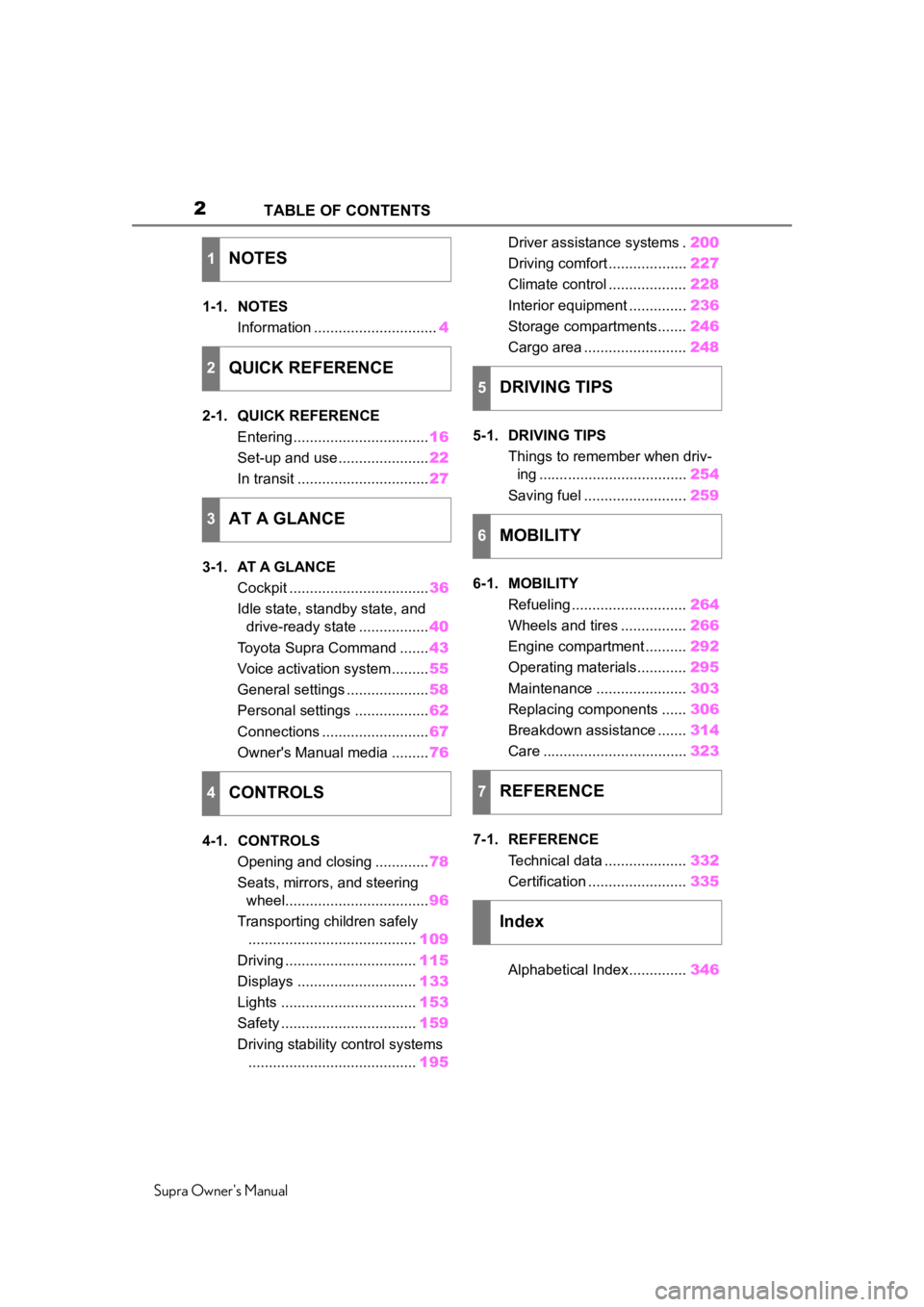
2
Supra Owner's ManualTABLE OF CONTENTS
1-1. NOTES
Information .............................. 4
2-1. QUICK REFERENCE Entering ................................. 16
Set-up and use ...................... 22
In transit ................................ 27
3-1. AT A GLANCE Cockpit .................................. 36
Idle state, standby state, and drive-ready state ................. 40
Toyota Supra Command ....... 43
Voice activation system ......... 55
General settings .................... 58
Personal settings .................. 62
Connections .......................... 67
Owner's Manual media ......... 76
4-1. CONTROLS Opening and closing ............. 78
Seats, mirrors, and steering wheel................................... 96
Transporting children safely ......................................... 109
Driving ................................ 115
Displays ............................. 133
Lights ................................. 153
Safety ................................. 159
Driving stability control systems ......................................... 195Driver assistance systems .
200
Driving comfort ................... 227
Climate control ................... 228
Interior equipment .............. 236
Storage compartments....... 246
Cargo area ......................... 248
5-1. DRIVING TIPS Things to remember when driv-ing .................................... 254
Saving fuel ......................... 259
6-1. MOBILITY Refueling ............................ 264
Wheels and tires ................ 266
Engine compartment .......... 292
Operating materials............ 295
Maintenance ...................... 303
Replacing components ...... 306
Breakdown assistance ....... 314
Care ................................... 323
7-1. REFERENCE Technical data .................... 332
Certification ........................ 335
Alphabetical Index.............. 346
1NOTES
2QUICK REFERENCE
3AT A GLANCE
4CONTROLS
5DRIVING TIPS
6MOBILITY
7REFERENCE
Index
Page 22 of 360
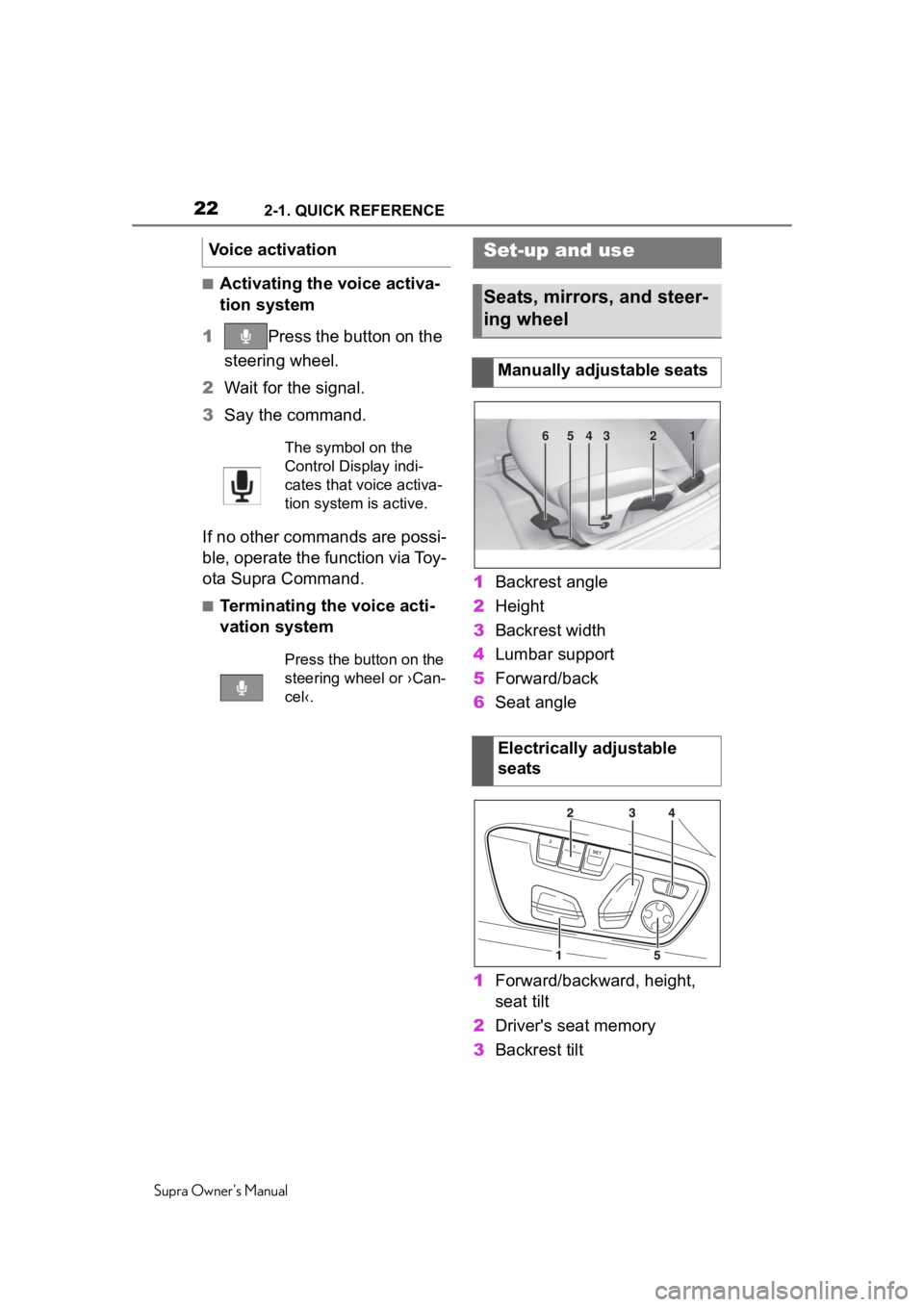
222-1. QUICK REFERENCE
Supra Owner's Manual
■Activating the voice activa-
tion system
1 Press the button on the
steering wheel.
2 Wait for the signal.
3 Say the command.
If no other commands are possi-
ble, operate the function via Toy-
ota Supra Command.
■Terminating the voice acti-
vation system 1
Backrest angle
2 Height
3 Backrest width
4 Lumbar support
5 Forward/back
6 Seat angle
1 Forward/backward, height,
seat tilt
2 Driver's seat memory
3 Backrest tilt
Voice activation
The symbol on the
Control Display indi-
cates that voice activa-
tion system is active.
Press the button on the
steering wheel or ›Can-
cel‹.
Set-up and use
Seats, mirrors, and steer-
ing wheel
Manually adjustable seats
Electrically adjustable
seats
654321
Page 23 of 360
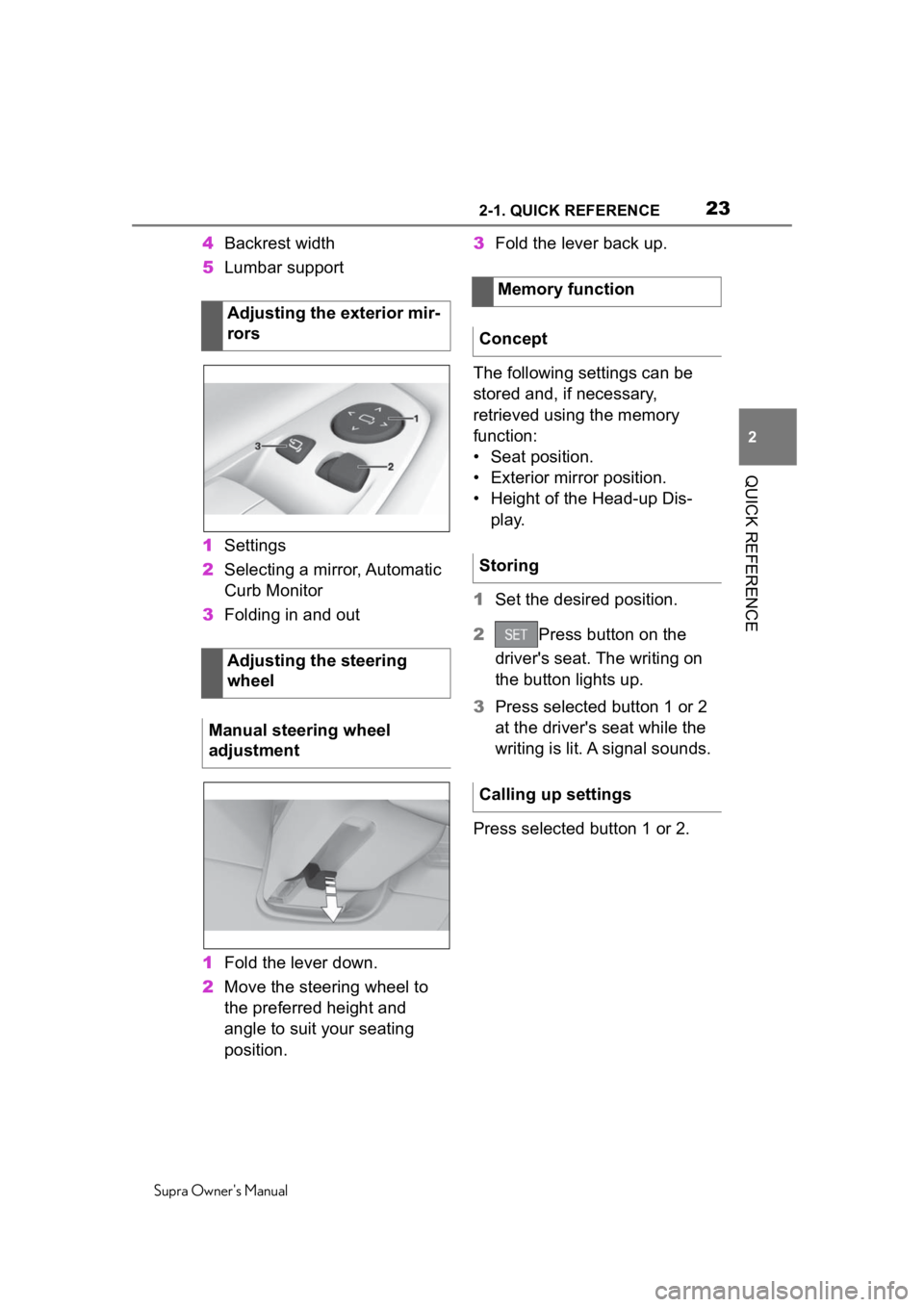
232-1. QUICK REFERENCE
Supra Owner's Manual
2
QUICK REFERENCE
4 Backrest width
5 Lumbar support
1 Settings
2 Selecting a mirror, Automatic
Curb Monitor
3 Folding in and out
1 Fold the lever down.
2 Move the steering wheel to
the preferred height and
angle to suit your seating
position. 3
Fold the lever back up.
The following settings can be
stored and, if necessary,
retrieved using the memory
function:
• Seat position.
• Exterior mirror position.
• Height of the Head-up Dis- play.
1 Set the desired position.
2 Press button on the
driver's seat. The writing on
the button lights up.
3 Press selected button 1 or 2
at the driver's seat while the
writing is lit. A signal sounds.
Press selected button 1 or 2.
Adjusting the exterior mir-
rors
Adjusting the steering
wheel
Manual steering wheel
adjustment
Memory function
Concept
Storing
Calling up settings
Page 25 of 360
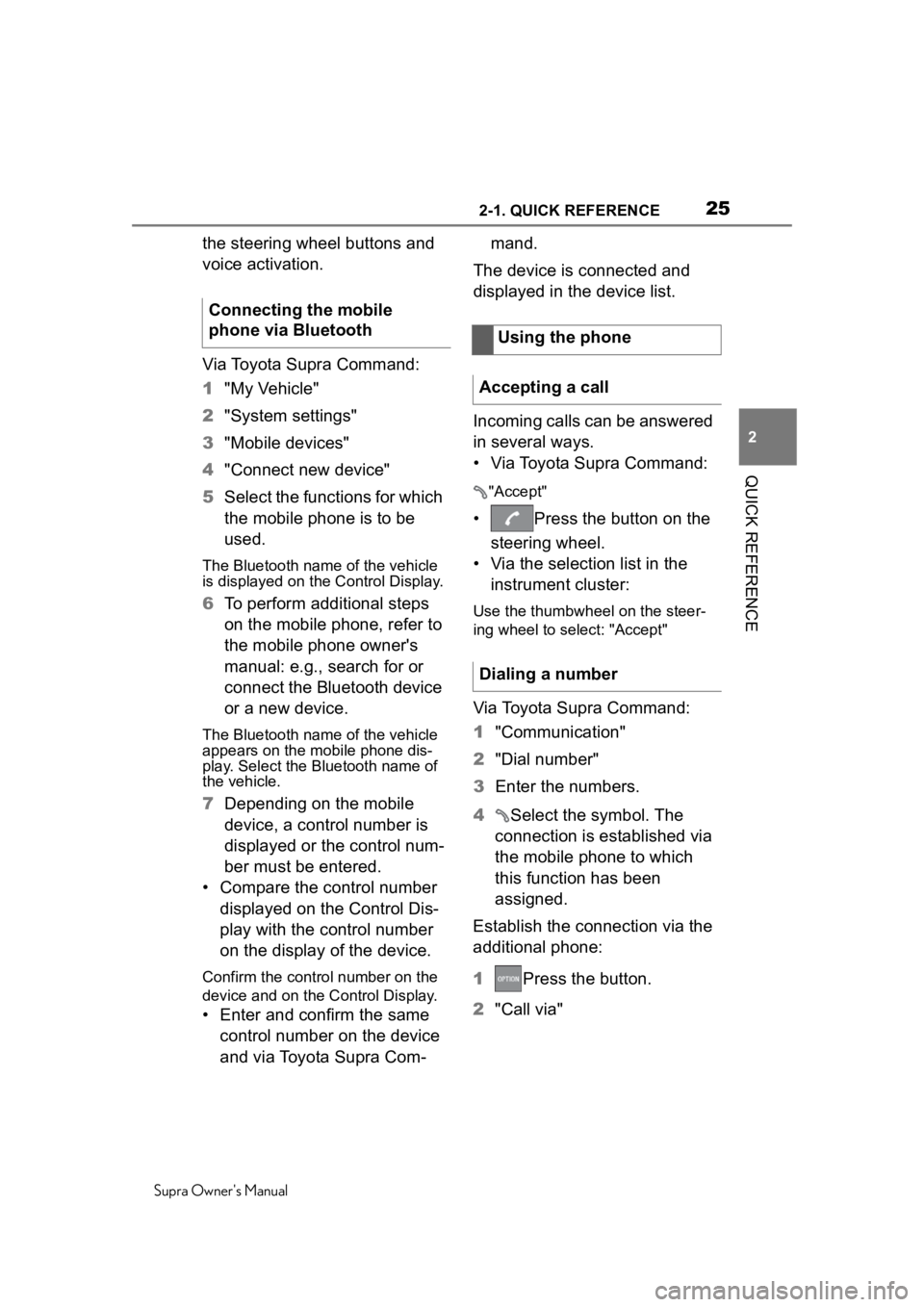
252-1. QUICK REFERENCE
Supra Owner's Manual
2
QUICK REFERENCE
the steering wheel buttons and
voice activation.
Via Toyota Supra Command:
1 "My Vehicle"
2 "System settings"
3 "Mobile devices"
4 "Connect new device"
5 Select the functions for which
the mobile phone is to be
used.
The Bluetooth name of the vehicle
is displayed on the Control Display.
6To perform additional steps
on the mobile phone, refer to
the mobile phone owner's
manual: e.g., search for or
connect the Bluetooth device
or a new device.
The Bluetooth name of the vehicle
appears on the mobile phone dis-
play. Select the Bl uetooth name of
the vehicle.
7 Depending on the mobile
device, a control number is
displayed or the control num-
ber must be entered.
• Compare the control number displayed on the Control Dis-
play with the control number
on the display of the device.
Confirm the control number on the
device and on the Control Display.
• Enter and confirm the same control number on the device
and via Toyota Supra Com- mand.
The device is connected and
displayed in the device list.
Incoming calls can be answered
in several ways.
• Via Toyota Supra Command:
"Accept"
• Press the button on the steering wheel.
• Via the selection list in the instrument cluster:
Use the thumbwheel on the steer-
ing wheel to select: "Accept"
Via Toyota Supra Command:
1 "Communication"
2 "Dial number"
3 Enter the numbers.
4 Select the symbol. The
connection is established via
the mobile phone to which
this function has been
assigned.
Establish the connection via the
additional phone:
1 Press the button.
2 "Call via"
Connecting the mobile
phone via Bluetooth
Using the phone
Accepting a call
Dialing a number
Page 36 of 360
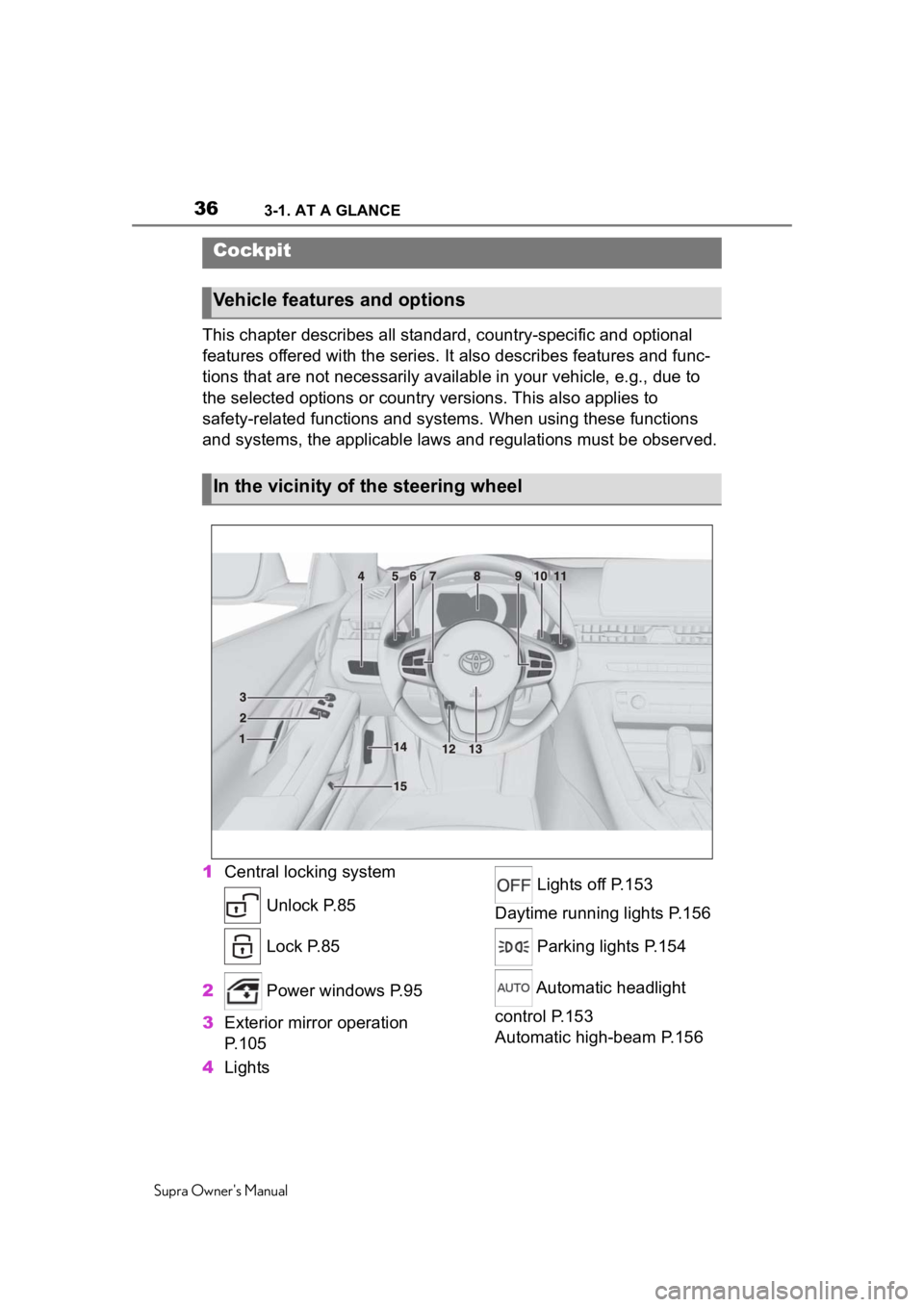
363-1. AT A GLANCE
Supra Owner's Manual
3-1.AT A GLANCE
This chapter describes all standard, country-specific and optional
features offered with the series . It also describes features and func-
tions that are not necessarily available in your vehicle, e.g., due to
the selected options or country versions. This also applies to
safety-related functions and systems. When using these functions
and systems, the applicable laws and regulations must be observ ed.
1 Central locking system
Unlock P.85
Lock P.85
2 Power windows P.95
3 Exterior mirror operation
P.105
4 Lights Lights off P.153
Daytime running lights P.156
Parking lights P.154
Automatic headlight
control P.153
Automatic high-beam P.156
Cockpit
Vehicle features and options
In the vicinity of the steering wheel
Page 37 of 360
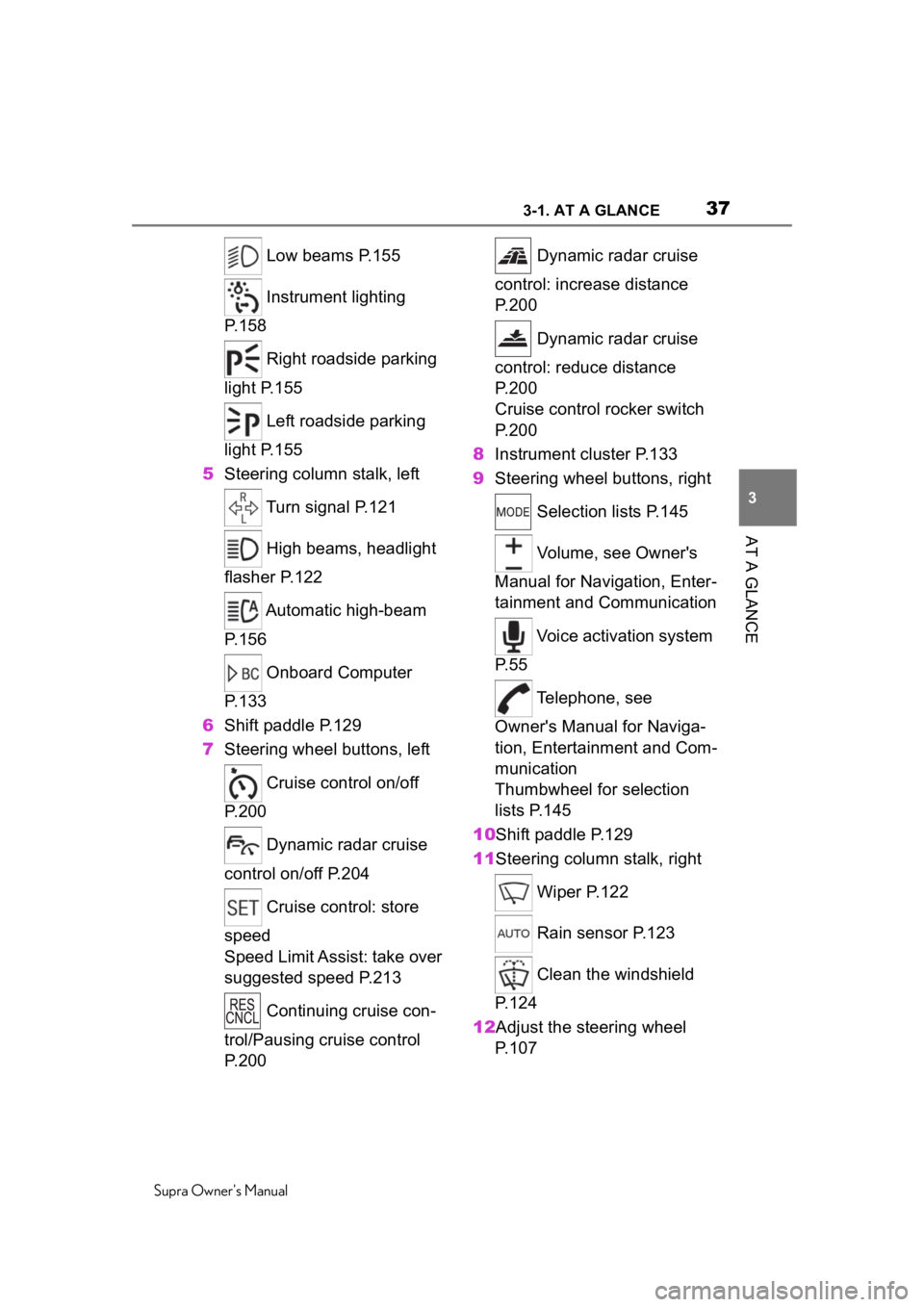
373-1. AT A GLANCE
Supra Owner's Manual
3
AT A GLANCE
Low beams P.155
Instrument lighting
P.158
Right roadside parking
light P.155
Left roadside parking
light P.155
5 Steering column stalk, left
Turn signal P.121
High beams, headlight
flasher P.122
Automatic high-beam
P.156
Onboard Computer
P.133
6 Shift paddle P.129
7 Steering wheel buttons, left
Cruise control on/off
P.200
Dynamic radar cruise
control on/off P.204
Cruise control: store
speed
Speed Limit Assist: take over
suggested speed P.213
Continuing cruise con-
trol/Pausing cruise control
P.200 Dynamic radar cruise
control: increase distance
P. 2 0 0
Dynamic radar cruise
control: reduce distance
P. 2 0 0
Cruise control rocker switch
P. 2 0 0
8 Instrument cluster P.133
9 Steering wheel buttons, right
Selection lists P.145
Volume, see Owner's
Manual for Navigation, Enter-
tainment and Communication
Voice activation system
P. 5 5
Telephone, see
Owner's Manual for Naviga-
tion, Entertainment and Com-
munication
Thumbwheel for selection
lists P.145
10Shift paddle P.129
11Steering column stalk, right
Wiper P.122
Rain sensor P.123
Clean the windshield
P. 1 2 4
12Adjust the steering wheel P. 1 0 7
Page 55 of 360
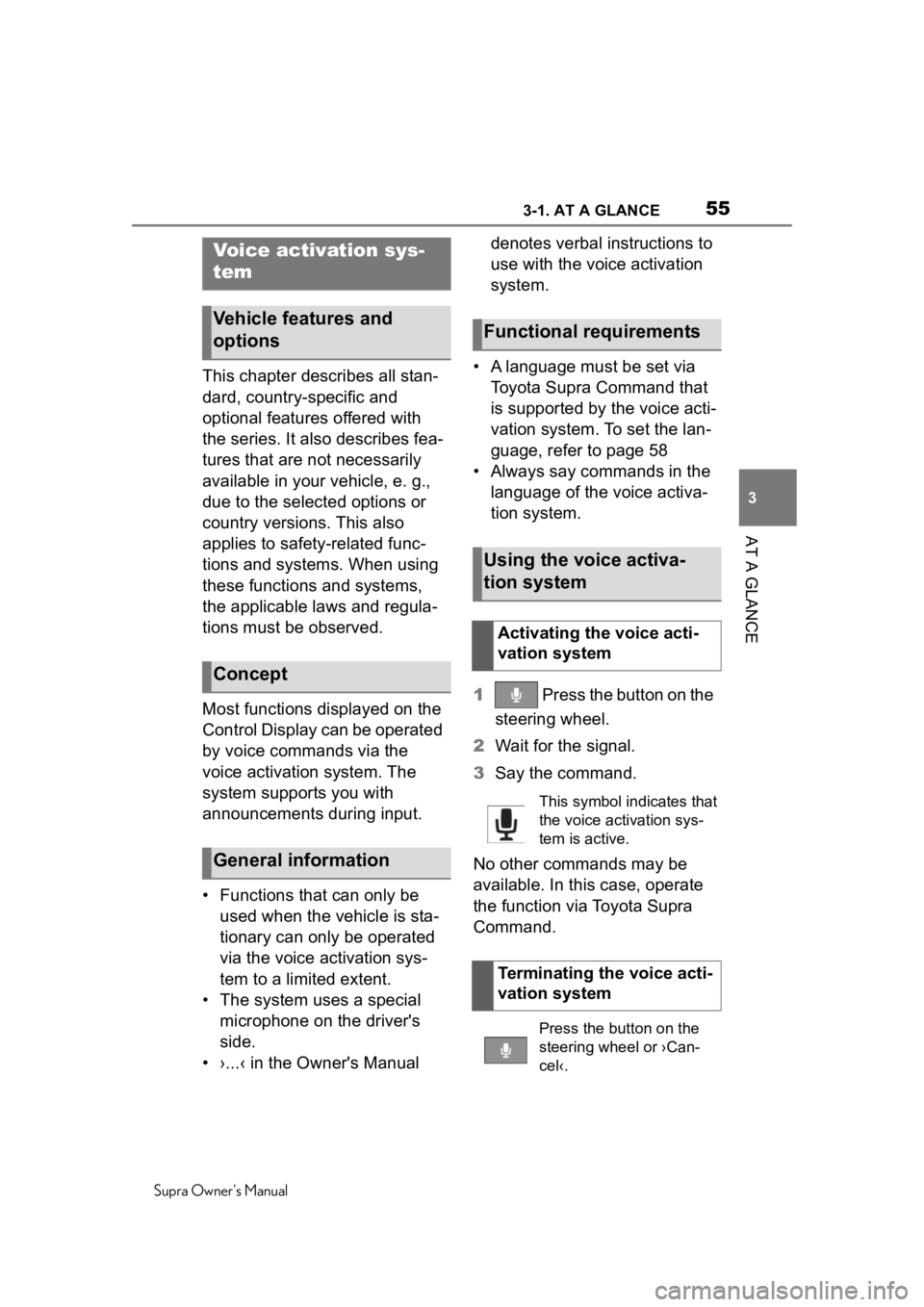
553-1. AT A GLANCE
Supra Owner's Manual
3
AT A GLANCE
This chapter describes all stan-
dard, country-specific and
optional features offered with
the series. It also describes fea-
tures that are not necessarily
available in your vehicle, e. g.,
due to the selected options or
country versions. This also
applies to safety-related func-
tions and systems. When using
these functions and systems,
the applicable laws and regula-
tions must be observed.
Most functions displayed on the
Control Display can be operated
by voice commands via the
voice activation system. The
system supports you with
announcements during input.
• Functions that can only be used when the vehicle is sta-
tionary can only be operated
via the voice activation sys-
tem to a limited extent.
• The system uses a special microphone on the driver's
side.
• ›...‹ in the Owner's Manual denotes verbal instructions to
use with the voice activation
system.
• A language must be set via Toyota Supra Command that
is supported by the voice acti-
vation system. To set the lan-
guage, refer to page 58
• Always say commands in the language of the voice activa-
tion system.
1 Press the button on the
steering wheel.
2 Wait for the signal.
3 Say the command.
No other commands may be
available. In this case, operate
the function via Toyota Supra
Command.
Voice activation sys-
tem
Vehicle features and
options
Concept
General information
Functional requirements
Using the voice activa-
tion system
Activating the voice acti-
vation system
This symbol indicates that
the voice activation sys-
tem is active.
Terminating the voice acti-
vation system
Press the button on the
steering wheel or ›Can-
cel‹.
Page 58 of 360
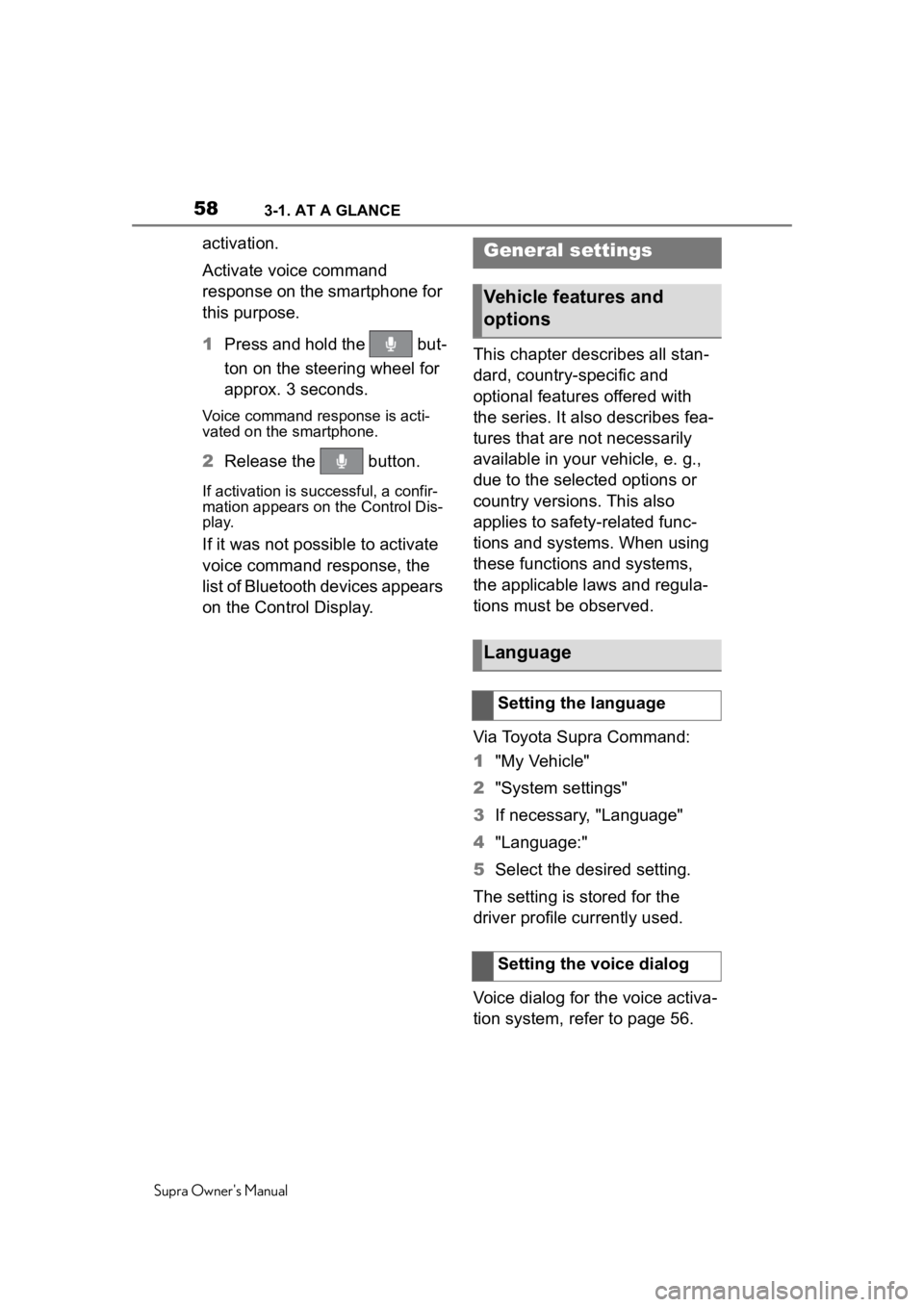
583-1. AT A GLANCE
Supra Owner's Manual
activation.
Activate voice command
response on the smartphone for
this purpose.
1Press and hold the but-
ton on the steering wheel for
approx. 3 seconds.
Voice command response is acti-
vated on the smartphone.
2Release the button.
If activation is successful, a confir-
mation appears on the Control Dis-
play.
If it was not possible to activate
voice command response, the
list of Bluetooth devices appears
on the Control Display. This chapter describes all stan-
dard, country-specific and
optional features offered with
the series. It also describes fea-
tures that are not necessarily
available in your vehicle, e. g.,
due to the selected options or
country versions. This also
applies to safety-related func-
tions and systems. When using
these functions and systems,
the applicable laws and regula-
tions must be observed.
Via Toyota Supra Command:
1
"My Vehicle"
2 "System settings"
3 If necessary, "Language"
4 "Language:"
5 Select the desired setting.
The setting is stored for the
driver profile currently used.
Voice dialog for the voice activa-
tion system, refer to page 56.
General settings
Vehicle features and
options
Language
Setting the language
Setting the voice dialog
Page 77 of 360
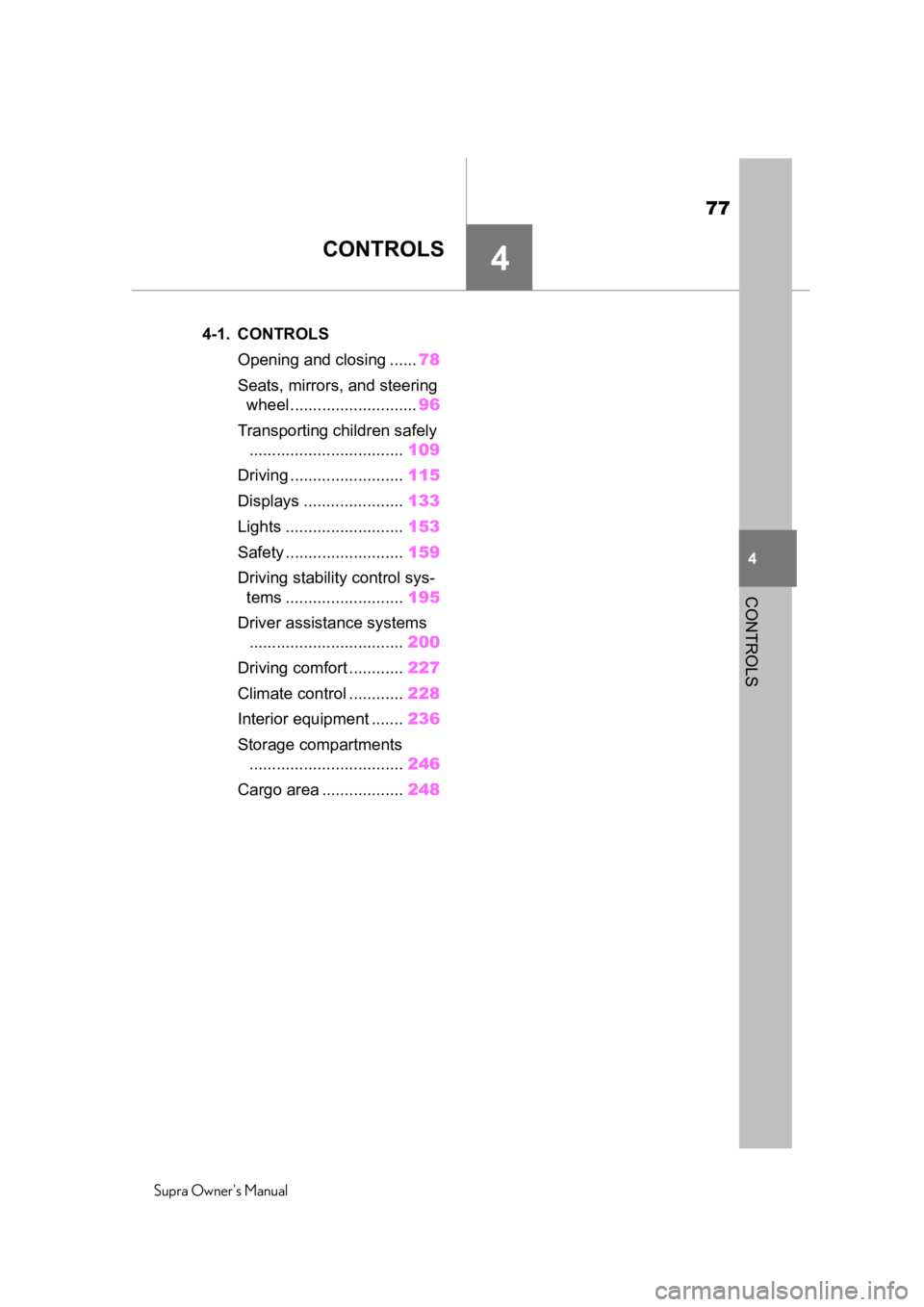
77
Supra Owner's Manual
4
4
CONTROLS
CONTROLS
.4-1. CONTROLSOpening and closing ...... 78
Seats, mirrors, and steering wheel ............................ 96
Transporting children safely .................................. 109
Driving ......................... 115
Displays ...................... 133
Lights .......................... 153
Safety .......................... 159
Driving stabilit y control sys-
tems .......................... 195
Driver assistance systems .................................. 200
Driving comfort ............ 227
Climate control ............ 228
Interior equipment ....... 236
Storage compartments .................................. 246
Cargo area .................. 248
Page 83 of 360
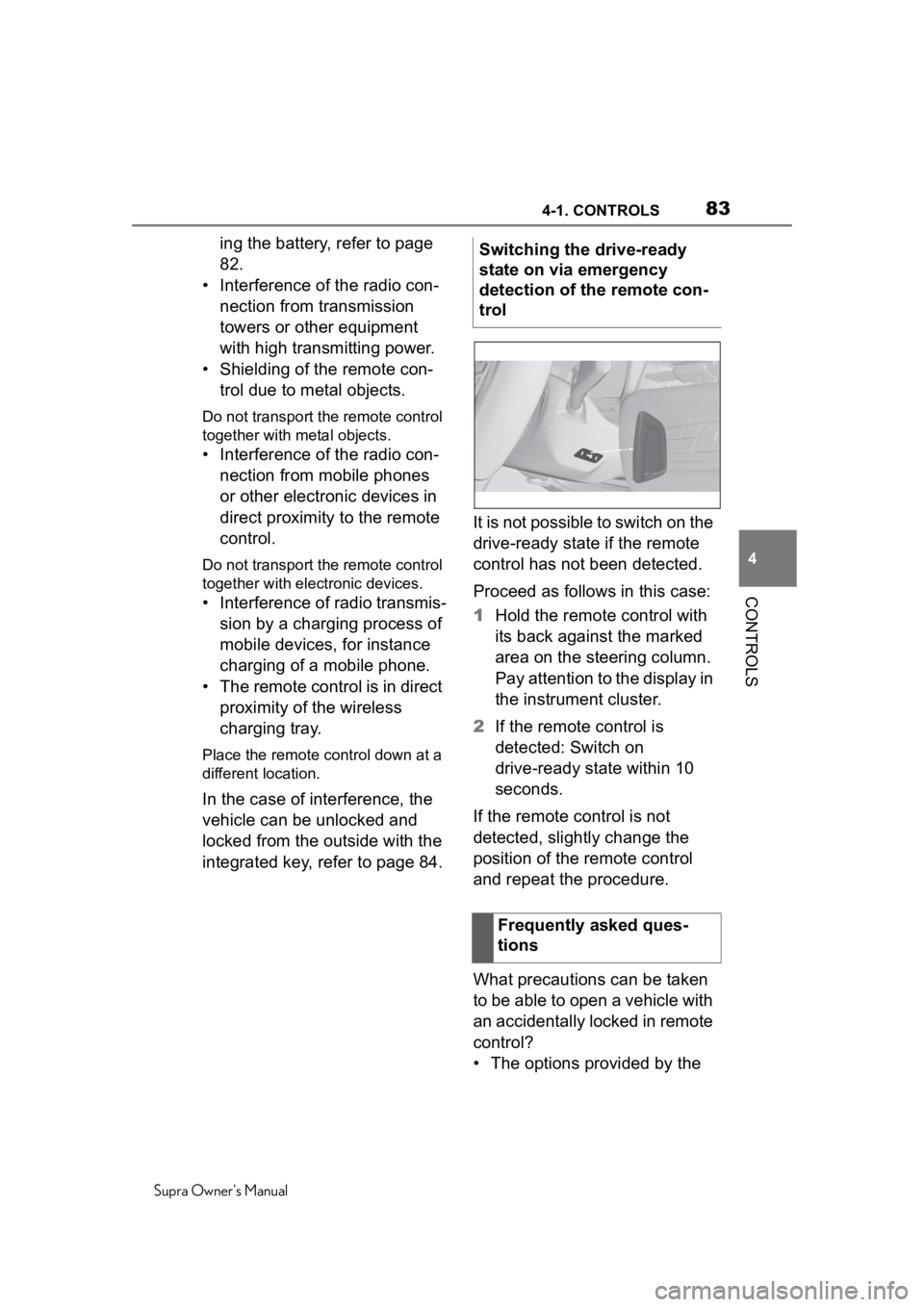
834-1. CONTROLS
Supra Owner's Manual
4
CONTROLS
ing the battery, refer to page
82.
• Interference of the radio con- nection from transmission
towers or other equipment
with high transmitting power.
• Shielding of the remote con- trol due to metal objects.
Do not transport the remote control
together with metal objects.
• Interference of the radio con-nection from mobile phones
or other electronic devices in
direct proximity to the remote
control.
Do not transport the remote control
together with elec tronic devices.
• Interference of radio transmis-
sion by a charging process of
mobile devices, for instance
charging of a mobile phone.
• The remote control is in direct proximity of the wireless
charging tray.
Place the remote control down at a
different location.
In the case of interference, the
vehicle can be unlocked and
locked from the outside with the
integrated key, refer to page 84. It is not possible to switch on the
drive-ready state if the remote
control has not been detected.
Proceed as follows in this case:
1
Hold the remote control with
its back against the marked
area on the steering column.
Pay attention to the display in
the instrument cluster.
2 If the remote control is
detected: Switch on
drive-ready state within 10
seconds.
If the remote control is not
detected, slightly change the
position of the remote control
and repeat the procedure.
What precautions can be taken
to be able to open a vehicle with
an accidentally locked in remote
control?
• The options provided by the Switching the drive-ready
state on via emergency
detection of the remote con-
trol
Frequently asked ques-
tions