radio TOYOTA SUPRA 2021 Accessories, Audio & Navigation (in English)
[x] Cancel search | Manufacturer: TOYOTA, Model Year: 2021, Model line: SUPRA, Model: TOYOTA SUPRA 2021Pages: 92, PDF Size: 1.86 MB
Page 2 of 92
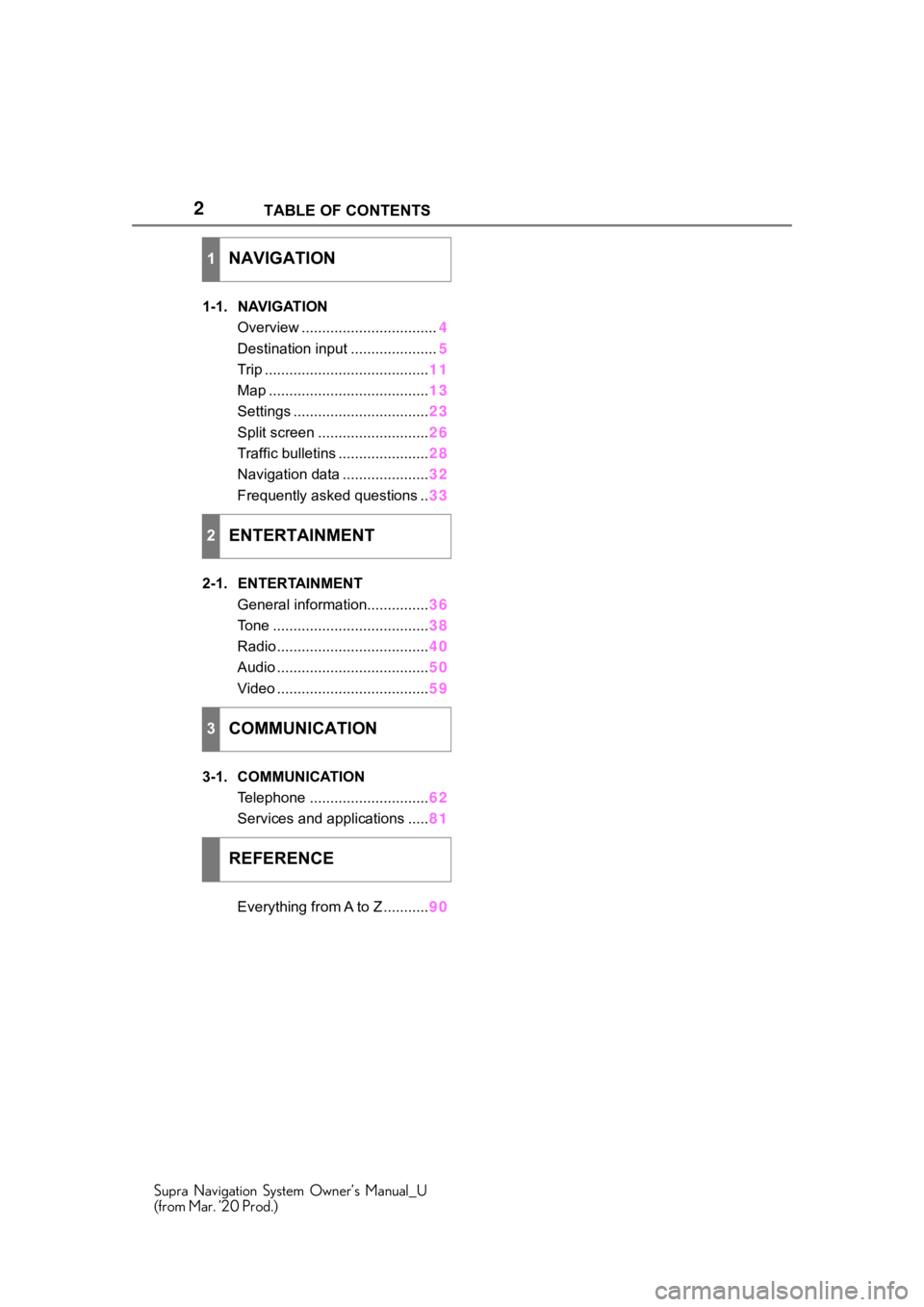
2
Supra Navigation System Owner’s Manual_U
(from Mar. ’20 Prod.)TABLE OF CONTENTS
1-1. NAVIGATION
Overview ................................. 4
Destination input ..................... 5
Trip ........................................ 11
Map ....................................... 13
Settings ................................. 23
Split screen ........................... 26
Traffic bulletins ...................... 28
Navigation data ..................... 32
Frequently asked questions .. 33
2-1. ENTERTAINMENT General information............... 36
Tone ...................................... 38
Radio ..................................... 40
Audio ..................................... 50
Video ..................................... 59
3-1. COMMUNICATION Telephone ............................. 62
Services and applications ..... 81
Everything from A to Z ........... 90
1NAVIGATION
2ENTERTAINMENT
3COMMUNICATION
REFERENCE
Page 14 of 92
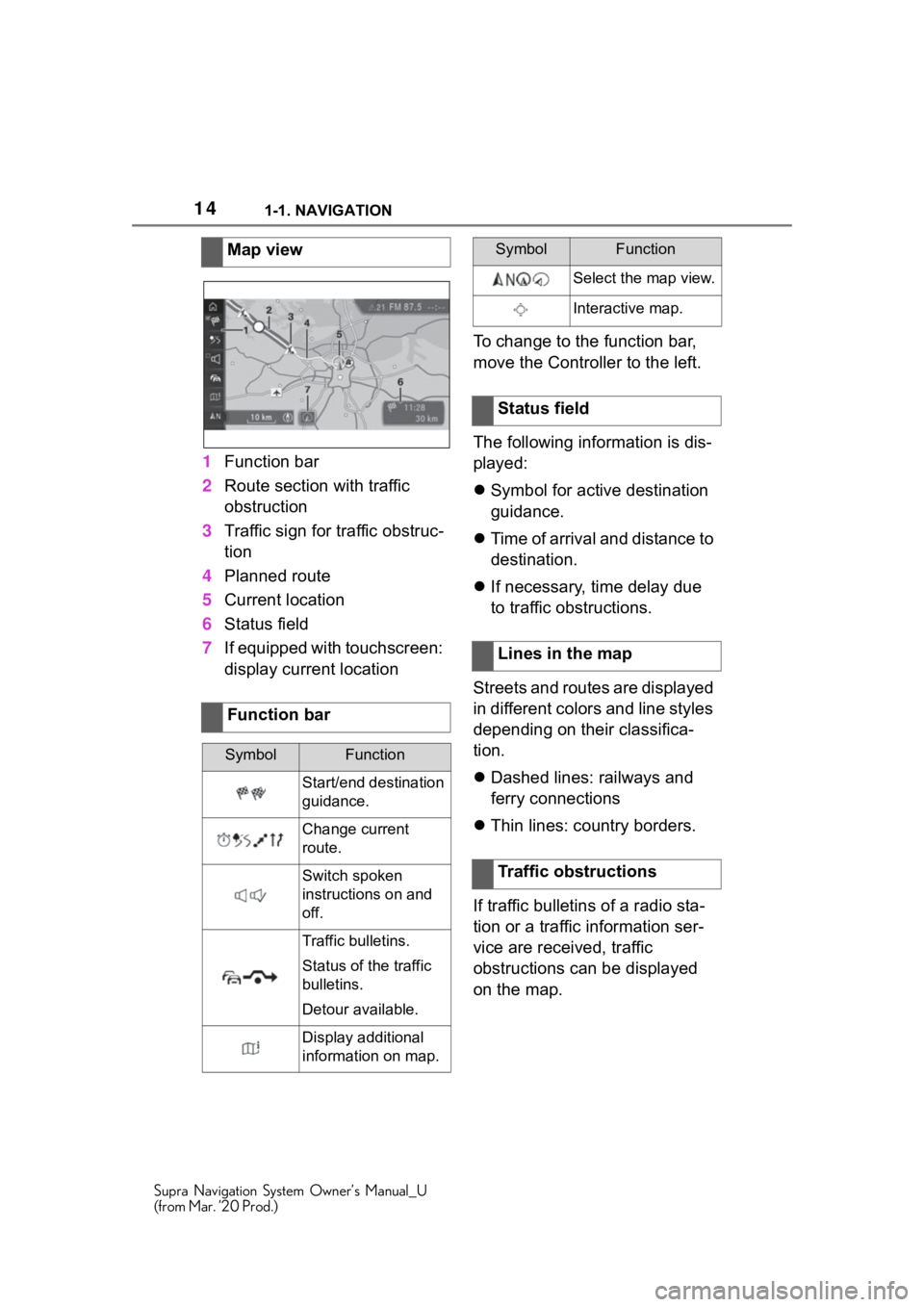
141-1. NAVIGATION
Supra Navigation System Owner’s Manual_U
(from Mar. ’20 Prod.)
1Function bar
2 Route section with traffic
obstruction
3 Traffic sign for traffic obstruc-
tion
4 Planned route
5 Current location
6 Status field
7 If equipped with touchscreen:
display current location To change to the function bar,
move the Controller to the left.
The following information is dis-
played:
Symbol for active destination
guidance.
Time of arrival and distance to
destination.
If necessary, time delay due
to traffic obstructions.
Streets and routes are displayed
in different colors and line styles
depending on their classifica-
tion.
Dashed lines: railways and
ferry connections
Thin lines: country borders.
If traffic bulletins of a radio sta-
tion or a traffic information ser-
vice are received, traffic
obstructions can be displayed
on the map.
Map view
Function bar
SymbolFunction
Start/end destination
guidance.
Change current
route.
Switch spoken
instructions on and
off.
Traffic bulletins.
Status of the traffic
bulletins.
Detour available.
Display additional
information on map.
Select the map view.
Interactive map.
Status field
Lines in the map
Traffic obstructions
SymbolFunction
Page 28 of 92
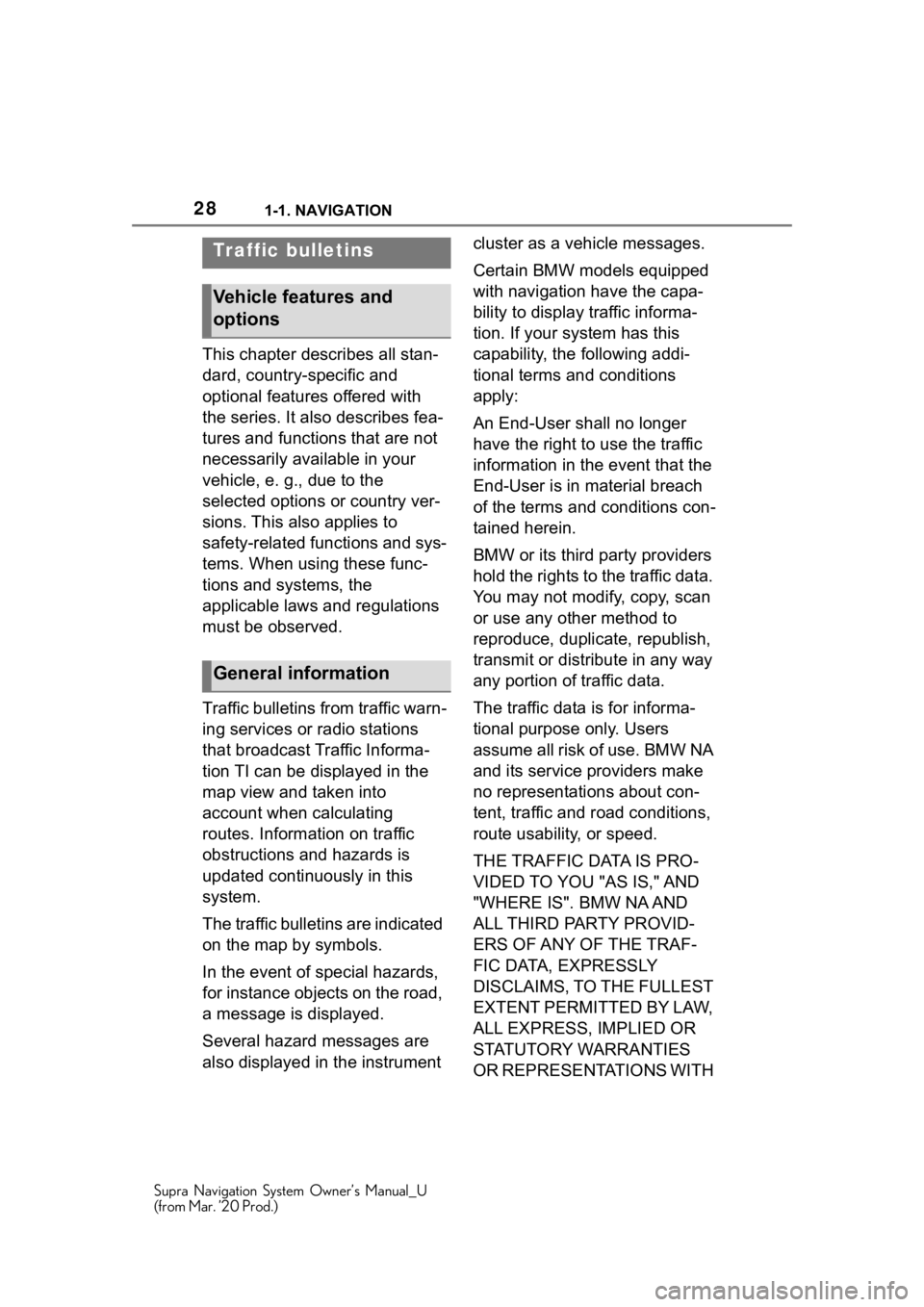
281-1. NAVIGATION
Supra Navigation System Owner’s Manual_U
(from Mar. ’20 Prod.)
This chapter describes all stan-
dard, country-specific and
optional features offered with
the series. It also describes fea-
tures and functions that are not
necessarily available in your
vehicle, e. g., due to the
selected options or country ver-
sions. This also applies to
safety-related functions and sys-
tems. When using these func-
tions and systems, the
applicable laws and regulations
must be observed.
Traffic bulletins from traffic warn-
ing services or radio stations
that broadcast Traffic Informa-
tion TI can be displayed in the
map view and taken into
account when calculating
routes. Information on traffic
obstructions and hazards is
updated continuously in this
system.
The traffic bulletins are indicated
on the map by symbols.
In the event of special hazards,
for instance objects on the road,
a message is displayed.
Several hazard messages are
also displayed in the instrument cluster as a vehicle messages.
Certain BMW models equipped
with navigation have the capa-
bility to display traffic informa-
tion. If your system has this
capability, the following addi-
tional terms and conditions
apply:
An End-User shall no longer
have the right to use the traffic
information in the event that the
End-User is in material breach
of the terms and conditions con-
tained herein.
BMW or its third party providers
hold the rights to the traffic data.
You may not modify, copy, scan
or use any other method to
reproduce, duplicate, republish,
transmit or distribute in any way
any portion of traffic data.
The traffic data is for informa-
tional purpose only. Users
assume all risk of use. BMW NA
and its service providers make
no representations about con-
tent, traffic and road conditions,
route usability, or speed.
THE TRAFFIC DATA IS PRO-
VIDED TO YOU "AS IS," AND
"WHERE IS". BMW NA AND
ALL THIRD PARTY PROVID-
ERS OF ANY OF THE TRAF-
FIC DATA, EXPRESSLY
DISCLAIMS, TO THE FULLEST
EXTENT PERMITTED BY LAW,
ALL EXPRESS, IMPLIED OR
STATUTORY WARRANTIES
OR REPRESENTATIONS WITH
Traffic bulletins
Vehicle features and
options
General information
Page 30 of 92
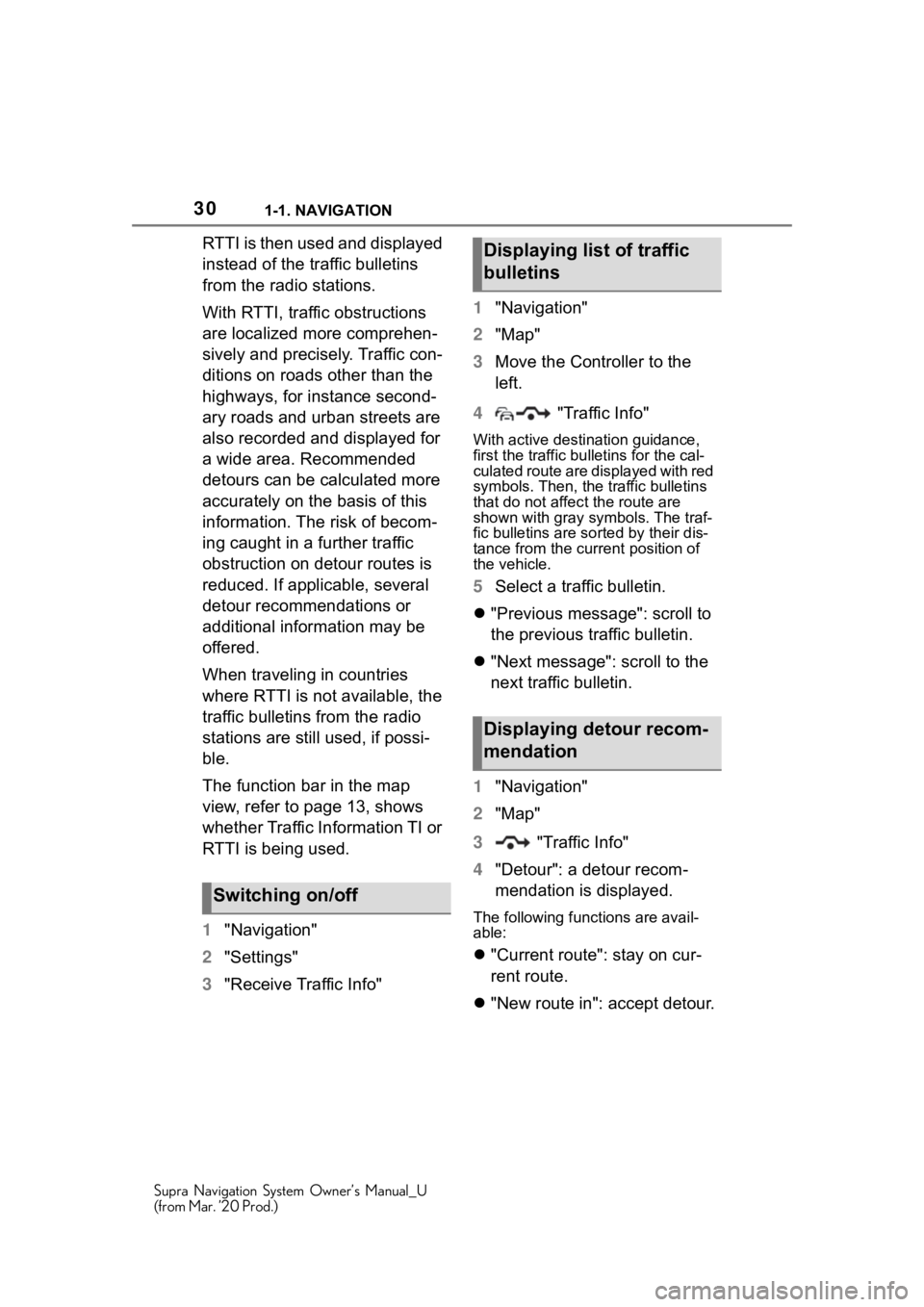
301-1. NAVIGATION
Supra Navigation System Owner’s Manual_U
(from Mar. ’20 Prod.)
RTTI is then used and displayed
instead of the traffic bulletins
from the radio stations.
With RTTI, traffic obstructions
are localized more comprehen-
sively and precisely. Traffic con-
ditions on roads other than the
highways, for instance second-
ary roads and urban streets are
also recorded and displayed for
a wide area. Recommended
detours can be calculated more
accurately on the basis of this
information. The risk of becom-
ing caught in a further traffic
obstruction on detour routes is
reduced. If applicable, several
detour recommendations or
additional information may be
offered.
When traveling in countries
where RTTI is not available, the
traffic bulletins from the radio
stations are still used, if possi-
ble.
The function bar in the map
view, refer to page 13, shows
whether Traffic Information TI or
RTTI is being used.
1"Navigation"
2 "Settings"
3 "Receive Traffic Info" 1
"Navigation"
2 "Map"
3 Move the Controller to the
left.
4 "Traffic Info"
With active destination guidance,
first the traffic bulletins for the cal-
culated route are displayed with red
symbols. Then, the traffic bulletins
that do not affec t the route are
shown with gray sym bols. The traf-
fic bulletins are sor ted by their dis-
tance from the cur rent position of
the vehicle.
5 Select a traffic bulletin.
"Previous message": scroll to
the previous traffic bulletin.
"Next message": scroll to the
next traffic bulletin.
1 "Navigation"
2 "Map"
3 "Traffic Info"
4 "Detour": a detour recom-
mendation is displayed.
The following functions are avail-
able:
"Current route": stay on cur-
rent route.
"New route in": accept detour.
Switching on/off
Displaying list of traffic
bulletins
Displaying detour recom-
mendation
Page 35 of 92
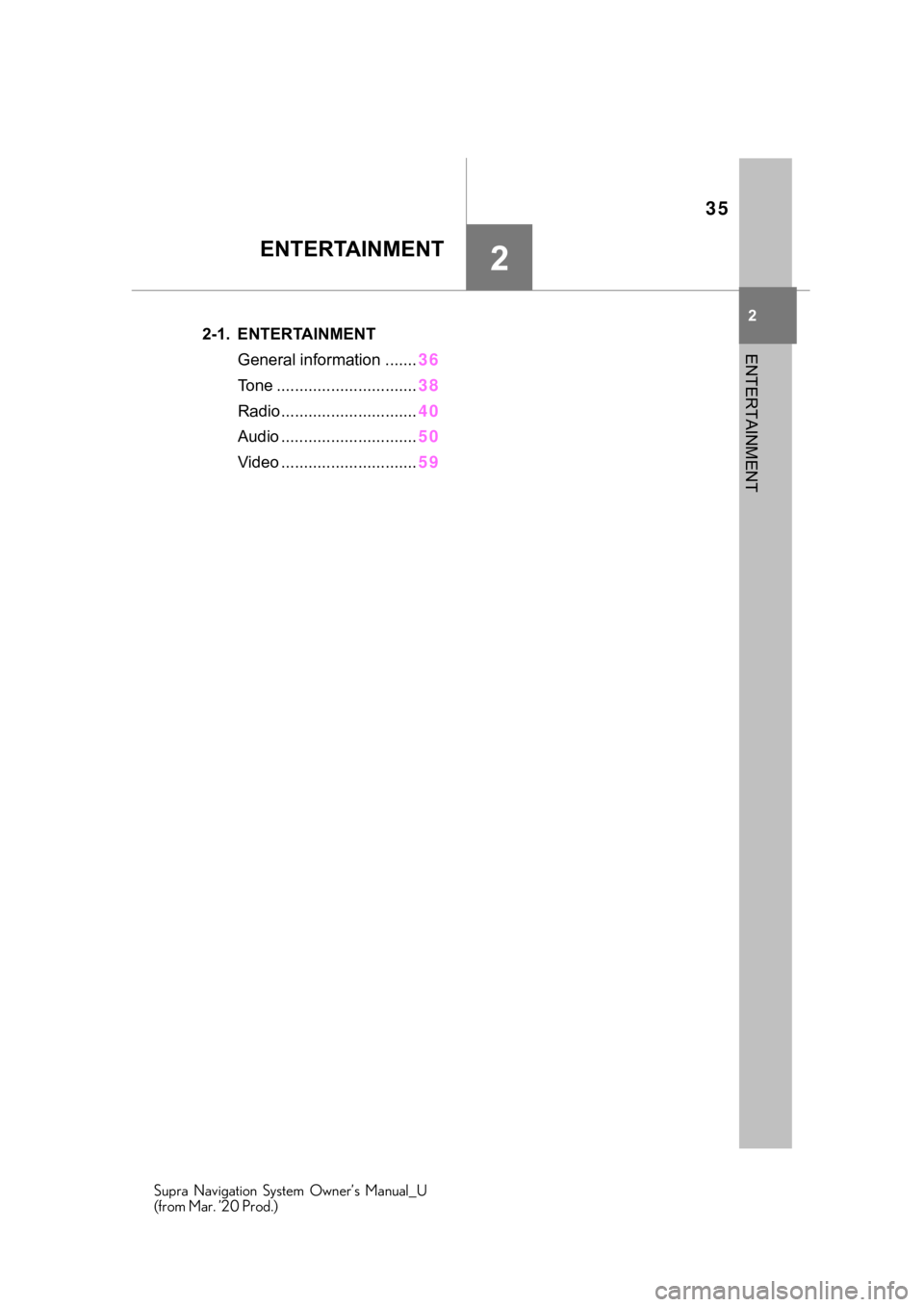
35
Supra Navigation System Owner’s Manual_U
(from Mar. ’20 Prod.)
2
2
ENTERTAINMENT
ENTERTAINMENT
.2-1. ENTERTAINMENTGeneral information ....... 36
Tone ............................... 38
Radio.............................. 40
Audio .............................. 50
Video .............................. 59
Page 36 of 92
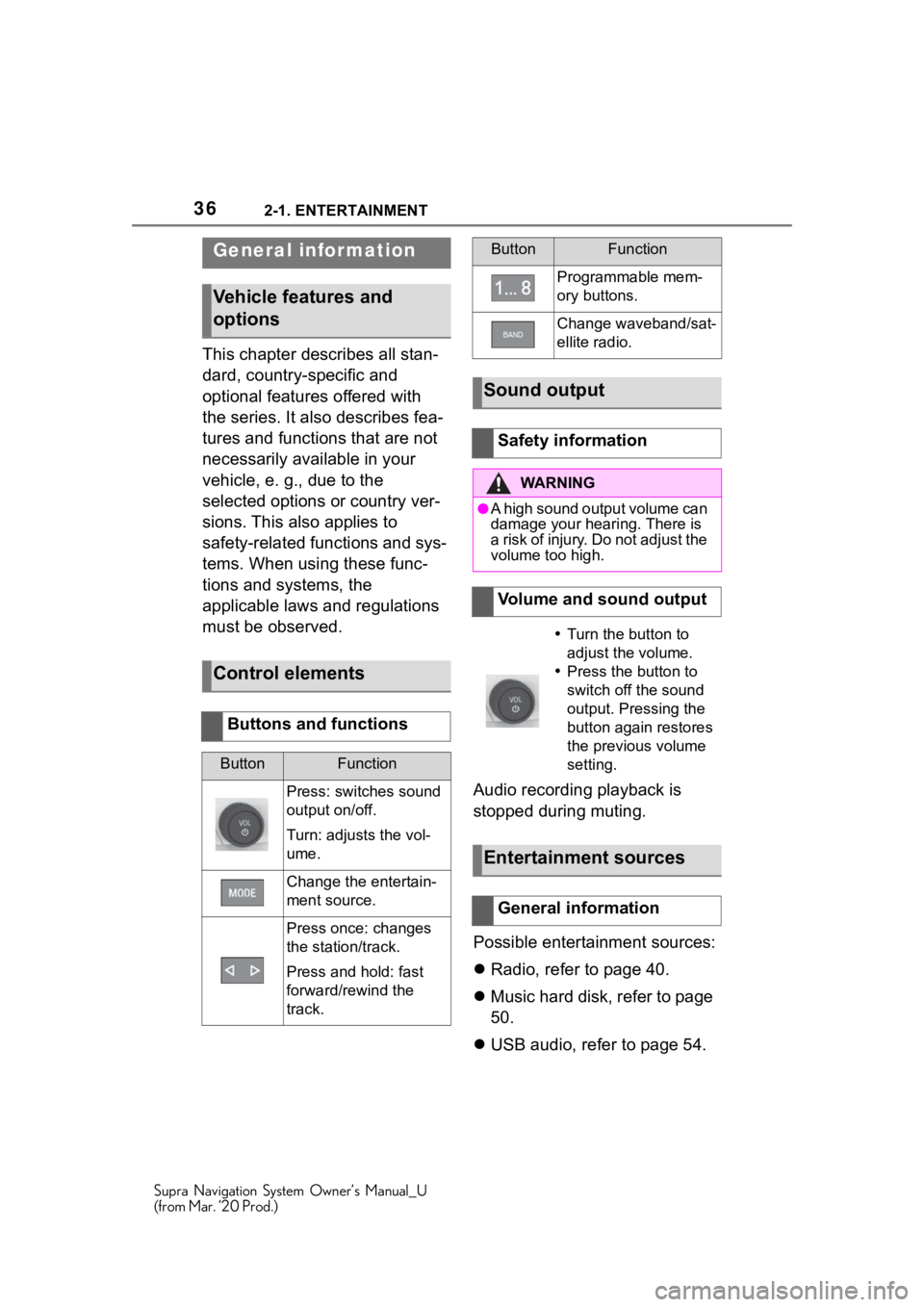
362-1. ENTERTAINMENT
Supra Navigation System Owner’s Manual_U
(from Mar. ’20 Prod.)
2-1.ENTERTAINMENT
This chapter describes all stan-
dard, country-specific and
optional features offered with
the series. It also describes fea-
tures and functions that are not
necessarily available in your
vehicle, e. g., due to the
selected options or country ver-
sions. This also applies to
safety-related functions and sys-
tems. When using these func-
tions and systems, the
applicable laws and regulations
must be observed.Audio recording playback is
stopped during muting.
Possible entertainment sources:
Radio, refer to page 40.
Music hard disk, refer to page
50.
USB audio, refer to page 54.
General infor mation
Vehicle features and
options
Control elements
Buttons and functions
ButtonFunction
Press: switches sound
output on/off.
Turn: adjusts the vol-
ume.
Change the entertain-
ment source.
Press once: changes
the station/track.
Press and hold: fast
forward/rewind the
track.
Programmable mem-
ory buttons.
Change waveband/sat-
ellite radio.
Sound output
Safety information
WA R N I N G
●A high sound output volume can
damage your hearing. There is
a risk of injury. Do not adjust the
volume too high.
Volume and sound output
Turn the button to
adjust the volume.
Press the button to
switch off the sound
output. Pressing the
button again restores
the previous volume
setting.
Entertainment sources
General information
ButtonFunction
Page 37 of 92
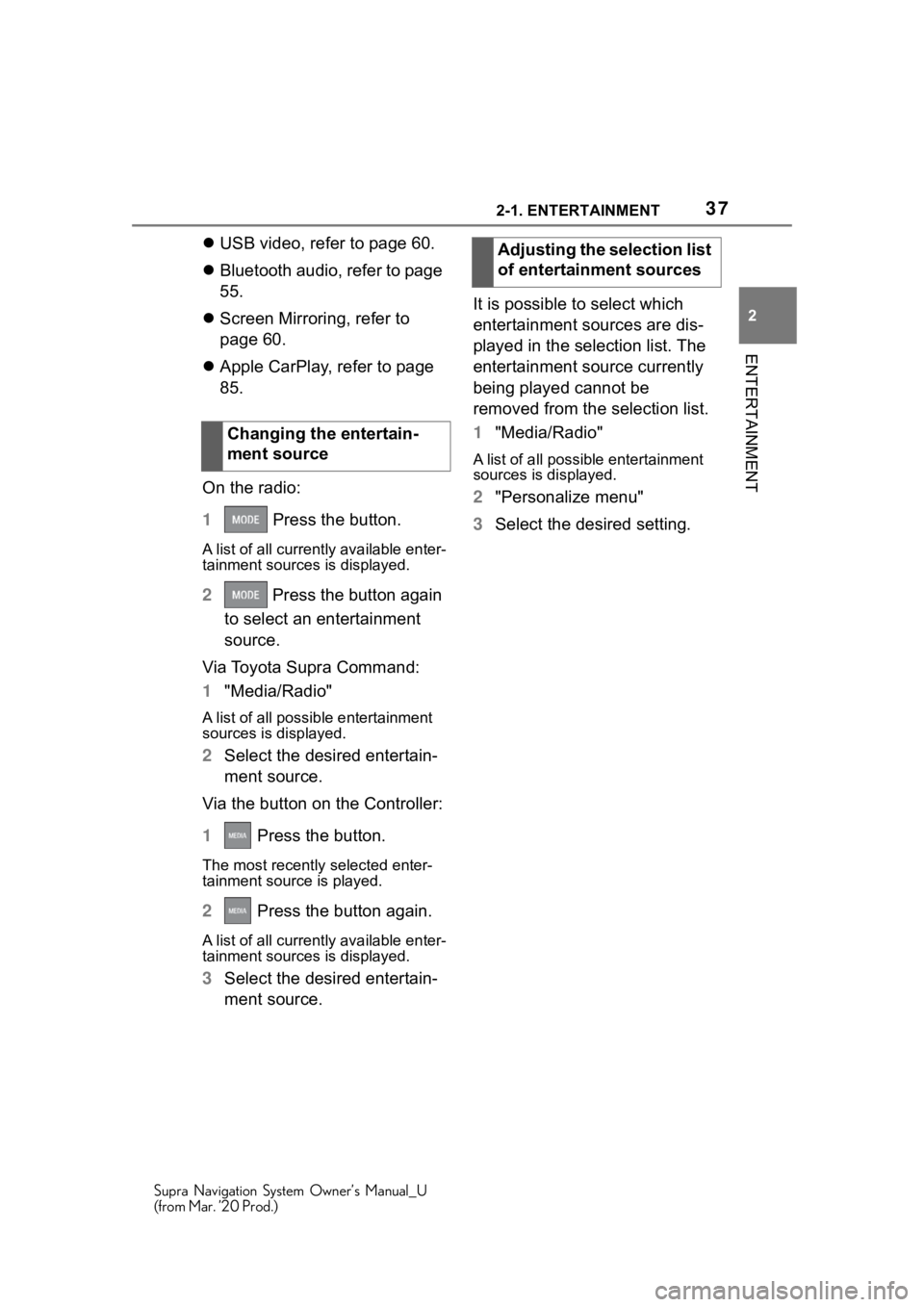
372-1. ENTERTAINMENT
Supra Navigation System Owner’s Manual_U
(from Mar. ’20 Prod.)
2
ENTERTAINMENT
USB video, refer to page 60.
Bluetooth audio, refer to page
55.
Screen Mirroring, refer to
page 60.
Apple CarPlay, refer to page
85.
On the radio:
1 Press the button.
A list of all cu rrently available enter-
tainment sources is displayed.
2 Press the button again
to select an entertainment
source.
Via Toyota Supra Command:
1 "Media/Radio"
A list of all possib le entertainment
sources is displayed.
2 Select the desired entertain-
ment source.
Via the button on the Controller:
1 Press the button.
The most recently selected enter-
tainment source is played.
2 Press the button again.
A list of all cu rrently available enter-
tainment sources is displayed.
3 Select the desired entertain-
ment source. It is possible to select which
entertainment sources are dis-
played in the selection list. The
entertainment source currently
being played cannot be
removed from the selection list.
1
"Media/Radio"
A list of all possibl e entertainment
sources is displayed.
2 "Personalize menu"
3 Select the desired setting.
Changing the entertain-
ment source
Adjusting the selection list
of entertainment sources
Page 38 of 92
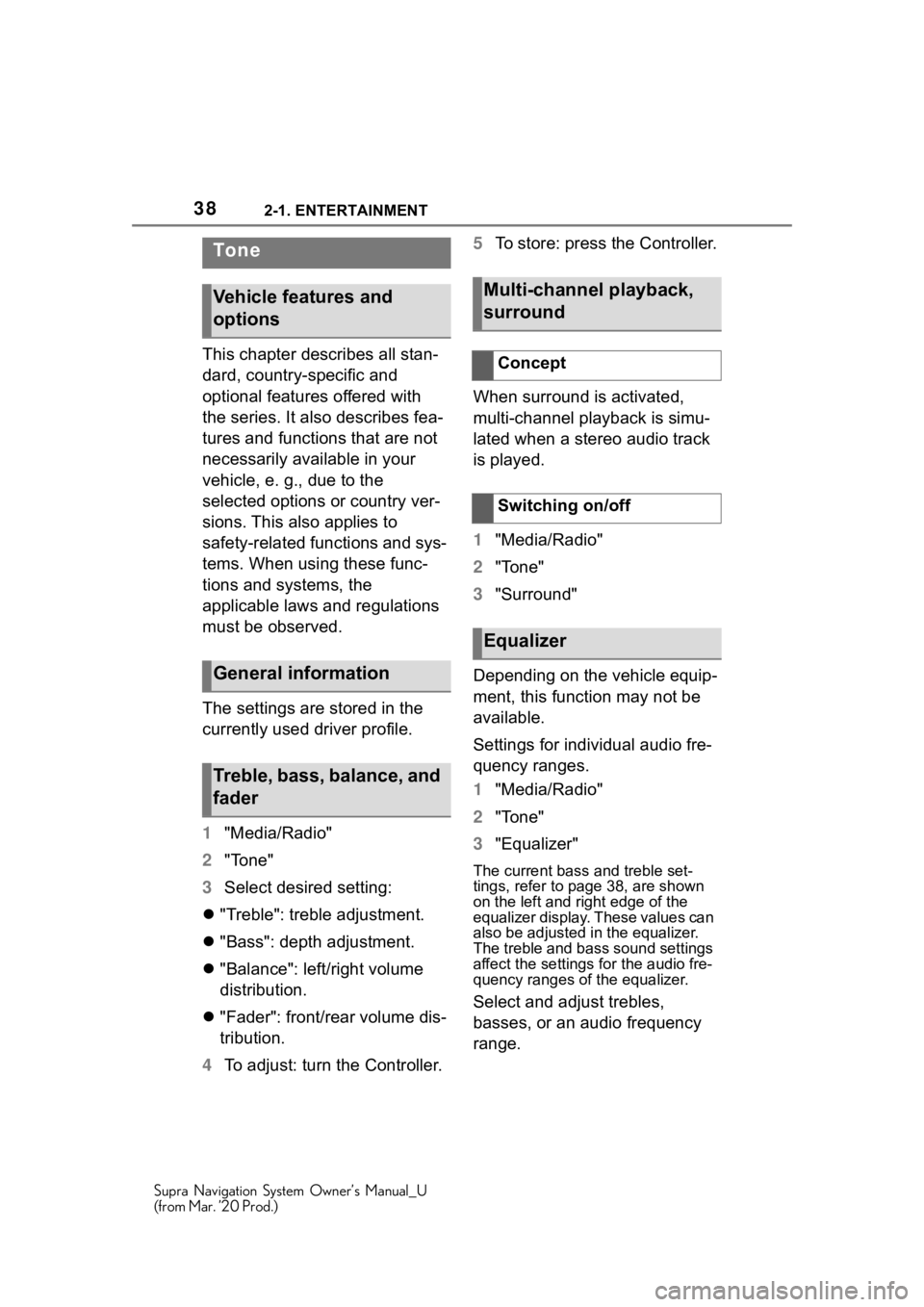
382-1. ENTERTAINMENT
Supra Navigation System Owner’s Manual_U
(from Mar. ’20 Prod.)
This chapter describes all stan-
dard, country-specific and
optional features offered with
the series. It also describes fea-
tures and functions that are not
necessarily available in your
vehicle, e. g., due to the
selected options or country ver-
sions. This also applies to
safety-related functions and sys-
tems. When using these func-
tions and systems, the
applicable laws and regulations
must be observed.
The settings are stored in the
currently used driver profile.
1"Media/Radio"
2 "Tone"
3 Select desired setting:
"Treble": treble adjustment.
"Bass": depth adjustment.
"Balance": left/right volume
distribution.
"Fader": front/rear volume dis-
tribution.
4 To adjust: turn the Controller. 5
To store: press the Controller.
When surround is activated,
multi-channel playback is simu-
lated when a stereo audio track
is played.
1 "Media/Radio"
2 "Tone"
3 "Surround"
Depending on the vehicle equip-
ment, this function may not be
available.
Settings for individual audio fre-
quency ranges.
1 "Media/Radio"
2 "Tone"
3 "Equalizer"
The current bass and treble set-
tings, refer to pag e 38, are shown
on the left and ri ght edge of the
equalizer display. These values can
also be adjusted in the equalizer.
The treble and bass sound settings
affect the settings for the audio fre-
quency ranges of the equalizer.
Select and adjust trebles,
basses, or an audio frequency
range.
To n e
Vehicle features and
options
General information
Treble, bass, balance, and
fader
Multi-channel playback,
surround
Concept
Switching on/off
Equalizer
Page 39 of 92
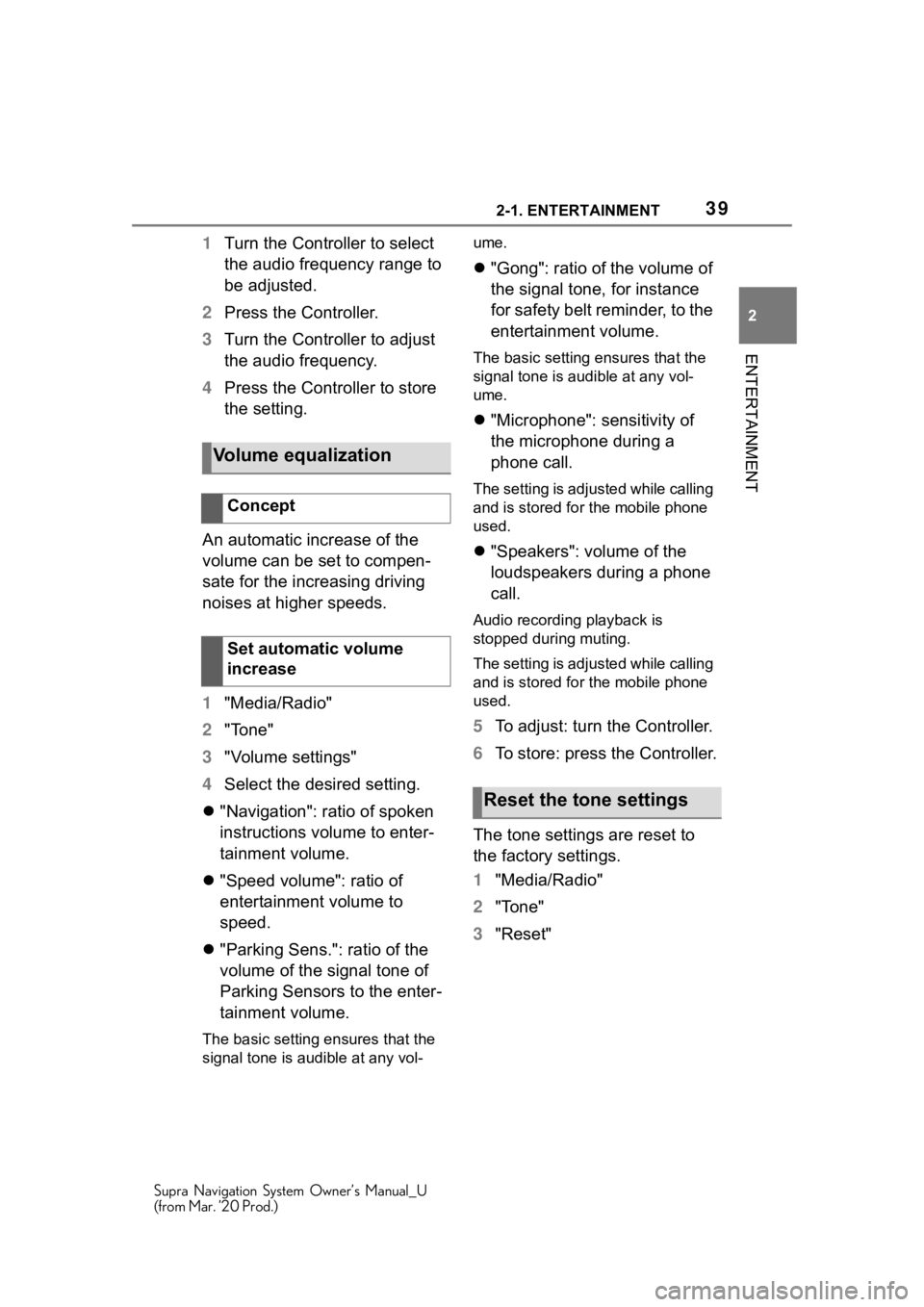
392-1. ENTERTAINMENT
Supra Navigation System Owner’s Manual_U
(from Mar. ’20 Prod.)
2
ENTERTAINMENT
1 Turn the Controller to select
the audio frequency range to
be adjusted.
2 Press the Controller.
3 Turn the Controller to adjust
the audio frequency.
4 Press the Controller to store
the setting.
An automatic increase of the
volume can be set to compen-
sate for the increasing driving
noises at higher speeds.
1 "Media/Radio"
2 "Tone"
3 "Volume settings"
4 Select the desired setting.
"Navigation": ratio of spoken
instructions volume to enter-
tainment volume.
"Speed volume": ratio of
entertainment volume to
speed.
"Parking Sens.": ratio of the
volume of the signal tone of
Parking Sensors to the enter-
tainment volume.
The basic setting ensures that the
signal tone is audible at any vol- ume.
"Gong": ratio of the volume of
the signal tone, for instance
for safety belt reminder, to the
entertainment volume.
The basic setting ensures that the
signal tone is audible at any vol-
ume.
"Microphone": sensitivity of
the microphone during a
phone call.
The setting is adjusted while calling
and is stored for the mobile phone
used.
"Speakers": volume of the
loudspeakers during a phone
call.
Audio recording playback is
stopped during muting.
The setting is adjusted while calling
and is stored for the mobile phone
used.
5 To adjust: turn the Controller.
6 To store: press the Controller.
The tone settings are reset to
the factory settings.
1 "Media/Radio"
2 "Tone"
3 "Reset"
Volume equalization
Concept
Set automatic volume
increase
Reset the tone settings
Page 40 of 92
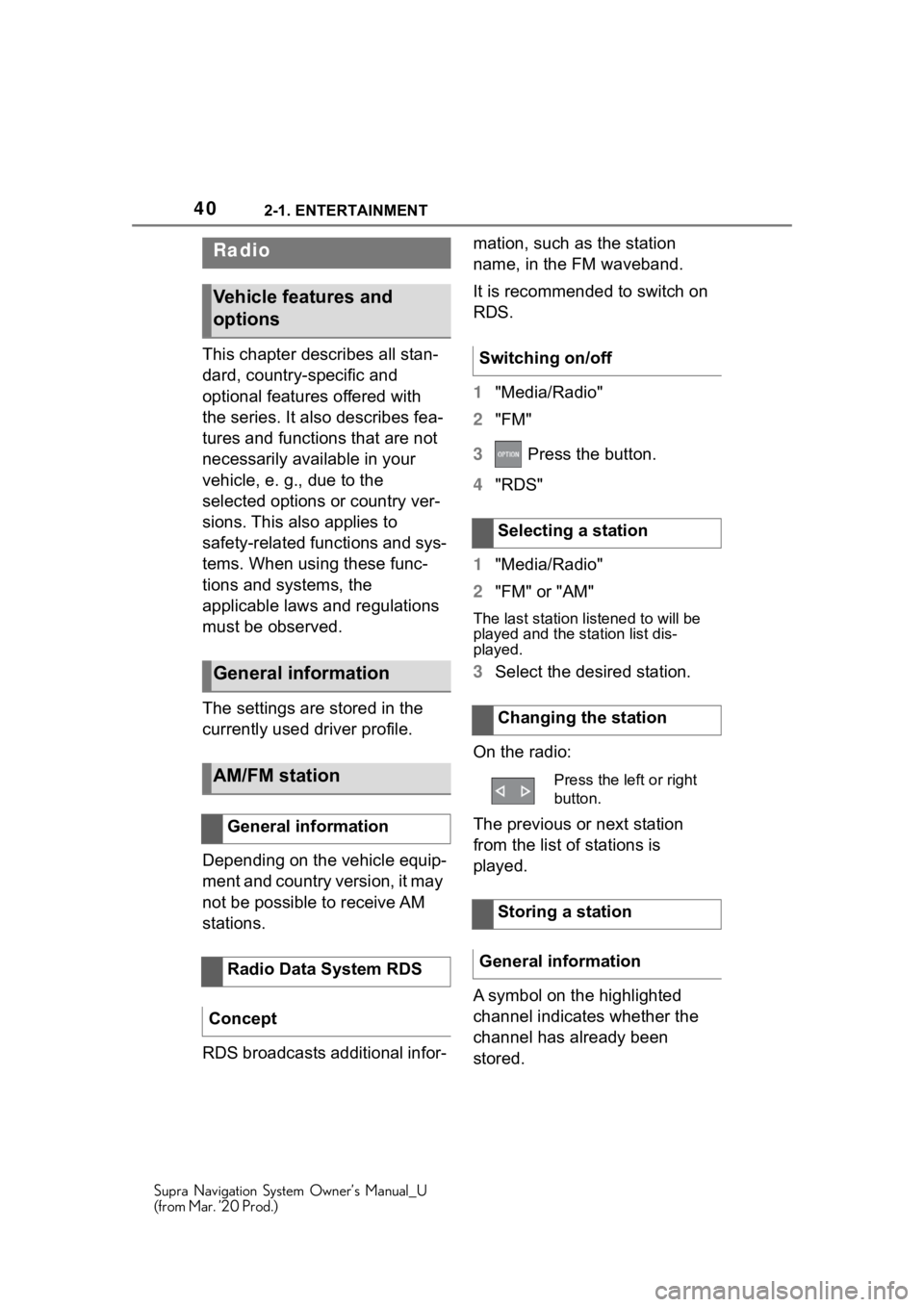
402-1. ENTERTAINMENT
Supra Navigation System Owner’s Manual_U
(from Mar. ’20 Prod.)
This chapter describes all stan-
dard, country-specific and
optional features offered with
the series. It also describes fea-
tures and functions that are not
necessarily available in your
vehicle, e. g., due to the
selected options or country ver-
sions. This also applies to
safety-related functions and sys-
tems. When using these func-
tions and systems, the
applicable laws and regulations
must be observed.
The settings are stored in the
currently used driver profile.
Depending on the vehicle equip-
ment and country version, it may
not be possible to receive AM
stations.
RDS broadcasts additional infor-mation, such as the station
name, in the FM waveband.
It is recommended to switch on
RDS.
1
"Media/Radio"
2 "FM"
3 Press the button.
4 "RDS"
1 "Media/Radio"
2 "FM" or "AM"
The last station listened to will be
played and the station list dis-
played.
3Select the desired station.
On the radio:
The previous or next station
from the list of stations is
played.
A symbol on the highlighted
channel indicates whether the
channel has already been
stored.
Radio
Vehicle features and
options
General information
AM/FM station
General information
Radio Data System RDS
Concept
Switching on/off
Selecting a station
Changing the station
Press the left or right
button.
Storing a station
General information