instrument cluster TOYOTA SUPRA 2021 Accessories, Audio & Navigation (in English)
[x] Cancel search | Manufacturer: TOYOTA, Model Year: 2021, Model line: SUPRA, Model: TOYOTA SUPRA 2021Pages: 92, PDF Size: 0.66 MB
Page 17 of 92
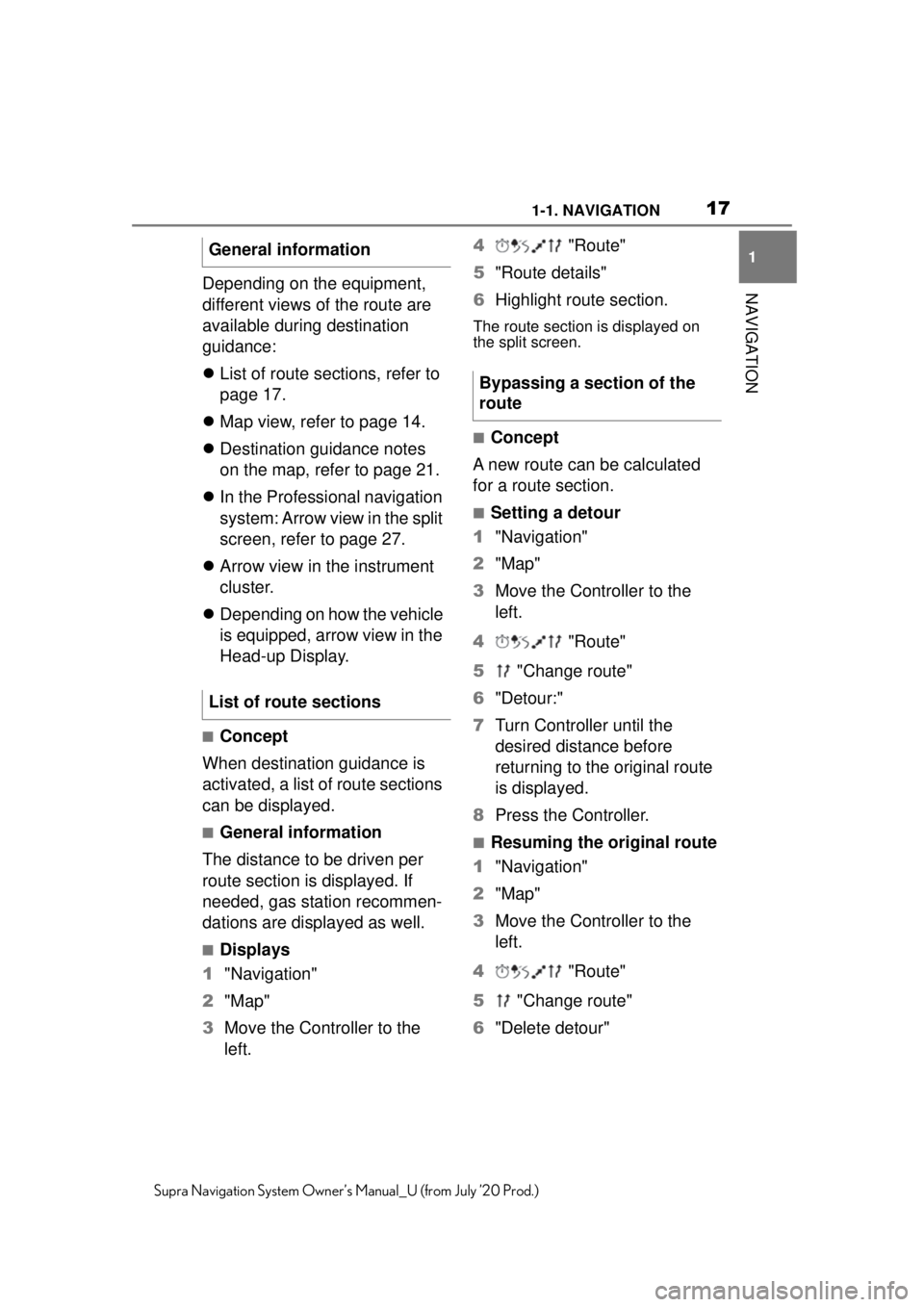
171-1. NAVIGATION
1
NAVIGATION
Supra Navigation System Owner’s Manual_U (from July ’20 Prod.)
Depending on the equipment,
different views of the route are
available during destination
guidance:
List of route sections, refer to
page 17.
Map view, refer to page 14.
Destination guidance notes
on the map, refer to page 21.
In the Professional navigation
system: Arrow view in the split
screen, refer to page 27.
Arrow view in the instrument
cluster.
Depending on how the vehicle
is equipped, arrow view in the
Head-up Display.
■Concept
When destination guidance is
activated, a list of route sections
can be displayed.
■General information
The distance to be driven per
route section is displayed. If
needed, gas station recommen-
dations are displayed as well.
■Displays
1 "Navigation"
2 "Map"
3 Move the Controller to the
left. 4
"Route"
5 "Route details"
6 Highlight route section.
The route section is displayed on
the split screen.
■Concept
A new route can be calculated
for a route section.
■Setting a detour
1 "Navigation"
2 "Map"
3 Move the Controller to the
left.
4 "Route"
5 "Change route"
6 "Detour:"
7 Turn Controller until the
desired distance before
returning to the original route
is displayed.
8 Press the Controller.
■Resuming the original route
1 "Navigation"
2 "Map"
3 Move the Controller to the
left.
4 "Route"
5 "Change route"
6 "Delete detour"
General information
List of route sections
Bypassing a section of the
route
Page 28 of 92
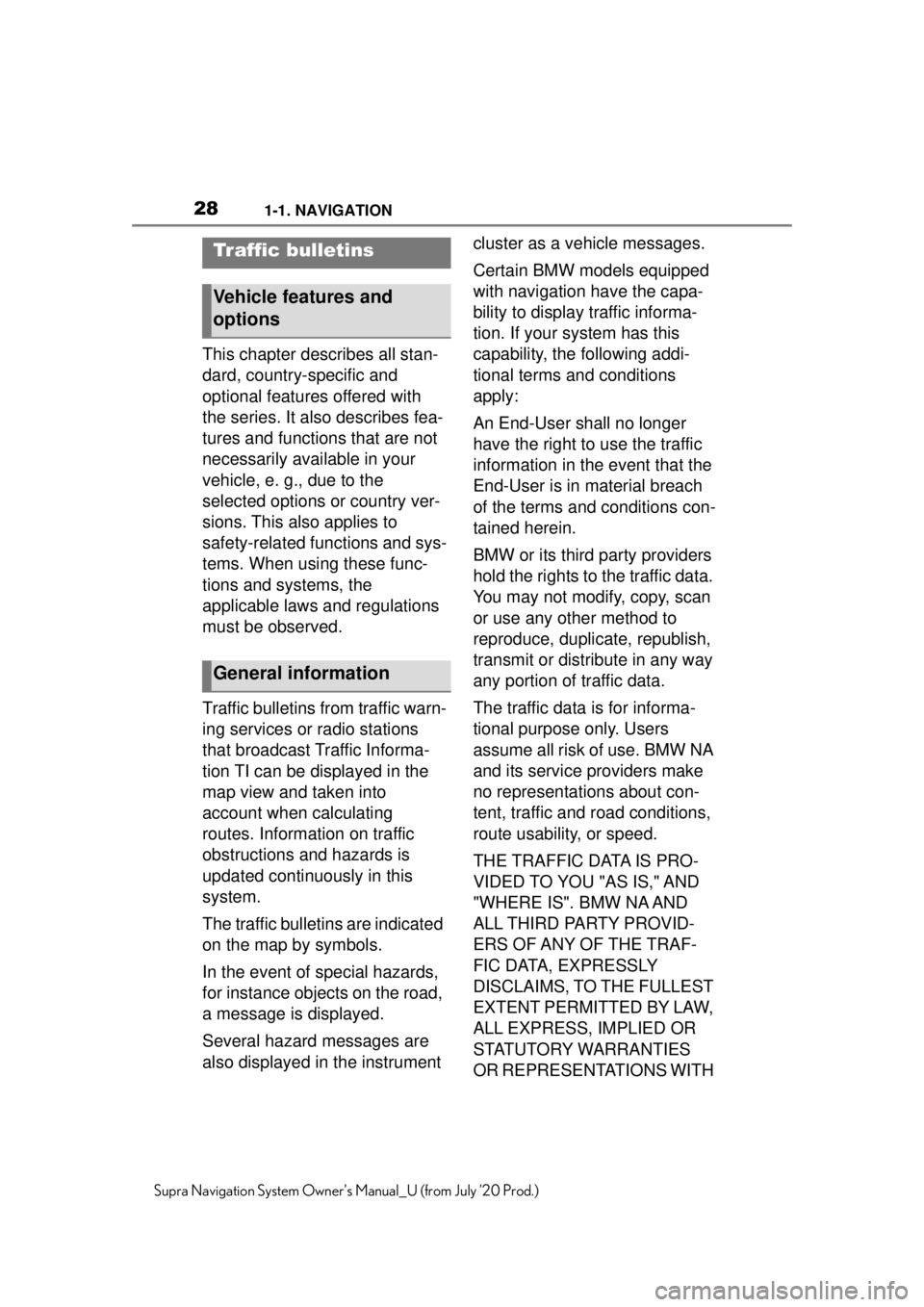
281-1. NAVIGATION
Supra Navigation System Owner’s Manual_U (from July ’20 Prod.)
This chapter describes all stan-
dard, country-specific and
optional features offered with
the series. It also describes fea-
tures and functions that are not
necessarily available in your
vehicle, e. g., due to the
selected options or country ver-
sions. This also applies to
safety-related functions and sys-
tems. When using these func-
tions and systems, the
applicable laws and regulations
must be observed.
Traffic bulletins from traffic warn-
ing services or radio stations
that broadcast Traffic Informa-
tion TI can be displayed in the
map view and taken into
account when calculating
routes. Information on traffic
obstructions and hazards is
updated continuously in this
system.
The traffic bulletins are indicated
on the map by symbols.
In the event of special hazards,
for instance objects on the road,
a message is displayed.
Several hazard messages are
also displayed in the instrument cluster as a vehicle messages.
Certain BMW models equipped
with navigation have the capa-
bility to display traffic informa-
tion. If your system has this
capability, the following addi-
tional terms and conditions
apply:
An End-User shall no longer
have the right to use the traffic
information in the event that the
End-User is in material breach
of the terms and conditions con-
tained herein.
BMW or its third party providers
hold the rights to the traffic data.
You may not modify, copy, scan
or use any other method to
reproduce, duplicate, republish,
transmit or distribute in any way
any portion of traffic data.
The traffic data is for informa-
tional purpose only. Users
assume all risk of use. BMW NA
and its service providers make
no representations about con-
tent, traffic and road conditions,
route usability, or speed.
THE TRAFFIC DATA IS PRO-
VIDED TO YOU "AS IS," AND
"WHERE IS". BMW NA AND
ALL THIRD PARTY PROVID-
ERS OF ANY OF THE TRAF-
FIC DATA, EXPRESSLY
DISCLAIMS, TO THE FULLEST
EXTENT PERMITTED BY LAW,
ALL EXPRESS, IMPLIED OR
STATUTORY WARRANTIES
OR REPRESENTATIONS WITH
Traffic bulletins
Vehicle features and
options
General information
Page 62 of 92
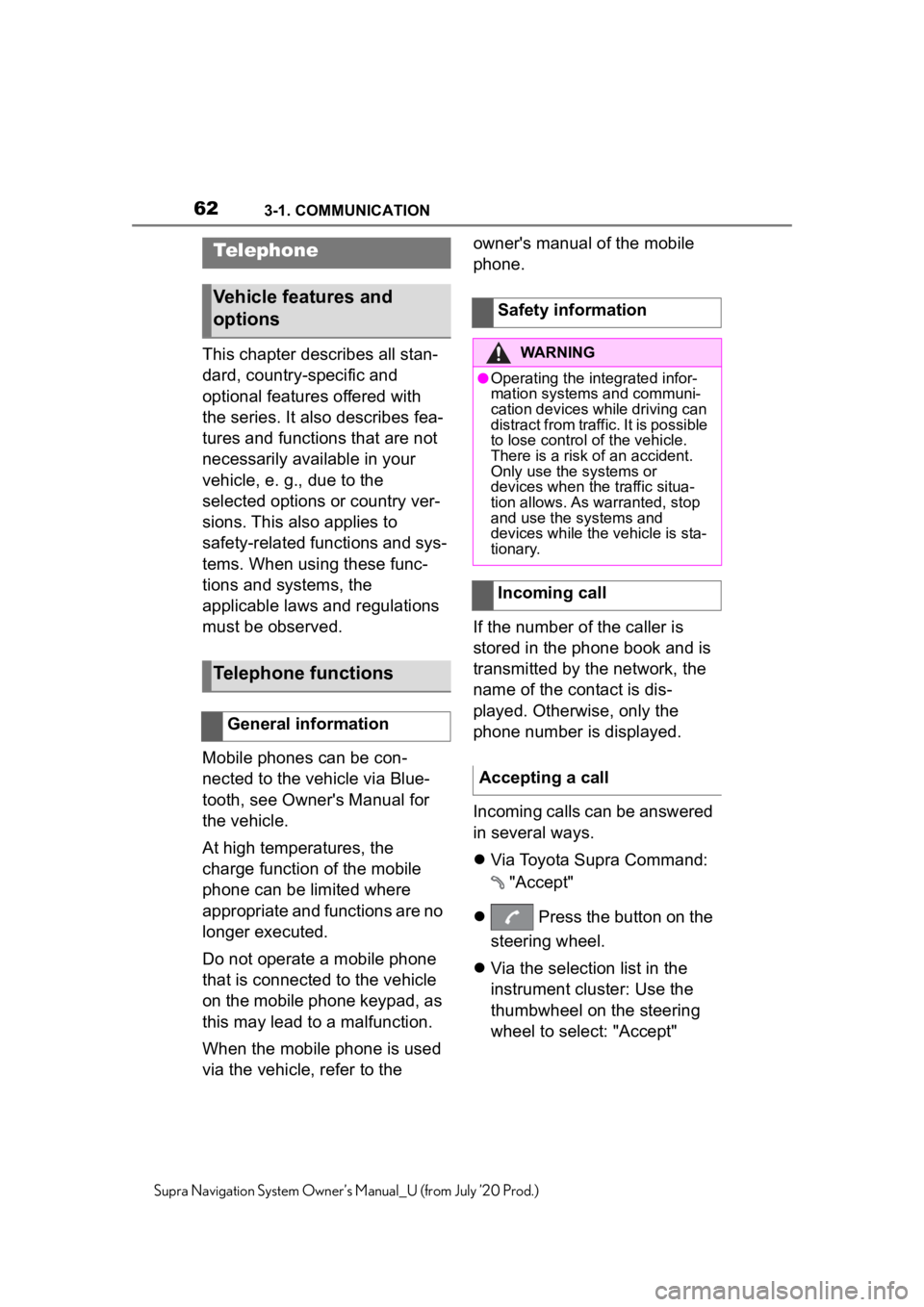
623-1. COMMUNICATION
Supra Navigation System Owner’s Manual_U (from July ’20 Prod.)
3-1.COMMUNICATION
This chapter describes all stan-
dard, country-specific and
optional features offered with
the series. It also describes fea-
tures and functions that are not
necessarily available in your
vehicle, e. g., due to the
selected options or country ver-
sions. This also applies to
safety-related functions and sys-
tems. When using these func-
tions and systems, the
applicable laws and regulations
must be observed.
Mobile phones can be con-
nected to the vehicle via Blue-
tooth, see Owner's Manual for
the vehicle.
At high temperatures, the
charge function of the mobile
phone can be limited where
appropriate and functions are no
longer executed.
Do not operate a mobile phone
that is connected to the vehicle
on the mobile phone keypad, as
this may lead to a malfunction.
When the mobile phone is used
via the vehicle, refer to the owner's manual of the mobile
phone.
If the number of the caller is
stored in the phone book and is
transmitted by the network, the
name of the contact is dis-
played. Otherwise, only the
phone number is displayed.
Incoming calls can be answered
in several ways.
Via Toyota Supra Command:
"Accept"
Press the button on the
steering wheel.
Via the selection list in the
instrument cluster: Use the
thumbwheel on the steering
wheel to select: "Accept"
Telephone
Vehicle features and
options
Telephone functions
General information
Safety information
WARNING
●Operating the integrated infor-
mation systems and communi-
cation devices while driving can
distract from traffic. It is possible
to lose control of the vehicle.
There is a risk of an accident.
Only use the systems or
devices when the traffic situa-
tion allows. As warranted, stop
and use the systems and
devices while the vehicle is sta-
tionary.
Incoming call
Accepting a call
Page 63 of 92
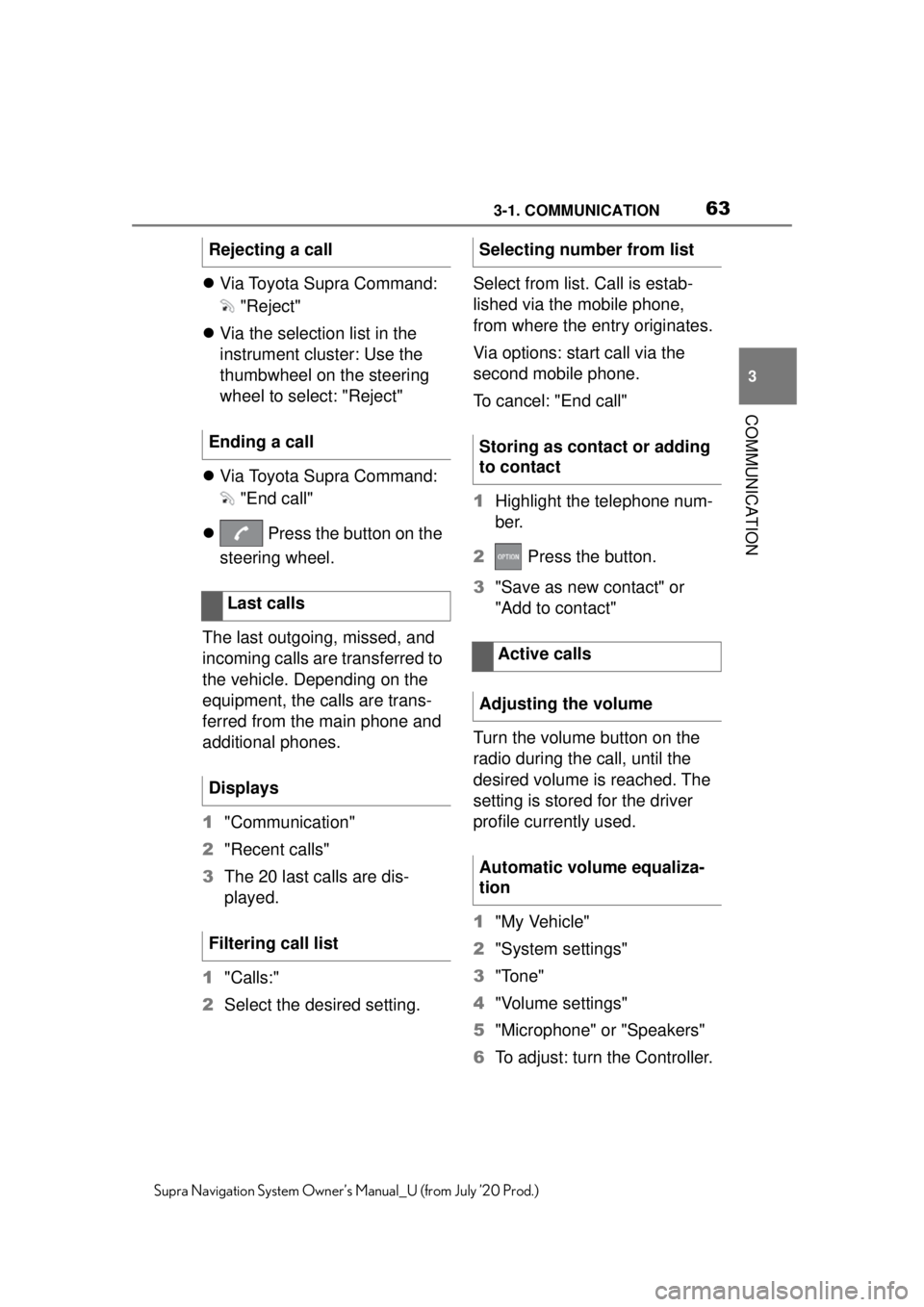
633-1. COMMUNICATION
3
COMMUNICATION
Supra Navigation System Owner’s Manual_U (from July ’20 Prod.)
Via Toyota Supra Command:
"Reject"
Via the selection list in the
instrument cluster: Use the
thumbwheel on the steering
wheel to select: "Reject"
Via Toyota Supra Command:
"End call"
Press the button on the
steering wheel.
The last outgoing, missed, and
incoming calls are transferred to
the vehicle. Depending on the
equipment, the calls are trans-
ferred from the main phone and
additional phones.
1 "Communication"
2 "Recent calls"
3 The 20 last calls are dis-
played.
1 "Calls:"
2 Select the desired setting. Select from list. Call is estab-
lished via the mobile phone,
from where the entry originates.
Via options: start call via the
second mobile phone.
To cancel: "End call"
1
Highlight the telephone num-
ber.
2 Press the button.
3 "Save as new contact" or
"Add to contact"
Turn the volume button on the
radio during the call, until the
desired volume is reached. The
setting is stored for the driver
profile currently used.
1 "My Vehicle"
2 "System settings"
3 "Tone"
4 "Volume settings"
5 "Microphone" or "Speakers"
6 To adjust: turn the Controller.
Rejecting a call
Ending a call
Last calls
Displays
Filtering call list
Selecting number from list
Storing as contact or adding
to contact
Active calls
Adjusting the volume
Automatic volume equaliza-
tion
Page 78 of 92
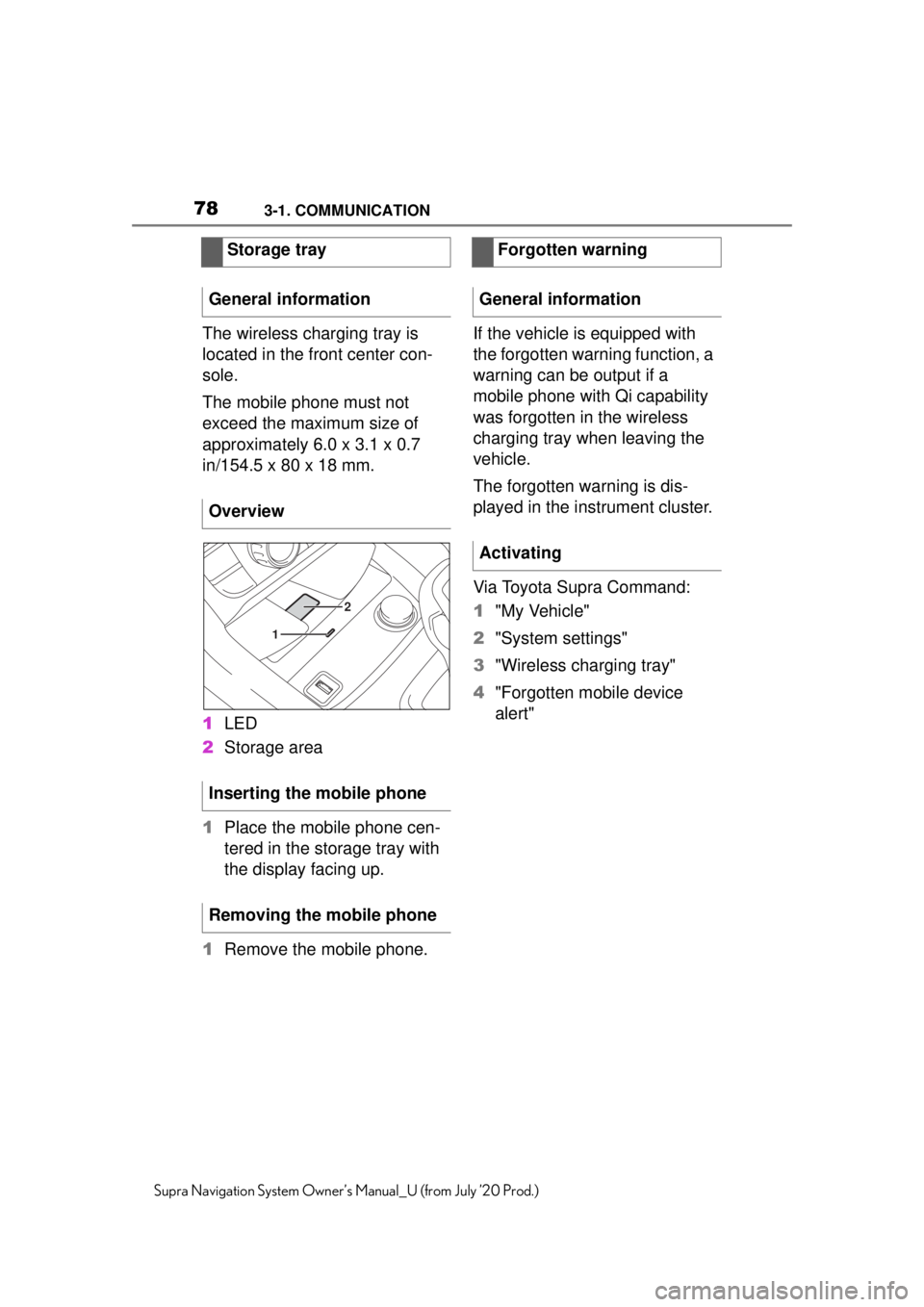
783-1. COMMUNICATION
Supra Navigation System Owner’s Manual_U (from July ’20 Prod.)
The wireless charging tray is
located in the front center con-
sole.
The mobile phone must not
exceed the maximum size of
approximately 6.0 x 3.1 x 0.7
in/154.5 x 80 x 18 mm.
1LED
2 Storage area
1 Place the mobile phone cen-
tered in the storage tray with
the display facing up.
1 Remove the mobile phone. If the vehicle is equipped with
the forgotten warning function, a
warning can be output if a
mobile phone with Qi capability
was forgotten in the wireless
charging tray when leaving the
vehicle.
The forgotten warning is dis-
played in the instrument cluster.
Via Toyota Supra Command:
1
"My Vehicle"
2 "System settings"
3 "Wireless charging tray"
4 "Forgotten mobile device
alert"
Storage tray
General information
Overview
Inserting the mobile phone
Removing the mobile phone
2
1
Forgotten warning
General information
Activating