display TOYOTA SUPRA 2021 Accessories, Audio & Navigation (in English)
[x] Cancel search | Manufacturer: TOYOTA, Model Year: 2021, Model line: SUPRA, Model: TOYOTA SUPRA 2021Pages: 92, PDF Size: 1.84 MB
Page 63 of 92

633-1. COMMUNICATION
3
COMMUNICATION
Supra Navigation System Owner’s Manual_U (from Nov. ’20 Prod.)
Via Toyota Supra Command:
"Reject"
Via the selection list in the
instrument cluster: Use the
thumbwheel on the steering
wheel to select: "Reject"
Via Toyota Supra Command:
"End call"
Press the button on the
steering wheel.
The last outgoing, missed, and
incoming calls are transferred to
the vehicle. Depending on the
equipment, the calls are trans-
ferred from the main phone and
additional phones.
1 "Communication"
2 "Recent calls"
3 The 20 last calls are dis-
played.
1 "Calls:"
2 Select the desired setting. Select from list. Call is estab-
lished via the mobile phone,
from where the entry originates.
Via options: start call via the
second mobile phone.
To cancel: "End call"
1
Highlight the telephone num-
ber.
2 Press the button.
3 "Save as new contact" or
"Add to contact"
Turn the volume button on the
radio during the call, until the
desired volume is reached. The
setting is stored for the driver
profile currently used.
1 "My Vehicle"
2 "System settings"
3 "Tone"
4 "Volume settings"
5 "Microphone" or "Speakers"
6 To adjust: turn the Controller.
Rejecting a call
Ending a call
Last calls
Displays
Filtering call list
Selecting number from list
Storing as contact or adding
to contact
Active calls
Adjusting the volume
Automatic volume equaliza-
tion
Page 65 of 92

653-1. COMMUNICATION
3
COMMUNICATION
Supra Navigation System Owner’s Manual_U (from Nov. ’20 Prod.)
2Select new number.
The call is started and the first call
is put on hold.
You can switch between two
calls.
1 Establish two calls.
2 "Resume"
The call on hold is resumed.
Two calls can be connected to a
single telephone conference
call. The calls must be made
from the same mobile phone.
1Establish two calls.
2 "Conference call"
Calls that are being made on the
hands-free system can be con-
tinued on the mobile phone and
vice versa.
Calls that were begun outside of
the Bluetooth range of the vehi-
cle can be continued on the
hands-free system with standby
state or the ignition switched on. The remote control must be
located in the vehicle for this to
work.
Depending on the mobile
phone, the system automatically
switches to the hands-free sys-
tem.
If the system does not switch
over automatically, follow the
instructions on the display of the
mobile phone. Refer also to the
owner's manual of the mobile
phone.
Calls that are made on the
hands-free system can in some
cases be continued on the
mobile phone; this depends on
the mobile phone.
Follow the instructions on the
display of the mobile phone.
Refer also to the owner's man-
ual of the mobile phone.
Contacts can be created and
edited. The contacts from the
mobile phone are additionally
transferred and displayed. Con-
tact pictures can be displayed, if
the mobile phone supports this
function.
Switching between two calls,
hold call
Establishing a conference
call
Hands-free system
General information
From the mobile phone to
the hands-free system
From the hands-free system
to the mobile phone
Contacts
General information
Page 66 of 92

663-1. COMMUNICATION
Supra Navigation System Owner’s Manual_U (from Nov. ’20 Prod.)
1"Communication"
2 "Contacts"
The contacts are listed in alphabeti-
cal order.
Depending on the number of con-
tacts, contact search and quick
search are offered.
Contact search is available with
more than 30 contacts.
1 "Search"
2 Enter the letters.
The hits are displayed on the right
side.
3Move the Controller to the
right.
4 Select the contact to display
it.
Quick search is available start-
ing from 30 contacts. All letters,
for which there are entries, are
displayed in alphabetical order
on the left of the Control Display.
1 Turn the Controller to the left
or right quickly.
All letters, for wh ich contacts are
stored, are displa yed on the left.
2Select the first letter of the
desired contact.
The first entry of the selected letter
is displayed.
The home contact can be
stored. This will be the first entry
in the contact list.
1"Home contact (empty)"
2 Fill in the desired fields.
3 "Save contact in the vehicle"
1 Press the button.
2 "Save contact in the vehicle"
A copy of the contract from the
mobile phone is stored in the vehi-
cle.
Depending on the equipment
version, the following functions
are available in a selected con-
tact:
Start destination guidance.
Call contact.
New e-mail.
A contact stored in the vehicle
can be deleted. Contacts trans-
ferred from the mobile phone
cannot be deleted.
1 Highlight the desired contact.
2 Press the button.
3 "Delete contact"
Displaying all contacts
Contact search
Quick search in lists
Storing a home contact
Storing a contact in the vehi-
cle
Additional functions
Deleting contact
Page 68 of 92

683-1. COMMUNICATION
Supra Navigation System Owner’s Manual_U (from Nov. ’20 Prod.)
Pictures stored with the contacts
are stored in the vehicle when
the mobile phone is connected
to the vehicle.
1"My Vehicle"
2 "System settings"
3 "Mobile devices"
4 "Settings"
5 "Contact images"
6 Press the Controller.
A connected smartphone can be
used via voice operation.
Activate voice command
response on the smartphone for
this purpose.
If activation is successful, a
symbol or a message appears
on the Control Display. Depending on the mobile
phone, the following contents of
the mobile phone are trans-
ferred to the vehicle:
Contacts, refer to page 65.
Short messages, refer to
page 68.
E-mails, refer to page 70.
Calendar entries, appoint-
ments, refer to page 71.
Tasks, refer to page 72.
Notes, refer to page 73.
Data transfer can take several
minutes.
Certain functions may need to
be enabled by the mobile phone
provider or service provider.
1 "Communication"
2 "Messaging"
Information about the mes-
sages, refer to page 83.
A symbol identifies the short
message status.
Showing contact pictures
Voice command response
Button on the steer- ing
wheel
Function
Press the button for at
least 3 seconds. Voice
command response is
activated on the smart-
phone.
Additional functions
General information
Short messages
Displaying all short mes-
sages
Status
Page 69 of 92

693-1. COMMUNICATION
3
COMMUNICATION
Supra Navigation System Owner’s Manual_U (from Nov. ’20 Prod.)
1 Press the button.
2 "Filter messages"
3 Select the desired setting.
You can choose, whether and
from which mobile phone the
short messages should be
transferred.
1 Press the button.
2 "Select sources for mes-
sages"
3 Select the desired mobile
phone.
Completely delete a conversa-
tion with a contact.
1 Highlight the desired short
message.
2 Press the button.
3 "Delete text message thread"
4 "Yes"
Select the desired short mes- sage or conversation. The con-
versation with this contact is
displayed.
1
Select the desired short mes-
sage.
2 "Reply"
The recipient of the short message
is automatically entered.
"Forward"
"To:" Enter phone number or con-
tact. Tilt the Contr oller to the right
as needed to select the contact
from the lis t of results.
3"From:"
Select mobile phone as needed,
from which the short message
should be sent.
4"Text:"
Text recognition, refer to page 74.
5"Send"
1 "Communication"
2 "Messaging"
3 "Compose text message"
4 "To:"
Enter phone number or contact. Tilt
the Controller to the right as
needed to select th e contact from
the list of results.
5 "From:"
Select mobile phone as needed,
from which the short message
should be sent.
6"Text:"
Sym-
bolMeaning
Read short message.
Unread short message.
Filtering the message list
Selecting sources
Deleting a conversation
Displaying a short message
Answering or forwarding a
short message
New short message
Page 70 of 92

703-1. COMMUNICATION
Supra Navigation System Owner’s Manual_U (from Nov. ’20 Prod.)Text recognition, refer to page 74.
7
"Send"
To cancel: "Delete all content"
The following functions are
available when a short message
or conversation is selected.
"Call sender"
"Add to contacts" or "Show
sender"
"Forward", refer to page 71.
"Reply", refer to page 71.
"Delete"
Read contents, refer to
page 75.
"Use contact data", refer to
page 75.
1 "Communication"
2 "Email"
You can choose, whether and
from which mobile phone and
possibly from which user
account the e-mails will be
transferred.
1 Press the button.
2 "Select account" 3
Select the desired account.
A symbol identifies the e-mail
status.
1 Press the button.
2 "Filter emails"
3 Select the desired setting.
1 Highlight the desired e-mail.
2 Press the button.
3 "Delete email"
4 "OK"
If an e-mail has several recipi-
ents, they can be displayed and
their data used for further func-
tions.
1 Select the desired e-mail.
2 Press the button.
3 "Show all recipients"
Additional functions
E-mail
Displaying all e-mails
Selecting account
Status
Sym- bolMeaning
Read e-mail.
Unread e-mail.
Filtering e-mails
Deleting e-mail
Displaying all recipients
Page 71 of 92
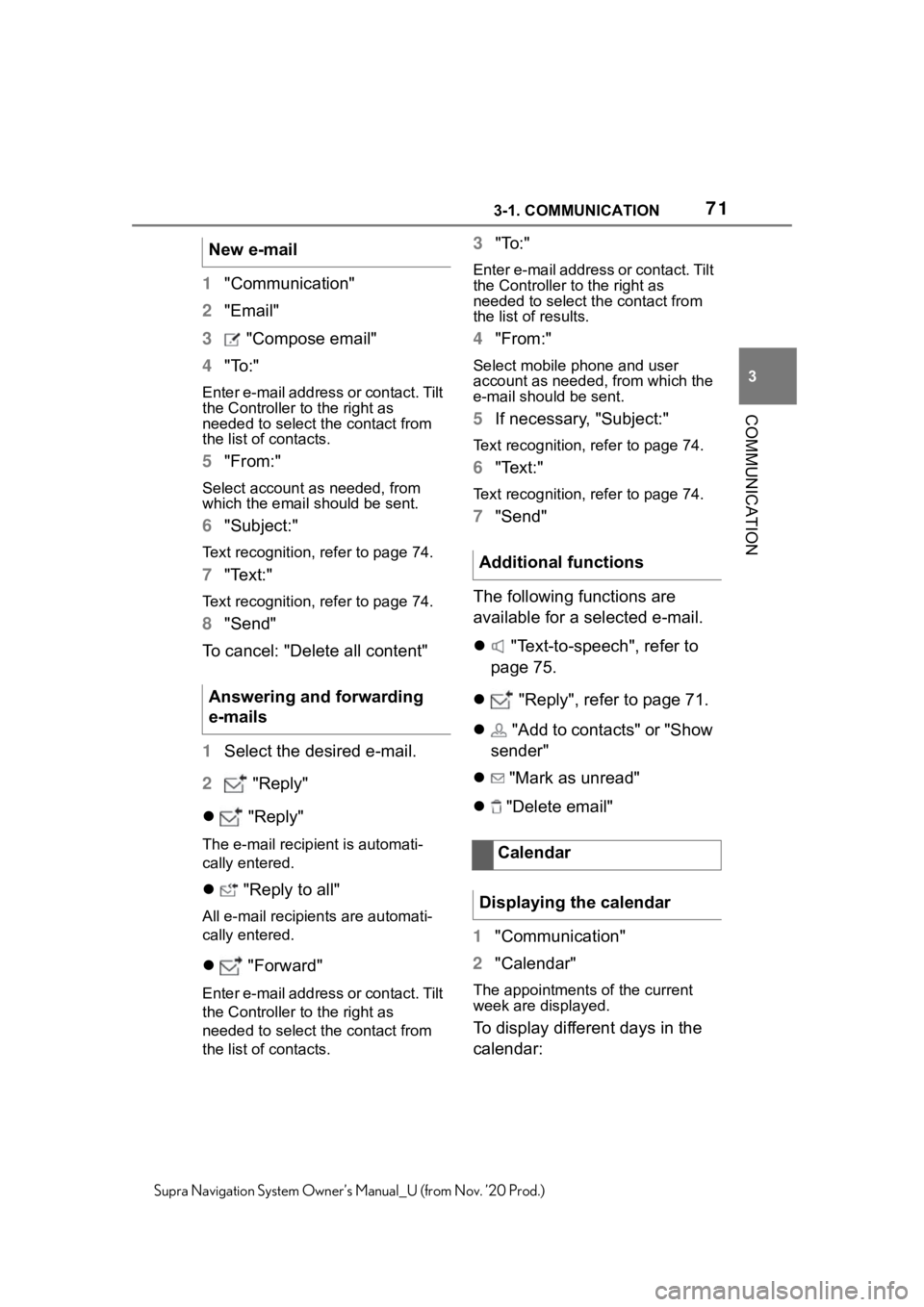
713-1. COMMUNICATION
3
COMMUNICATION
Supra Navigation System Owner’s Manual_U (from Nov. ’20 Prod.)
1"Communication"
2 "Email"
3 "Compose email"
4 "To:"
Enter e-mail address or contact. Tilt
the Controller to the right as
needed to select the contact from
the list of contacts.
5"From:"
Select account as needed, from
which the email should be sent.
6"Subject:"
Text recognition, refer to page 74.
7"Text:"
Text recognition, refer to page 74.
8"Send"
To cancel: "Delete all content"
1 Select the desired e-mail.
2 "Reply"
"Reply"
The e-mail recipient is automati-
cally entered.
"Reply to all"
All e-mail recipien ts are automati-
cally entered.
"Forward"
Enter e-mail address or contact. Tilt
the Controller to the right as
needed to select the contact from
the list of contacts.
3"To:"
Enter e-mail address or contact. Tilt
the Controller to the right as
needed to select th e contact from
the list of results.
4 "From:"
Select mobile phone and user
account as needed, from which the
e-mail should be sent.
5If necessary, "Subject:"
Text recognition, refer to page 74.
6"Text:"
Text recognition, refer to page 74.
7"Send"
The following functions are
available for a selected e-mail.
"Text-to-speech", refer to
page 75.
"Reply", refer to page 71.
"Add to contacts" or "Show
sender"
"Mark as unread"
"Delete email"
1 "Communication"
2 "Calendar"
The appointments of the current
week are displayed.
To display different days in the
calendar:
New e-mail
Answering and forwarding
e-mails
Additional functions
Calendar
Displaying the calendar
Page 72 of 92
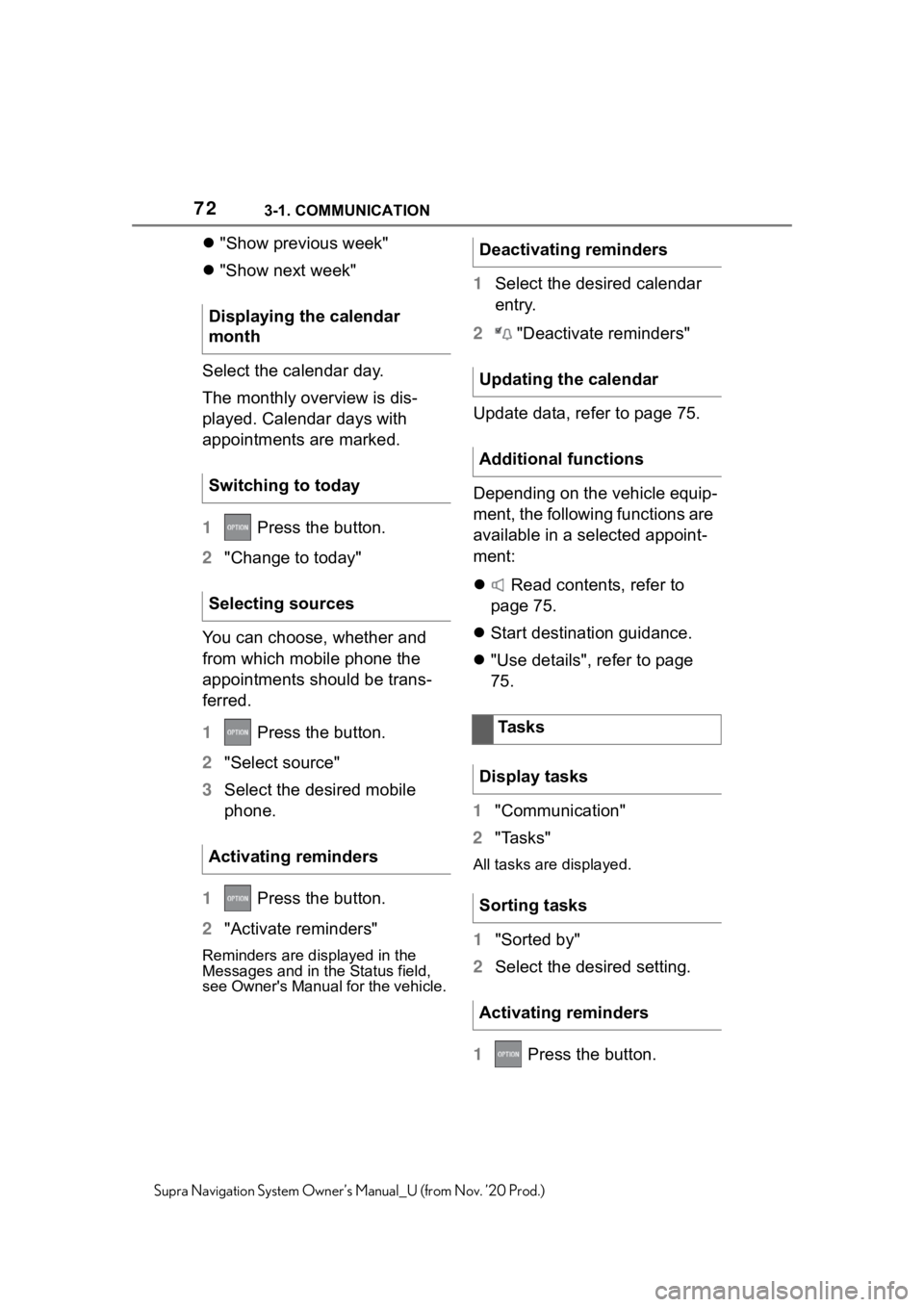
723-1. COMMUNICATION
Supra Navigation System Owner’s Manual_U (from Nov. ’20 Prod.)
"Show previous week"
"Show next week"
Select the calendar day.
The monthly overview is dis-
played. Calendar days with
appointments are marked.
1 Press the button.
2 "Change to today"
You can choose, whether and
from which mobile phone the
appointments should be trans-
ferred.
1 Press the button.
2 "Select source"
3 Select the desired mobile
phone.
1 Press the button.
2 "Activate reminders"
Reminders are displayed in the
Messages and in the Status field,
see Owner's Manual for the vehicle.
1Select the desired calendar
entry.
2 "Deactivate reminders"
Update data, refer to page 75.
Depending on the vehicle equip-
ment, the following functions are
available in a selected appoint-
ment:
Read contents, refer to
page 75.
Start destination guidance.
"Use details", refer to page
75.
1 "Communication"
2 "Tasks"
All tasks are displayed.
1"Sorted by"
2 Select the desired setting.
1 Press the button.
Displaying the calendar
month
Switching to today
Selecting sources
Activating reminders
Deactivating reminders
Updating the calendar
Additional functions
Tasks
Display tasks
Sorting tasks
Activating reminders
Page 73 of 92
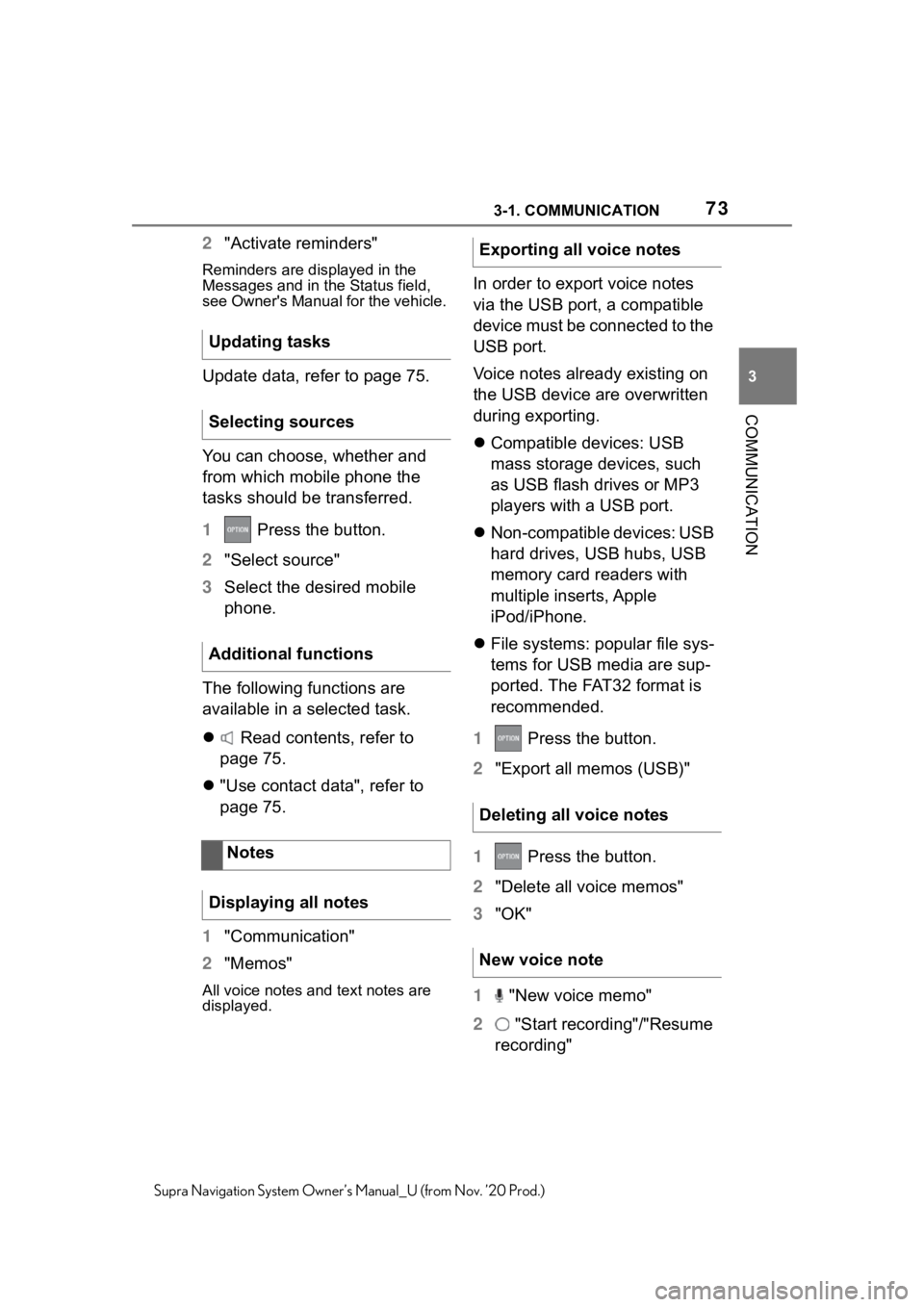
733-1. COMMUNICATION
3
COMMUNICATION
Supra Navigation System Owner’s Manual_U (from Nov. ’20 Prod.)
2"Activate reminders"
Reminders are displayed in the
Messages and in the Status field,
see Owner's Manual for the vehicle.
Update data, refer to page 75.
You can choose, whether and
from which mobile phone the
tasks should be transferred.
1 Press the button.
2 "Select source"
3 Select the desired mobile
phone.
The following functions are
available in a selected task.
Read contents, refer to
page 75.
"Use contact data", refer to
page 75.
1 "Communication"
2 "Memos"
All voice notes and text notes are
displayed.
In order to export voice notes
via the USB port, a compatible
device must be connected to the
USB port.
Voice notes already existing on
the USB device are overwritten
during exporting.
Compatible devices: USB
mass storage devices, such
as USB flash drives or MP3
players with a USB port.
Non-compatible devices: USB
hard drives, USB hubs, USB
memory card readers with
multiple inserts, Apple
iPod/iPhone.
File systems: popular file sys-
tems for USB media are sup-
ported. The FAT32 format is
recommended.
1 Press the button.
2 "Export all memos (USB)"
1 Press the button.
2 "Delete all voice memos"
3 "OK"
1 "New voice memo"
2 "Start recording"/"Resume
recording"
Updating tasks
Selecting sources
Additional functions
Notes
Displaying all notes
Exporting all voice notes
Deleting all voice notes
New voice note
Page 74 of 92
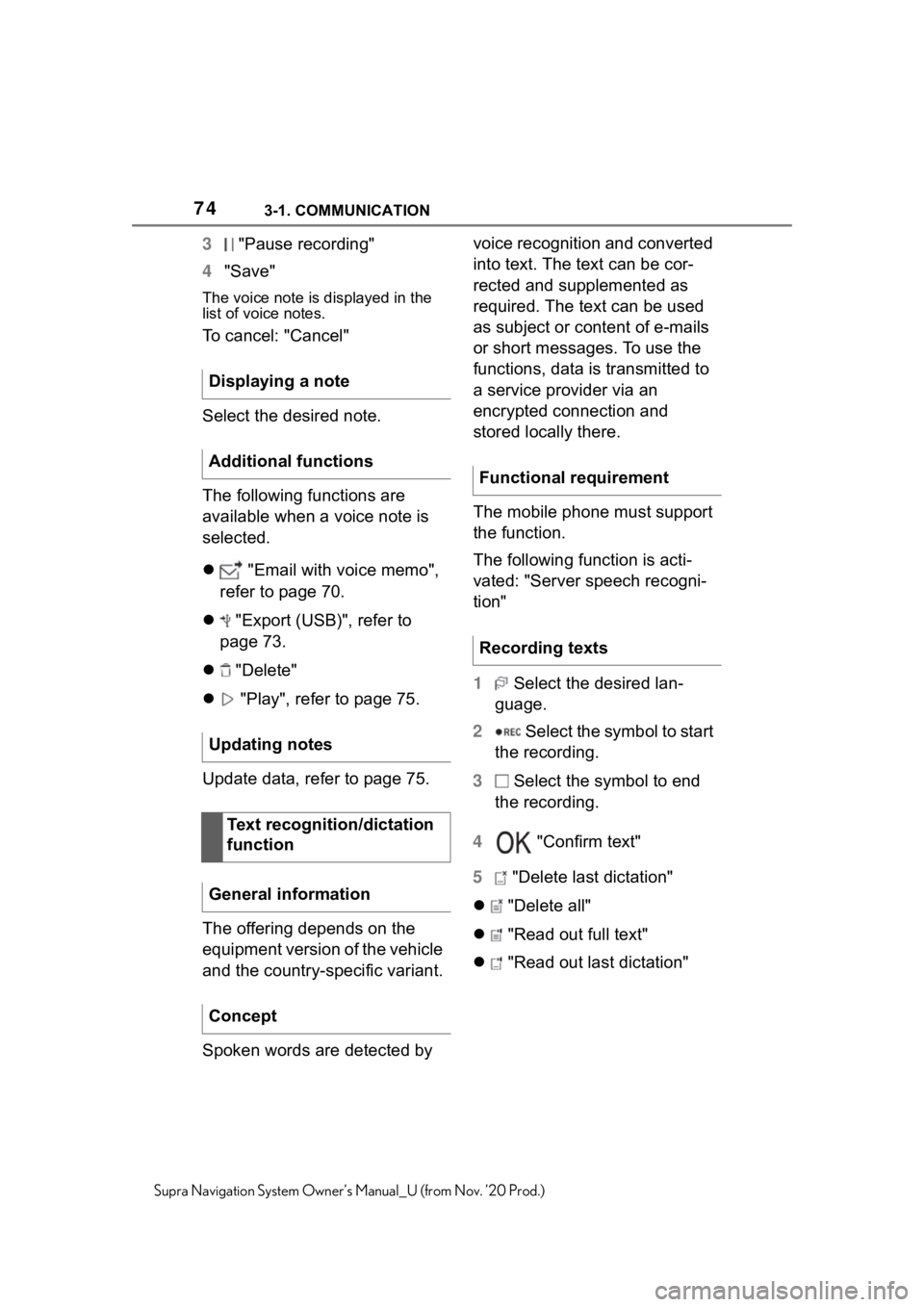
743-1. COMMUNICATION
Supra Navigation System Owner’s Manual_U (from Nov. ’20 Prod.)
3 "Pause recording"
4 "Save"
The voice note is displayed in the
list of voice notes.
To cancel: "Cancel"
Select the desired note.
The following functions are
available when a voice note is
selected.
"Email with voice memo",
refer to page 70.
"Export (USB)", refer to
page 73.
"Delete"
"Play", refer to page 75.
Update data, refer to page 75.
The offering depends on the
equipment version of the vehicle
and the country-specific variant.
Spoken words are detected by voice recognition and converted
into text. The text can be cor-
rected and supplemented as
required. The text can be used
as subject or content of e-mails
or short messages. To use the
functions, data is transmitted to
a service provider via an
encrypted connection and
stored locally there.
The mobile phone must support
the function.
The following function is acti-
vated: "Server speech recogni-
tion"
1
Select the desired lan-
guage.
2 Select the symbol to start
the recording.
3 Select the symbol to end
the recording.
4 "Confirm text"
5 "Delete last dictation"
"Delete all"
"Read out full text"
"Read out last dictation"
Displaying a note
Additional functions
Updating notes
Text recognition/dictation
function
General information
Concept
Functional requirement
Recording texts