light TOYOTA SUPRA 2021 Accessories, Audio & Navigation (in English)
[x] Cancel search | Manufacturer: TOYOTA, Model Year: 2021, Model line: SUPRA, Model: TOYOTA SUPRA 2021Pages: 88, PDF Size: 0.63 MB
Page 6 of 88
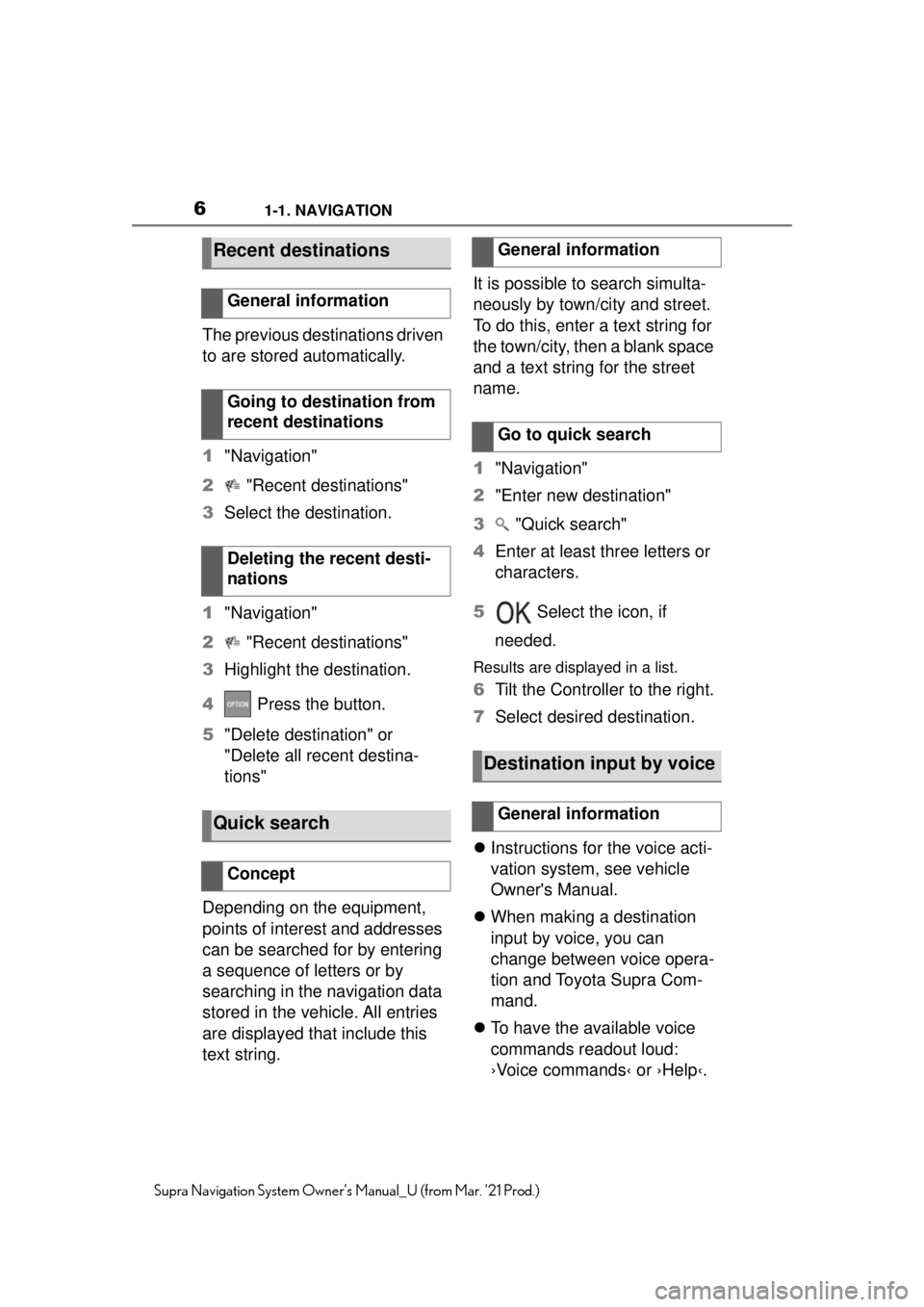
61-1. NAVIGATION
Supra Navigation System Owner’s Manual_U (from Mar. ’21 Prod.)
The previous destinations driven
to are stored automatically.
1"Navigation"
2 "Recent destinations"
3 Select the destination.
1 "Navigation"
2 "Recent destinations"
3 Highlight the destination.
4 Press the button.
5 "Delete destination" or
"Delete all recent destina-
tions"
Depending on the equipment,
points of interest and addresses
can be searched for by entering
a sequence of letters or by
searching in the navigation data
stored in the vehicle. All entries
are displayed that include this
text string. It is possible to search simulta-
neously by town/city and street.
To do this, enter a text string for
the town/city, then a blank space
and a text string for the street
name.
1
"Navigation"
2 "Enter new destination"
3 "Quick search"
4 Enter at least three letters or
characters.
5 Select the icon, if
needed.
Results are displayed in a list.
6 Tilt the Controller to the right.
7 Select desired destination.
Instructions for the voice acti-
vation system, see vehicle
Owner's Manual.
When making a destination
input by voice, you can
change between voice opera-
tion and Toyota Supra Com-
mand.
To have the available voice
commands readout loud:
›Voice commands‹ or ›Help‹.
Recent destinations
General information
Going to destination from
recent destinations
Deleting the recent desti-
nations
Quick search
Concept
General information
Go to quick search
Destination input by voice
General information
Page 11 of 88
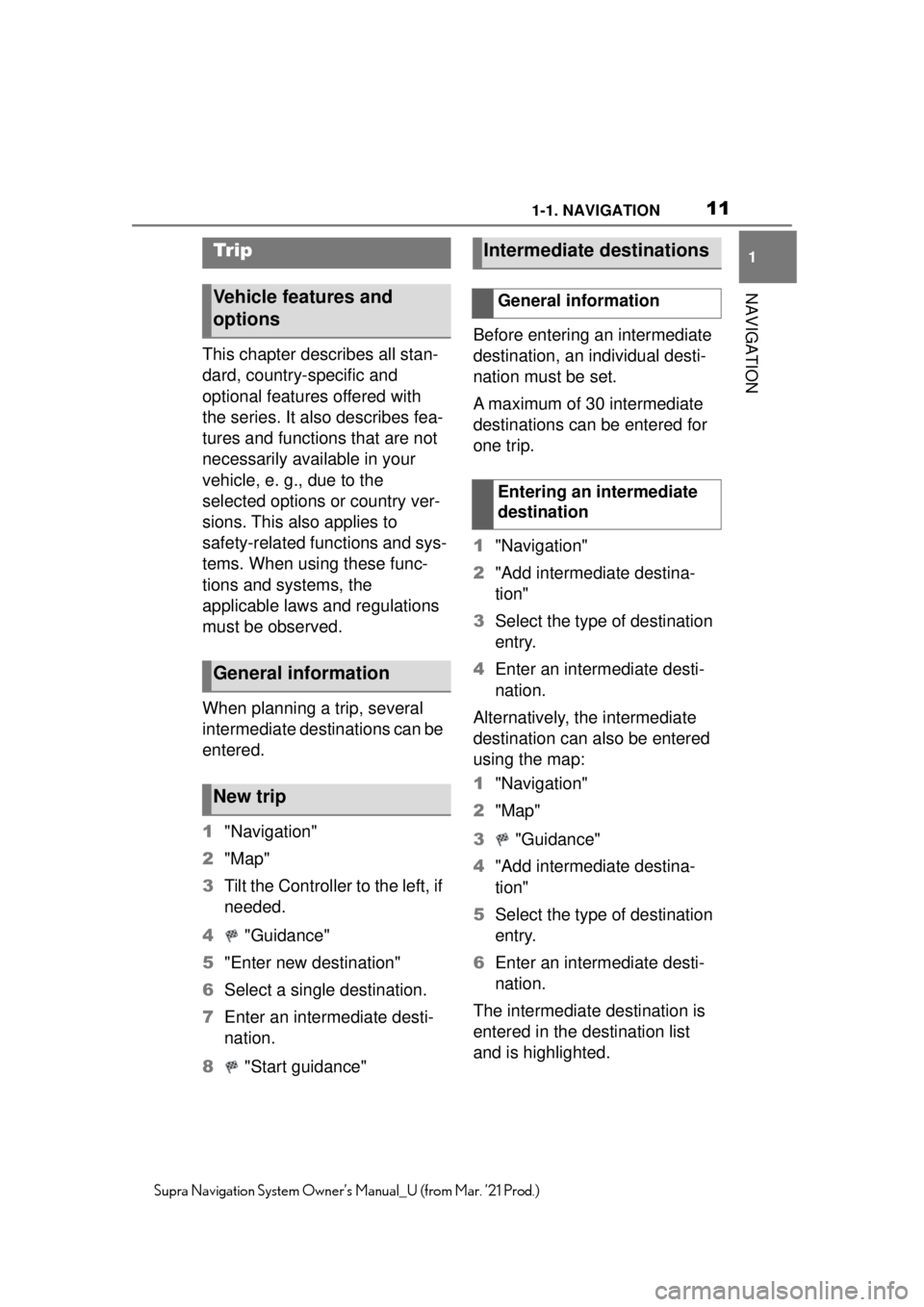
111-1. NAVIGATION
1
NAVIGATION
Supra Navigation System Owner’s Manual_U (from Mar. ’21 Prod.)
This chapter describes all stan-
dard, country-specific and
optional features offered with
the series. It also describes fea-
tures and functions that are not
necessarily available in your
vehicle, e. g., due to the
selected options or country ver-
sions. This also applies to
safety-related functions and sys-
tems. When using these func-
tions and systems, the
applicable laws and regulations
must be observed.
When planning a trip, several
intermediate destinations can be
entered.
1"Navigation"
2 "Map"
3 Tilt the Controller to the left, if
needed.
4 "Guidance"
5 "Enter new destination"
6 Select a single destination.
7 Enter an intermediate desti-
nation.
8 "Start guidance" Before entering an intermediate
destination, an individual desti-
nation must be set.
A maximum of 30 intermediate
destinations can be entered for
one trip.
1
"Navigation"
2 "Add intermediate destina-
tion"
3 Select the type of destination
entry.
4 Enter an intermediate desti-
nation.
Alternatively, the intermediate
destination can also be entered
using the map:
1 "Navigation"
2 "Map"
3 "Guidance"
4 "Add intermediate destina-
tion"
5 Select the type of destination
entry.
6 Enter an intermediate desti-
nation.
The intermediate destination is
entered in the destination list
and is highlighted.
Trip
Vehicle features and
options
General information
New trip
Intermediate destinations
General information
Entering an intermediate
destination
Page 12 of 88
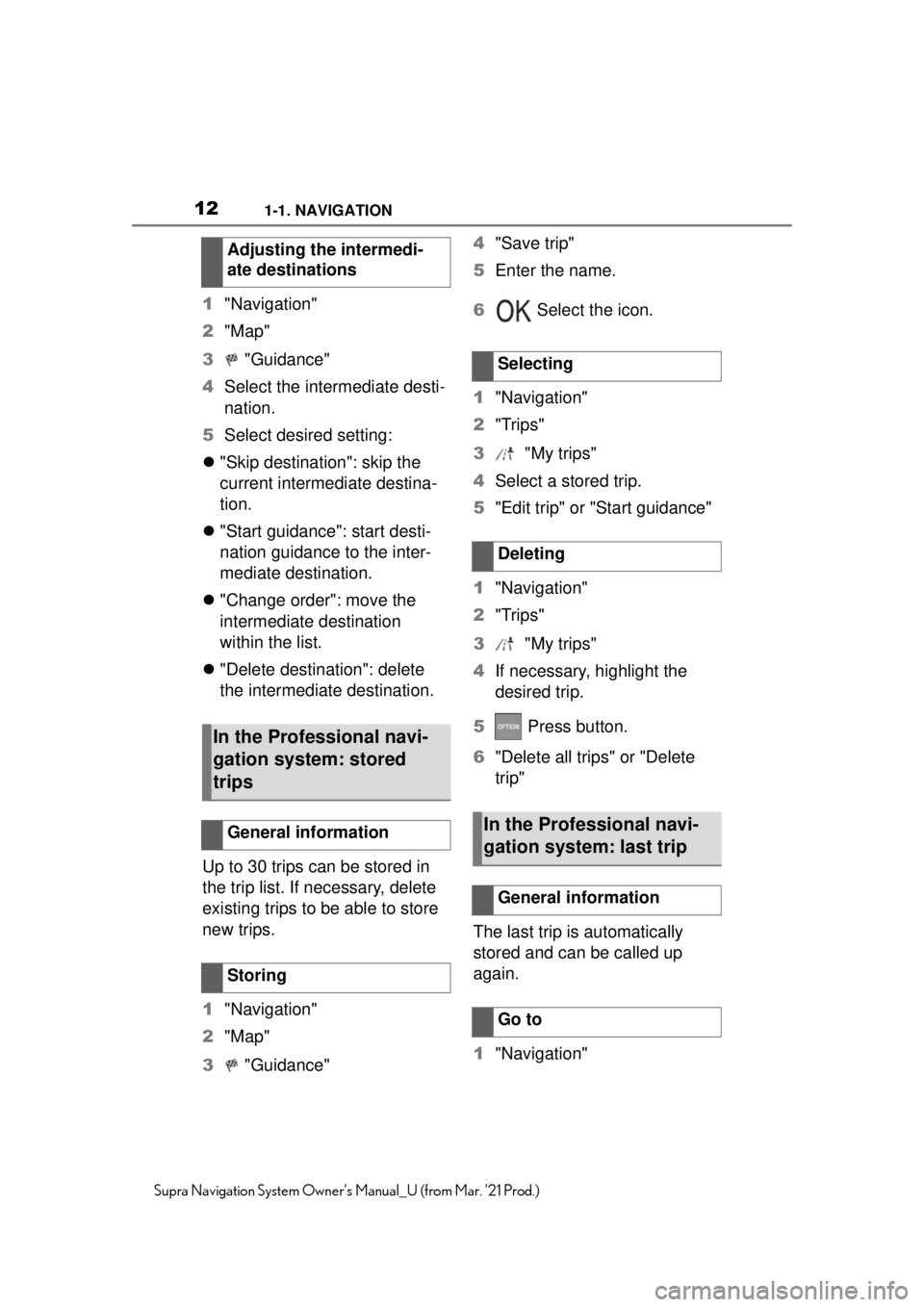
121-1. NAVIGATION
Supra Navigation System Owner’s Manual_U (from Mar. ’21 Prod.)
1"Navigation"
2 "Map"
3 "Guidance"
4 Select the intermediate desti-
nation.
5 Select desired setting:
"Skip destination": skip the
current intermediate destina-
tion.
"Start guidance": start desti-
nation guidance to the inter-
mediate destination.
"Change order": move the
intermediate destination
within the list.
"Delete destination": delete
the intermediate destination.
Up to 30 trips can be stored in
the trip list. If necessary, delete
existing trips to be able to store
new trips.
1 "Navigation"
2 "Map"
3 "Guidance" 4
"Save trip"
5 Enter the name.
6 Select the icon.
1 "Navigation"
2 "Trips"
3 "My trips"
4 Select a stored trip.
5 "Edit trip" or "Start guidance"
1 "Navigation"
2 "Trips"
3 "My trips"
4 If necessary, highlight the
desired trip.
5 Press button.
6 "Delete all trips" or "Delete
trip"
The last trip is automatically
stored and can be called up
again.
1 "Navigation"
Adjusting the intermedi-
ate destinations
In the Professional navi-
gation system: stored
trips
General information
Storing
Selecting
Deleting
In the Professional navi-
gation system: last trip
General information
Go to
Page 17 of 88
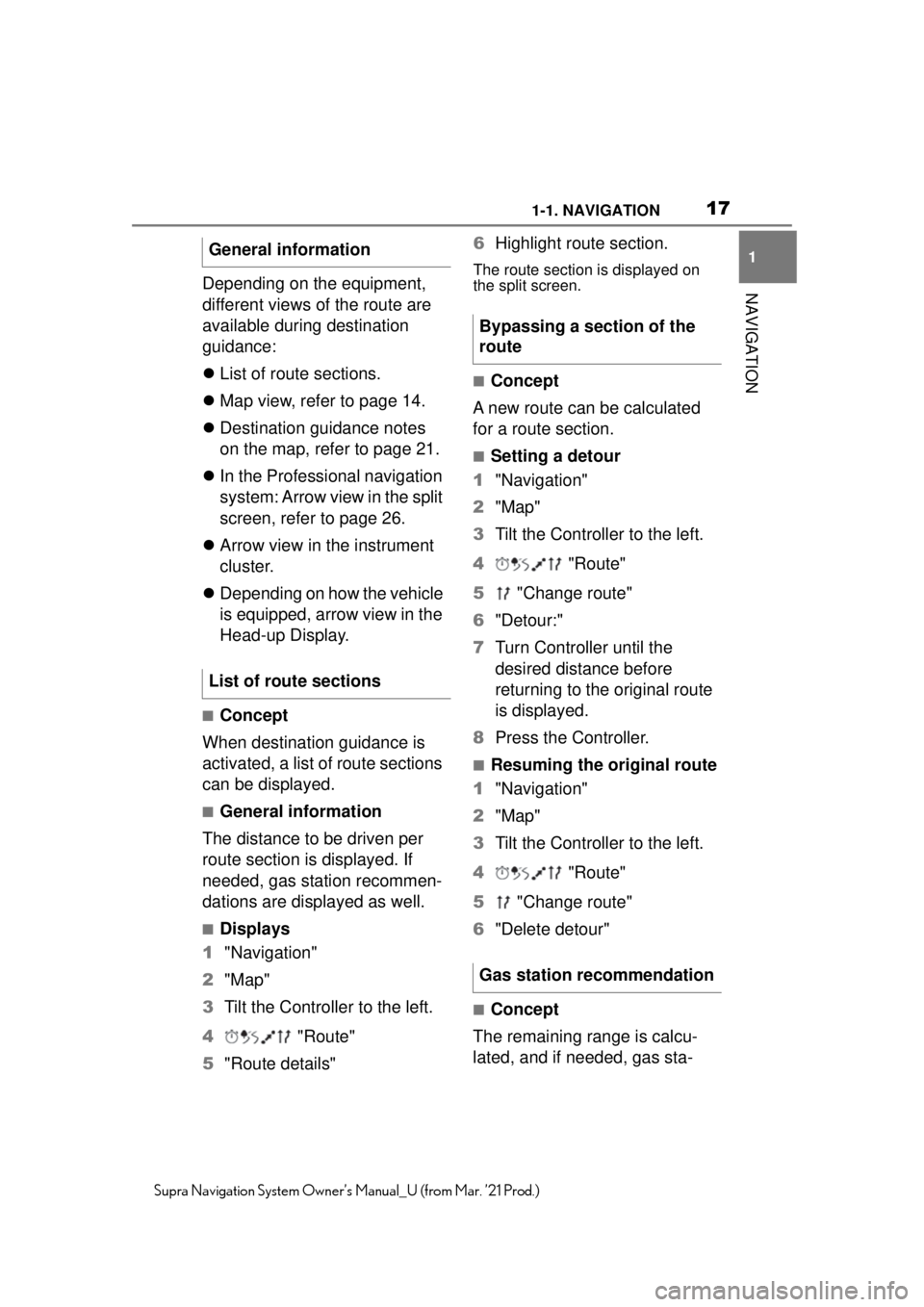
171-1. NAVIGATION
1
NAVIGATION
Supra Navigation System Owner’s Manual_U (from Mar. ’21 Prod.)
Depending on the equipment,
different views of the route are
available during destination
guidance:
List of route sections.
Map view, refer to page 14.
Destination guidance notes
on the map, refer to page 21.
In the Professional navigation
system: Arrow view in the split
screen, refer to page 26.
Arrow view in the instrument
cluster.
Depending on how the vehicle
is equipped, arrow view in the
Head-up Display.
■Concept
When destination guidance is
activated, a list of route sections
can be displayed.
■General information
The distance to be driven per
route section is displayed. If
needed, gas station recommen-
dations are displayed as well.
■Displays
1 "Navigation"
2 "Map"
3 Tilt the Controller to the left.
4 "Route"
5 "Route details" 6
Highlight route section.
The route section is displayed on
the split screen.
■Concept
A new route can be calculated
for a route section.
■Setting a detour
1 "Navigation"
2 "Map"
3 Tilt the Controller to the left.
4 "Route"
5 "Change route"
6 "Detour:"
7 Turn Controller until the
desired distance before
returning to the original route
is displayed.
8 Press the Controller.
■Resuming the original route
1 "Navigation"
2 "Map"
3 Tilt the Controller to the left.
4 "Route"
5 "Change route"
6 "Delete detour"
■Concept
The remaining range is calcu-
lated, and if needed, gas sta-
General information
List of route sections
Bypassing a section of the
route
Gas station recommendation
Page 18 of 88
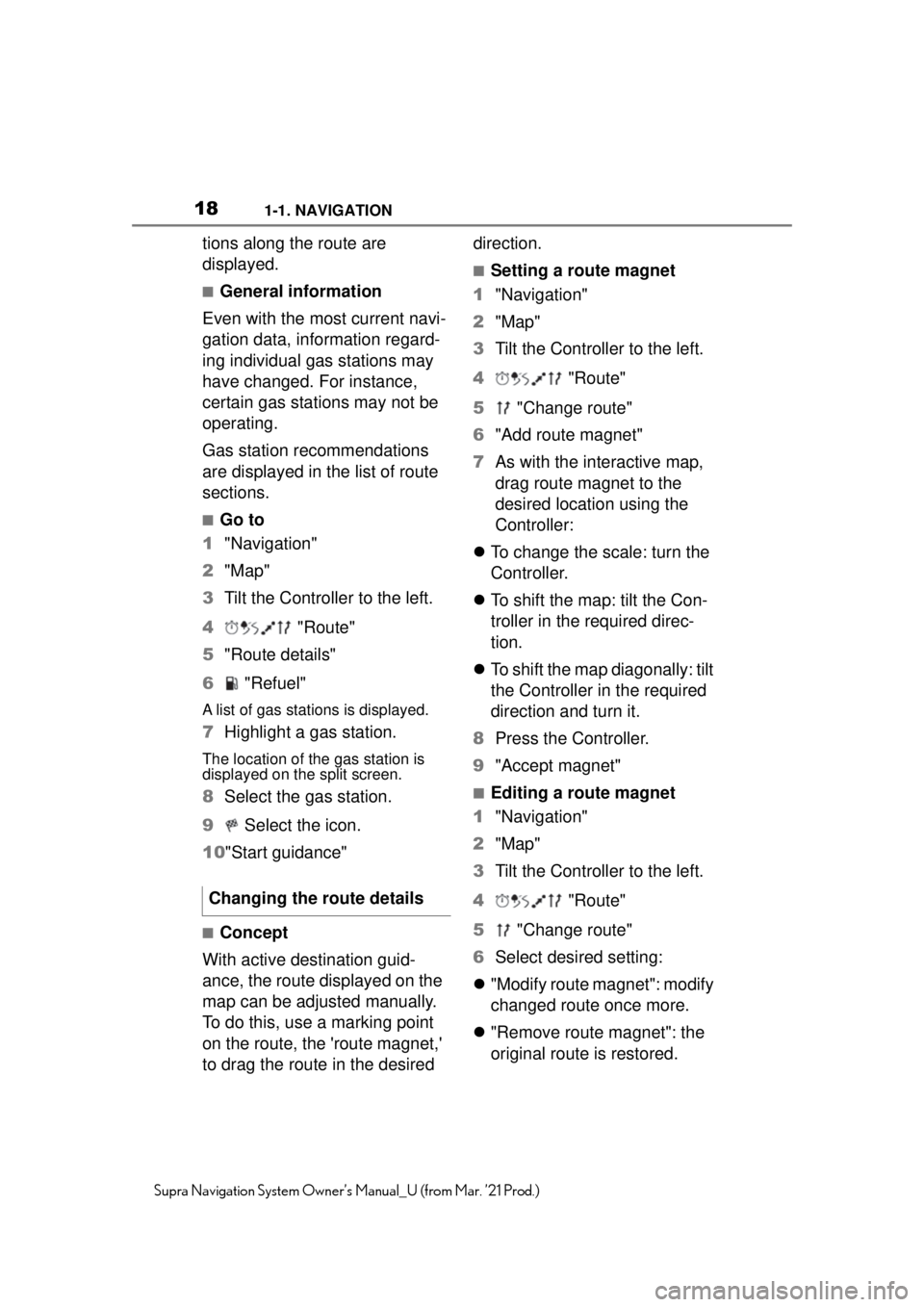
181-1. NAVIGATION
Supra Navigation System Owner’s Manual_U (from Mar. ’21 Prod.)
tions along the route are
displayed.
■General information
Even with the most current navi-
gation data, information regard-
ing individual gas stations may
have changed. For instance,
certain gas stations may not be
operating.
Gas station recommendations
are displayed in the list of route
sections.
■Go to
1 "Navigation"
2 "Map"
3 Tilt the Controller to the left.
4 "Route"
5 "Route details"
6 "Refuel"
A list of gas stations is displayed.
7Highlight a gas station.
The location of the gas station is
displayed on the split screen.
8Select the gas station.
9 Select the icon.
10 "Start guidance"
■Concept
With active destination guid-
ance, the route displayed on the
map can be adjusted manually.
To do this, use a marking point
on the route, the 'route magnet,'
to drag the route in the desired direction.
■Setting a route magnet
1 "Navigation"
2 "Map"
3 Tilt the Controller to the left.
4 "Route"
5 "Change route"
6 "Add route magnet"
7 As with the interactive map,
drag route magnet to the
desired location using the
Controller:
To change the scale: turn the
Controller.
To shift the map: tilt the Con-
troller in the required direc-
tion.
To shift the map diagonally: tilt
the Controller in the required
direction and turn it.
8 Press the Controller.
9 "Accept magnet"
■Editing a route magnet
1 "Navigation"
2 "Map"
3 Tilt the Controller to the left.
4 "Route"
5 "Change route"
6 Select desired setting:
"Modify route magnet": modify
changed route once more.
"Remove route magnet": the
original route is restored.
Changing the route details
Page 40 of 88
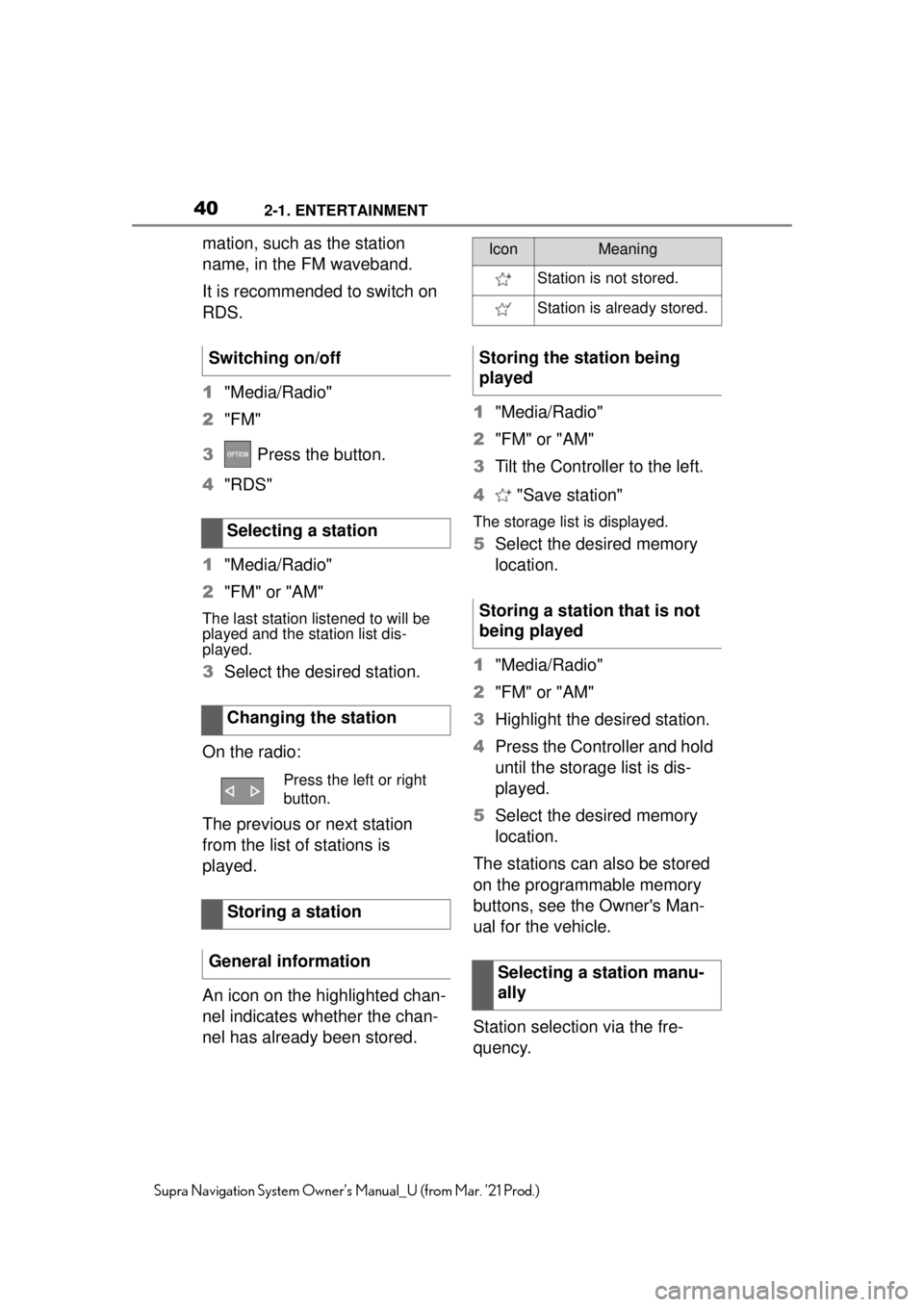
402-1. ENTERTAINMENT
Supra Navigation System Owner’s Manual_U (from Mar. ’21 Prod.)
mation, such as the station
name, in the FM waveband.
It is recommended to switch on
RDS.
1"Media/Radio"
2 "FM"
3 Press the button.
4 "RDS"
1 "Media/Radio"
2 "FM" or "AM"
The last station listened to will be
played and the station list dis-
played.
3Select the desired station.
On the radio:
The previous or next station
from the list of stations is
played.
An icon on the highlighted chan-
nel indicates whether the chan-
nel has already been stored. 1
"Media/Radio"
2 "FM" or "AM"
3 Tilt the Controller to the left.
4 "Save station"
The storage list is displayed.
5Select the desired memory
location.
1 "Media/Radio"
2 "FM" or "AM"
3 Highlight the desired station.
4 Press the Controller and hold
until the storage list is dis-
played.
5 Select the desired memory
location.
The stations can also be stored
on the programmable memory
buttons, see the Owner's Man-
ual for the vehicle.
Station selection via the fre-
quency.
Switching on/off
Selecting a station
Changing the station
Press the left or right
button.
Storing a station
General information
IconMeaning
Station is not stored.
Station is already stored.
Storing the station being
played
Storing a station that is not
being played
Selecting a station manu-
ally
Page 43 of 88
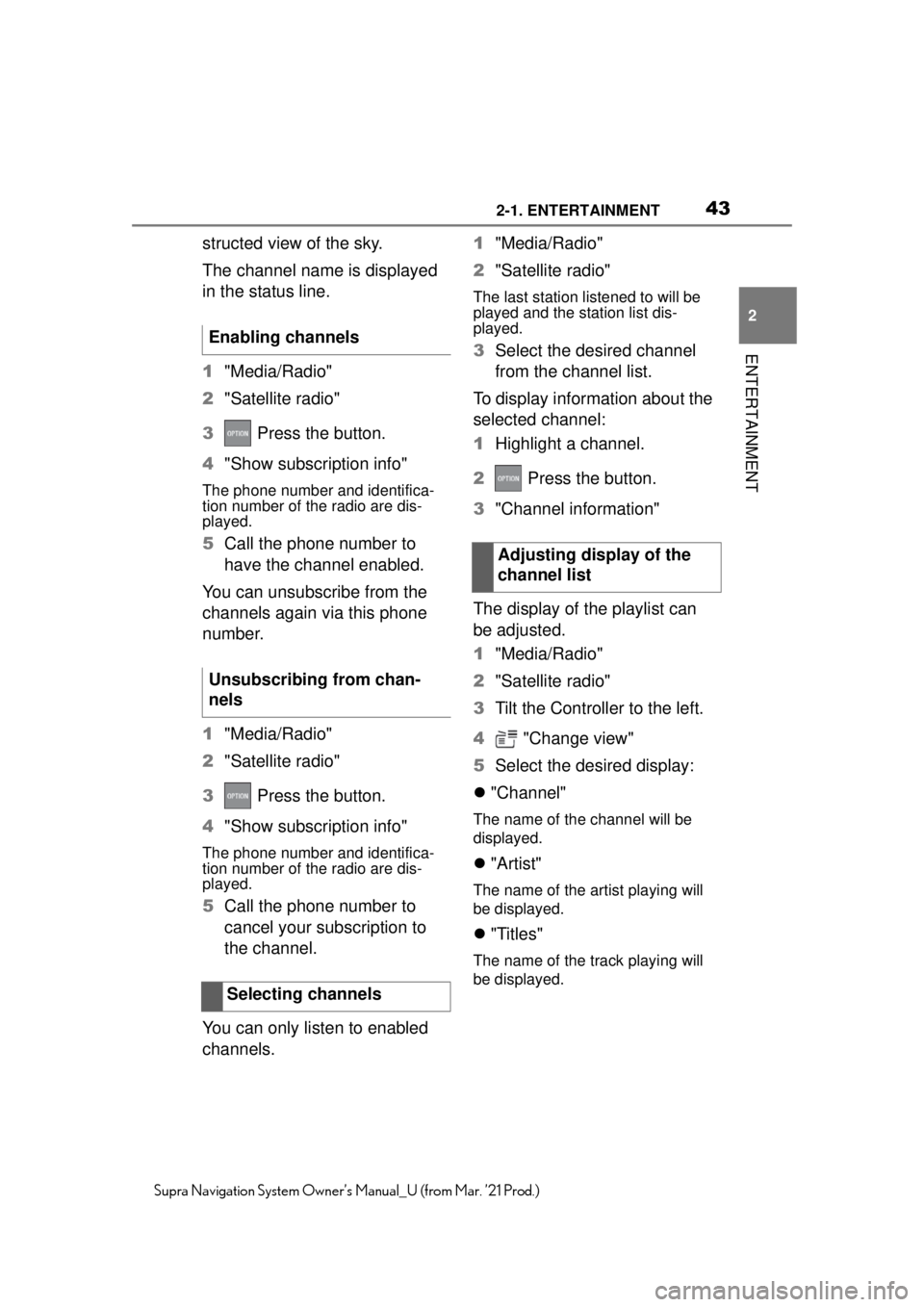
432-1. ENTERTAINMENT
2
ENTERTAINMENT
Supra Navigation System Owner’s Manual_U (from Mar. ’21 Prod.)
structed view of the sky.
The channel name is displayed
in the status line.
1"Media/Radio"
2 "Satellite radio"
3 Press the button.
4 "Show subscription info"
The phone number and identifica-
tion number of the radio are dis-
played.
5Call the phone number to
have the channel enabled.
You can unsubscribe from the
channels again via this phone
number.
1 "Media/Radio"
2 "Satellite radio"
3 Press the button.
4 "Show subscription info"
The phone number and identifica-
tion number of the radio are dis-
played.
5Call the phone number to
cancel your subscription to
the channel.
You can only listen to enabled
channels. 1
"Media/Radio"
2 "Satellite radio"
The last station listened to will be
played and the station list dis-
played.
3 Select the desired channel
from the channel list.
To display information about the
selected channel:
1 Highlight a channel.
2 Press the button.
3 "Channel information"
The display of the playlist can
be adjusted.
1 "Media/Radio"
2 "Satellite radio"
3 Tilt the Controller to the left.
4 "Change view"
5 Select the desired display:
"Channel"
The name of the channel will be
displayed.
"Artist"
The name of the artist playing will
be displayed.
"Titles"
The name of the track playing will
be displayed.
Enabling channels
Unsubscribing from chan-
nels
Selecting channels
Adjusting display of the
channel list
Page 44 of 88
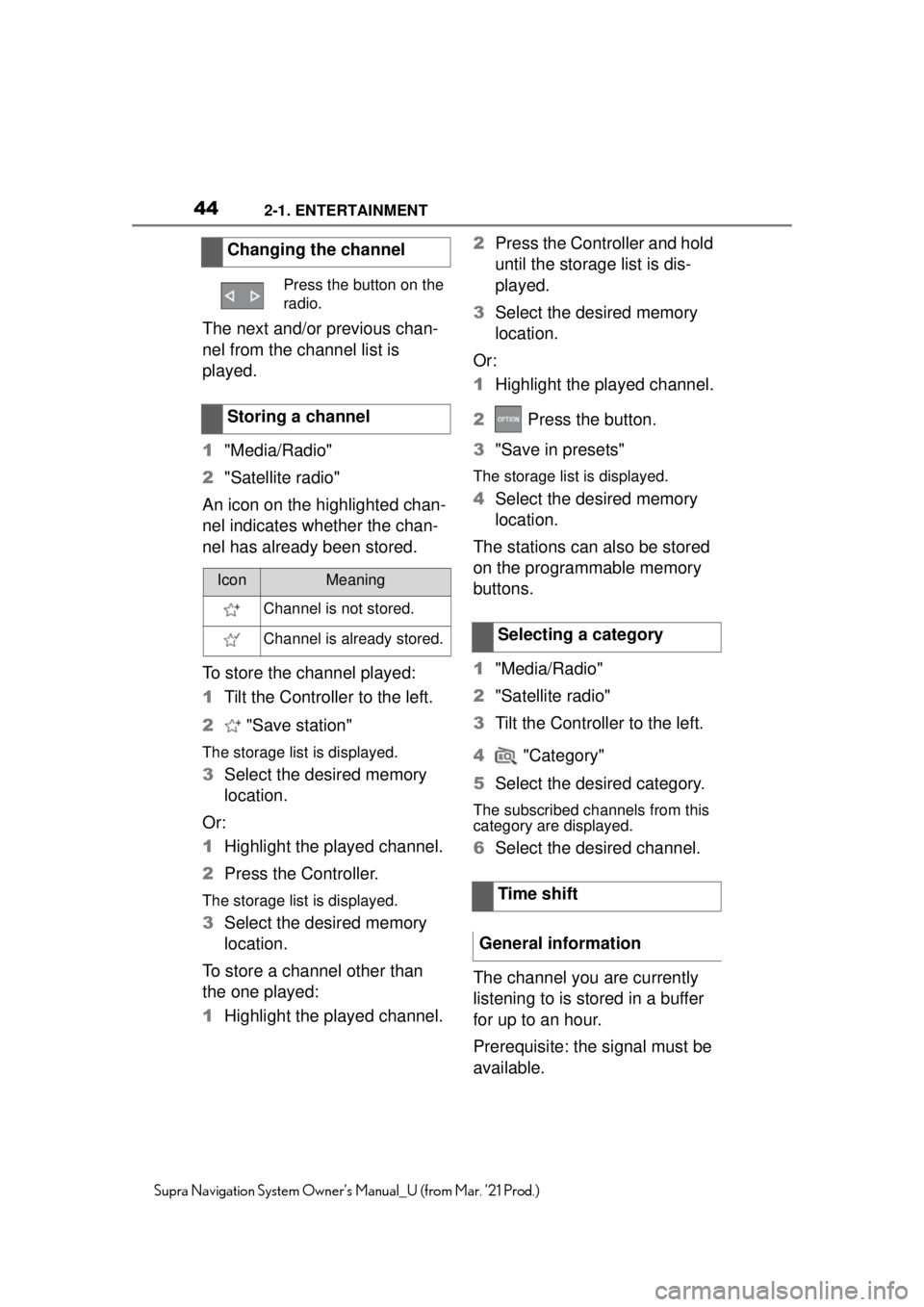
442-1. ENTERTAINMENT
Supra Navigation System Owner’s Manual_U (from Mar. ’21 Prod.)
The next and/or previous chan-
nel from the channel list is
played.
1"Media/Radio"
2 "Satellite radio"
An icon on the highlighted chan-
nel indicates whether the chan-
nel has already been stored.
To store the channel played:
1 Tilt the Controller to the left.
2 "Save station"
The storage list is displayed.
3Select the desired memory
location.
Or:
1 Highlight the played channel.
2 Press the Controller.
The storage list is displayed.
3Select the desired memory
location.
To store a channel other than
the one played:
1 Highlight the played channel. 2
Press the Controller and hold
until the storage list is dis-
played.
3 Select the desired memory
location.
Or:
1 Highlight the played channel.
2 Press the button.
3 "Save in presets"
The storage list is displayed.
4Select the desired memory
location.
The stations can also be stored
on the programmable memory
buttons.
1 "Media/Radio"
2 "Satellite radio"
3 Tilt the Controller to the left.
4 "Category"
5 Select the desired category.
The subscribed channels from this
category are displayed.
6Select the desired channel.
The channel you are currently
listening to is stored in a buffer
for up to an hour.
Prerequisite: the signal must be
available.
Changing the channel
Press the button on the
radio.
Storing a channel
IconMeaning
Channel is not stored.
Channel is already stored.Selecting a category
Time shift
General information
Page 46 of 88
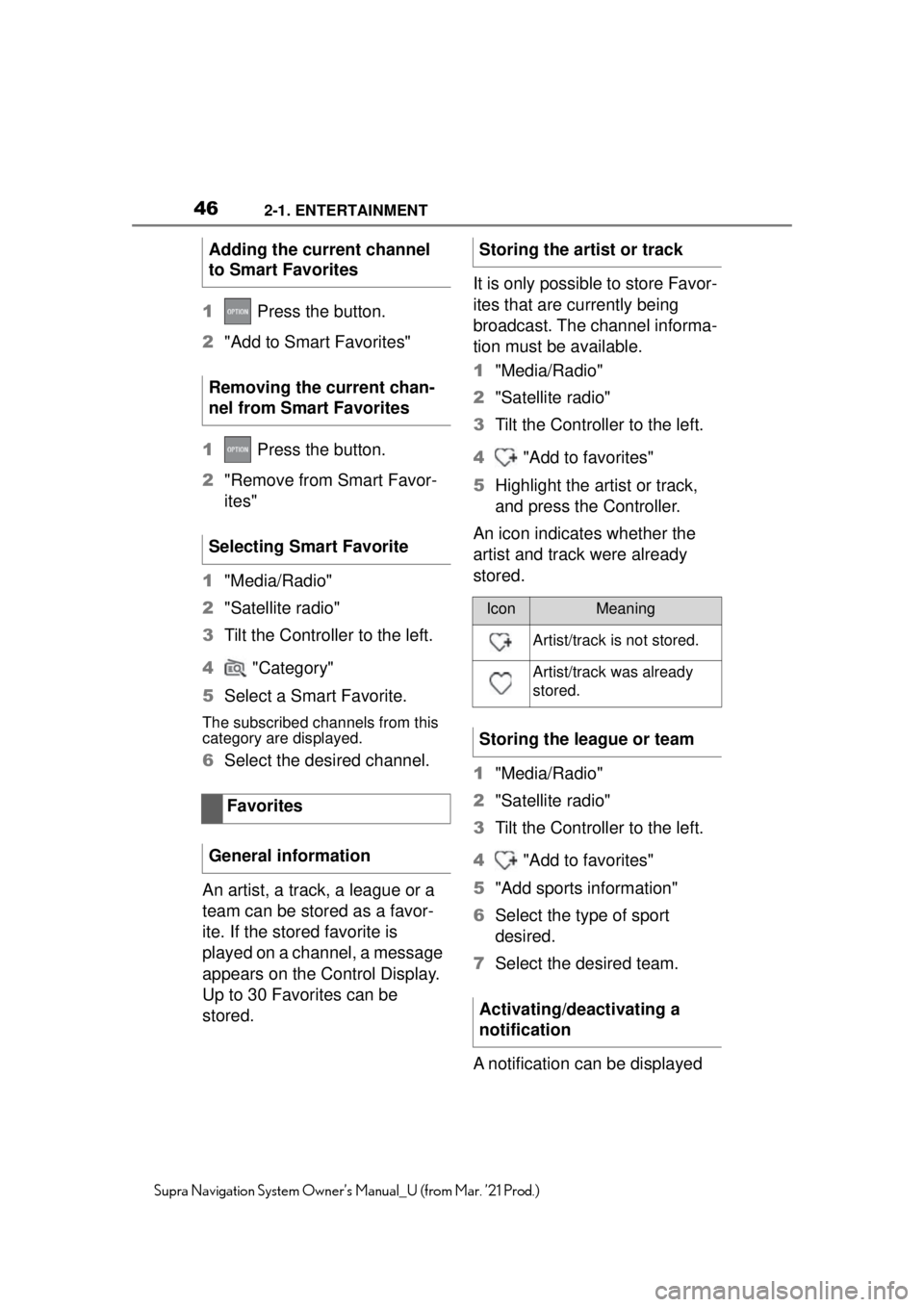
462-1. ENTERTAINMENT
Supra Navigation System Owner’s Manual_U (from Mar. ’21 Prod.)
1 Press the button.
2 "Add to Smart Favorites"
1 Press the button.
2 "Remove from Smart Favor-
ites"
1 "Media/Radio"
2 "Satellite radio"
3 Tilt the Controller to the left.
4 "Category"
5 Select a Smart Favorite.
The subscribed channels from this
category are displayed.
6Select the desired channel.
An artist, a track, a league or a
team can be stored as a favor-
ite. If the stored favorite is
played on a channel, a message
appears on the Control Display.
Up to 30 Favorites can be
stored. It is only possible to store Favor-
ites that are currently being
broadcast. The channel informa-
tion must be available.
1
"Media/Radio"
2 "Satellite radio"
3 Tilt the Controller to the left.
4 "Add to favorites"
5 Highlight the artist or track,
and press the Controller.
An icon indicates whether the
artist and track were already
stored.
1 "Media/Radio"
2 "Satellite radio"
3 Tilt the Controller to the left.
4 "Add to favorites"
5 "Add sports information"
6 Select the type of sport
desired.
7 Select the desired team.
A notification can be displayed
Adding the current channel
to Smart Favorites
Removing the current chan-
nel from Smart Favorites
Selecting Smart Favorite
Favorites
General information
Storing the artist or track
IconMeaning
Artist/track is not stored.
Artist/track was already
stored.
Storing the league or team
Activating/deactivating a
notification
Page 47 of 88
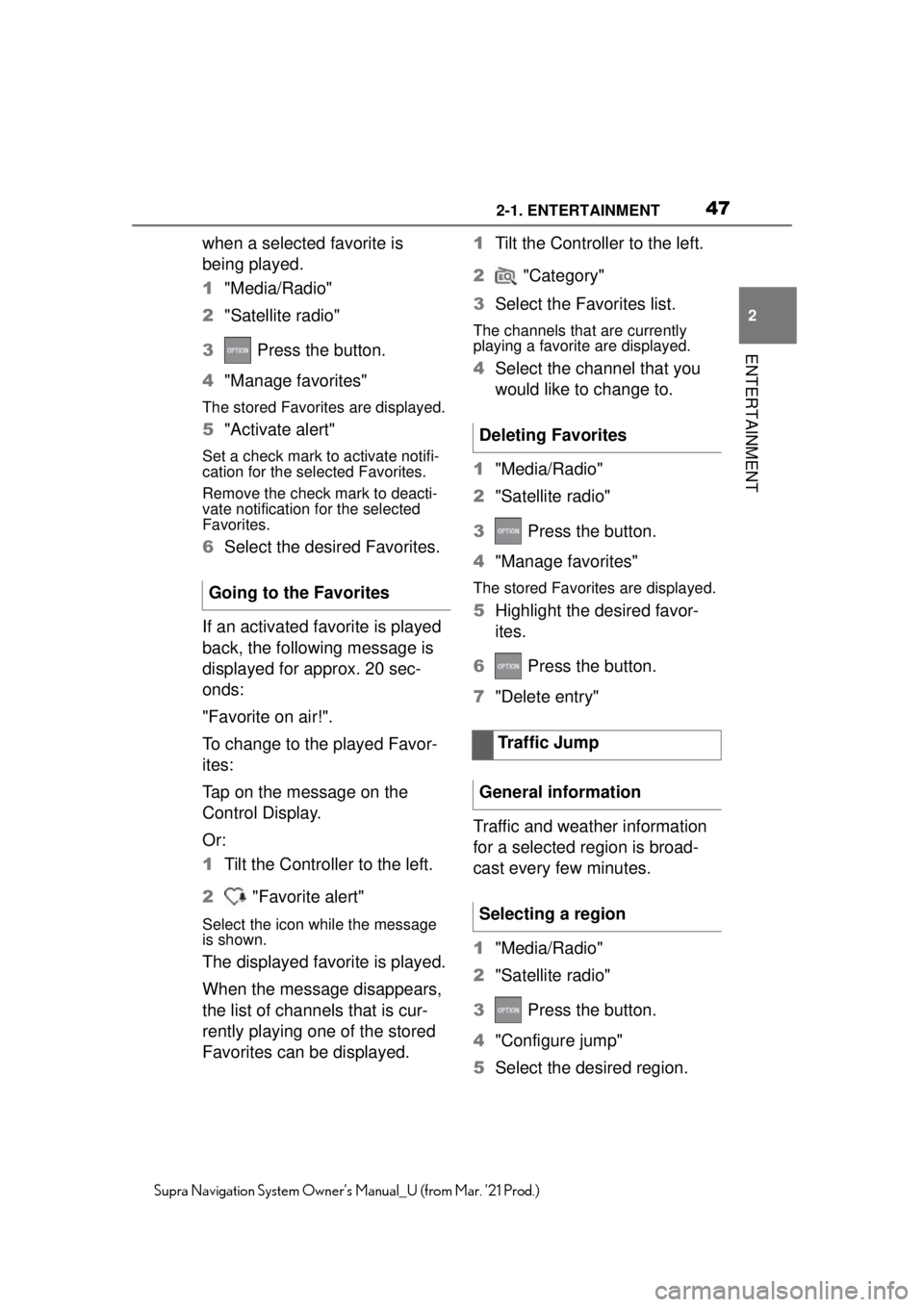
472-1. ENTERTAINMENT
2
ENTERTAINMENT
Supra Navigation System Owner’s Manual_U (from Mar. ’21 Prod.)
when a selected favorite is
being played.
1"Media/Radio"
2 "Satellite radio"
3 Press the button.
4 "Manage favorites"
The stored Favorites are displayed.
5"Activate alert"
Set a check mark to activate notifi-
cation for the selected Favorites.
Remove the check mark to deacti-
vate notification for the selected
Favorites.
6Select the desired Favorites.
If an activated favorite is played
back, the following message is
displayed for approx. 20 sec-
onds:
"Favorite on air!".
To change to the played Favor-
ites:
Tap on the message on the
Control Display.
Or:
1 Tilt the Controller to the left.
2 "Favorite alert"
Select the icon while the message
is shown.
The displayed favorite is played.
When the message disappears,
the list of channels that is cur-
rently playing one of the stored
Favorites can be displayed. 1
Tilt the Controller to the left.
2 "Category"
3 Select the Favorites list.
The channels that are currently
playing a favorite are displayed.
4Select the channel that you
would like to change to.
1 "Media/Radio"
2 "Satellite radio"
3 Press the button.
4 "Manage favorites"
The stored Favorites are displayed.
5Highlight the desired favor-
ites.
6 Press the button.
7 "Delete entry"
Traffic and weather information
for a selected region is broad-
cast every few minutes.
1 "Media/Radio"
2 "Satellite radio"
3 Press the button.
4 "Configure jump"
5 Select the desired region.
Going to the Favorites
Deleting Favorites
Traffic Jump
General information
Selecting a region