tow TOYOTA SUPRA 2021 Accessories, Audio & Navigation (in English)
[x] Cancel search | Manufacturer: TOYOTA, Model Year: 2021, Model line: SUPRA, Model: TOYOTA SUPRA 2021Pages: 88, PDF Size: 0.63 MB
Page 5 of 88
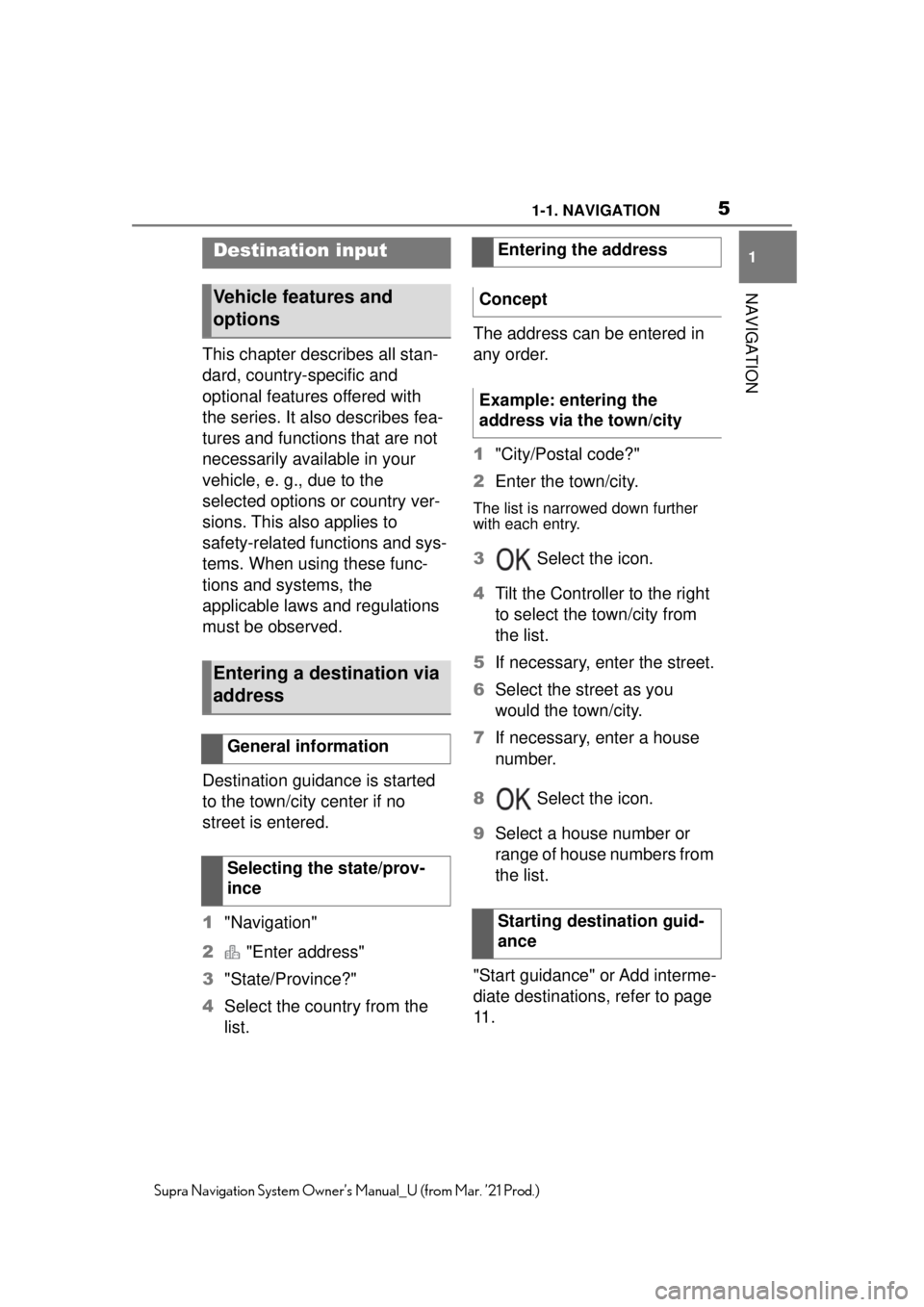
51-1. NAVIGATION
1
NAVIGATION
Supra Navigation System Owner’s Manual_U (from Mar. ’21 Prod.)
This chapter describes all stan-
dard, country-specific and
optional features offered with
the series. It also describes fea-
tures and functions that are not
necessarily available in your
vehicle, e. g., due to the
selected options or country ver-
sions. This also applies to
safety-related functions and sys-
tems. When using these func-
tions and systems, the
applicable laws and regulations
must be observed.
Destination guidance is started
to the town/city center if no
street is entered.
1"Navigation"
2 "Enter address"
3 "State/Province?"
4 Select the country from the
list. The address can be entered in
any order.
1
"City/Postal code?"
2 Enter the town/city.
The list is narrowed down further
with each entry.
3 Select the icon.
4 Tilt the Controller to the right
to select the town/city from
the list.
5 If necessary, enter the street.
6 Select the street as you
would the town/city.
7 If necessary, enter a house
number.
8 Select the icon.
9 Select a house number or
range of house numbers from
the list.
"Start guidance" or Add interme-
diate destinations, refer to page
11 .
Destination input
Vehicle features and
options
Entering a destination via
address
General information
Selecting the state/prov-
ince
Entering the address
Concept
Example: entering the
address via the town/city
Starting destination guid-
ance
Page 6 of 88
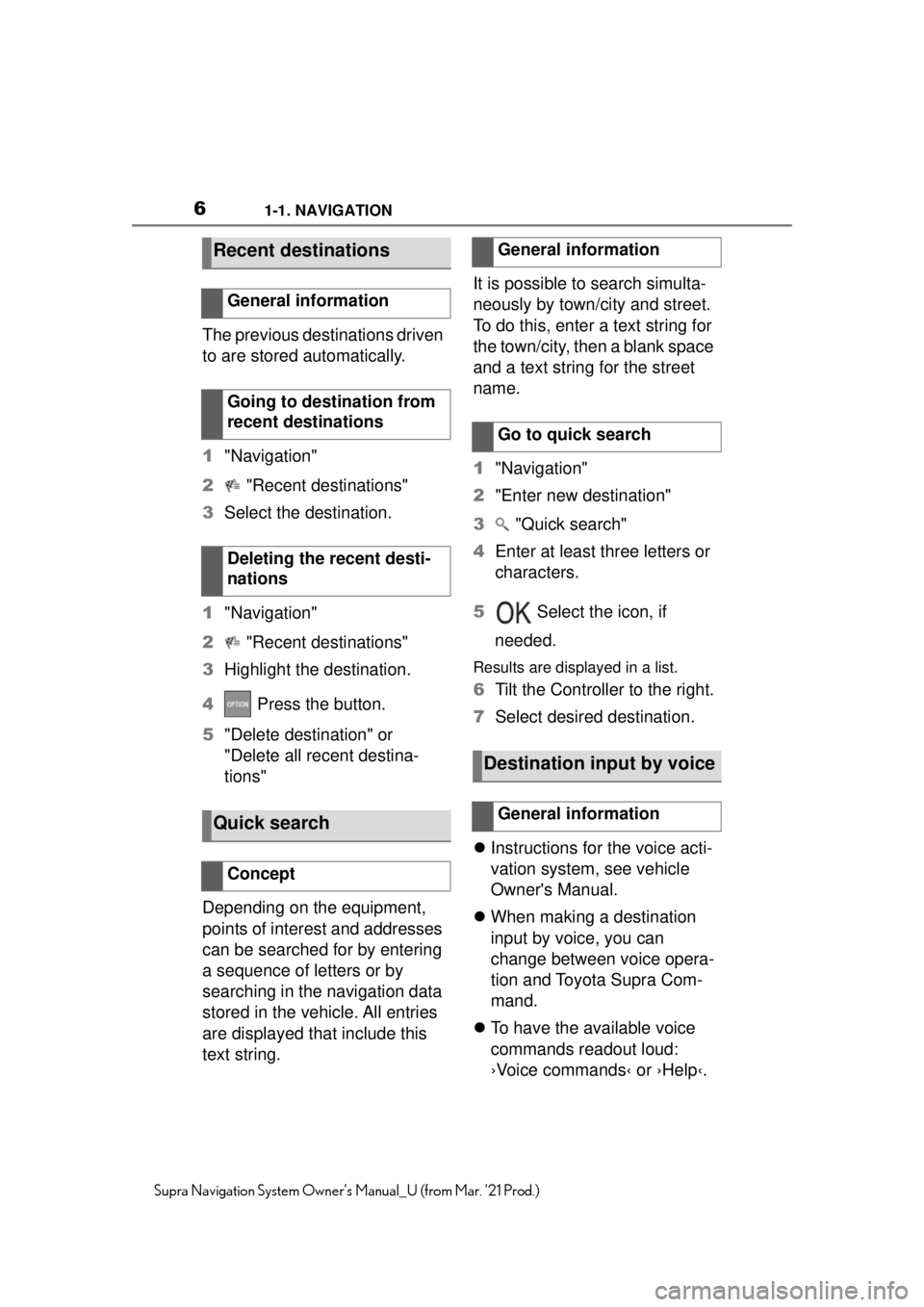
61-1. NAVIGATION
Supra Navigation System Owner’s Manual_U (from Mar. ’21 Prod.)
The previous destinations driven
to are stored automatically.
1"Navigation"
2 "Recent destinations"
3 Select the destination.
1 "Navigation"
2 "Recent destinations"
3 Highlight the destination.
4 Press the button.
5 "Delete destination" or
"Delete all recent destina-
tions"
Depending on the equipment,
points of interest and addresses
can be searched for by entering
a sequence of letters or by
searching in the navigation data
stored in the vehicle. All entries
are displayed that include this
text string. It is possible to search simulta-
neously by town/city and street.
To do this, enter a text string for
the town/city, then a blank space
and a text string for the street
name.
1
"Navigation"
2 "Enter new destination"
3 "Quick search"
4 Enter at least three letters or
characters.
5 Select the icon, if
needed.
Results are displayed in a list.
6 Tilt the Controller to the right.
7 Select desired destination.
Instructions for the voice acti-
vation system, see vehicle
Owner's Manual.
When making a destination
input by voice, you can
change between voice opera-
tion and Toyota Supra Com-
mand.
To have the available voice
commands readout loud:
›Voice commands‹ or ›Help‹.
Recent destinations
General information
Going to destination from
recent destinations
Deleting the recent desti-
nations
Quick search
Concept
General information
Go to quick search
Destination input by voice
General information
Page 7 of 88
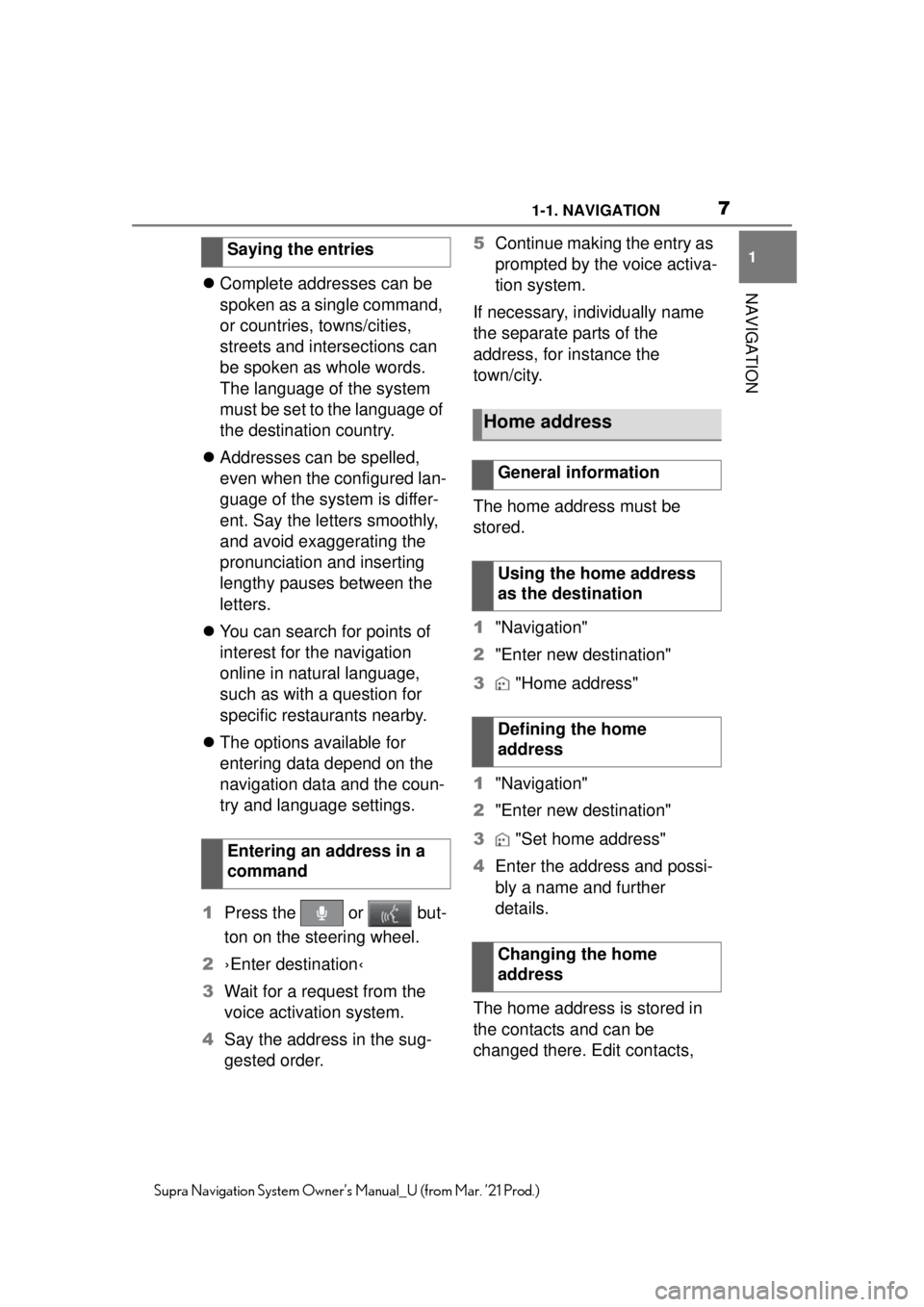
71-1. NAVIGATION
1
NAVIGATION
Supra Navigation System Owner’s Manual_U (from Mar. ’21 Prod.)
Complete addresses can be
spoken as a single command,
or countries, towns/cities,
streets and intersections can
be spoken as whole words.
The language of the system
must be set to the language of
the destination country.
Addresses can be spelled,
even when the configured lan-
guage of the system is differ-
ent. Say the letters smoothly,
and avoid exaggerating the
pronunciation and inserting
lengthy pauses between the
letters.
You can search for points of
interest for the navigation
online in natural language,
such as with a question for
specific restaurants nearby.
The options available for
entering data depend on the
navigation data and the coun-
try and language settings.
1 Press the or but-
ton on the steering wheel.
2 ›Enter destination‹
3 Wait for a request from the
voice activation system.
4 Say the address in the sug-
gested order. 5
Continue making the entry as
prompted by the voice activa-
tion system.
If necessary, individually name
the separate parts of the
address, for instance the
town/city.
The home address must be
stored.
1 "Navigation"
2 "Enter new destination"
3 "Home address"
1 "Navigation"
2 "Enter new destination"
3 "Set home address"
4 Enter the address and possi-
bly a name and further
details.
The home address is stored in
the contacts and can be
changed there. Edit contacts,
Saying the entries
Entering an address in a
command
Home address
General information
Using the home address
as the destination
Defining the home
address
Changing the home
address
Page 20 of 88
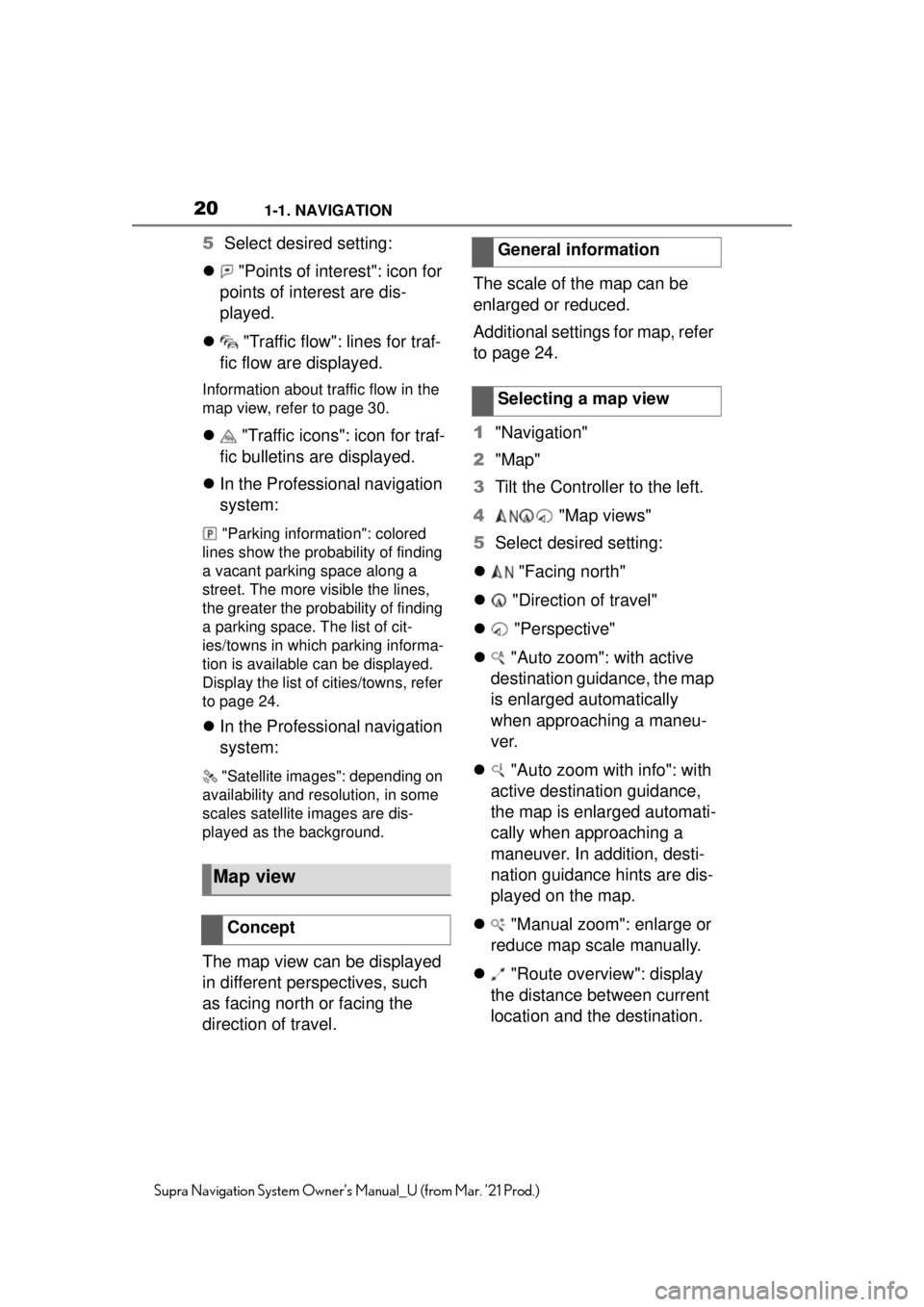
201-1. NAVIGATION
Supra Navigation System Owner’s Manual_U (from Mar. ’21 Prod.)
5Select desired setting:
"Points of interest": icon for
points of interest are dis-
played.
"Traffic flow": lines for traf-
fic flow are displayed.
Information about traffic flow in the
map view, refer to page 30.
"Traffic icons": icon for traf-
fic bulletins are displayed.
In the Professional navigation
system:
"Parking information": colored
lines show the probability of finding
a vacant parking space along a
street. The more visible the lines,
the greater the prob ability of finding
a parking space. The list of cit-
ies/towns in which parking informa-
tion is available can be displayed.
Display the list of cities/towns, refer
to page 24.
In the Professional navigation
system:
"Satellite images": depending on
availability and reso lution, in some
scales satellite images are dis-
played as the background.
The map view can be displayed
in different perspectives, such
as facing north or facing the
direction of travel. The scale of the map can be
enlarged or reduced.
Additional settings for map, refer
to page 24.
1
"Navigation"
2 "Map"
3 Tilt the Controller to the left.
4 "Map views"
5 Select desired setting:
"Facing north"
"Direction of travel"
"Perspective"
"Auto zoom": with active
destination guidance, the map
is enlarged automatically
when approaching a maneu-
ver.
"Auto zoom with info": with
active destination guidance,
the map is enlarged automati-
cally when approaching a
maneuver. In addition, desti-
nation guidance hints are dis-
played on the map.
"Manual zoom": enlarge or
reduce map scale manually.
"Route overview": display
the distance between current
location and the destination.
Map view
Concept
General information
Selecting a map view
Page 24 of 88
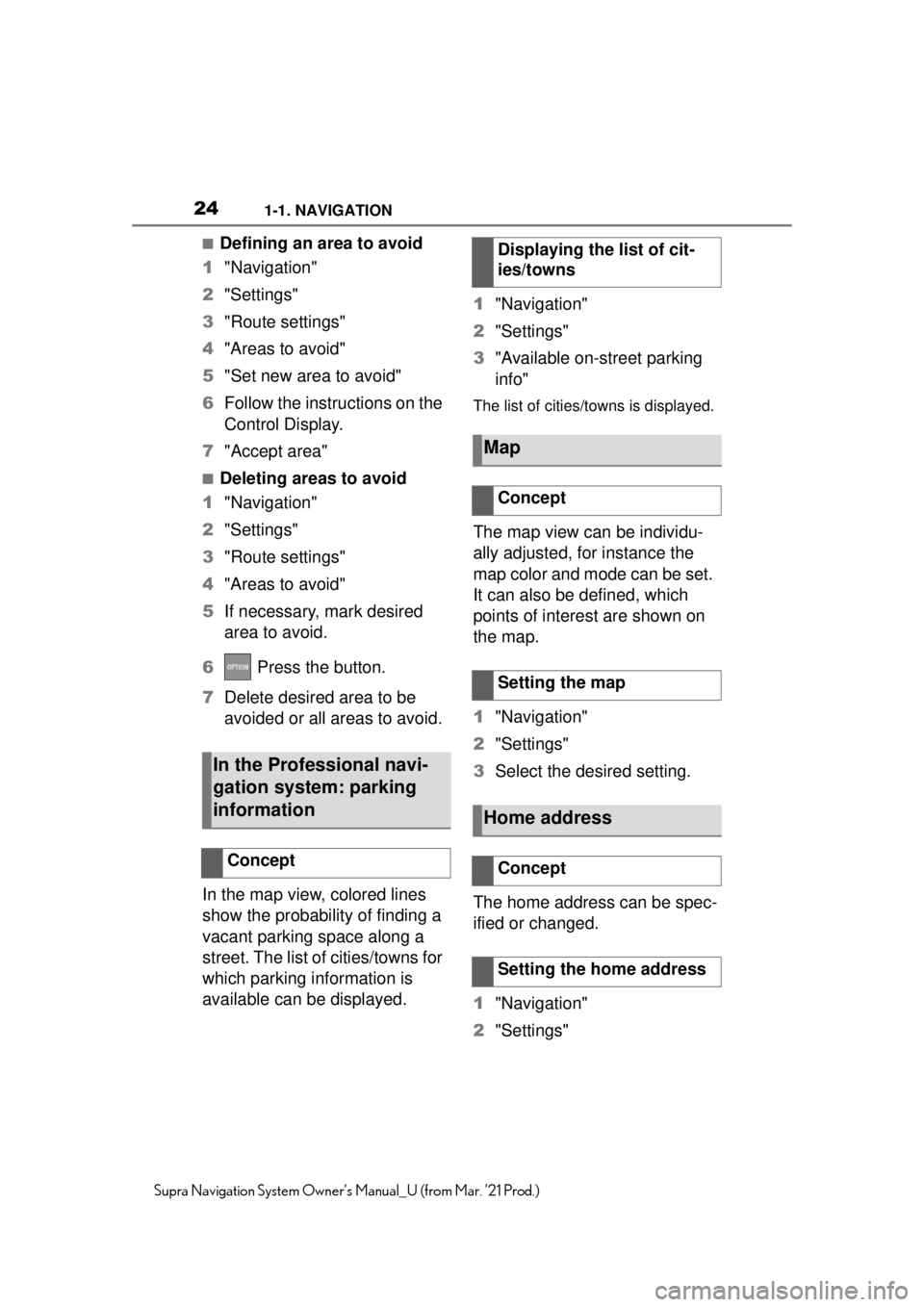
241-1. NAVIGATION
Supra Navigation System Owner’s Manual_U (from Mar. ’21 Prod.)
■Defining an area to avoid
1 "Navigation"
2 "Settings"
3 "Route settings"
4 "Areas to avoid"
5 "Set new area to avoid"
6 Follow the instructions on the
Control Display.
7 "Accept area"
■Deleting areas to avoid
1 "Navigation"
2 "Settings"
3 "Route settings"
4 "Areas to avoid"
5 If necessary, mark desired
area to avoid.
6 Press the button.
7 Delete desired area to be
avoided or all areas to avoid.
In the map view, colored lines
show the probability of finding a
vacant parking space along a
street. The list of cities/towns for
which parking information is
available can be displayed. 1
"Navigation"
2 "Settings"
3 "Available on-street parking
info"
The list of cities/towns is displayed.
The map view can be individu-
ally adjusted, for instance the
map color and mode can be set.
It can also be defined, which
points of interest are shown on
the map.
1"Navigation"
2 "Settings"
3 Select the desired setting.
The home address can be spec-
ified or changed.
1 "Navigation"
2 "Settings"
In the Professional navi-
gation system: parking
information
Concept
Displaying the list of cit-
ies/towns
Map
Concept
Setting the map
Home address
Concept
Setting the home address
Page 33 of 88
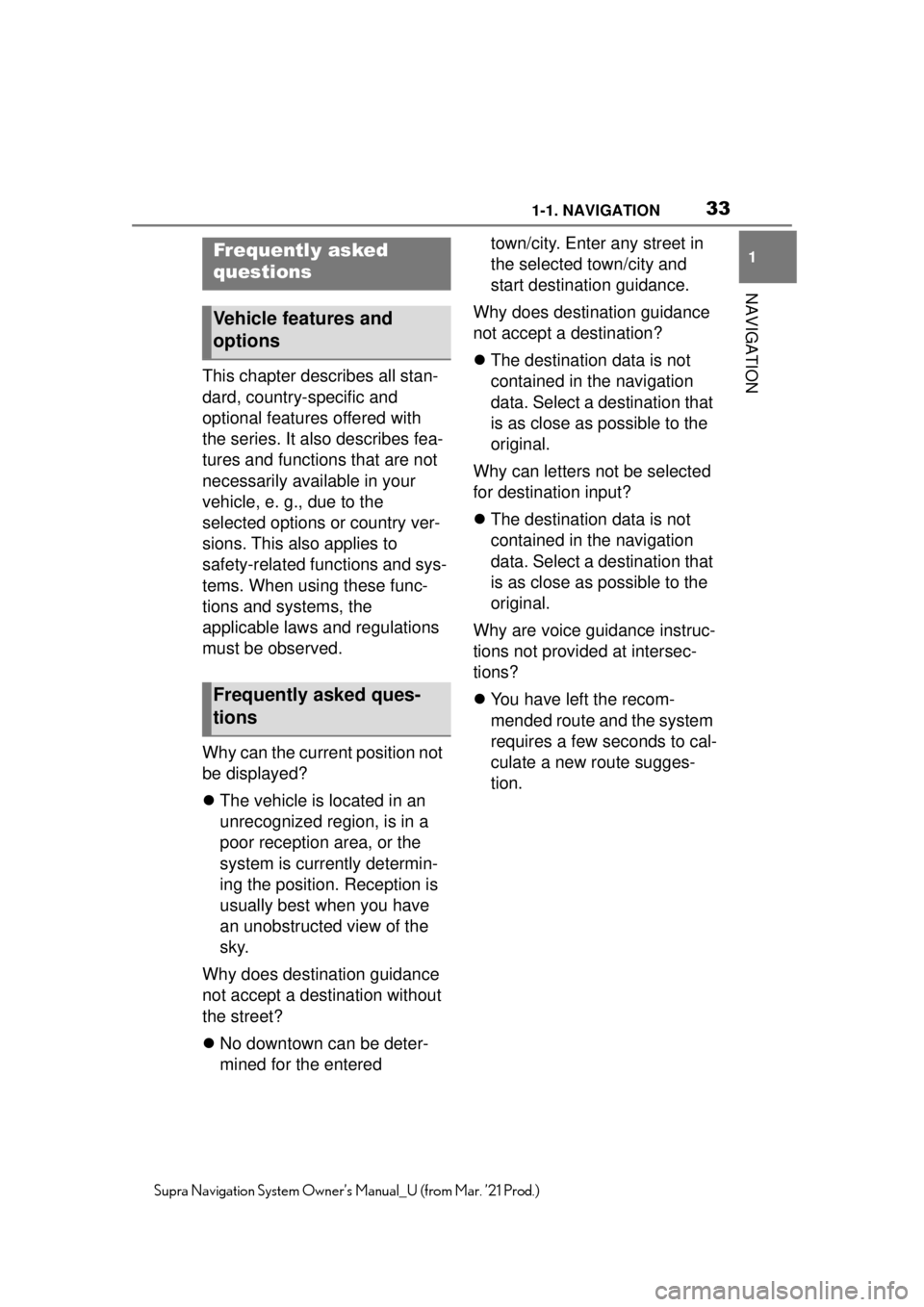
331-1. NAVIGATION
1
NAVIGATION
Supra Navigation System Owner’s Manual_U (from Mar. ’21 Prod.)
This chapter describes all stan-
dard, country-specific and
optional features offered with
the series. It also describes fea-
tures and functions that are not
necessarily available in your
vehicle, e. g., due to the
selected options or country ver-
sions. This also applies to
safety-related functions and sys-
tems. When using these func-
tions and systems, the
applicable laws and regulations
must be observed.
Why can the current position not
be displayed?
The vehicle is located in an
unrecognized region, is in a
poor reception area, or the
system is currently determin-
ing the position. Reception is
usually best when you have
an unobstructed view of the
sky.
Why does destination guidance
not accept a destination without
the street?
No downtown can be deter-
mined for the entered town/city. Enter any street in
the selected town/city and
start destination guidance.
Why does destination guidance
not accept a destination?
The destination data is not
contained in the navigation
data. Select a destination that
is as close as possible to the
original.
Why can letters not be selected
for destination input?
The destination data is not
contained in the navigation
data. Select a destination that
is as close as possible to the
original.
Why are voice guidance instruc-
tions not provided at intersec-
tions?
You have left the recom-
mended route and the system
requires a few seconds to cal-
culate a new route sugges-
tion.
Frequently asked
questions
Vehicle features and
options
Frequently asked ques-
tions