display TOYOTA TACOMA 2013 Accessories, Audio & Navigation (in English)
[x] Cancel search | Manufacturer: TOYOTA, Model Year: 2013, Model line: TACOMA, Model: TOYOTA TACOMA 2013Pages: 228, PDF Size: 3.73 MB
Page 27 of 228
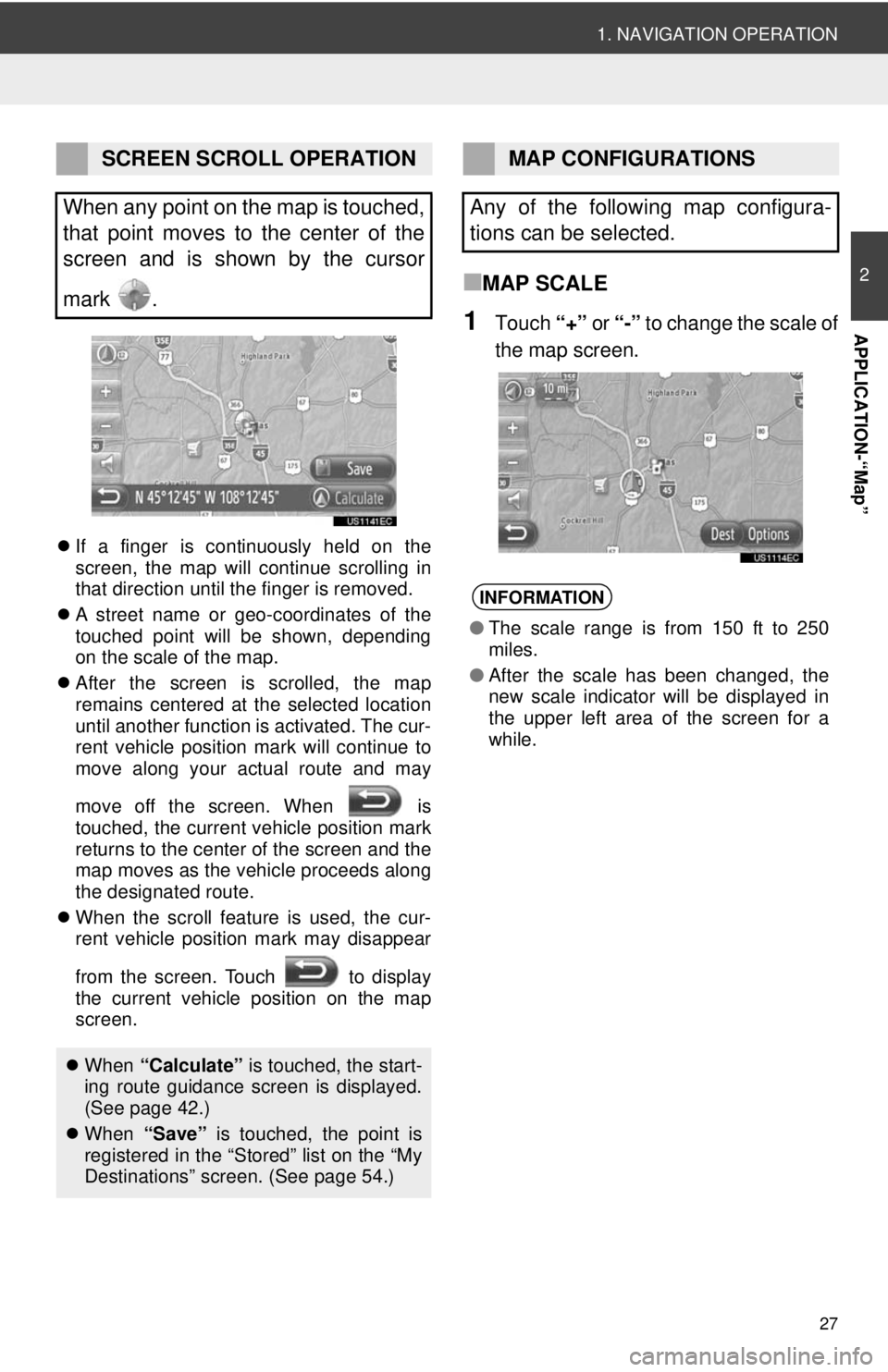
27
1. NAVIGATION OPERATION
2
APPLICATION-“Map”
If a finger is continuously held on the
screen, the map will continue scrolling in
that direction until the finger is removed.
A street name or geo-coordinates of the
touched point will be shown, depending
on the scale of the map.
After the screen is scrolled, the map
remains centered at the selected location
until another function is activated. The cur-
rent vehicle position mark will continue to
move along your actual route and may
move off the screen. When is
touched, the current vehicle position mark
returns to the center of the screen and the
map moves as the vehicle proceeds along
the designated route.
When the scroll feature is used, the cur-
rent vehicle position mark may disappear
from the screen. Touch to display
the current vehicle position on the map
screen.
■MAP SCALE
1Touch “+” or “-” to change the scale of
the map screen.
SCREEN SCROLL OPERATION
When any point on the map is touched,
that point moves to the center of the
screen and is shown by the cursor
mark .
When “Calculate” is touched, the start-
ing route guidance screen is displayed.
(See page 42.)
When “Save” is touched, the point is
registered in the “Stored” list on the “My
Destinations” screen. (See page 54.)
MAP CONFIGURATIONS
Any of the following map configura-
tions can be selected.
INFORMATION
● The scale range is from 150 ft to 250
miles.
● After the scale has been changed, the
new scale indicator will be displayed in
the upper left area of the screen for a
while.
Page 28 of 228
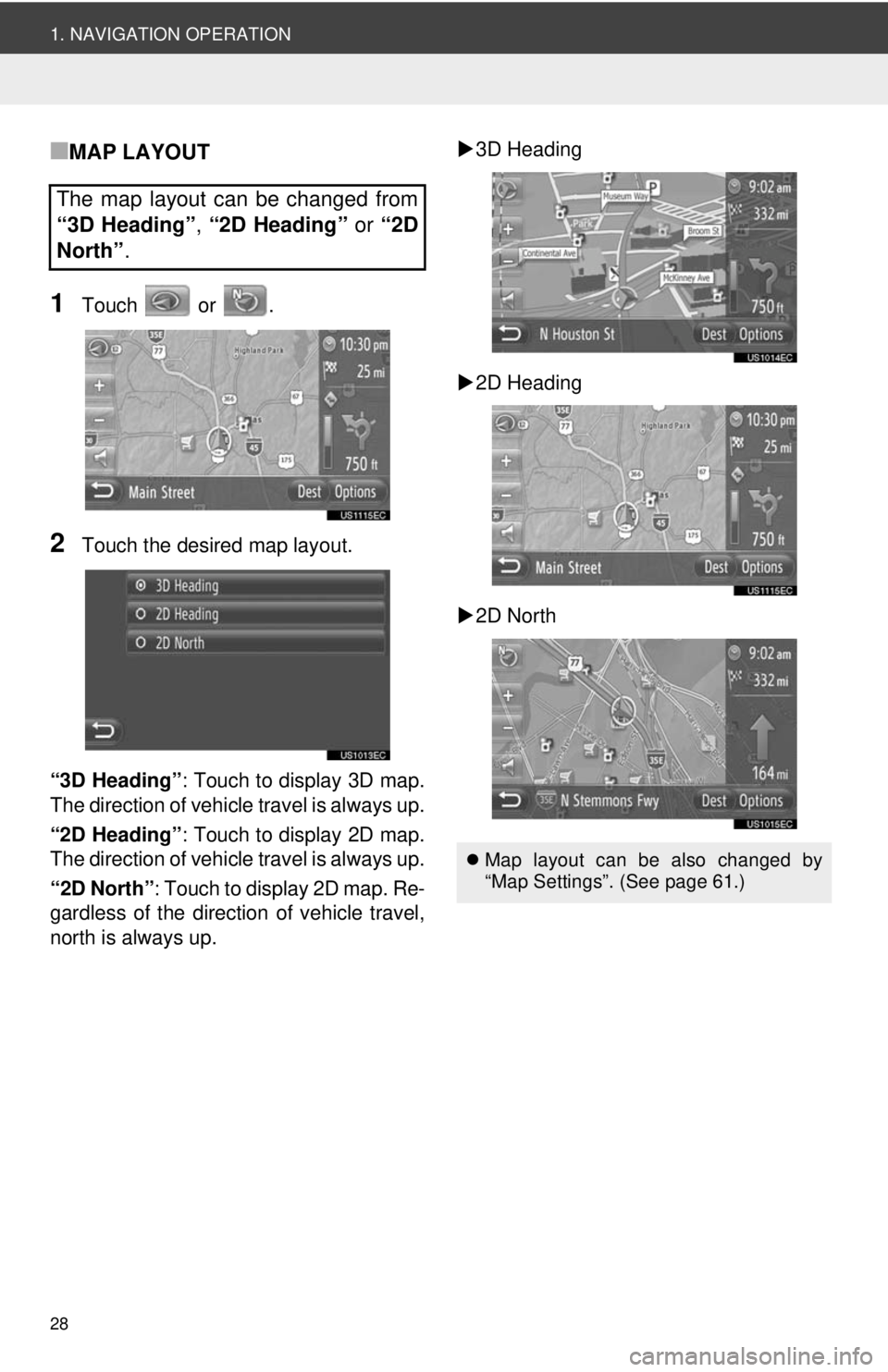
28
1. NAVIGATION OPERATION
■MAP LAYOUT
1Touch or .
2Touch the desired map layout.
“3D Heading” : Touch to display 3D map.
The direction of vehicle travel is always up.
“2D Heading” : Touch to display 2D map.
The direction of vehicle travel is always up.
“2D North” : Touch to display 2D map. Re-
gardless of the direction of vehicle travel,
north is always up.
3D Heading
2D Heading
2D North
The map layout can be changed from
“3D Heading” , “2D Heading” or “2D
North” .
Map layout can be also changed by
“Map Settings”. (See page 61.)
Page 29 of 228
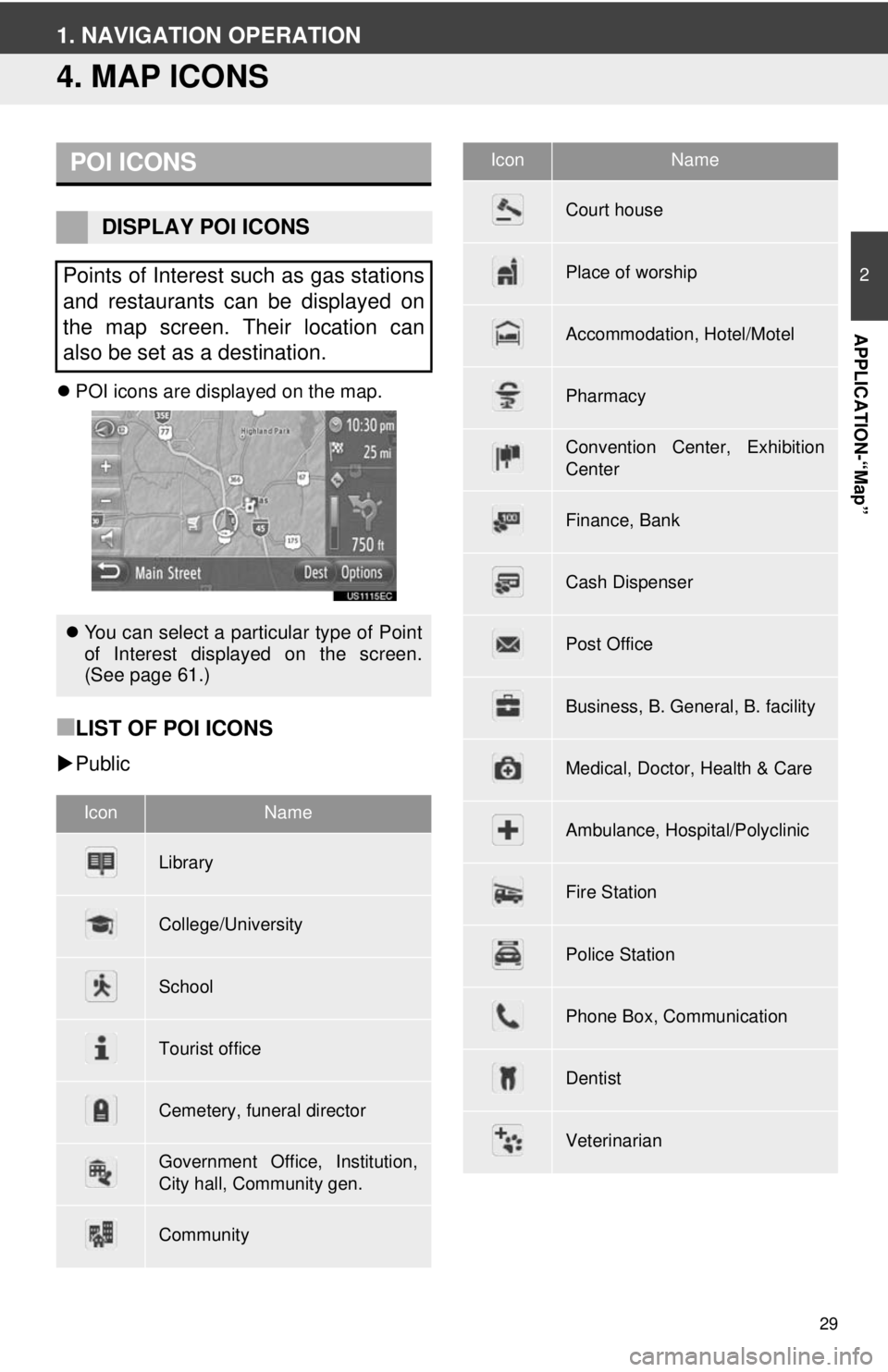
29
2
APPLICATION-“Map”
1. NAVIGATION OPERATION
4. MAP ICONS
POI icons are displayed on the map.
■LIST OF POI ICONS
Public
POI ICONS
DISPLAY POI ICONS
Points of Interest such as gas stations
and restaurants can be displayed on
the map screen. Their location can
also be set as a destination.
You can select a particular type of Point
of Interest displayed on the screen.
(See page 61.)
IconName
Library
College/University
School
Tourist office
Cemetery, funeral director
Government Office, Institution,
City hall, Community gen.
Community
Court house
Place of worship
Accommodation, Hotel/Motel
Pharmacy
Convention Center, Exhibition
Center
Finance, Bank
Cash Dispenser
Post Office
Business, B. General, B. facility
Medical, Doctor, Health & Care
Ambulance, Hospital/Polyclinic
Fire Station
Police Station
Phone Box, Communication
Dentist
Veterinarian
IconName
Page 32 of 228
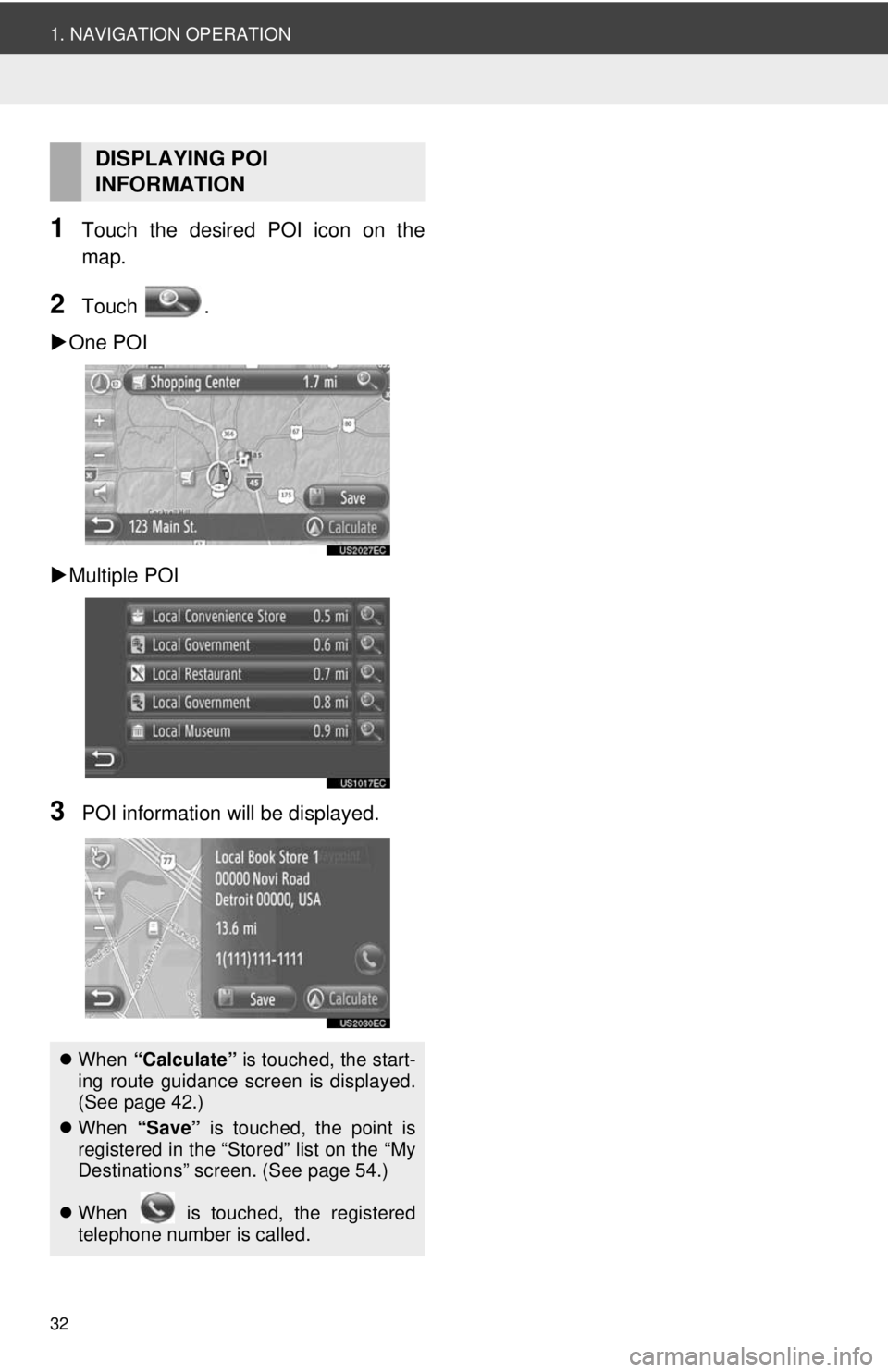
32
1. NAVIGATION OPERATION
1Touch the desired POI icon on the
map.
2Touch .
One POI
Multiple POI
3POI information will be displayed.
DISPLAYING POI
INFORMATION
When “Calculate” is touched, the start-
ing route guidance screen is displayed.
(See page 42.)
When “Save” is touched, the point is
registered in the “Stored” list on the “My
Destinations” screen. (See page 54.)
When is touched, the registered
telephone number is called.
Page 33 of 228
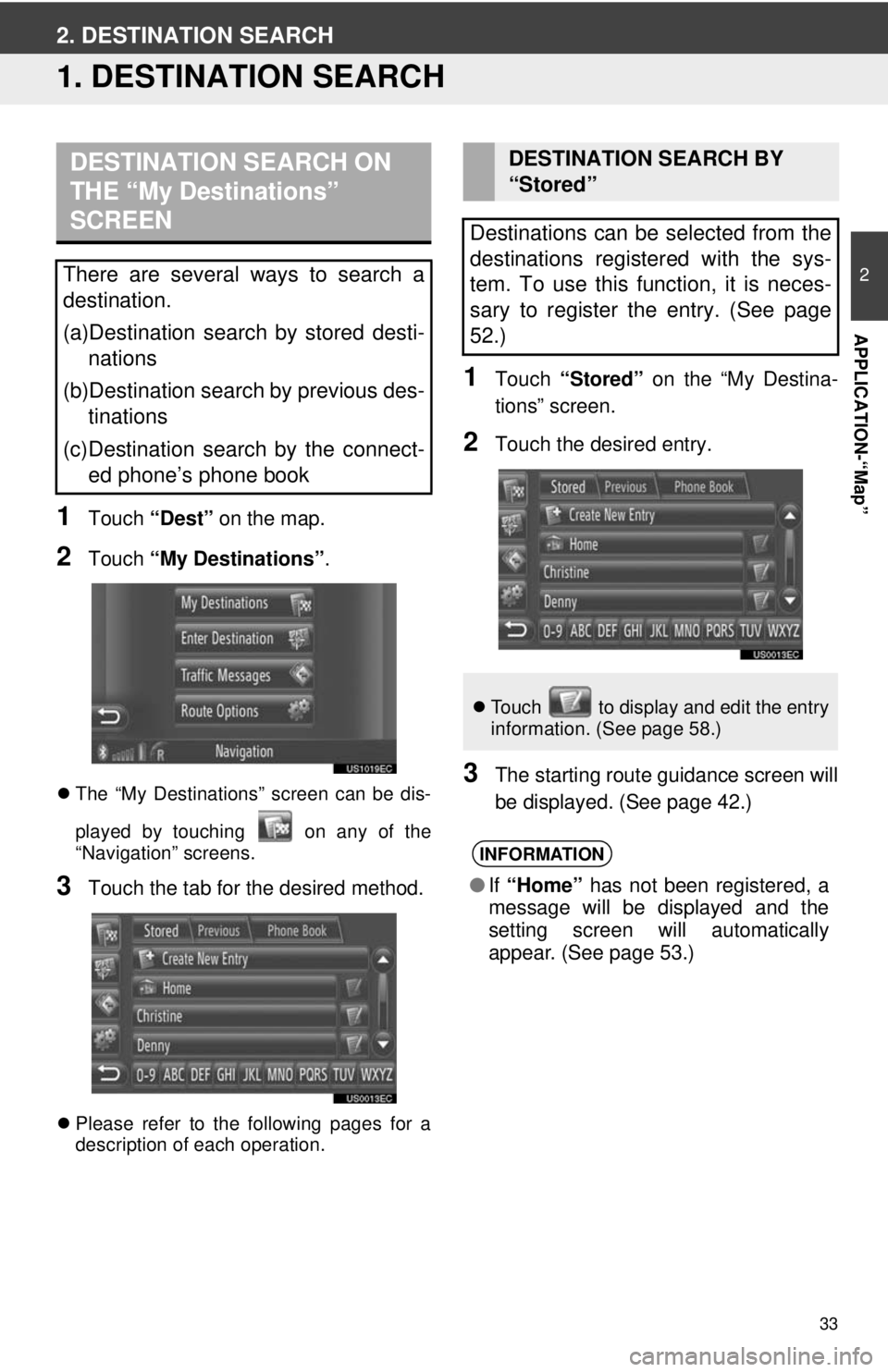
33
2
APPLICATION-“Map”
2. DESTINATION SEARCH
1. DESTINATION SEARCH
1Touch “Dest” on the map.
2Touch “My Destinations” .
The “My Destinations” screen can be dis-
played by touching on any of the
“Navigation” screens.
3Touch the tab for the desired method.
Please refer to the following pages for a
description of each operation.
1Touch “Stored” on the “My Destina-
tions” screen.
2Touch the desired entry.
3The starting route guidance screen will
be displayed. (See page 42.)
DESTINATION SEARCH ON
THE “My Destinations”
SCREEN
There are several ways to search a
destination.
(a)Destination search by stored desti- nations
(b)Destination search by previous des- tinations
(c)Destination search by the connect- ed phone’s phone book
DESTINATION SEARCH BY
“Stored”
Destinations can be selected from the
destinations registered with the sys-
tem. To use this function, it is neces-
sary to register the entry. (See page
52.)
Touch to display and edit the entry
information. (See page 58.)
INFORMATION
●If “Home” has not been registered, a
message will be displayed and the
setting screen will automatically
appear. (See page 53.)
Page 34 of 228
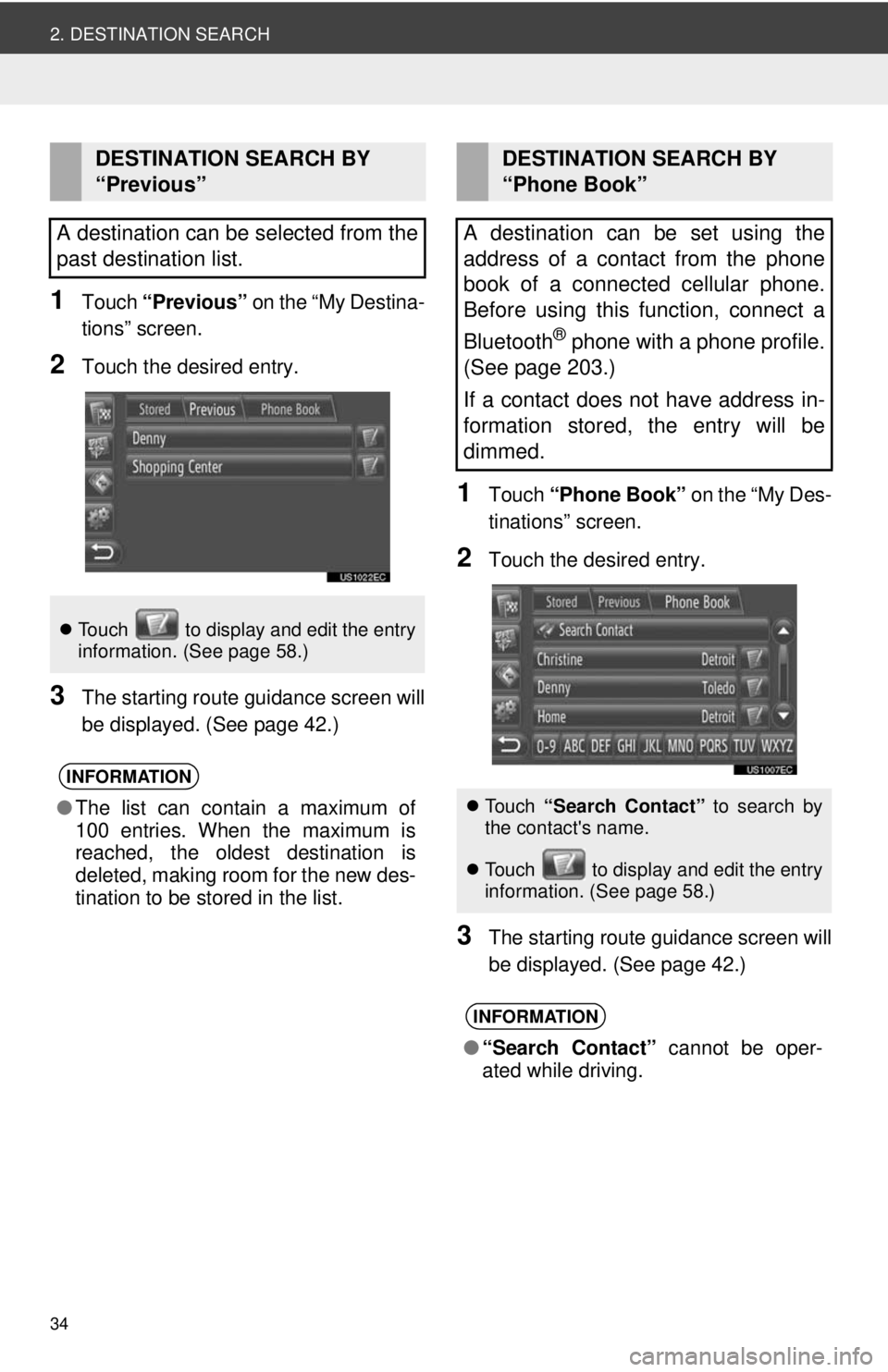
34
2. DESTINATION SEARCH
1Touch “Previous” on the “My Destina-
tions” screen.
2Touch the desired entry.
3The starting route guidance screen will
be displayed. (See page 42.)
1Touch “Phone Book” on the “My Des-
tinations” screen.
2Touch the desired entry.
3The starting route guidance screen will
be displayed. (See page 42.)
DESTINATION SEARCH BY
“Previous”
A destination can be selected from the
past destination list.
Touch to display and edit the entry
information. (See page 58.)
INFORMATION
●The list can contain a maximum of
100 entries. When the maximum is
reached, the oldest destination is
deleted, making room for the new des-
tination to be stored in the list.
DESTINATION SEARCH BY
“Phone Book”
A destination can be set using the
address of a contact from the phone
book of a connected cellular phone.
Before using this function, connect a
Bluetooth
® phone with a phone profile.
(See page 203.)
If a contact does not have address in-
formation stored, the entry will be
dimmed.
Touch “Search Contact” to search by
the contact's name.
Touch to display and edit the entry
i
nformation. (See page 58.)
INFORMATION
● “Search Contact” cannot be oper-
ated while driving.
Page 36 of 228
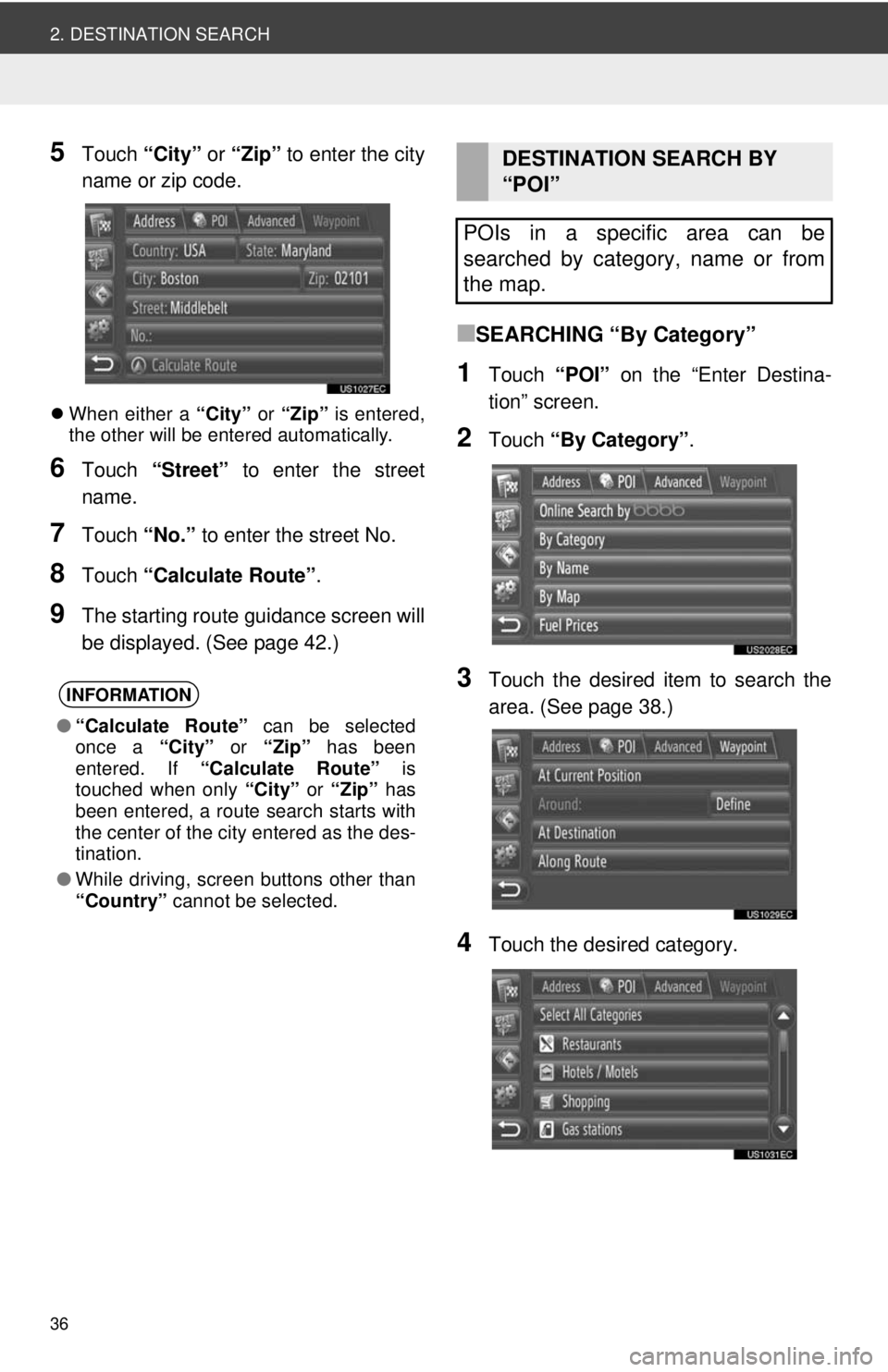
36
2. DESTINATION SEARCH
5Touch “City” or “Zip” to enter the city
name or zip code.
When either a “City” or “Zip” is entered,
the other will be entered automatically.
6Touch “Street” to enter the street
name.
7Touch “No.” to enter the street No.
8Touch “Calculate Route” .
9The starting route guidance screen will
be displayed. (See page 42.)
■SEARCHING “By Category”
1Touch “POI” on the “Enter Destina-
tion” screen.
2Touch “By Category” .
3Touch the desired item to search the
area. (See page 38.)
4Touch the desired category.
INFORMATION
●“Calculate Route” can be selected
once a “City” or “Zip” has been
entered. If “Calculate Route” is
touched when only “City” or “Zip” has
been entered, a route search starts with
the center of the city entered as the des-
tination.
● While driving, screen buttons other than
“Country” cannot be selected.
DESTINATION SEARCH BY
“POI”
POIs in a specific area can be
searched by category, name or from
the map.
Page 37 of 228
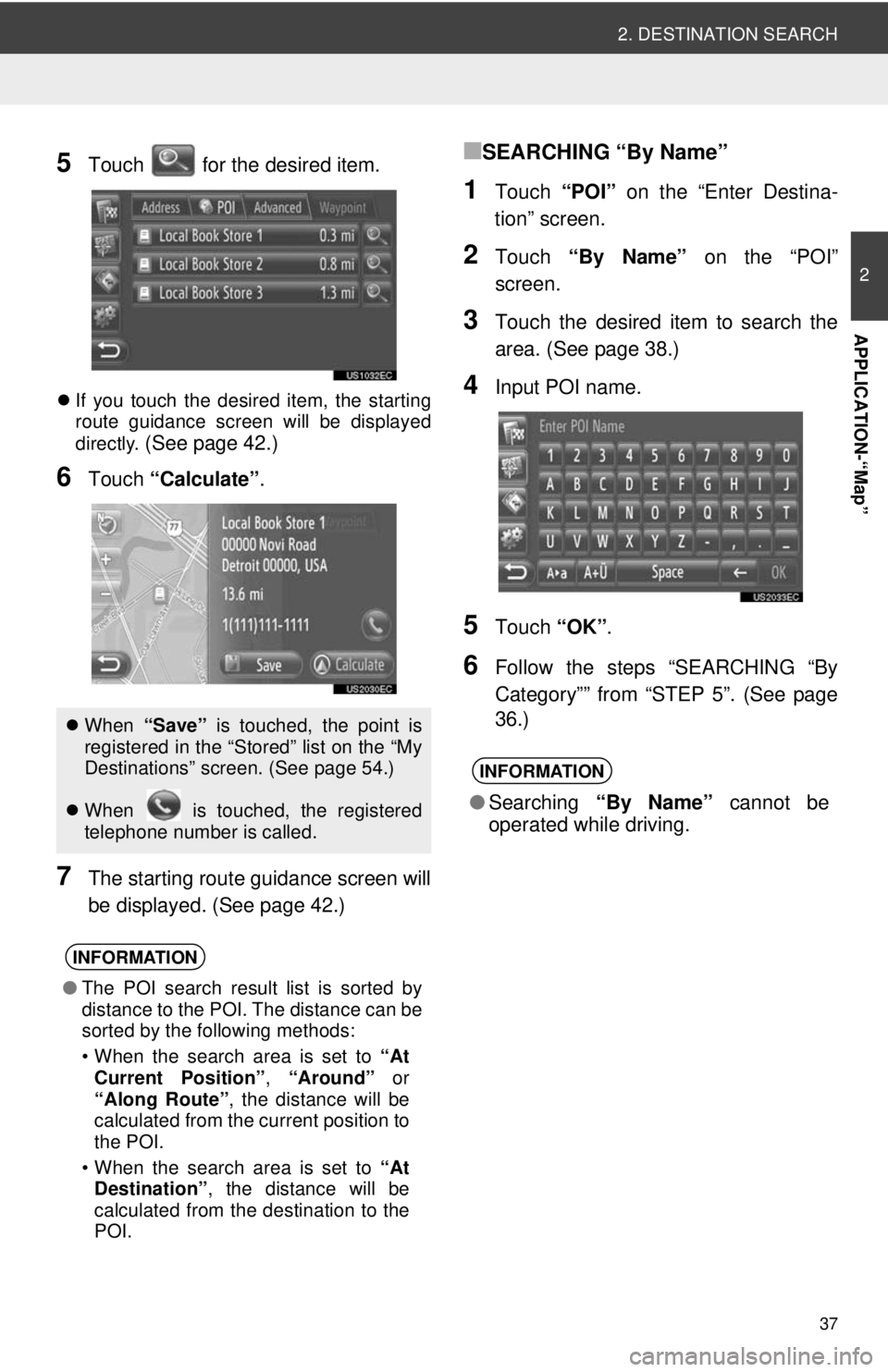
37
2. DESTINATION SEARCH
2
APPLICATION-“Map”
5Touch for the desired item.
If you touch the desired item, the starting
route guidance screen will be displayed
directly.
(See page 42.)
6Touch “Calculate” .
7The starting route guidance screen will
be displayed. (See page 42.)
■SEARCHING “By Name”
1Touch “POI” on the “Enter Destina-
tion” screen.
2Touch “By Name” on the “POI”
screen.
3Touch the desired item to search the
area. (See page 38.)
4Input POI name.
5Touch “OK”.
6Follow the steps “SEARCHING “By
Category”” from “STEP 5”. (See page
36.)
When “Save” is touched, the point is
registered in the “Stored” list on the “My
Destinations” screen. (See page 54.)
When is touched, the registered
telephone number is called.
INFORMATION
● The POI search result list is sorted by
distance to the POI. The distance can be
sorted by the following methods:
• When the search area is set to “At
Current Position” , “Around” or
“Along Route” , the distance will be
calculated from the current position to
the POI.
• When the search area is set to “At
Destination” , the distance will be
calculated from the destination to the
POI.
INFORMATION
● Searching “By Name” cannot be
operated while driving.
Page 39 of 228
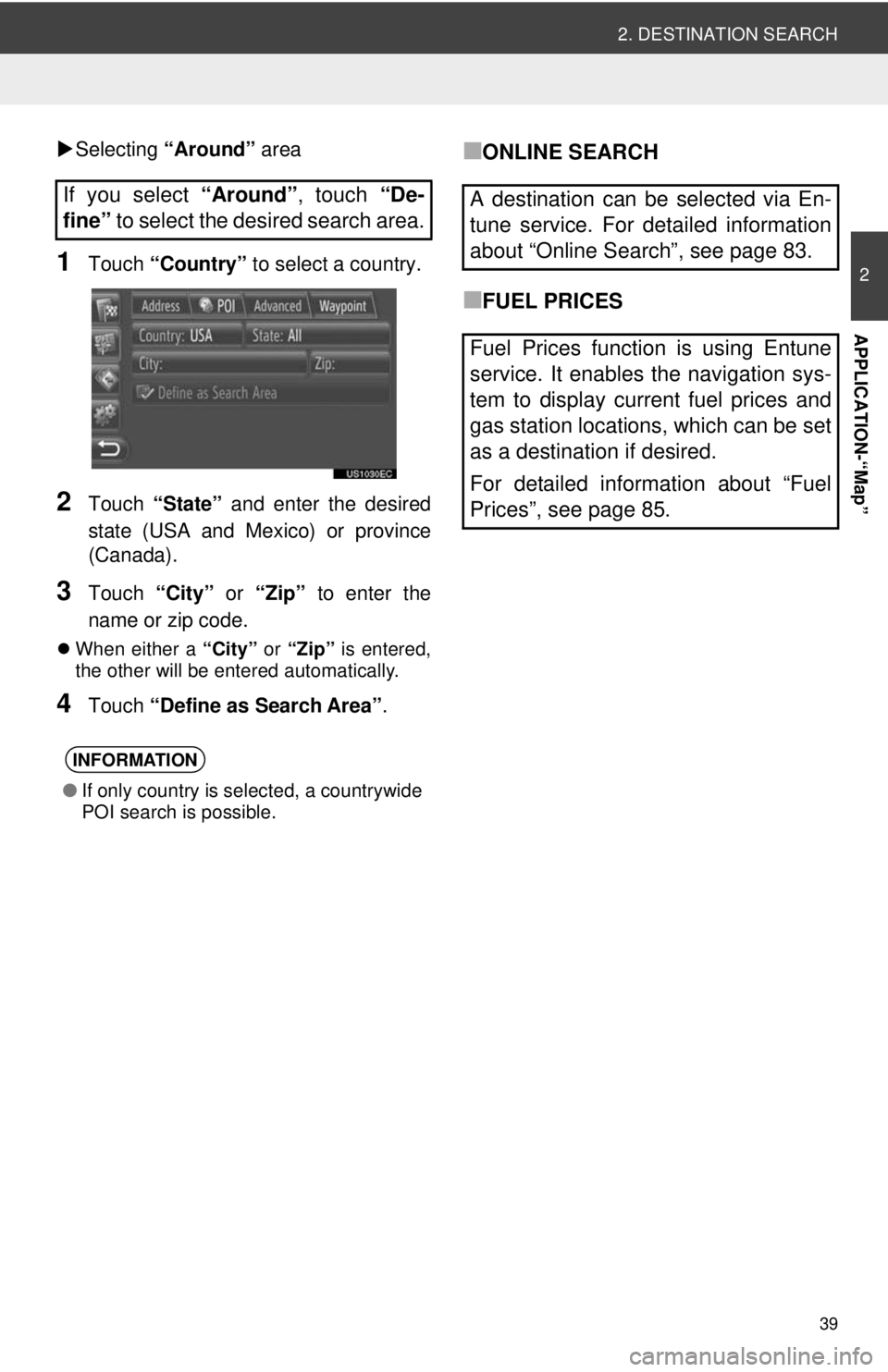
39
2. DESTINATION SEARCH
2
APPLICATION-“Map”
Selecting “Around” area
1Touch “Country” to select a country.
2Touch “State” and enter the desired
state (USA and Mexico) or province
(Canada).
3Touch “City” or “Zip” to enter the
name or zip code.
When either a “City” or “Zip” is entered,
the other will be entered automatically.
4Touch “Define as Search Area” .
■ONLINE SEARCH
■FUEL PRICES
If you select
“Around”, touch “De-
fine” to select the desired search area.
INFORMATION
●If only country is selected, a countrywide
POI search is possible.
A destination can be selected via En-
tune service. For detailed information
about “Online Search”, see page 83.
Fuel Prices function is using Entune
service. It enables the navigation sys-
tem to display current fuel prices and
gas station locations, which can be set
as a destination if desired.
For detailed information about “Fuel
Prices”, see page 85.
Page 40 of 228
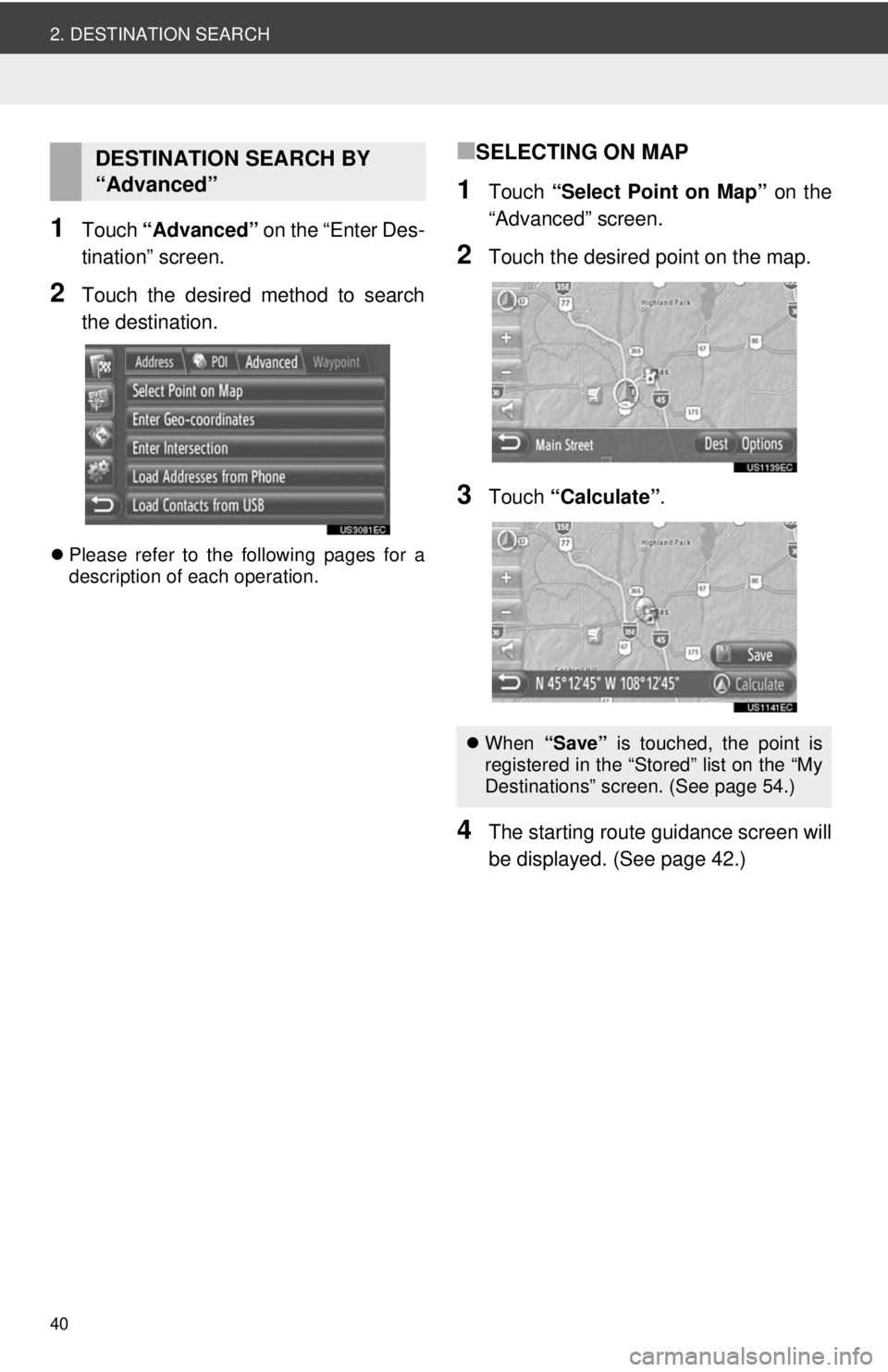
40
2. DESTINATION SEARCH
1Touch “Advanced” on the “Enter Des-
tination” screen.
2Touch the desired method to search
the destination.
Please refer to the following pages for a
description of each operation.
■SELECTING ON MAP
1Touch “Select Point on Map” on the
“Advanced” screen.
2Touch the desired point on the map.
3Touch “Calculate” .
4The starting route guidance screen will
be displayed. (See page 42.)
DESTINATION SEARCH BY
“Advanced”
When “Save” is touched, the point is
registered in the “Stored” list on the “My
Destinations” screen. (See page 54.)