USB port TOYOTA TACOMA 2013 Accessories, Audio & Navigation (in English)
[x] Cancel search | Manufacturer: TOYOTA, Model Year: 2013, Model line: TACOMA, Model: TOYOTA TACOMA 2013Pages: 228, PDF Size: 3.73 MB
Page 56 of 228
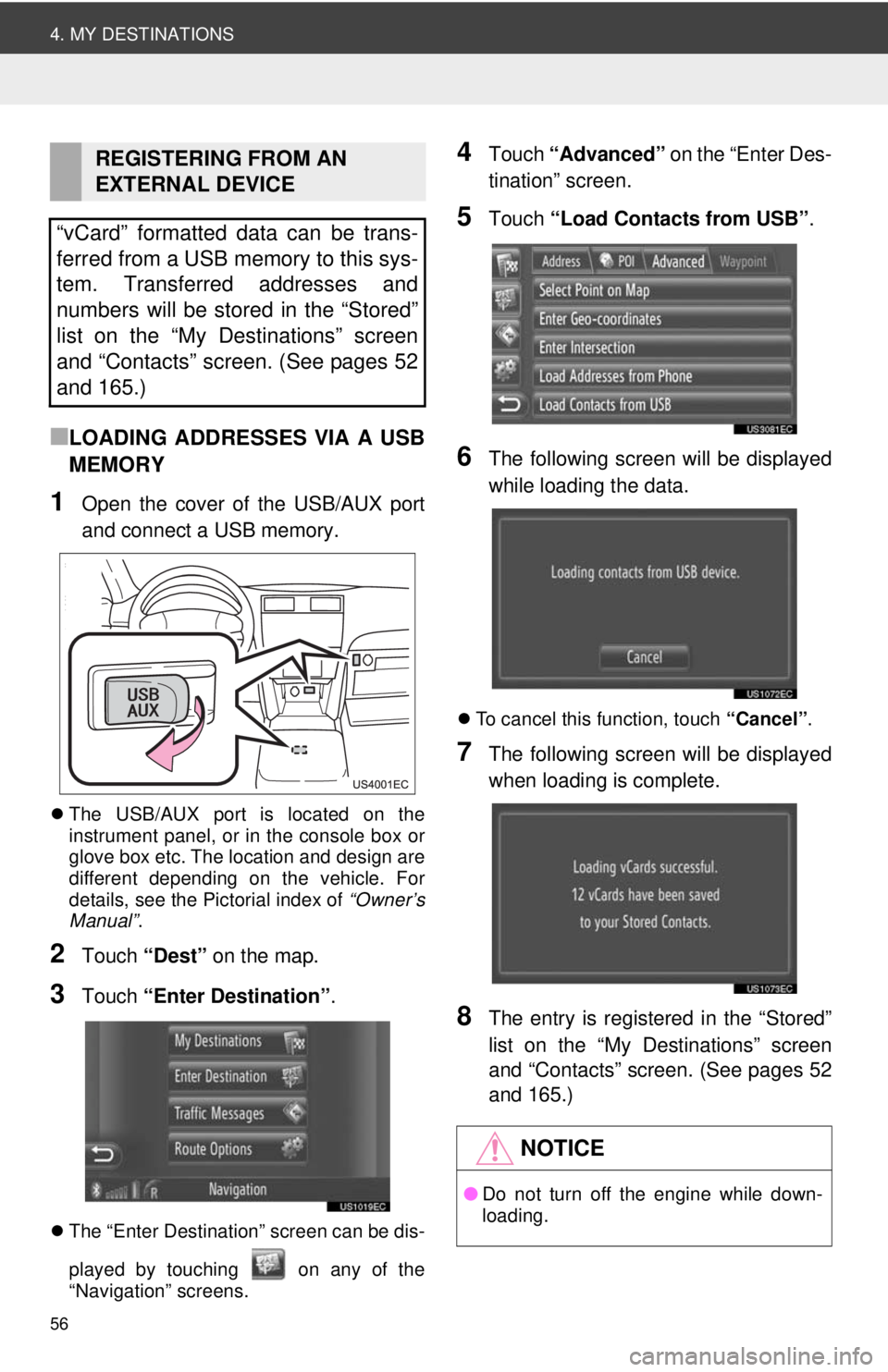
56
4. MY DESTINATIONS
■LOADING ADDRESSES VIA A USB
MEMORY
1Open the cover of the USB/AUX port
and connect a USB memory.
The USB/AUX port is located on the
instrument panel, or in the console box or
glove box etc. The location and design are
different depending on the vehicle. For
details, see the Pictorial index of “Owner’s
Manual” .
2Touch “Dest” on the map.
3Touch “Enter Destination” .
The “Enter Destination” screen can be dis-
played by touching on any of the
“Navigation” screens.
4Touch “Advanced” on the “Enter Des-
tination” screen.
5Touch “Load Contacts from USB” .
6The following screen will be displayed
while loading the data.
To cancel this function, touch “Cancel”.
7The following screen will be displayed
when loading is complete.
8The entry is registered in the “Stored”
list on the “My Destinations” screen
and “Contacts” screen. (See pages 52
and 165.)
REGISTERING FROM AN
EXTERNAL DEVICE
“vCard” formatted data can be trans-
ferred from a USB memory to this sys-
tem. Transferred addresses and
numbers will be stored in the “Stored”
list on the “My Destinations” screen
and “Contacts” screen. (See pages 52
and 165.)
NOTICE
● Do not turn off the engine while down-
loading.
Page 60 of 228
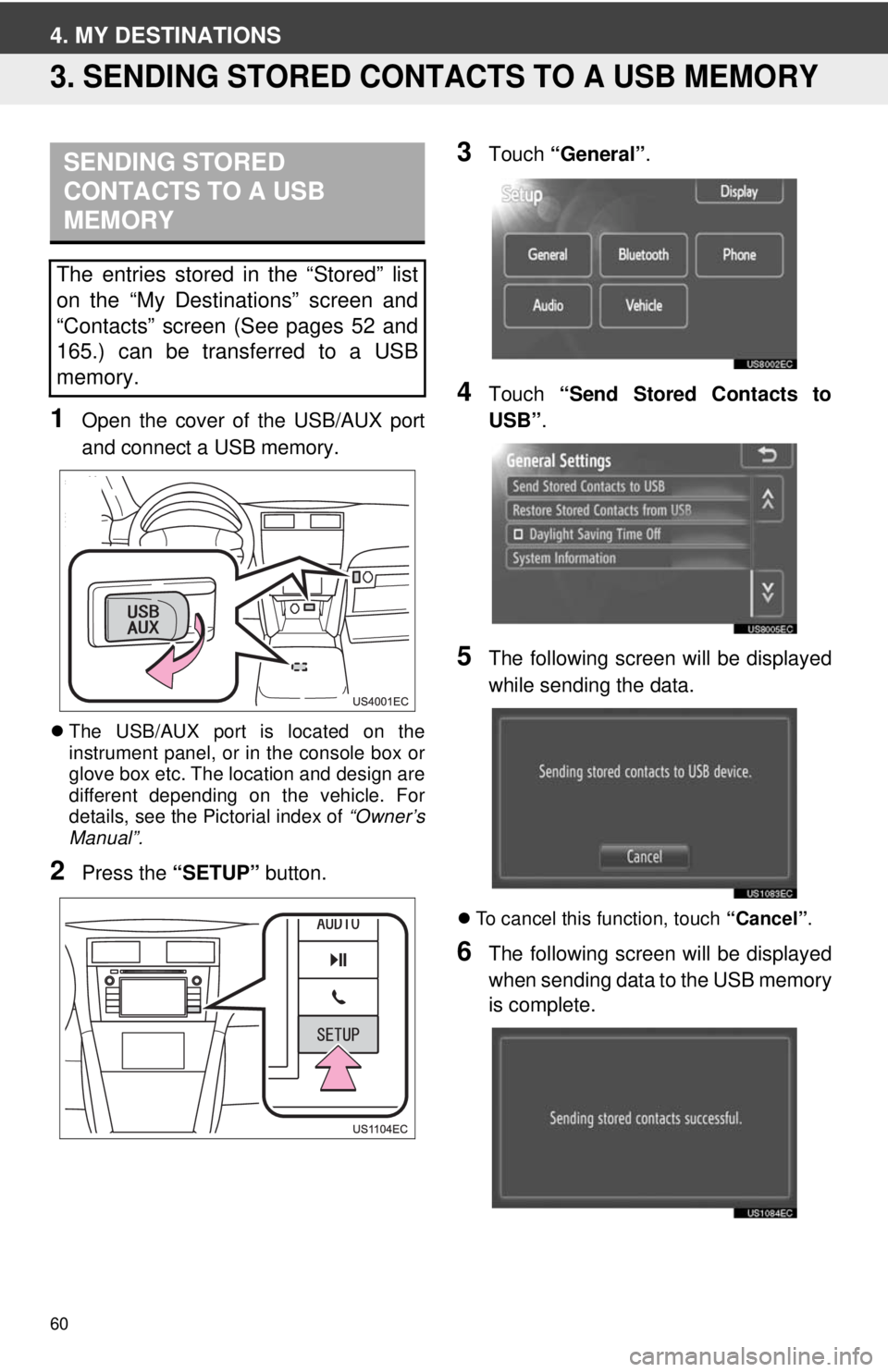
60
4. MY DESTINATIONS
3. SENDING STORED CONTACTS TO A USB MEMORY
1Open the cover of the USB/AUX port
and connect a USB memory.
The USB/AUX port is located on the
instrument panel, or in the console box or
glove box etc. The location and design are
different depending on the vehicle. For
details, see the Pictorial index of “Owner’s
Manual”.
2Press the “SETUP” button.
3Touch “General” .
4Touch “Send Stored Contacts to
USB” .
5The following screen will be displayed
while sending the data.
To cancel this function, touch “Cancel”.
6The following screen will be displayed
when sending data to the USB memory
is complete.
SENDING STORED
CONTACTS TO A USB
MEMORY
The entries stored in the “Stored” list
on the “My Destinations” screen and
“Contacts” screen (See pages 52 and
165.) can be transferred to a USB
memory.
Page 75 of 228
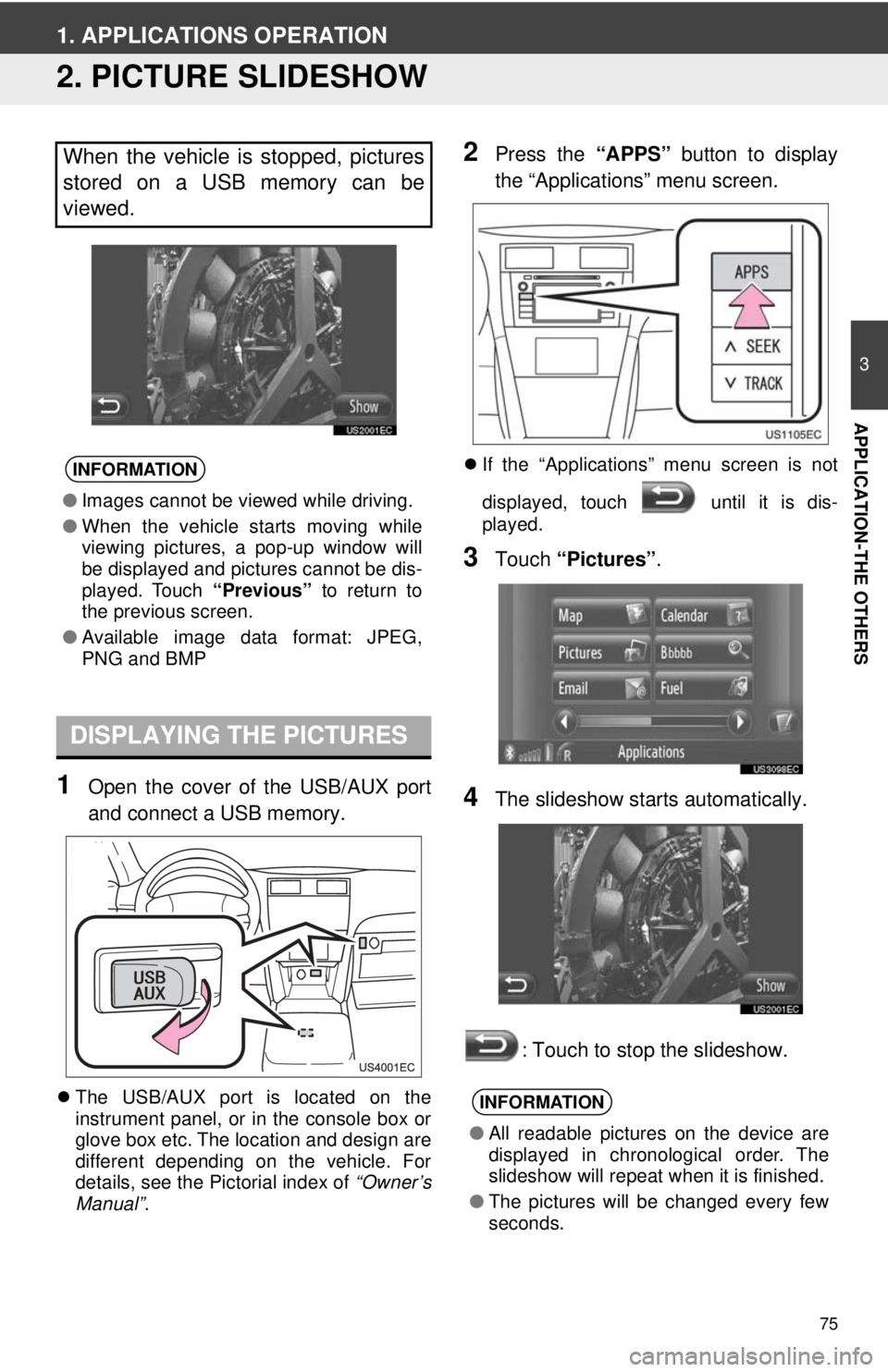
75
3
APPLICATION-THE OTHERS
1. APPLICATIONS OPERATION
2. PICTURE SLIDESHOW
1Open the cover of the USB/AUX port
and connect a USB memory.
The USB/AUX port is located on the
instrument panel, or in the console box or
glove box etc. The location and design are
different depending on the vehicle. For
details, see the Pictorial index of “Owner’s
Manual” .
2Press the “APPS” button to display
the “Applications” menu screen.
If the “Applications” menu screen is not
displayed, touch until it is dis-
played.
3Touch “Pictures” .
4The slideshow starts automatically.
: Touch to stop the slideshow.
When the vehicle is stopped, pictures
stored on a USB memory can be
viewed.
INFORMATION
●Images cannot be viewed while driving.
● When the vehicle starts moving while
viewing pictures, a pop-up window will
be displayed and pictures cannot be dis-
played. Touch “Previous” to return to
the previous screen.
● Available image data format: JPEG,
PNG and BMP
DISPLAYING THE PICTURES
INFORMATION
●All readable pictures on the device are
displayed in chronological order. The
slideshow will repeat when it is finished.
● The pictures will be changed every few
seconds.
Page 99 of 228
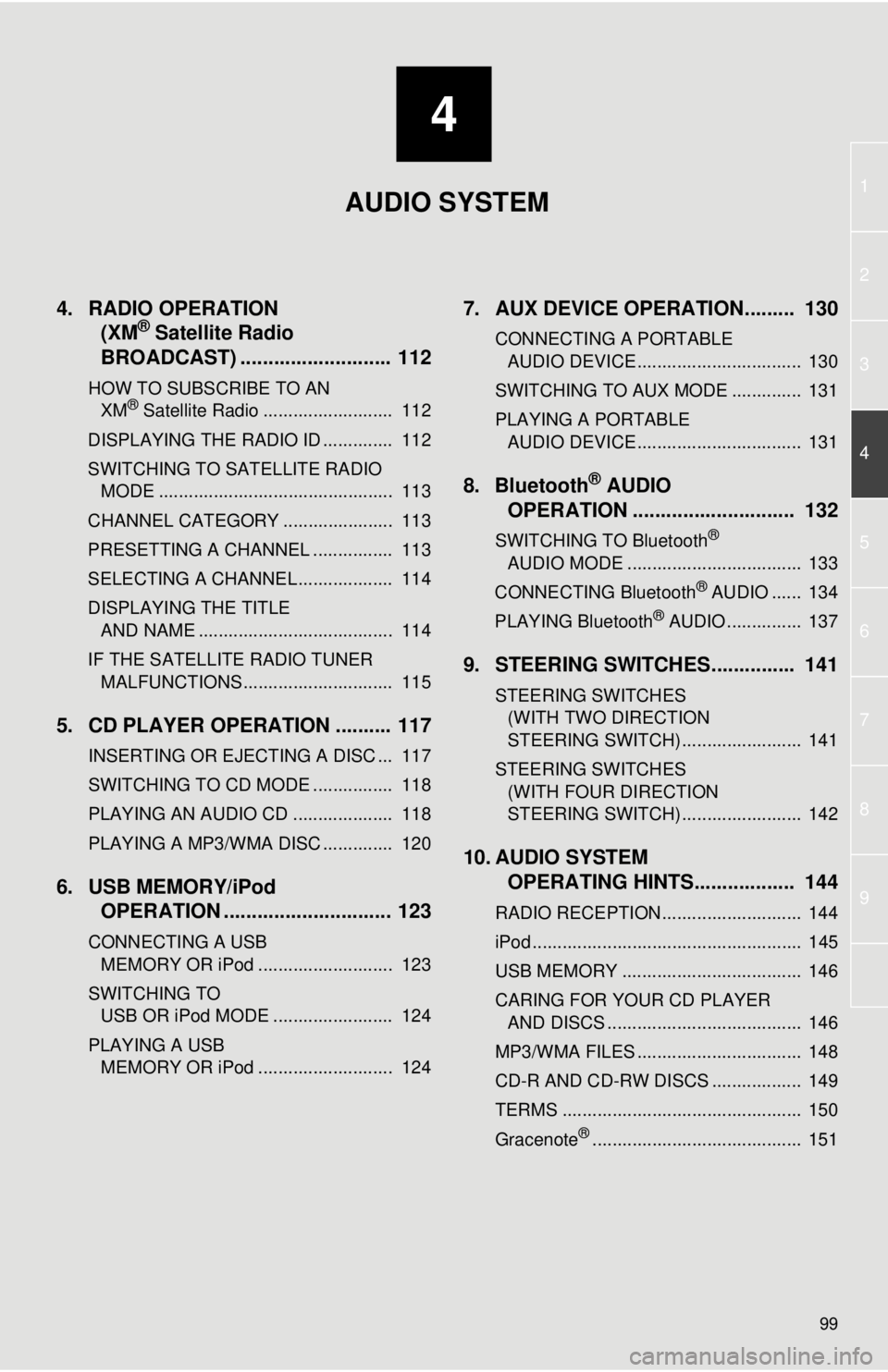
4
99
1
2
3
4
5
6
7
8
9
4. RADIO OPERATION(XM® Satellite Radio
BROADCAST) ........... ................ 112
HOW TO SUBSCRIBE TO AN
XM® Satellite Radio .......................... 112
DISPLAYING THE RADIO ID .............. 112
SWITCHING TO SATELLITE RADIO MODE ............................................... 113
CHANNEL CATEGORY ...................... 113
PRESETTING A CHANNEL ................ 113
SELECTING A CHANNEL ................... 114
DISPLAYING THE TITLE AND NAME ....................................... 114
IF THE SATELLITE RADIO TUNER MALFUNCTIONS .............................. 115
5. CD PLAYER OPERATION .......... 117
INSERTING OR EJECTING A DISC ... 117
SWITCHING TO CD MODE ................ 118
PLAYING AN AUDIO CD .................... 118
PLAYING A MP3/WMA DISC .............. 120
6. USB MEMORY/iPod OPERATION .............................. 123
CONNECTING A USB
MEMORY OR iPod ........................... 123
SWITCHING TO USB OR iPod MODE ........................ 124
PLAYING A USB MEMORY OR iPod ........................... 124
7. AUX DEVICE OPERATION......... 130
CONNECTING A PORTABLE AUDIO DEVICE ................................. 130
SWITCHING TO AUX MODE .............. 131
PLAYING A PORTABLE AUDIO DEVICE ................................. 131
8. Bluetooth® AUDIO
OPERATION ............................. 132
SWITCHING TO Bluetooth®
AUDIO MODE ................................... 133
CONNECTING Bluetooth
® AUDIO ...... 134
PLAYING Bluetooth® AUDIO ............... 137
9. STEERING SWITCHES............... 141
STEERING SWITCHES (WITH TWO DIRECTION
STEERING SWITCH) ........................ 141
STEERING SWITCHES (WITH FOUR DIRECTION
STEERING SWITCH) ........................ 142
10. AUDIO SYSTEM OPERATING HINTS.................. 144
RADIO RECEPTION............................ 144
iPod ...................................................... 145
USB MEMORY .................................... 146
CARING FOR YOUR CD PLAYER
AND DISCS ....................................... 146
MP3/WMA FILES ................................. 148
CD-R AND CD-RW DISCS .................. 149
TERMS ................................................ 150
Gracenote
®.......................................... 151
AUDIO SYSTEM
Page 105 of 228
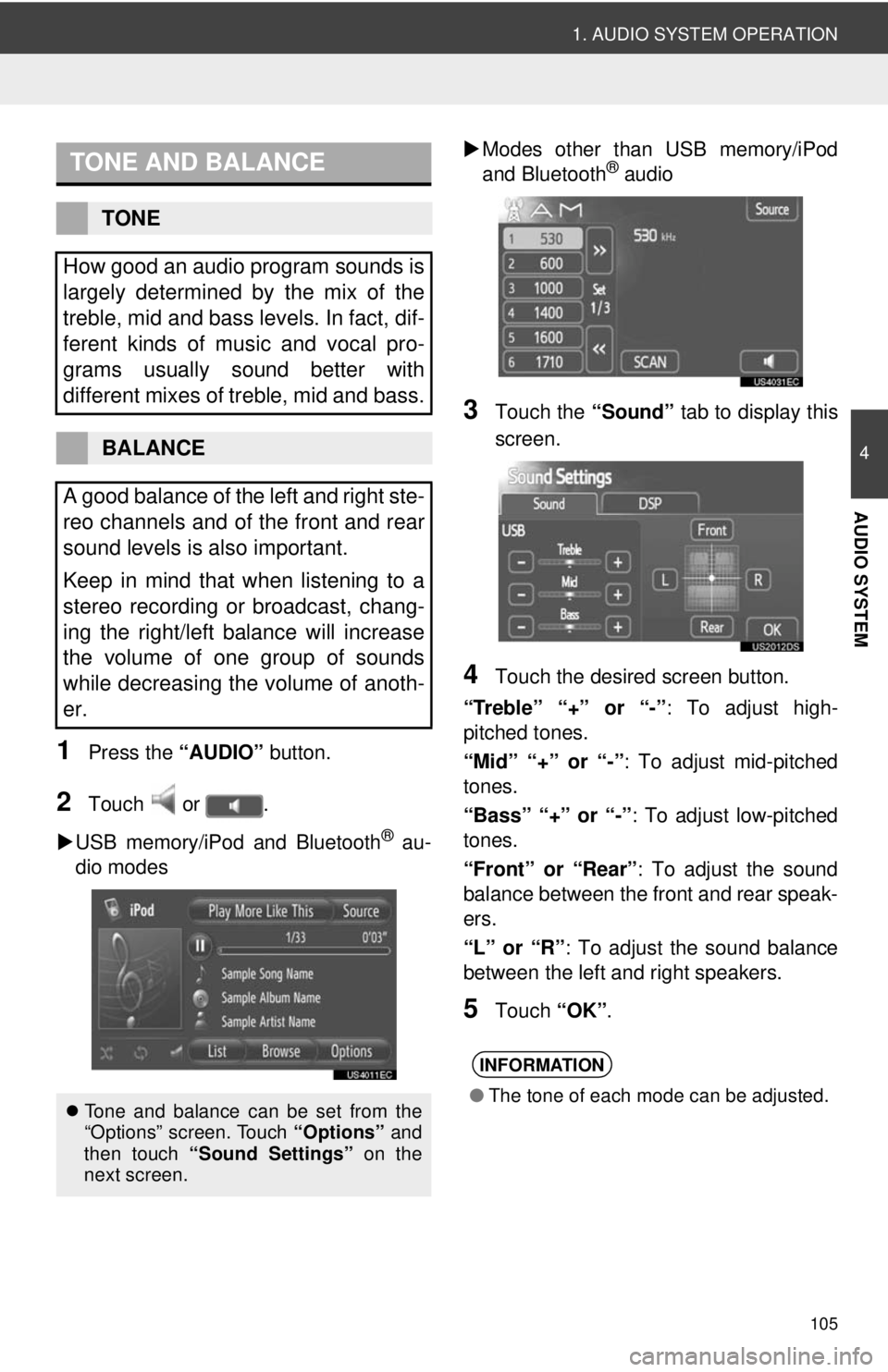
105
1. AUDIO SYSTEM OPERATION
4
AUDIO SYSTEM
1Press the “AUDIO” button.
2Touch or .
USB memory/iPod and Bluetooth
® au-
dio modes
Modes other than USB memory/iPod
and Bluetooth
® audio
3Touch the “Sound” tab to display this
screen.
4Touch the desired screen button.
“Treble” “+” or “-” : To adjust high-
pitched tones.
“Mid” “+” or “-”: To adjust mid-pitched
tones.
“Bass” “+” or “-” : To adjust low-pitched
tones.
“Front” or “Rear” : To adjust the sound
balance between the front and rear speak-
ers.
“L” or “R” : To adjust the sound balance
between the left and right speakers.
5Touch “OK”.
TONE AND BALANCE
TONE
How good an audio program sounds is
largely determined by the mix of the
treble, mid and bass levels. In fact, dif-
ferent kinds of music and vocal pro-
grams usually sound better with
different mixes of treble, mid and bass.
BALANCE
A good balance of the left and right ste-
reo channels and of the front and rear
sound levels is also important.
Keep in mind that when listening to a
stereo recording or broadcast, chang-
ing the right/left balance will increase
the volume of one group of sounds
while decreasing the volume of anoth-
er.
Tone and balance can be set from the
“Options” screen. Touch “Options” and
then touch “Sound Settings” on the
next screen.
INFORMATION
● The tone of each mode can be adjusted.
Page 110 of 228
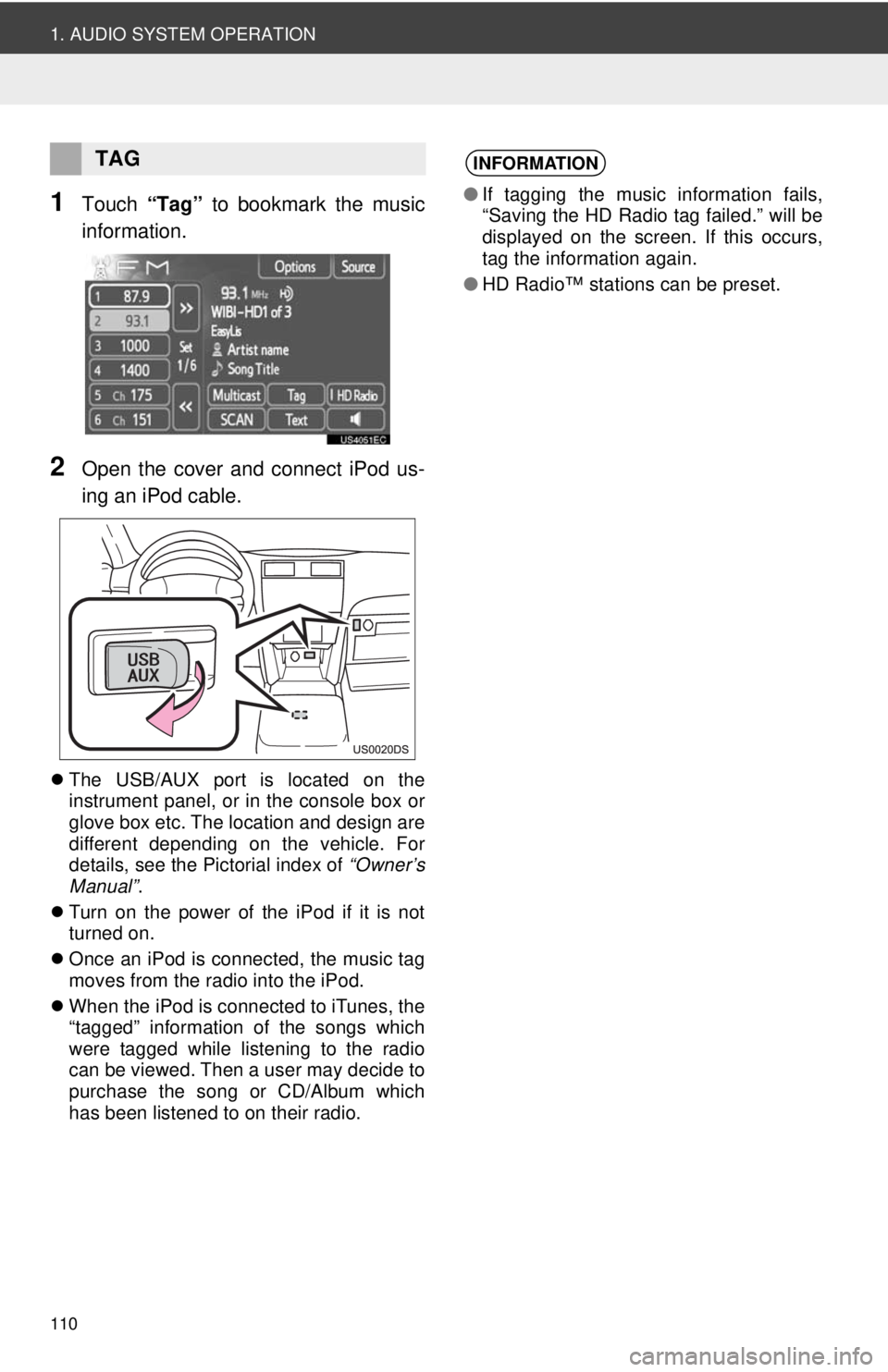
110
1. AUDIO SYSTEM OPERATION
1Touch “Tag” to bookmark the music
information.
2Open the cover and connect iPod us-
ing an iPod cable.
The USB/AUX port is located on the
instrument panel, or in the console box or
glove box etc. The location and design are
different depending on the vehicle. For
details, see the Pictorial index of “Owner’s
Manual” .
Turn on the power of the iPod if it is not
turned on.
Once an iPod is connected, the music tag
moves from the radio into the iPod.
When the iPod is connected to iTunes, the
“tagged” information of the songs which
were tagged while listening to the radio
can be viewed. Then a user may decide to
purchase the song or CD/Album which
has been listened to on their radio.
TAGINFORMATION
●If tagging the music information fails,
“Saving the HD Radio tag failed.” will be
displayed on the screen. If this occurs,
tag the information again.
● HD Radio™ stations can be preset.
Page 123 of 228
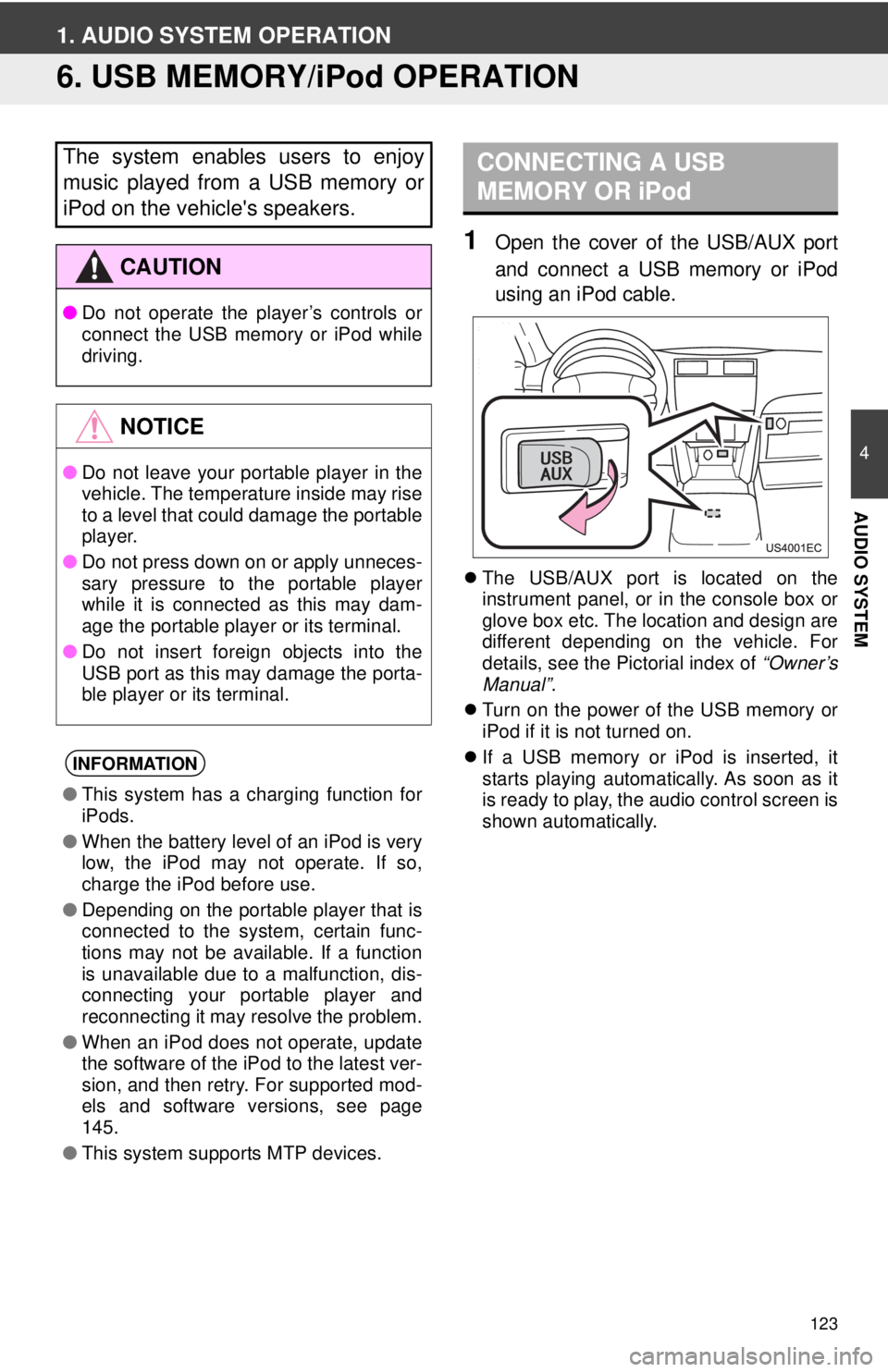
123
4
AUDIO SYSTEM
1. AUDIO SYSTEM OPERATION
6. USB MEMORY/iPod OPERATION
1Open the cover of the USB/AUX port
and connect a USB memory or iPod
using an iPod cable.
The USB/AUX port is located on the
instrument panel, or in the console box or
glove box etc. The location and design are
different depending on the vehicle. For
details, see the Pictorial index of “Owner’s
Manual” .
Turn on the power of the USB memory or
iPod if it is not turned on.
If a USB memory or iPod is inserted, it
starts playing automatically. As soon as it
is ready to play, the audio control screen is
shown automatically.
The system enables users to enjoy
music played from a USB memory or
iPod on the vehicle's speakers.
CAUTION
● Do not operate the player’s controls or
connect the USB memory or iPod while
driving.
NOTICE
●Do not leave your portable player in the
vehicle. The temperature inside may rise
to a level that could damage the portable
player.
● Do not press down on or apply unneces-
sary pressure to the portable player
while it is connected as this may dam-
age the portable player or its terminal.
● Do not insert foreign objects into the
USB port as this may damage the porta-
ble player or its terminal.
INFORMATION
●This system has a charging function for
iPods.
● When the battery level of an iPod is very
low, the iPod may not operate. If so,
charge the iPod before use.
● Depending on the portable player that is
connected to the system, certain func-
tions may not be available. If a function
is unavailable due to a malfunction, dis-
connecting your portable player and
reconnecting it may resolve the problem.
● When an iPod does not operate, update
the software of the iPod to the latest ver-
sion, and then retry. For supported mod-
els and software versions, see page
145.
● This system supports MTP devices.
CONNECTING A USB
MEMORY OR iPod
Page 124 of 228
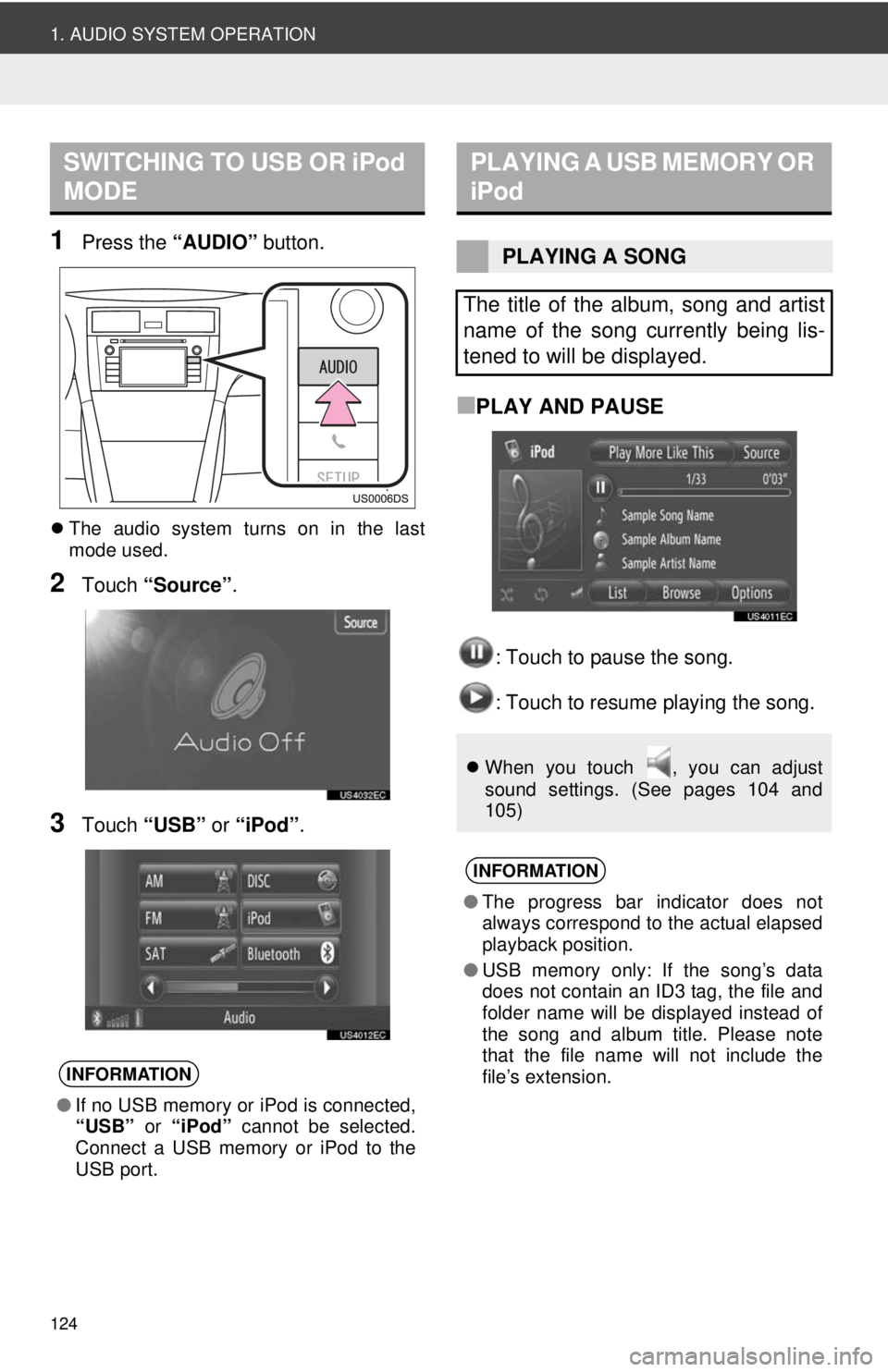
124
1. AUDIO SYSTEM OPERATION
1Press the “AUDIO” button.
The audio system turns on in the last
mode used.
2Touch “Source” .
3Touch “USB” or “iPod” .
■PLAY AND PAUSE
: Touch to pause the song.
: Touch to resume playing the song.
SWITCHING TO USB OR iPod
MODE
INFORMATION
●If no USB memory or iPod is connected,
“USB” or “iPod” cannot be selected.
Connect a USB memory or iPod to the
USB port.
PLAYING A USB MEMORY OR
iPod
PLAYING A SONG
The title of the album, song and artist
name of the song currently being lis-
tened to will be displayed.
When you touch , you can adjust
sound settings. (See pages 104 and
105)
INFORMATION
●The progress bar indicator does not
always correspond to the actual elapsed
playback position.
● USB memory only: If the song’s data
does not contain an ID3 tag, the file and
folder name will be displayed instead of
the song and album title. Please note
that the file name will not include the
file’s extension.
Page 130 of 228
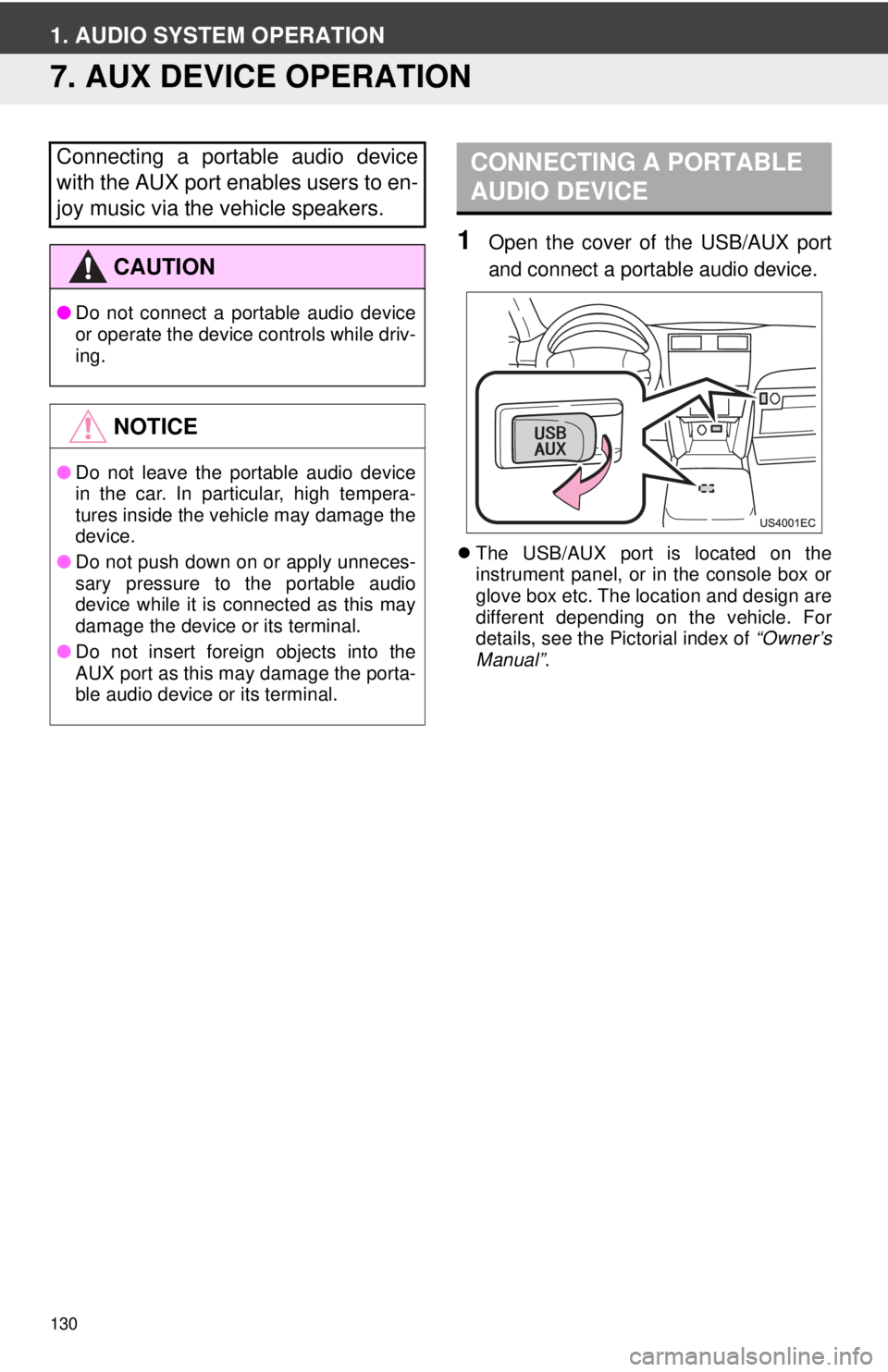
130
1. AUDIO SYSTEM OPERATION
7. AUX DEVICE OPERATION
1Open the cover of the USB/AUX port
and connect a portable audio device.
The USB/AUX port is located on the
instrument panel, or in the console box or
glove box etc. The location and design are
different depending on the vehicle. For
details, see the Pictorial index of “Owner’s
Manual” .
Connecting a portable audio device
with the AUX port enables users to en-
joy music via the vehicle speakers.
CAUTION
●Do not connect a portable audio device
or operate the device controls while driv-
ing.
NOTICE
●Do not leave the portable audio device
in the car. In particular, high tempera-
tures inside the vehicle may damage the
device.
● Do not push down on or apply unneces-
sary pressure to the portable audio
device while it is connected as this may
damage the device or its terminal.
● Do not insert foreign objects into the
AUX port as this may damage the porta-
ble audio device or its terminal.
CONNECTING A PORTABLE
AUDIO DEVICE