service TOYOTA TACOMA 2013 Accessories, Audio & Navigation (in English)
[x] Cancel search | Manufacturer: TOYOTA, Model Year: 2013, Model line: TACOMA, Model: TOYOTA TACOMA 2013Pages: 228, PDF Size: 3.73 MB
Page 6 of 228
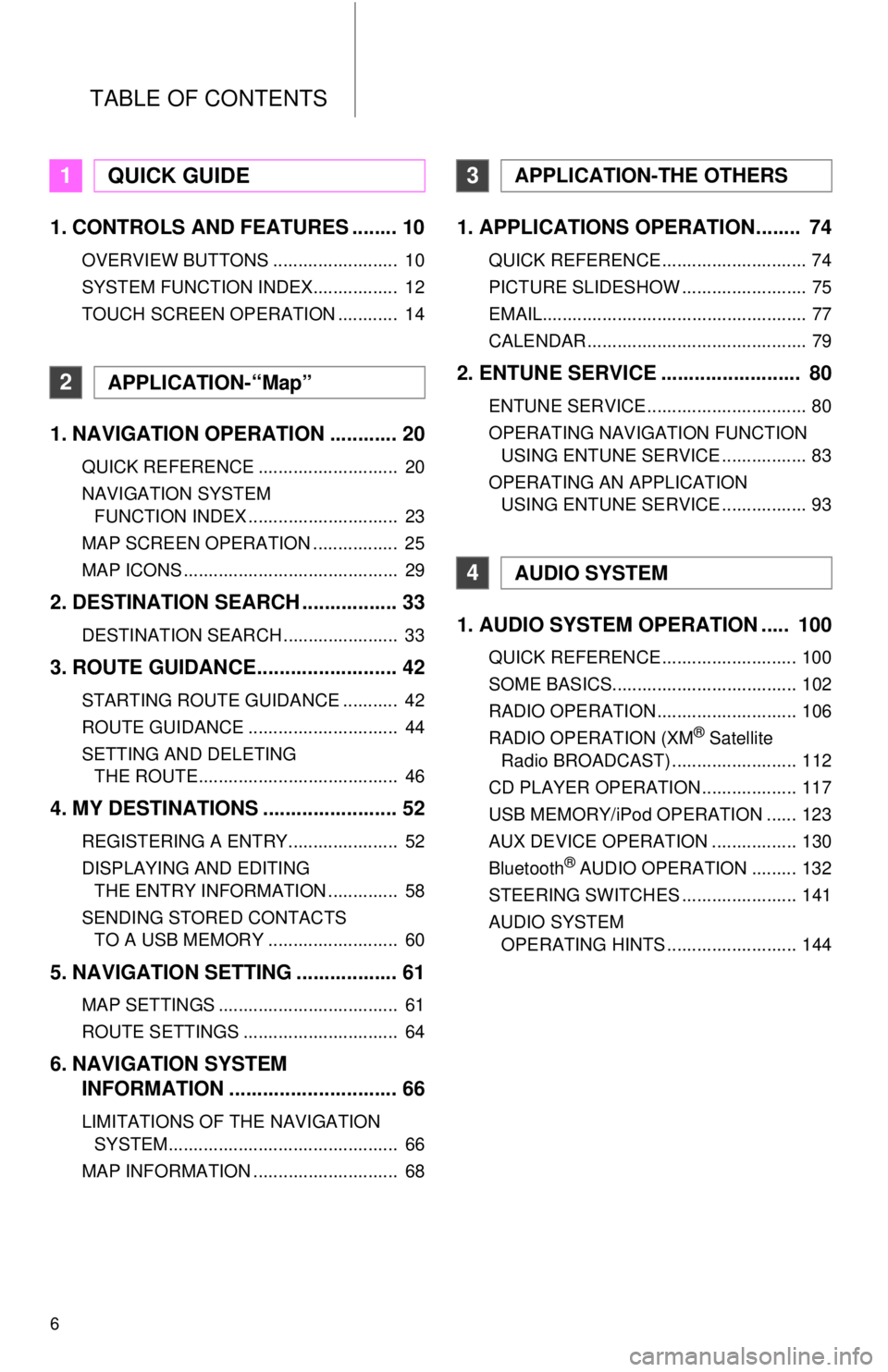
TABLE OF CONTENTS
6
1. CONTROLS AND FEATURES ........ 10
OVERVIEW BUTTONS ......................... 10
SYSTEM FUNCTION INDEX................. 12
TOUCH SCREEN OPERATION ............ 14
1. NAVIGATION OPERATION ............ 20
QUICK REFERENCE ............................ 20
NAVIGATION SYSTEM FUNCTION INDEX .............................. 23
MAP SCREEN OPERATION ................. 25
MAP ICONS ........................................... 29
2. DESTINATION SEARCH ................. 33
DESTINATION SEARCH ....................... 33
3. ROUTE GUIDANCE... ...................... 42
STARTING ROUTE GUIDANCE ........... 42
ROUTE GUIDANCE .............................. 44
SETTING AND DELETING
THE ROUTE........................................ 46
4. MY DESTINATIONS ........................ 52
REGISTERING A ENTRY...................... 52
DISPLAYING AND EDITING THE ENTRY INFORMATION .............. 58
SENDING STORED CONTACTS TO A USB MEMORY .......................... 60
5. NAVIGATION SETTING .................. 61
MAP SETTINGS .................................... 61
ROUTE SETTINGS ............................... 64
6. NAVIGATION SYSTEM INFORMATION .............................. 66
LIMITATIONS OF THE NAVIGATION
SYSTEM.............................................. 66
MAP INFORMATION ............................. 68
1. APPLICATIONS OPERATION........ 74
QUICK REFERENCE ............................. 74
PICTURE SLIDESHOW ......................... 75
EMAIL..................................................... 77
CALENDAR ............................................ 79
2. ENTUNE SERVICE ......................... 80
ENTUNE SERVICE ................................ 80
OPERATING NAVIGATION FUNCTION USING ENTUNE SERVICE ................. 83
OPERATING AN APPLICATION USING ENTUNE SERVICE ................. 93
1. AUDIO SYSTEM OPER ATION ..... 100
QUICK REFERENCE ........................... 100
SOME BASICS..................................... 102
RADIO OPERATION ............................ 106
RADIO OPERATION (XM
® Satellite
Radio BROADCAST) ......................... 112
CD PLAYER OPERATION ................... 117
USB MEMORY/iPod OPERATION ...... 123
AUX DEVICE OPERATION ................. 130
Bluetooth
® AUDIO OPERATION ......... 132
STEERING SWITCHES ....................... 141
AUDIO SYSTEM OPERATING HINTS .......................... 144
1QUICK GUIDE
2APPLICATION-“Map”
3APPLICATION-THE OTHERS
4AUDIO SYSTEM
Page 21 of 228
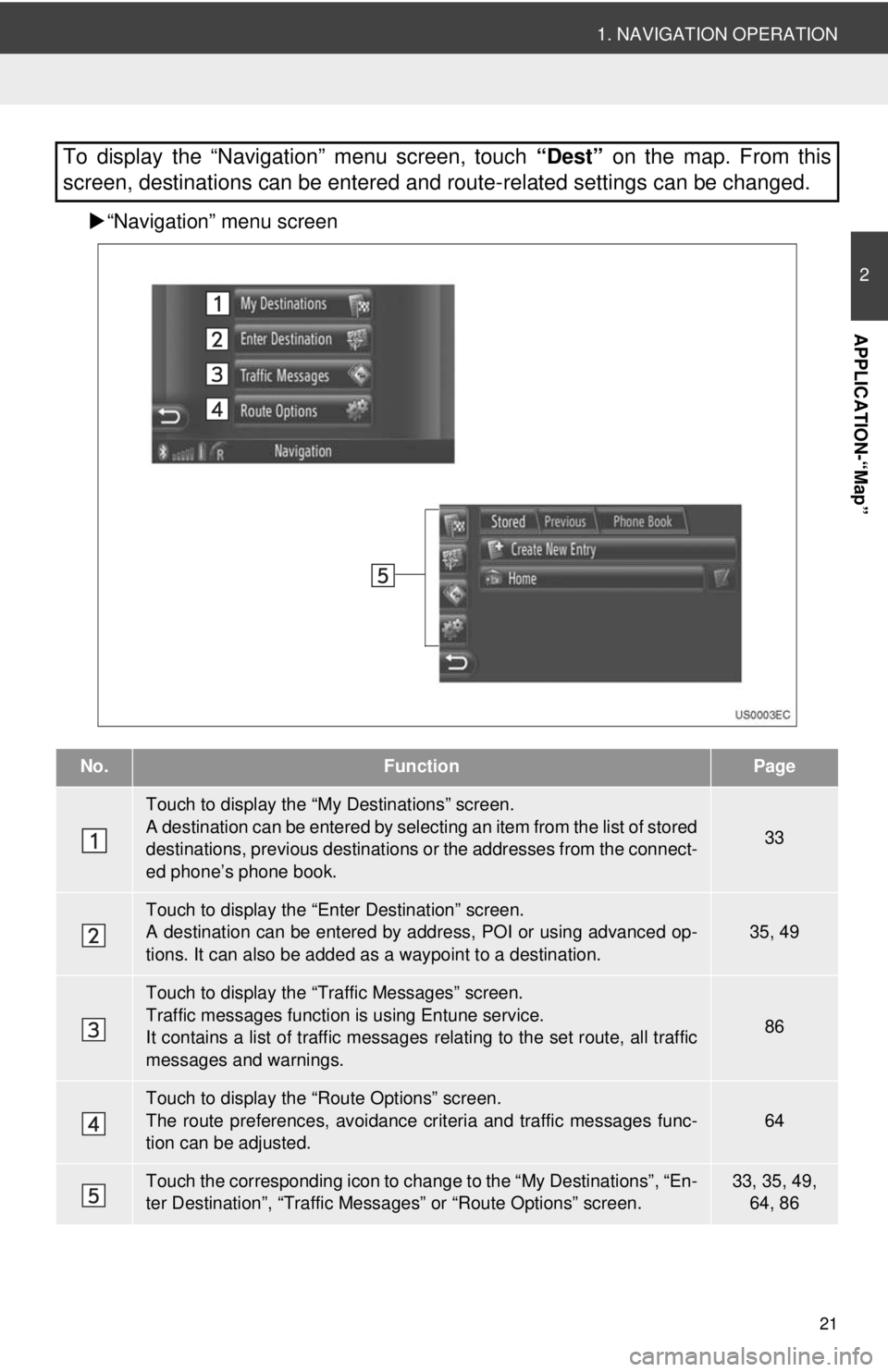
21
1. NAVIGATION OPERATION
2
APPLICATION-“Map”
“Navigation” menu screen
To display the “Navigation” menu screen, touch “Dest” on the map. From this
screen, destinations can be entered and route-related settings can be changed.
No.FunctionPage
Touch to display the “My Destinations” screen.
A destination can be entered by selecting an item from the list of stored
destinations, previous destinations or the addresses from the connect-
ed phone’s phone book.
33
Touch to display the “Enter Destination” screen.
A destination can be entered by addr ess, POI or using advanced op-
tions. It can also be added as a waypoint to a destination.35, 49
Touch to display the “Traffic Messages” screen.
Traffic messages function is using Entune service.
It contains a list of traffic messages relating to the set route, all traffic
messages and warnings.
86
Touch to display the “Route Options” screen.
The route preferences, avoidance crit eria and traffic messages func-
tion can be adjusted.
64
Touch the corresponding icon to change to the “My Destinations”, “En-
ter Destination”, “Traffic Mess ages” or “Route Options” screen.33, 35, 49,
64, 86
Page 39 of 228
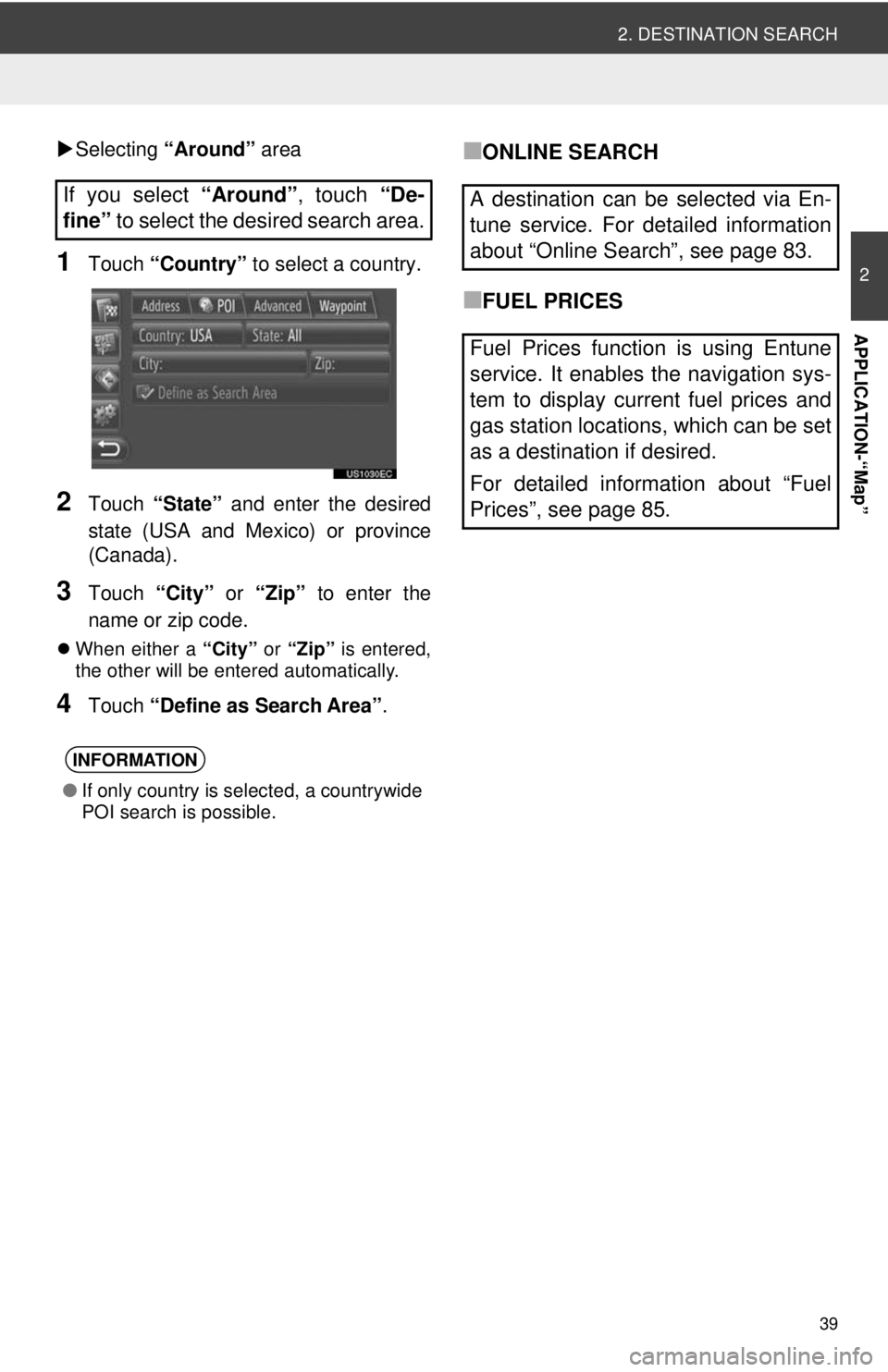
39
2. DESTINATION SEARCH
2
APPLICATION-“Map”
Selecting “Around” area
1Touch “Country” to select a country.
2Touch “State” and enter the desired
state (USA and Mexico) or province
(Canada).
3Touch “City” or “Zip” to enter the
name or zip code.
When either a “City” or “Zip” is entered,
the other will be entered automatically.
4Touch “Define as Search Area” .
■ONLINE SEARCH
■FUEL PRICES
If you select
“Around”, touch “De-
fine” to select the desired search area.
INFORMATION
●If only country is selected, a countrywide
POI search is possible.
A destination can be selected via En-
tune service. For detailed information
about “Online Search”, see page 83.
Fuel Prices function is using Entune
service. It enables the navigation sys-
tem to display current fuel prices and
gas station locations, which can be set
as a destination if desired.
For detailed information about “Fuel
Prices”, see page 85.
Page 73 of 228
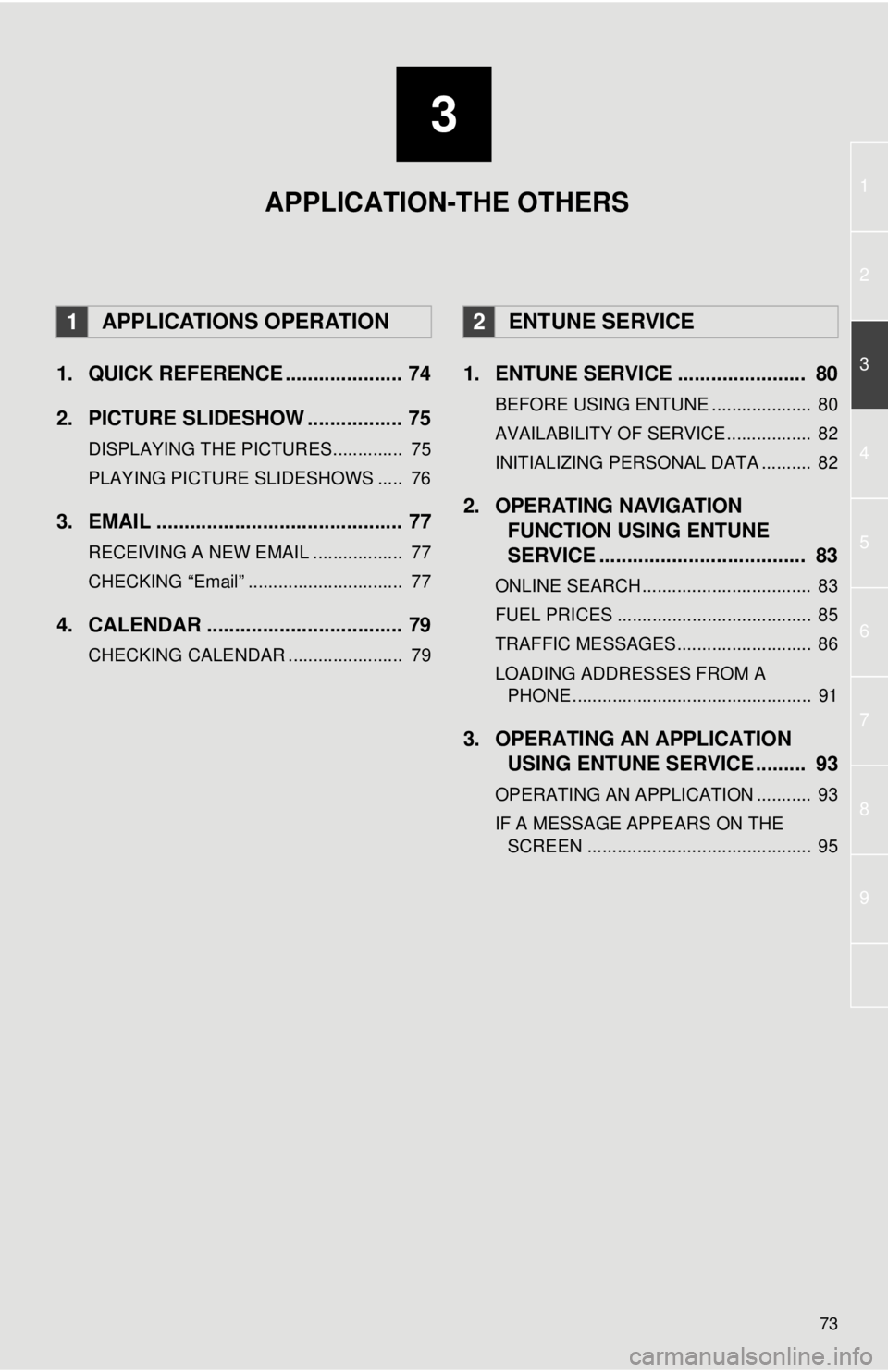
3
73
1
2
3
4
5
6
7
8
9
1. QUICK REFERENCE ..................... 74
2. PICTURE SLIDESHOW ................. 75
DISPLAYING THE PICTURES.............. 75
PLAYING PICTURE SLIDESHOWS ..... 76
3. EMAIL ............................................ 77
RECEIVING A NEW EMAIL .................. 77
CHECKING “Email” ............................... 77
4. CALENDAR ................................... 79
CHECKING CALENDAR ....................... 79
1. ENTUNE SERVICE ....................... 80
BEFORE USING ENTUNE .................... 80
AVAILABILITY OF SERVICE................. 82
INITIALIZING PERSONAL DATA .......... 82
2. OPERATING NAVIGATION
FUNCTION USING ENTUNE
SERVICE ..................................... 83
ONLINE SEARCH.................................. 83
FUEL PRICES ....................................... 85
TRAFFIC MESSAGES........................... 86
LOADING ADDRESSES FROM A
PHONE ................................................ 91
3. OPERATING AN APPLICATION USING ENTUNE SERVICE ......... 93
OPERATING AN APPLICATION ........... 93
IF A MESSAGE APPEARS ON THE
SCREEN ............................................. 95
1APPLICATIONS OPERATION2ENTUNE SERVICE
APPLICATION-THE OTHERS
Page 80 of 228
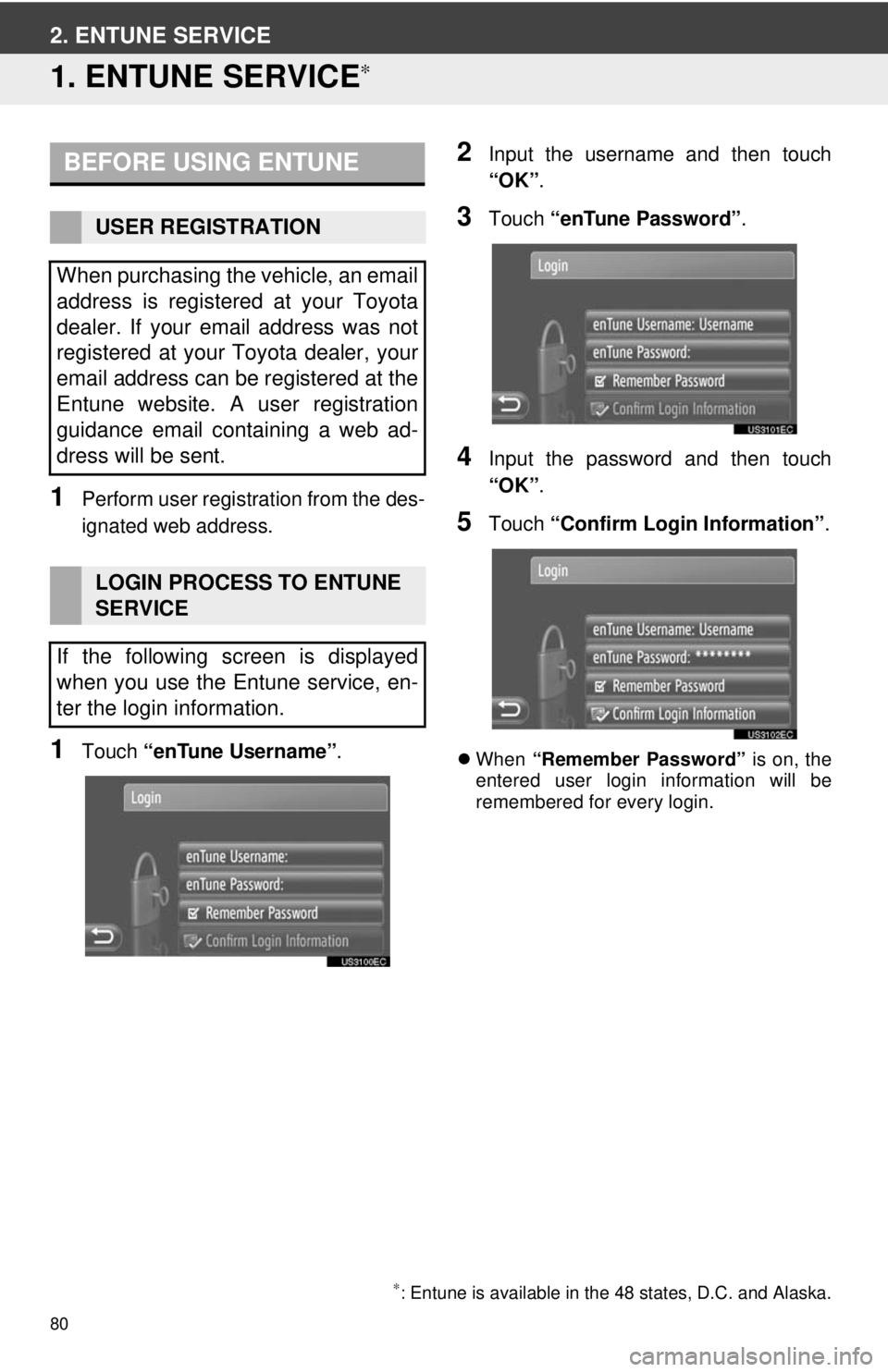
80
2. ENTUNE SERVICE
1. ENTUNE SERVICE∗
1Perform user registration from the des-
ignated web address.
1Touch “enTune Username”.
2Input the username and then touch
“OK”.
3Touch “enTune Password” .
4Input the password and then touch
“OK”.
5Touch “Confirm Login Information” .
When “Remember Password” is on, the
entered user login information will be
remembered for every login.
BEFORE USING ENTUNE
USER REGISTRATION
When purchasing the vehicle, an email
address is registered at your Toyota
dealer. If your email address was not
registered at your Toyota dealer, your
email address can be registered at the
Entune website. A user registration
guidance email containing a web ad-
dress will be sent.
LOGIN PROCESS TO ENTUNE
SERVICE
If the following screen is displayed
when you use the Entune service, en-
ter the login information.
∗: Entune is available in the 48 states, D.C. and Alaska.
Page 81 of 228
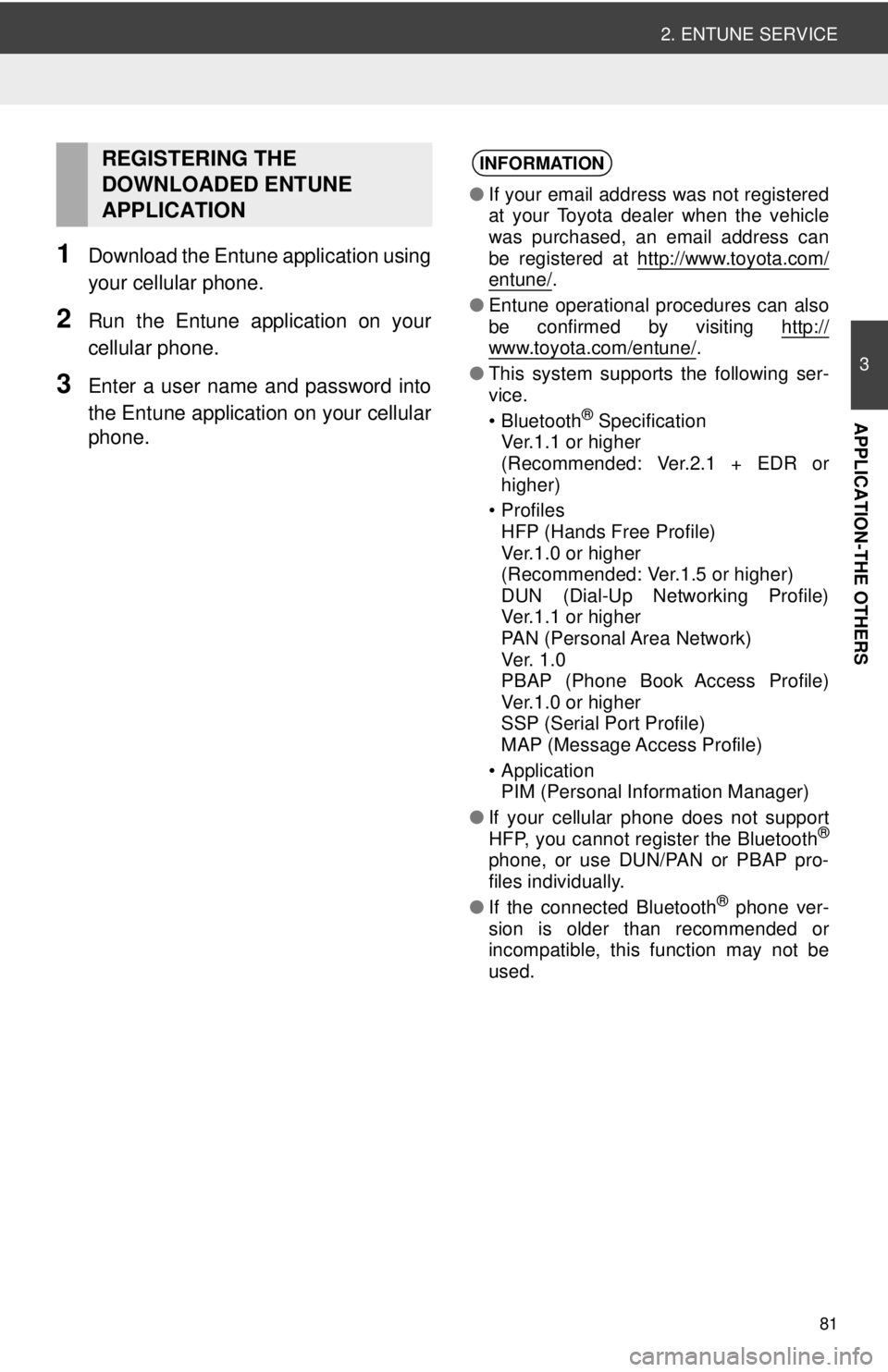
81
2. ENTUNE SERVICE
3
APPLICATION-THE OTHERS
1Download the Entune application using
your cellular phone.
2Run the Entune application on your
cellular phone.
3Enter a user name and password into
the Entune application on your cellular
phone.
REGISTERING THE
DOWNLOADED ENTUNE
APPLICATIONINFORMATION
●If your email address was not registered
at your Toyota dealer when the vehicle
was purchased, an email address can
be registered at http://www.toyota.com/
entune/.
● Entune operational procedures can also
be confirmed by visiting http://
www.toyota.com/entune/.
● This system supports the following ser-
vice.
• Bluetooth
® Specification
Ver.1.1 or higher
(Recommended: Ver.2.1 + EDR or
higher)
•Profiles HFP (Hands Free Profile)
Ver.1.0 or higher
(Recommended: Ver.1.5 or higher)
DUN (Dial-Up Networking Profile)
Ver.1.1 or higher
PAN (Personal Area Network)
Ve r. 1 .0
PBAP (Phone Book Access Profile)
Ver.1.0 or higher
SSP (Serial Port Profile)
MAP (Message Access Profile)
• Application PIM (Personal Information Manager)
● If your cellular phone does not support
HFP, you cannot register the Bluetooth
®
phone, or use DUN/PAN or PBAP pro-
files individually.
● If the connected Bluetooth
® phone ver-
sion is older than recommended or
incompatible, this function may not be
used.
Page 82 of 228
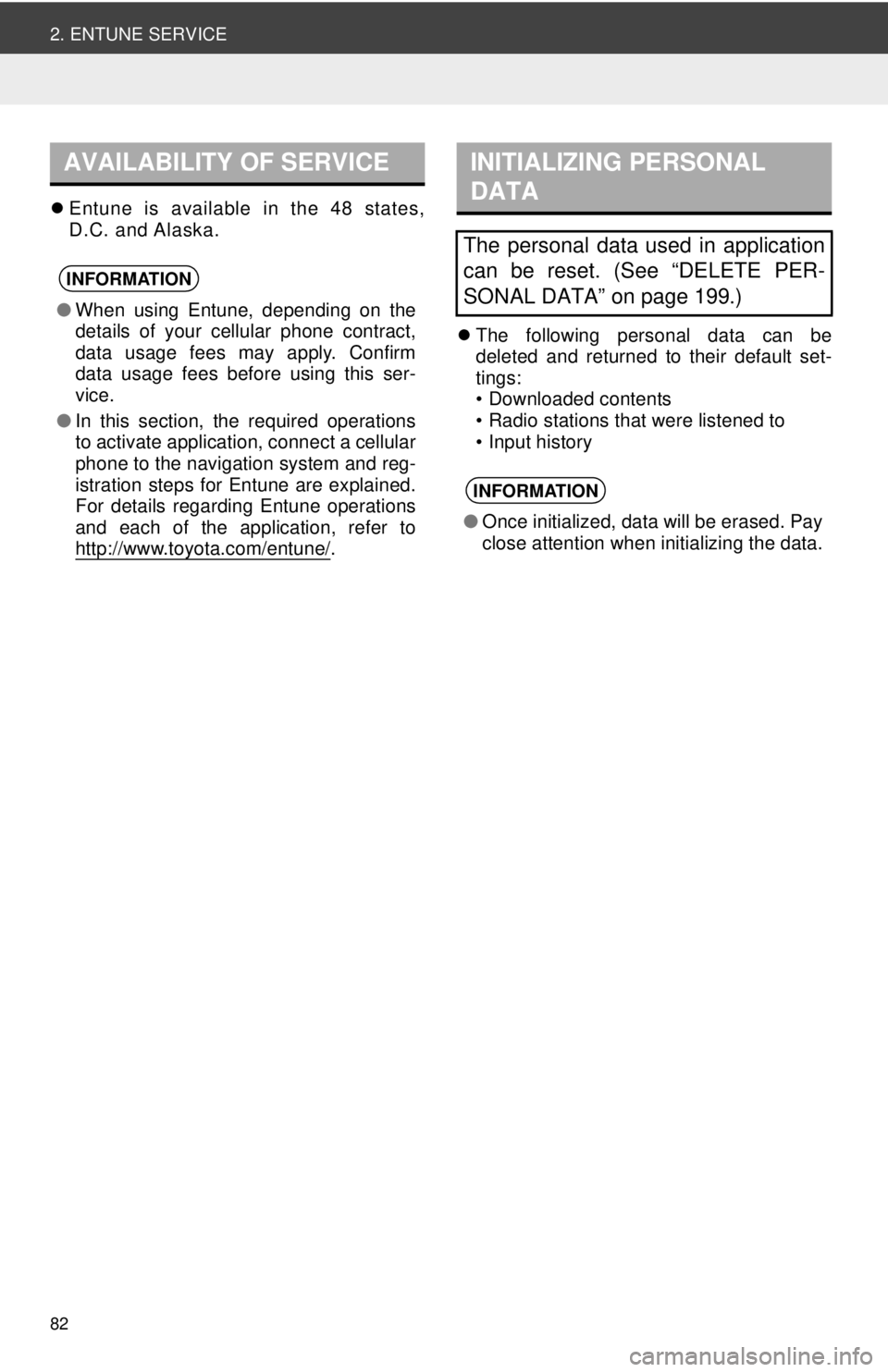
82
2. ENTUNE SERVICE
Entune is available in the 48 states,
D.C. and Alaska.
The following personal data can be
deleted and returned to their default set-
tings:
• Downloaded contents
• Radio stations that were listened to
• Input history
AVAILABILITY OF SERVICE
INFORMATION
●When using Entune, depending on the
details of your cellular phone contract,
data usage fees may apply. Confirm
data usage fees before using this ser-
vice.
● In this section, the required operations
to activate application, connect a cellular
phone to the navigation system and reg-
istration steps for Entune are explained.
For details regarding Entune operations
and each of the application, refer to
http://www.toyota.com/entune/
.
INITIALIZING PERSONAL
DATA
The personal data used in application
can be reset. (See “DELETE PER-
SONAL DATA” on page 199.)
INFORMATION
●Once initialized, data will be erased. Pay
close attention when initializing the data.
Page 83 of 228

83
3
APPLICATION-THE OTHERS
2. ENTUNE SERVICE
2. OPERATING NAVIGATION FUNCTION USING ENTUNE SERVICE
1Touch “Dest” on the map.
2Touch “Enter Destination” .
The “Enter Destination” screen can be dis-
played by touching on any of the
“Navigation” screens.
3Touch “POI” on the “Enter Destina-
tion” screen.
4Touch “Online Search by Xxxx” .
Online search can be entered on the
“Applications” menu screen.
When the following screen is displayed,
enter the user login information and then
touch “Confirm Login Information” .
(See page 80.)
When the cost warning or roaming warn-
ing screen is displayed, touch “Con-
tinue” . This function can be set to on or
off. (See page 208.)
5Touch “Search Area” .
6Select the desired search area.
“At Current Position”: Touch to define
the area at the current position.
“Define City” : Touch to define the area by
city name. Input the city name and then
touch “OK”.
“From Map” : Touch to define the area on
map. Touch the desired city on the map
and then touch “Select”.
“At Destination” : Touch to define the
area around the main destination. When
route guidance is not in use, “At Destina-
tion” cannot be selected.
ONLINE SEARCH
A destination can be selected via on-
line search.
Before using this function, connect a
Bluetooth
® phone with an internet pro-
file. (See page 203.)
Page 84 of 228

84
2. ENTUNE SERVICE
7Touch “Enter Search Word” .
8Input the search word and then touch
“OK”.
9The search results will be displayed.
Touch the desired item.
Up to 20 items will be searched when per-
forming an online search.
“Download More” : Touch to search up to
20 new items. Up to 60 items can be down-
loaded.
“Previous Results” : Touch to display the
previous result.
“Next Results” : Touch to display the next
result.
10Touch “Calculate” .
“Details” : Touch to display the details of
the point information.
: Touch to call the registered tele-
phone number.
11The starting route guidance screen will
be displayed. (See page 42.)
INFORMATION
● The color of indicates if online con-
nection is active or not. After a timeout
of 1 minute, an active online connection
will automatically be terminated.
Page 85 of 228
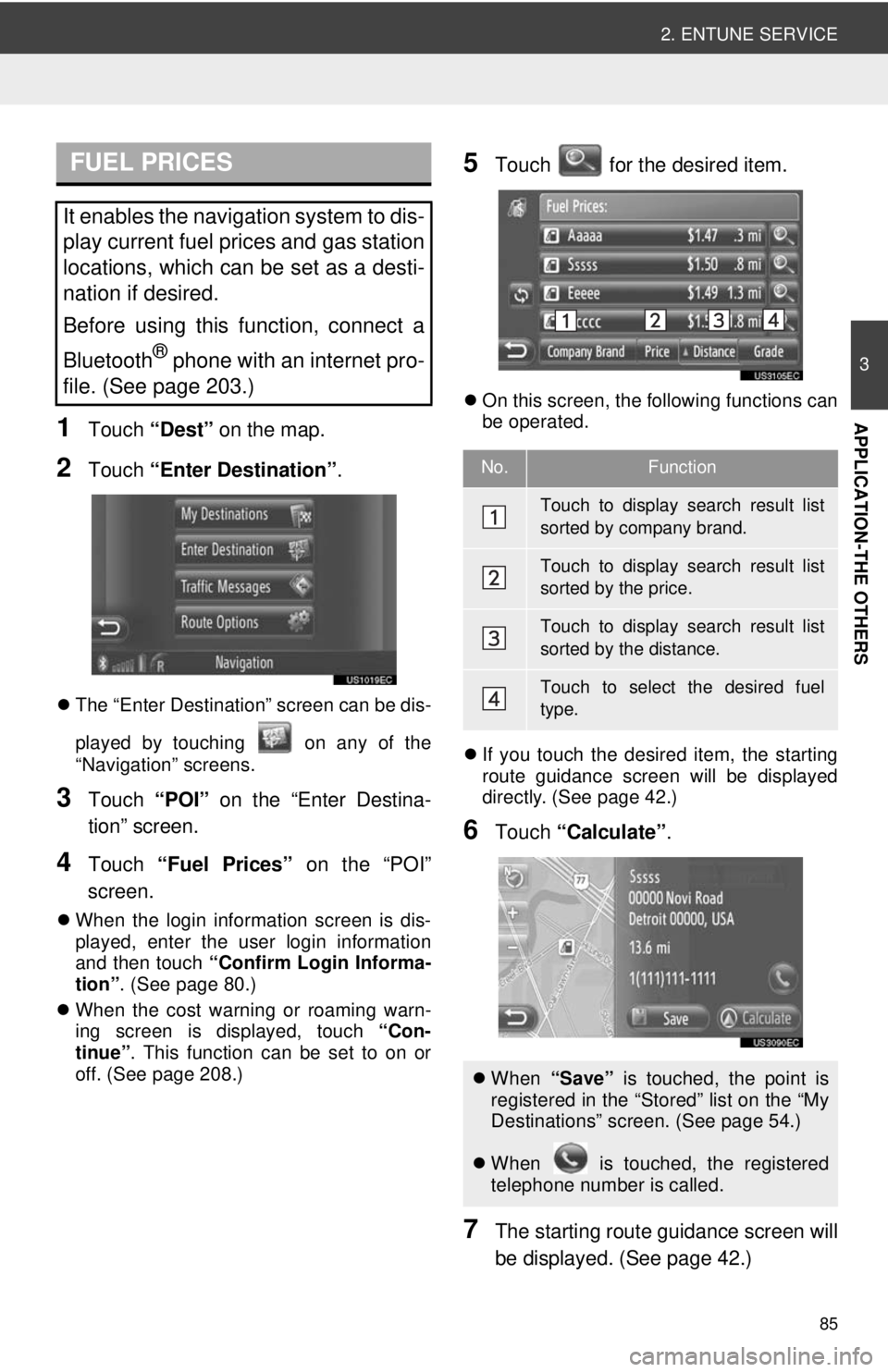
85
2. ENTUNE SERVICE
3
APPLICATION-THE OTHERS1Touch “Dest” on the map.
2Touch “Enter Destination” .
The “Enter Destination” screen can be dis-
played by touching on any of the
“Navigation” screens.
3Touch “POI” on the “Enter Destina-
tion” screen.
4Touch “Fuel Prices” on the “POI”
screen.
When the login information screen is dis-
played, enter the user login information
and then touch “Confirm Login Informa-
tion” . (See page 80.)
When the cost warning or roaming warn-
ing screen is displayed, touch “Con-
tinue” . This function can be set to on or
off. (See page 208.)
5Touch for the desired item.
On this screen, the following functions can
be operated.
If you touch the desired item, the starting
route guidance screen will be displayed
directly. (See page 42.)
6Touch “Calculate” .
7The starting route guidance screen will
be displayed. (See page 42.)
FUEL PRICES
It enables the navigation system to dis-
play current fuel prices and gas station
locations, which can be set as a desti-
nation if desired.
Before using this function, connect a
Bluetooth
® phone with an internet pro-
file. (See page 203.)
No.Function
Touch to display search result list
sorted by company brand.
Touch to display search result list
sorted by the price.
Touch to display search result list
sorted by the distance.
Touch to select the desired fuel
type.
When “Save” is touched, the point is
registered in the “Stored” list on the “My
Destinations” screen. (See page 54.)
When is touched, the registered
telephone number is called.