warning TOYOTA TACOMA 2013 Accessories, Audio & Navigation (in English)
[x] Cancel search | Manufacturer: TOYOTA, Model Year: 2013, Model line: TACOMA, Model: TOYOTA TACOMA 2013Pages: 228, PDF Size: 3.73 MB
Page 3 of 228
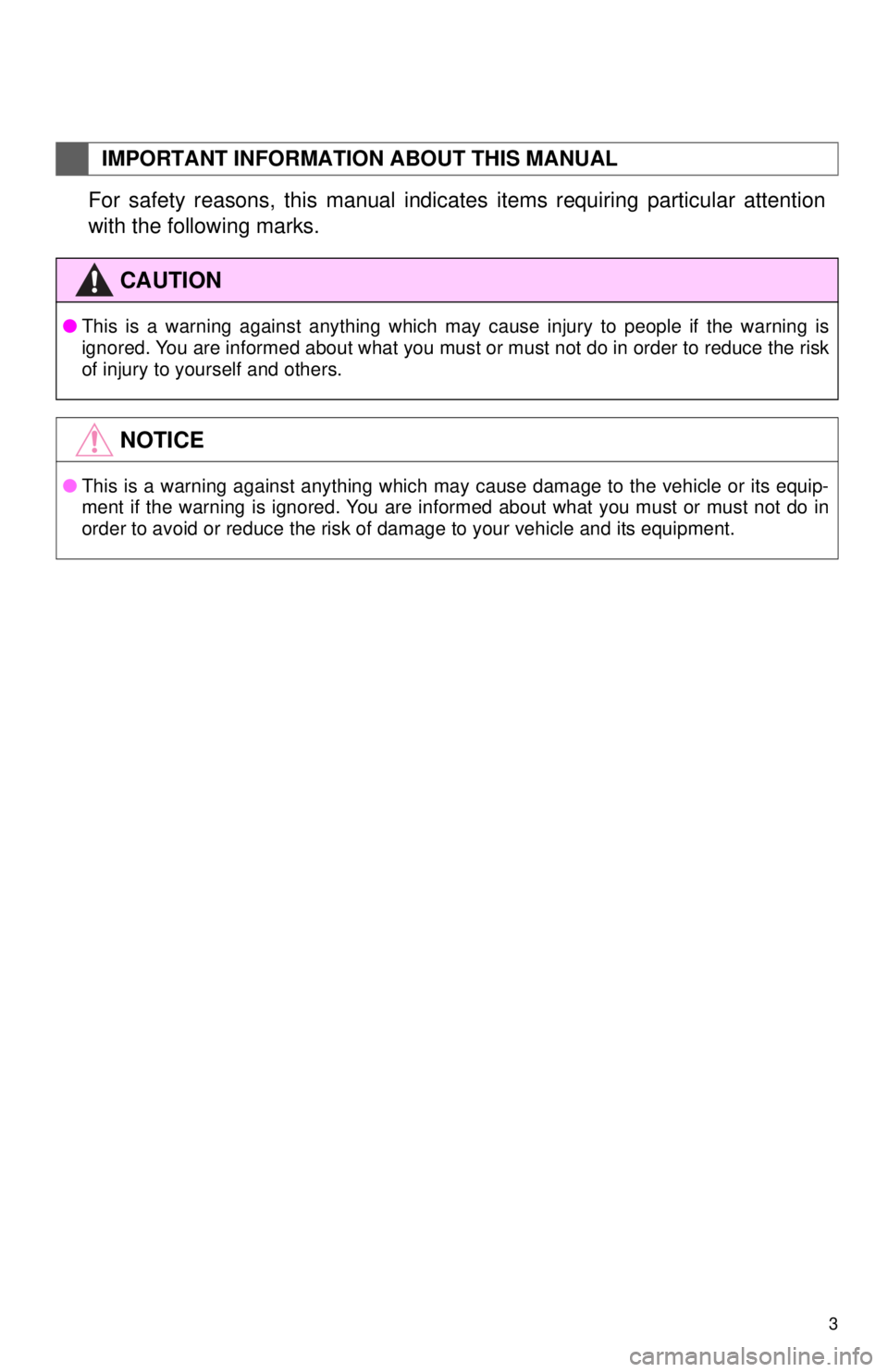
3
1. BASIC INFORMATION BEFORE OPERATION
For safety reasons, this manual indicates items requiring particular attention
with the following marks.
IMPORTANT INFORMATION ABOUT THIS MANUAL
CAUTION
●This is a warning against anything which may cause injury to people if the warning is
ignored. You are informed about what you must or must not do in order to reduce the risk
of injury to yourself and others.
NOTICE
●This is a warning against anything which may cause damage to the vehicle or its equip-
ment if the warning is ignored. You are informed about what you must or must not do in
order to avoid or reduce the risk of damage to your vehicle and its equipment.
Page 7 of 228
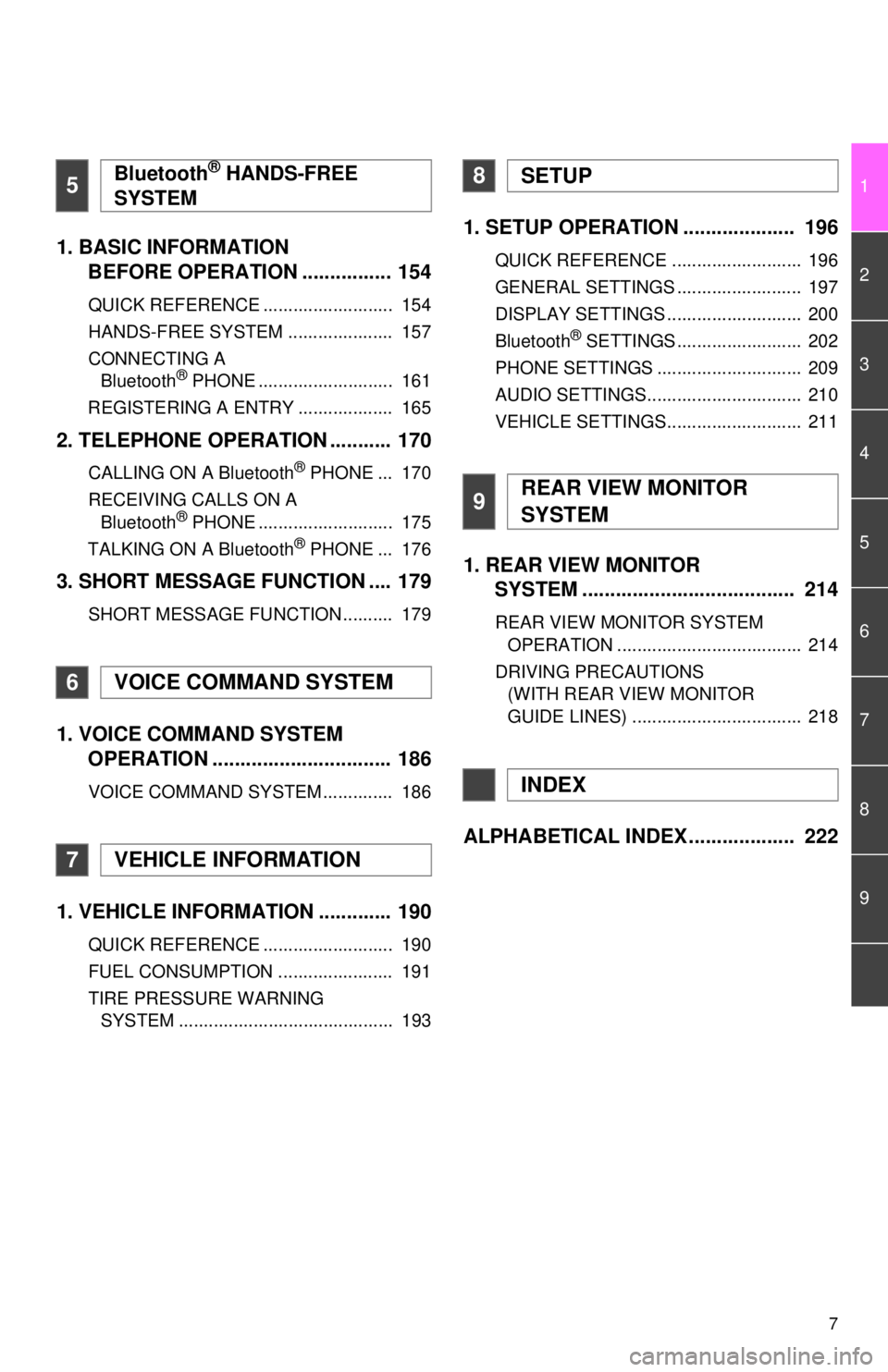
7
1
2
3
4
5
6
7
8
9
1. BASIC INFORMATION BEFORE OPERATION ................ 154
QUICK REFERENCE .......................... 154
HANDS-FREE SYSTEM ..................... 157
CONNECTING A
Bluetooth
® PHONE ........................... 161
REGISTERING A ENTRY ................... 165
2. TELEPHONE OPERATION ........... 170
CALLING ON A Bluetooth® PHONE ... 170
RECEIVING CALLS ON A Bluetooth
® PHONE ........................... 175
TALKING ON A Bluetooth® PHONE ... 176
3. SHORT MESSAGE FUNCTION .... 179
SHORT MESSAGE FUNCTION .......... 179
1. VOICE COMMAND SYSTEM OPERATION ................................ 186
VOICE COMMAND SYSTEM .............. 186
1. VEHICLE INFORMATION ............. 190
QUICK REFERENCE .......................... 190
FUEL CONSUMPTION ....................... 191
TIRE PRESSURE WARNING
SYSTEM ........................................... 193
1. SETUP OPERATION .................... 196
QUICK REFERENCE .......................... 196
GENERAL SETTINGS ......................... 197
DISPLAY SETTINGS ........................... 200
Bluetooth
® SETTINGS ......................... 202
PHONE SETTINGS ............................. 209
AUDIO SETTINGS............................... 210
VEHICLE SETTINGS........................... 211
1. REAR VIEW MONITOR SYSTEM ....... ............................ ... 214
REAR VIEW MONITOR SYSTEM
OPERATION ..................................... 214
DRIVING PRECAUTIONS (WITH REAR VIEW MONITOR
GUIDE LINES) .................................. 218
ALPHABETICAL INDEX ................... 222
5Bluetooth® HANDS-FREE
SYSTEM
6VOICE COMMAND SYSTEM
7VEHICLE INFORMATION
8SETUP
9REAR VIEW MONITOR
SYSTEM
INDEX
Page 14 of 228
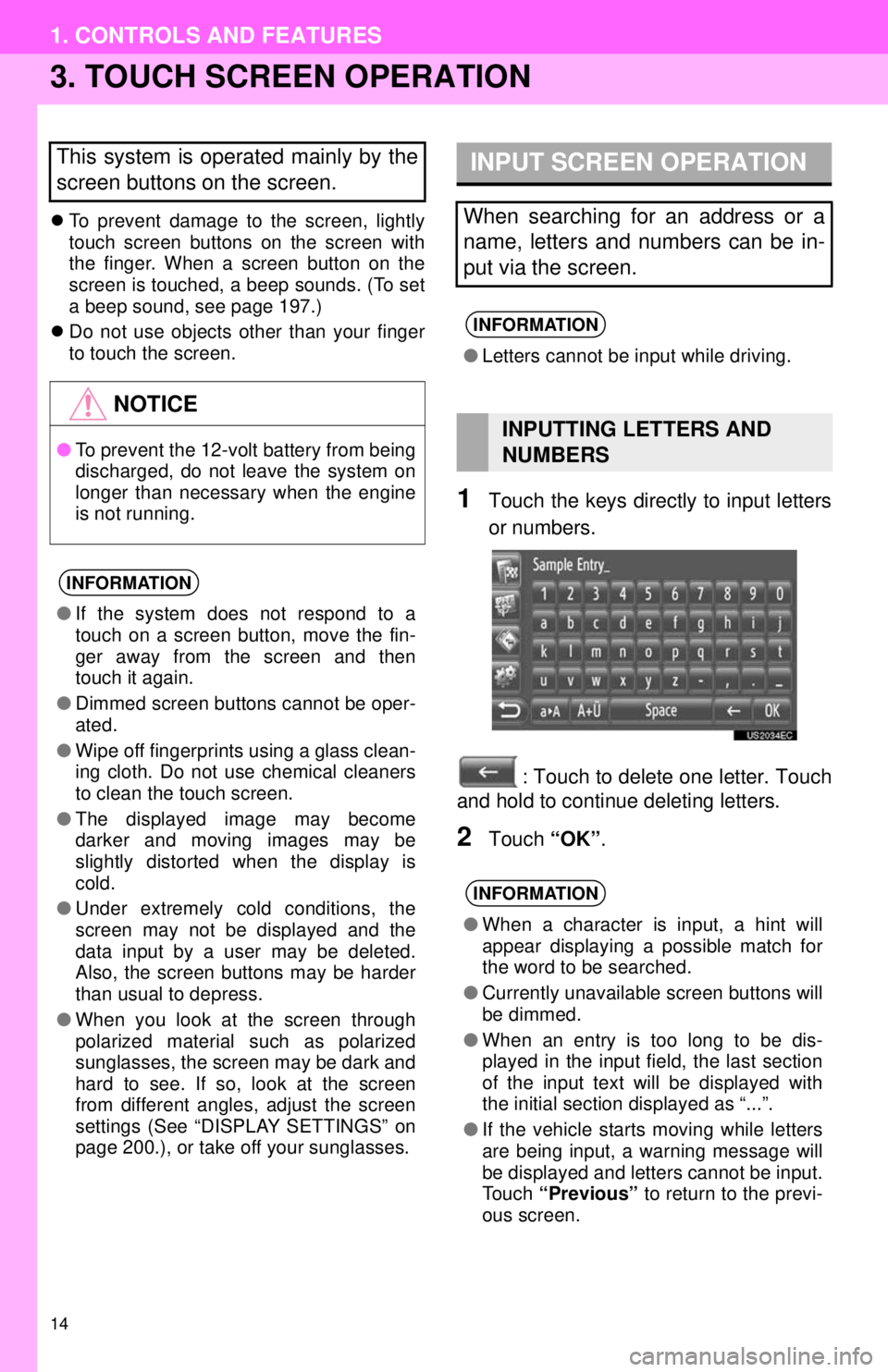
14
1. CONTROLS AND FEATURES
3. TOUCH SCREEN OPERATION
To prevent damage to the screen, lightly
touch screen buttons on the screen with
the finger. When a screen button on the
screen is touched, a beep sounds. (To set
a beep sound, see page 197.)
Do not use objects other than your finger
to touch the screen.
1Touch the keys directly to input letters
or numbers.
: Touch to delete one letter. Touch
and hold to continue deleting letters.
2Touch “OK”.
This system is operated mainly by the
screen buttons on the screen.
NOTICE
●To prevent the 12-volt battery from being
discharged, do not leave the system on
longer than necessary when the engine
is not running.
INFORMATION
●If the system does not respond to a
touch on a screen button, move the fin-
ger away from the screen and then
touch it again.
● Dimmed screen buttons cannot be oper-
ated.
● Wipe off fingerprints using a glass clean-
ing cloth. Do not use chemical cleaners
to clean the touch screen.
● The displayed image may become
darker and moving images may be
slightly distorted when the display is
cold.
● Under extremely cold conditions, the
screen may not be displayed and the
data input by a user may be deleted.
Also, the screen buttons may be harder
than usual to depress.
● When you look at the screen through
polarized material such as polarized
sunglasses, the screen may be dark and
hard to see. If so, look at the screen
from different angles, adjust the screen
settings (See “DISPLAY SETTINGS” on
page 200.), or take off your sunglasses.
INPUT SCREEN OPERATION
When searching for an address or a
name, letters and numbers can be in-
put via the screen.
INFORMATION
●Letters cannot be input while driving.
INPUTTING LETTERS AND
NUMBERS
INFORMATION
●When a character is input, a hint will
appear displaying a possible match for
the word to be searched.
● Currently unavailable screen buttons will
be dimmed.
● When an entry is too long to be dis-
played in the input field, the last section
of the input text will be displayed with
the initial section displayed as “...”.
● If the vehicle starts moving while letters
are being input, a warning message will
be displayed and letters cannot be input.
Touch “Previous” to return to the previ-
ous screen.
Page 21 of 228
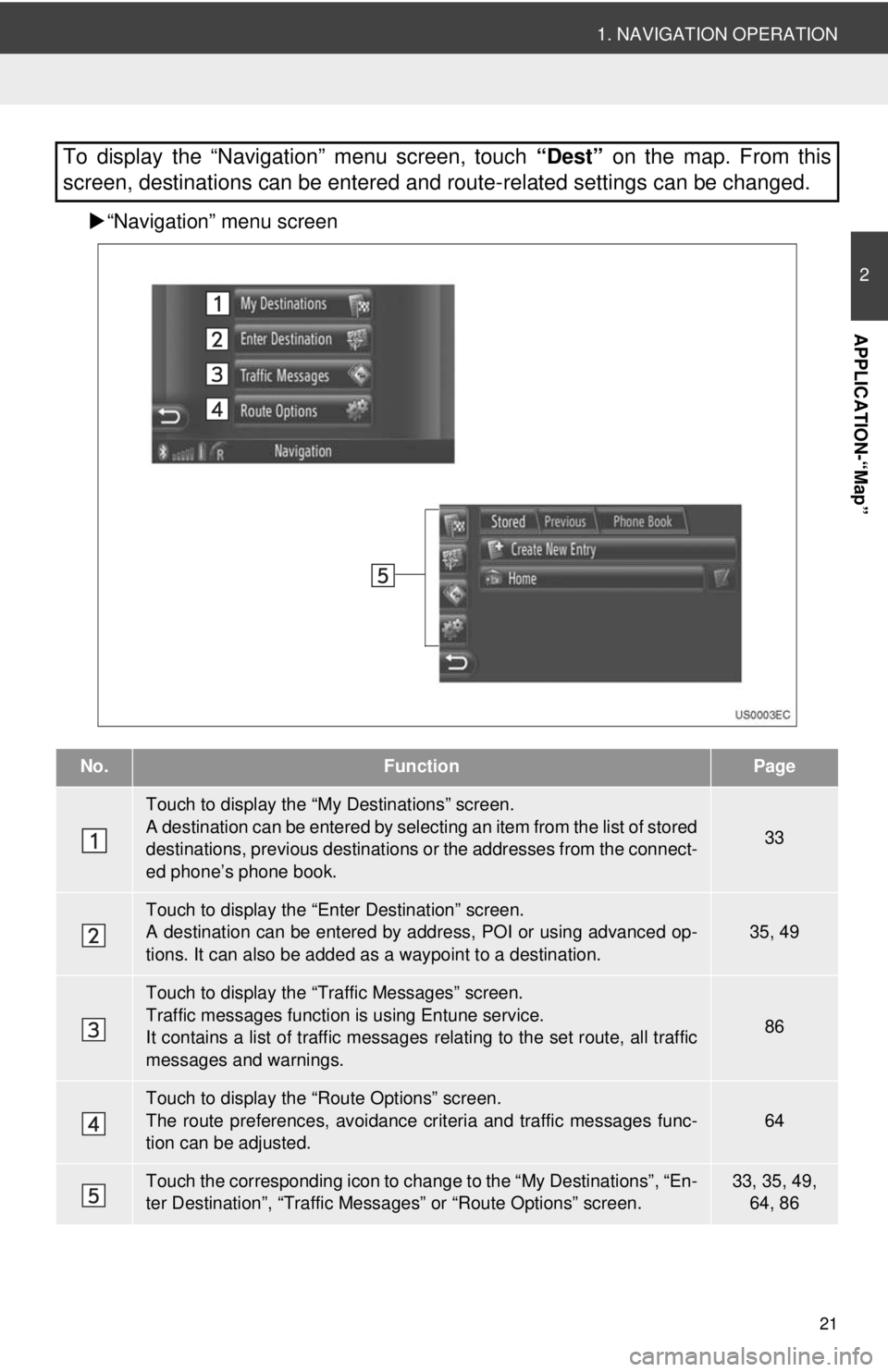
21
1. NAVIGATION OPERATION
2
APPLICATION-“Map”
“Navigation” menu screen
To display the “Navigation” menu screen, touch “Dest” on the map. From this
screen, destinations can be entered and route-related settings can be changed.
No.FunctionPage
Touch to display the “My Destinations” screen.
A destination can be entered by selecting an item from the list of stored
destinations, previous destinations or the addresses from the connect-
ed phone’s phone book.
33
Touch to display the “Enter Destination” screen.
A destination can be entered by addr ess, POI or using advanced op-
tions. It can also be added as a waypoint to a destination.35, 49
Touch to display the “Traffic Messages” screen.
Traffic messages function is using Entune service.
It contains a list of traffic messages relating to the set route, all traffic
messages and warnings.
86
Touch to display the “Route Options” screen.
The route preferences, avoidance crit eria and traffic messages func-
tion can be adjusted.
64
Touch the corresponding icon to change to the “My Destinations”, “En-
ter Destination”, “Traffic Mess ages” or “Route Options” screen.33, 35, 49,
64, 86
Page 69 of 228
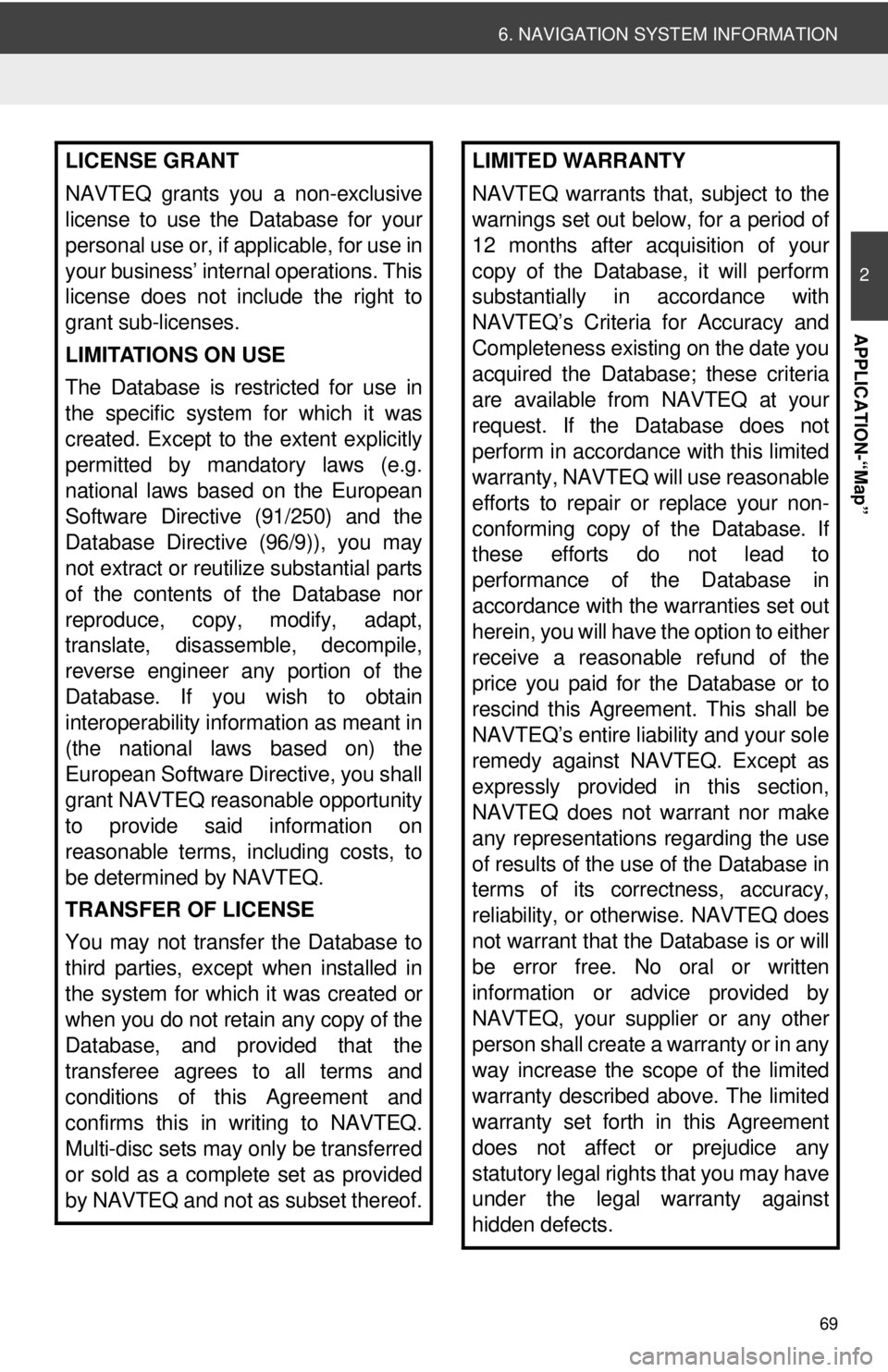
69
6. NAVIGATION SYSTEM INFORMATION
2
APPLICATION-“Map”
LICENSE GRANT
NAVTEQ grants you a non-exclusive
license to use the Database for your
personal use or, if applicable, for use in
your business’ internal operations. This
license does not include the right to
grant sub-licenses.
LIMITATIONS ON USE
The Database is restricted for use in
the specific system for which it was
created. Except to the extent explicitly
permitted by mandatory laws (e.g.
national laws based on the European
Software Directive (91/250) and the
Database Directive (96/9)), you may
not extract or reutilize substantial parts
of the contents of the Database nor
reproduce, copy, modify, adapt,
translate, disassemble, decompile,
reverse engineer any portion of the
Database. If you wish to obtain
interoperability information as meant in
(the national laws based on) the
European Software Directive, you shall
grant NAVTEQ reasonable opportunity
to provide said information on
reasonable terms, including costs, to
be determined by NAVTEQ.
TRANSFER OF LICENSE
You may not transfer the Database to
third parties, except when installed in
the system for which it was created or
when you do not retain any copy of the
Database, and provided that the
transferee agrees to all terms and
conditions of this Agreement and
confirms this in writing to NAVTEQ.
Multi-disc sets may only be transferred
or sold as a complete set as provided
by NAVTEQ and not as subset thereof.LIMITED WARRANTY
NAVTEQ warrants that, subject to the
warnings set out below, for a period of
12 months after acquisition of your
copy of the Database, it will perform
substantially in accordance with
NAVTEQ’s Criteria for Accuracy and
Completeness existing on the date you
acquired the Database; these criteria
are available from NAVTEQ at your
request. If the Database does not
perform in accordance with this limited
warranty, NAVTEQ will use reasonable
efforts to repair or replace your non-
conforming copy of the Database. If
these efforts do not lead to
performance of the Database in
accordance with the warranties set out
herein, you will have the option to either
receive a reasonable refund of the
price you paid for the Database or to
rescind this Agreement. This shall be
NAVTEQ’s entire liability and your sole
remedy against NAVTEQ. Except as
expressly provided in this section,
NAVTEQ does not warrant nor make
any representations regarding the use
of results of the use of the Database in
terms of its correctness, accuracy,
reliability, or otherwise. NAVTEQ does
not warrant that the Database is or will
be error free. No oral or written
information or advice provided by
NAVTEQ, your supplier or any other
person shall create a warranty or in any
way increase the scope of the limited
warranty described above. The limited
warranty set forth in this Agreement
does not affect or prejudice any
statutory legal rights that you may have
under the legal warranty against
hidden defects.
Page 70 of 228
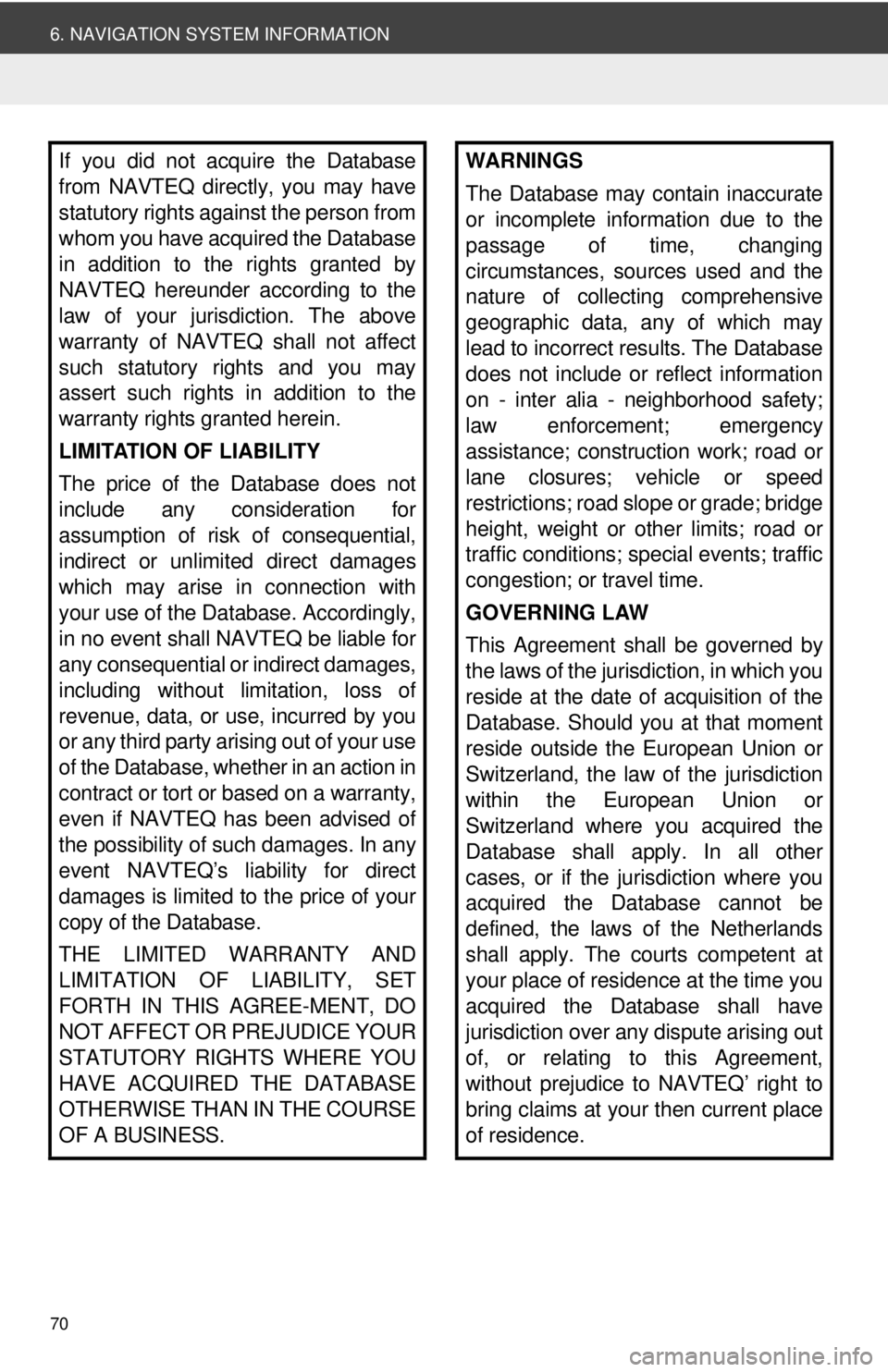
70
6. NAVIGATION SYSTEM INFORMATION
If you did not acquire the Database
from NAVTEQ directly, you may have
statutory rights against the person from
whom you have acquired the Database
in addition to the rights granted by
NAVTEQ hereunder according to the
law of your jurisdiction. The above
warranty of NAVTEQ shall not affect
such statutory rights and you may
assert such rights in addition to the
warranty rights granted herein.
LIMITATION OF LIABILITY
The price of the Database does not
include any consideration for
assumption of risk of consequential,
indirect or unlimited direct damages
which may arise in connection with
your use of the Database. Accordingly,
in no event shall NAVTEQ be liable for
any consequential or indirect damages,
including without limitation, loss of
revenue, data, or use, incurred by you
or any third party arising out of your use
of the Database, whether in an action in
contract or tort or based on a warranty,
even if NAVTEQ has been advised of
the possibility of such damages. In any
event NAVTEQ’s liability for direct
damages is limited to the price of your
copy of the Database.
THE LIMITED WARRANTY AND
LIMITATION OF LIABILITY, SET
FORTH IN THIS AGREE-MENT, DO
NOT AFFECT OR PREJUDICE YOUR
STATUTORY RIGHTS WHERE YOU
HAVE ACQUIRED THE DATABASE
OTHERWISE THAN IN THE COURSE
OF A BUSINESS.WARNINGS
The Database may contain inaccurate
or incomplete information due to the
passage of time, changing
circumstances, sources used and the
nature of collecting comprehensive
geographic data, any of which may
lead to incorrect results. The Database
does not include or reflect information
on - inter alia - neighborhood safety;
law enforcement; emergency
assistance; construction work; road or
lane closures; vehicle or speed
restrictions; road slope or grade; bridge
height, weight or other limits; road or
traffic conditions; special events; traffic
congestion; or travel time.
GOVERNING LAW
This Agreement shall be governed by
the laws of the jurisdiction, in which you
reside at the date of acquisition of the
Database. Should you at that moment
reside outside the European Union or
Switzerland, the law of the jurisdiction
within the European Union or
Switzerland where you acquired the
Database shall apply. In all other
cases, or if the jurisdiction where you
acquired the Database cannot be
defined, the laws of the Netherlands
shall apply. The courts competent at
your place of residence at the time you
acquired the Database shall have
jurisdiction over any dispute arising out
of, or relating to this Agreement,
without prejudice to NAVTEQ’ right to
bring claims at your then current place
of residence.
Page 83 of 228

83
3
APPLICATION-THE OTHERS
2. ENTUNE SERVICE
2. OPERATING NAVIGATION FUNCTION USING ENTUNE SERVICE
1Touch “Dest” on the map.
2Touch “Enter Destination” .
The “Enter Destination” screen can be dis-
played by touching on any of the
“Navigation” screens.
3Touch “POI” on the “Enter Destina-
tion” screen.
4Touch “Online Search by Xxxx” .
Online search can be entered on the
“Applications” menu screen.
When the following screen is displayed,
enter the user login information and then
touch “Confirm Login Information” .
(See page 80.)
When the cost warning or roaming warn-
ing screen is displayed, touch “Con-
tinue” . This function can be set to on or
off. (See page 208.)
5Touch “Search Area” .
6Select the desired search area.
“At Current Position”: Touch to define
the area at the current position.
“Define City” : Touch to define the area by
city name. Input the city name and then
touch “OK”.
“From Map” : Touch to define the area on
map. Touch the desired city on the map
and then touch “Select”.
“At Destination” : Touch to define the
area around the main destination. When
route guidance is not in use, “At Destina-
tion” cannot be selected.
ONLINE SEARCH
A destination can be selected via on-
line search.
Before using this function, connect a
Bluetooth
® phone with an internet pro-
file. (See page 203.)
Page 85 of 228
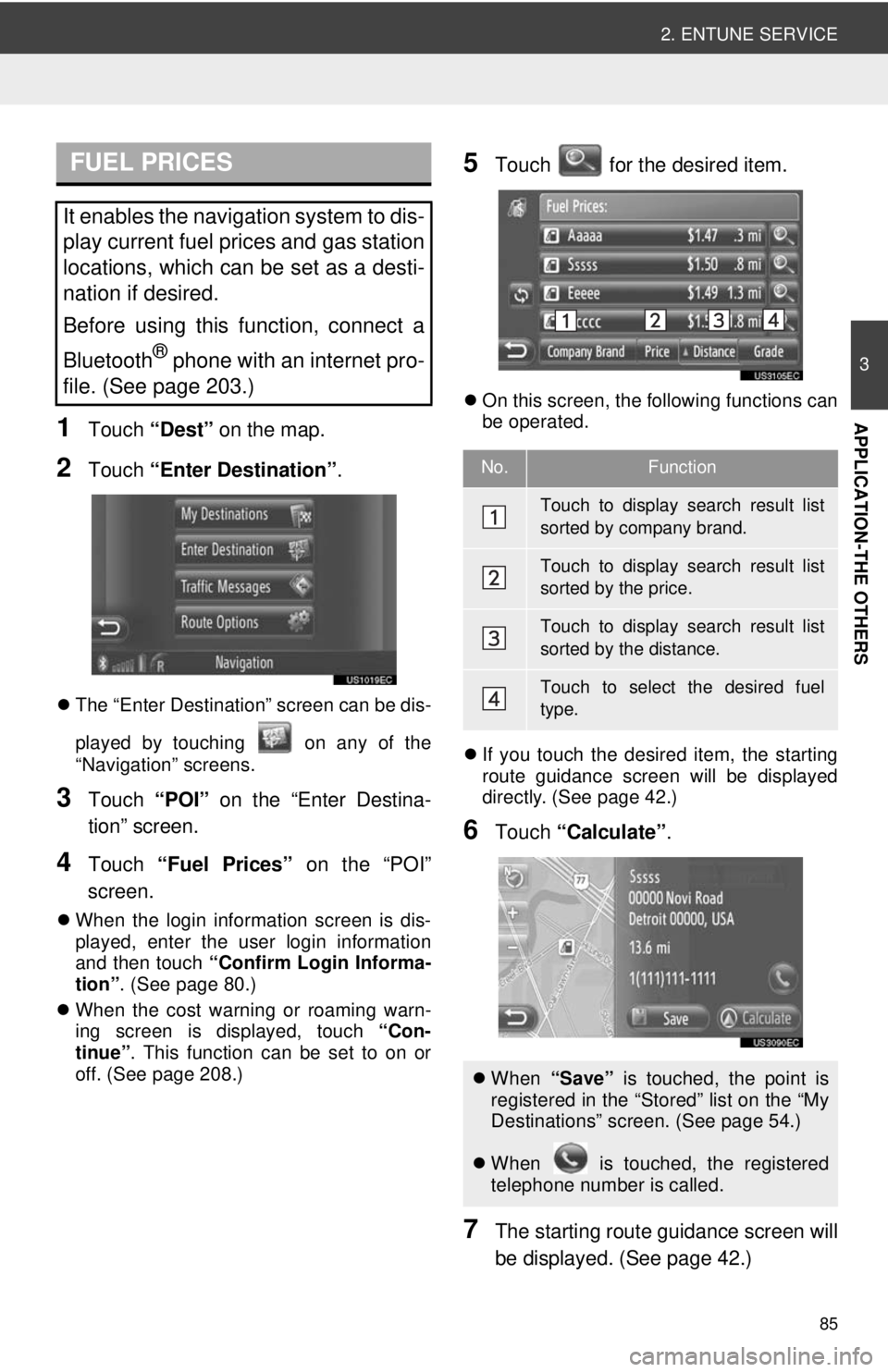
85
2. ENTUNE SERVICE
3
APPLICATION-THE OTHERS1Touch “Dest” on the map.
2Touch “Enter Destination” .
The “Enter Destination” screen can be dis-
played by touching on any of the
“Navigation” screens.
3Touch “POI” on the “Enter Destina-
tion” screen.
4Touch “Fuel Prices” on the “POI”
screen.
When the login information screen is dis-
played, enter the user login information
and then touch “Confirm Login Informa-
tion” . (See page 80.)
When the cost warning or roaming warn-
ing screen is displayed, touch “Con-
tinue” . This function can be set to on or
off. (See page 208.)
5Touch for the desired item.
On this screen, the following functions can
be operated.
If you touch the desired item, the starting
route guidance screen will be displayed
directly. (See page 42.)
6Touch “Calculate” .
7The starting route guidance screen will
be displayed. (See page 42.)
FUEL PRICES
It enables the navigation system to dis-
play current fuel prices and gas station
locations, which can be set as a desti-
nation if desired.
Before using this function, connect a
Bluetooth
® phone with an internet pro-
file. (See page 203.)
No.Function
Touch to display search result list
sorted by company brand.
Touch to display search result list
sorted by the price.
Touch to display search result list
sorted by the distance.
Touch to select the desired fuel
type.
When “Save” is touched, the point is
registered in the “Stored” list on the “My
Destinations” screen. (See page 54.)
When is touched, the registered
telephone number is called.
Page 86 of 228
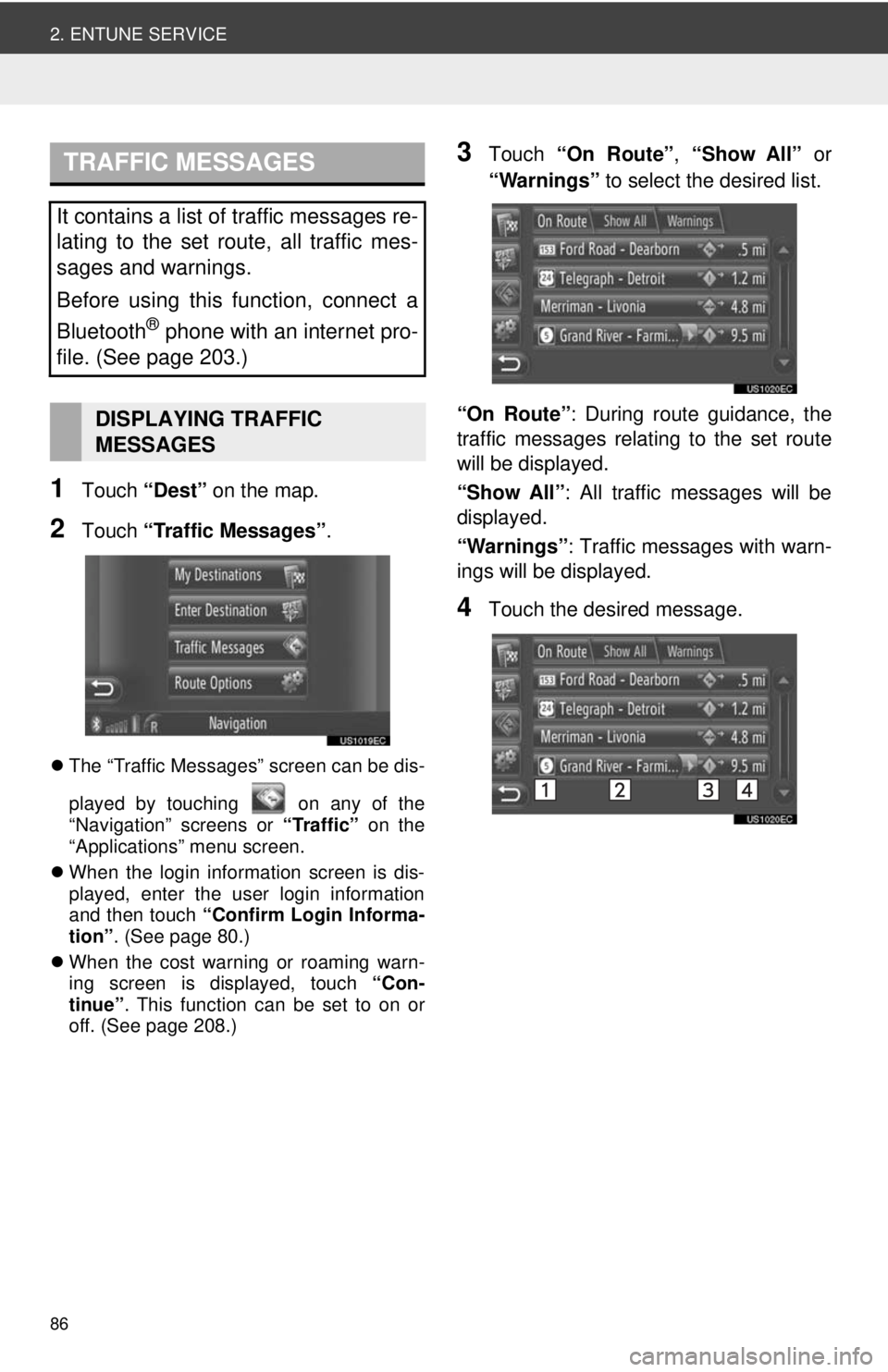
86
2. ENTUNE SERVICE
1Touch “Dest” on the map.
2Touch “Traffic Messages” .
The “Traffic Messages” screen can be dis-
played by touching on any of the
“Navigation” screens or “Traffic” on the
“Applications” menu screen.
When the login information screen is dis-
played, enter the user login information
and then touch “Confirm Login Informa-
tion” . (See page 80.)
When the cost warning or roaming warn-
ing screen is displayed, touch “Con-
tinue” . This function can be set to on or
off. (See page 208.)
3Touch “On Route”, “Show All” or
“Warnings” to select the desired list.
“On Route” : During route guidance, the
traffic messages relating to the set route
will be displayed.
“Show All” : All traffic messages will be
displayed.
“Warnings” : Traffic messages with warn-
ings will be displayed.
4Touch the desired message.
TRAFFIC MESSAGES
It contains a list of traffic messages re-
lating to the set route, all traffic mes-
sages and warnings.
Before using this function, connect a
Bluetooth
® phone with an internet pro-
file. (See page 203.)
DISPLAYING TRAFFIC
MESSAGES
Page 87 of 228
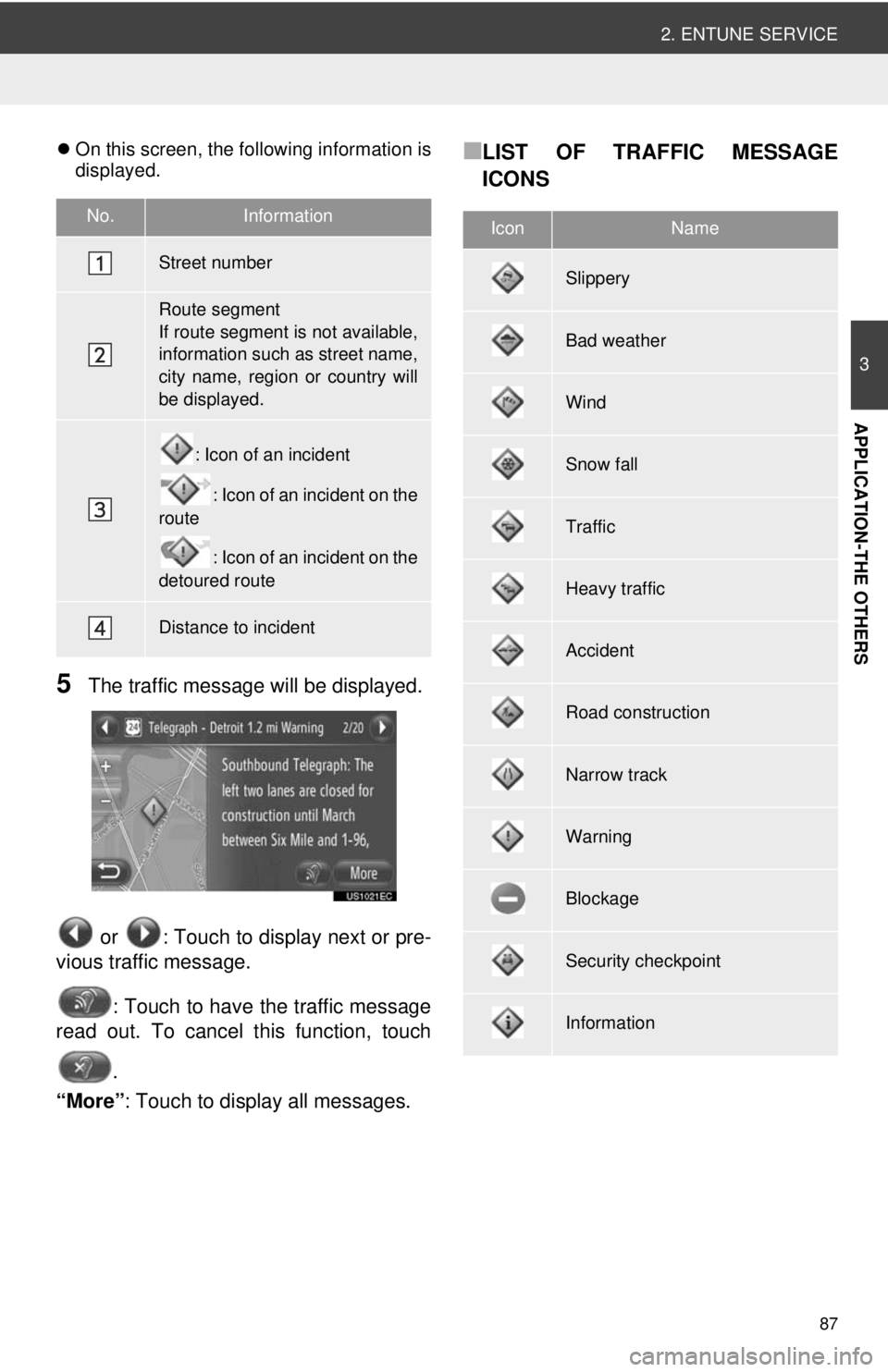
87
2. ENTUNE SERVICE
3
APPLICATION-THE OTHERS
On this screen, the following information is
displayed.
5The traffic message will be displayed.
or : Touch to display next or pre-
vious traffic message.
: Touch to have the traffic message
read out. To cancel this function, touch
.
“More” : Touch to display all messages.
■LIST OF TRAFFIC MESSAGE
ICONS
No.Information
Street number
Route segment
If route segment is not available,
information such as street name,
city name, region or country will
be displayed.
: Icon of an incident
: Icon of an incident on the
route
: Icon of an incident on the
detoured route
Distance to incident
IconName
Slippery
Bad weather
Wind
Snow fall
Traffic
Heavy traffic
Accident
Road construction
Narrow track
Warning
Blockage
Security checkpoint
Information