glove box TOYOTA TACOMA 2013 Accessories, Audio & Navigation (in English)
[x] Cancel search | Manufacturer: TOYOTA, Model Year: 2013, Model line: TACOMA, Model: TOYOTA TACOMA 2013Pages: 131, PDF Size: 5.2 MB
Page 27 of 131
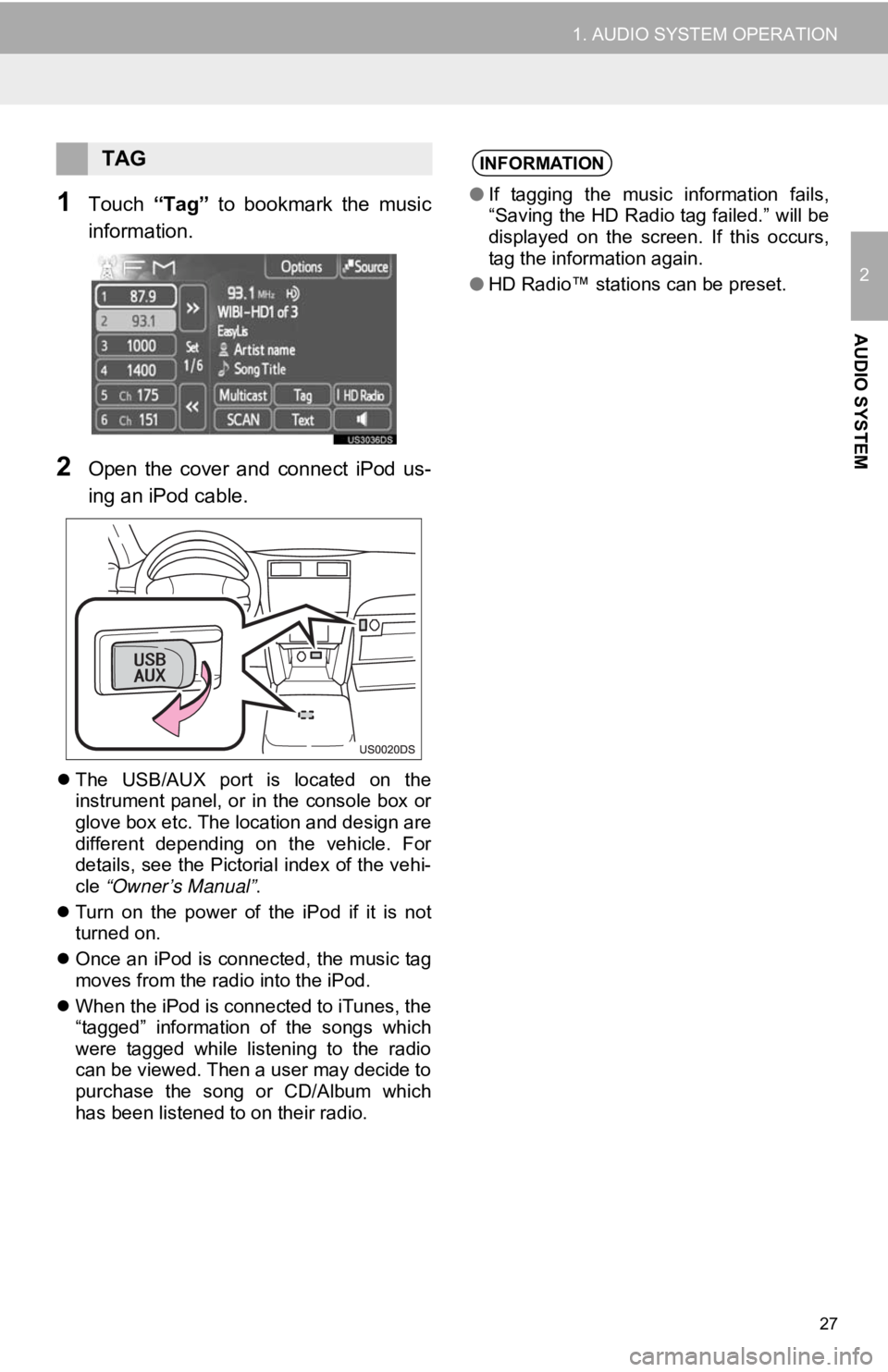
27
1. AUDIO SYSTEM OPERATION
2
AUDIO SYSTEM
1Touch “Tag” to bookmark the music
information.
2Open the cover and connect iPod us-
ing an iPod cable.
The USB/AUX port is located on the
instrument panel, or in the console box or
glove box etc. The location and design are
different depending on the vehicle. For
details, see the Pictorial index of the vehi-
cle “Owner’s Manual” .
Turn on the power of the iPod if it is not
turned on.
Once an iPod is connected, the music tag
moves from the radio into the iPod.
When the iPod is connected to iTunes, the
“tagged” information of the songs which
were tagged while listening to the radio
can be viewed. Then a user may decide to
purchase the song or CD/Album which
has been listened to on their radio.
TAGINFORMATION
●If tagging the music information fails,
“Saving the HD Radio tag failed.” will be
displayed on the screen. If this occurs,
tag the information again.
● HD Radio™ stations can be preset.
Page 39 of 131
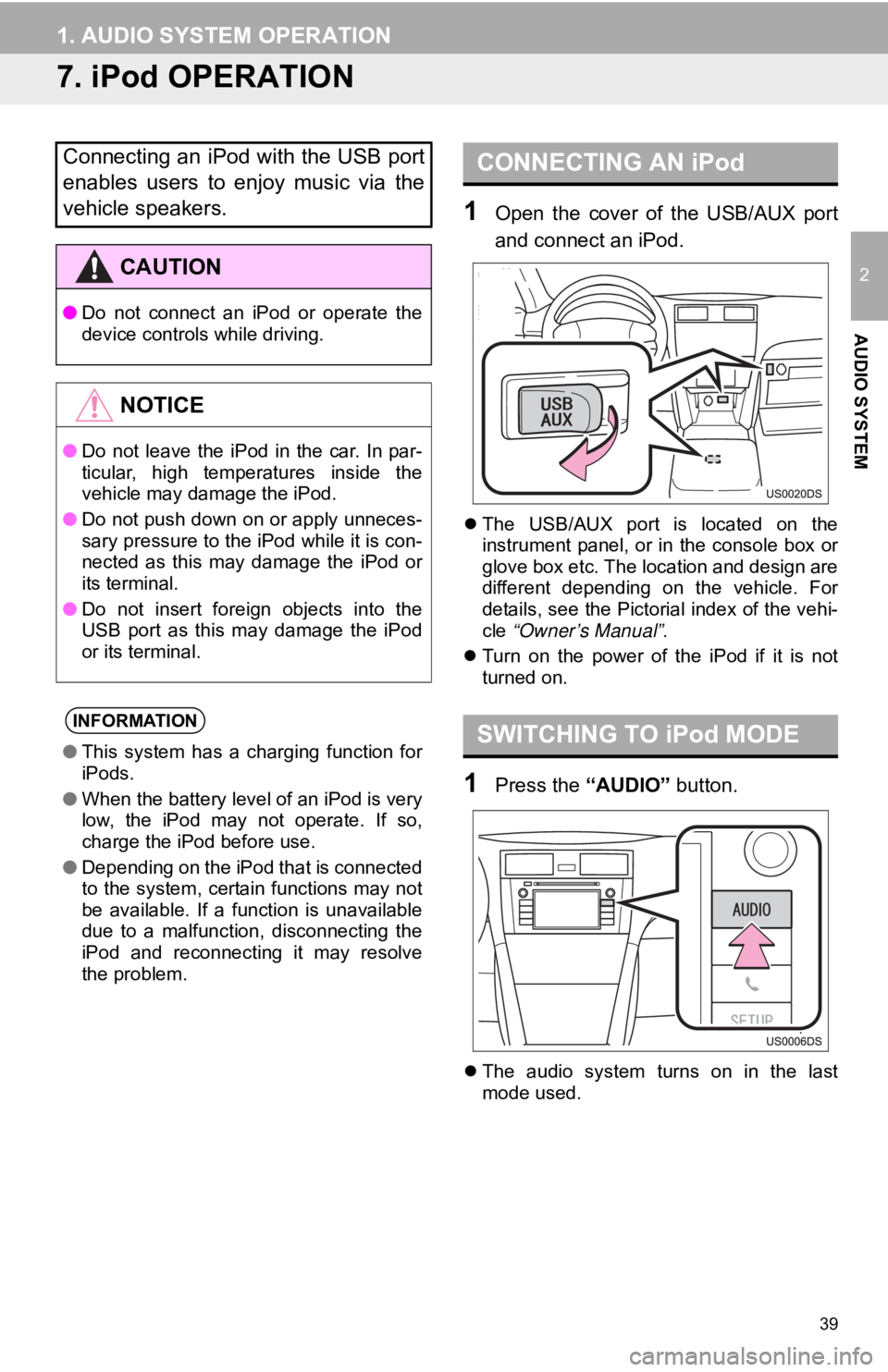
39
1. AUDIO SYSTEM OPERATION
2
AUDIO SYSTEM
7. iPod OPERATION
1Open the cover of the USB/AUX port
and connect an iPod.
The USB/AUX port is located on the
instrument panel, or in the console box or
glove box etc. The location and design are
different depending on the vehicle. For
details, see the Pictorial index of the vehi-
cle “Owner’s Manual” .
Turn on the power of the iPod if it is not
turned on.
1Press the “AUDIO” button.
The audio system turns on in the last
mode used.
Connecting an iPod with the USB port
enables users to enjoy music via the
vehicle speakers.
CAUTION
● Do not connect an iPod or operate the
device controls while driving.
NOTICE
●Do not leave the iPod in the car. In par-
ticular, high temperatures inside the
vehicle may damage the iPod.
● Do not push down on or apply unneces-
sary pressure to the iPod while it is con-
nected as this may damage the iPod or
its terminal.
● Do not insert foreign objects into the
USB port as this may damage the iPod
or its terminal.
INFORMATION
●This system has a charging function for
iPods.
● When the battery level of an iPod is very
low, the iPod may not operate. If so,
charge the iPod before use.
● Depending on the iPod that is connected
to the system, certain functions may not
be available. If a function is unavailable
due to a malfunction, disconnecting the
iPod and reconnecting it may resolve
the problem.
CONNECTING AN iPod
SWITCHING TO iPod MODE
Page 43 of 131
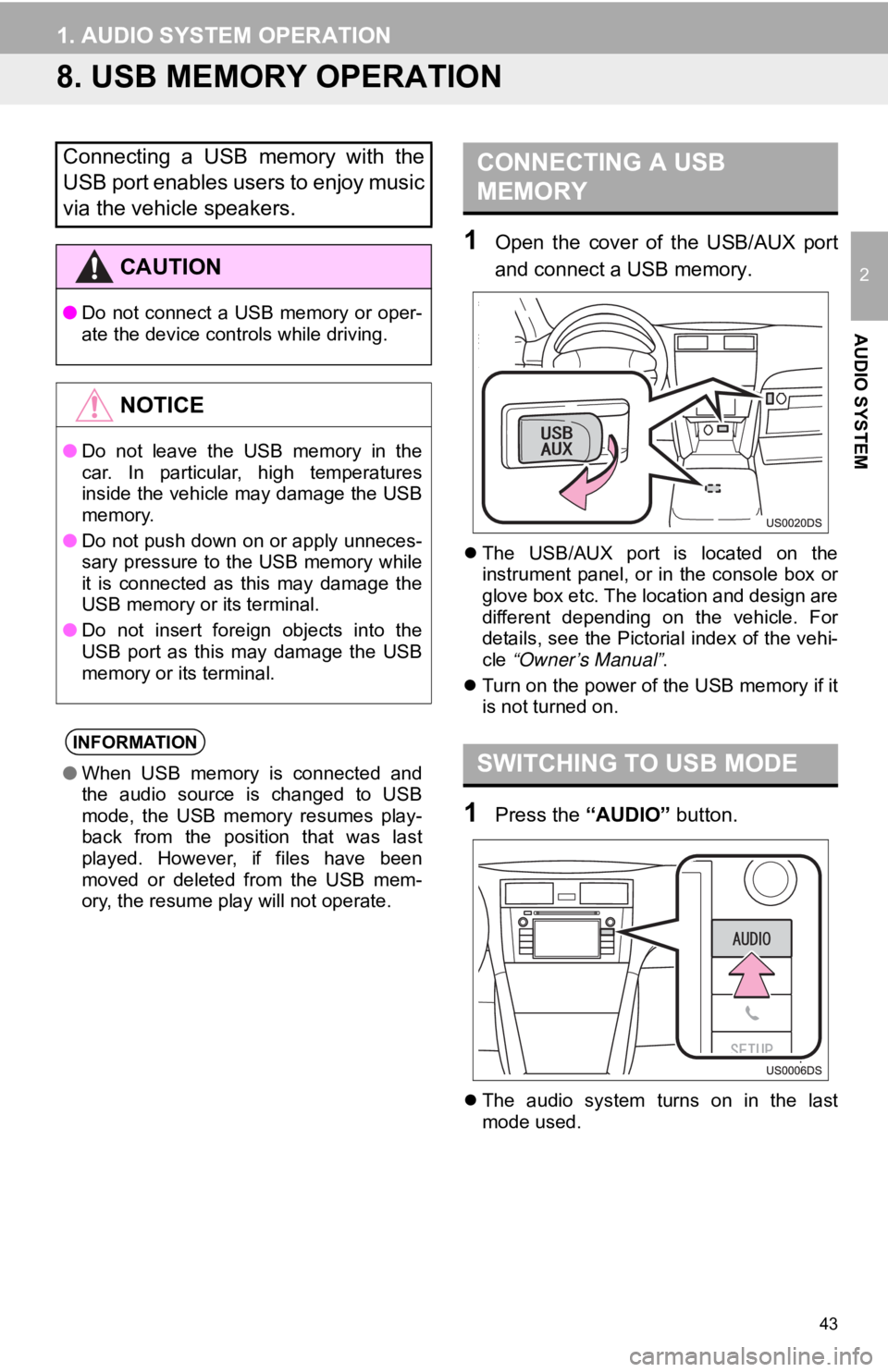
43
1. AUDIO SYSTEM OPERATION
2
AUDIO SYSTEM
8. USB MEMORY OPERATION
1Open the cover of the USB/AUX port
and connect a USB memory.
The USB/AUX port is located on the
instrument panel, or in the console box or
glove box etc. The location and design are
different depending on the vehicle. For
details, see the Pictorial index of the vehi-
cle “Owner’s Manual” .
Turn on the power of the USB memory if it
is not turned on.
1Press the “AUDIO” button.
The audio system turns on in the last
mode used.
Connecting a USB memory with the
USB port enables users to enjoy music
via the vehicle speakers.
CAUTION
● Do not connect a USB memory or oper-
ate the device controls while driving.
NOTICE
●Do not leave the USB memory in the
car. In particular, high temperatures
inside the vehicle may damage the USB
memory.
● Do not push down on or apply unneces-
sary pressure to the USB memory while
it is connected as this may damage the
USB memory or its terminal.
● Do not insert foreign objects into the
USB port as this may damage the USB
memory or its terminal.
INFORMATION
●When USB memory is connected and
the audio source is changed to USB
mode, the USB memory resumes play-
back from the position that was last
played. However, if files have been
moved or deleted from the USB mem-
ory, the resume play will not operate.
CONNECTING A USB
MEMORY
SWITCHING TO USB MODE
Page 47 of 131
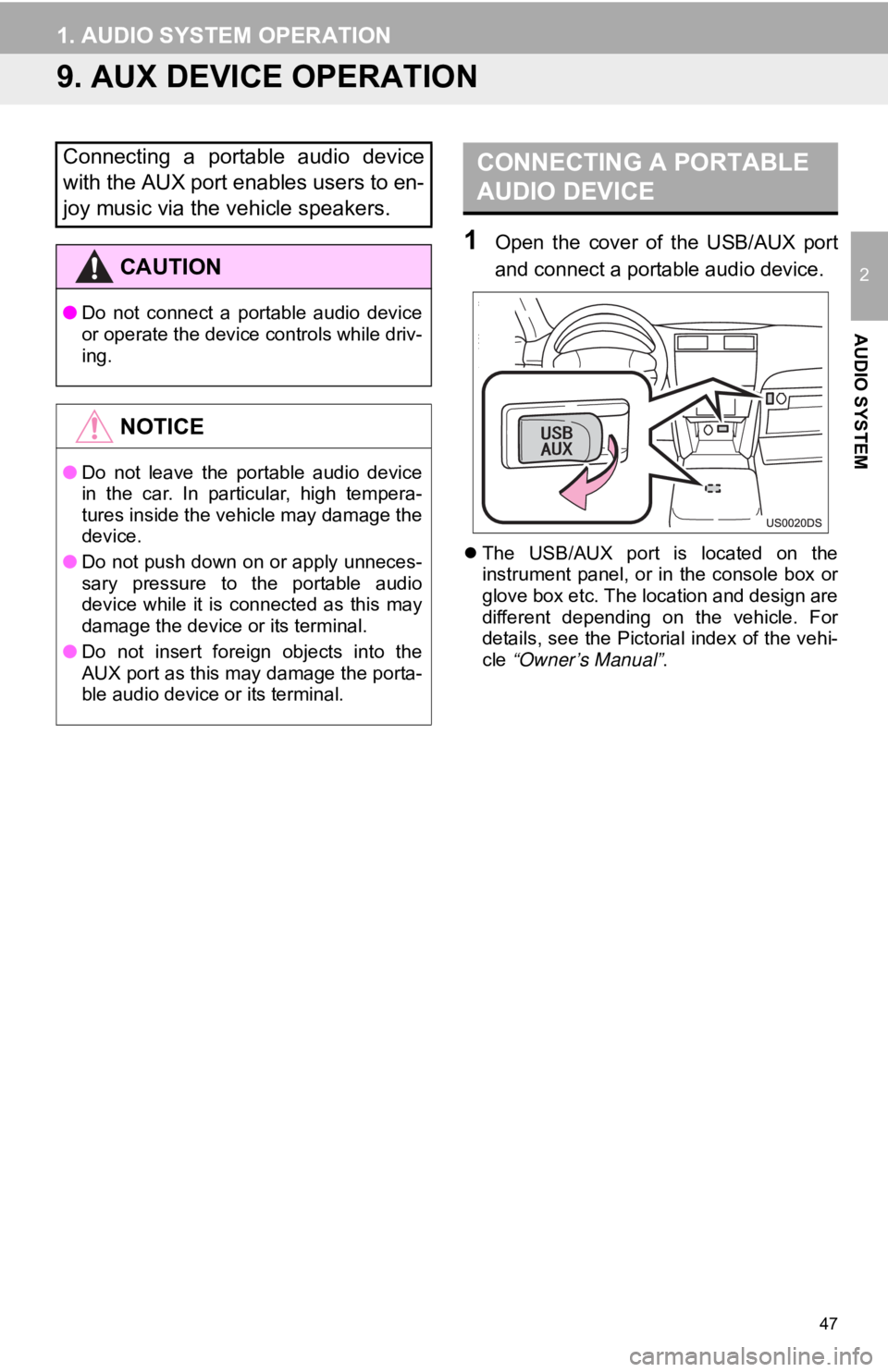
47
1. AUDIO SYSTEM OPERATION
2
AUDIO SYSTEM
9. AUX DEVICE OPERATION
1Open the cover of the USB/AUX port
and connect a portable audio device.
The USB/AUX port is located on the
instrument panel, or in the console box or
glove box etc. The location and design are
different depending on the vehicle. For
details, see the Pictorial index of the vehi-
cle “Owner’s Manual” .
Connecting a portable audio device
with the AUX port enables users to en-
joy music via the vehicle speakers.
CAUTION
●Do not connect a portable audio device
or operate the device controls while driv-
ing.
NOTICE
●Do not leave the portable audio device
in the car. In particular, high tempera-
tures inside the vehicle may damage the
device.
● Do not push down on or apply unneces-
sary pressure to the portable audio
device while it is connected as this may
damage the device or its terminal.
● Do not insert foreign objects into the
AUX port as this may damage the porta-
ble audio device or its terminal.
CONNECTING A PORTABLE
AUDIO DEVICE
Page 53 of 131
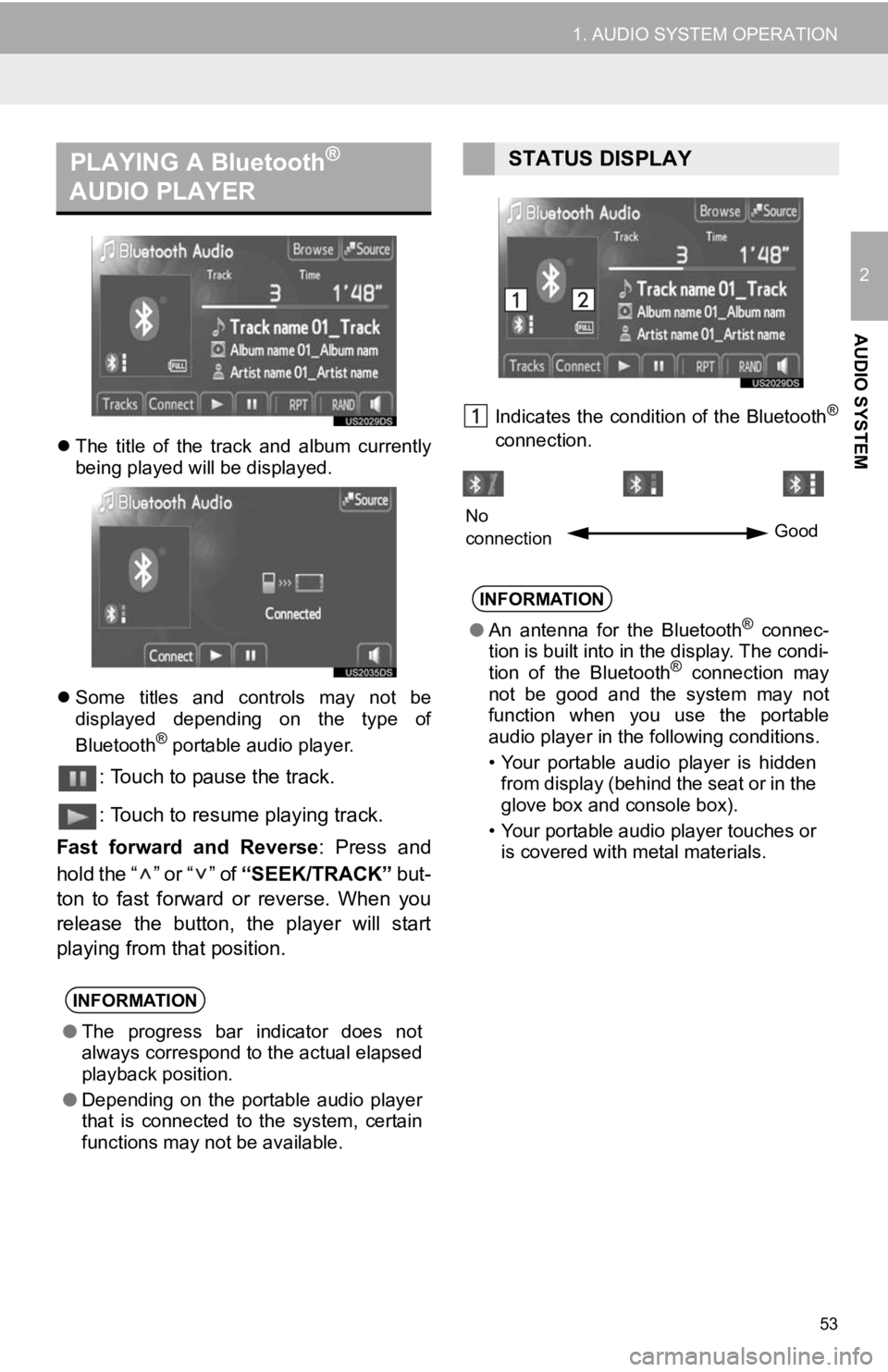
53
1. AUDIO SYSTEM OPERATION
2
AUDIO SYSTEM
The title of the track and album currently
being played will be displayed.
Some titles and controls may not be
displayed depending on the type of
Bluetooth
® portable audio player.
: Touch to pause the track.
: Touch to resume playing track.
Fast forward and Reverse : Press and
hold the “ ” or “ ” of “SEEK/TRACK” but-
ton to fast forward or reverse. When you
release the button, the player will start
playing from that position.
Indicates the condition of the Bluetooth®
connection.
PLAYING A Bluetooth®
AUDIO PLAYER
INFORMATION
● The progress bar indicator does not
always correspond to the actual elapsed
playback position.
● Depending on the portable audio player
that is connected to the system, certain
functions may not be available.
STATUS DISPLAY
INFORMATION
●An antenna for the Bluetooth® connec-
tion is built into in the display. The condi-
tion of the Bluetooth
® connection may
not be good and the system may not
function when you use the portable
audio player in the following conditions.
• Your portable audio player is hidden from display (behind the seat or in the
glove box and console box).
• Your portable audio player touches or is covered with metal materials.
No
connection Good
Page 73 of 131
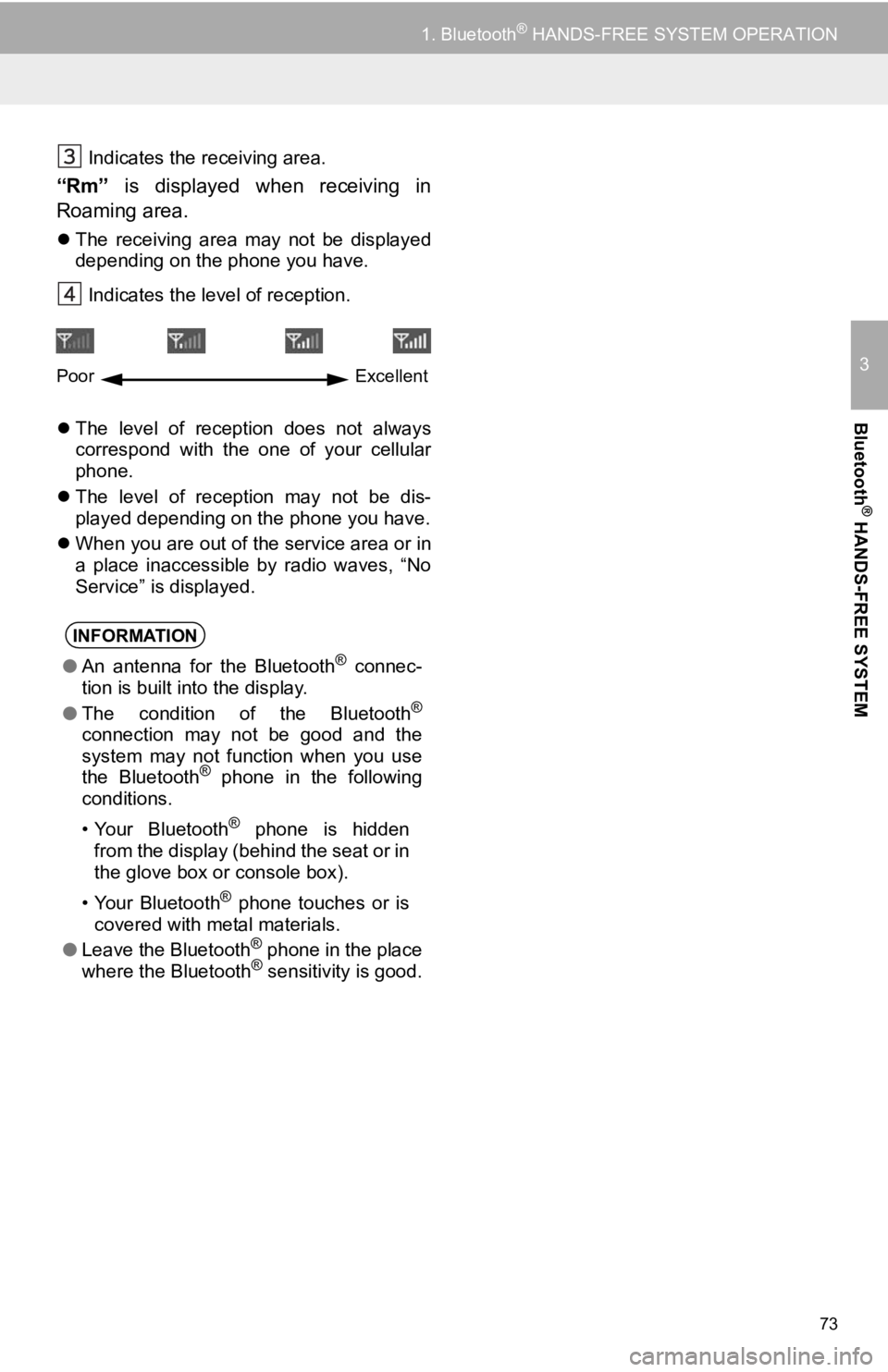
73
1. Bluetooth® HANDS-FREE SYSTEM OPERATION
3
Bluetooth
® HANDS-FREE SYSTEM
Indicates the receiving area.
“Rm” is displayed when receiving in
Roaming area.
The receiving area may not be displayed
depending on the phone you have.
Indicates the level of reception.
The level of reception does not always
correspond with the one of your cellular
phone.
The level of reception may not be dis-
played depending on the phone you have.
When you are out of the service area or in
a place inaccessible by radio waves, “No
Service” is displayed.
INFORMATION
●An antenna for the Bluetooth® connec-
tion is built into the display.
● The condition of the Bluetooth
®
connection may not be good and the
system may not function when you use
the Bluetooth
® phone in the following
conditions.
• Your Bluetooth
® phone is hidden
from the display (behind the seat or in
the glove box or console box).
• Your Bluetooth
® phone touches or is
covered with metal materials.
● Leave the Bluetooth
® phone in the place
where the Bluetooth® sensitivity is good.
Poor Excellent