radio controls TOYOTA TACOMA 2013 Accessories, Audio & Navigation (in English)
[x] Cancel search | Manufacturer: TOYOTA, Model Year: 2013, Model line: TACOMA, Model: TOYOTA TACOMA 2013Pages: 131, PDF Size: 5.2 MB
Page 5 of 131
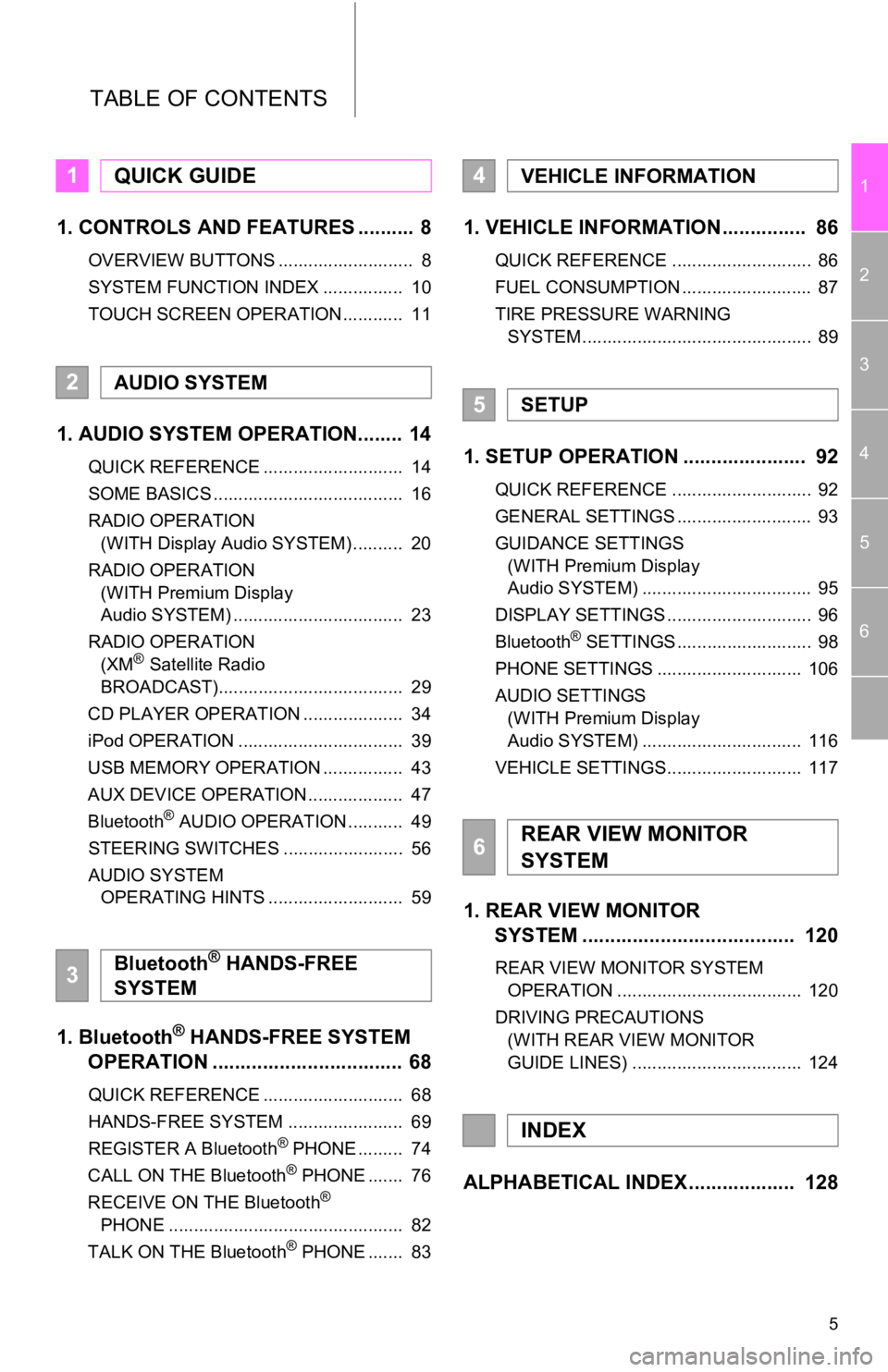
5
1
2
3
4
5
6
TABLE OF CONTENTS
1. CONTROLS AND FEATURES .......... 8
OVERVIEW BUTTONS ........................... 8
SYSTEM FUNCTION INDEX ................ 10
TOUCH SCREEN OPERATION ............ 11
1. AUDIO SYSTEM OPERATION........ 14
QUICK REFERENCE ............................ 14
SOME BASICS ...................................... 16
RADIO OPERATION (WITH Display Audio SYSTEM) .......... 20
RADIO OPERATION (WITH Premium Display
Audio SYSTEM) .................................. 23
RADIO OPERATION (XM
® Satellite Radio
BROADCAST)..................................... 29
CD PLAYER OPERATION .................... 34
iPod OPERATION ................................. 39
USB MEMORY OPERATION ................ 43
AUX DEVICE OPERATION ................... 47
Bluetooth
® AUDIO OPERATION ........... 49
STEERING SWITCHES ........................ 56
AUDIO SYSTEM OPERATING HINTS ........................... 59
1. Bluetooth® HANDS-FREE SYSTEM
OPERATION .................................. 68
QUICK REFERENCE ............................ 68
HANDS-FREE SYSTEM ....................... 69
REGISTER A Bluetooth
® PHONE ......... 74
CALL ON THE Bluetooth® PHONE ....... 76
RECEIVE ON THE Bluetooth®
PHONE ............................................... 82
TALK ON THE Bluetooth
® PHONE ....... 83
1. VEHICLE INFORMATION ............... 86
QUICK REFERENCE ............................ 86
FUEL CONSUMPTION .......................... 87
TIRE PRESSURE WARNING SYSTEM .............................................. 89
1. SETUP OPERATION ...................... 92
QUICK REFERENCE ............................ 92
GENERAL SETTINGS ........................... 93
GUIDANCE SETTINGS (WITH Premium Display
Audio SYSTEM) .................................. 95
DISPLAY SETTINGS ............................. 96
Bluetooth
® SETTINGS ........................... 98
PHONE SETTINGS ............................. 106
AUDIO SETTINGS (WITH Premium Display
Audio SYSTEM) ................................ 116
VEHICLE SETTINGS........................... 117
1. REAR VIEW MONITOR SYSTEM ................................... ... 120
REAR VIEW MONITOR SYSTEM
OPERATION ..................................... 120
DRIVING PRECAUTIONS (WITH REAR VIEW MONITOR
GUIDE LINES) .................................. 124
ALPHABETICAL INDEX ................... 128
1QUICK GUIDE
2AUDIO SYSTEM
3Bluetooth® HANDS-FREE
SYSTEM
4VEHICLE INFORMATION
5SETUP
6REAR VIEW MONITOR
SYSTEM
INDEX
Page 8 of 131
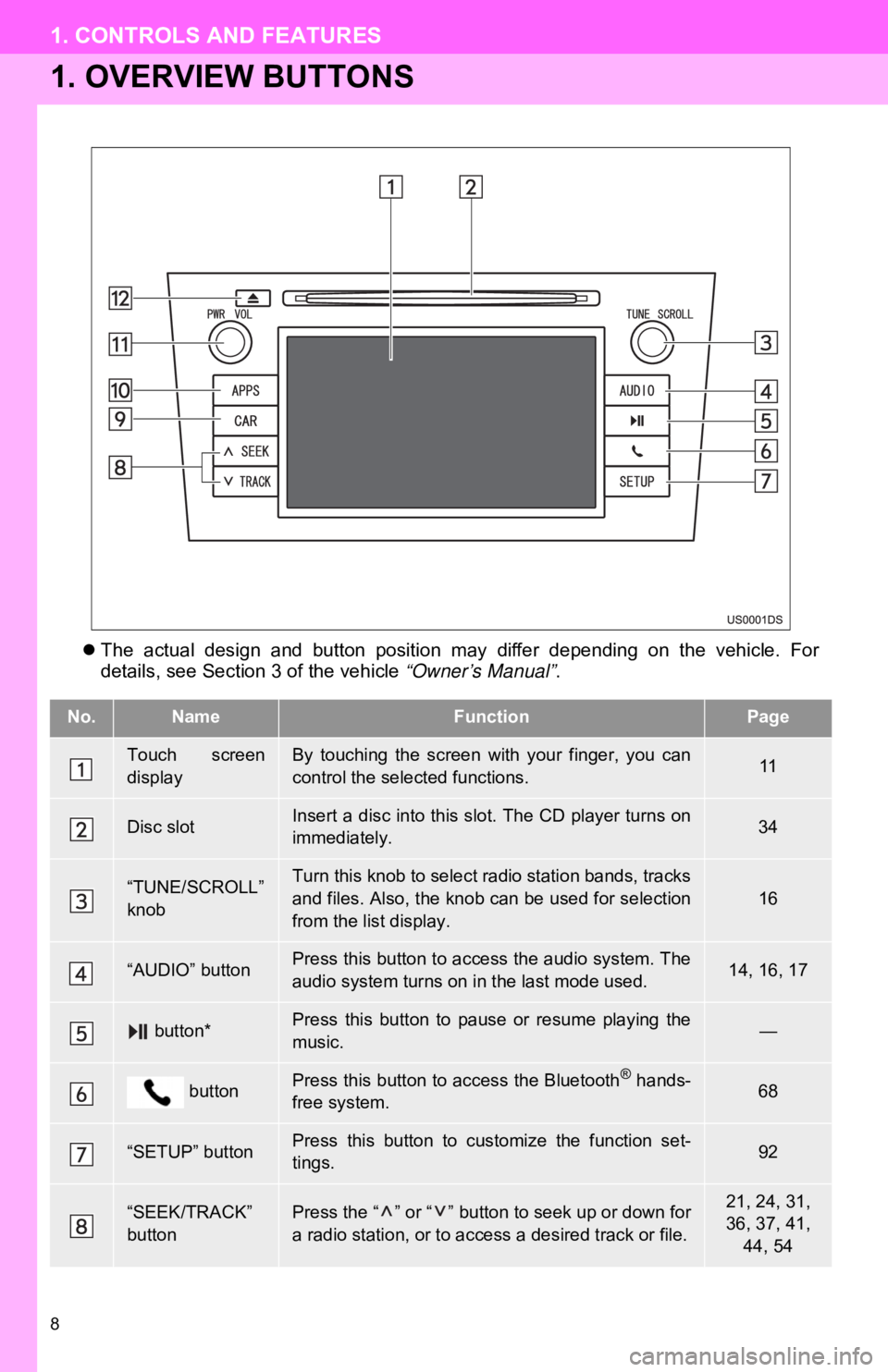
8
1. CONTROLS AND FEATURES
1. OVERVIEW BUTTONS
The actual design and button position may differ depending on the vehicle. For
details, see Section 3 of the vehicle “Owner’s Manual” .
No.NameFunctionPage
Touch screen
displayBy touching the screen with your finger, you can
control the selected functions.11
Disc slotInsert a disc into this slot. The CD player turns on
immediately.34
“TUNE/SCROLL”
knobTurn this knob to select radio station bands, tracks
and files. Also, the knob can be used for selection
from the list display.16
“AUDIO” buttonPress this button to access the audio system. The
audio system turns on in the last mode used.14, 16, 17
button*Press this button to pause or resume playing the
music.—
buttonPress this button to access the Bluetooth® hands-
free system.68
“SETUP” buttonPress this button to customize the function set-
tings.92
“SEEK/TRACK”
buttonPress the “ ” or “ ” button to seek up or down for
a radio station, or to access a desired track or file.21, 24, 31,
36, 37, 41,
44, 54
Page 10 of 131
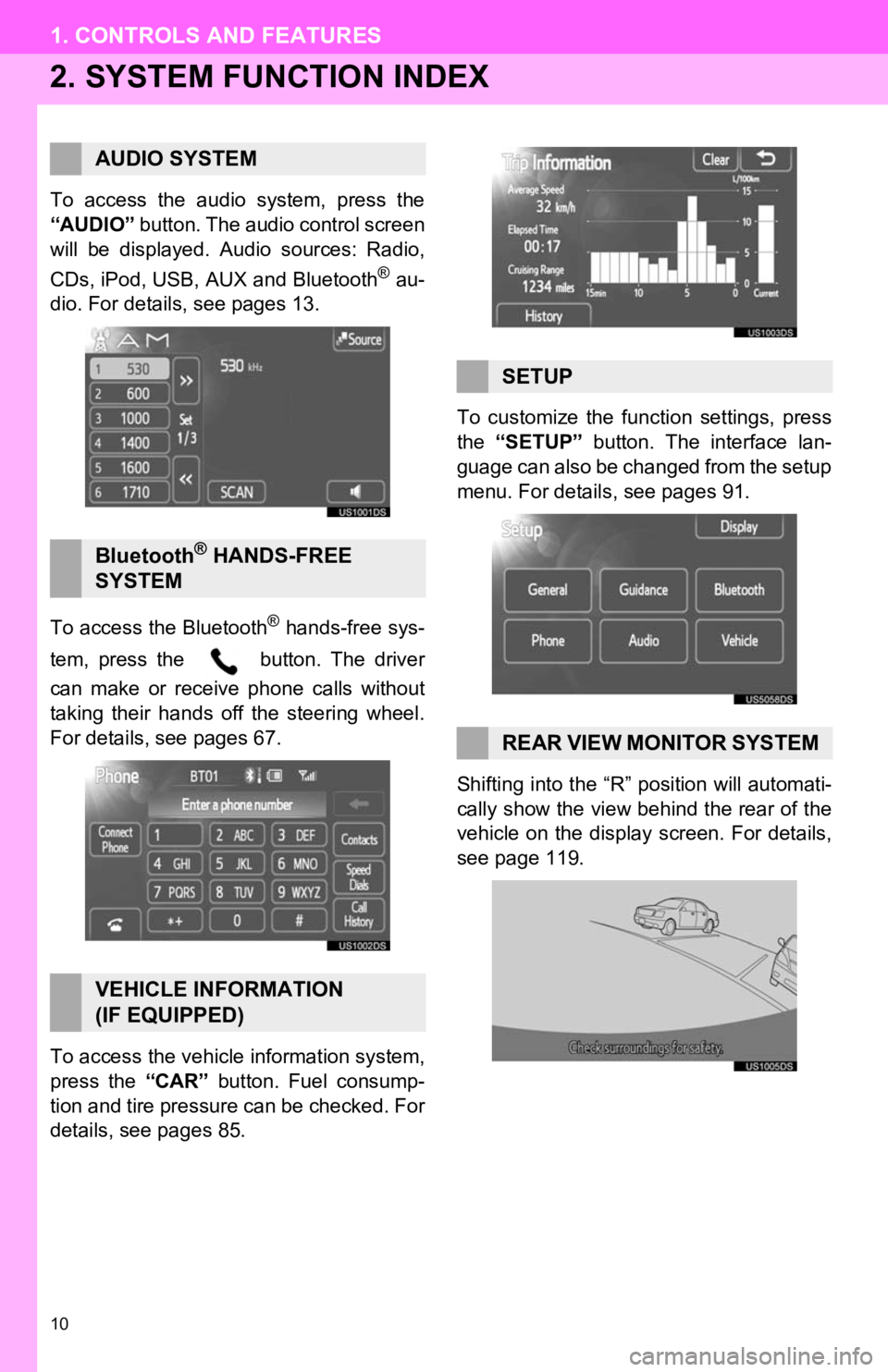
10
1. CONTROLS AND FEATURES
2. SYSTEM FUNCTION INDEX
To access the audio system, press the
“AUDIO” button. The audio control screen
will be displayed. Audio sources: Radio,
CDs, iPod, USB, AUX and Bluetooth
® au-
dio. For details, see pages 13.
To access the Bluetooth
® hands-free sys-
tem, press the button. The driver
can make or receive phone calls without
taking their hands off the steering wheel.
For details, see pages 67.
To access the vehicle information system,
press the “CAR” button. Fuel consump-
tion and tire pressure can be checked. For
details, see pages 85. To customize the func
tion settings, press
the “SETUP” button. The interface lan-
guage can also be changed from the setup
menu. For details, see pages 91.
Shifting into the “R” position will automati-
cally show the view behind the rear of the
vehicle on the display screen. For details,
see page 119.
AUDIO SYSTEM
Bluetooth® HANDS-FREE
SYSTEM
VEHICLE INFORMATION
(IF EQUIPPED)
SETUP
REAR VIEW MONITOR SYSTEM
Page 12 of 131
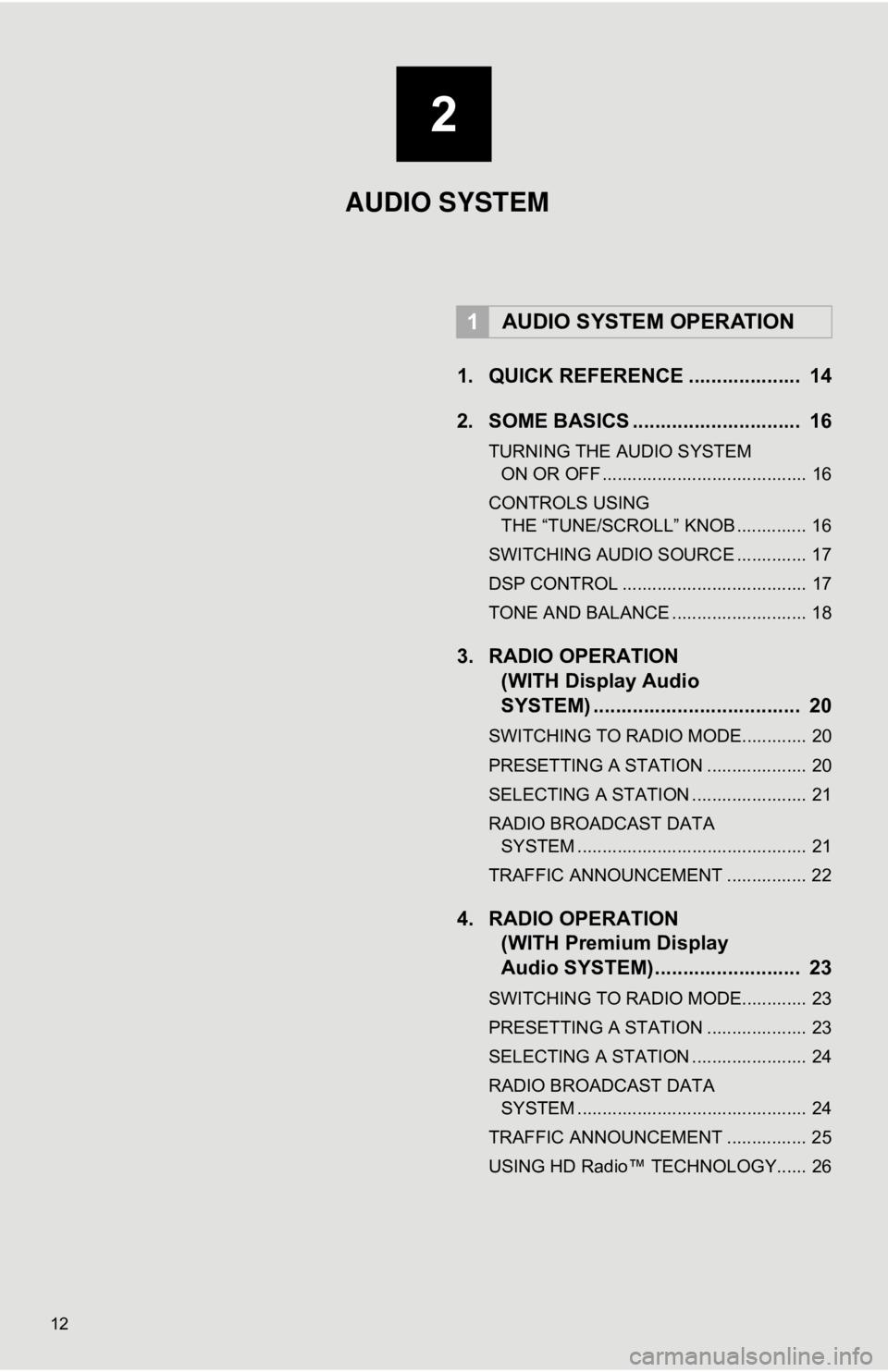
12
1. QUICK REFERENCE .................... 14
2. SOME BASICS .............................. 16
TURNING THE AUDIO SYSTEM ON OR OFF ......................................... 16
CONTROLS USING THE “TUNE/SCROLL” KNOB .............. 16
SWITCHING AUDIO SOURCE .............. 17
DSP CONTROL ..................................... 17
TONE AND BALANCE ........................... 18
3. RADIO OPERATION (WITH Display Audio
SYSTEM) .......... ....................... .... 20
SWITCHING TO RADIO MODE............. 20
PRESETTING A STATION .................... 20
SELECTING A STATION ....................... 21
RADIO BROADCAST DATA
SYSTEM .............................................. 21
TRAFFIC ANNOUNCEMENT ................ 22
4. RADIO OPERATION (WITH Premium Display
Audio SYSTEM) ........ .................. 23
SWITCHING TO RADIO MODE............. 23
PRESETTING A STATION .................... 23
SELECTING A STATION ....................... 24
RADIO BROADCAST DATA
SYSTEM .............................................. 24
TRAFFIC ANNOUNCEMENT ................ 25
USING HD Radio™ TECHNOLOGY...... 26
1AUDIO SYSTEM OPERATION
2
AUDIO SYSTEM
Page 14 of 131
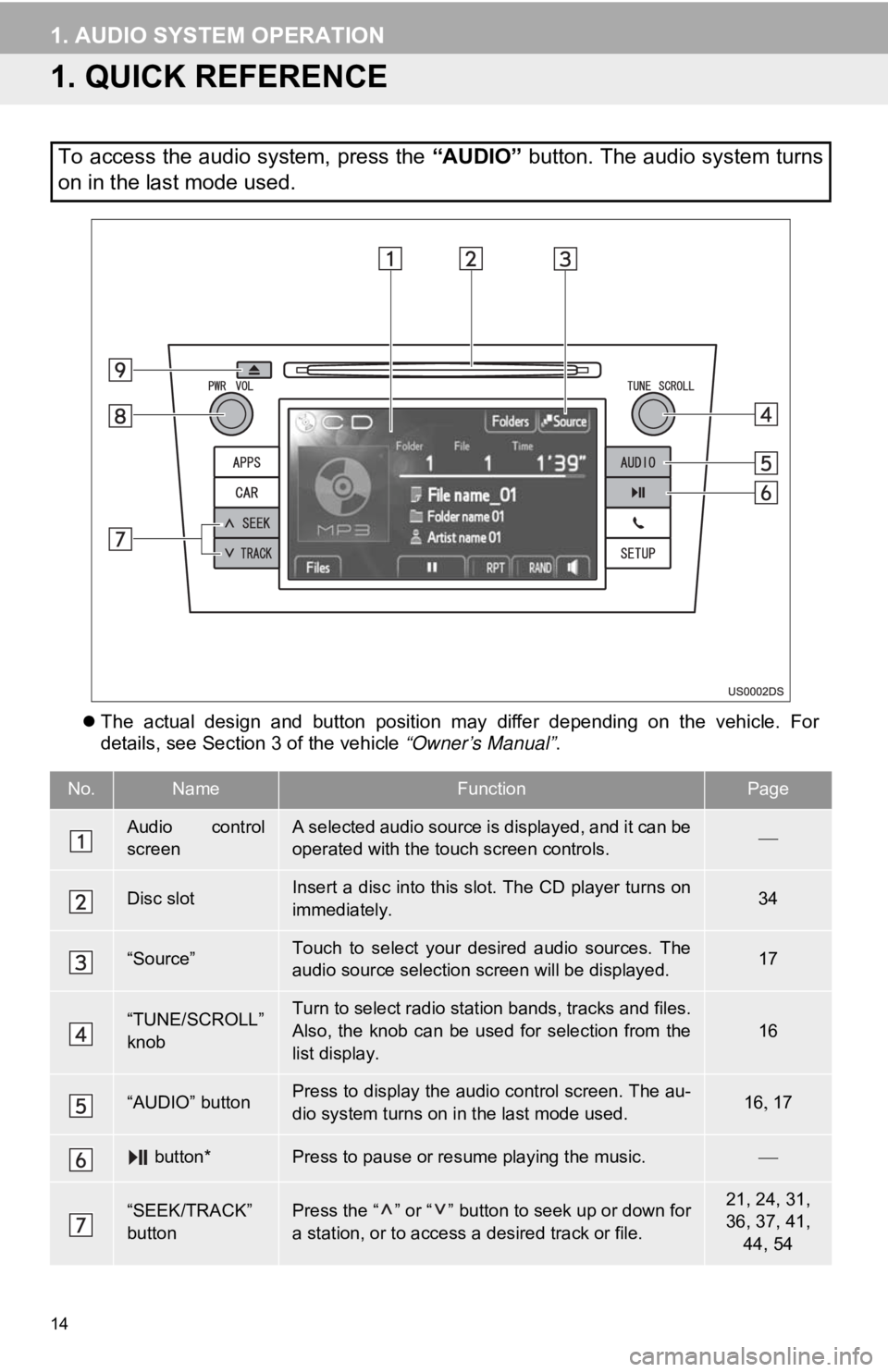
14
1. AUDIO SYSTEM OPERATION
1. QUICK REFERENCE
The actual design and button position may differ depending on the vehicle. For
details, see Section 3 of the vehicle “Owner’s Manual” .
To access the audio system, press the “AUDIO” button. The audio system turns
on in the last mode used.
No.NameFunctionPage
Audio control
screenA selected audio source is displayed, and it can be
operated with the touch screen controls.
Disc slotInsert a disc into this slot. The CD player turns on
immediately.34
“Source”Touch to select your desired audio sources. The
audio source selection screen will be displayed.17
“TUNE/SCROLL”
knobTurn to select radio station bands, tracks and files.
Also, the knob can be used for selection from the
list display.
16
“AUDIO” buttonPress to display the audio control screen. The au-
dio system turns on in the last mode used.16 17
button*Press to pause or resume playing the music.
“SEEK/TRACK”
buttonPress the “ ” or “ ” button to seek up or down for
a station, or to access a desired track or file.21, 24, 31,
36, 37, 41,
44, 54
Page 16 of 131
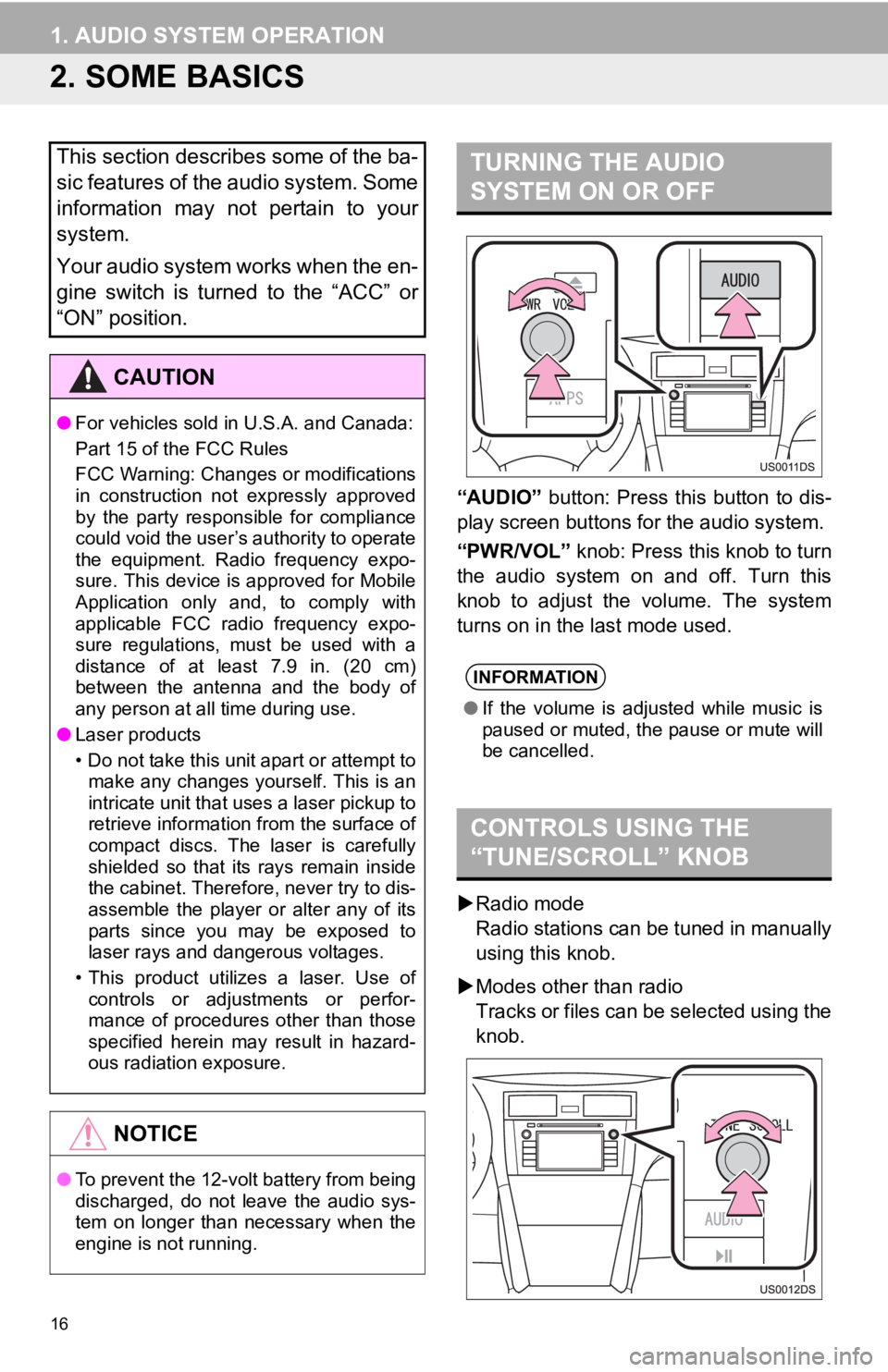
16
1. AUDIO SYSTEM OPERATION
2. SOME BASICS
“AUDIO” button: Press this button to dis-
play screen buttons for the audio system.
“PWR/VOL” knob: Press this knob to turn
the audio system on and off. Turn this
knob to adjust the volume. The system
turns on in the last mode used.
Radio mode
Radio stations can be tuned in manually
using this knob.
Modes other than radio
Tracks or files can be selected using the
knob.
This section describes some of the ba-
sic features of the audio system. Some
information may not pertain to your
system.
Your audio system works when the en-
gine switch is turned to the “ACC” or
“ON” position.
CAUTION
● For vehicles sold in U.S.A. and Canada:
Part 15 of the FCC Rules
FCC Warning: Changes or modifications
in construction not expressly approved
by the party responsible for compliance
could void the user’s authority to operate
the equipment. Radio frequency expo-
sure. This device is approved for Mobile
Application only and, to comply with
applicable FCC radio frequency expo-
sure regulations, must be used with a
distance of at least 7.9 in. (20 cm)
between the antenna and the body of
any person at all time during use.
● Laser products
• Do not take this unit apart or attempt to
make any changes yourself. This is an
intricate unit that uses a laser pickup to
retrieve information from the surface of
compact discs. The laser is carefully
shielded so that its rays remain inside
the cabinet. Therefore, never try to dis-
assemble the player or alter any of its
parts since you may be exposed to
laser rays and dangerous voltages.
• This product utilizes a laser. Use of controls or adjustments or perfor-
mance of procedures other than those
specified herein may result in hazard-
ous radiation exposure.
NOTICE
● To prevent the 12-volt battery from being
discharged, do not leave the audio sys-
tem on longer than necessary when the
engine is not running.
TURNING THE AUDIO
SYSTEM ON OR OFF
INFORMATION
●If the volume is adjusted while music is
paused or muted, the pause or mute will
be cancelled.
CONTROLS USING THE
“TUNE/SCROLL” KNOB
Page 56 of 131
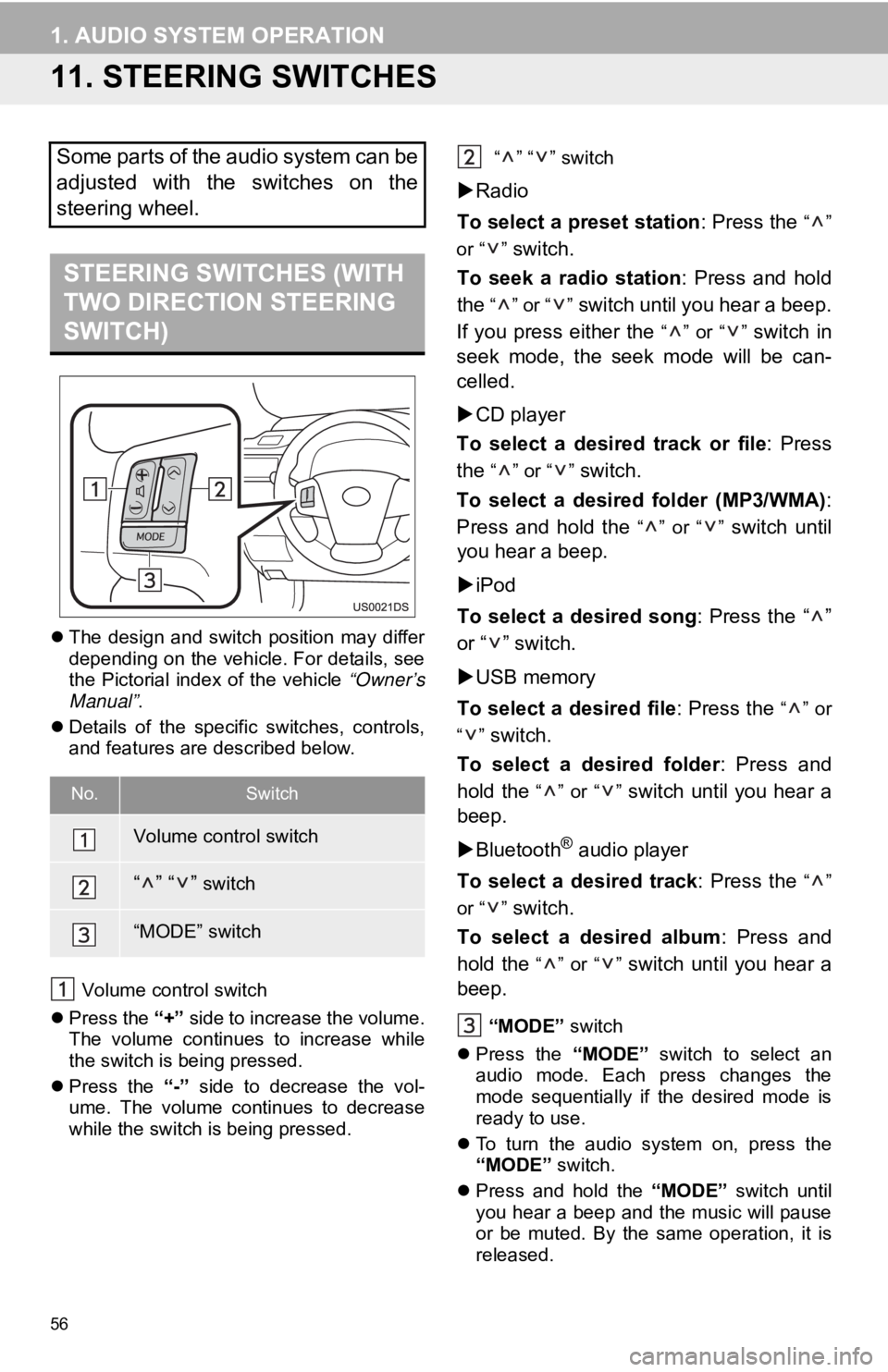
56
1. AUDIO SYSTEM OPERATION
11. STEERING SWITCHES
The design and switch position may differ
depending on the vehicle. For details, see
the Pictorial index of the vehicle “Owner’s
Manual” .
Details of the specific switches, controls,
and features are described below.
Volume control switch
Press the “+” side to increase the volume.
The volume continues to increase while
the switch is being pressed.
Press the “-” side to decrease the vol-
ume. The volume continues to decrease
while the switch is being pressed. “” “” switch
Radio
To select a preset station : Press the
“”
or “ ”
switch.
To seek a radio station : Press and hold
the
“” or “” switch until you hear a beep.
If you press either the
“” or “” switch in
seek mode, the seek mode will be can-
celled.
CD player
To select a desired track or file : Press
the
“” or “” switch.
To select a desired folder (MP3/WMA) :
Press and hold the
“” or “” switch until
you hear a beep.
iPod
To select a desired song : Press the “ ”
or “ ” switch.
USB memory
To select a desired file : Press the
“” or
“”
switch.
To select a desired folder : Press and
hold the
“” or “” switch until you hear a
beep.
Bluetooth
® audio player
To select a desired track : Press the
“”
or “ ”
switch.
To select a desired album : Press and
hold the
“” or “” switch until you hear a
beep.
“MODE” switch
Press the “MODE” switch to select an
audio mode. Each press changes the
mode sequentially if the desired mode is
ready to use.
To turn the audio system on, press the
“MODE” switch.
Press and hold the “MODE” switch until
you hear a beep and the music will pause
or be muted. By the same operation, it is
released.
Some parts of the audio system can be
adjusted with the switches on the
steering wheel.
STEERING SWITCHES (WITH
TWO DIRECTION STEERING
SWITCH)
No.Switch
Volume control switch
“” “” switch
“MODE” switch
Page 57 of 131
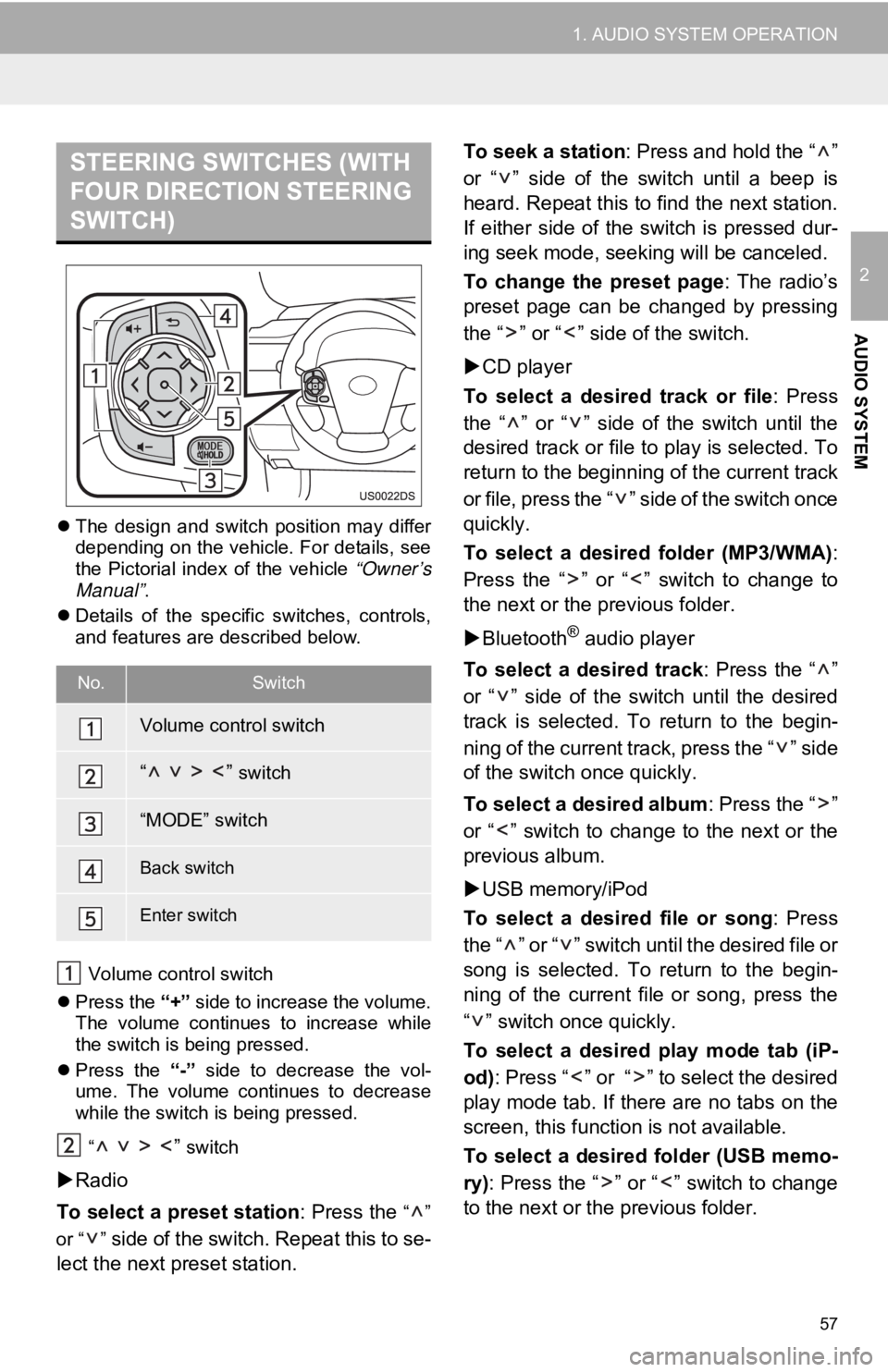
57
1. AUDIO SYSTEM OPERATION
2
AUDIO SYSTEM
The design and switch position may differ
depending on the vehicle. For details, see
the Pictorial index of the vehicle “Owner’s
Manual” .
Details of the specific switches, controls,
and features are described below.
Volume control switch
Press the “+” side to increase the volume.
The volume continues to increase while
the switch is being pressed.
Press the “-” side to decrease the vol-
ume. The volume continues to decrease
while the switch is being pressed.
“
” switch
Radio
To select a preset station : Press the
“”
or “ ”
side of the switch. Repeat this to se-
lect the next preset station. To seek a station
: Press and hold the “ ”
or “ ” side of the switch until a beep is
heard. Repeat this to find the next station.
If either side of the switch is pressed dur-
ing seek mode, seeking will be canceled.
To change the preset page : The radio’s
preset page can be changed by pressing
the “ ” or “ ” side of the switch.
CD player
To select a desired track or file : Press
the “ ” or “ ” side of the switch until the
desired track or file to play is selected. To
return to the beginning of the current track
or file, press the “ ” side of the switch once
quickly.
To select a desired folder (MP3/WMA) :
Press the “ ” or “ ” switch to change to
the next or the previous folder.
Bluetooth
® audio player
To select a desired track : Press the “ ”
or “ ” side of the switch until the desired
track is selected. To return to the begin-
ning of the current track, press the “ ” side
of the switch once quickly.
To select a desired album : Press the “ ”
or “ ” switch to change to the next or the
previous album.
USB memory/iPod
To select a desired file or song : Press
the “ ” or “ ” switch until the desired file or
song is selected. To return to the begin-
ning of the current file or song, press the
“ ” switch once quickly.
To select a desired play mode tab (iP-
od) : Press “ ” or “ ” to select the desired
play mode tab. If there are no tabs on the
screen, this function is not available.
To select a desired folder (USB memo-
ry) : Press the “ ” or “ ” switch to change
to the next or the previous folder.
STEERING SWITCHES (WITH
FOUR DIRECTION STEERING
SWITCH)
No.Switch
Volume control switch
“ ” switch
“MODE” switch
Back switch
Enter switch