window TOYOTA TACOMA 2013 Accessories, Audio & Navigation (in English)
[x] Cancel search | Manufacturer: TOYOTA, Model Year: 2013, Model line: TACOMA, Model: TOYOTA TACOMA 2013Pages: 131, PDF Size: 5.2 MB
Page 61 of 131
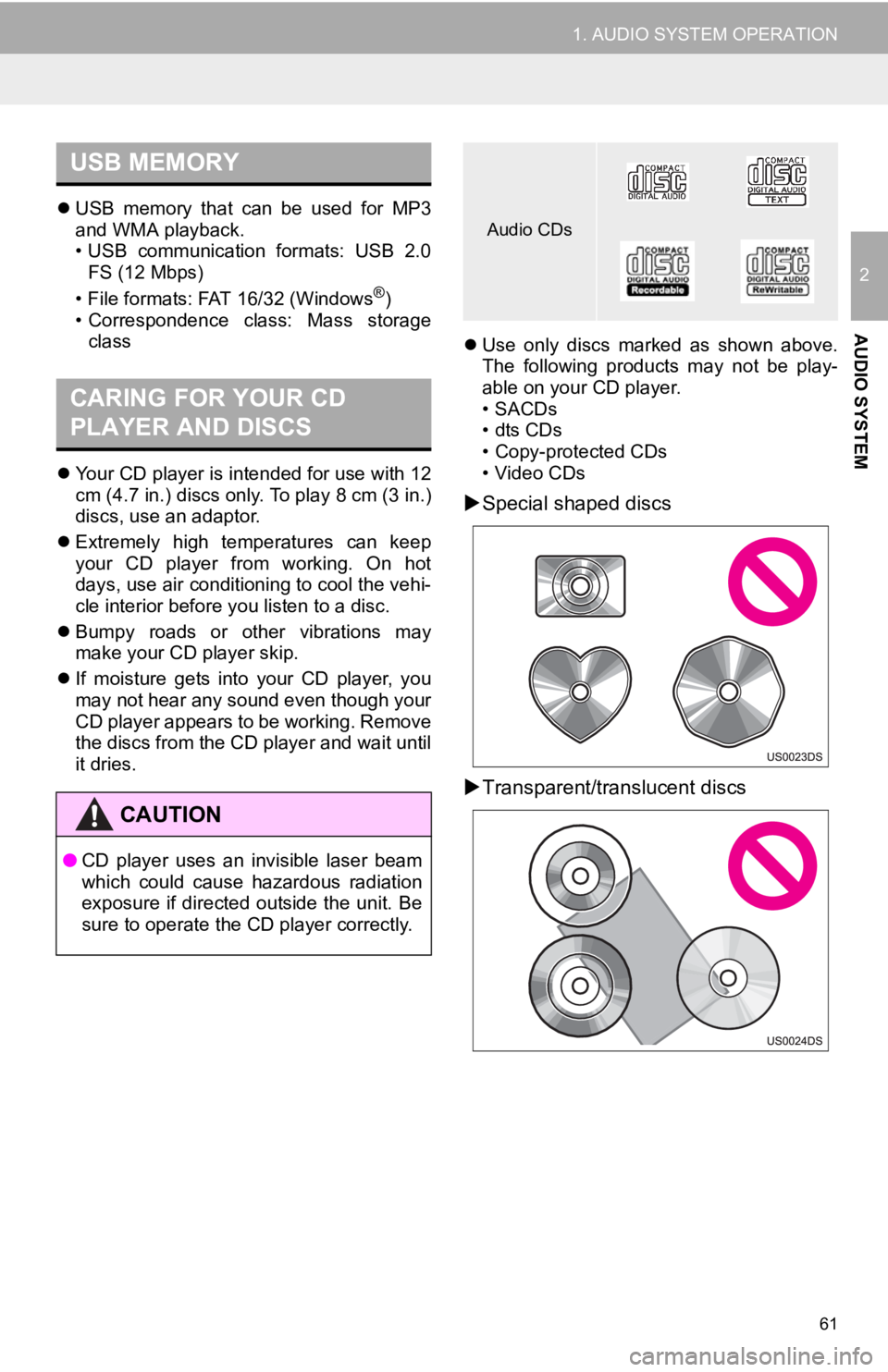
61
1. AUDIO SYSTEM OPERATION
2
AUDIO SYSTEM
USB memory that can be used for MP3
and WMA playback.
• USB communication formats: USB 2.0
FS (12 Mbps)
• File formats: FAT 16/32 (Windows
®)
• Correspondence class: Mass storage class
Your CD player is intended for use with 12
cm (4.7 in.) discs only. To play 8 cm (3 in.)
discs, use an adaptor.
Extremely high temperatures can keep
your CD player from working. On hot
days, use air conditioning to cool the vehi-
cle interior before you listen to a disc.
Bumpy roads or other vibrations may
make your CD player skip.
If moisture gets into your CD player, you
may not hear any sound even though your
CD player appears to be working. Remove
the discs from the CD pl ayer and wait until
it dries.
Use only discs marked as shown above.
The following products may not be play-
able on your CD player.
• SACDs
•dts CDs
• Copy-protected CDs
• Video CDs
Special shaped discs
Transparent/translucent discs
USB MEMORY
CARING FOR YOUR CD
PLAYER AND DISCS
CAUTION
● CD player uses an invisible laser beam
which could cause hazardous radiation
exposure if directed outside the unit. Be
sure to operate the CD player correctly.
Audio CDs
Page 63 of 131
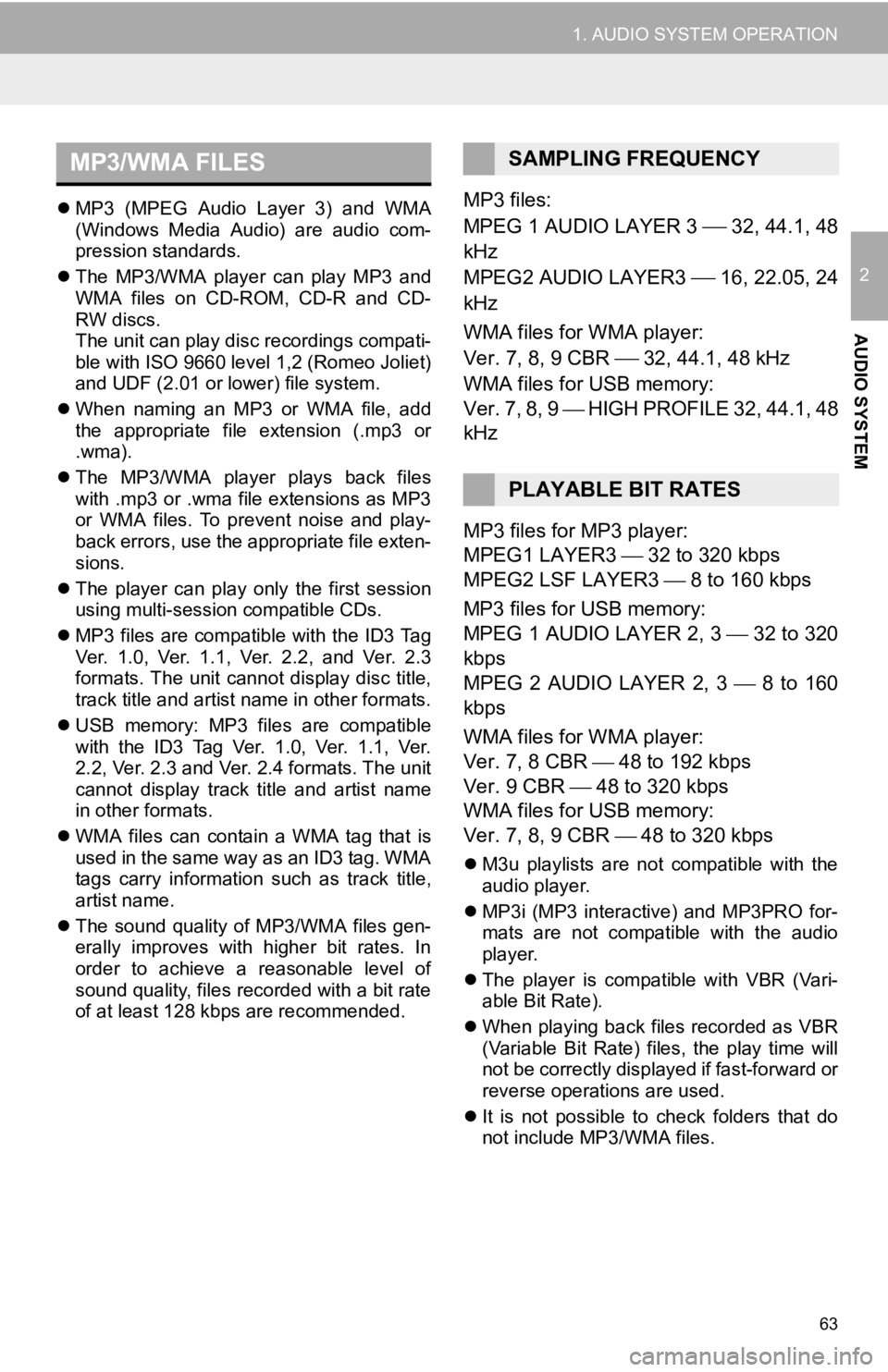
63
1. AUDIO SYSTEM OPERATION
2
AUDIO SYSTEM
MP3 (MPEG Audio Layer 3) and WMA
(Windows Media Audio) are audio com-
pression standards.
The MP3/WMA player can play MP3 and
WMA files on CD-ROM, CD-R and CD-
RW discs.
The unit can play disc recordings compati-
ble with ISO 9660 level 1,2 (Romeo Joliet)
and UDF (2.01 or lower) file system.
When naming an MP3 or WMA file, add
the appropriate file extension (.mp3 or
.wma).
The MP3/WMA player plays back files
with .mp3 or .wma file extensions as MP3
or WMA files. To prevent noise and play-
back errors, use the appropriate file exten-
sions.
The player can play only the first session
using multi-session compatible CDs.
MP3 files are compatible with the ID3 Tag
Ver. 1.0, Ver. 1.1, Ver. 2.2, and Ver. 2.3
formats. The unit cannot display disc title,
track title and artist name in other formats.
USB memory: MP3 files are compatible
with the ID3 Tag Ver. 1.0, Ver. 1.1, Ver.
2.2, Ver. 2.3 and Ver. 2.4 formats. The unit
cannot display track title and artist name
in other formats.
WMA files can contain a WMA tag that is
used in the same way as an ID3 tag. WMA
tags carry information such as track title,
artist name.
The sound quality of MP3/WMA files gen-
erally improves with higher bit rates. In
order to achieve a reasonable level of
sound quality, files recorded with a bit rate
of at least 128 kbps are recommended.MP3 files:
MPEG 1 AUDIO LAYER 3
32, 44.1, 48
kHz
MPEG2 AUDIO LAYER3
16, 22.05, 24
kHz
WMA files for WMA player:
Ver. 7, 8, 9 CBR
32, 44.1, 48 kHz
WMA files for USB memory:
Ver. 7, 8, 9 HIGH PROFILE 32, 44.1, 48
kHz
MP3 files for MP3 player:
MPEG1 LAYER3 32 to 320 kbps
MPEG2 LSF LAYER3 8 to 160 kbps
MP3 files for USB memory:
MPEG 1 AUDIO LAYER 2, 3 32 to 320
kbps
MPEG 2 AUDIO LAYER 2, 3 8 to 160
kbps
WMA files for WMA player:
Ver. 7, 8 CBR 48 to 192 kbps
Ver. 9 CBR 48 to 320 kbps
WMA files for USB memory:
Ver. 7, 8, 9 CBR 48 to 320 kbps
M3u playlists are not compatible with the
audio player.
MP3i (MP3 interactive) and MP3PRO for-
mats are not compatible with the audio
player.
The player is compatible with VBR (Vari-
able Bit Rate).
When playing back files recorded as VBR
(Variable Bit Rate) files, the play time will
not be correctly displayed if fast-forward or
reverse operations are used.
It is not possible to check folders that do
not include MP3/WMA files.
MP3/WMA FILESSAMPLING FREQUENCY
PLAYABLE BIT RATES
Page 64 of 131
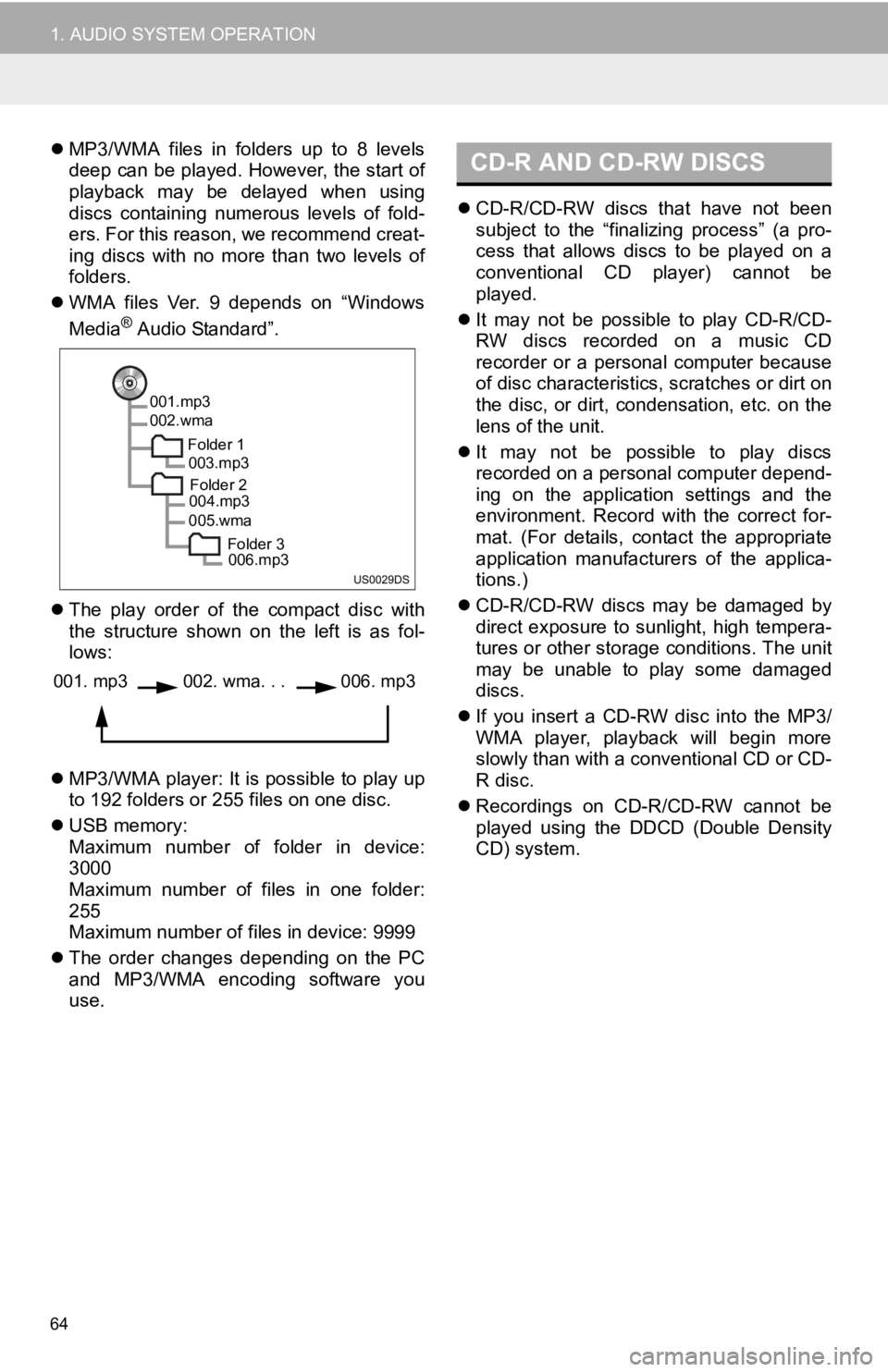
64
1. AUDIO SYSTEM OPERATION
MP3/WMA files in folders up to 8 levels
deep can be played. However, the start of
playback may be delayed when using
discs containing numerous levels of fold-
ers. For this reason, we recommend creat-
ing discs with no more than two levels of
folders.
WMA files Ver. 9 depends on “Windows
Media
® Audio Standard”.
The play order of the compact disc with
the structure shown on the left is as fol-
lows:
MP3/WMA player: It is possible to play up
to 192 folders or 255 files on one disc.
USB memory:
Maximum number of folder in device:
3000
Maximum number of files in one folder:
255
Maximum number of files in device: 9999
The order changes depending on the PC
and MP3/WMA encoding software you
use.
CD-R/CD-RW discs that have not been
subject to the “finalizing process” (a pro-
cess that allows discs to be played on a
conventional CD player) cannot be
played.
It may not be possible to play CD-R/CD-
RW discs recorded on a music CD
recorder or a personal computer because
of disc characteristics, scratches or dirt on
the disc, or dirt, condensation, etc. on the
lens of the unit.
It may not be possible to play discs
recorded on a personal computer depend-
ing on the application settings and the
environment. Record with the correct for-
mat. (For details, contact the appropriate
application manufacturers of the applica-
tions.)
CD-R/CD-RW discs may be damaged by
direct exposure to sunlight, high tempera-
tures or other storage conditions. The unit
may be unable to play some damaged
discs.
If you insert a CD-RW disc into the MP3/
WMA player, playback will begin more
slowly than with a conventional CD or CD-
R disc.
Recordings on CD-R/CD-RW cannot be
played using the D DCD (Double Density
CD) system.
001.mp3
002.wma
Folder 1003.mp3
Folder 2
004.mp3
005.wma
Folder 3006.mp3
001. mp3002. wma. . . 006. mp3
CD-R AND CD-RW DISCS
Page 65 of 131
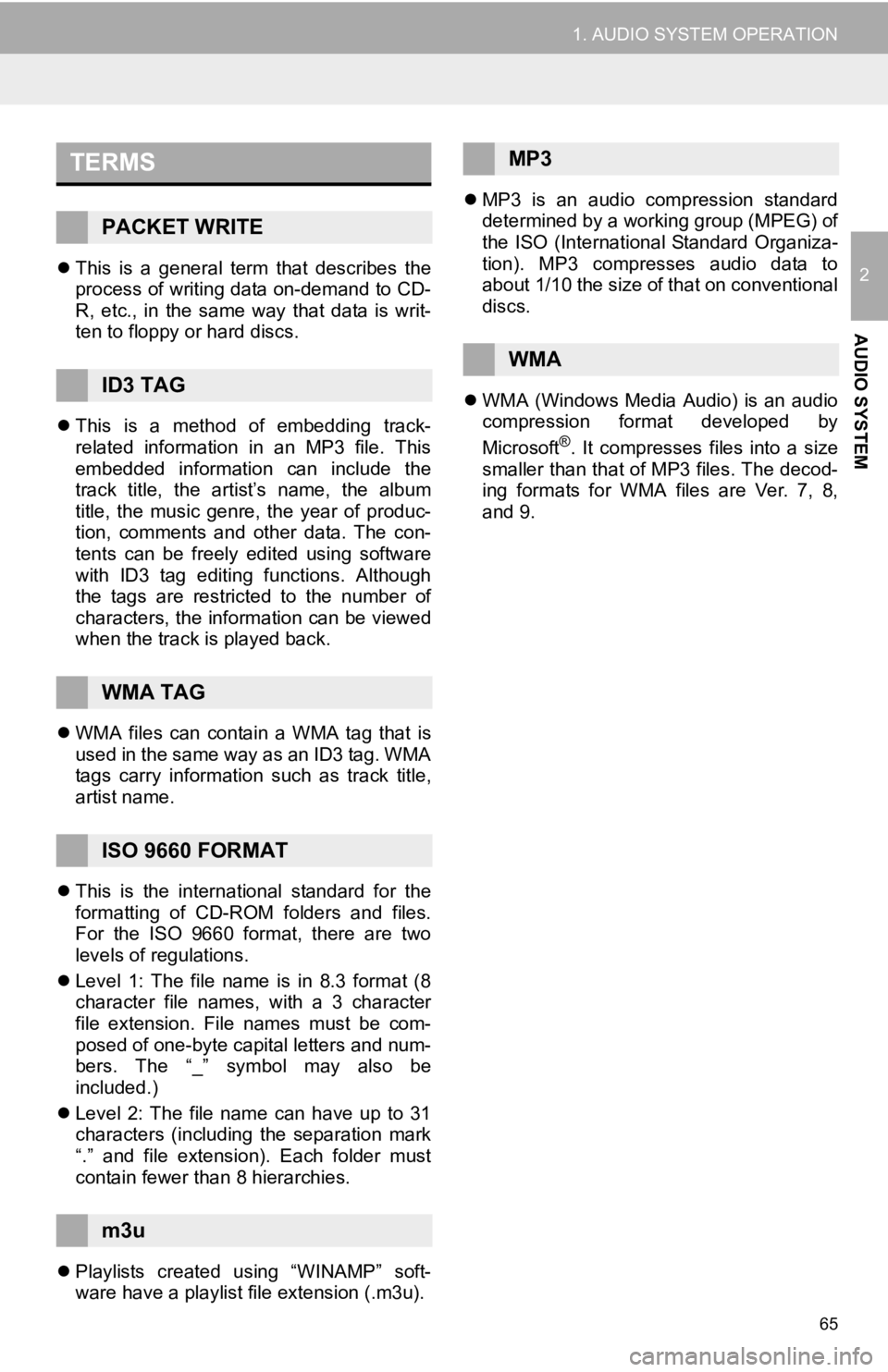
65
1. AUDIO SYSTEM OPERATION
2
AUDIO SYSTEM
This is a general term that describes the
process of writing data on-demand to CD-
R, etc., in the same way that data is writ-
ten to floppy or hard discs.
This is a method of embedding track-
related information in an MP3 file. This
embedded information can include the
track title, the artist’s name, the album
title, the music genre, the year of produc-
tion, comments and other data. The con-
tents can be freely edited using software
with ID3 tag editing functions. Although
the tags are restricted to the number of
characters, the information can be viewed
when the track is played back.
WMA files can contain a WMA tag that is
used in the same way as an ID3 tag. WMA
tags carry information such as track title,
artist name.
This is the international standard for the
formatting of CD-ROM folders and files.
For the ISO 9660 format, there are two
levels of regulations.
Level 1: The file name is in 8.3 format (8
character file names, with a 3 character
file extension. File names must be com-
posed of one-byte capital letters and num-
bers. The “_” symbol may also be
included.)
Level 2: The file name can have up to 31
characters (including the separation mark
“.” and file extension). Each folder must
contain fewer than 8 hierarchies.
Playlists created using “WINAMP” soft-
ware have a playlist file extension (.m3u).
MP3 is an audio compression standard
determined by a working group (MPEG) of
the ISO (International Standard Organiza-
tion). MP3 compresses audio data to
about 1/10 the size of that on conventional
discs.
WMA (Windows Media Audio) is an audio
compression format developed by
Microsoft
®. It compresses files into a size
smaller than that of MP3 files. The decod-
ing formats for WMA files are Ver. 7, 8,
and 9.
TERMS
PACKET WRITE
ID3 TAG
WMA TAG
ISO 9660 FORMAT
m3u
MP3
WMA
Page 71 of 131
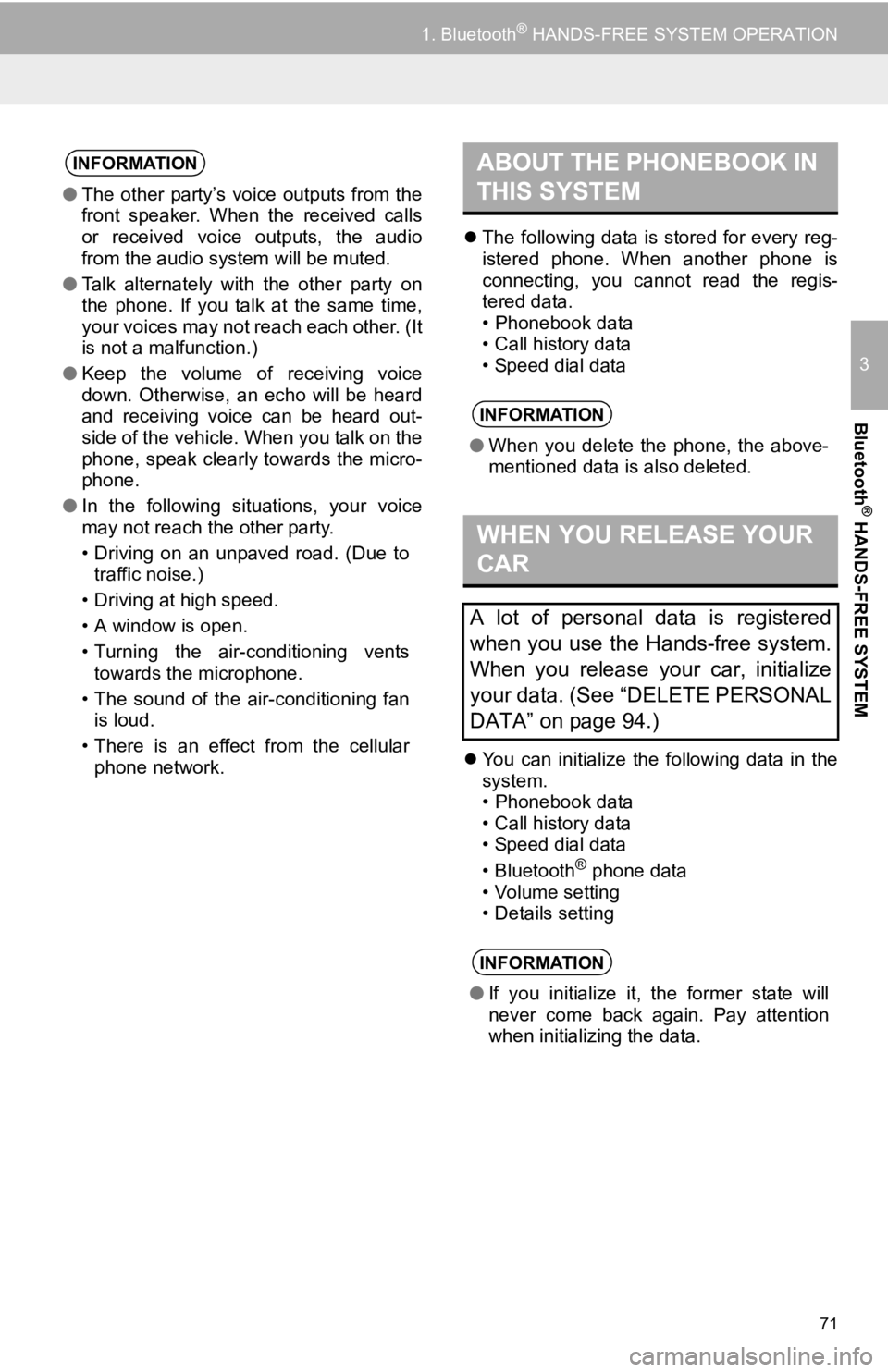
71
1. Bluetooth® HANDS-FREE SYSTEM OPERATION
3
Bluetooth
® HANDS-FREE SYSTEM
The following data is stored for every reg-
istered phone. When another phone is
connecting, you cannot read the regis-
tered data.
• Phonebook data
• Call history data
• Speed dial data
You can initialize the following data in the
system.
• Phonebook data
• Call history data
• Speed dial data
•Bluetooth
® phone data
• Volume setting
• Details setting
INFORMATION
● The other party’s voice outputs from the
front speaker. When the received calls
or received voice outputs, the audio
from the audio system will be muted.
● Talk alternately with the other party on
the phone. If you talk at the same time,
your voices may not reach each other. (It
is not a malfunction.)
● Keep the volume of receiving voice
down. Otherwise, an echo will be heard
and receiving voice can be heard out-
side of the vehicle. When you talk on the
phone, speak clearly towards the micro-
phone.
● In the following situations, your voice
may not reach the other party.
• Driving on an unpaved road. (Due to
traffic noise.)
• Driving at high speed.
• A window is open.
• Turning the air-conditioning vents towards the microphone.
• The sound of the air-conditioning fan is loud.
• There is an effect from the cellular phone network.
ABOUT THE PHONEBOOK IN
THIS SYSTEM
INFORMATION
● When you delete the phone, the above-
mentioned data is also deleted.
WHEN YOU RELEASE YOUR
CAR
A lot of personal data is registered
when you use the Hands-free system.
When you release your car, initialize
your data. (See “DELETE PERSONAL
DATA” on page 94.)
INFORMATION
●If you initialize it, the former state will
never come back again. Pay attention
when initializing the data.
Page 121 of 131
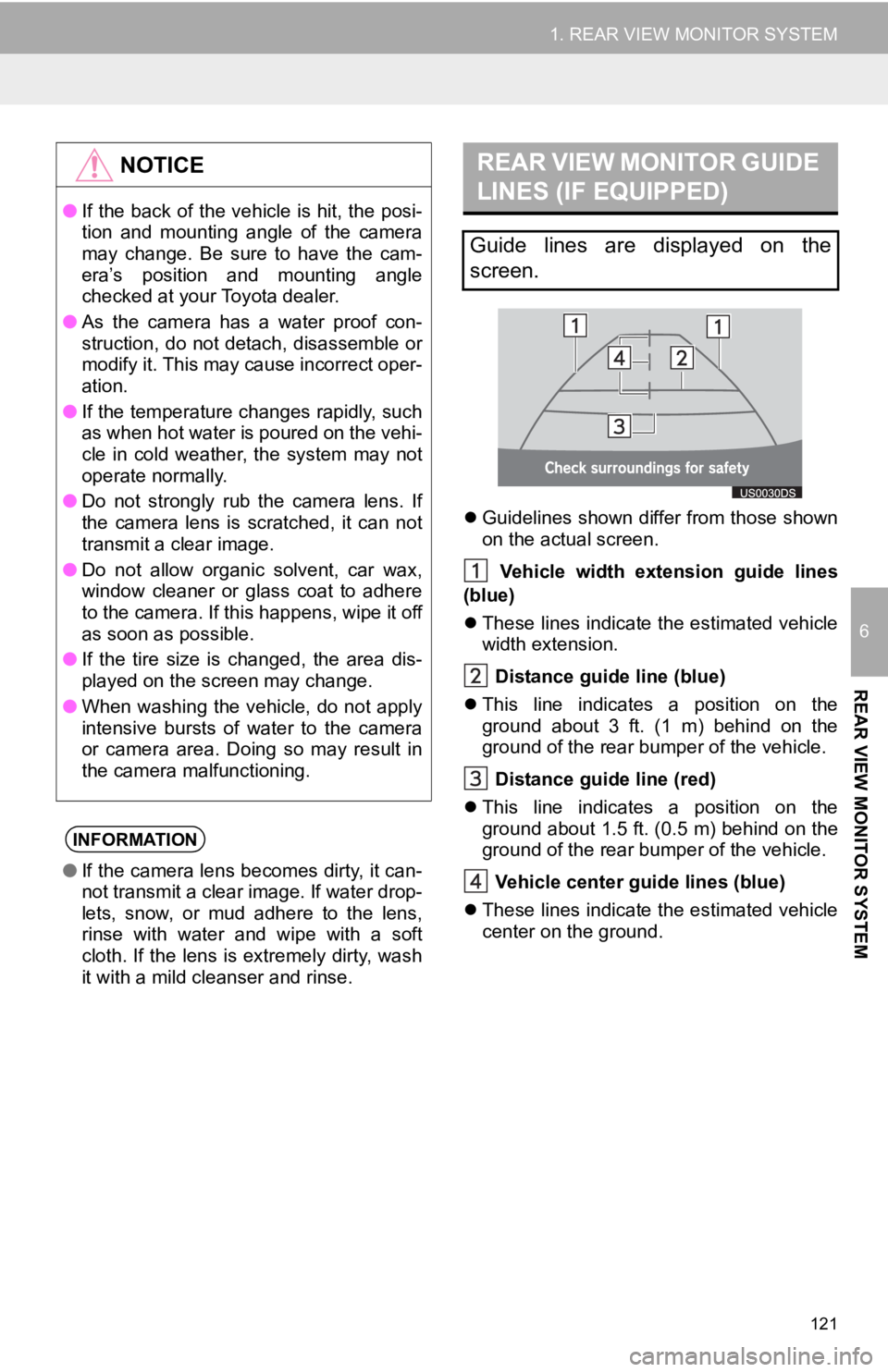
121
1. REAR VIEW MONITOR SYSTEM
6
REAR VIEW MONITOR SYSTEM
Guidelines shown differ from those shown
on the actual screen.
Vehicle width extension guide lines
(blue)
These lines indicate the estimated vehicle
width extension.
Distance guide line (blue)
This line indicates a position on the
ground about 3 ft. (1 m) behind on the
ground of the rear bumper of the vehicle.
Distance guide line (red)
This line indicates a position on the
ground about 1.5 ft. (0.5 m) behind on the
ground of the rear bumper of the vehicle.
Vehicle center gu ide lines (blue)
These lines indicate the estimated vehicle
center on the ground.
NOTICE
● If the back of the vehicle is hit, the posi-
tion and mounting angle of the camera
may change. Be sure to have the cam-
era’s position and mounting angle
checked at your Toyota dealer.
● As the camera has a water proof con-
struction, do not detach, disassemble or
modify it. This may cause incorrect oper-
ation.
● If the temperature changes rapidly, such
as when hot water is poured on the vehi-
cle in cold weather, the system may not
operate normally.
● Do not strongly rub the camera lens. If
the camera lens is scratched, it can not
transmit a clear image.
● Do not allow organic solvent, car wax,
window cleaner or glass coat to adhere
to the camera. If this happens, wipe it off
as soon as possible.
● If the tire size is changed, the area dis-
played on the screen may change.
● When washing the vehicle, do not apply
intensive bursts of water to the camera
or camera area. Doing so may result in
the camera malfunctioning.
INFORMATION
●If the camera lens becomes dirty, it can-
not transmit a clear image. If water drop-
lets, snow, or mud adhere to the lens,
rinse with water and wipe with a soft
cloth. If the lens is extremely dirty, wash
it with a mild cleanser and rinse.
REAR VIEW MONITOR GUIDE
LINES (IF EQUIPPED)
Guide lines are displayed on the
screen.