TOYOTA TACOMA 2016 Owners Manual (in English)
Manufacturer: TOYOTA, Model Year: 2016, Model line: TACOMA, Model: TOYOTA TACOMA 2016Pages: 640, PDF Size: 40.18 MB
Page 91 of 640
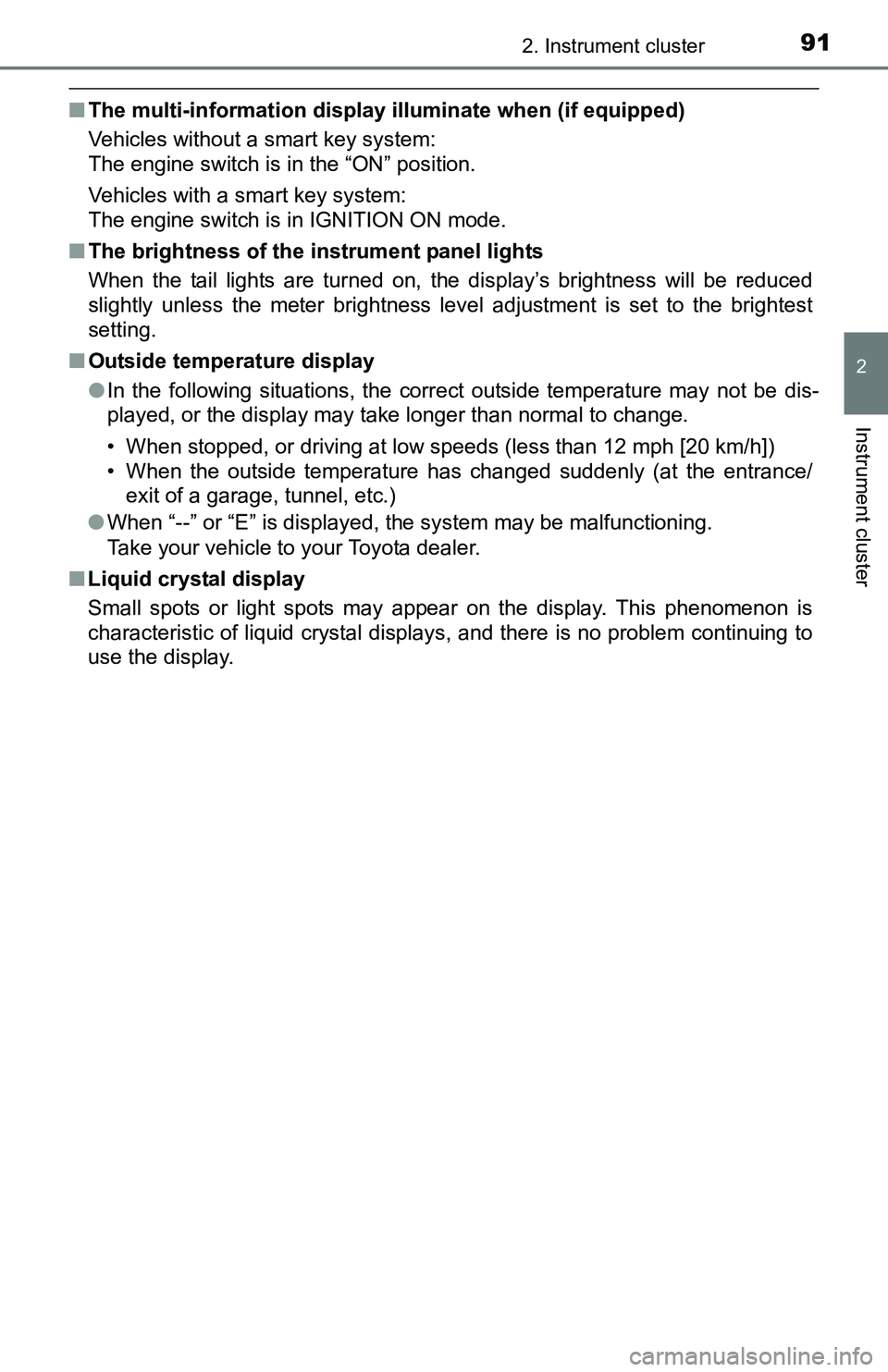
912. Instrument cluster
2
Instrument cluster
■The multi-information display illuminate when (if equipped)
Vehicles without a smart key system:
The engine switch is in the “ON” position.
Vehicles with a smart key system:
The engine switch is in IGNITION ON mode.
■The brightness of the instrument panel lights
When the tail lights are turned on, the display’s brightness will be reduced
slightly unless the meter brightness level adjustment is set to the brightest
setting.
■Outside temperature display
●In the following situations, the correct outside temperature may not be dis-
played, or the display may take longer than normal to change.
• When stopped, or driving at low speeds (less than 12 mph [20 km/h])
• When the outside temperature has changed suddenly (at the entrance/
exit of a garage, tunnel, etc.)
●When “--” or “E” is displayed, the system may be malfunctioning.
Take your vehicle to your Toyota dealer.
■Liquid crystal display
Small spots or light spots may appear on the display. This phenomenon is
characteristic of liquid crystal displays, and there is no problem continuing to
use the display.
Page 92 of 640
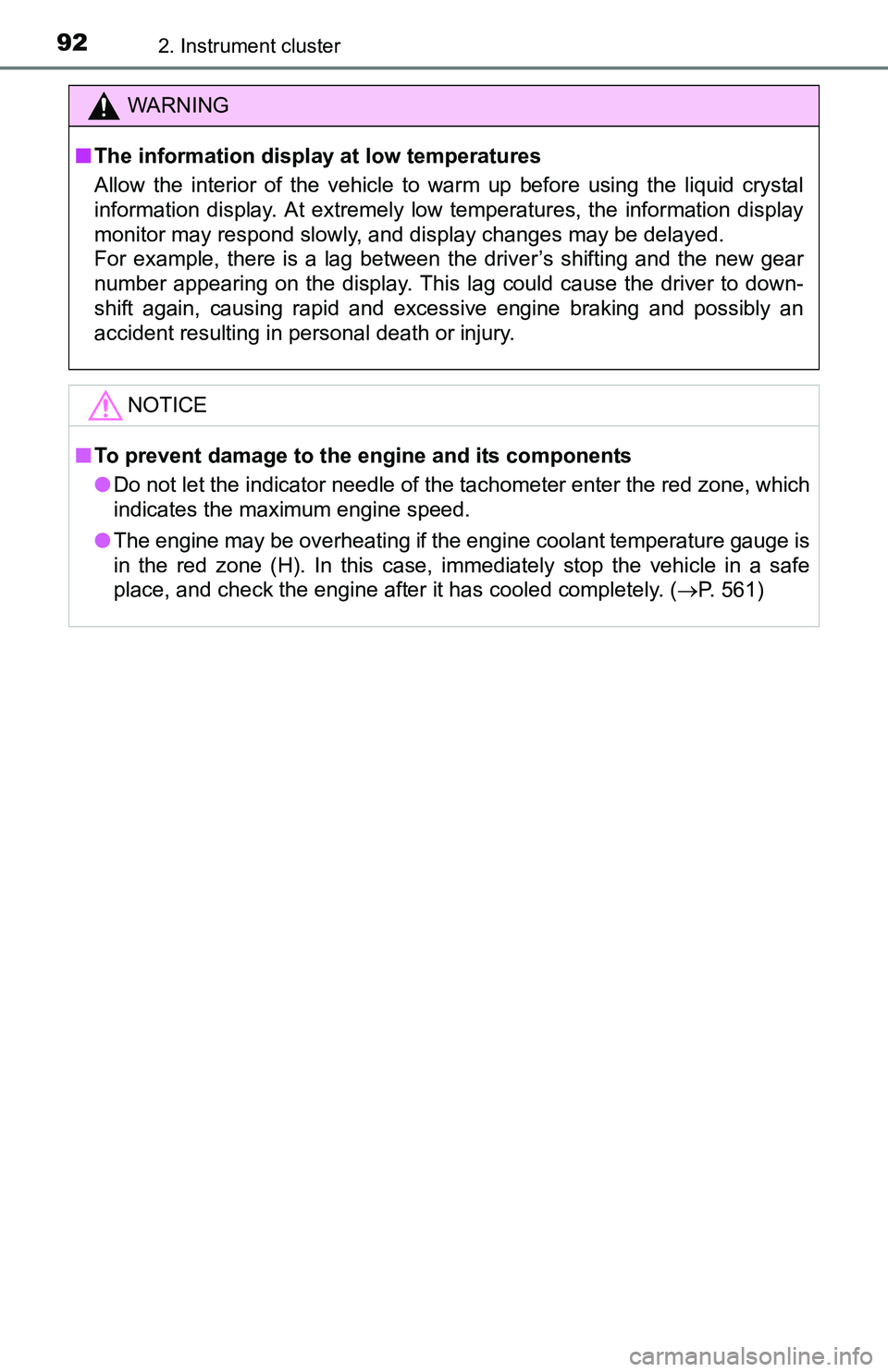
922. Instrument cluster
WARNING
■The information display at low temperatures
Allow the interior of the vehicle to warm up before using the liquid crystal
information display. At extremely low temperatures, the information display
monitor may respond slowly, and display changes may be delayed.
For example, there is a lag between the driver’s shifting and the new gear
number appearing on the display. This lag could cause the driver to down-
shift again, causing rapid and excessive engine braking and possibly an
accident resulting in personal death or injury.
NOTICE
■To prevent damage to the engine and its components
●Do not let the indicator needle of the tachometer enter the red zone, which
indicates the maximum engine speed.
●The engine may be overheating if the engine coolant temperature gauge is
in the red zone (H). In this case, immediately stop the vehicle in a safe
place, and check the engine after it has cooled completely. (P. 561)
Page 93 of 640
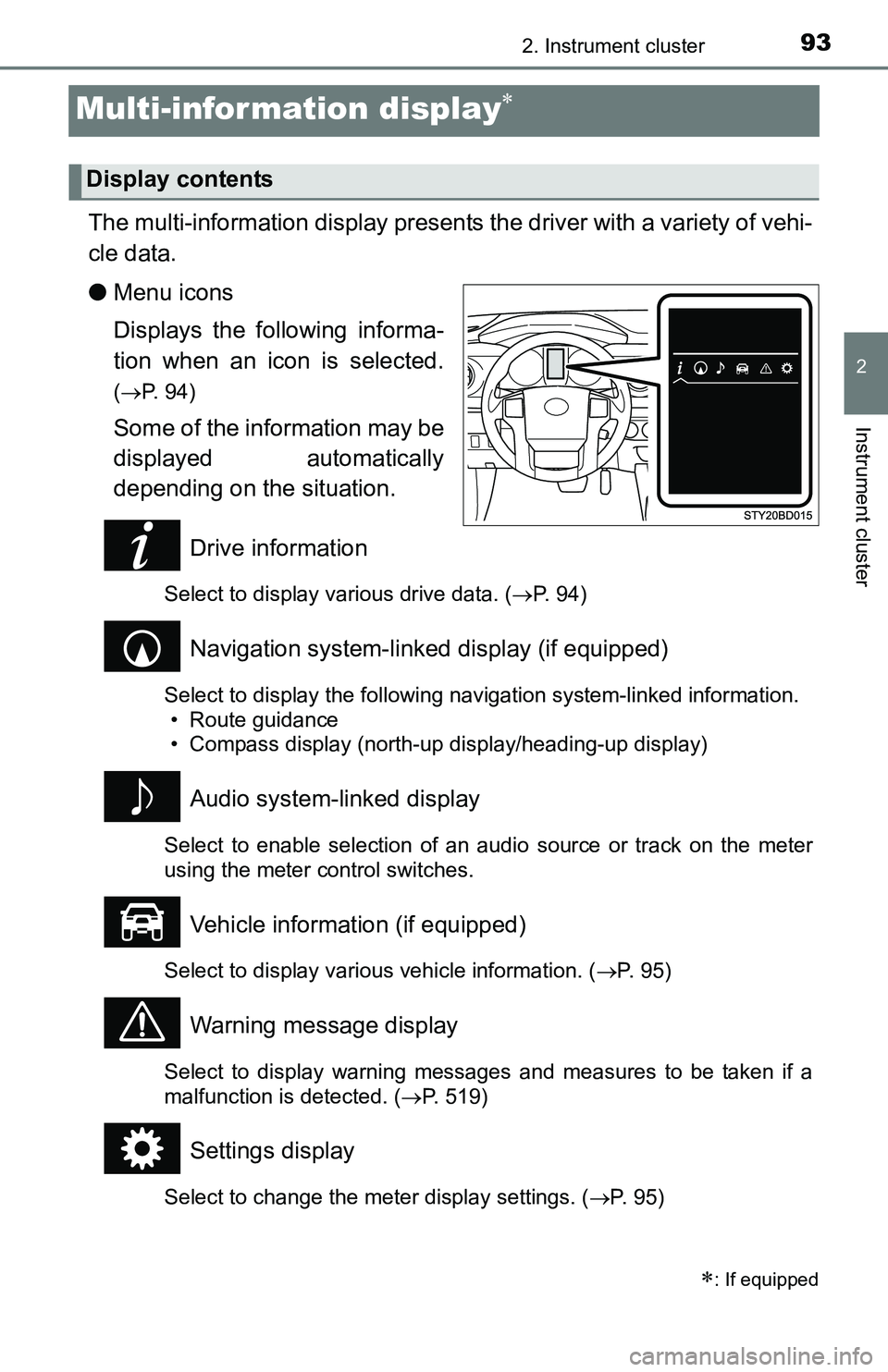
932. Instrument cluster
2
Instrument cluster
Multi-infor mation display
The multi-information display presents the driver with a variety of vehi-
cle data.
●Menu icons
Displays the following informa-
tion when an icon is selected.
(P. 94)
Some of the information may be
displayed automatically
depending on the situation.
Drive information
Select to display various drive data. (P. 94)
Navigation system-linked display (if equipped)
Select to display the following navigation system-linked information.
• Route guidance
• Compass display (north-up display/heading-up display)
Audio system-linked display
Select to enable selection of an audio source or track on the meter
using the meter control switches.
Vehicle information (if equipped)
Select to display various vehicle information. (P. 95)
Warning message display
Select to display warning messages and measures to be taken if a
malfunction is detected. (P. 519)
Settings display
Select to change the meter display settings. (P. 95)
: If equipped
Display contents
Page 94 of 640
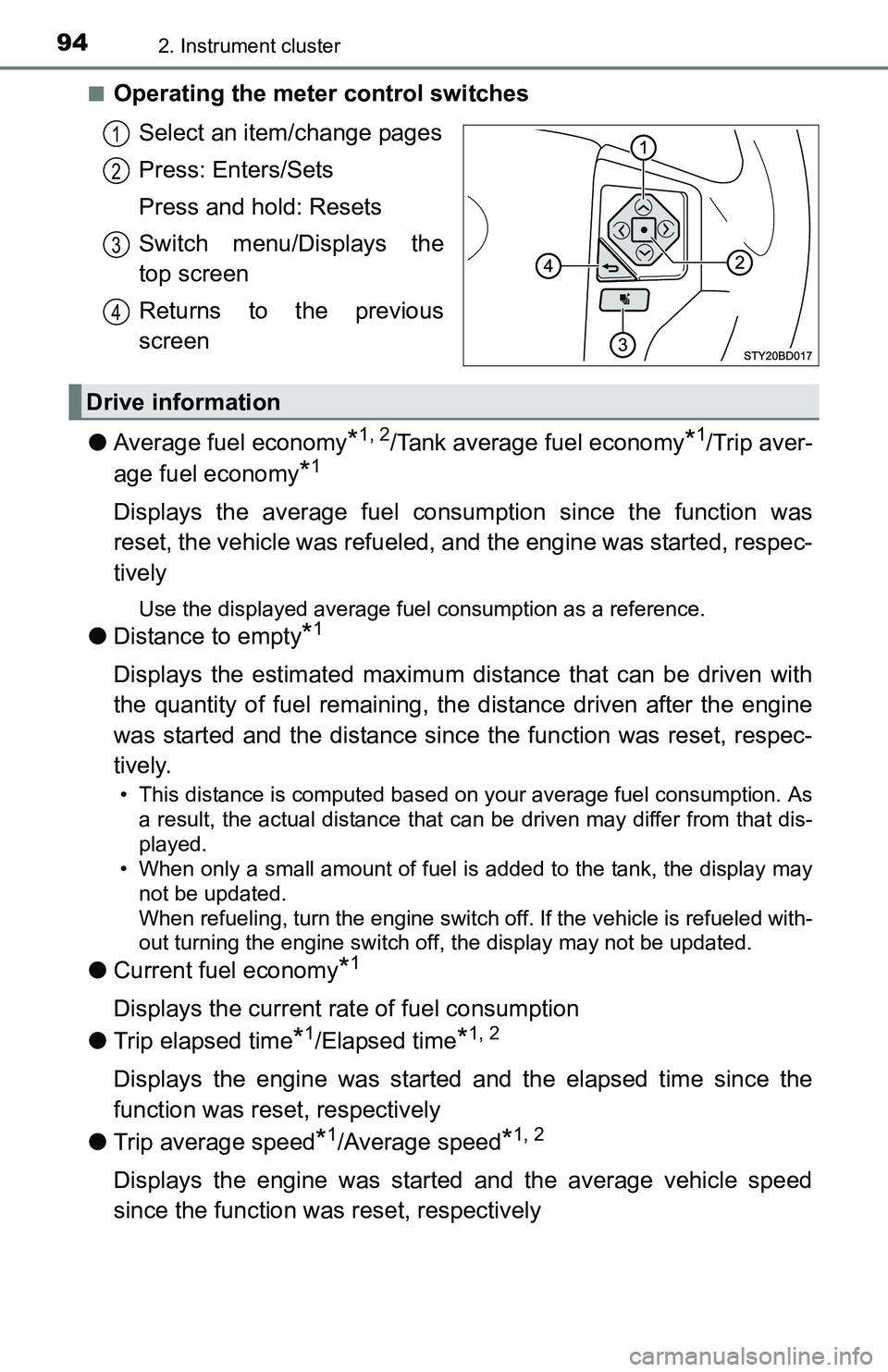
942. Instrument cluster
■Operating the meter control switches
Select an item/change pages
Press: Enters/Sets
Press and hold: Resets
Switch menu/Displays the
top screen
Returns to the previous
screen
●Average fuel economy
*1, 2/Tank average fuel economy*1/Trip aver-
age fuel economy
*1
Displays the average fuel consumption since the function was
reset, the vehicle was refueled, and the engine was started, respec-
tively
Use the displayed average fuel consumption as a reference.
●Distance to empty*1
Displays the estimated maximum distance that can be driven with
the quantity of fuel remaining, the distance driven after the engine
was started and the distance since the function was reset, respec-
tively.
• This distance is computed based on your average fuel consumption. As
a result, the actual distance that can be driven may differ from that dis-
played.
• When only a small amount of fuel is added to the tank, the display may
not be updated.
When refueling, turn the engine switch off. If the vehicle is refueled with-
out turning the engine switch off, the display may not be updated.
●Current fuel economy*1
Displays the current rate of fuel consumption
●Trip elapsed time
*1/Elapsed time*1, 2
Displays the engine was started and the elapsed time since the
function was reset, respectively
●Trip average speed
*1/Average speed*1, 2
Displays the engine was started and the average vehicle speed
since the function was reset, respectively
1
2
3
4
Drive information
Page 95 of 640
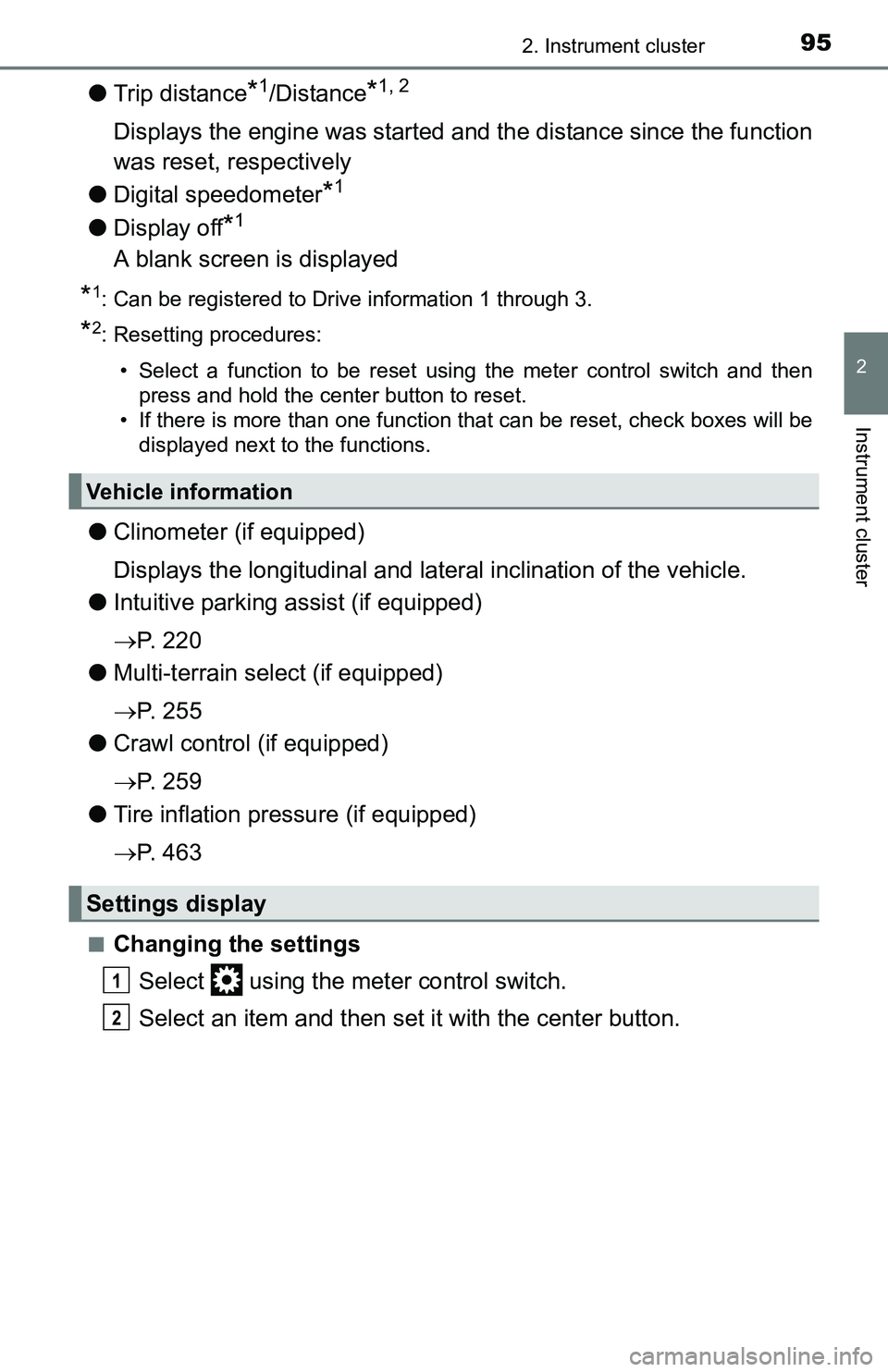
952. Instrument cluster
2
Instrument cluster
●Trip distance*1/Distance*1, 2
Displays the engine was started and the distance since the function
was reset, respectively
●Digital speedometer
*1
●Display off*1
A blank screen is displayed
*1: Can be registered to Drive information 1 through 3.
*2: Resetting procedures:
• Select a function to be reset using the meter control switch and then
press and hold the center button to reset.
• If there is more than one function that can be reset, check boxes will be
displayed next to the functions.
●Clinometer (if equipped)
Displays the longitudinal and lateral inclination of the vehicle.
●Intuitive parking assist (if equipped)
P. 2 2 0
●Multi-terrain select (if equipped)
P. 2 5 5
●Crawl control (if equipped)
P. 2 5 9
●Tire inflation pressure (if equipped)
P. 4 6 3
■Changing the settings
Select using the meter control switch.
Select an item and then set it with the center button.
Vehicle information
Settings display
1
2
Page 96 of 640
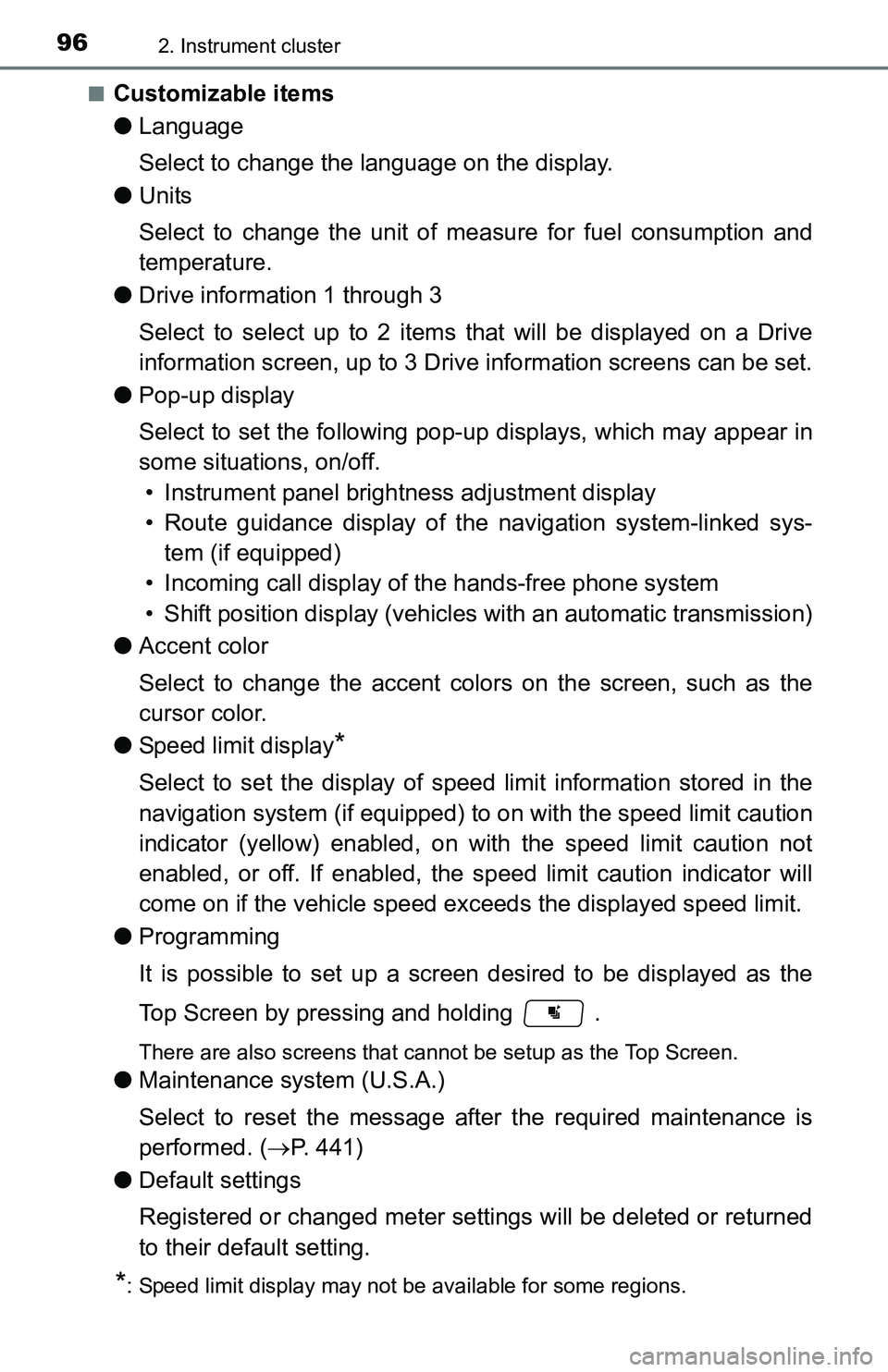
962. Instrument cluster
■Customizable items
●Language
Select to change the language on the display.
●Units
Select to change the unit of measure for fuel consumption and
temperature.
●Drive information 1 through 3
Select to select up to 2 items that will be displayed on a Drive
information screen, up to 3 Drive information screens can be set.
●Pop-up display
Select to set the following pop-up displays, which may appear in
some situations, on/off.
• Instrument panel brightness adjustment display
• Route guidance display of the navigation system-linked sys-
tem (if equipped)
• Incoming call display of the hands-free phone system
• Shift position display (vehicles with an automatic transmission)
●Accent color
Select to change the accent colors on the screen, such as the
cursor color.
●Speed limit display
*
Select to set the display of speed limit information stored in the
navigation system (if equipped) to on with the speed limit caution
indicator (yellow) enabled, on with the speed limit caution not
enabled, or off. If enabled, the speed limit caution indicator will
come on if the vehicle speed exceeds the displayed speed limit.
●Programming
It is possible to set up a screen desired to be displayed as the
Top Screen by pressing and holding .
There are also screens that cannot be setup as the Top Screen.
●Maintenance system (U.S.A.)
Select to reset the message after the required maintenance is
performed. (P. 441)
●Default settings
Registered or changed meter settings will be deleted or returned
to their default setting.
*: Speed limit display may not be available for some regions.
Page 97 of 640
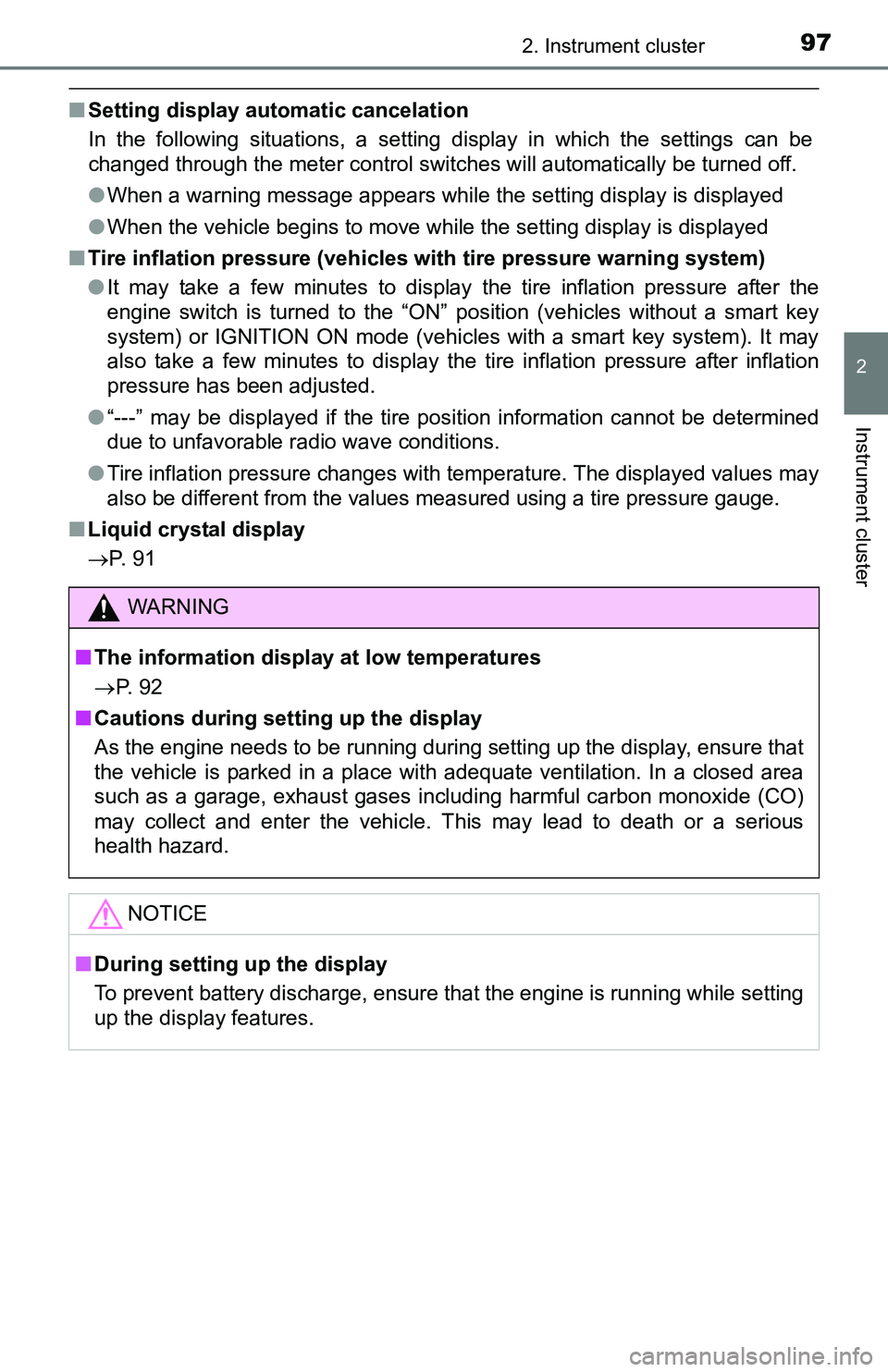
972. Instrument cluster
2
Instrument cluster
■Setting display automatic cancelation
In the following situations, a setting display in which the settings can be
changed through the meter control switches will automatically be turned off.
●When a warning message appears while the setting display is displayed
●When the vehicle begins to move while the setting display is displayed
■Tire inflation pressure (vehicles with tire pressure warning system)
●It may take a few minutes to display the tire inflation pressure after the
engine switch is turned to the “ON” position (vehicles without a smart key
system) or IGNITION ON mode (vehicles with a smart key system). It may
also take a few minutes to display the tire inflation pressure after inflation
pressure has been adjusted.
●“---” may be displayed if the tire position information cannot be determined
due to unfavorable radio wave conditions.
●Tire inflation pressure changes with temperature. The displayed values may
also be different from the values measured using a tire pressure gauge.
■Liquid crystal display
P. 9 1
WARNING
■The information display at low temperatures
P. 9 2
■Cautions during setting up the display
As the engine needs to be running during setting up the display, ensure that
the vehicle is parked in a place with adequate ventilation. In a closed area
such as a garage, exhaust gases including harmful carbon monoxide (CO)
may collect and enter the vehicle. This may lead to death or a serious
health hazard.
NOTICE
■During setting up the display
To prevent battery discharge, ensure that the engine is running while setting
up the display features.
Page 98 of 640
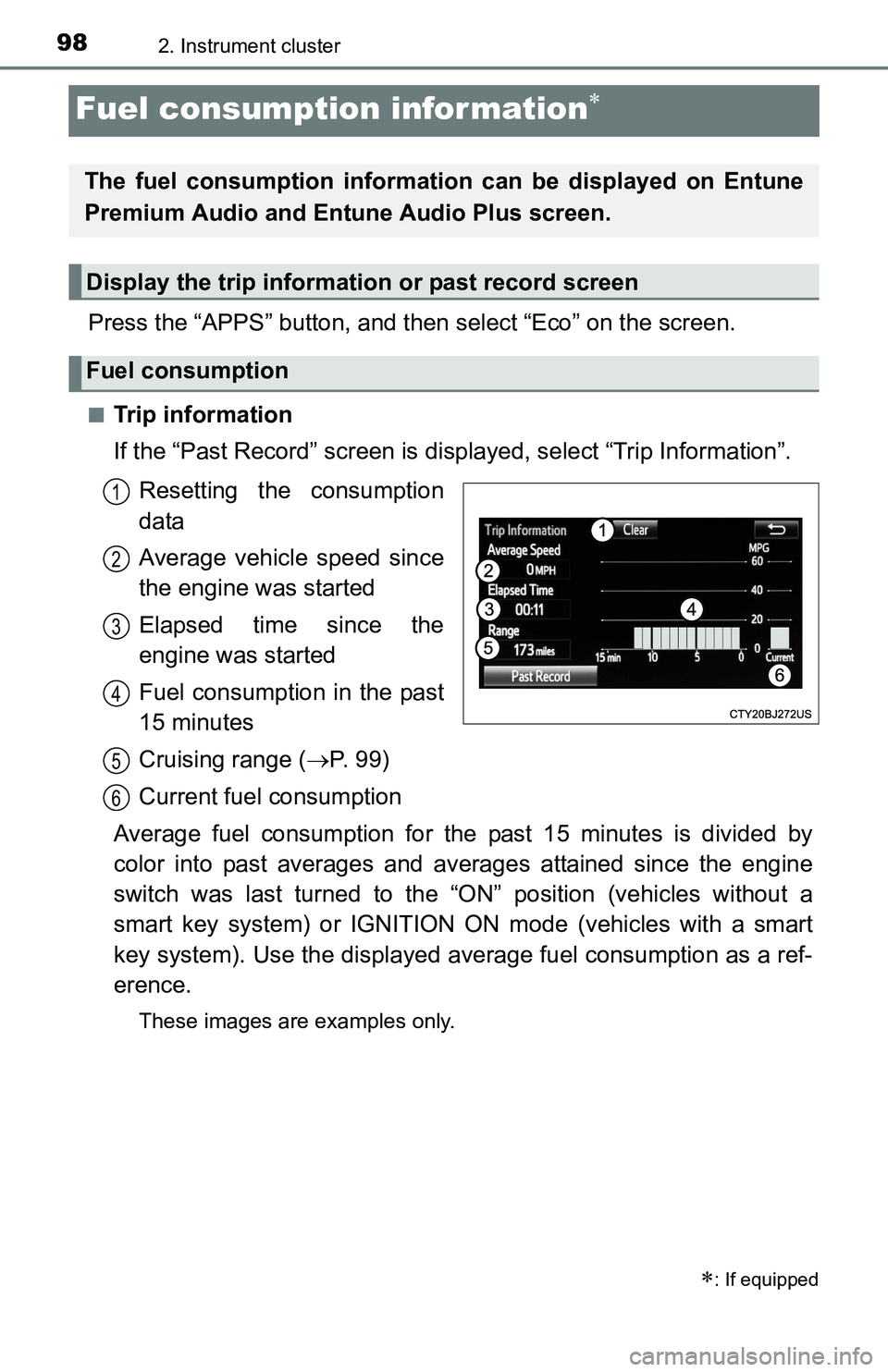
982. Instrument cluster
Fuel consumption information
Press the “APPS” button, and then select “Eco” on the screen.
■Trip information
If the “Past Record” screen is displayed, select “Trip Information”.
Resetting the consumption
data
Average vehicle speed since
the engine was started
Elapsed time since the
engine was started
Fuel consumption in the past
15 minutes
Cruising range (P. 99)
Current fuel consumption
Average fuel consumption for the past 15 minutes is divided by
color into past averages and averages attained since the engine
switch was last turned to the “ON” position (vehicles without a
smart key system) or IGNITION ON mode (vehicles with a smart
key system). Use the displayed average fuel consumption as a ref-
erence.
These images are examples only.
: If equipped
The fuel consumption information can be displayed on Entune
Premium Audio and Entune Audio Plus screen.
Display the trip information or past record screen
Fuel consumption
1
2
3
4
5
6
Page 99 of 640
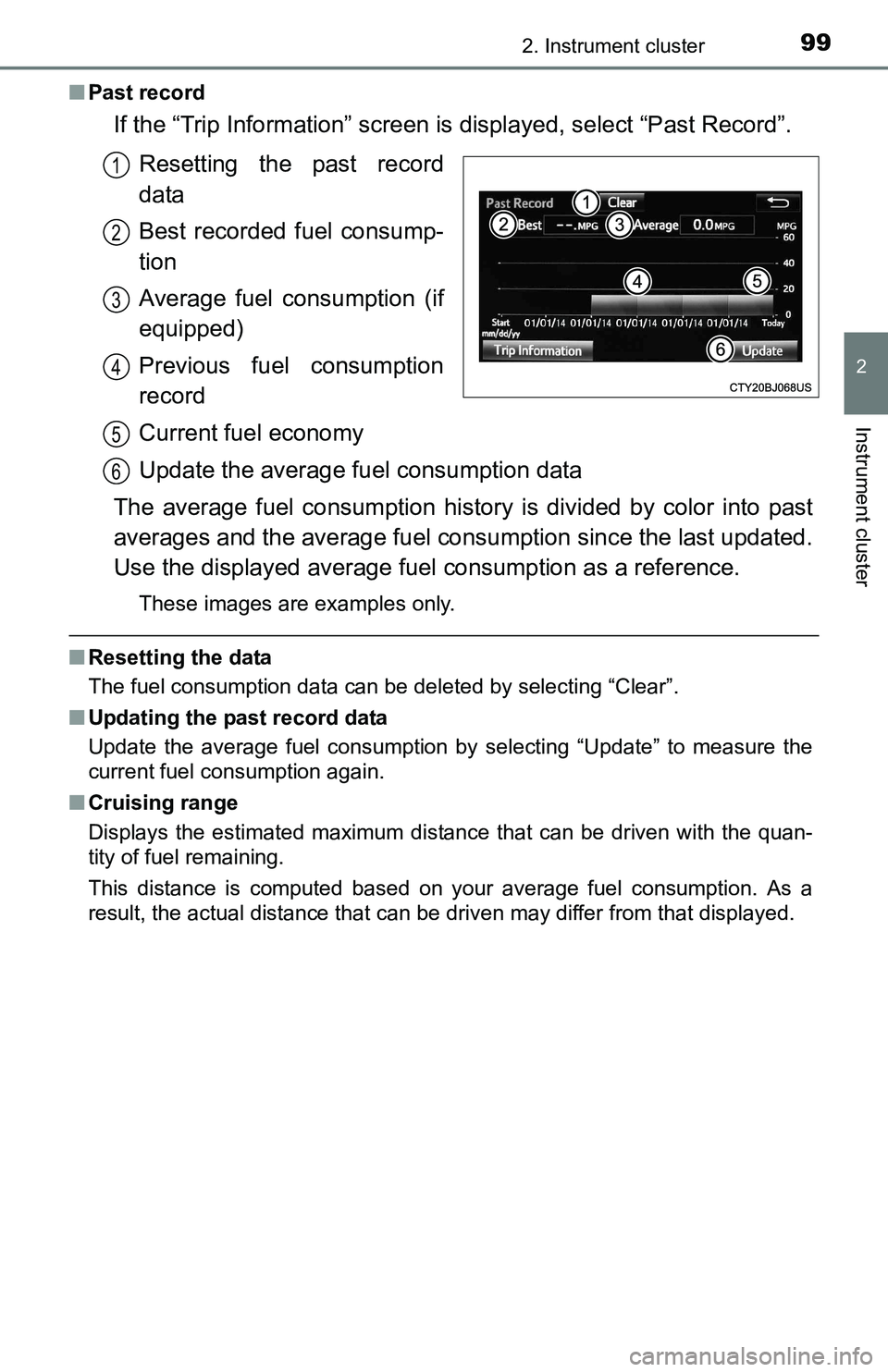
992. Instrument cluster
2
Instrument cluster
■Past record
If the “Trip Information” screen is displayed, select “Past Record”.
Resetting the past record
data
Best recorded fuel consump-
tion
Average fuel consumption (if
equipped)
Previous fuel consumption
record
Current fuel economy
Update the average fuel consumption data
The average fuel consumption history is divided by color into past
averages and the average fuel consumption since the last updated.
Use the displayed average fuel consumption as a reference.
These images are examples only.
■Resetting the data
The fuel consumption data can be deleted by selecting “Clear”.
■Updating the past record data
Update the average fuel consumption by selecting “Update” to measure the
current fuel consumption again.
■Cruising range
Displays the estimated maximum distance that can be driven with the quan-
tity of fuel remaining.
This distance is computed based on your average fuel consumption. As a
result, the actual distance that can be driven may differ from that displayed.
1
2
3
4
5
6
Page 100 of 640
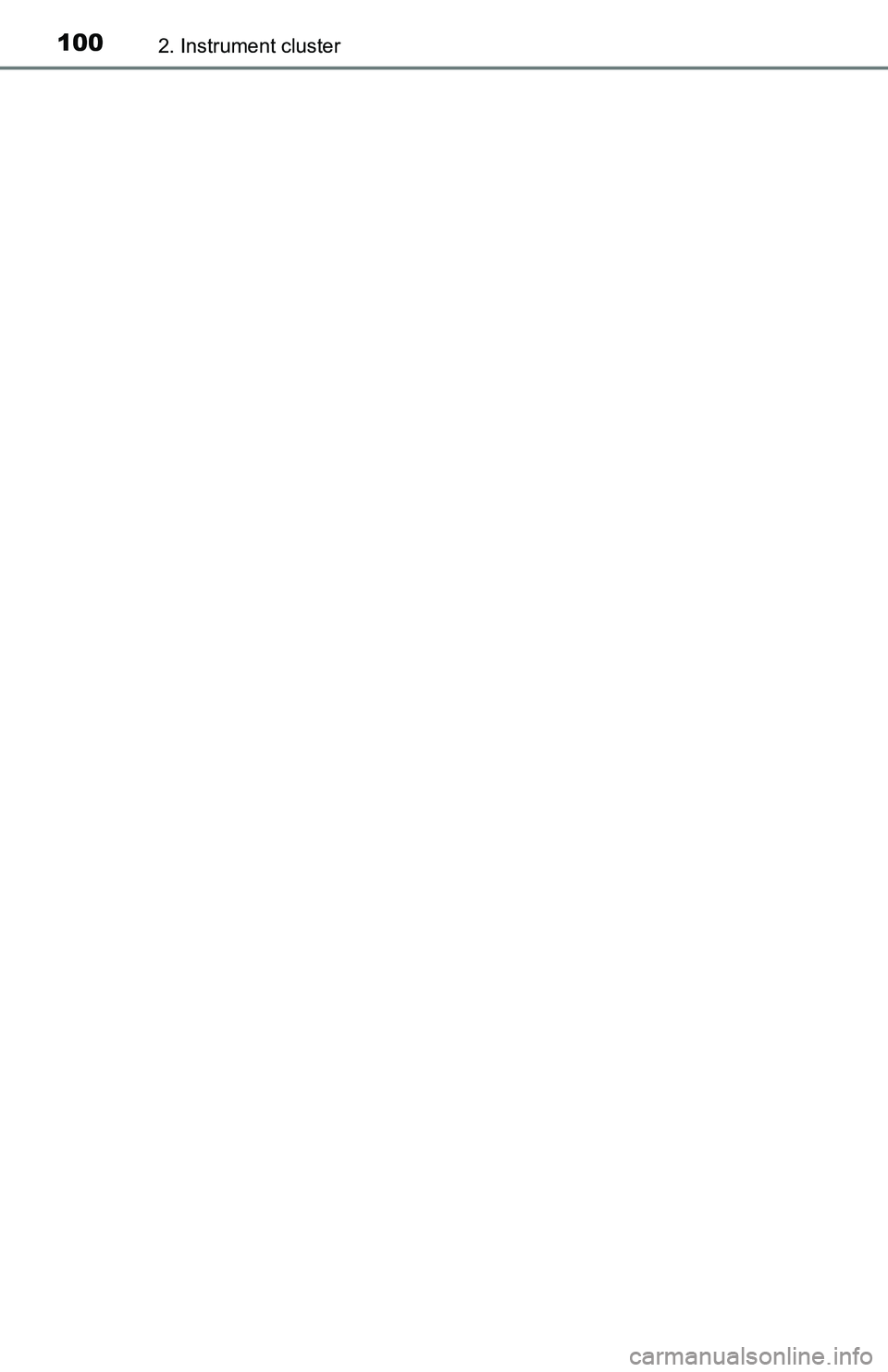
1002. Instrument cluster