key TOYOTA TACOMA 2017 Accessories, Audio & Navigation (in English)
[x] Cancel search | Manufacturer: TOYOTA, Model Year: 2017, Model line: TACOMA, Model: TOYOTA TACOMA 2017Pages: 292, PDF Size: 9.54 MB
Page 147 of 292
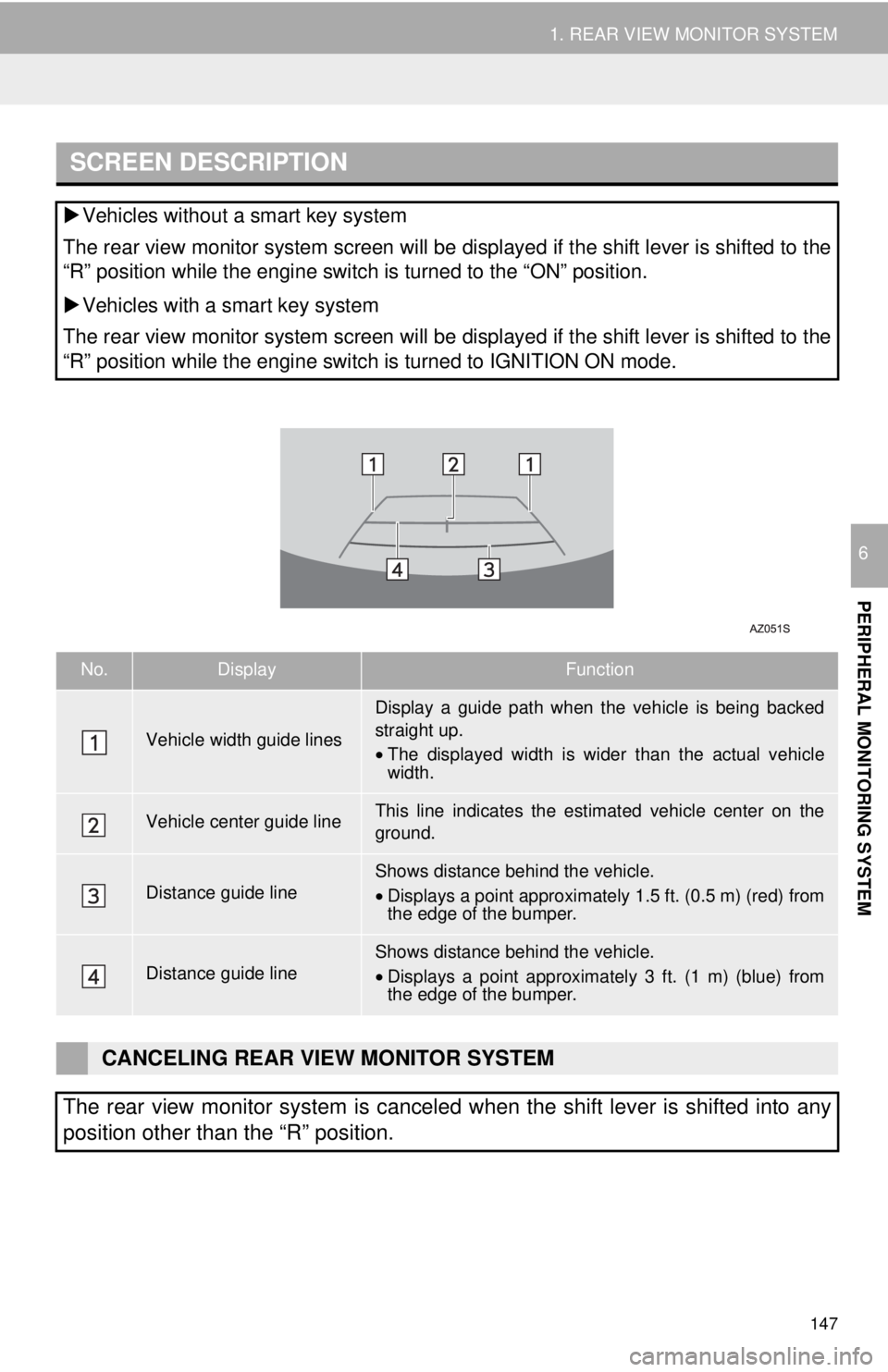
147
1. REAR VIEW MONITOR SYSTEM
PERIPHERAL MONITORING SYSTEM
6
SCREEN DESCRIPTION
’üĄVehicles without a smart key system
The rear view monitor system screen will be displayed if the shift lever is shifted to the
ŌĆ£RŌĆØ position while the engine switch is turned to the ŌĆ£ONŌĆØ position.
’üĄ Vehicles with a smart key system
The rear view monitor system screen will be displayed if the shift lever is shifted to the
ŌĆ£RŌĆØ position while the engine switch is turned to IGNITION ON mode.
No.DisplayFunction
Vehicle width guide lines
Display a guide path when the vehicle is being backed
straight up.
ŌĆó The displayed width is wider than the actual vehicle
width.
Vehicle center guide lineThis line indicates the estimated vehicle center on the
ground.
Distance guide lineShows distance behind the vehicle.
ŌĆó Displays a point approximately 1.5 ft. (0.5 m) (red) from
the edge of the bumper.
Distance guide lineShows distance behind the vehicle.
ŌĆó Displays a point approximatel y 3 ft. (1 m) (blue) from
the edge of the bumper.
CANCELING REAR VIEW MONITOR SYSTEM
The rear view monitor system is canceled when the shift lever is shifted into any
position other than the ŌĆ£RŌĆØ position.
Page 190 of 292
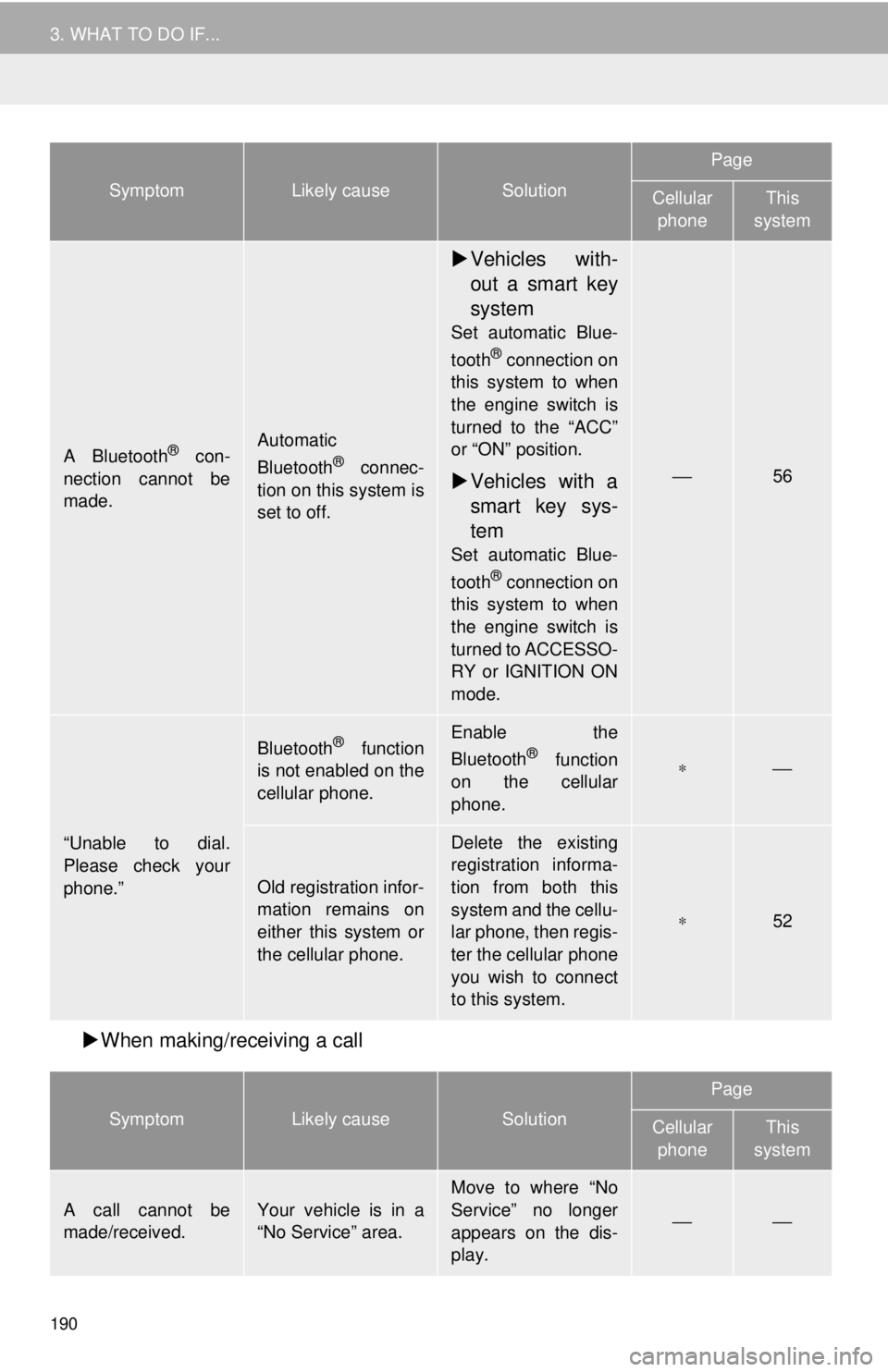
190
3. WHAT TO DO IF...
’üĄWhen making/receiving a call
A Bluetooth® con-
nection cannot be
made.Automatic
Bluetooth® connec-
tion on this system is
set to off.
’üĄ Vehicles with-
out a smart key
system
Set automatic Blue-
tooth® connection on
this system to when
the engine switch is
turned to the ŌĆ£ACCŌĆØ
or ŌĆ£ONŌĆØ position.
’üĄ Vehicles with a
smart key sys-
tem
Set automatic Blue-
tooth® connection on
this system to when
the engine switch is
turned to ACCESSO-
RY or IGNITION ON
mode.
ŌÄ»56
ŌĆ£Unable to dial.
Please check your
phone.ŌĆØ
Bluetooth® function
is not enabled on the
cellular phone.Enable the
Bluetooth® function
on the cellular
phone.ŌłŚŌÄ»
Old registration infor-
mation remains on
either this system or
the cellular phone.
Delete the existing
registration informa-
tion from both this
system and the cellu-
lar phone, then regis-
ter the cellular phone
you wish to connect
to this system.
ŌłŚ52
SymptomLikely causeSolution
Page
Cellular
phoneThis
system
A call cannot be
made/received.Your vehicle is in a
ŌĆ£No ServiceŌĆØ area.
Move to where ŌĆ£No
ServiceŌĆØ no longer
appears on the dis-
play.
ŌÄ»ŌÄ»
SymptomLikely causeSolution
Page
Cellular phoneThis
system
Page 193 of 292
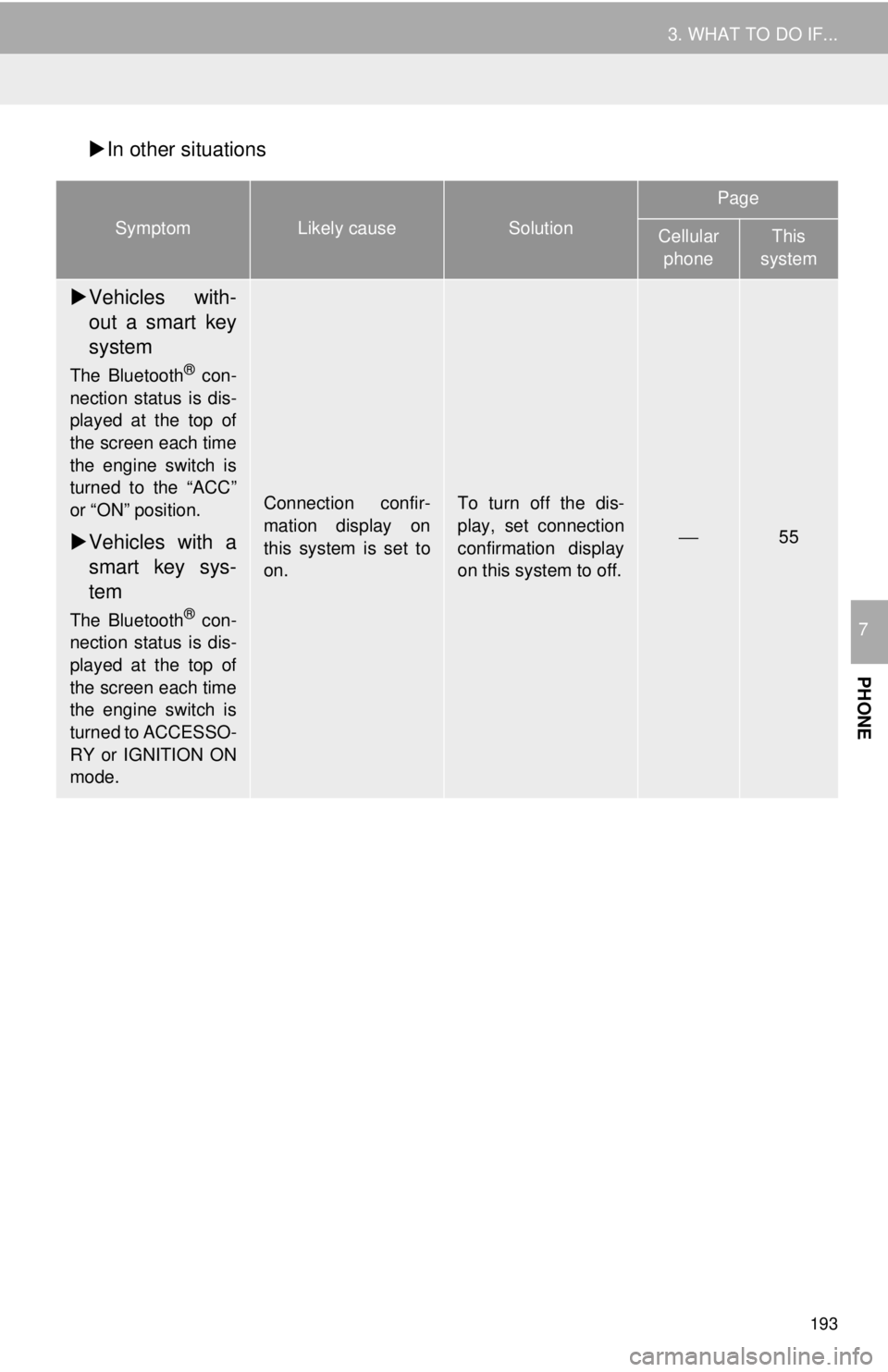
193
3. WHAT TO DO IF...
PHONE
7
’üĄIn other situations
SymptomLikely causeSolution
Page
Cellular
phoneThis
system
’üĄ Vehicles with-
out a smart key
system
The Bluetooth® con-
nection status is dis-
played at the top of
the screen each time
the engine switch is
turned to the ŌĆ£ACCŌĆØ
or ŌĆ£ONŌĆØ position.
’üĄ Vehicles with a
smart key sys-
tem
The Bluetooth® con-
nection status is dis-
played at the top of
the screen each time
the engine switch is
turned to ACCESSO-
RY or IGNITION ON
mode.
Connection confir-
mation display on
this system is set to
on.To turn off the dis-
play, set connection
confirmation display
on this system to off.
ŌÄ»55
Page 263 of 292
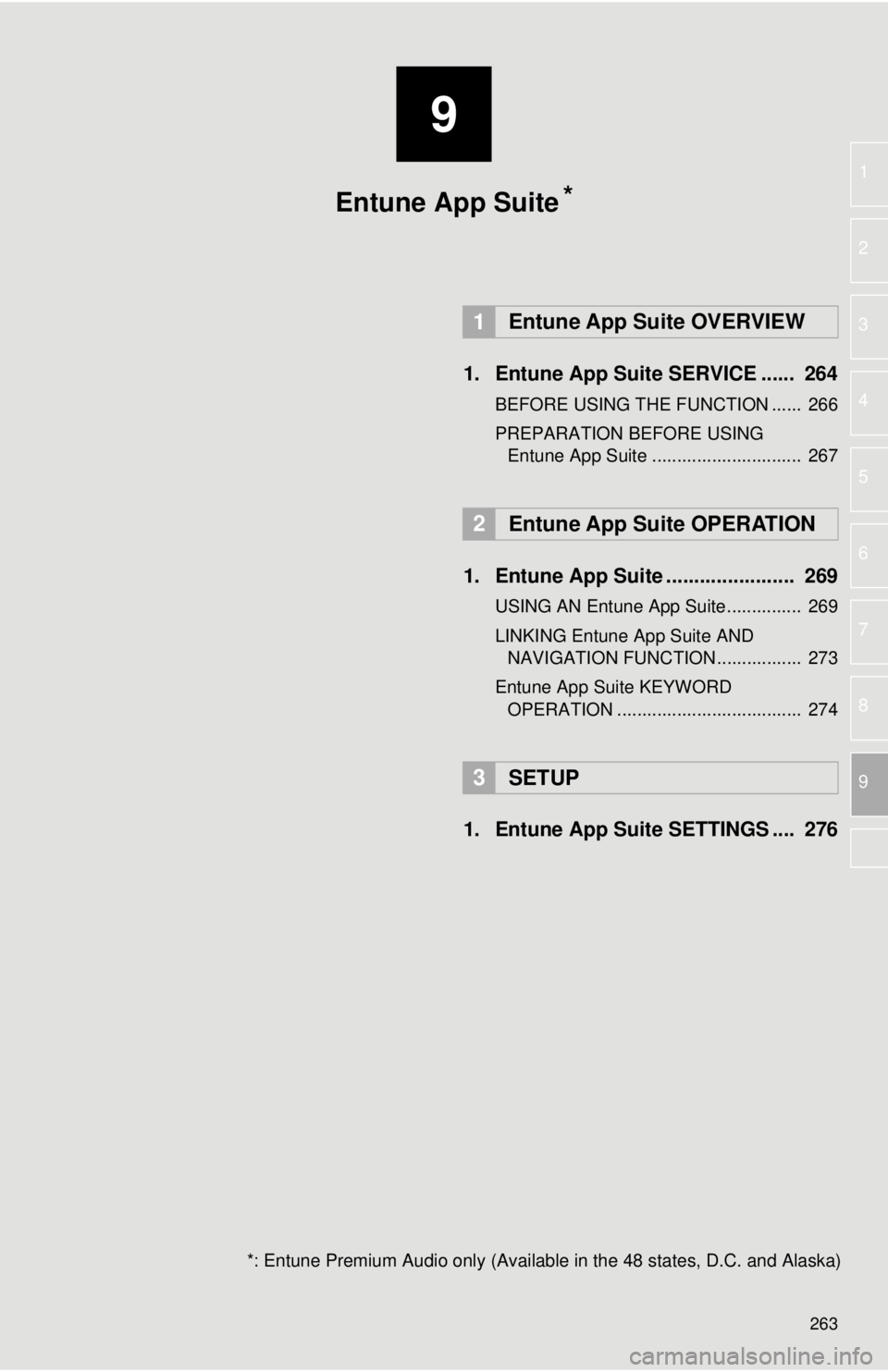
9
263
1
2
3
4
5
6
7
8
9
1. Entune App Suite SERVICE ...... 264
BEFORE USING THE FUNCTION ...... 266
PREPARATION BEFORE USING Entune App Suite .............................. 267
1. Entune App Suite ....................... 269
USING AN Entune App Suite............... 269
LINKING Entune App Suite AND NAVIGATION FUNCTION ................. 273
Entune App Suite KEYWORD OPERATION ..................................... 274
1. Entune App Suit e SETTINGS .... 276
1Entune App Suite OVERVIEW
2Entune App Suite OPERATION
3SETUP
Entune App Suite
*: Entune Premium Audio only (Available in the 48 states, D.C. and Alaska)
*
Page 274 of 292
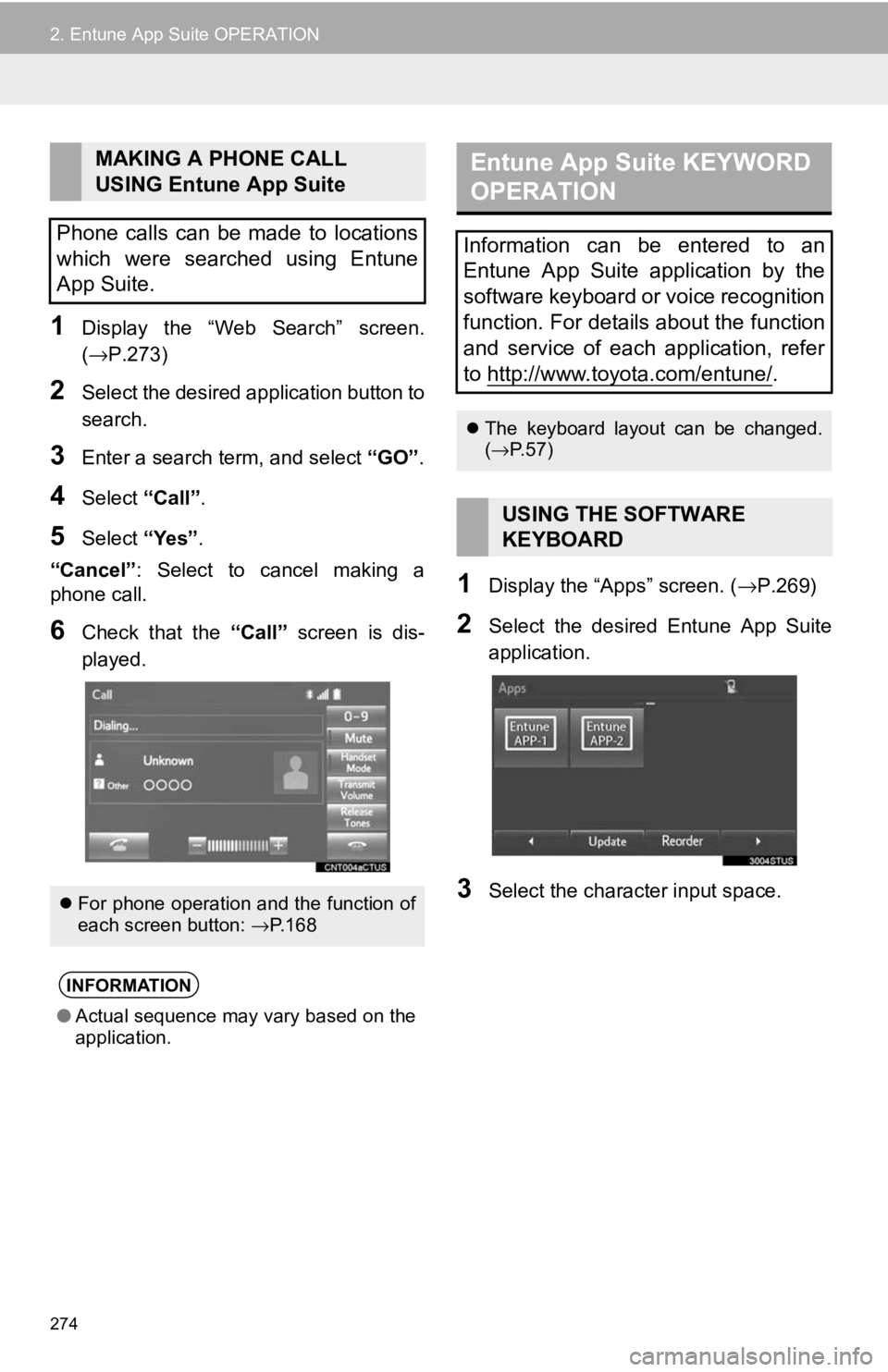
274
2. Entune App Suite OPERATION
1Display the ŌĆ£Web SearchŌĆØ screen.
(ŌåÆP.273)
2Select the desired application button to
search.
3Enter a search term, and select ŌĆ£GOŌĆØ.
4SelectŌĆ£CallŌĆØ.
5Select ŌĆ£YesŌĆØ.
ŌĆ£CancelŌĆØ : Select to cancel making a
phone call.
6Check that the ŌĆ£CallŌĆØ screen is dis-
played.
1Display the ŌĆ£AppsŌĆØ screen. ( ŌåÆP.269)
2Select the desired Entune App Suite
application.
3Select the character input space.
MAKING A PHONE CALL
USING Entune App Suite
Phone calls can be made to locations
which were searched using Entune
App Suite.
’ü¼ For phone operation and the function of
each screen button: ŌåÆP.168
INFORMATION
ŌŚÅ Actual sequence may vary based on the
application.
Entune App Suite KEYWORD
OPERATION
Information can be entered to an
Entune App Suite application by the
software keyboard or voice recognition
function. For details about the function
and service of each application, refer
to http://www.toyota.com/entune/
.
’ü¼The keyboard layout can be changed.
(ŌåÆ P.57)
USING THE SOFTWARE
KEYBOARD
Page 275 of 292
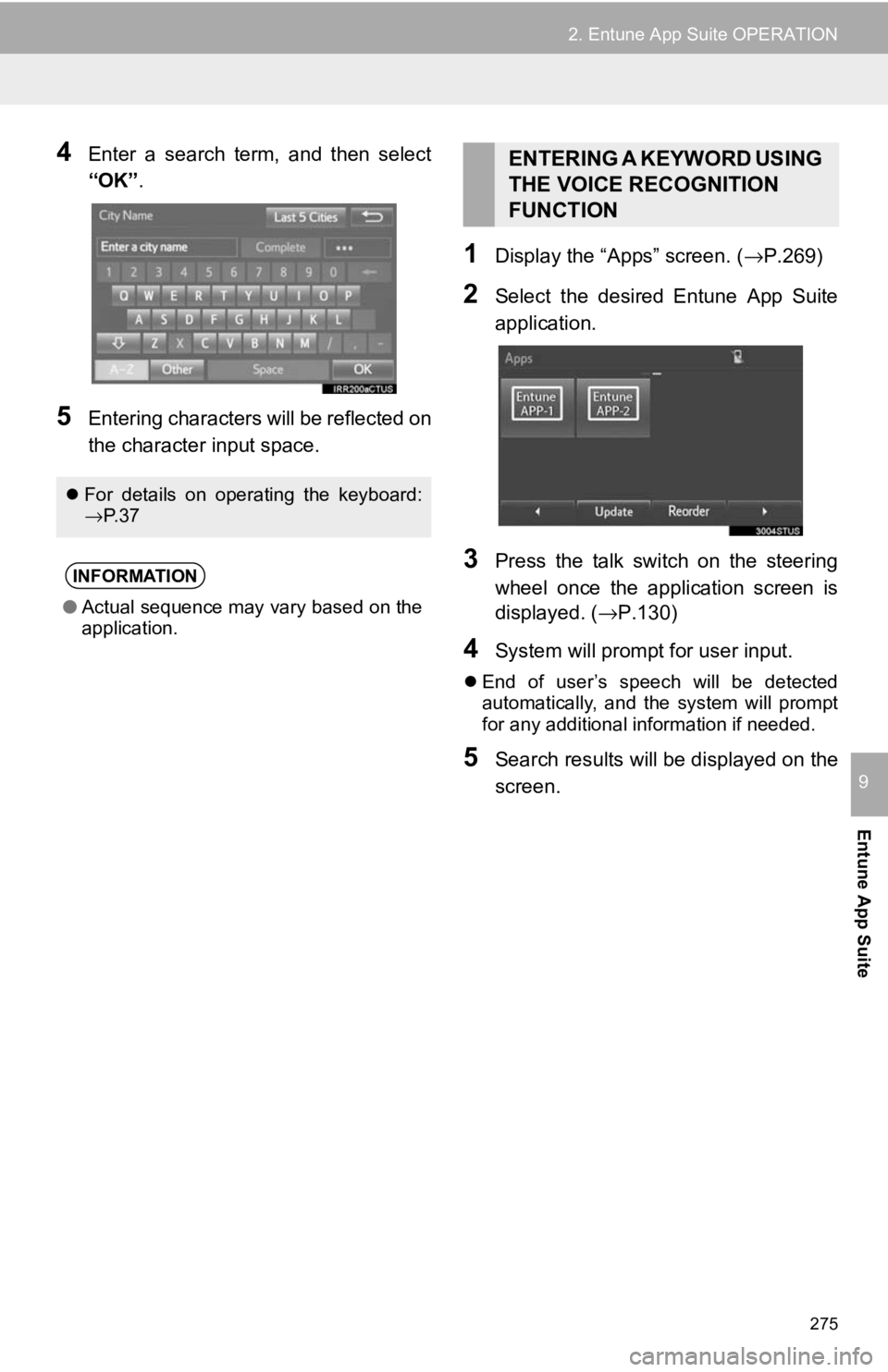
275
2. Entune App Suite OPERATION
Entune App Suite
9
4Enter a search term, and then select
ŌĆ£OKŌĆØ.
5Entering characters will be reflected on
the character input space.
1Display the ŌĆ£AppsŌĆØ screen. ( ŌåÆP.269)
2Select the desired Entune App Suite
application.
3Press the talk switch on the steering
wheel once the application screen is
displayed. (ŌåÆP.130)
4System will prompt for user input.
’ü¼End of userŌĆÖs speech will be detected
automatically, and the system will prompt
for any additional information if needed.
5Search results will be displayed on the
screen.
’ü¼For details on operating the keyboard:
ŌåÆP. 3 7
INFORMATION
ŌŚÅ Actual sequence may vary based on the
application.
ENTERING A KEYWORD USING
THE VOICE RECOGNITION
FUNCTION
Page 278 of 292
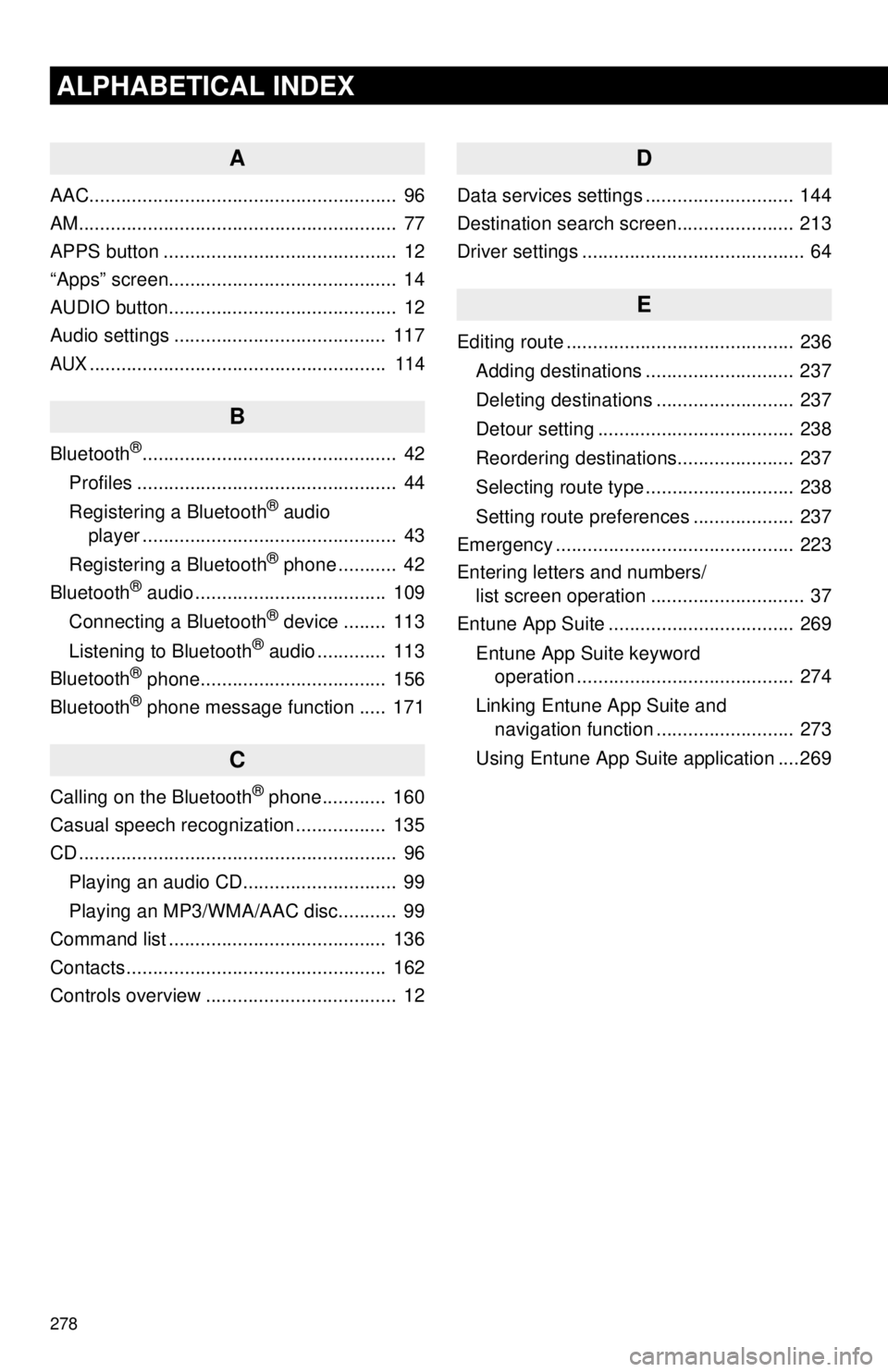
278
ALPHABETICAL INDEX
A
AAC.......................................................... 96
AM............................................................ 77
APPS button ............................................ 12
ŌĆ£AppsŌĆØ screen........................................... 14
AUDIO button........................................... 12
Audio settings ........................................ 117
AUX........................................................ 114
B
Bluetooth®................................................ 42
Profiles ................................................. 44
Registering a Bluetooth
® audio
player ................................................ 43
Registering a Bluetooth
® phone ........... 42
Bluetooth® audio .................................... 109
Connecting a Bluetooth® device ........ 113
Listening to Bluetooth® audio ............. 113
Bluetooth® phone................................... 156
Bluetooth® phone message function ..... 171
C
Calling on the Bluetooth® phone............ 160
Casual speech recognization ................. 135
CD ............................................................ 96
Playing an audio CD............................. 99
Playing an MP3/WMA/AAC disc........... 99
Command list ......................................... 136
Contacts ................................................. 162
Controls overview .................................... 12
D
Data services settings ............................ 144
Destination search screen...................... 213
Driver settings .......................................... 64
E
Editing route ........................................... 236
Adding destinations ............................ 237
Deleting destinations .......................... 237
Detour setting ..................................... 238
Reordering destinations...................... 237
Selecting route type ............................ 238
Setting route preferences ................... 237
Emergency ............................................. 223
Entering letters and numbers/ list screen operation ............................. 37
Entune App Suite ................................... 269
Entune App Suite keyword operation ......................................... 274
Linking Entune App Suite and navigation function .......................... 273
Using Entune App Suite application ....269
Page 279 of 292
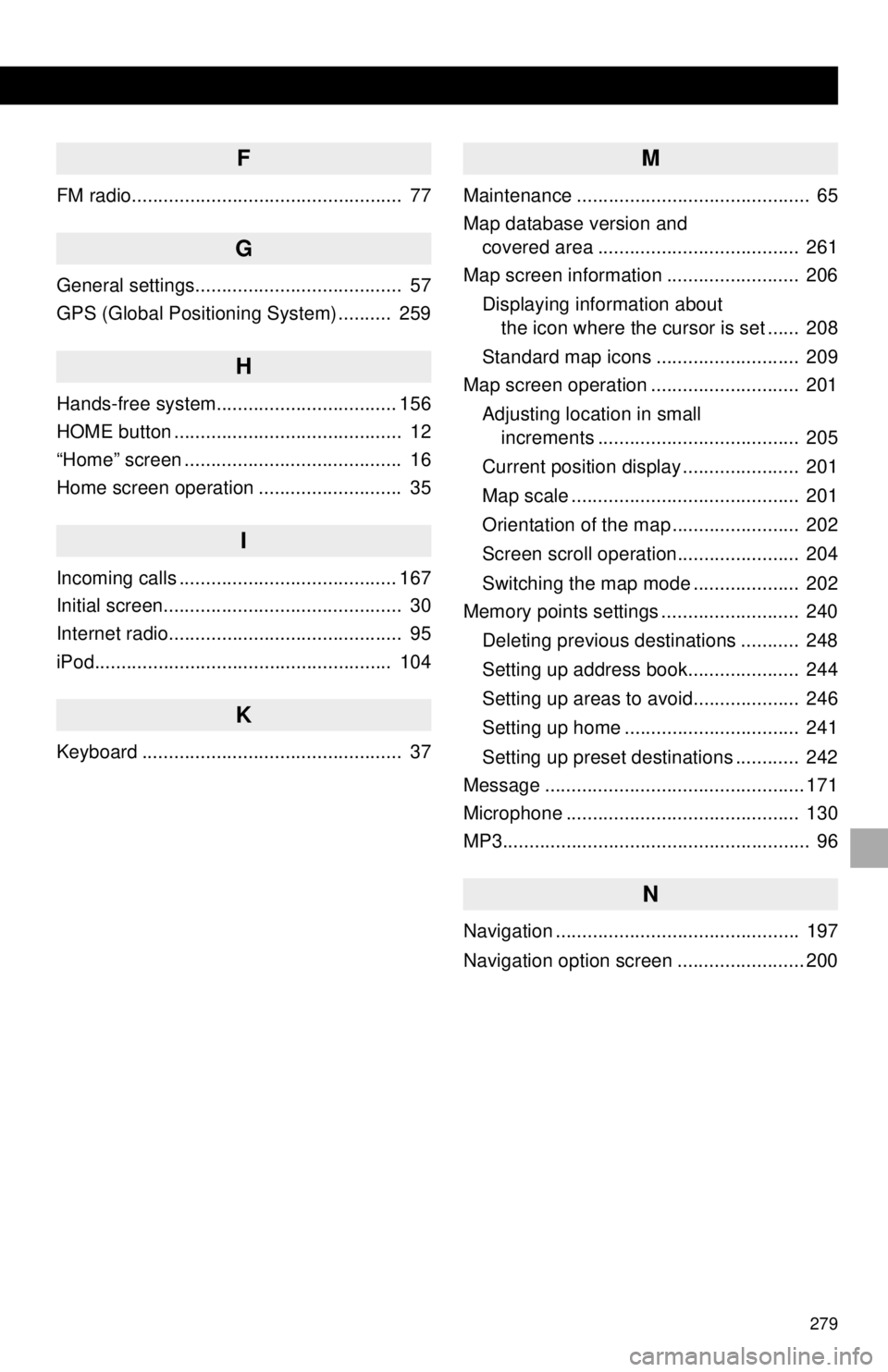
279
F
FM radio................................................... 77
G
General settings....................................... 57
GPS (Global Positioning System) .......... 259
H
Hands-free system.................................. 156
HOME button ........................................... 12
ŌĆ£HomeŌĆØ screen ......................................... 16
Home screen operation ........................... 35
I
Incoming calls ......................................... 167
Initial screen............................................. 30
Internet radio............................................ 95
iPod........................................................ 104
K
Keyboard ................................................. 37
M
Maintenance ............................................ 65
Map database version and covered area ...................................... 261
Map screen information ......................... 206
Displaying information about the icon where the cursor is set ...... 208
Standard map icons ........................... 209
Map screen operation ............................ 201
Adjusting location in small increments ...................................... 205
Current position display ...................... 201
Map scale ........................................... 201
Orientation of the map ........................ 202
Screen scroll operation....................... 204
Switching the map mode .................... 202
Memory points settings .......................... 240
Deleting previous destinations ........... 248
Setting up address book..................... 244
Setting up areas to avoid.................... 246
Setting up home ................................. 241
Setting up preset destinations ............ 242
Message ................................................. 171
Microphone ............................................ 130
MP3.......................................................... 96
N
Navigation .............................................. 197
Navigation option screen ........................ 200