TOYOTA TACOMA 2017 Accessories, Audio & Navigation (in English)
Manufacturer: TOYOTA, Model Year: 2017, Model line: TACOMA, Model: TOYOTA TACOMA 2017Pages: 292, PDF Size: 9.54 MB
Page 271 of 292
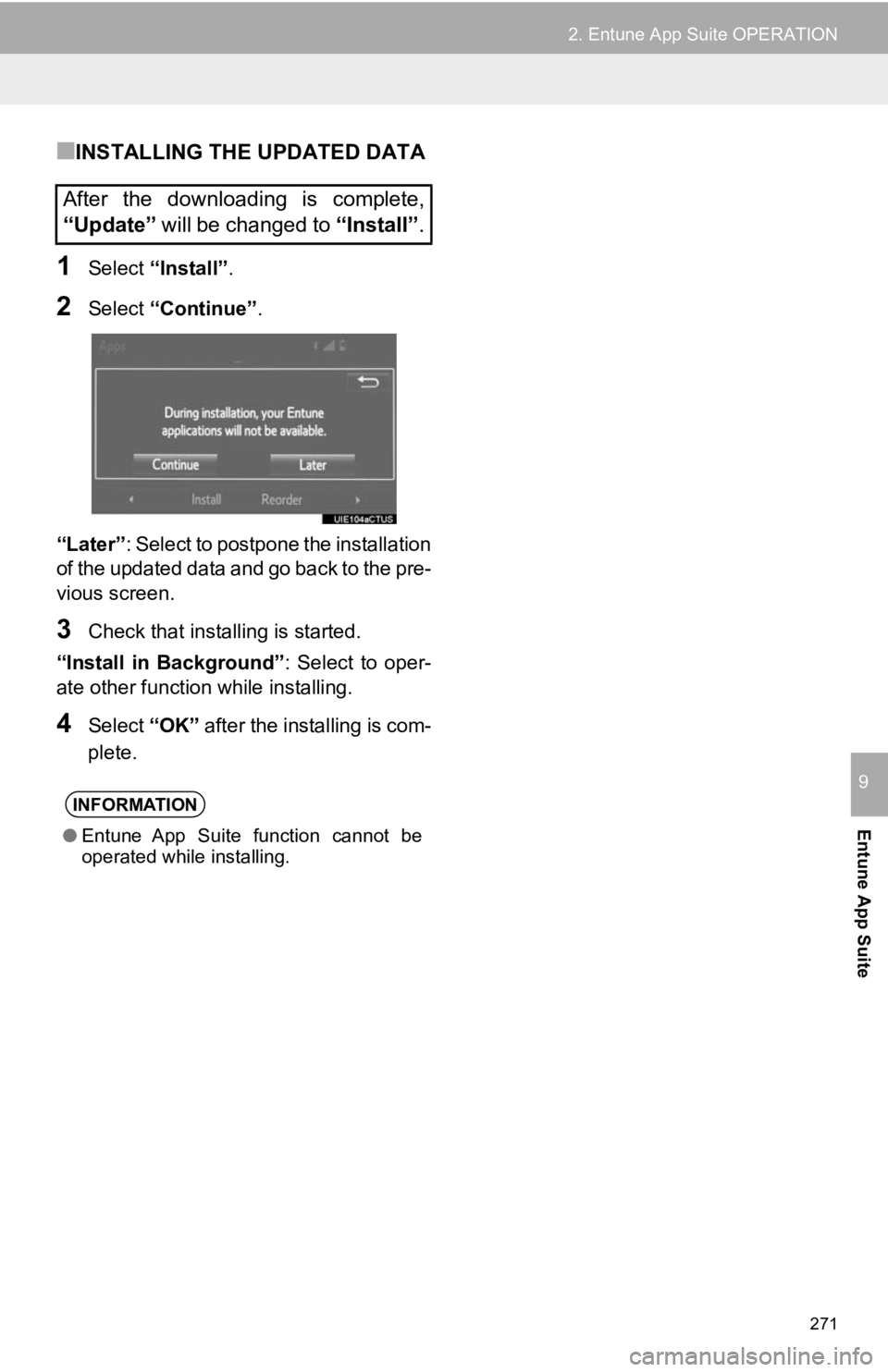
271
2. Entune App Suite OPERATION
Entune App Suite
9
■INSTALLING THE UPDATED DATA
1Select“Install”.
2Select“Continue” .
“Later” : Select to postpone the installation
of the updated data and go back to the pre-
vious screen.
3Check that installing is started.
“Install in Background” : Select to oper-
ate other function while installing.
4Select “OK” after the installing is com-
plete.
After the downloading is complete,
“Update” will be changed to “Install”.
INFORMATION
●Entune App Suite function cannot be
operated while installing.
Page 272 of 292
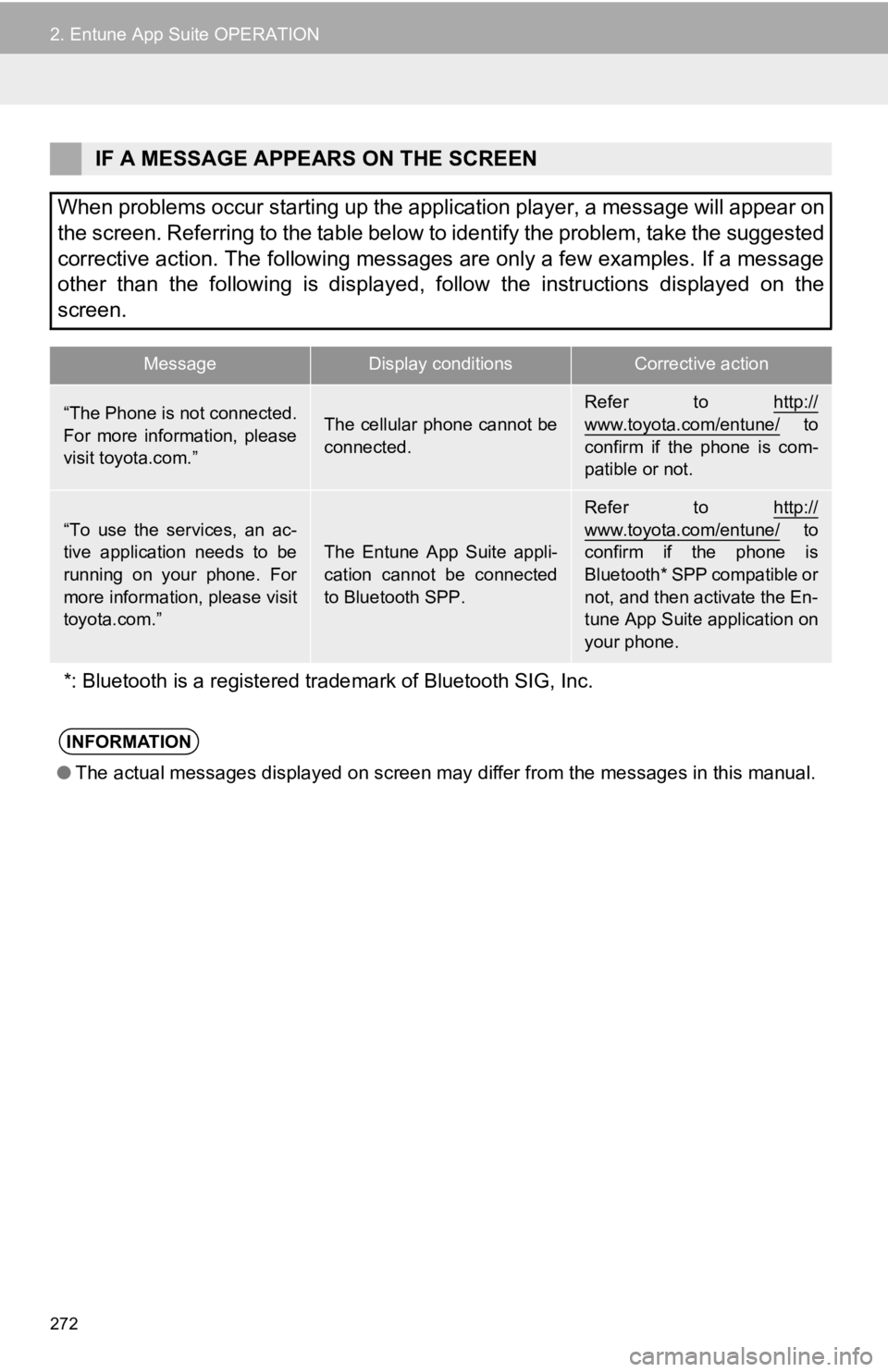
272
2. Entune App Suite OPERATION
IF A MESSAGE APPEARS ON THE SCREEN
When problems occur starting up the application player, a message will appear on
the screen. Referring to the table below to identify the problem, take the suggested
corrective action. The following messages are only a few examples. If a message
other than the following is displayed, follow the instructions displayed on the
screen.
MessageDisplay conditionsCorrective action
“The Phone is not connected.
For more information, please
visit toyota.com.”The cellular phone cannot be
connected.Refer to http://www.toyota.com/entune/ to
confirm if the phone is com-
patible or not.
“To use the services, an ac-
tive application needs to be
running on your phone. For
more information, please visit
toyota.com.”The Entune App Suite appli-
cation cannot be connected
to Bluetooth SPP.
Refer to http://
www.toyota.com/entune/ to
confirm if the phone is
Bluetooth* SPP compatible or
not, and then activate the En-
tune App Suite application on
your phone.
*: Bluetooth is a registered trade mark of Bluetooth SIG, Inc.
INFORMATION
●The actual messages displayed on screen may differ from the messages in this manual.
Page 273 of 292
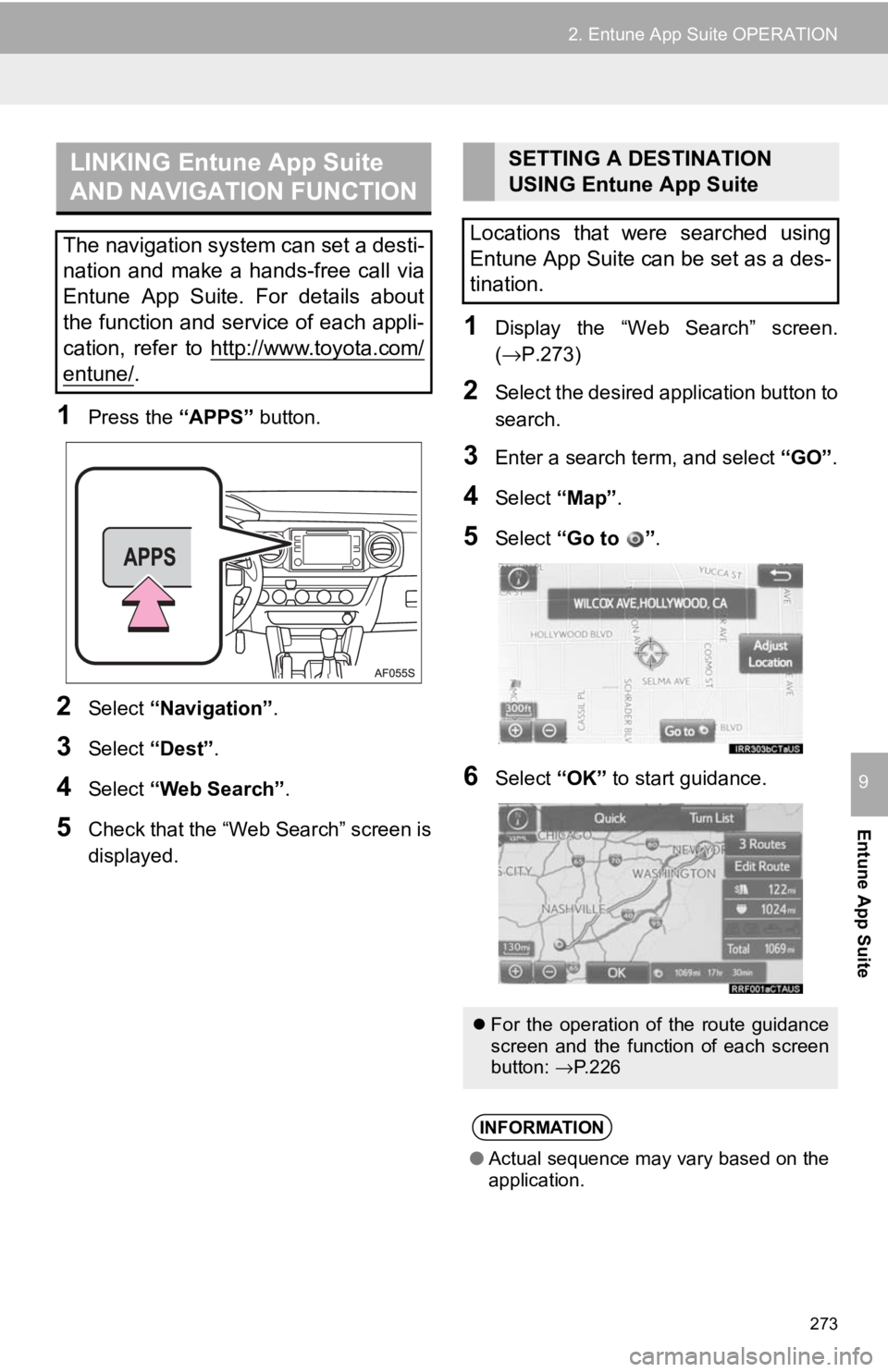
273
2. Entune App Suite OPERATION
Entune App Suite
9
1Press the “APPS” button.
2Select“Navigation” .
3Select“Dest”.
4Select“Web Search” .
5Check that the “Web Search” screen is
displayed.
1Display the “Web Search” screen.
(→P.273)
2Select the desired application button to
search.
3Enter a search term, and select “GO” .
4Select“Map”.
5Select “Go to ” .
6Select “OK” to start guidance.
LINKING Entune App Suite
AND NAVIGATION FUNCTION
The navigation system can set a desti-
nation and make a hands-free call via
Entune App Suite. For details about
the function and service of each appli-
cation, refer to http://www.toyota.com/
entune/.
SETTING A DESTINATION
USING Entune App Suite
Locations that were searched using
Entune App Suite can be set as a des-
tination.
For the operation of the route guidance
screen and the function of each screen
button: →P.226
INFORMATION
● Actual sequence may vary based on the
application.
Page 274 of 292
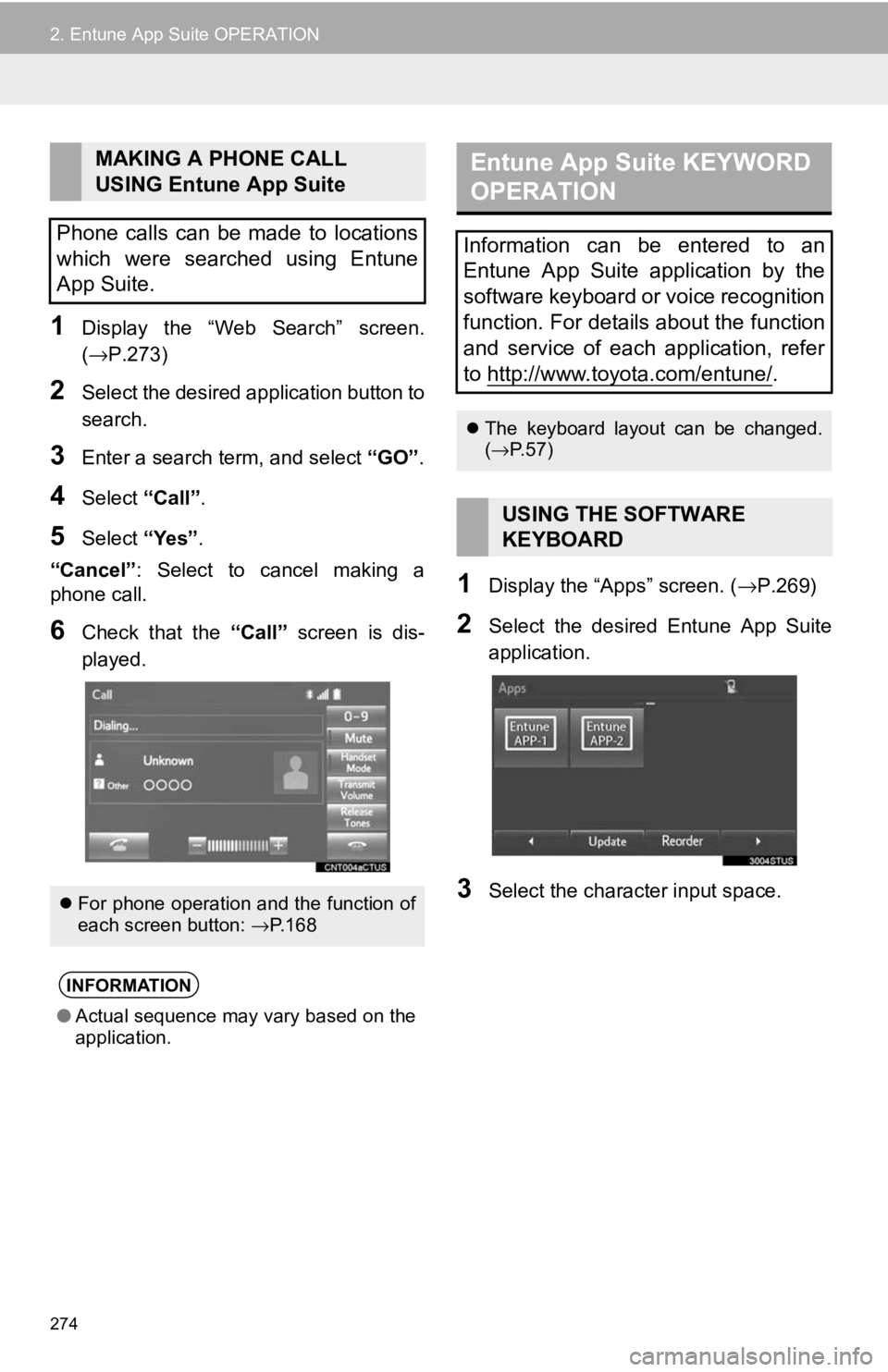
274
2. Entune App Suite OPERATION
1Display the “Web Search” screen.
(→P.273)
2Select the desired application button to
search.
3Enter a search term, and select “GO”.
4Select“Call”.
5Select “Yes”.
“Cancel” : Select to cancel making a
phone call.
6Check that the “Call” screen is dis-
played.
1Display the “Apps” screen. ( →P.269)
2Select the desired Entune App Suite
application.
3Select the character input space.
MAKING A PHONE CALL
USING Entune App Suite
Phone calls can be made to locations
which were searched using Entune
App Suite.
For phone operation and the function of
each screen button: →P.168
INFORMATION
● Actual sequence may vary based on the
application.
Entune App Suite KEYWORD
OPERATION
Information can be entered to an
Entune App Suite application by the
software keyboard or voice recognition
function. For details about the function
and service of each application, refer
to http://www.toyota.com/entune/
.
The keyboard layout can be changed.
(→ P.57)
USING THE SOFTWARE
KEYBOARD
Page 275 of 292
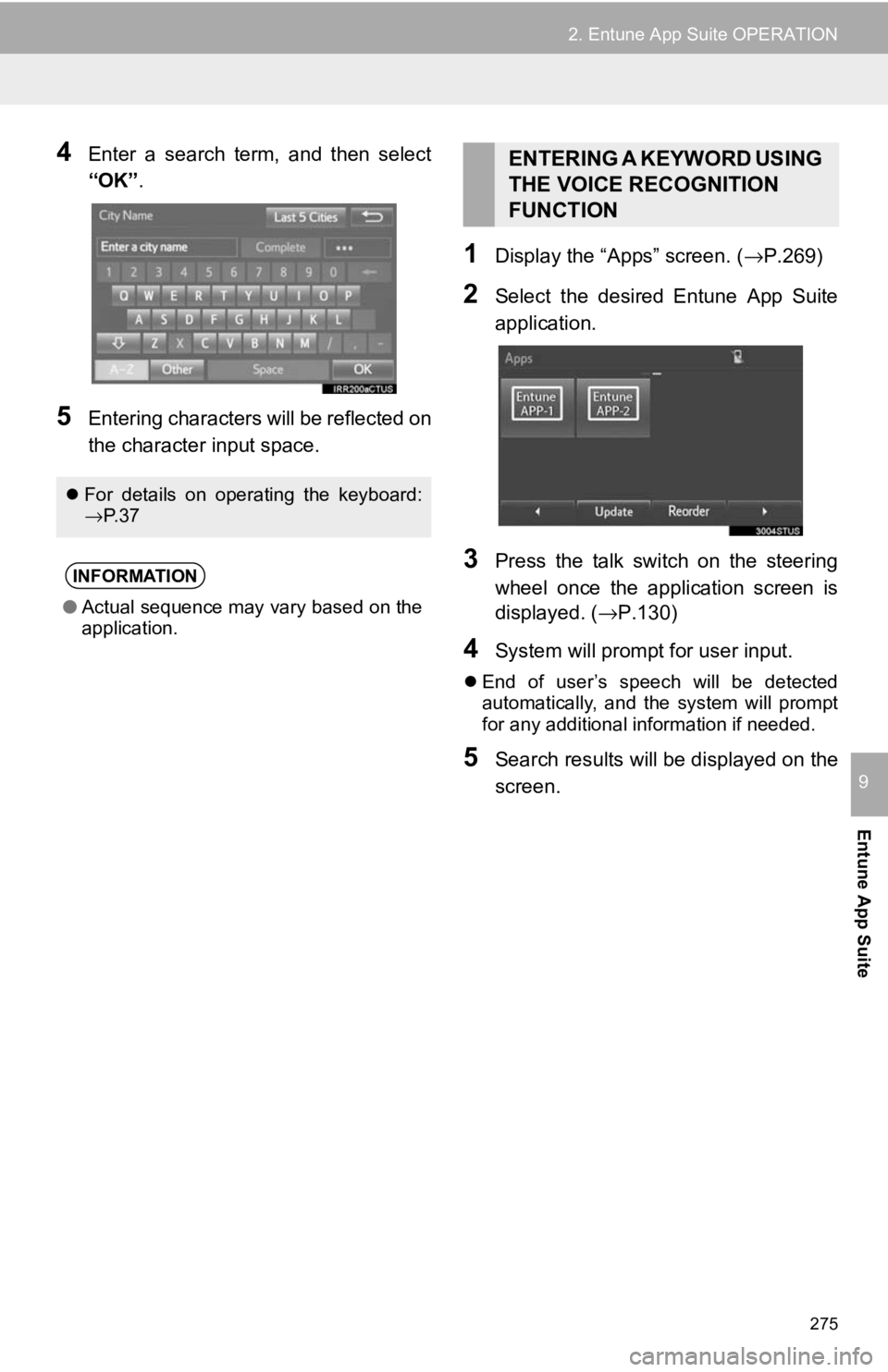
275
2. Entune App Suite OPERATION
Entune App Suite
9
4Enter a search term, and then select
“OK”.
5Entering characters will be reflected on
the character input space.
1Display the “Apps” screen. ( →P.269)
2Select the desired Entune App Suite
application.
3Press the talk switch on the steering
wheel once the application screen is
displayed. (→P.130)
4System will prompt for user input.
End of user’s speech will be detected
automatically, and the system will prompt
for any additional information if needed.
5Search results will be displayed on the
screen.
For details on operating the keyboard:
→P. 3 7
INFORMATION
● Actual sequence may vary based on the
application.
ENTERING A KEYWORD USING
THE VOICE RECOGNITION
FUNCTION
Page 276 of 292
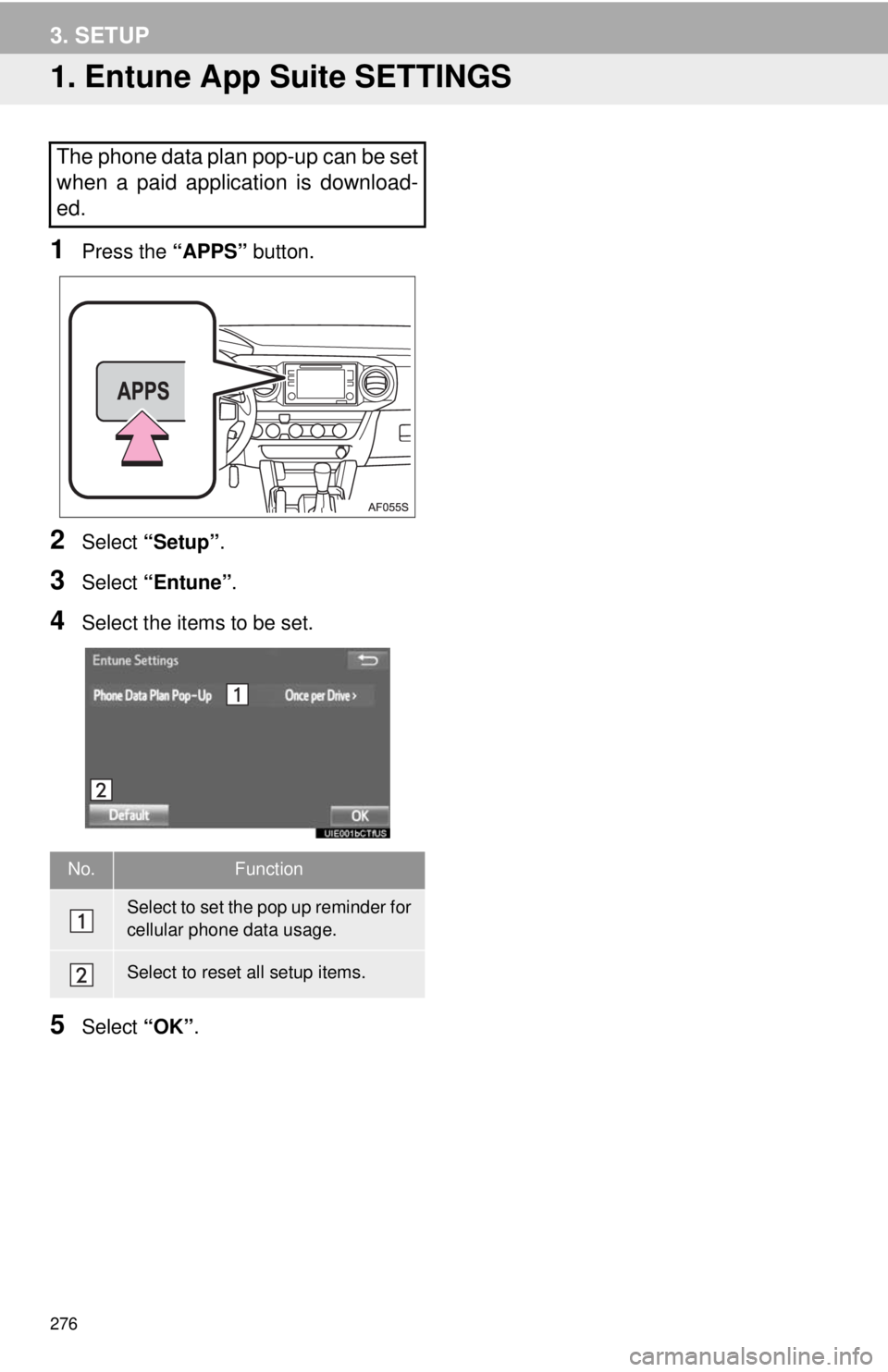
276
3. SETUP
1. Entune App Suite SETTINGS
1Press the “APPS” button.
2Select “Setup” .
3Select “Entune” .
4Select the items to be set.
5Select “OK”.
The phone data plan pop-up can be set
when a paid application is download-
ed.
No.Function
Select to set the pop up reminder for
cellular phone data usage.
Select to reset all setup items.
Page 277 of 292
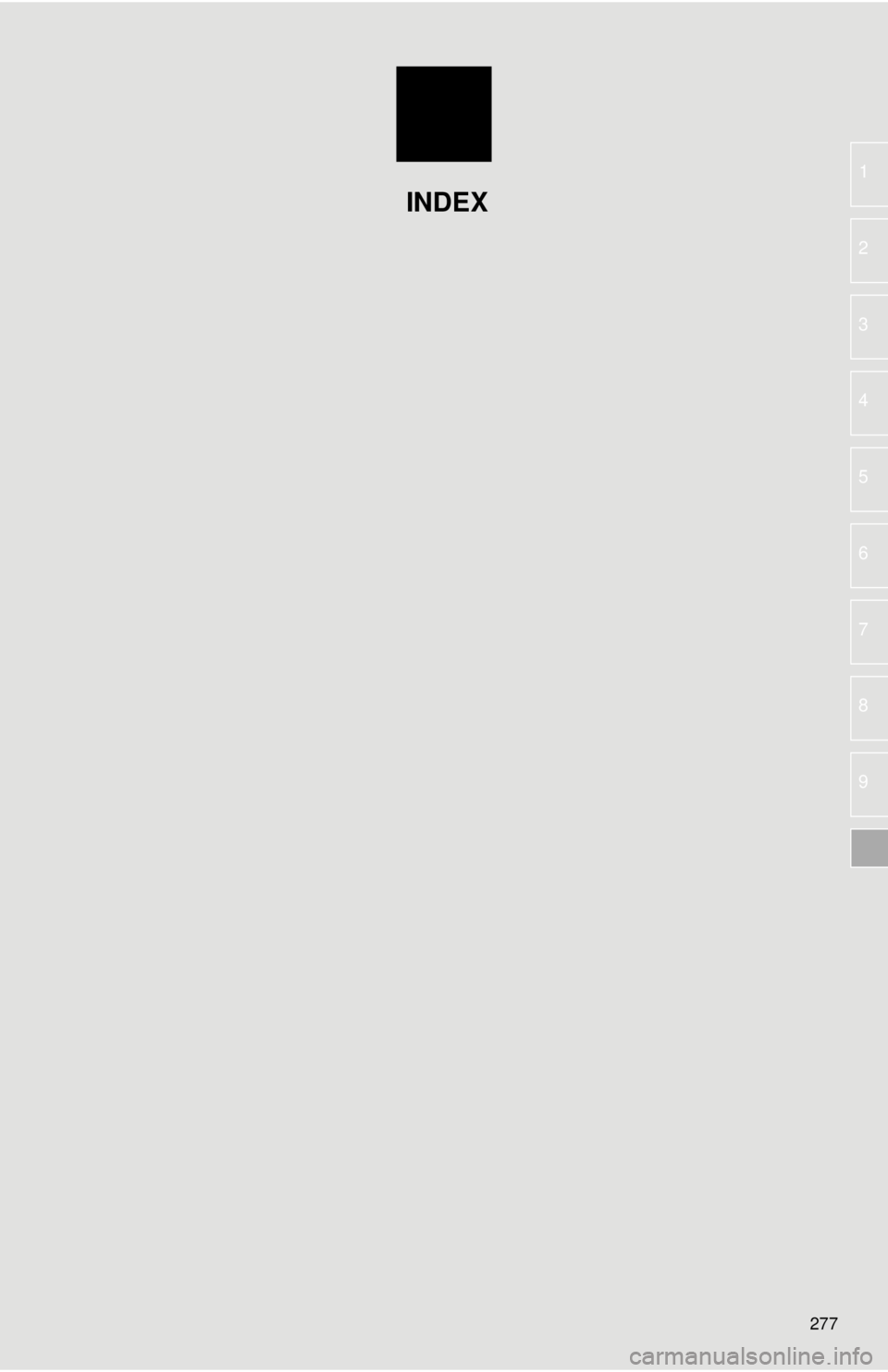
277
1
2
3
4
5
6
7
8
9
INDEX
Page 278 of 292
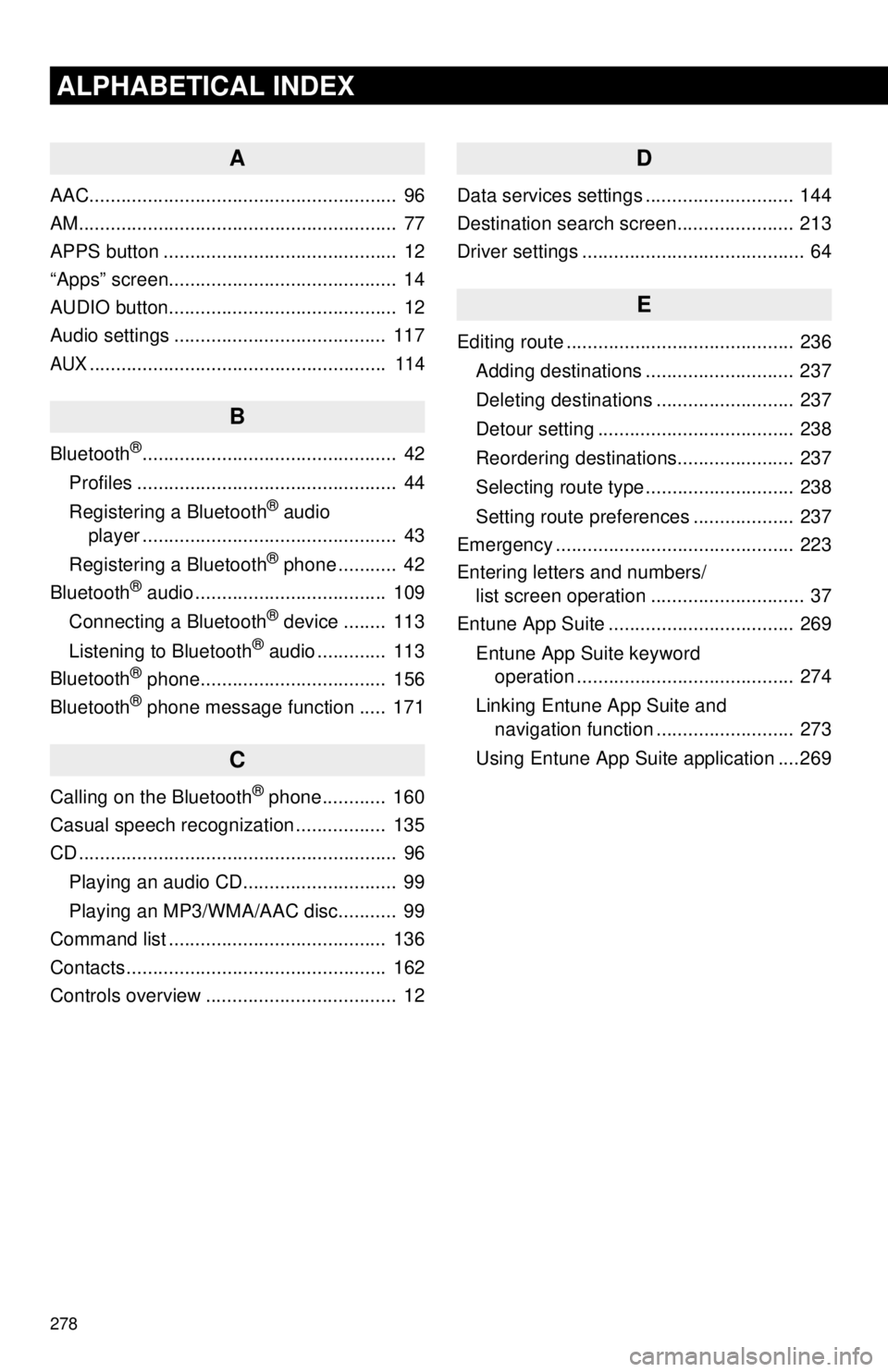
278
ALPHABETICAL INDEX
A
AAC.......................................................... 96
AM............................................................ 77
APPS button ............................................ 12
“Apps” screen........................................... 14
AUDIO button........................................... 12
Audio settings ........................................ 117
AUX........................................................ 114
B
Bluetooth®................................................ 42
Profiles ................................................. 44
Registering a Bluetooth
® audio
player ................................................ 43
Registering a Bluetooth
® phone ........... 42
Bluetooth® audio .................................... 109
Connecting a Bluetooth® device ........ 113
Listening to Bluetooth® audio ............. 113
Bluetooth® phone................................... 156
Bluetooth® phone message function ..... 171
C
Calling on the Bluetooth® phone............ 160
Casual speech recognization ................. 135
CD ............................................................ 96
Playing an audio CD............................. 99
Playing an MP3/WMA/AAC disc........... 99
Command list ......................................... 136
Contacts ................................................. 162
Controls overview .................................... 12
D
Data services settings ............................ 144
Destination search screen...................... 213
Driver settings .......................................... 64
E
Editing route ........................................... 236
Adding destinations ............................ 237
Deleting destinations .......................... 237
Detour setting ..................................... 238
Reordering destinations...................... 237
Selecting route type ............................ 238
Setting route preferences ................... 237
Emergency ............................................. 223
Entering letters and numbers/ list screen operation ............................. 37
Entune App Suite ................................... 269
Entune App Suite keyword operation ......................................... 274
Linking Entune App Suite and navigation function .......................... 273
Using Entune App Suite application ....269
Page 279 of 292
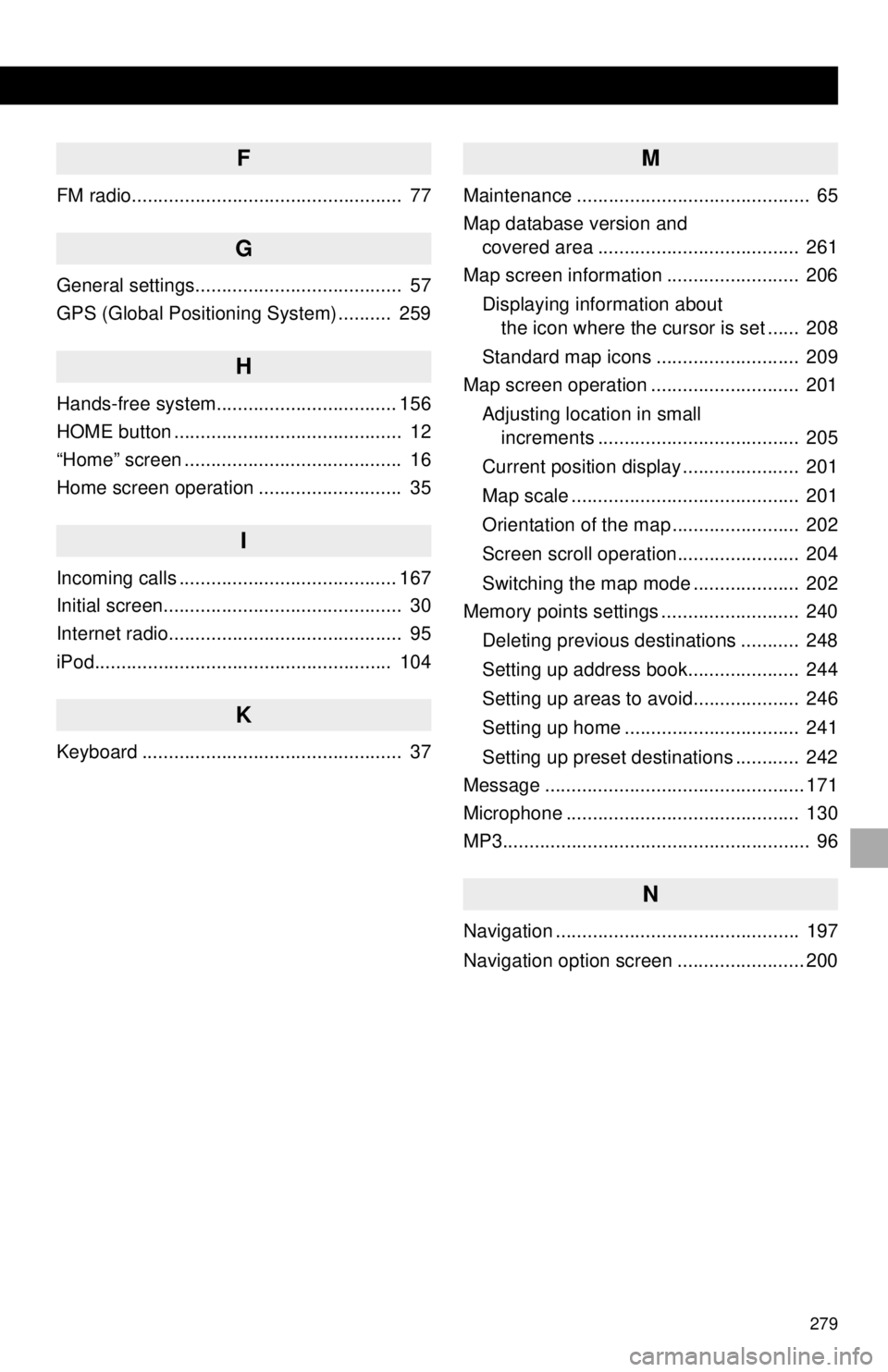
279
F
FM radio................................................... 77
G
General settings....................................... 57
GPS (Global Positioning System) .......... 259
H
Hands-free system.................................. 156
HOME button ........................................... 12
“Home” screen ......................................... 16
Home screen operation ........................... 35
I
Incoming calls ......................................... 167
Initial screen............................................. 30
Internet radio............................................ 95
iPod........................................................ 104
K
Keyboard ................................................. 37
M
Maintenance ............................................ 65
Map database version and covered area ...................................... 261
Map screen information ......................... 206
Displaying information about the icon where the cursor is set ...... 208
Standard map icons ........................... 209
Map screen operation ............................ 201
Adjusting location in small increments ...................................... 205
Current position display ...................... 201
Map scale ........................................... 201
Orientation of the map ........................ 202
Screen scroll operation....................... 204
Switching the map mode .................... 202
Memory points settings .......................... 240
Deleting previous destinations ........... 248
Setting up address book..................... 244
Setting up areas to avoid.................... 246
Setting up home ................................. 241
Setting up preset destinations ............ 242
Message ................................................. 171
Microphone ............................................ 130
MP3.......................................................... 96
N
Navigation .............................................. 197
Navigation option screen ........................ 200
Page 280 of 292
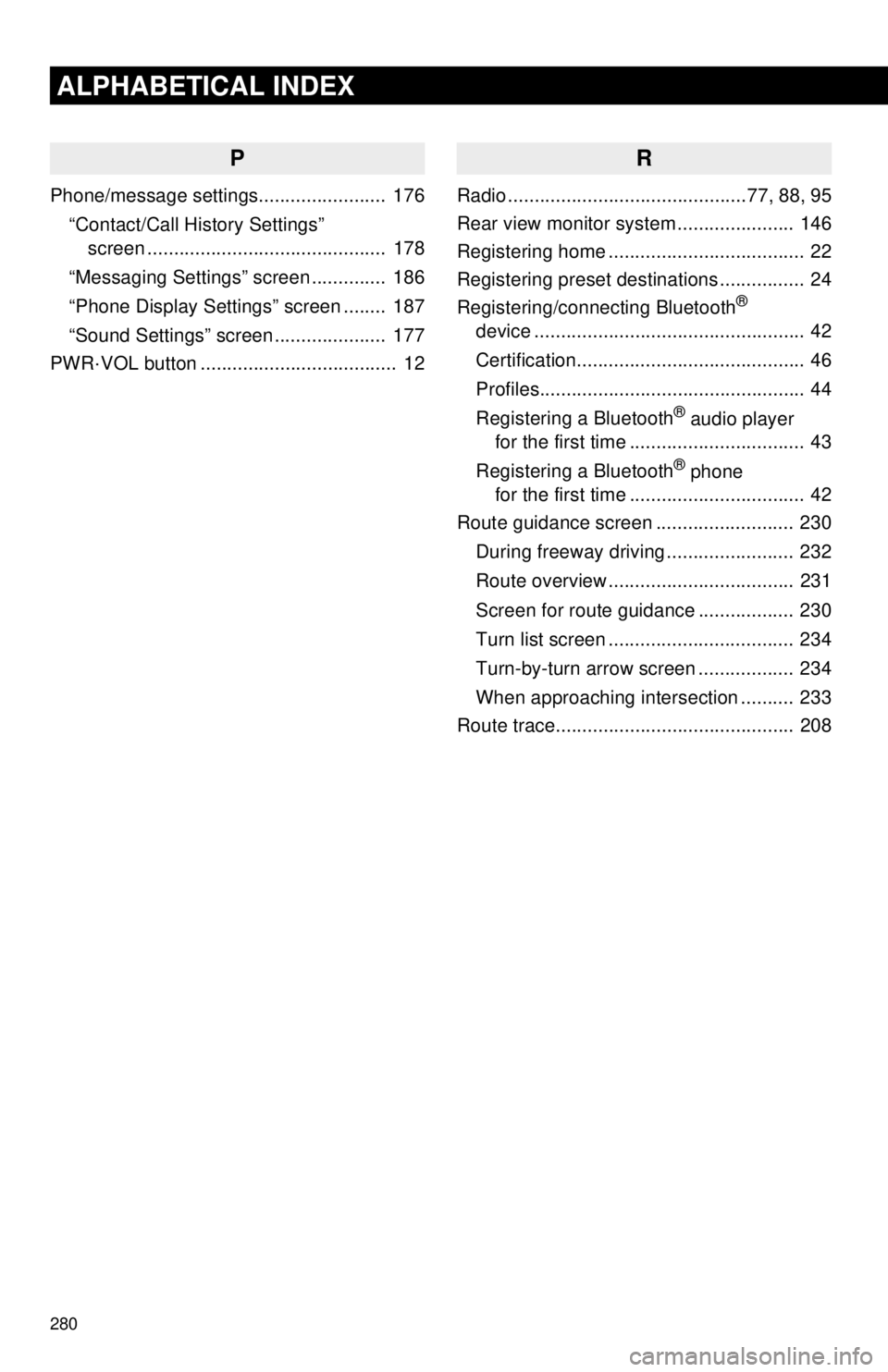
280
ALPHABETICAL INDEX
P
Phone/message settings........................ 176“Contact/Call History Settings” screen ............................................. 178
“Messaging Settings” screen .............. 186
“Phone Display Settings” screen ........ 187
“Sound Settings” screen ..................... 177
PWR·VOL button ..................................... 12
R
Radio .............................................77, 88, 95
Rear view monitor system ...................... 146
Registering home ..................................... 22
Registering preset destinations ................ 24
Registering/connecting Bluetooth
®
device ................................................... 42
Certification........................................... 46
Profiles.................................................. 44
Registering a Bluetooth
® audio player
for the first time ................................. 43
Registering a Bluetooth
® phone
for the first time ................................. 42
Route guidance screen .......................... 230
During freeway driving ........................ 232
Route overview ................................... 231
Screen for route guidance .................. 230
Turn list screen ................................... 234
Turn-by-turn arrow screen .................. 234
When approaching intersection .......... 233
Route trace............................................. 208