TOYOTA TACOMA 2017 Owners Manual (in English)
Manufacturer: TOYOTA, Model Year: 2017, Model line: TACOMA, Model: TOYOTA TACOMA 2017Pages: 640, PDF Size: 11.07 MB
Page 321 of 640
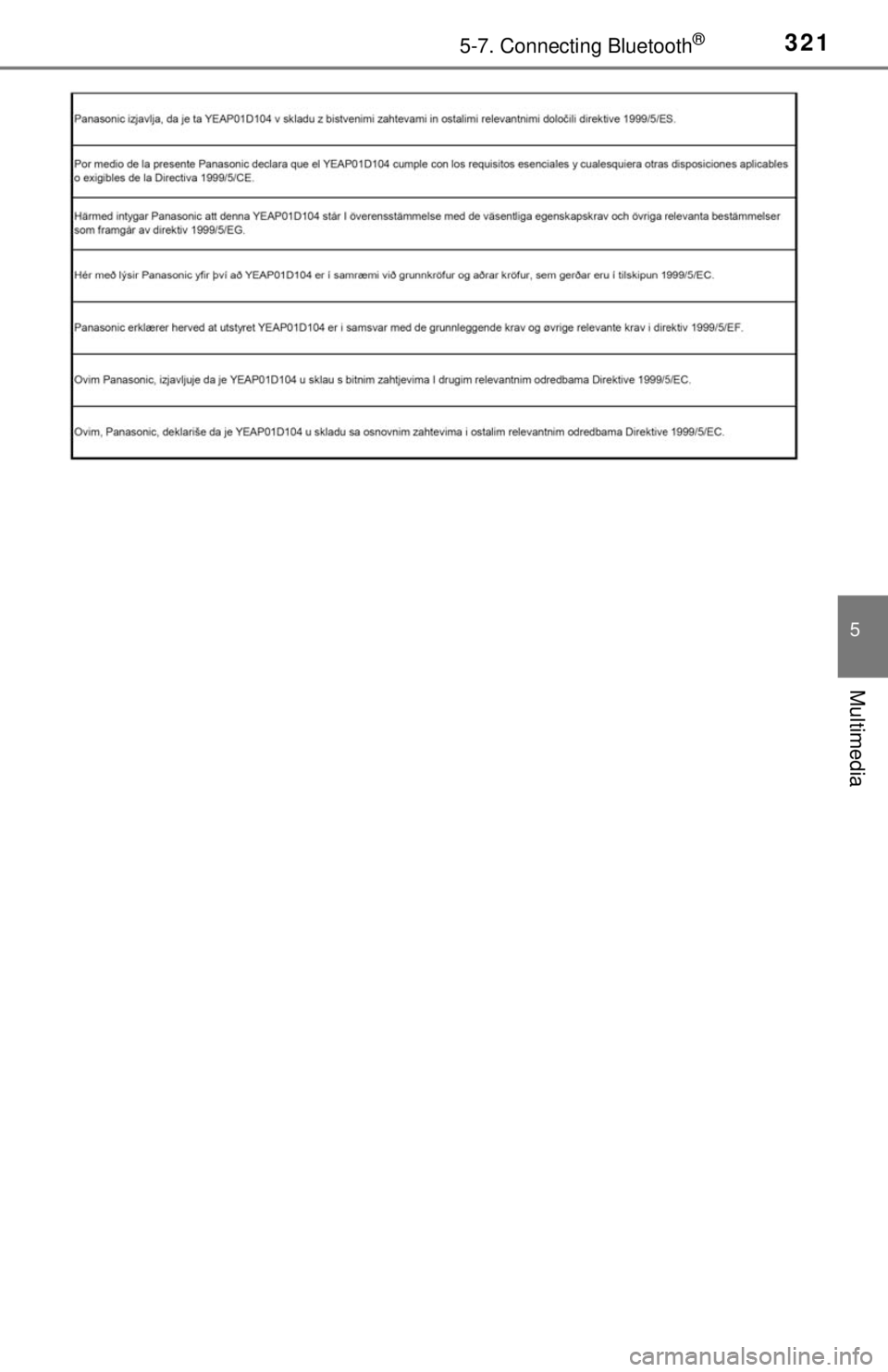
3215-7. Connecting Bluetooth®
5
Multimedia
Page 322 of 640
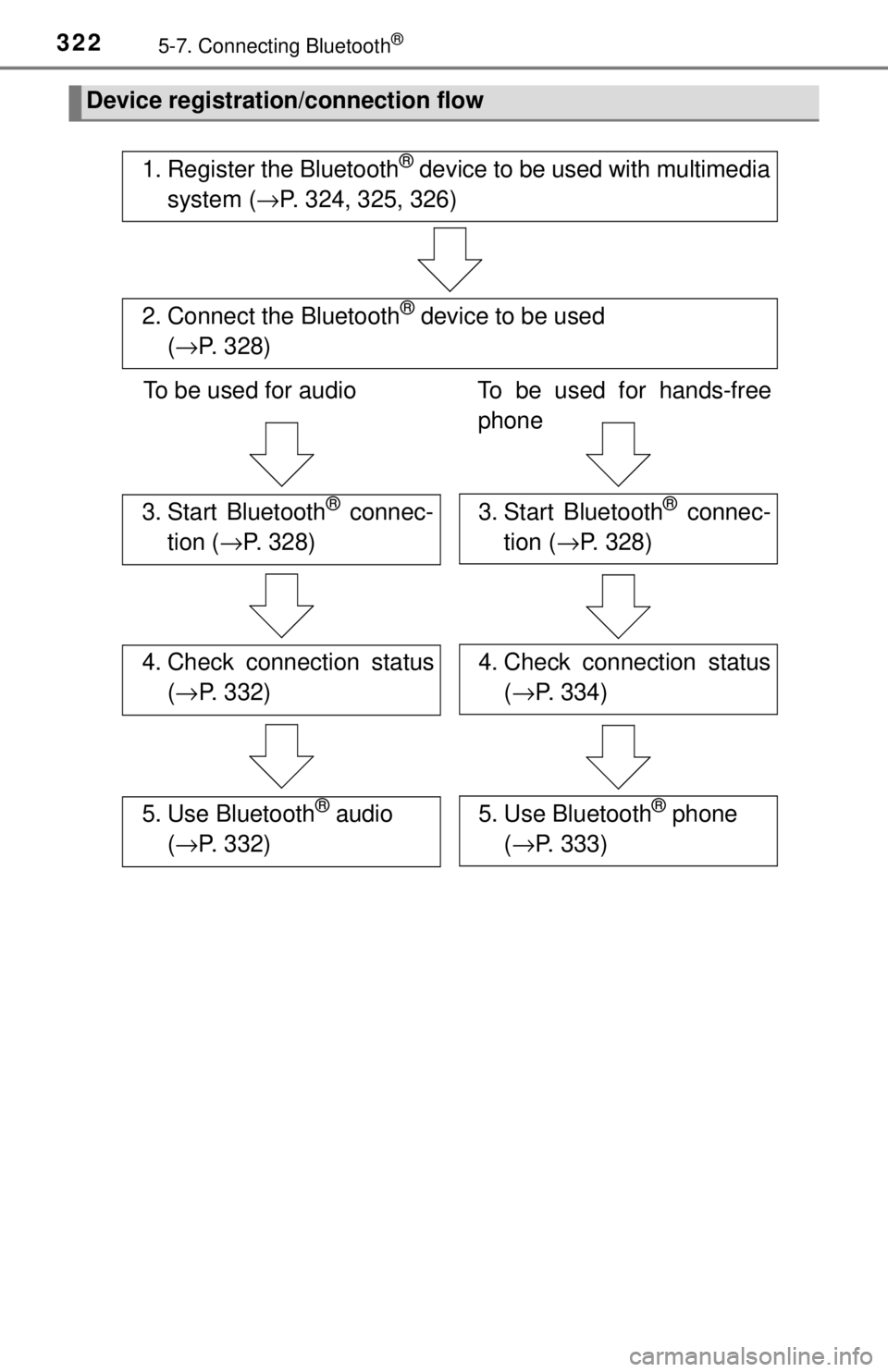
3225-7. Connecting Bluetooth®
Device registration/connection flow
1. Register the Bluetooth® device to be used with multimedia
system ( →P. 324, 325, 326)
2. Connect the Bluetooth® device to be used
( → P. 328)
To be used for audio To be used for hands-free
phone
3. Start Bluetooth® connec-
tion ( →P. 328)3. Start Bluetooth® connec-
tion ( →P. 328)
4. Check connection status
(→ P. 332)4. Check connection status
(→ P. 334)
5. Use Bluetooth® audio
( → P. 332)5. Use Bluetooth® phone
( → P. 333)
Page 323 of 640
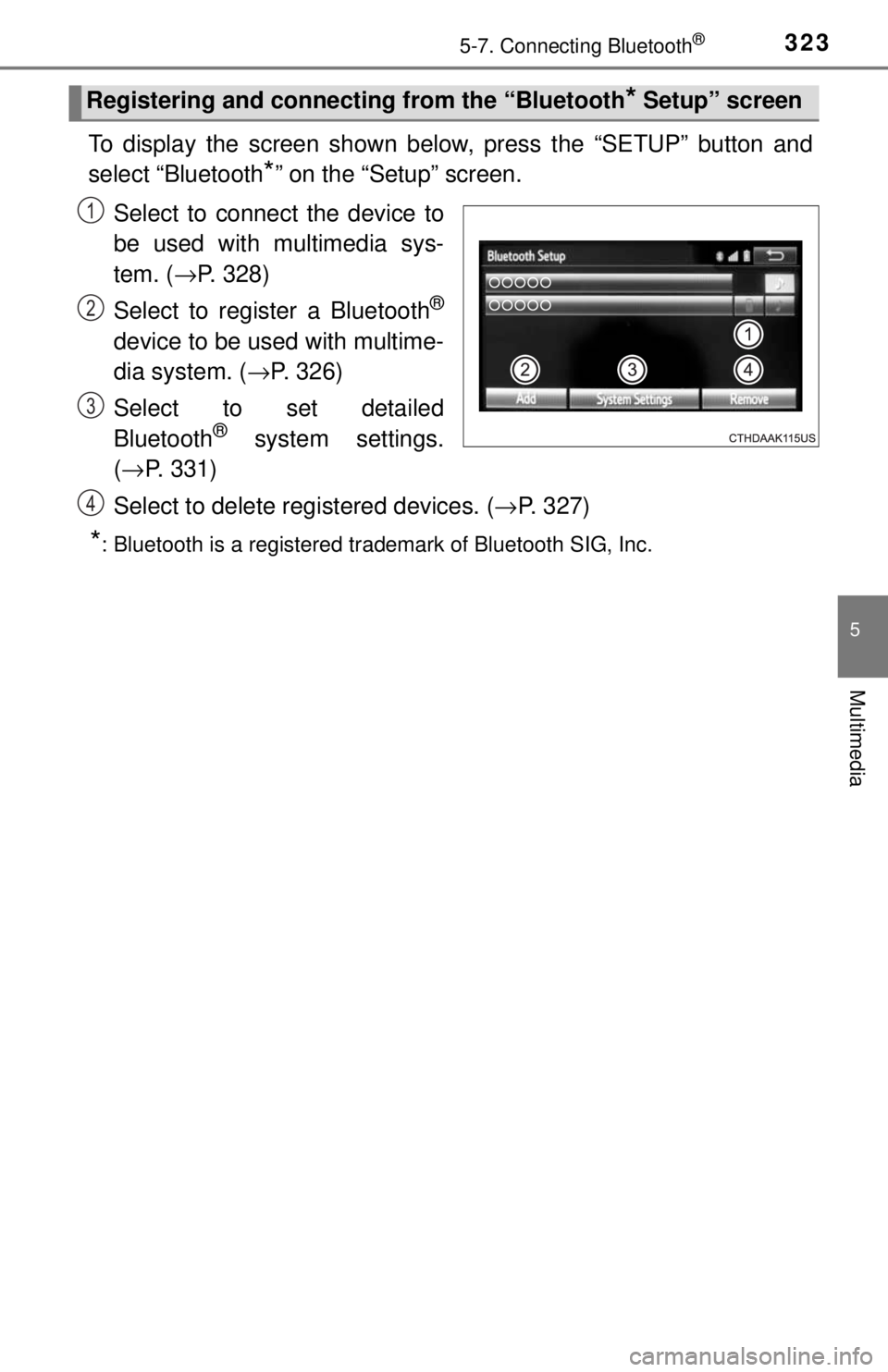
3235-7. Connecting Bluetooth®
5
Multimedia
To display the screen shown below, press the “SETUP” button and
select “Bluetooth
*” on the “Setup” screen.
Select to connect the device to
be used with multimedia sys-
tem. ( →P. 328)
Select to register a Bluetooth
®
device to be used with multime-
dia system. ( →P. 326)
Select to set detailed
Bluetooth
® system settings.
( → P. 331)
Select to delete registered devices. ( →P. 327)
*: Bluetooth is a registered trademark of Bluetooth SIG, Inc.
Registering and connecting from the “Bluetooth* Setup” screen
1
2
3
4
Page 324 of 640
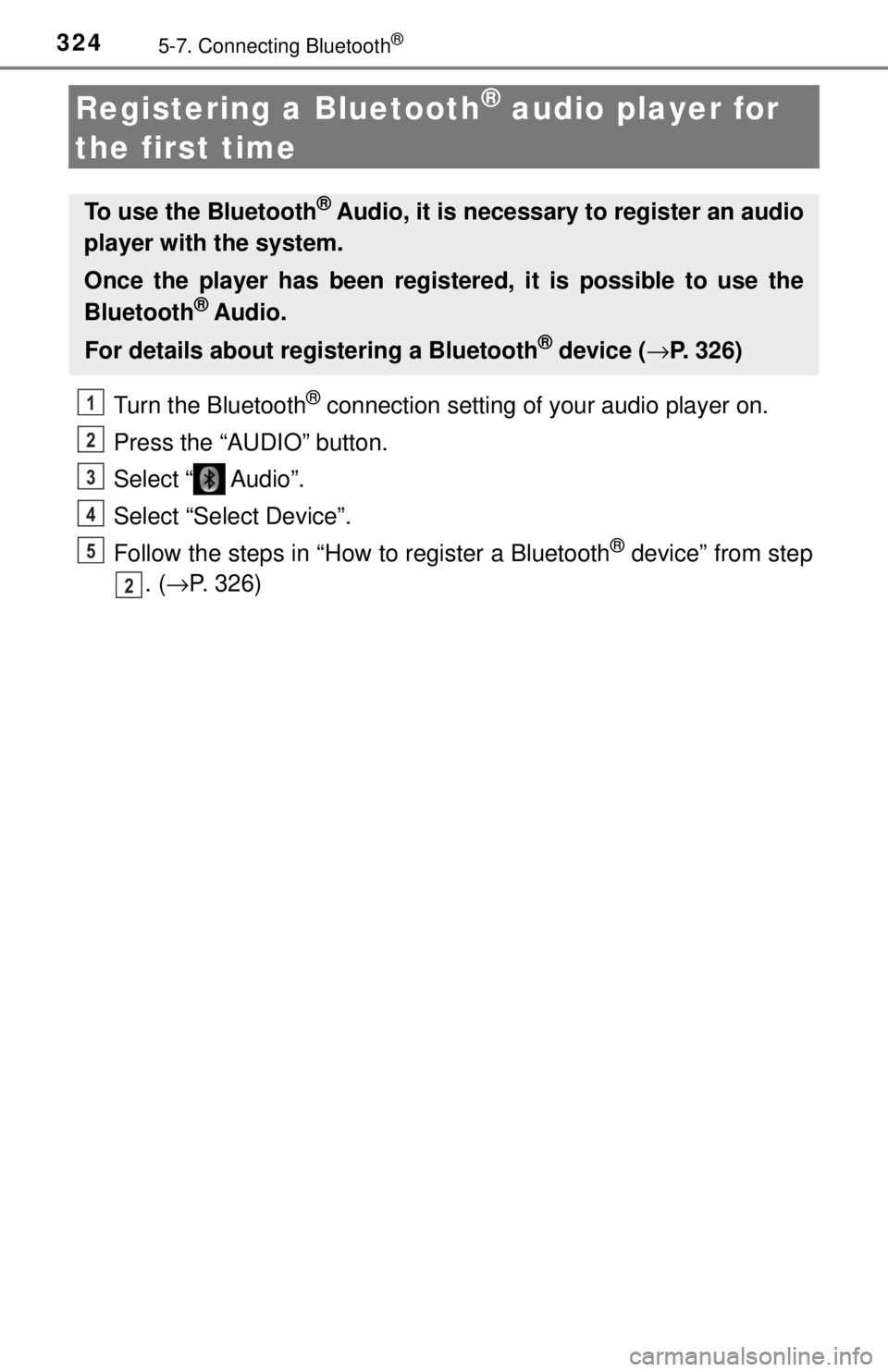
3245-7. Connecting Bluetooth®
Registering a Bluetooth® audio player for
the first time
Turn the Bluetooth® connection setting of your audio player on.
Press the “AUDIO” button.
Select “ Audio”.
Select “Select Device”.
Follow the steps in “How to register a Bluetooth
® device” from step
. ( → P. 326)
To use the Bluetooth® Audio, it is necessary to register an audio
player with the system.
Once the player has been registered, it is possible to use the
Bluetooth
® Audio.
For details about registering a Bluetooth
® device ( →P. 326)
1
2
3
4
5
2
Page 325 of 640
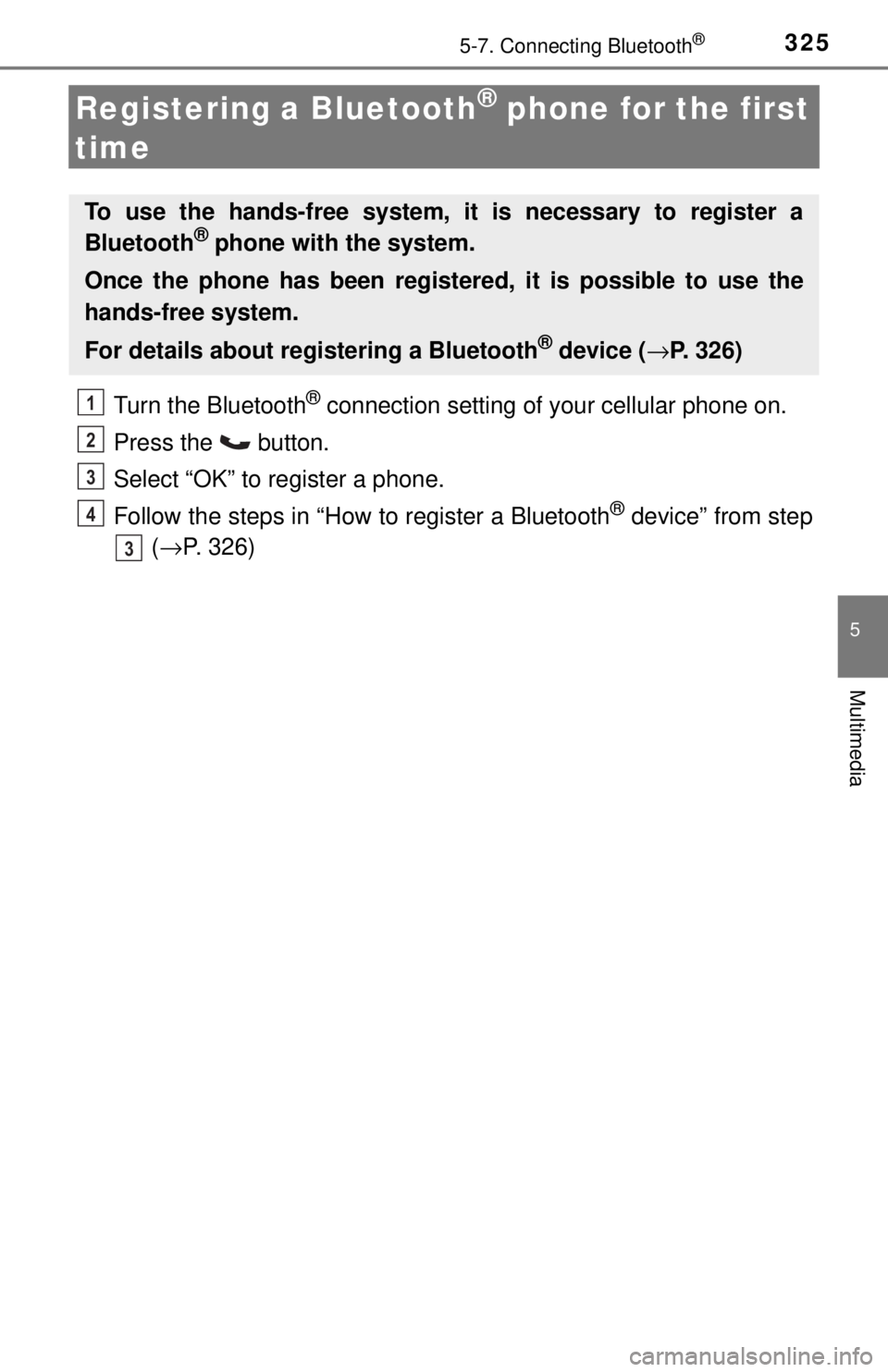
3255-7. Connecting Bluetooth®
5
Multimedia
Registering a Bluetooth® phone for the first
time
Turn the Bluetooth® connection setting of your cellular phone on.
Press the button.
Select “OK” to register a phone.
Follow the steps in “How to register a Bluetooth
® device” from step
( → P. 326)
To use the hands-free system, it is necessary to register a
Bluetooth® phone with the system.
Once the phone has been registered, it is possible to use the
hands-free system.
For details about registering a Bluetooth
® device ( →P. 326)
1
2
3
4
3
Page 326 of 640
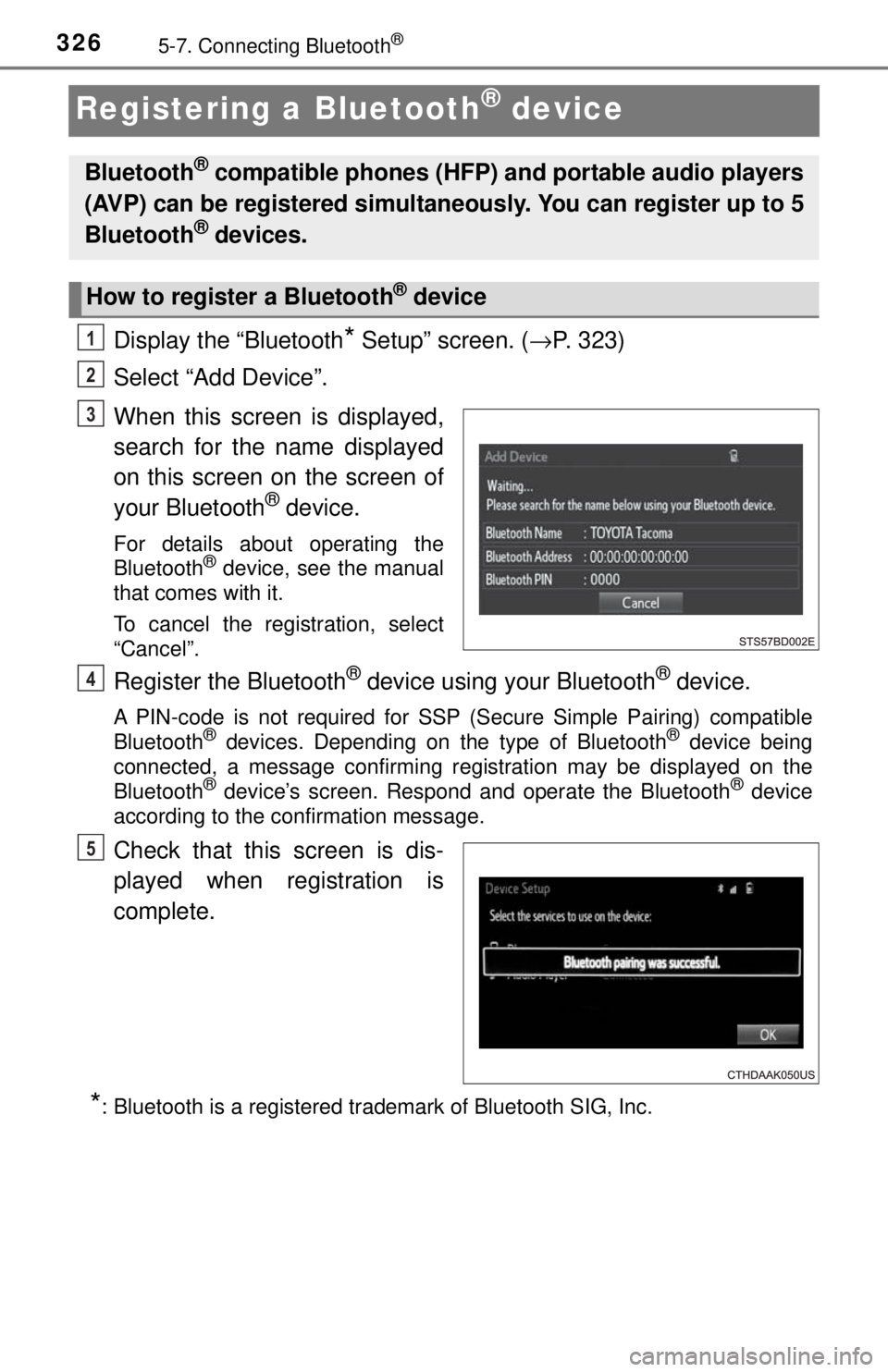
3265-7. Connecting Bluetooth®
Registering a Bluetooth® device
Display the “Bluetooth* Setup” screen. (→P. 323)
Select “Add Device”.
When this screen is displayed,
search for the name displayed
on this screen on the screen of
your Bluetooth
® device.
For details about operating the
Bluetooth® device, see the manual
that comes with it.
To cancel the registration, select
“Cancel”.
Register the Bluetooth® device using your Bluetooth® device.
A PIN-code is not required for SSP (Secure Simple Pairing) compatible
Bluetooth® devices. Depending on the type of Bluetooth® device being
connected, a message confirming registration may be displayed on the
Bluetooth
® device’s screen. Respond and operate the Bluetooth® device
according to the confirmation message.
Check that this screen is dis-
played when registration is
complete.
*: Bluetooth is a registered trademark of Bluetooth SIG, Inc.
Bluetooth® compatible phones (HFP) and portable audio players
(AVP) can be registered simultaneously. You can register up to 5
Bluetooth
® devices.
How to register a Bluetooth® device
1
2
3
4
5
Page 327 of 640
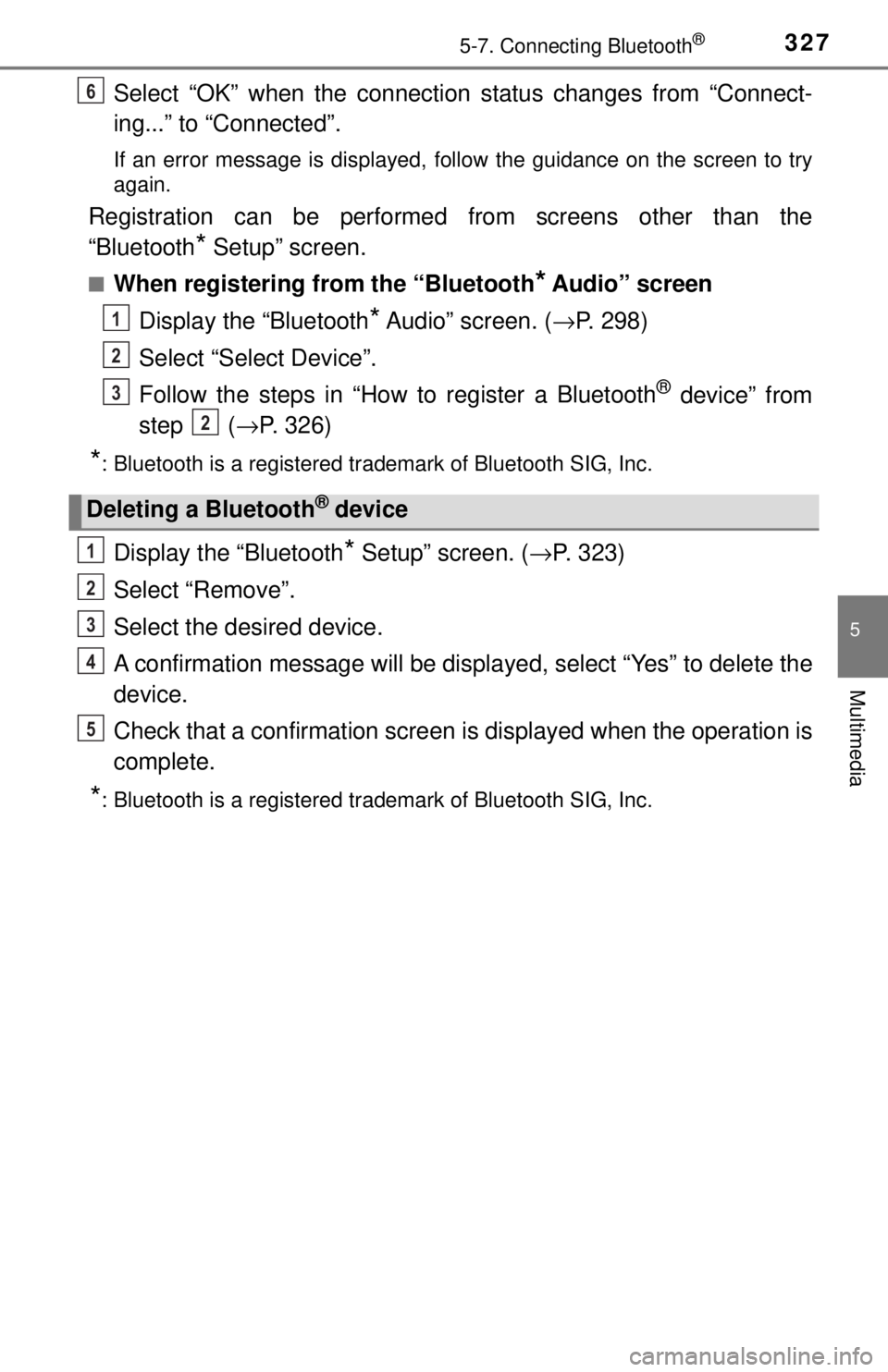
3275-7. Connecting Bluetooth®
5
Multimedia
Select “OK” when the connection status changes from “Connect-
ing...” to “Connected”.
If an error message is displayed, follow the guidance on the screen to try
again.
Registration can be performed from screens other than the
“Bluetooth
* Setup” screen.
■When registering from the “Bluetooth* Audio” screen
Display the “Bluetooth
* Audio” screen. ( →P. 298)
Select “Select Device”.
Follow the steps in “How to register a Bluetooth
® device” from
step ( →P. 326)
*: Bluetooth is a registered trademark of Bluetooth SIG, Inc.
Display the “Bluetooth* Setup” screen. ( →P. 323)
Select “Remove”.
Select the desired device.
A confirmation message will be displa yed, select “Yes” to delete the
device.
Check that a confirmation screen is displayed when the operation is
complete.
*: Bluetooth is a registered trademark of Bluetooth SIG, Inc.
Deleting a Bluetooth® device
6
1
2
3
2
1
2
3
4
5
Page 328 of 640
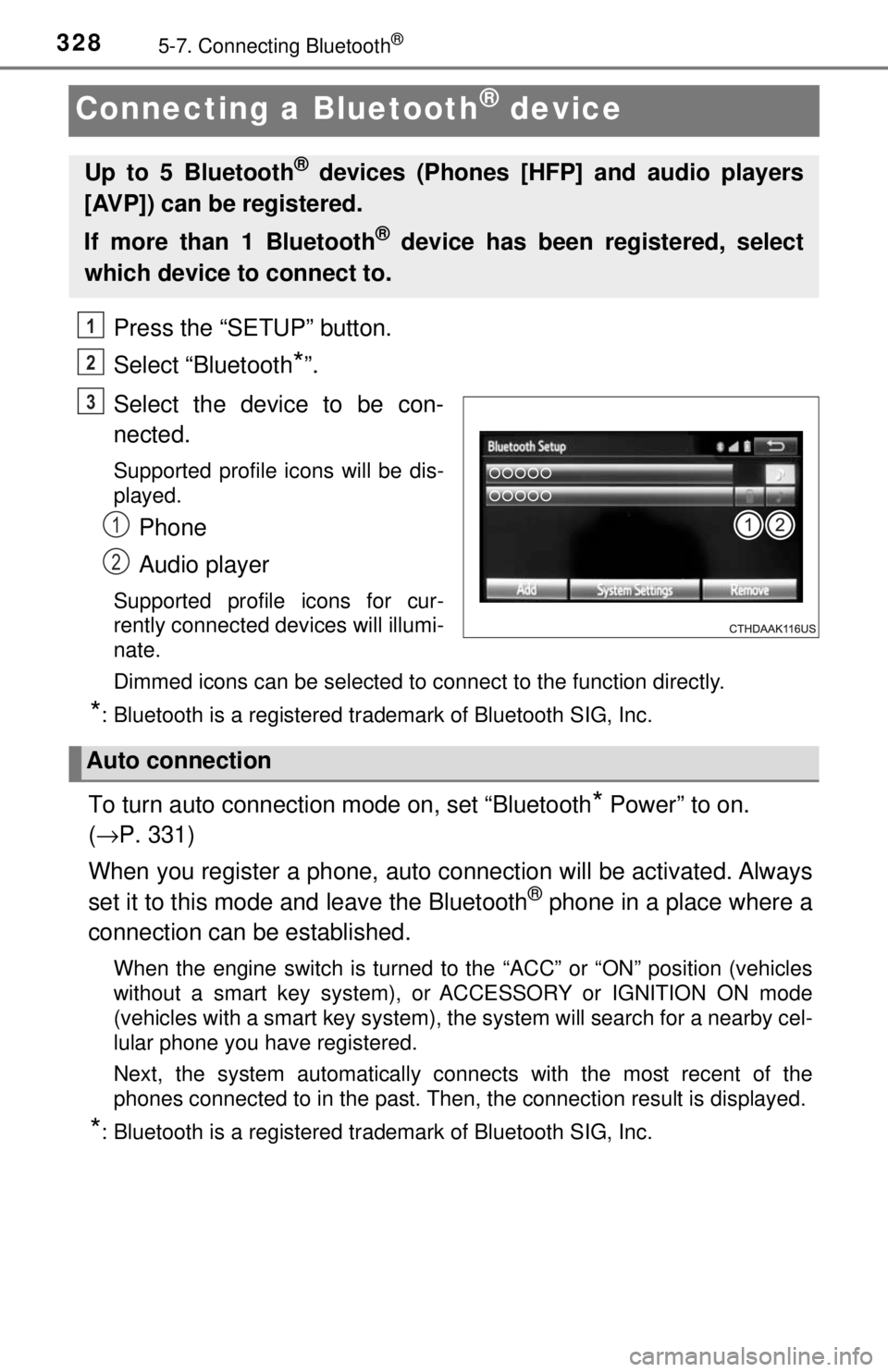
3285-7. Connecting Bluetooth®
Connecting a Bluetooth® device
Press the “SETUP” button.
Select “Bluetooth
*”.
Select the device to be con-
nected.
Supported profile icons will be dis-
played.
Phone
Audio player
Supported profile icons for cur-
rently connected devices will illumi-
nate.
Dimmed icons can be selected to connect to the function directly.
*: Bluetooth is a registered trademark of Bluetooth SIG, Inc.
To turn auto connection mode on, set “Bluetooth* Power” to on.
( → P. 331)
When you register a phone, auto connection will be activated. Always
set it to this mode and leave the Bluetooth
® phone in a place where a
connection can be established.
When the engine switch is turned to the “ACC” or “ON” position (vehicles
without a smart key system), or ACCESSORY or IGNITION ON mode
(vehicles with a smart key system), the system will search for a nearby cel-
lular phone you have registered.
Next, the system automatically connects with the most recent of the
phones connected to in the past. Then, the connection result is displayed.
*: Bluetooth is a registered trademark of Bluetooth SIG, Inc.
Up to 5 Bluetooth® devices (Phones [HFP] and audio players
[AVP]) can be registered.
If more than 1 Bluetooth
® device has been registered, select
which device to connect to.
1
2
3
1
2
Auto connection
Page 329 of 640
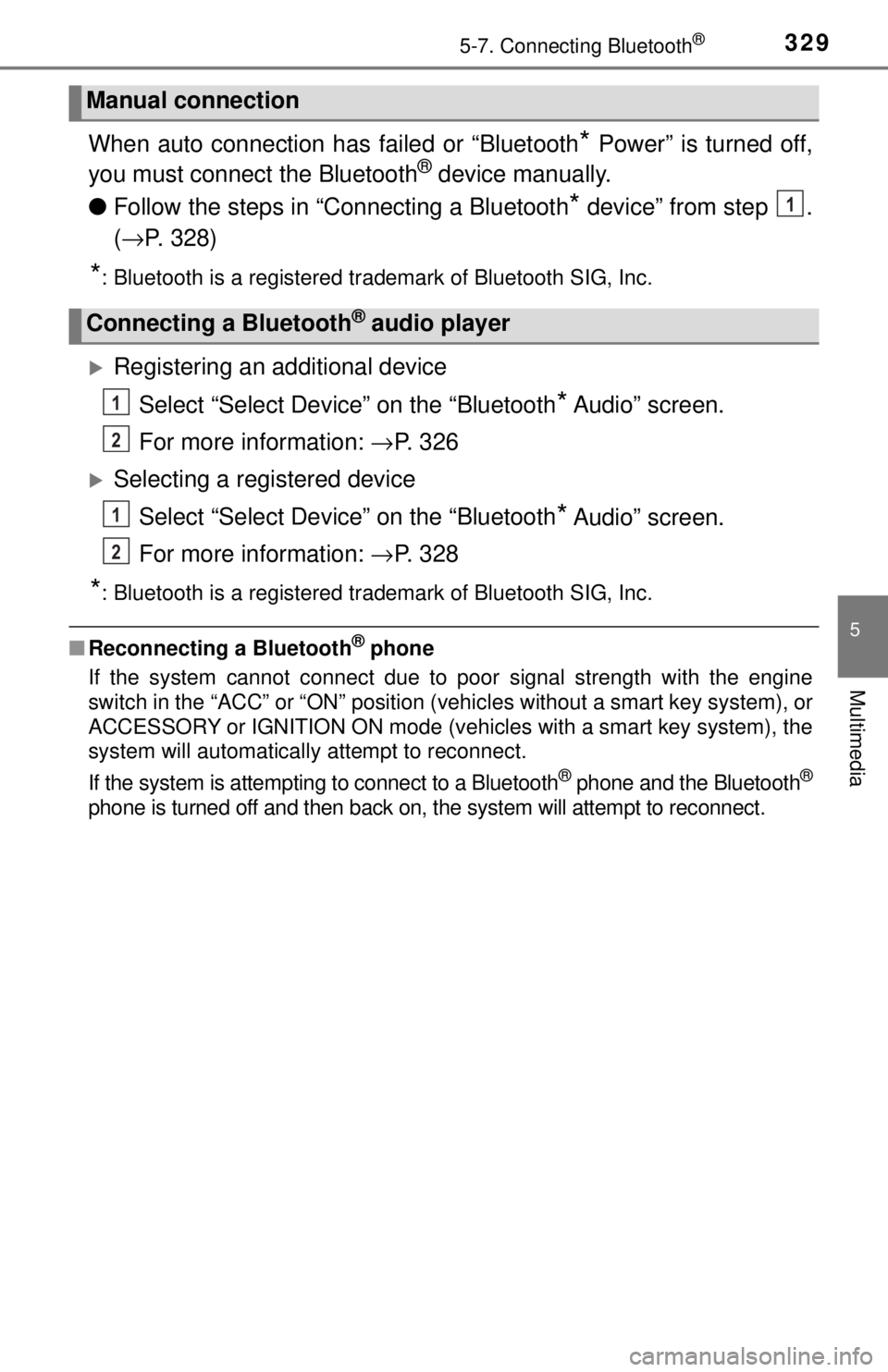
3295-7. Connecting Bluetooth®
5
Multimedia
When auto connection has failed or “Bluetooth* Power” is turned off,
you must connec t the Bluetooth® device manually.
● Follow the steps in “C onnecting a Bluetooth
* device” from step .
( → P. 328)
*: Bluetooth is a registered trademark of Bluetooth SIG, Inc.
Registering an additional device
Select “Select Device” on the “Bluetooth
* Audio” screen.
For more information: → P. 3 2 6
Selecting a registered device
Select “Select Device” on the “Bluetooth
* Audio” screen.
For more information: → P. 3 2 8
*: Bluetooth is a registered trademark of Bluetooth SIG, Inc.
■Reconnecting a Bluetooth® phone
If the system cannot connect due to poor signal strength with the engine
switch in the “ACC” or “ON” position (vehicles without a smart key system), or
ACCESSORY or IGNITION ON mode (vehicles with a smart key system), the
system will automatically attempt to reconnect.
If the system is attempting to connect to a Bluetooth
® phone and the Bluetooth®
phone is turned off and then back on , the system will attempt to reconnect.
Manual connection
Connecting a Bluetooth® audio player
1
1
2
1
2
Page 330 of 640
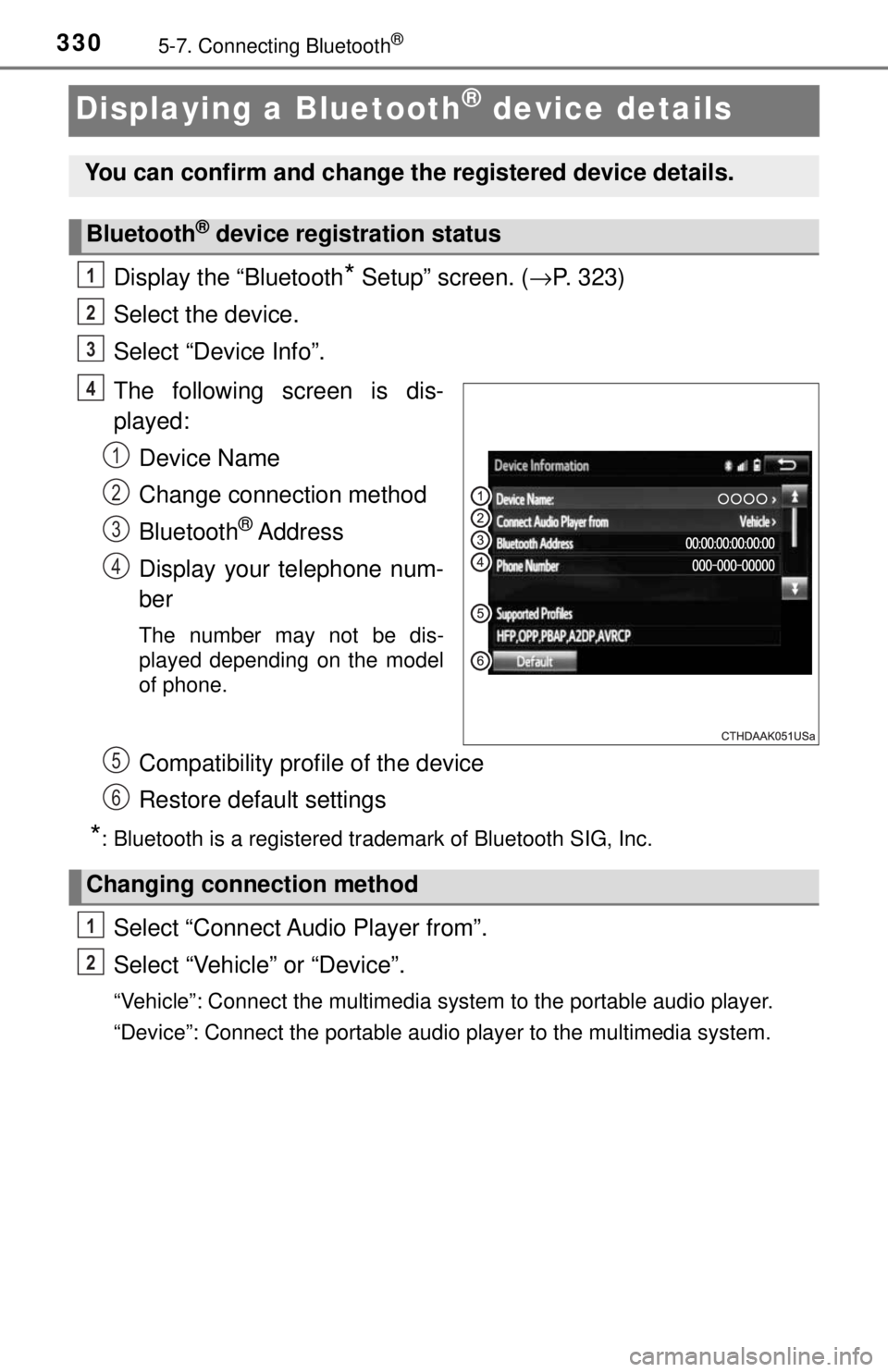
3305-7. Connecting Bluetooth®
Displaying a Bluetooth® device details
Display the “Bluetooth* Setup” screen. (→P. 323)
Select the device.
Select “Device Info”.
The following screen is dis-
played: Device Name
Change connection method
Bluetooth
® Address
Display your telephone num-
ber
The number may not be dis-
played depending on the model
of phone.
Compatibility profile of the device
Restore default settings
*: Bluetooth is a registered trademark of Bluetooth SIG, Inc.
Select “Connect Audio Player from”.
Select “Vehicle ” or “Device”.
“Vehicle”: Connect the multimedia system to the portable audio player.
“Device”: Connect the portable audio player to the multimedia system.
You can confirm and change the registered device details.
Bluetooth® device registration status
1
2
3
4
1
2
3
4
5
6
Changing connection method
1
2