maintenance schedule TOYOTA TACOMA 2019 Accessories, Audio & Navigation (in English)
[x] Cancel search | Manufacturer: TOYOTA, Model Year: 2019, Model line: TACOMA, Model: TOYOTA TACOMA 2019Pages: 294, PDF Size: 7.96 MB
Page 30 of 294
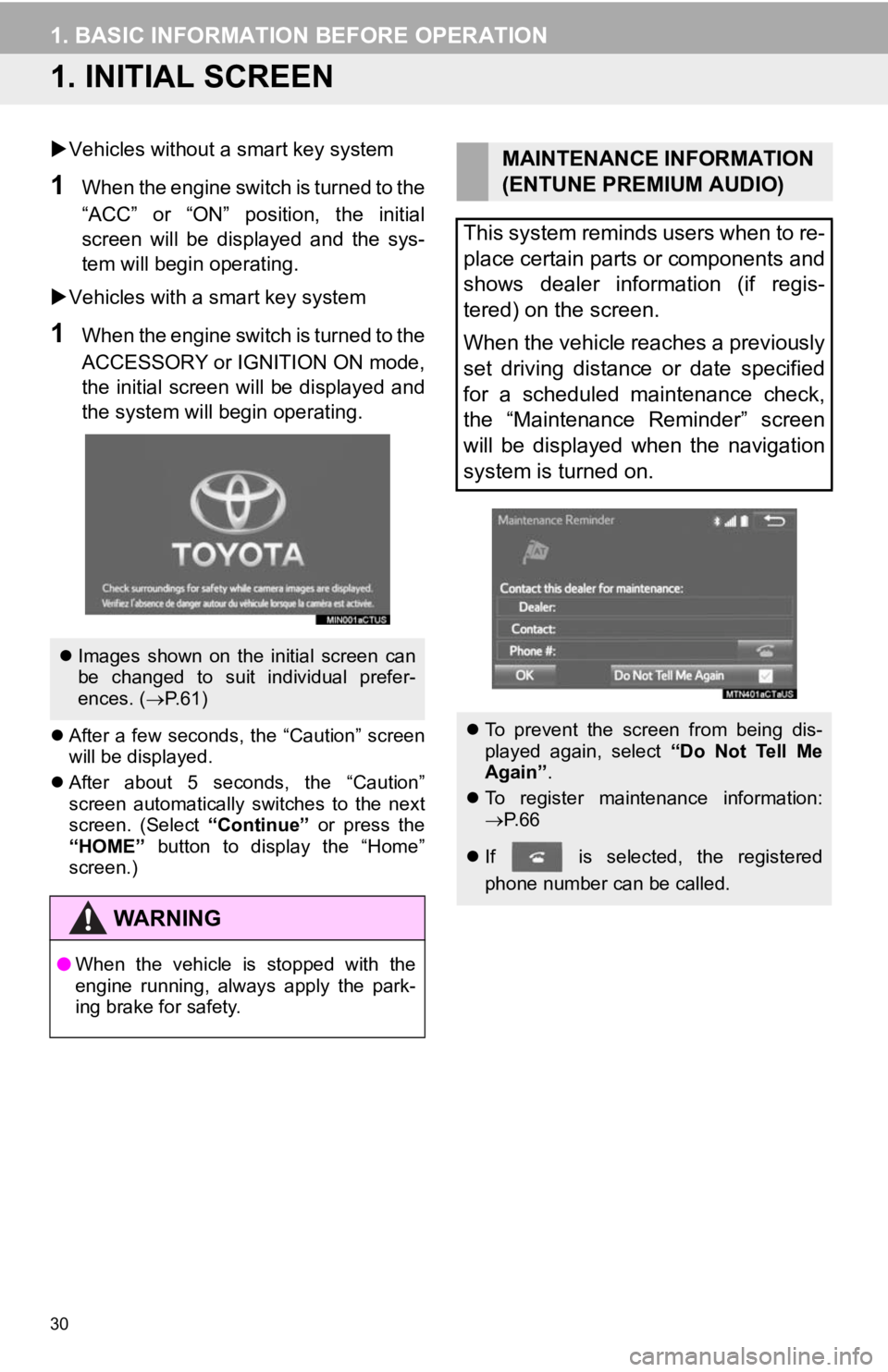
30
1. BASIC INFORMATION BEFORE OPERATION
1. INITIAL SCREEN
’üĄVehicles without a smart key system
1When the engine switch is turned to the
ŌĆ£ACCŌĆØ or ŌĆ£ONŌĆØ position, the initial
screen will be displayed and the sys-
tem will begin operating.
’üĄ Vehicles with a smart key system
1When the engine switch is turned to the
ACCESSORY or IGNITION ON mode,
the initial screen will be displayed and
the system will begin operating.
’ü¼After a few seconds, the ŌĆ£CautionŌĆØ screen
will be displayed.
’ü¼ After about 5 seconds, the ŌĆ£CautionŌĆØ
screen automatically switches to the next
screen. (Select ŌĆ£ContinueŌĆØ or press the
ŌĆ£HOMEŌĆØ button to display the ŌĆ£HomeŌĆØ
screen.)
’ü¼ Images shown on the initial screen can
be changed to suit individual prefer-
ences. ( ’é«P.61)
WA R N I N G
ŌŚÅ When the vehicle is stopped with the
engine running, always apply the park-
ing brake for safety.
MAINTENANCE INFORMATION
(ENTUNE PREMIUM AUDIO)
This system reminds users when to re-
place certain parts or components and
shows dealer information (if regis-
tered) on the screen.
When the vehicle reaches a previously
set driving distance or date specified
for a scheduled maintenance check,
the ŌĆ£Maintenance ReminderŌĆØ screen
will be displayed when the navigation
system is turned on.
’ü¼ To prevent the screen from being dis-
played again, select ŌĆ£Do Not Tell Me
AgainŌĆØ .
’ü¼ To register maintenance information:
’é«P. 6 6
’ü¼ If is selected, the registered
phone number can be called.
Page 67 of 294
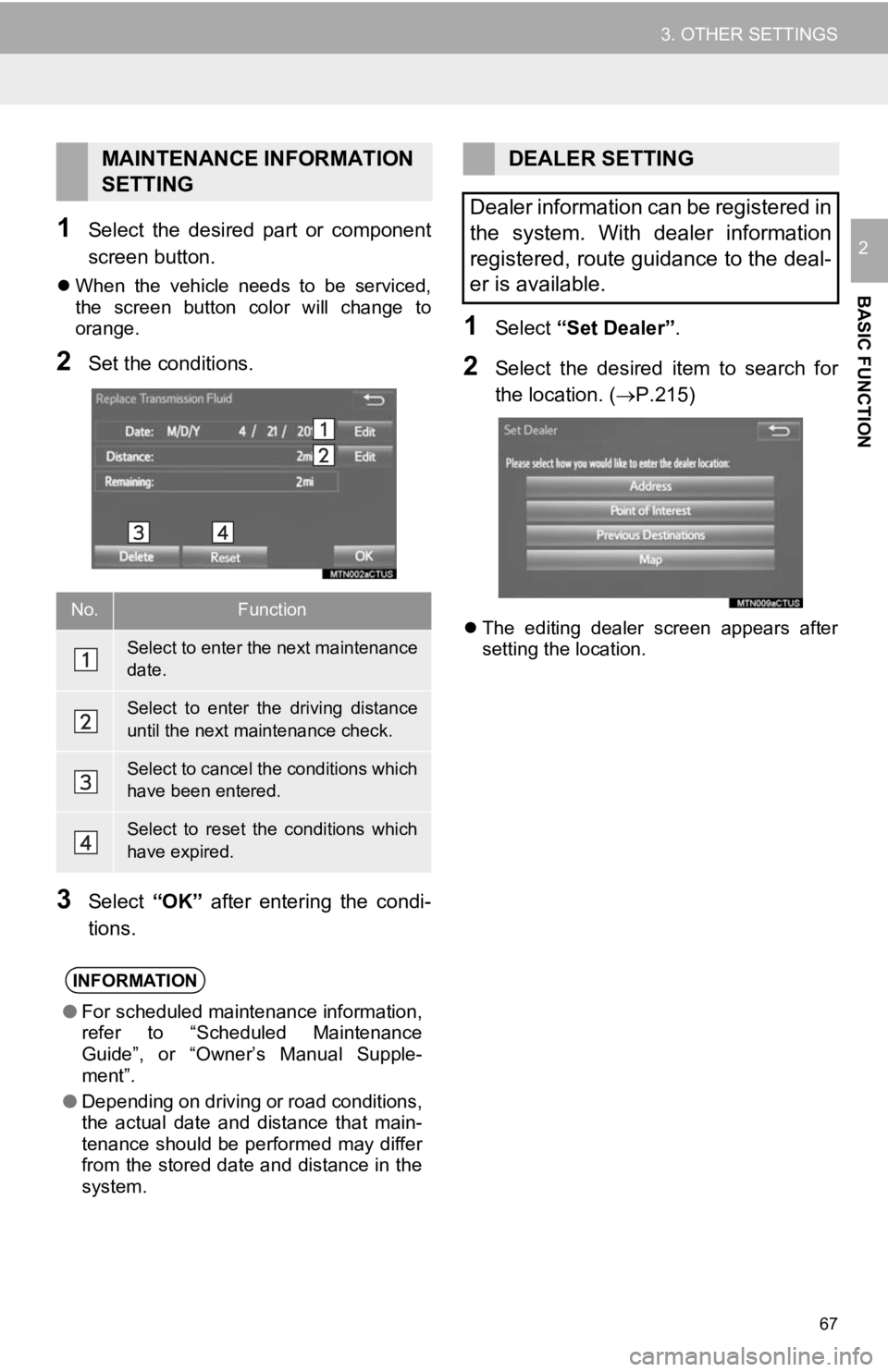
67
3. OTHER SETTINGS
BASIC FUNCTION
21Select the desired part or component
screen button.
’ü¼When the vehicle needs to be serviced,
the screen button color will change to
orange.
2Set the conditions.
3Select ŌĆ£OKŌĆØ after entering the condi-
tions.
1Select ŌĆ£Set DealerŌĆØ .
2Select the desired item to search for
the location. ( ’é«P.215)
’ü¼The editing dealer screen appears after
setting the location.
MAINTENANCE INFORMATION
SETTING
No.Function
Select to enter the next maintenance
date.
Select to enter the driving distance
until the next maintenance check.
Select to cancel t he conditions which
have been entered.
Select to reset the conditions which
have expired.
INFORMATION
ŌŚÅ For scheduled maintenance information,
refer to ŌĆ£Scheduled Maintenance
GuideŌĆØ, or ŌĆ£OwnerŌĆÖs Manual Supple-
mentŌĆØ.
ŌŚÅ Depending on driving or road conditions,
the actual date and distance that main-
tenance should be performed may differ
from the stored date and distance in the
system.
DEALER SETTING
Dealer information can be registered in
the system. With dealer information
registered, route guidance to the deal-
er is available.