bluetooth TOYOTA TACOMA 2019 Owners Manual (in English)
[x] Cancel search | Manufacturer: TOYOTA, Model Year: 2019, Model line: TACOMA, Model: TOYOTA TACOMA 2019Pages: 60, PDF Size: 3.28 MB
Page 3 of 60
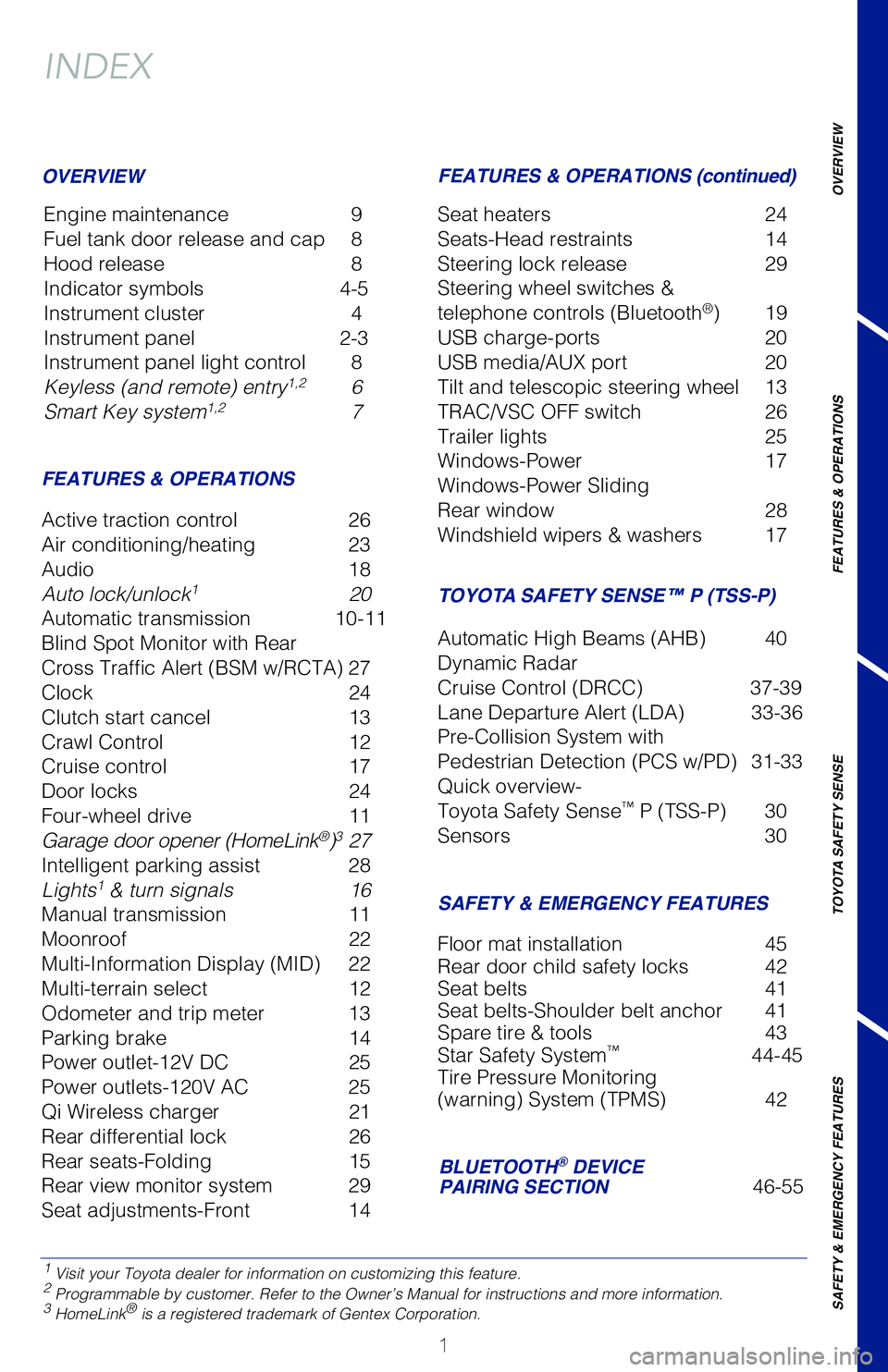
1
OVERVIEW
FEATURES & OPERATIONS
TOYOTA SAFETY SENSE
SAFETY & EMERGENCY FEATURES
1 Visit your Toyota dealer for information on customizing this feature.2 Programmable by customer. Refer to the Owner’s Manual for instructio\
ns and more information.3 HomeLink® is a registered trademark of Gentex Corporation.
INDEX
Engine maintenance 9
Fuel tank door release and cap 8
Hood release 8
Indicator symbols 4-5
Instrument cluster 4
Instrument panel 2-3
Instrument panel light control 8
Keyless (and remote) entry
1,2 6
Smart Key system1,2 7
OVERVIEW
FEATURES & OPERATIONS FEATURES & OPERATIONS (continued)
SAFETY & EMERGENCY FEATURES
Active traction control
26
Air conditioning/heating 23
Audio 18
Auto lock/unlock
1 20
Automatic transmission 10-11
Blind Spot Monitor with Rear
Cross Traffic Alert (BSM w/RCTA) 27
Clock 24
Clutch start cancel 13
Crawl Control 12
Cruise control 17
Door locks 24
Four-wheel drive 11
Garage door opener (HomeLink
®)3 27
Intelligent parking assist 28
Lights
1 & turn signals 16
Manual transmission 11
Moonroof 22
Multi-Information Display (MID) 22
Multi-terrain select 12
Odometer and trip meter 13
Parking brake 14
Power outlet-12V DC 25
Power outlets-120V AC 25
Qi Wireless charger 21
Rear differential lock 26
Rear seats-Folding 15
Rear view monitor system 29
Seat adjustments-Front 14 Seat heaters
24
Seats-Head restraints 14
Steering lock release 29
Steering wheel switches &
telephone controls (Bluetooth
®) 19
USB charge-ports 20
USB media/AUX port 20
Tilt and telescopic steering wheel 13
TRAC/VSC OFF switch 26
Trailer lights 25
Windows-Power 17
Windows-Power Sliding
Rear window 28
Windshield wipers & washers 17
Floor mat installation 45
Rear door child safety locks 42
Seat belts 41
Seat belts-Shoulder belt anchor 41
Spare tire & tools 43
Star Safety System
™ 44-45
Tire Pressure Monitoring
(warning) System (TPMS) 42
TACOMA 2019
This Quick Reference Guide is a summary of basic vehicle
operations. It contains brief descriptions of fundamental
operations so you can locate and use the vehicle’s main
equipment quickly and easily.
The Quick Reference Guide is not intended as a substitute for
the Owner’s Manual located in your vehicle’s glove box. We
strongly encourage you to review the Owner’s Manual and
supplementary manuals so you will have a better understanding
of your vehicle’s capabilities and limitations.
Your dealership and the entire staff of Toyota Motor North
America, Inc. wish you many years of satisfied driving in your
new Tacoma.
A word about safe vehicle operations
This Quick Reference Guide is not a full description of Tacoma operation\
s.
Every Tacoma owner should review the Owner’s Manual that accompanies
this vehicle.
Pay special attention to the boxed information highlighted in color throughout
the Owner’s Manual. Each box contains safe operating instructions to \
help you
avoid injury or equipment malfunction.
All information in this Quick Reference Guide is current at the time of \
printing.
Toyota reserves the right to make changes at any time without notice.
BLUETOOTH® DEVICE
PAIRING SECTION 46-55
TOYOTA SAFETY SENSE™ P (TSS-P)
Automatic High Beams (AHB) 40
Dynamic Radar
Cruise Control (DRCC) 37-39
Lane Departure Alert (LDA) 33-36
Pre-Collision System with
Pedestrian Detection (PCS w/PD) 31-33
Quick overview-
Toyota Safety Sense
™ P (TSS-P) 30
Sensors 30
142230_MY19_Tacoma_QRG_GUTS.indd 18/14/18 12:43 PM
Page 20 of 60
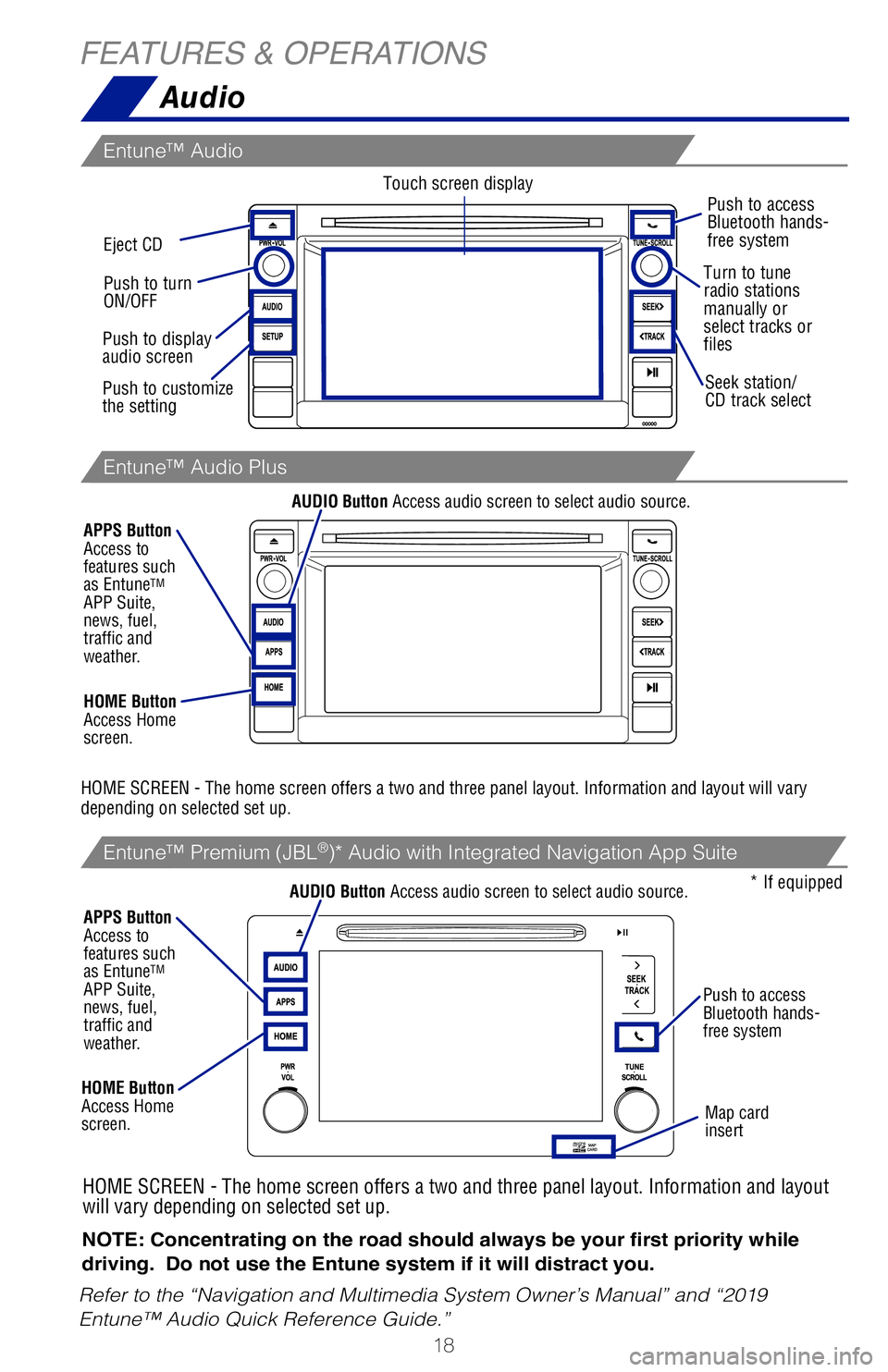
18
FEATURES & OPERATIONS
Refer to the “Navigation and Multimedia System Owner’s Manual” \
and “2019 Entune™ Audio Quick Reference Guide.” NOTE: Concentrating on the road should always be your first priority whi\
le
driving. Do not use the Entune system if it will distract you.
“MODE/HOLD”
Push to change
audio source or
push and hold to
mute or pause
current operation.
Start call/
Mobile Assistant
access*
“>>” Use to
search within the
selected audio
medium (radio, CD,
etc.).
Bluetooth® technology allows dialing or receipt of calls without removing your han\
ds
from the steering wheel or using a cable to connect the compatible telephone\
and
the system.
* Push and hold to access Mobile Assistant. When a compatible smartphone \
is
Bluetooth® connected push and hold the off hook switch 2-3 seconds to access
Siri® Eyes Free.
Refer to the “Bluetooth® Device Pairing Section” in this guide for more information
about phone connections and compatibility.
Refer to the “Owner’s Manual” or the “Navigation and Multimedia S\
ystem Owner’s
Manual” for more details.
NOTE: Concentrating on the road should always be your first priority while
driving. Do not use the Entune system if it will distract you.
Microphone
Type A (without moonroof)
HOME SCREEN - The home screen offers a two and three panel layout. Infor\
mation and layout will vary
depending on selected set up.
HOME SCREEN - The home screen offers a two and three panel layout. Infor\
mation and layout
will vary depending on selected set up.
Map card
insert
Push to access
Bluetooth hands-
free system
AUDIO Button Access audio screen to select audio source.
AUDIO Button Access audio screen to select audio source.
HOME Button
Access Home
screen.
HOME Button
Access Home
screen. APPS Button
Access to
features such
as Entune
TM
APP Suite,
news, fuel,
traffic and
weather.
APPS Button
Access to
features such
as Entune
TM
APP Suite,
news, fuel,
traffic and
weather.
Eject CD
Push to turn
ON/OFF
Seek station/
CD track select
Push to display
audio screen
Push to customize
the setting Turn to tune
radio stations
manually or
select tracks or
files
Touch screen display
Push to access
Bluetooth hands-
free system
* If equipped
Audio
Entune™ Audio
Entune™ Audio Plus
Entune™ Premium (JBL®)* Audio with Integrated Navigation App Suite
142230_MY19_Tacoma_QRG_GUTS.indd 188/13/18 4:05 PM
Page 21 of 60
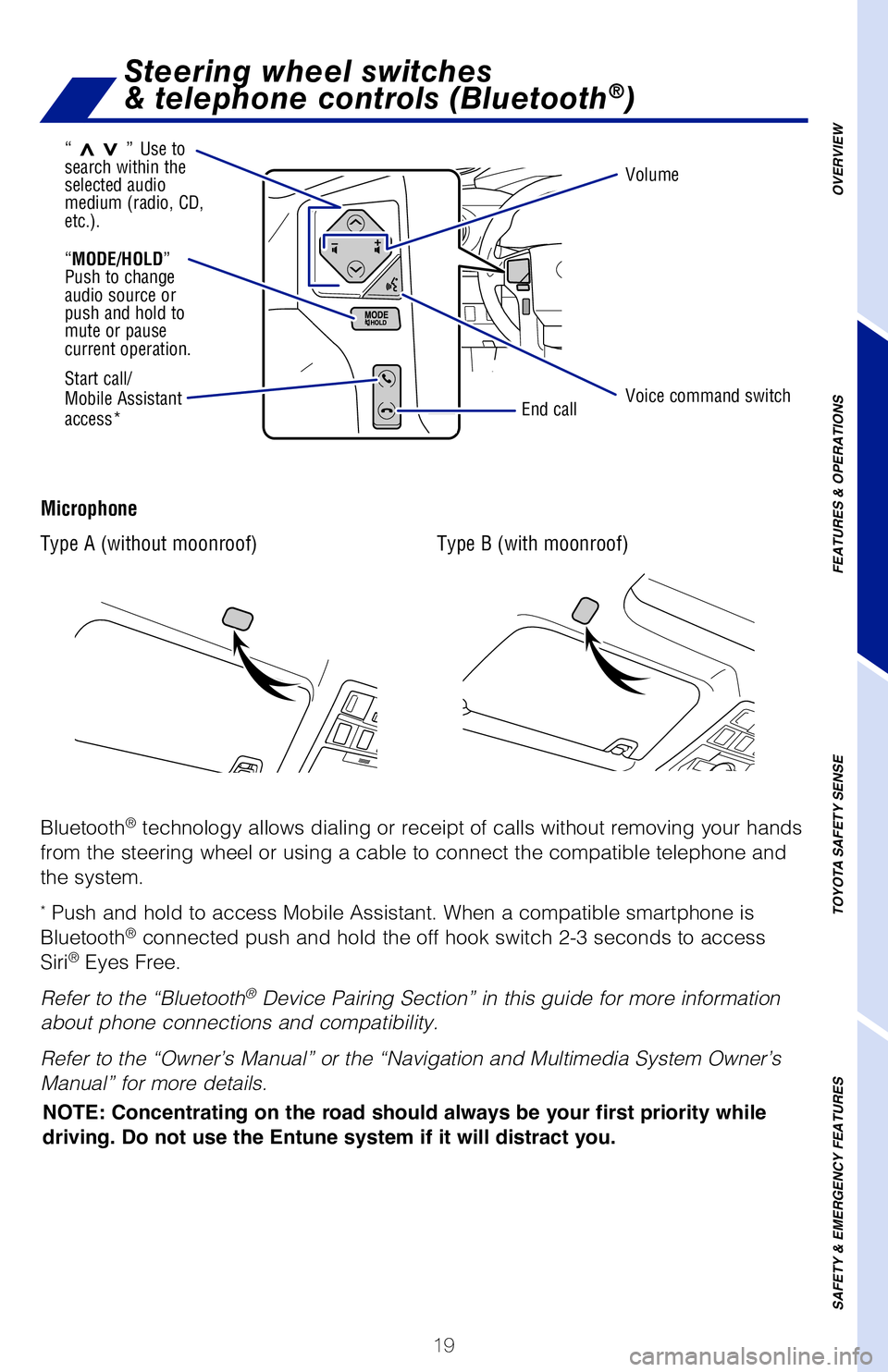
19
NOTE: Concentrating on the road should always be your first priority whi\
le
driving. Do not use the Entune system if it will distract you.
“MODE/HOLD”
Push to change
audio source or
push and hold to
mute or pause
current operation.
Start call/
Mobile Assistant
access*
End call
“>>” Use to
search within the
selected audio
medium (radio, CD,
etc.).
Voice command switch
VolumeOVERVIEW
FEATURES & OPERATIONS
TOYOTA SAFETY SENSE
SAFETY & EMERGENCY FEATURES
Steering wheel switches
& telephone controls (Bluetooth®)
Bluetooth® technology allows dialing or receipt of calls without removing your han\
ds
from the steering wheel or using a cable to connect the compatible telep\
hone and
the system.
* Push and hold to access Mobile Assistant. When a compatible smartphone \
is
Bluetooth® connected push and hold the off hook switch 2-3 seconds to access
Siri® Eyes Free.
Refer to the “Bluetooth
® Device Pairing Section” in this guide for more information
about phone connections and compatibility.
Refer to the “Owner’s Manual” or the “Navigation and Multime\
dia System Owner’s
Manual” for more details.
NOTE: Concentrating on the road should always be your first priority while
driving. Do not use the Entune system if it will distract you.
Microphone
Type A (without moonroof)Type B (with moonroof)
HOME SCREEN - The home screen offers a two and three panel layout. Infor\
mation and layout will vary
depending on selected set up.
HOME SCREEN - The home screen offers a two and three panel layout. Infor\
mation and layout
will vary depending on selected set up.
Push to access
Bluetooth hands-
free system
Seek station/
CD track select
Turn to tune
radio stations
manually or
select tracks or
files Push to access
Bluetooth hands-
free system
* If equipped
Audio
Entune™ Premium (JBL®)* Audio with Integrated Navigation App Suite
142230_MY19_Tacoma_QRG_GUTS.indd 198/13/18 4:05 PM
Page 48 of 60
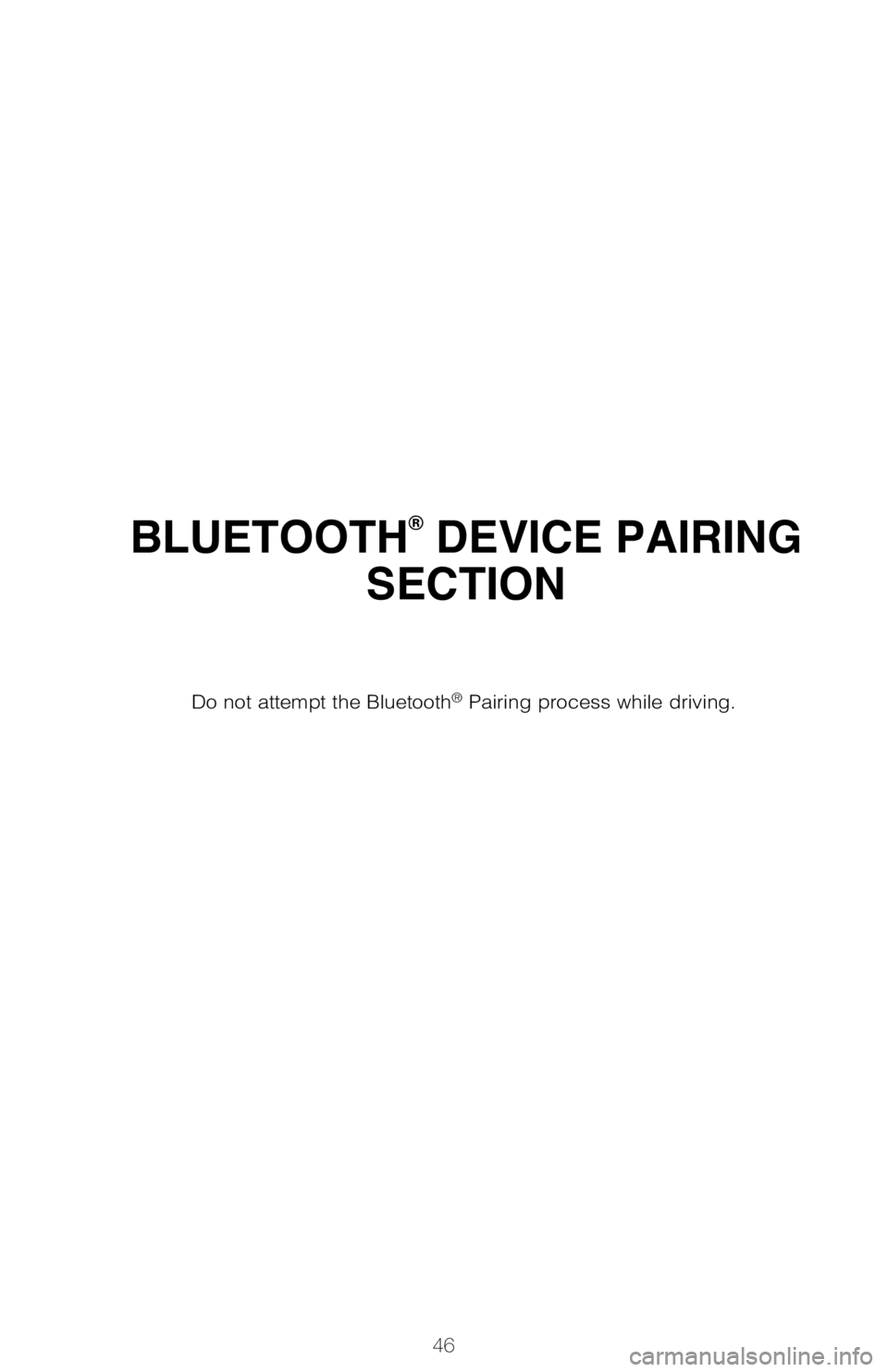
46
BLUETOOTH® DEVICE PAIRING
SECTION
Pairing your phone is the first step in connecting with your Toyota for hands-f\
ree
calling and for audio streaming via Bluetooth. This pairing process is quick an\
d
easy: all Android mobile digital devices have Bluetooth integrated; all you h\
ave to
do is setup the phone and multimedia system to “talk” to each other \
and form a
connection.2
Initiate Bluetooth® on your Android®
STEP 1
From your APPS
SCREEN, select
SETTINGS .
1 To determine which head unit is installed in your vehicle, refer to the Au\
dio section in this guide.
Entune™ Premium Audio screens are shown in this section. Screens and features \
may vary by
Entune™ system. 2 Some Android devices may have slightly different SETTINGS screen layout\
depending on manu- facturer of device and Android OS version.
To begin the Bluetooth® Pairing process, press the HOME button on the faceplate of
your Toyota Vehicle Entune™ Multimedia Head Unit.1
Do not attempt the Bluetooth® Pairing process while driving.
142230_MY19_Tacoma_QRG_GUTS.indd 468/13/18 4:11 PM
Page 49 of 60
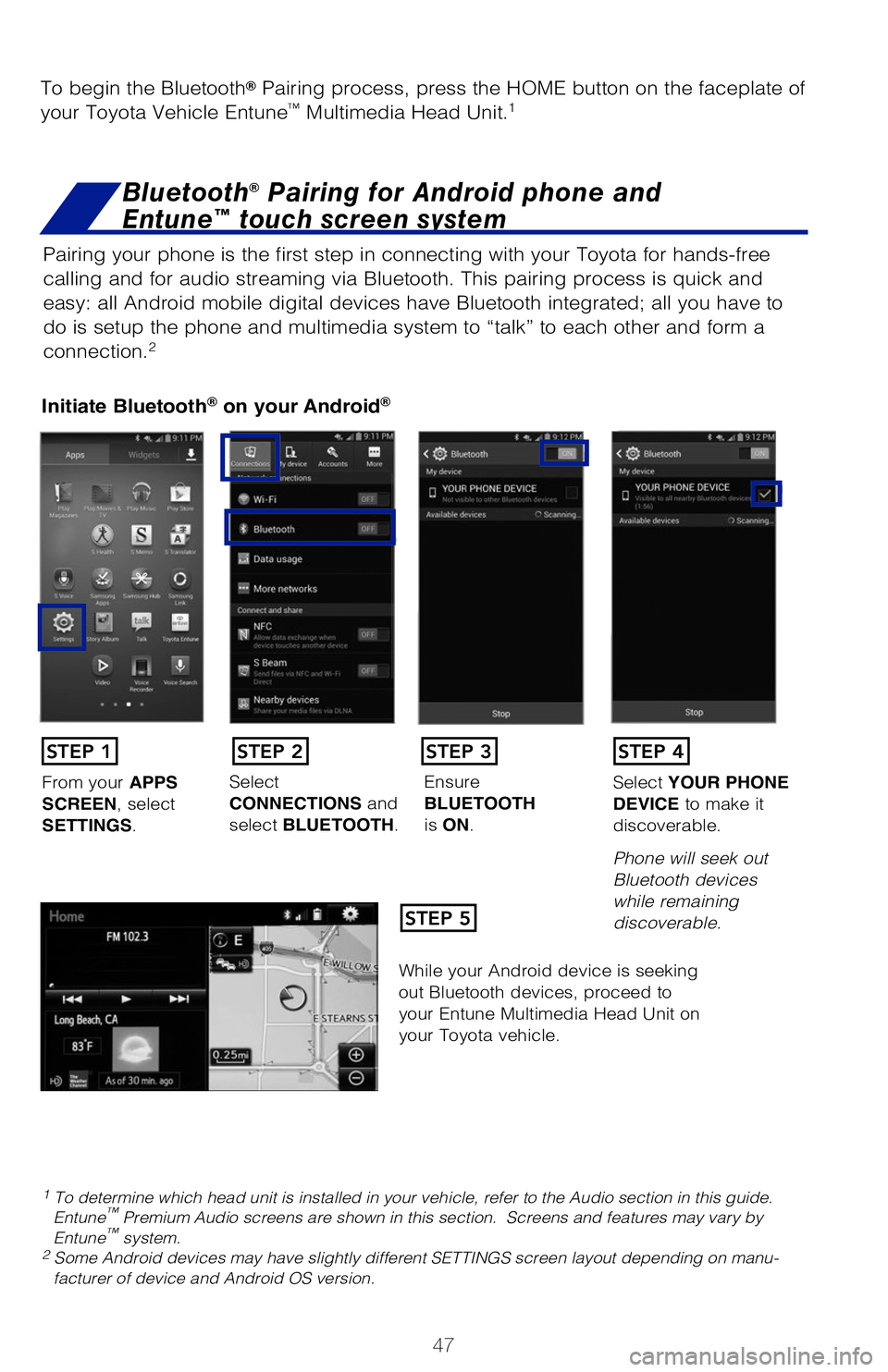
47
BLUETOOTH® DEVICE PAIRING
SECTION
Pairing your phone is the first step in connecting with your Toyota for hands-f\
ree
calling and for audio streaming via Bluetooth. This pairing process is quick an\
d
easy: all Android mobile digital devices have Bluetooth integrated; all you h\
ave to
do is setup the phone and multimedia system to “talk” to each other \
and form a
connection.
2
Initiate Bluetooth® on your Android®
STEP 1
STEP 5
STEP 2STEP 3STEP 4
From your APPS
SCREEN, select
SETTINGS . Select
CONNECTIONS and
select
BLUETOOTH. Ensure
BLUETOOTH
is
ON. Select
YOUR PHONE
DEVICE to make it
discoverable.
Phone will seek out
Bluetooth devices
while remaining
discoverable.
While your Android device is seeking
out Bluetooth devices, proceed to
your Entune Multimedia Head Unit on
your Toyota vehicle.
1 To determine which head unit is installed in your vehicle, refer to the\
Audio section in this guide. Entune™ Premium Audio screens are shown in this section. Screens and features \
may vary by
Entune™ system. 2 Some Android devices may have slightly different SETTINGS screen layout\
depending on manu- facturer of device and Android OS version.
To begin the Bluetooth® Pairing process, press the HOME button on the faceplate of
your Toyota Vehicle Entune™ Multimedia Head Unit.1
Bluetooth® Pairing for Android phone and
Entune™ touch screen system
142230_MY19_Tacoma_QRG_GUTS.indd 478/13/18 4:12 PM
Page 50 of 60
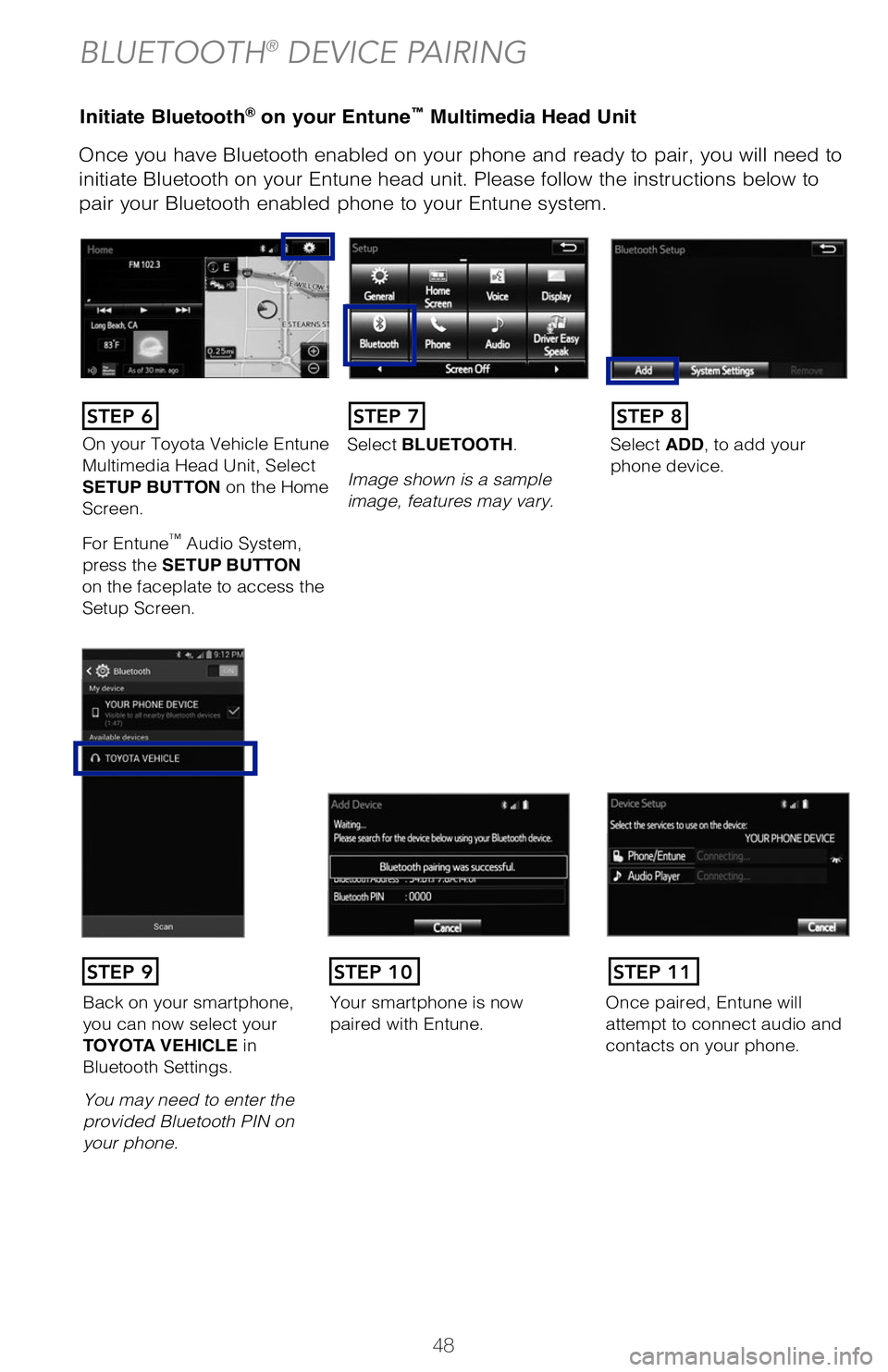
48
Initiate Bluetooth® on your Entune™ Multimedia Head Unit
Once you have Bluetooth enabled on your phone and ready to pair, you will ne\
ed to
initiate Bluetooth on your Entune head unit. Please follow the instructions belo\
w to
pair your Bluetooth enabled phone to your Entune system.Initiate Bluetooth® on your Entune™ Multimedia Head Unit
Using your smartphone, you will
need to allow Entune access to
your messaging and contacts.
It is recommended to check the
“Don’t ask again” box, so as not
to have to press OK every time the
phone makes a Bluetooth connec -
tion with your Toyota.
STEP 12
BLUETOOTH® DEVICE PAIRING
DisclosuresThis brochure is accurate at the time of print; content subject to change ba\
sed on periodic multimedia
software updates.
1. Concentrating on the road should always be your first priority while driving. Do not use the hands-free phone system if it will distract you.
2. The Bluetooth word mark and logos are registered trademarks owned by Bl\
uetooth SIG, Inc. and any use of such marks by Toyota is under license. A compatible Bluetooth enabled phone must first be paired.
Phone performance depends on software, coverage & carrier.
3. Android is a trademark of Google Inc.4. Apps/services vary by phone/carrier; functionality depends on many fact\
ors. Select apps use large amounts of data; you are responsible for charges. Apps & services subjec\
t to change. See Toyota.com/
entune for details.
On your Toyota Vehicle Entune
Multimedia Head Unit, Select
SETUP BUTTON on the Home
Screen.
For Entune
™ Audio System,
press the SETUP BUTTON
on the faceplate to access the
Setup Screen. Select BLUETOOTH.
Image shown is a sample
image, features may vary.
Select ADD, to add your
phone device.
Back on your smartphone,
you can now select your
TOYOTA VEHICLE in
Bluetooth Settings.
You may need to enter the
provided Bluetooth PIN on
your phone.Your smartphone is now
paired with Entune.Once paired, Entune will
attempt to connect audio and
contacts on your phone.
STEP 6STEP 7STEP 8
STEP 9STEP 11STEP 10
142230_MY19_Tacoma_QRG_GUTS.indd 488/13/18 4:12 PM
Page 51 of 60
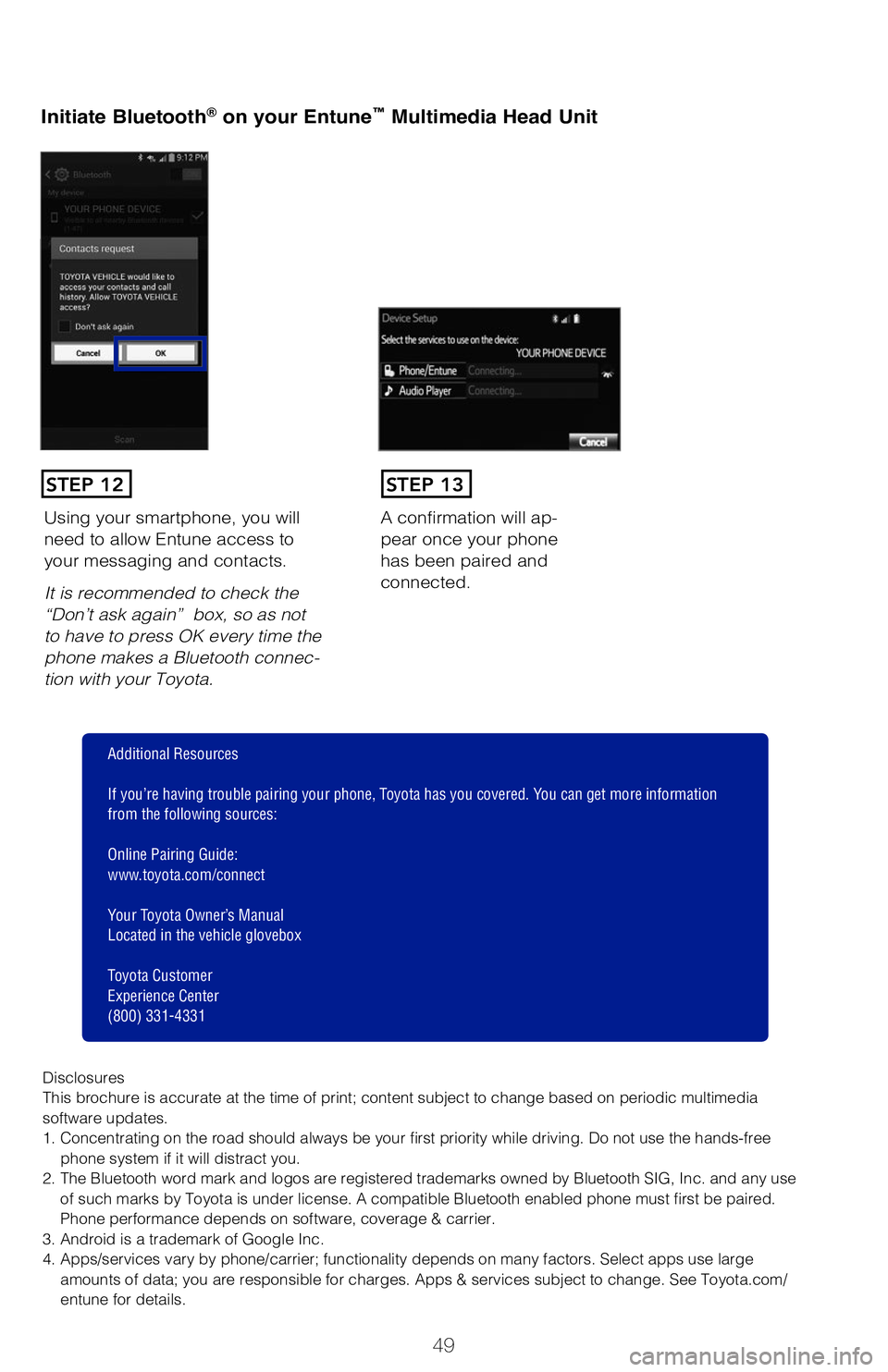
49
Initiate Bluetooth® on your Entune™ Multimedia Head Unit
Once you have Bluetooth enabled on your phone and ready to pair, you will ne\
ed
to
initiate Bluetooth on your Entune head unit. Please follow the instructions belo\
w to
pair your Bluetooth enabled phone to your Entune system.
Initiate Bluetooth® on your Entune™ Multimedia Head Unit
A confirmation will ap-
pear once your phone
has been paired and
connected.Using your smartphone, you will
need to allow Entune access to
your messaging and contacts.
It is recommended to check the
“Don’t ask again” box, so as not
to have to press OK every time the
phone makes a Bluetooth connec -
tion with your Toyota.
STEP 12STEP 13
Additional Resources
If you’re having trouble pairing your phone, Toyota has you covered. Yo u can get more information
from the following sources:
Online Pairing Guide:
www.toyota.com/connect
Your Toyota Owner’s Manual
Located in the vehicle glovebox
Toyota Customer
Experience Center
(800) 331-4331
Disclosures
This brochure is accurate at the time of print; content subject to chang\
e based on periodic multimedia
software updates.
1. Concentrating on the road should always be your first priority while driving. Do not use the hands-free phone system if it will distract you.
2. The Bluetooth word mark and logos are registered trademarks owned by \
Bluetooth SIG, Inc. and any use of such marks by Toyota is under license. A compatible Bluetooth enabled phone must first be paired.
Phone performance depends on software, coverage & carrier.
3. Android is a trademark of Google Inc.
4. Apps/services vary by phone/carrier; functionality depends on many fa\
ctors. Select apps use large amounts of data; you are responsible for charges. Apps & services subjec\
t to change. See Toyota.com/
entune for details.
Select ADD, to add your
phone device.
Once paired, Entune will
attempt to connect audio and contacts on your phone.
142230_MY19_Tacoma_QRG_GUTS.indd 498/13/18 4:12 PM
Page 52 of 60

50
Pairing your phone is the first step in connecting with your Toyota for hands-f\
ree
calling and for audio streaming via Bluetooth. This pairing process is quick an\
d
easy: all iPhone mobile digital devices have Bluetooth integrated; all you ha\
ve to
do is setup the phone and multimedia system to “talk” to each other \
and form a
connection.
Initiate Bluetooth® on your iPhone®
From the HOME
SCREEN, select
SETTINGS . Select
BLUETOOTH. Ensure
BLUETOOTH
is
ON. Your iPhone will seek
out Bluetooth devices
while remaining
discoverable.
While your iPhone device is seeking
out Bluetooth devices, proceed to
your Entune Multimedia Head Unit on
your Toyota vehicle.
Initiate Bluetooth® on your Entune™ Multimedia Head Unit
Once you have Bluetooth enabled on your phone and ready to pair, you will ne\
ed to
initiate Bluetooth on your Entune head unit. Please follow the instructions belo\
w to
pair your Bluetooth enabled phone to your Entune system.
STEP 1STEP 2STEP 3STEP 4
STEP 5
Bluetooth® Pairing for iPhone and
Entune™ touch screen system
BLUETOOTH® DEVICE PAIRING
On your Toyota Vehicle Entune
Multimedia Head Unit, Select
SETUP BUTTON on the Home
Screen.
For Entune™ Audio System,
press the SETUP BUTTON
on the faceplate to access the
Setup Screen.
Back on your smartphone,
you can now select your
TOYOTA VEHICLE in
Bluetooth Settings.
You may need to enter the
provided Bluetooth PIN on
your phone.
STEP 6
STEP 9
**Do not attempt the Bluetooth® Pairing process while driving.**
142230_MY19_Tacoma_QRG_GUTS.indd 508/13/18 4:12 PM
Page 53 of 60
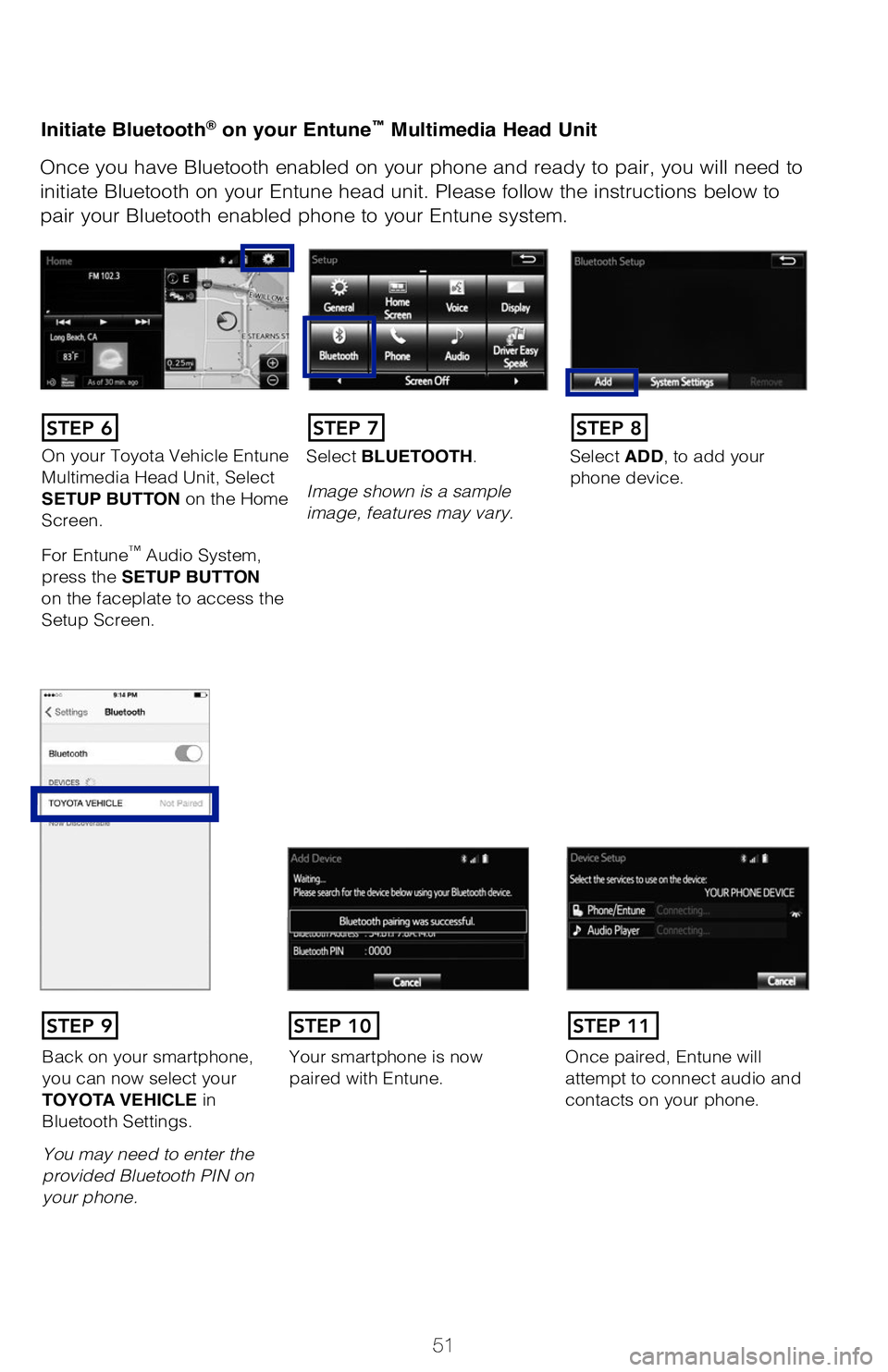
51
Pairing your phone is the first step in connecting with your Toyota for hands-f\
ree
calling and for audio streaming via Bluetooth. This pairing process is quick an\
d
easy: all iPhone mobile digital devices have Bluetooth integrated; all you ha\
ve to
do is setup the phone and multimedia system to “talk” to each other \
and form a
connection.
Initiate Bluetooth® on your iPhone®
Your iPhone will seek out Bluetooth devices while remaining
discoverable.
While your iPhone device is seeking
out Bluetooth devices, proceed to
your Entune Multimedia Head Unit on your Toyota vehicle.
Initiate Bluetooth® on your Entune™ Multimedia Head Unit
Once you have Bluetooth enabled on your phone and ready to pair, you will ne\
ed to
initiate Bluetooth on your Entune head unit. Please follow the instructions belo\
w to
pair your Bluetooth enabled phone to your Entune system.
On your Toyota Vehicle Entune
Multimedia Head Unit, Select
SETUP BUTTON on the Home
Screen.
For Entune
™ Audio System,
press the SETUP BUTTON
on the faceplate to access the
Setup Screen. Select BLUETOOTH.
Image shown is a sample
image, features may vary.
Select ADD, to add your
phone device.
Back on your smartphone,
you can now select your
TOYOTA VEHICLE in
Bluetooth Settings.
You may need to enter the
provided Bluetooth PIN on
your phone.
Your smartphone is now
paired with Entune.Once paired, Entune will
attempt to connect audio and
contacts on your phone.
STEP 6STEP 7STEP 8
STEP 9STEP 11STEP 10
142230_MY19_Tacoma_QRG_GUTS.indd 518/13/18 4:12 PM
Page 54 of 60
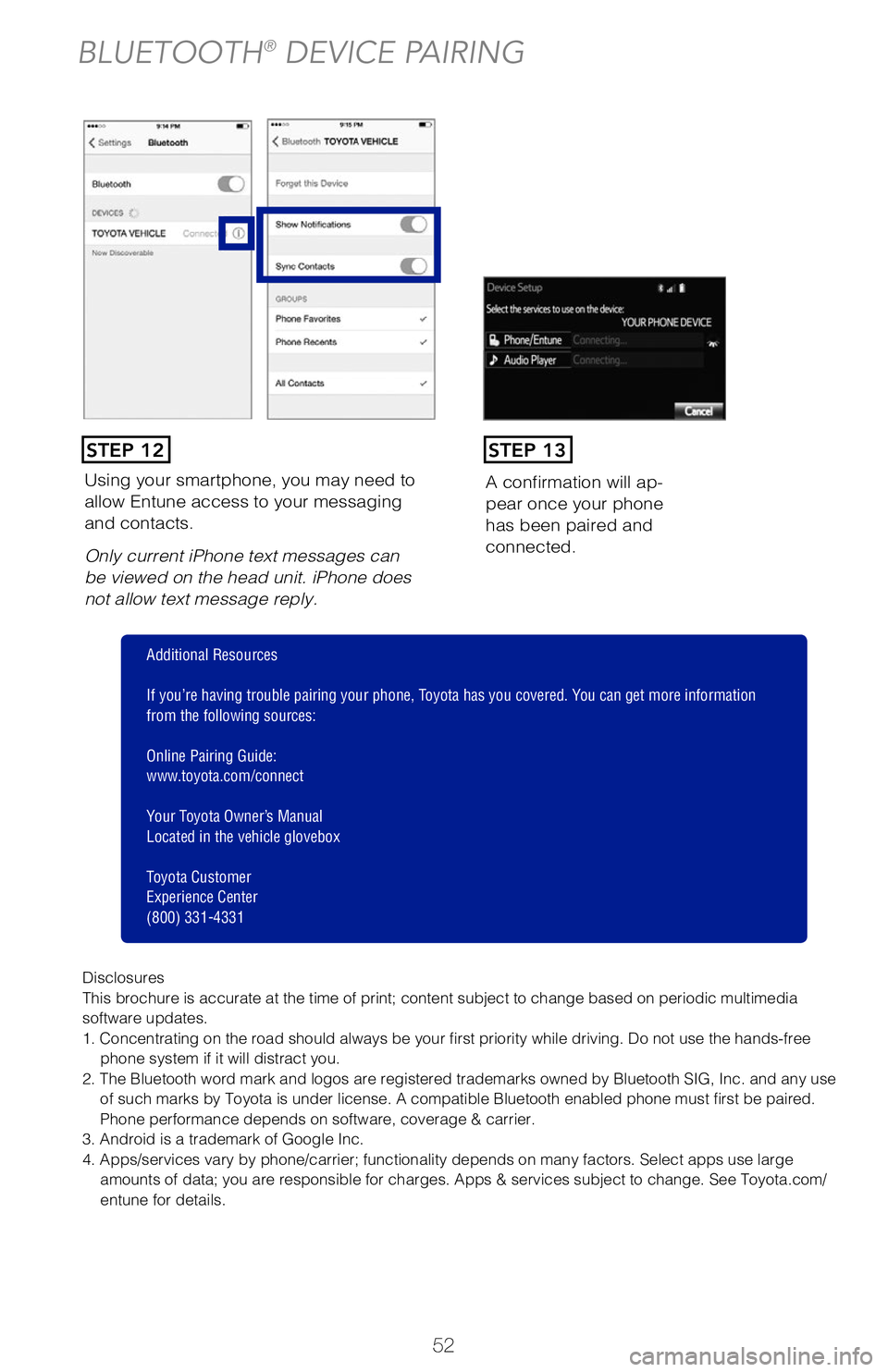
52
Using your smartphone, you may need to
allow Entune access to your messaging
and contacts.
Only current iPhone text messages can
be viewed on the head unit. iPhone does
not allow text message reply.A confirmation will ap
-
pear once your phone
has been paired and
connected.
Pairing your phone is the first step in connecting with your Toyota for hands-f\
ree
calling and for audio streaming via Bluetooth. This pairing process is quick an\
d
easy: all Windows Phone mobile digital devices have Bluetooth integrated; all\
you
have to do is setup the phone and multimedia system to “talk” to each \
other and
form a connection.
Initiate Bluetooth® on your Windows Phone®
From your APP LIST,
select SETTINGS .
STEP 1
STEP 12STEP 13
BLUETOOTH® DEVICE PAIRING
Disclosures
This brochure is accurate at the time of print; content subject to chang\
e based on periodic multimedia
software updates.
1. Concentrating on the road should always be your first priority while driving. Do not use the hands-free
phone system if it will distract you.
2. The Bluetooth word mark and logos are registered trademarks owned by \
Bluetooth SIG, Inc. and any use of such marks by Toyota is under license. A compatible Bluetooth enabled phone must first be paired.
Phone performance depends on software, coverage & carrier.
3. Android is a trademark of Google Inc.
4. Apps/services vary by phone/carrier; functionality depends on many fa\
ctors. Select apps use large amounts of data; you are responsible for charges. Apps & services subjec\
t to change. See Toyota.com/
entune for details.
Additional Resources
If you’re having trouble pairing your phone, Toyota has you covered. Yo u can get more information
from the following sources:
Online Pairing Guide:
www.toyota.com/connect
Your Toyota Owner’s Manual
Located in the vehicle glovebox
Toyota Customer
Experience Center
(800) 331-4331
142230_MY19_Tacoma_QRG_GUTS.indd 528/13/18 4:12 PM