TOYOTA TACOMA 2019 Owners Manual (in English)
Manufacturer: TOYOTA, Model Year: 2019, Model line: TACOMA, Model: TOYOTA TACOMA 2019Pages: 700, PDF Size: 12.83 MB
Page 401 of 700
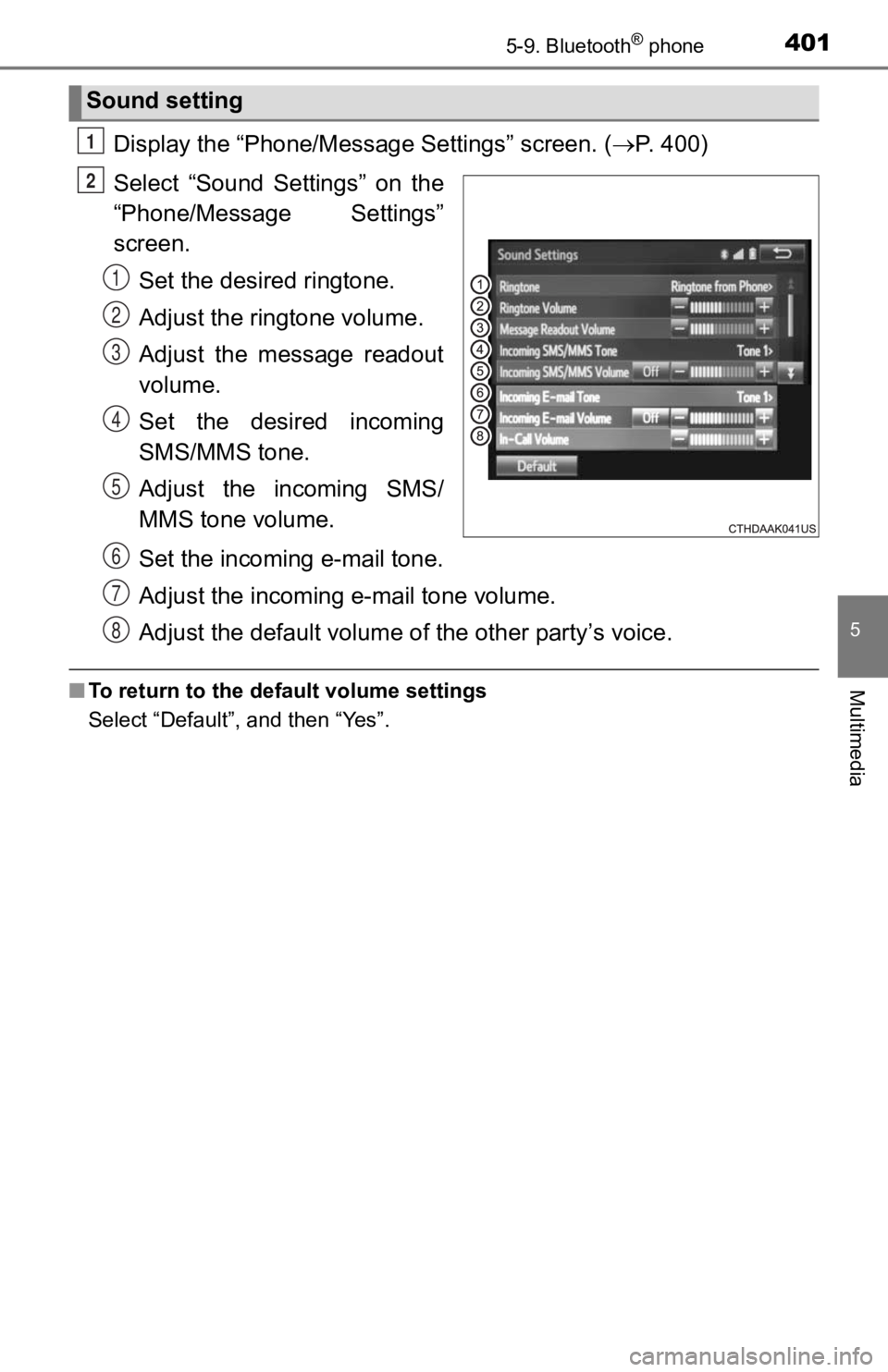
4015-9. Bluetooth® phone
5
Multimedia
Display the “Phone/Message Settings” screen. (P. 400)
Select “Sound Settings” on the
“Phone/Message Settings”
screen. Set the desired ringtone.
Adjust the ringtone volume.
Adjust the message readout
volume.
Set the desired incoming
SMS/MMS tone.
Adjust the incoming SMS/
MMS tone volume.
Set the incoming e-mail tone.
Adjust the incoming e-mail tone volume.
Adjust the default volume of the other party’s voice.
■To return to the default volume settings
Select “Default”, and then “Yes”.
Sound setting
1
2
1
2
13
4
5
6
7
8
Page 402 of 700
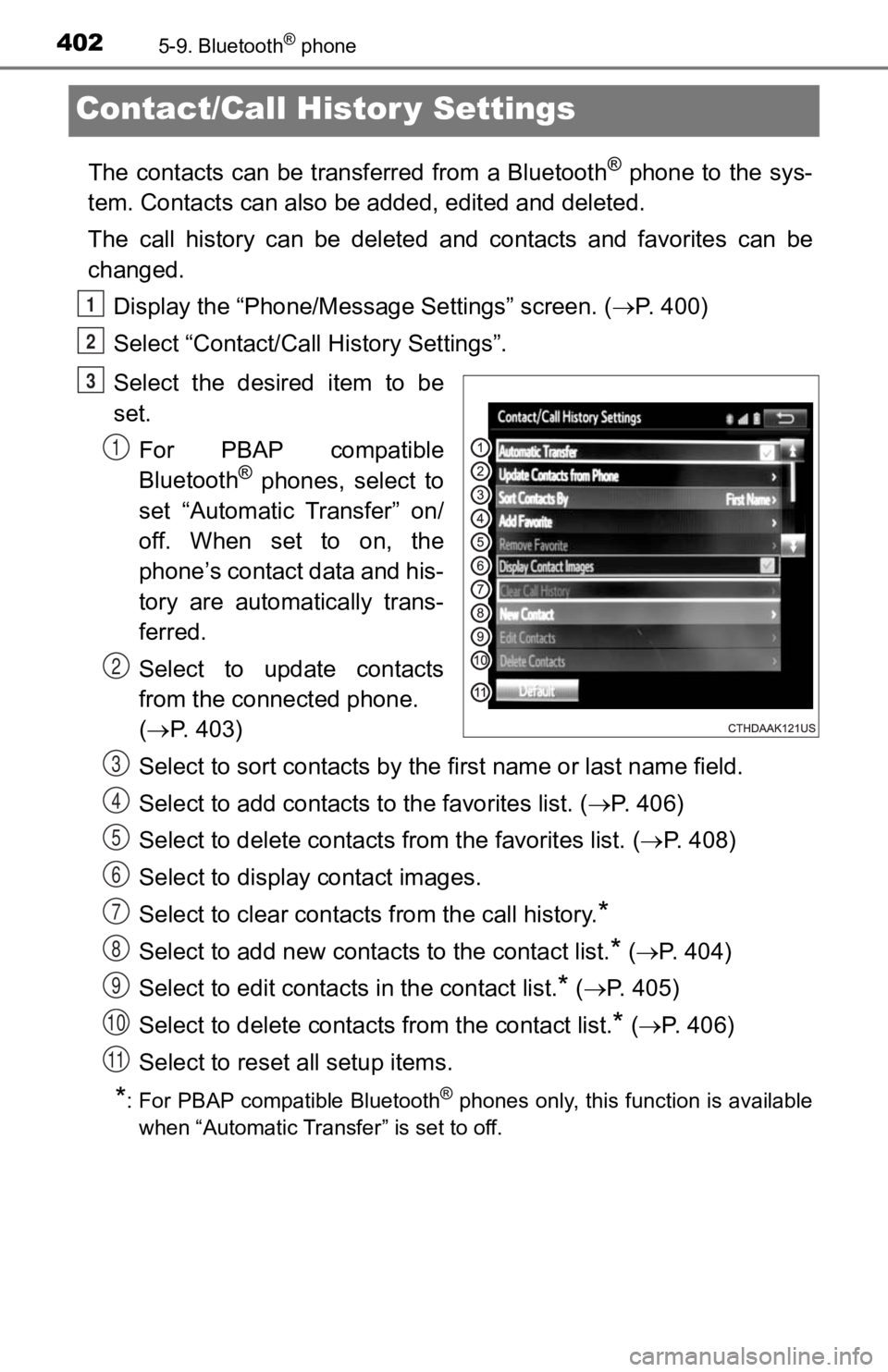
4025-9. Bluetooth® phone
Contact/Call Histor y Settings
The contacts can be transferred from a Bluetooth® phone to the sys-
tem. Contacts can also be added, edited and deleted.
The call history can be deleted and contacts and favorites can be
changed.
Display the “Phone/Messag e Settings” screen. (P. 400)
Select “Contact/Call History Settings”.
Select the desired item to be
set. For PBAP compatible
Bluetooth
® phones, select to
set “Automatic Transfer” on/
off. When set to on, the
phone’s contact data and his-
tory are automatically trans-
ferred.
Select to update contacts
from the connected phone.
( P. 403)
Select to sort contacts by the first name or last name field.
Select to add contacts t o the favorites list. (P. 4 0 6 )
Select to delete contacts f rom the favorites list. (P. 4 0 8 )
Select to display contact images.
Select to clear contacts from the call history.
*
Select to add new contacts to the contact list.* ( P. 404)
Select to edit contacts in the contact list.
* ( P. 405)
Select to delete contacts from the contact list.
* ( P. 4 0 6 )
Select to reset all setup items.
*: For PBAP compatible Bluetooth® phones only, this function is available
when “Automatic Transfer” is set to off.
1
2
3
1
2
3
4
5
6
7
8
9
10
11
Page 403 of 700
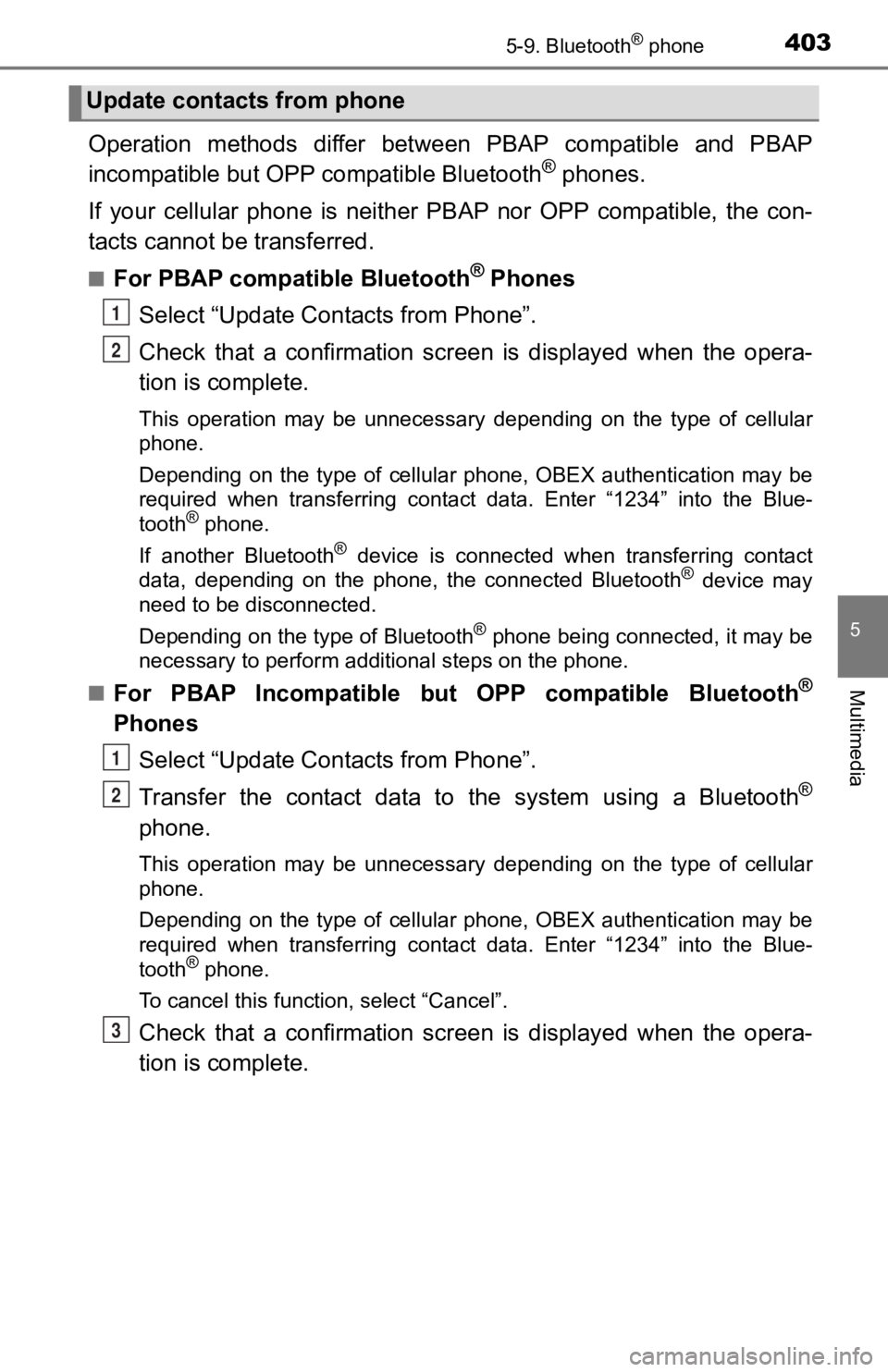
4035-9. Bluetooth® phone
5
Multimedia
Operation methods differ between PBAP compatible and PBAP
incompatible but OPP compatible Bluetooth® phones.
If your cellular phone is neither PBAP nor OPP compatible, the con-
tacts cannot be transferred.
■For PBAP compatible Bluetooth® Phones
Select “Update Contacts from Phone”.
Check that a confirmation scr een is displayed when the opera-
tion is complete.
This operation may be unnecessary depending on the type of cell ular
phone.
Depending on the type of cellular phone, OBEX authentication ma y be
required when transferring contact data. Enter “1234” into the Blue-
tooth
® phone.
If another Bluetooth
® device is connected when transferring contact
data, depending on the phone, the connected Bluetooth® device may
need to be disconnected.
Depending on the type of Bluetooth
® phone being connected, it may be
necessary to perform additional steps on the phone.
■
For PBAP Incompatible but OPP compatible Bluetooth®
Phones
Select “Update Contacts from Phone”.
Transfer the contact data to the system using a Bluetooth
®
phone.
This operation may be unnecessary depending on the type of cell ular
phone.
Depending on the type of cellular phone, OBEX authentication ma y be
required when transferring contact data. Enter “1234” into the Blue-
tooth
® phone.
To cancel this function, select “Cancel”.
Check that a confirmation scr een is displayed when the opera-
tion is complete.
Update contacts from phone
1
2
1
2
3
Page 404 of 700
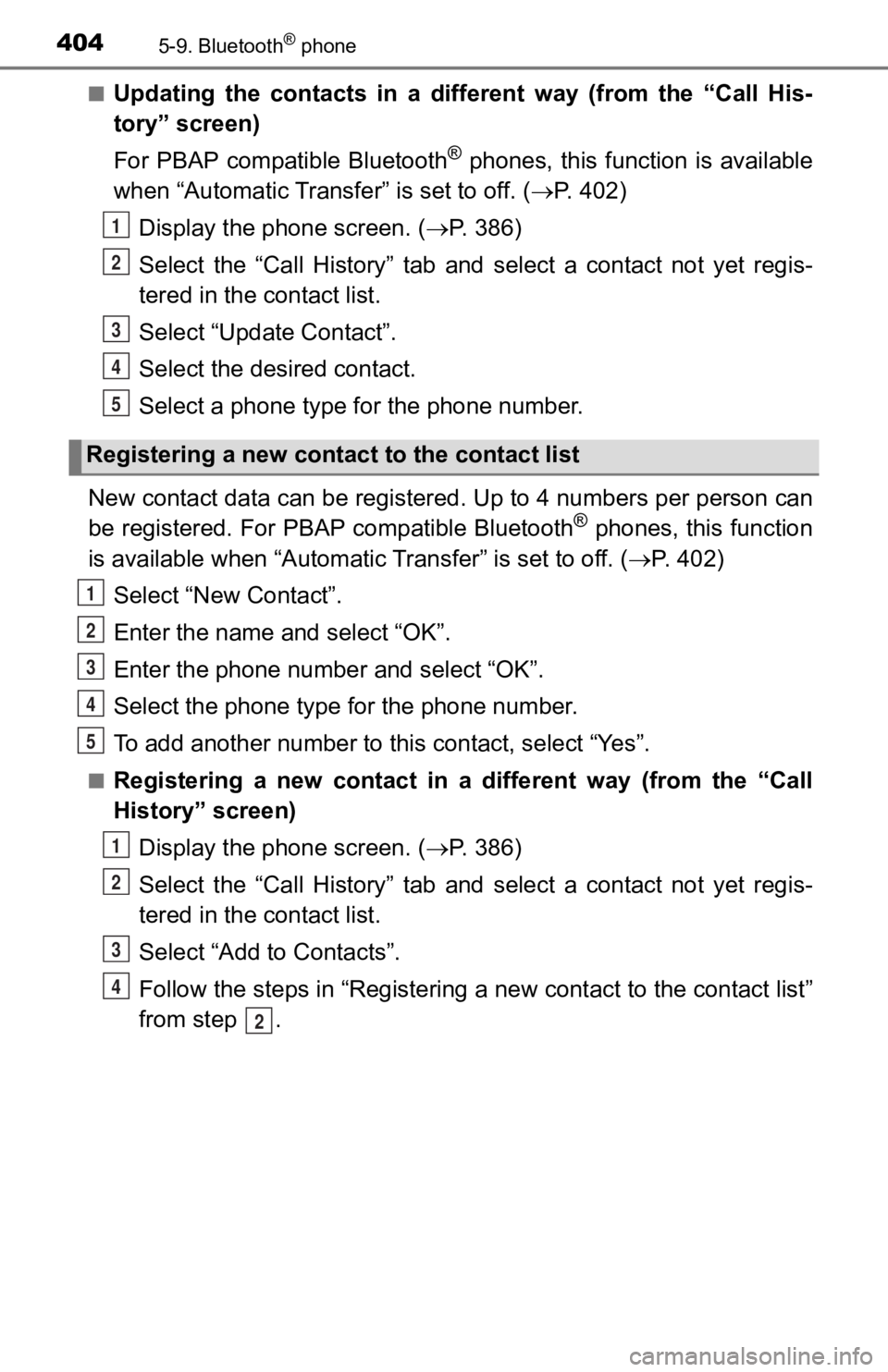
4045-9. Bluetooth® phone
■Updating the contacts in a different way (from the “Call His-
tory” screen)
For PBAP compatible Bluetooth
® phones, this function is available
when “Automatic Transfer” is set to off. ( P. 402)
Display the phone screen. ( P. 3 8 6 )
Select the “Call History” tab and select a contact not yet regi s-
tered in the contact list.
Select “Update Contact”.
Select the desired contact.
Select a phone type for the phone number.
New contact data can be register ed. Up to 4 numbers per person can
be registered. For PBAP compatible Bluetooth
® phones, this function
is available when “Automatic Transfer” is set to off. (P. 402)
Select “New Contact”.
Enter the name and select “OK”.
Enter the phone number and select “OK”.
Select the phone type for the phone number.
To add another number to thi s contact, select “Yes”.
■Registering a new contact in a different way (from the “Call
History” screen)
Display the phone screen. ( P. 3 8 6 )
Select the “Call History” tab and select a contact not yet regi s-
tered in the contact list.
Select “Add to Contacts”.
Follow the steps in “Registering a new contact to the contact l ist”
from step .
Registering a new cont act to the contact list
1
2
3
4
5
1
2
3
4
5
1
2
3
4
2
Page 405 of 700
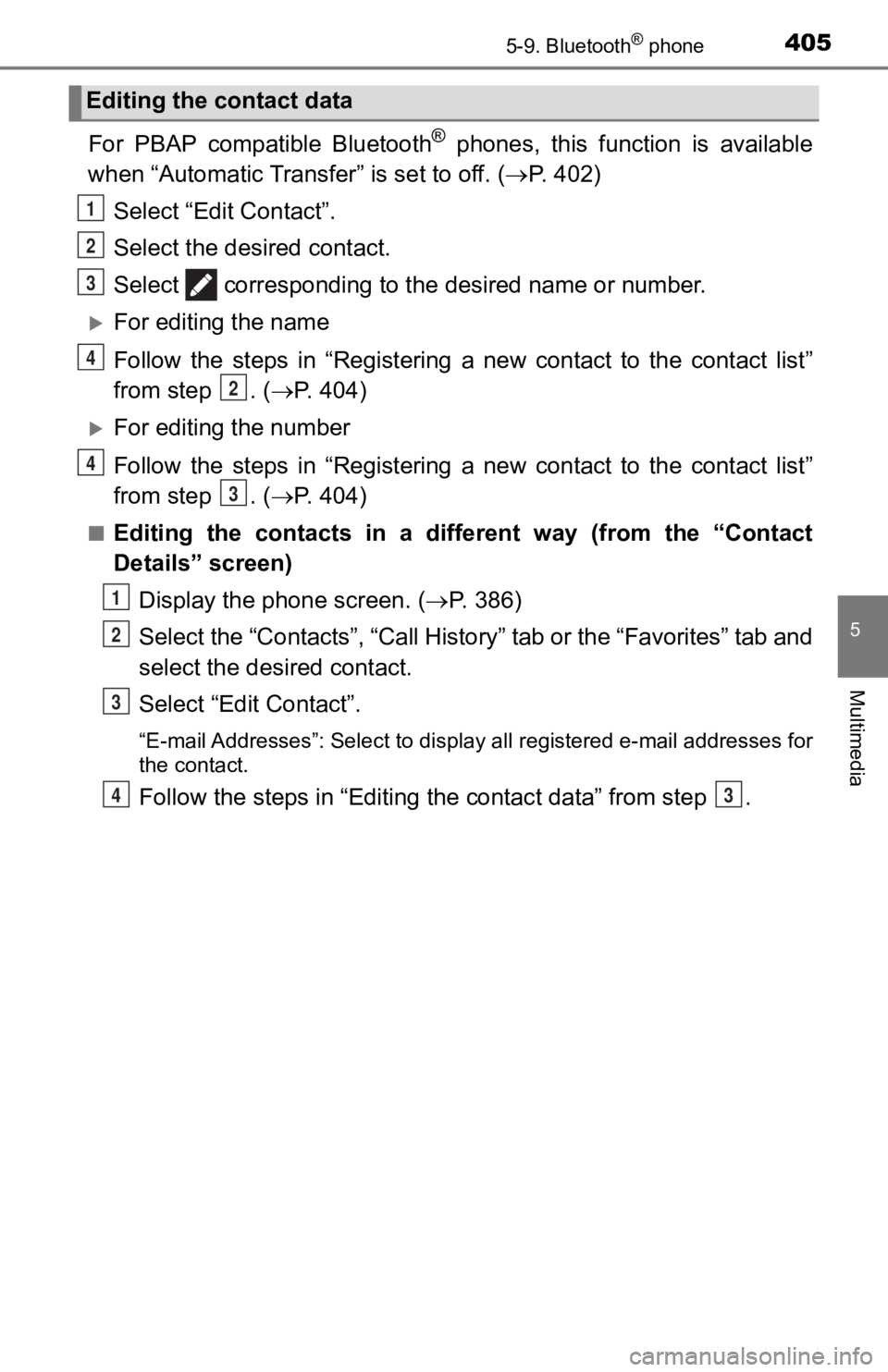
4055-9. Bluetooth® phone
5
Multimedia
For PBAP compatible Bluetooth® phones, this function is available
when “Automatic Transfer” is set to off. ( P. 402)
Select “Edit Contact”.
Select the desired contact.
Select corresponding to th e desired name or number.
For editing the name
Follow the steps in “Registering a new contact to the contact l ist”
from step . ( P. 4 0 4 )
For editing the number
Follow the steps in “Registering a new contact to the contact l ist”
from step . ( P. 4 0 4 )
■Editing the contacts in a dif ferent way (from the “Contact
Details” screen)
Display the phone screen. ( P. 3 8 6 )
Select the “Contacts”, “Call Hist ory” tab or the “Favorites” tab and
select the desired contact.
Select “Edit Contact”.
“E-mail Addresses”: Select to display all registered e-mail add resses for
the contact.
Follow the steps in “Editing the contac t data” from step .
Editing the contact data
1
2
3
4
2
4
3
1
2
3
43
Page 406 of 700
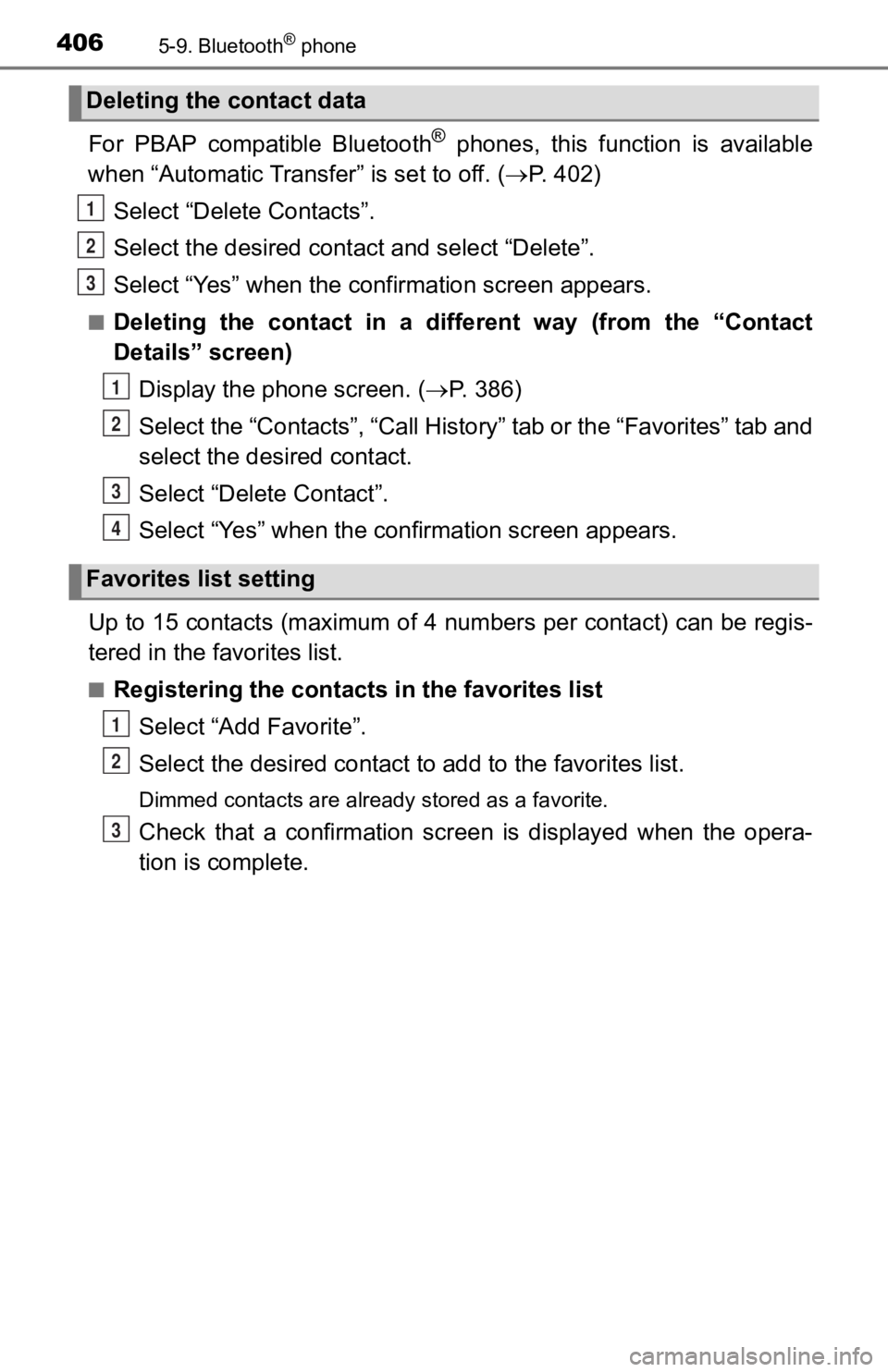
4065-9. Bluetooth® phone
For PBAP compatible Bluetooth® phones, this function is available
when “Automatic Transfer” is set to off. ( P. 402)
Select “Delete Contacts”.
Select the desired contac t and select “Delete”.
Select “Yes” when the confirmation screen appears.
■Deleting the contact in a different way (from the “Contact
Details” screen) Display the phone screen. ( P. 3 8 6 )
Select the “Contacts”, “Call Hist ory” tab or the “Favorites” tab and
select the desired contact.
Select “Delete Contact”.
Select “Yes” when the confirmation screen appears.
Up to 15 contacts (maximum of 4 numbers per contact) can be reg is-
tered in the favorites list.
■Registering the contacts in the favorites list
Select “Add Favorite”.
Select the desired contact to add to the favorites list.
Dimmed contacts are already stored as a favorite.
Check that a confirmation scr een is displayed when the opera-
tion is complete.
Deleting the contact data
Favorites list setting
1
2
13
1
2
3
4
1
2
3
Page 407 of 700
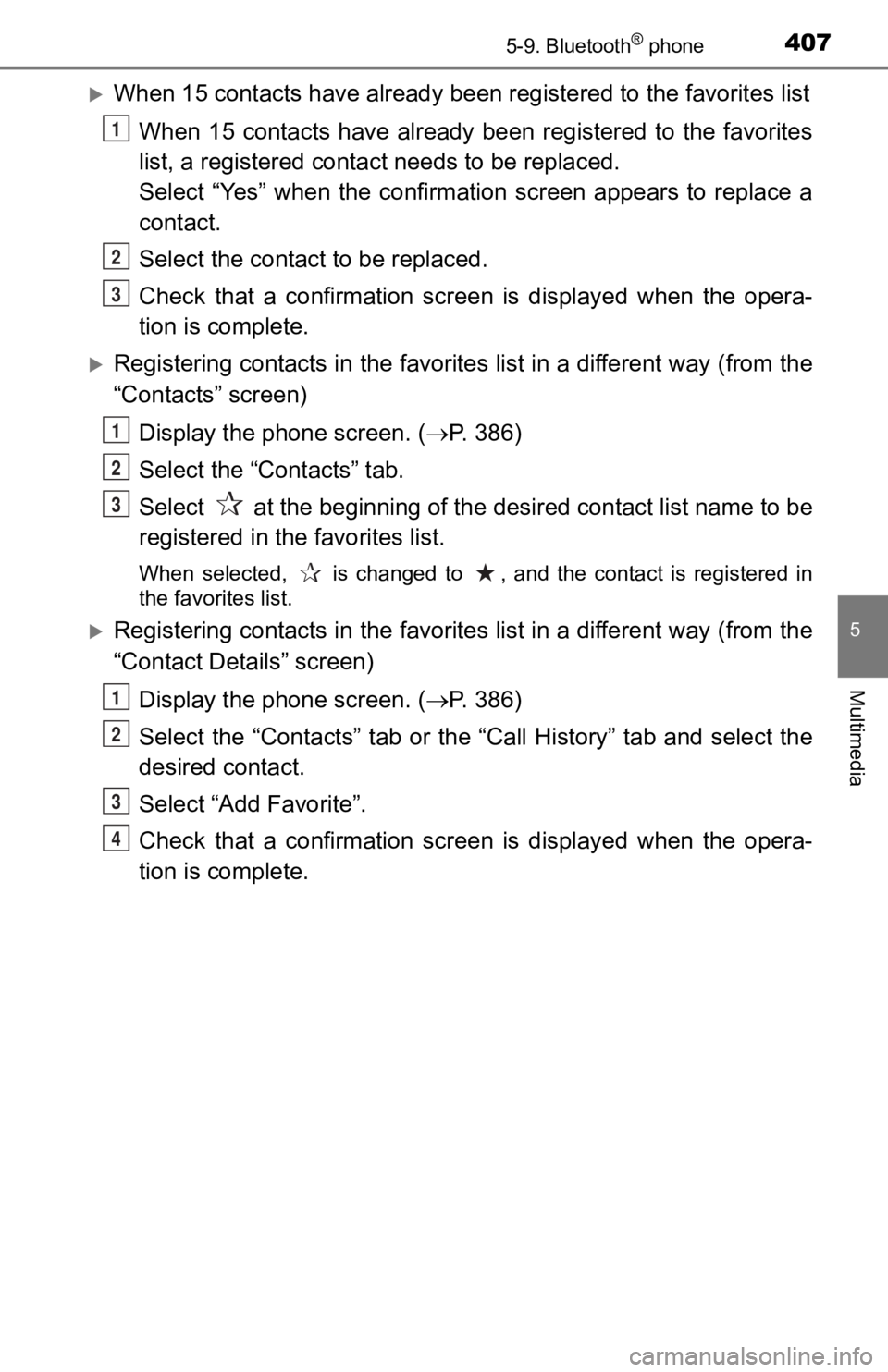
4075-9. Bluetooth® phone
5
Multimedia
When 15 contacts have already been registered to the favorites list
When 15 contacts have already been registered to the favorites
list, a registered contac t needs to be replaced.
Select “Yes” when the confirmation screen appears to replace a
contact.
Select the contact to be replaced.
Check that a confirmation scr een is displayed when the opera-
tion is complete.
Registering contacts in the favorites list in a different way ( from the
“Contacts” screen)
Display the phone screen. ( P. 3 8 6 )
Select the “Contacts” tab.
Select at the beginning of the desired contact list name to be
registered in the favorites list.
When selected, is changed to , and the contact is registered i n
the favorites list.
Registering contacts in the favorites list in a different way ( from the
“Contact Details” screen)
Display the phone screen. ( P. 3 8 6 )
Select the “Contacts” tab or the “Call History” tab and select the
desired contact.
Select “Add Favorite”.
Check that a confirmation scr een is displayed when the opera-
tion is complete.
1
2
3
1
2
3
1
2
3
4
Page 408 of 700
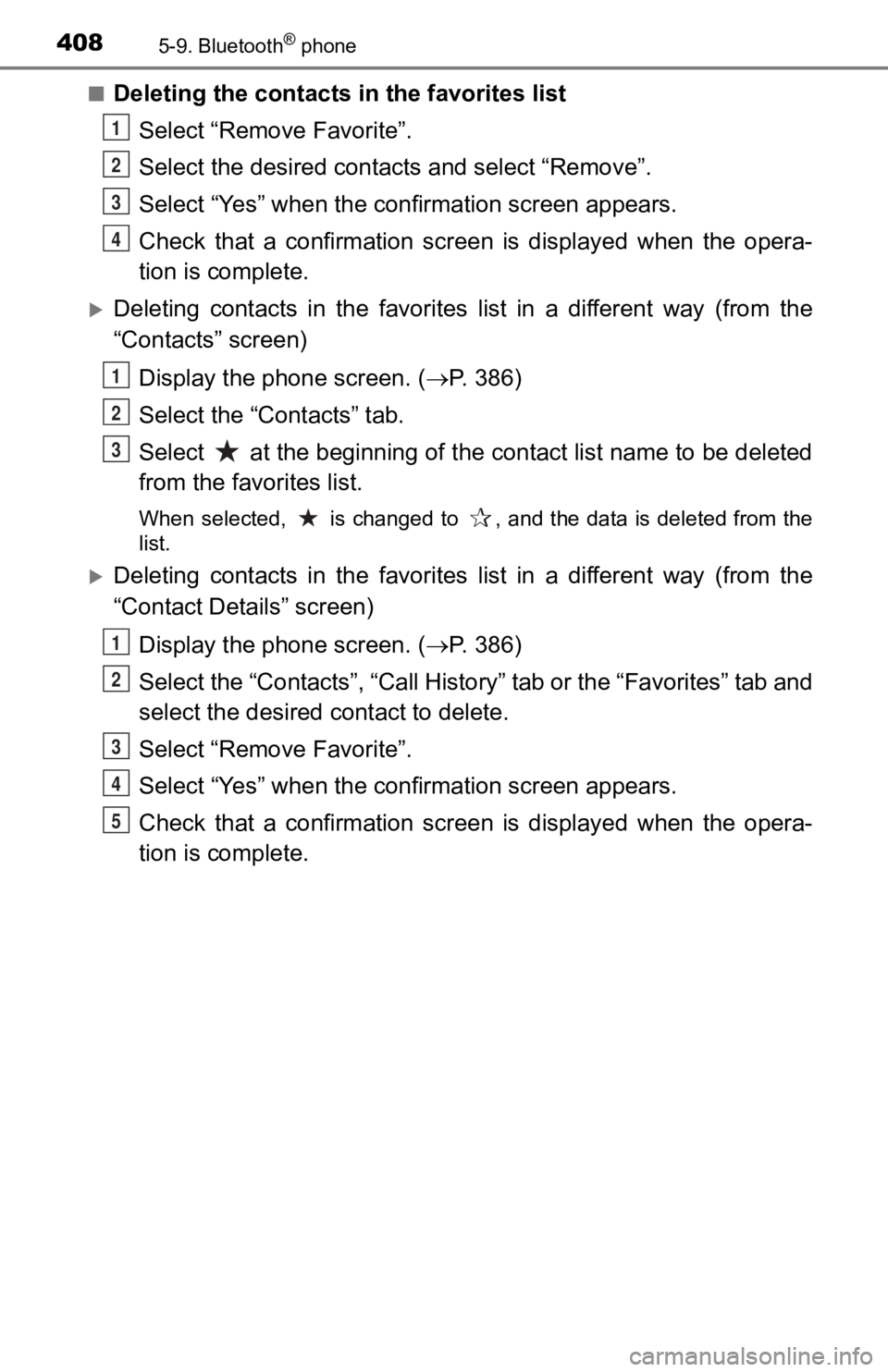
4085-9. Bluetooth® phone
■Deleting the contacts in the favorites listSelect “Remove Favorite”.
Select the desired contac ts and select “Remove”.
Select “Yes” when the confirmation screen appears.
Check that a confirmation scr een is displayed when the opera-
tion is complete.
Deleting contacts in the favorites list in a different way (fro m the
“Contacts” screen)
Display the phone screen. ( P. 3 8 6 )
Select the “Contacts” tab.
Select at the beginning of the contact list name to be deleted
from the favorites list.
When selected, is changed to , and the data is deleted from th e
list.
Deleting contacts in the favorites list in a different way (fro m the
“Contact Details” screen)
Display the phone screen. ( P. 3 8 6 )
Select the “Contacts”, “Call Hist ory” tab or the “Favorites” tab and
select the desired contact to delete.
Select “Remove Favorite”.
Select “Yes” when the confirmation screen appears.
Check that a confirmation scr een is displayed when the opera-
tion is complete.
1
2
3
4
1
2
3
1
2
3
4
5
Page 409 of 700
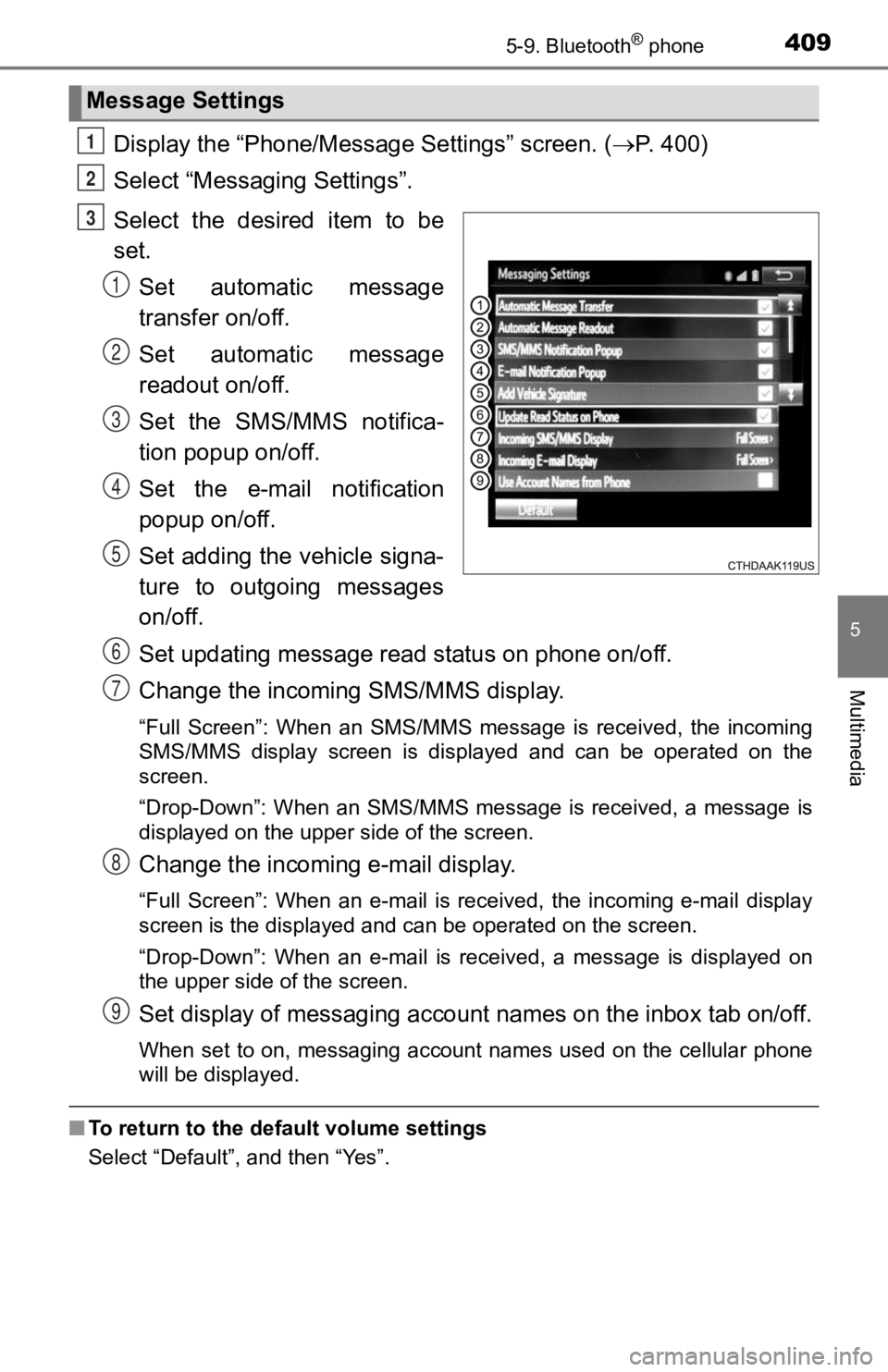
4095-9. Bluetooth® phone
5
Multimedia
Display the “Phone/Message Settings” screen. (P. 400)
Select “Messag ing Settings”.
Select the desired item to be
set. Set automatic message
transfer on/off.
Set automatic message
readout on/off.
Set the SMS/MMS notifica-
tion popup on/off.
Set the e-mail notification
popup on/off.
Set adding the vehicle signa-
ture to outgoing messages
on/off.
Set updating message read status on phone on/off.
Change the incoming SMS/MMS display.
“Full Screen”: When an SMS/MMS message is received, the incomin g
SMS/MMS display screen is displayed and can be operated on the
screen.
“Drop-Down”: When an SMS/MMS message is received, a message is
displayed on the upper side of the screen.
Change the incoming e-mail display.
“Full Screen”: When an e-mail is received, the incoming e-mail display
screen is the displayed and can be operated on the screen.
“Drop-Down”: When an e-mail is received, a message is displayed on
the upper side of the screen.
Set display of messaging accoun t names on the inbox tab on/off.
When set to on, messaging account names used on the cellular ph one
will be displayed.
■ To return to the default volume settings
Select “Default”, and then “Yes”.
Message Settings
1
2
3
1
2
3
4
5
6
7
8
9
Page 410 of 700
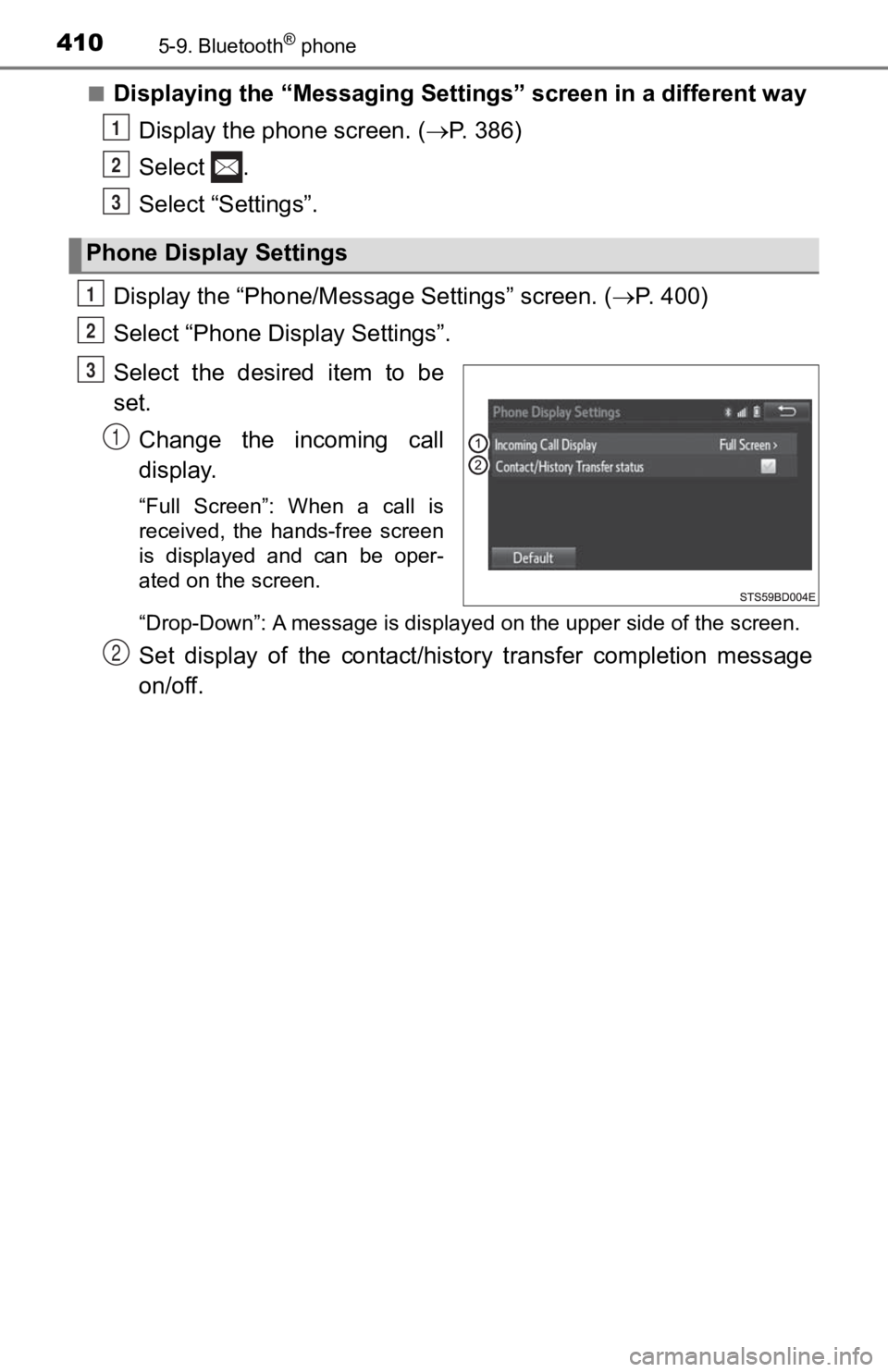
4105-9. Bluetooth® phone
■Displaying the “Messaging Settings” screen in a different wayDisplay the phone screen. ( P. 3 8 6 )
Select .
Select “Settings”.
Display the “Phone/Messag e Settings” screen. (P. 400)
Select “Phone Display Settings”.
Select the desired item to be
set. Change the incoming call
display.
“Full Screen”: When a call is
received, the hands-free screen
is displayed and can be oper-
ated on the screen.
“Drop-Down”: A message is dis played on the upper side of the sc reen.
Set display of the contact/history transfer completion message
on/off.
Phone Display Settings
1
2
3
1
2
3
1
2