USB TOYOTA TACOMA 2019 Owners Manual (in English)
[x] Cancel search | Manufacturer: TOYOTA, Model Year: 2019, Model line: TACOMA, Model: TOYOTA TACOMA 2019Pages: 700, PDF Size: 12.83 MB
Page 4 of 700
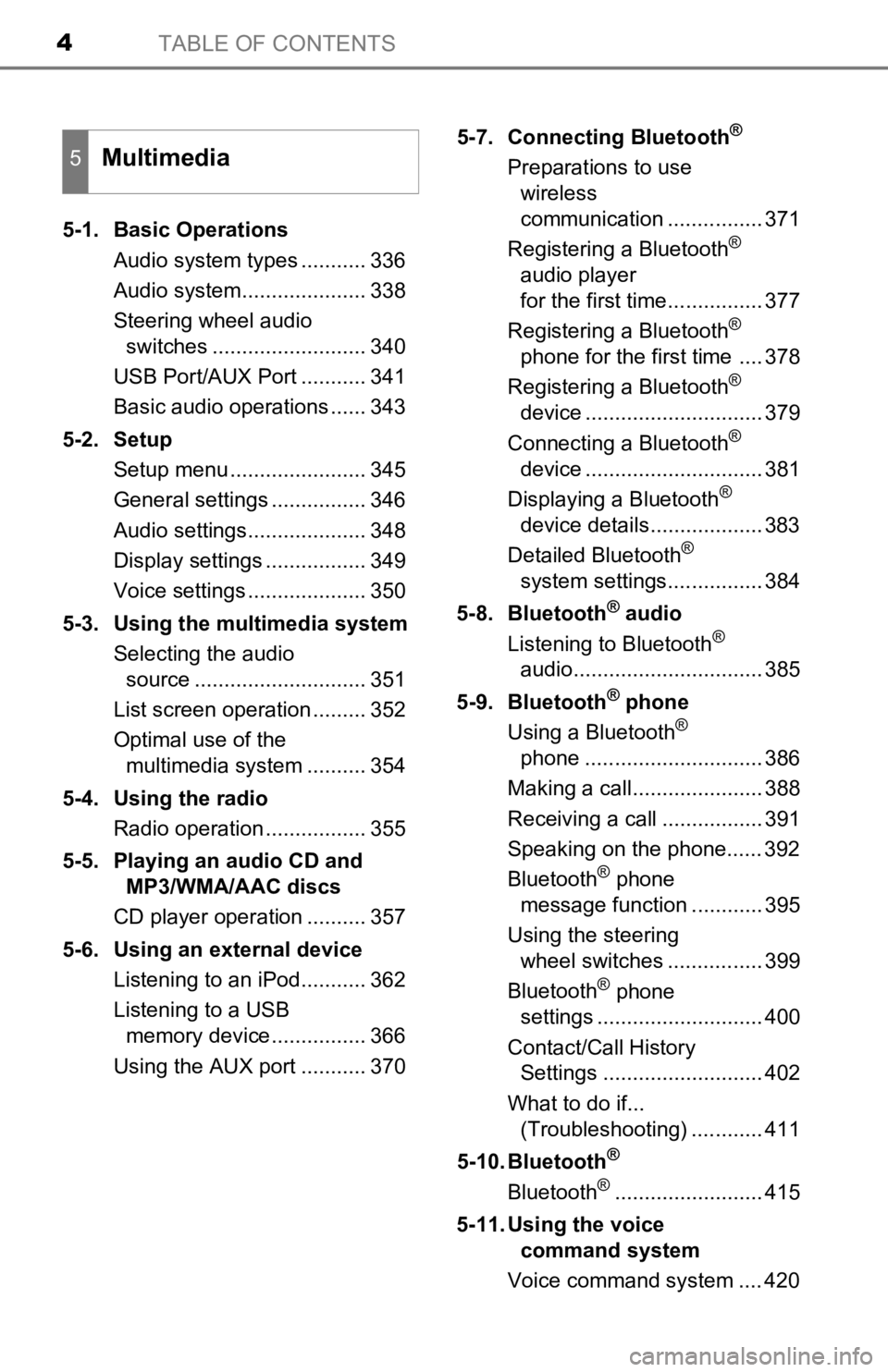
TABLE OF CONTENTS4
5-1. Basic OperationsAudio system types ........... 336
Audio system..................... 338
Steering wheel audio switches .......................... 340
USB Port/AUX Port ........... 341
Basic audio operations ...... 343
5-2. Setup Setup menu ....................... 345
General settings ................ 346
Audio settings.................... 348
Display settings ................. 349
Voice settings .................... 350
5-3. Using the multimedia system Selecting the audio source ............................. 351
List screen operation ......... 352
Optimal use of the multimedia system .......... 354
5-4. Using the radio Radio operation ................. 355
5-5. Playing an audio CD and MP3/WMA/AAC discs
CD player operation .......... 357
5-6. Using an external device Listening to an iPod........... 362
Listening to a USB memory device................ 366
Using the AUX port ........... 370 5-7. Connecting Bluetooth
®
Preparations to use
wireless
communication ................ 371
Registering a Bluetooth
®
audio player
for the first time................ 377
Registering a Bluetooth
®
phone for the first time .... 378
Registering a Bluetooth
®
device .............................. 379
Connecting a Bluetooth
®
device .............................. 381
Displaying a Bluetooth
®
device details................... 383
Detailed Bluetooth
®
system settings................ 384
5-8. Bluetooth
® audio
Listening to Bluetooth®
audio................................ 385
5-9. Bluetooth
® phone
Using a Bluetooth®
phone .............................. 386
Making a call...................... 388
Receiving a call ................. 391
Speaking on the phone...... 392
Bluetooth
® phone
message function ............ 395
Using the steering wheel switches ................ 399
Bluetooth
® phone
settings ............................ 400
Contact/Call History Settings ........................... 402
What to do if... (Troubleshooting) ............ 411
5-10. Bluetooth
®
Bluetooth®......................... 415
5-11. Using the voice command system
Voice command system .... 420
5Multimedia
Page 5 of 700
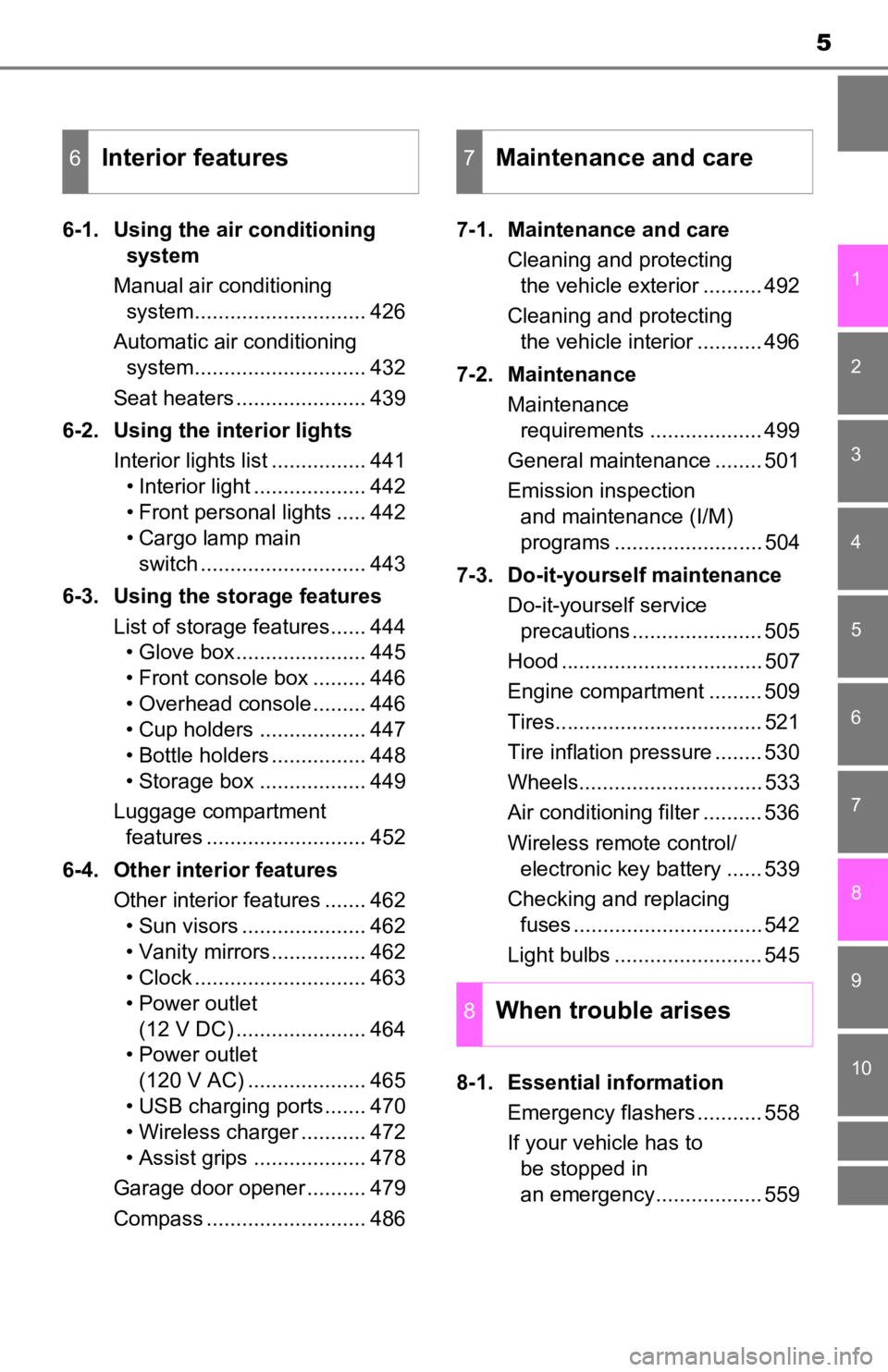
5
1
9 8
7 5 4
3
2
10
6
6-1. Using the air conditioning system
Manual air conditioning system............................. 426
Automatic air conditioning system............................. 432
Seat heaters ...................... 439
6-2. Using the interior lights Interior lights list ................ 441• Interior light ................... 442
• Front personal lights ..... 442
• Cargo lamp main switch ............................ 443
6-3. Using the storage features List of storage features...... 444• Glove box...................... 445
• Front console box ......... 446
• Overhead console ......... 446
• Cup holders .................. 447
• Bottle holders ................ 448
• Storage box .................. 449
Luggage compartment features ........................... 452
6-4. Other interior features Other interior features ....... 462• Sun visors ..................... 462
• Vanity mirrors................ 462
• Clock ............................. 463
• Power outlet (12 V DC) ...................... 464
• Power outlet
(120 V AC) .................... 465
• USB charging ports....... 470
• Wireless charger ........... 472
• Assist grips ................... 478
Garage door opener .......... 479
Compass ........................... 486 7-1. Maintenance and care
Cleaning and protecting the vehicle exterior .......... 492
Cleaning and protecting the vehicle interior ........... 496
7-2. Maintenance Maintenance requirements ................... 499
General maintenance ........ 501
Emission inspection and maintenance (I/M)
programs ......................... 504
7-3. Do-it-yourself maintenance Do-it-yourself service precautions ...................... 505
Hood .................................. 507
Engine compartment ......... 509
Tires................................... 521
Tire inflation pressure ........ 530
Wheels............................... 533
Air conditioning filter .......... 536
Wireless remote control/ electronic key battery ...... 539
Checking and replacing fuses ................................ 542
Light bulbs ......................... 545
8-1. Essential information Emergency flashers ........... 558
If your vehicle has to be stopped in
an emergency.................. 559
6Interior features7Maintenance and care
8When trouble arises
Page 19 of 700
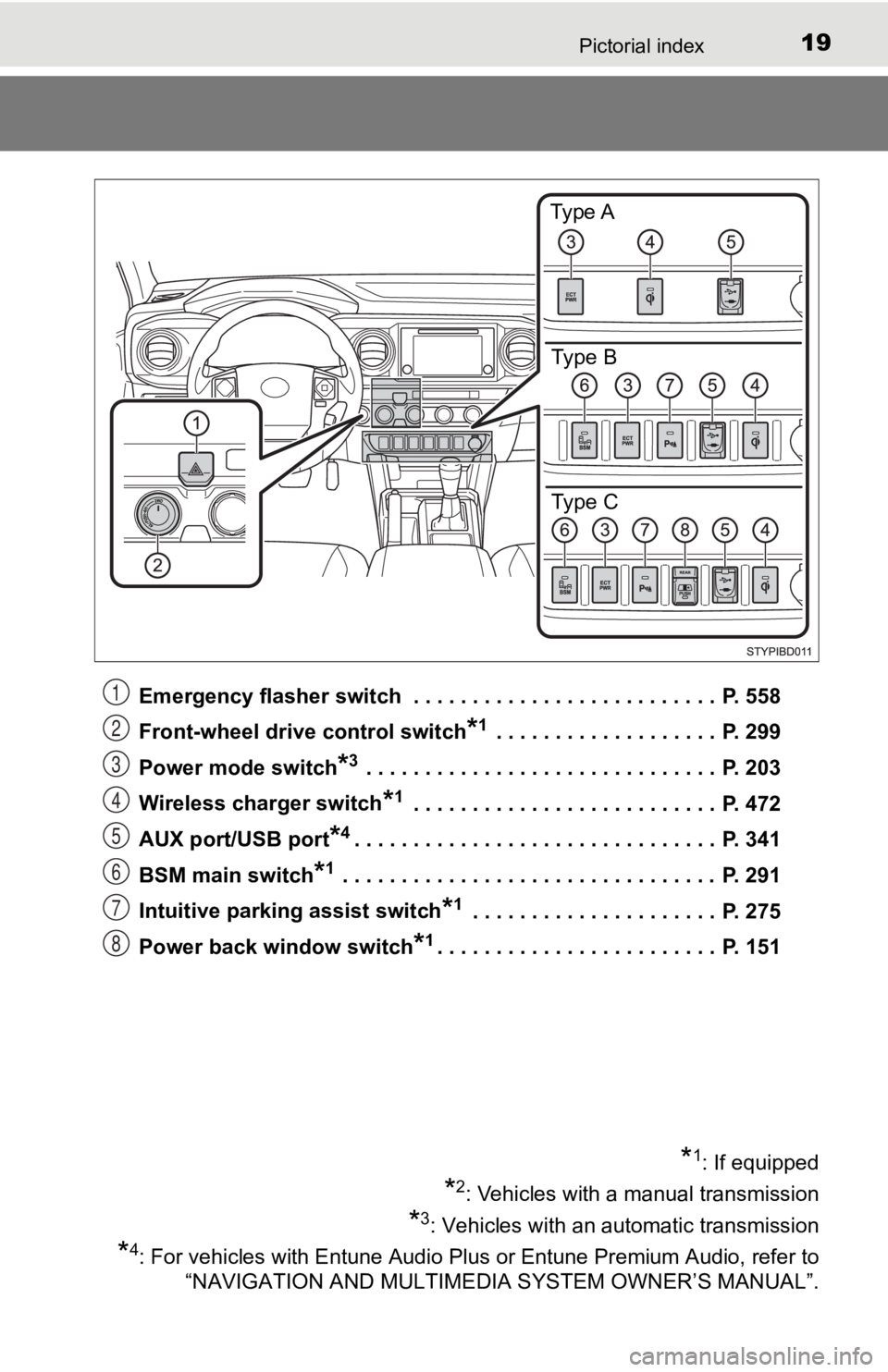
19Pictorial index
Emergency flasher switch . . . . . . . . . . . . . . . . . . . . . . . . . . P. 558
Front-wheel drive control switch
*1 . . . . . . . . . . . . . . . . . . . P. 299
Power mode switch
*3 . . . . . . . . . . . . . . . . . . . . . . . . . . . . . . P. 203
Wireless charger switch
*1 . . . . . . . . . . . . . . . . . . . . . . . . . . P. 472
AUX port/USB port
*4. . . . . . . . . . . . . . . . . . . . . . . . . . . . . . . P. 341
BSM main switch
*1 . . . . . . . . . . . . . . . . . . . . . . . . . . . . . . . . P. 291
Intuitive parking assist switch
*1 . . . . . . . . . . . . . . . . . . . . . P. 275
Power back window switch
*1. . . . . . . . . . . . . . . . . . . . . . . . P. 151
Type A
Type B
Type C
*1: If equipped
*2: Vehicles with a manual transmission
*3: Vehicles with an automatic transmission
*4: For vehicles with Entune Audio Plus or Entune Premium Audio, refer to
“NAVIGATION AND MULTIMEDIA SYSTEM OWNER’S MANUAL”.
1
2
3
4
5
6
7
8
Page 334 of 700
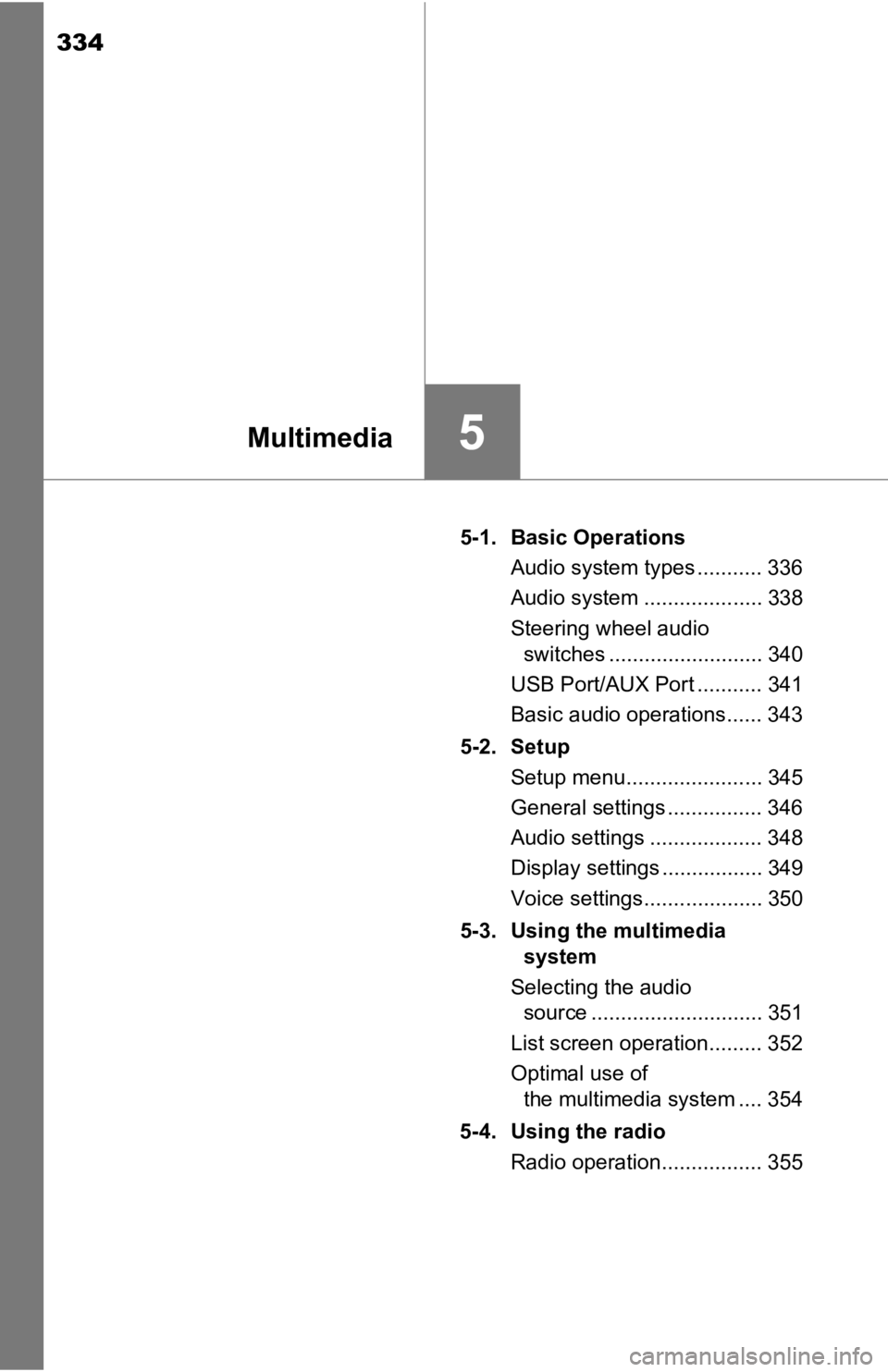
334
5-1. Basic OperationsAudio system types ........... 336
Audio system .................... 338
Steering wheel audio switches .......................... 340
USB Port/AUX Port ........... 341
Basic audio operations...... 343
5-2. Setup Setup menu....................... 345
General settings ................ 346
Audio settings ................... 348
Display settings ................. 349
Voice settings.................... 350
5-3. Using the multimedia
system
Selecting the audio source ............................. 351
List screen operation......... 352
Optimal use of the multimedia system .... 354
5-4. Using the radio Radio operation................. 355
5Multimedia
Page 335 of 700
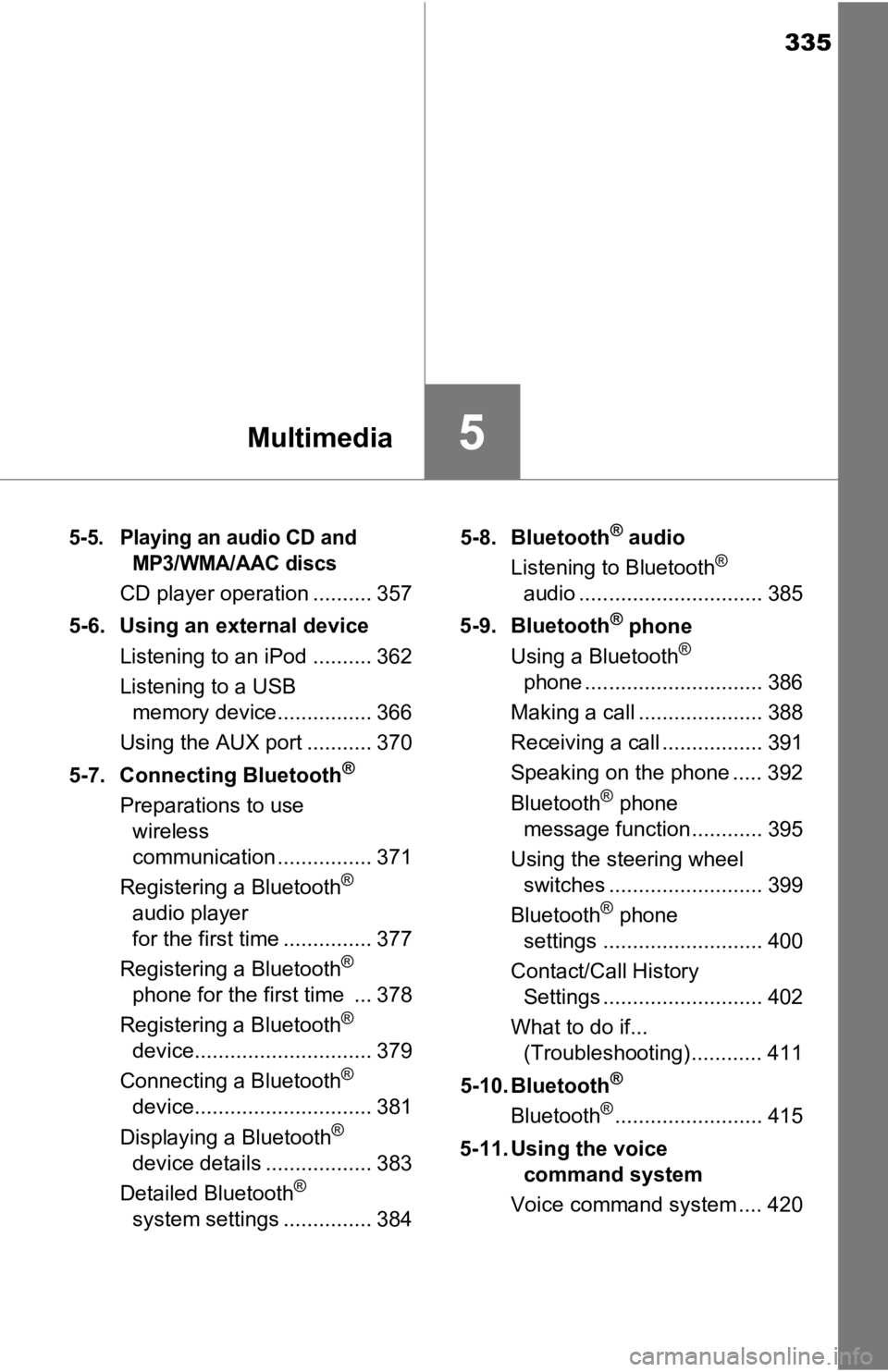
335
5Multimedia
5-5. Playing an audio CD andMP3/WMA/AAC discs
CD player operation .......... 357
5-6. Using an external device Listening to an iPod .......... 362
Listening to a USB memory device................ 366
Using the AUX port ........... 370
5-7. Connecting Bluetooth
®
Preparations to use wireless
communication ................ 371
Registering a Bluetooth
®
audio player
for the first time ............... 377
Registering a Bluetooth
®
phone for the first time ... 378
Registering a Bluetooth
®
device.............................. 379
Connecting a Bluetooth
®
device.............................. 381
Displaying a Bluetooth
®
device details .................. 383
Detailed Bluetooth
®
system settings ............... 384 5-8. Bluetooth
® audio
Listening to Bluetooth®
audio ............................... 385
5-9. Bluetooth
® phone
Using a Bluetooth®
phone .............................. 386
Making a call ..................... 388
Receiving a call ................. 391
Speaking on the phone ..... 392
Bluetooth
® phone
message function ............ 395
Using the steering wheel switches .......................... 399
Bluetooth
® phone
settings ........................... 400
Contact/Call History Settings ........................... 402
What to do if... (Troubleshooting) ............ 411
5-10. Bluetooth
®
Bluetooth®......................... 415
5-11. Using the voice command system
Voice command system .... 420
Page 340 of 700
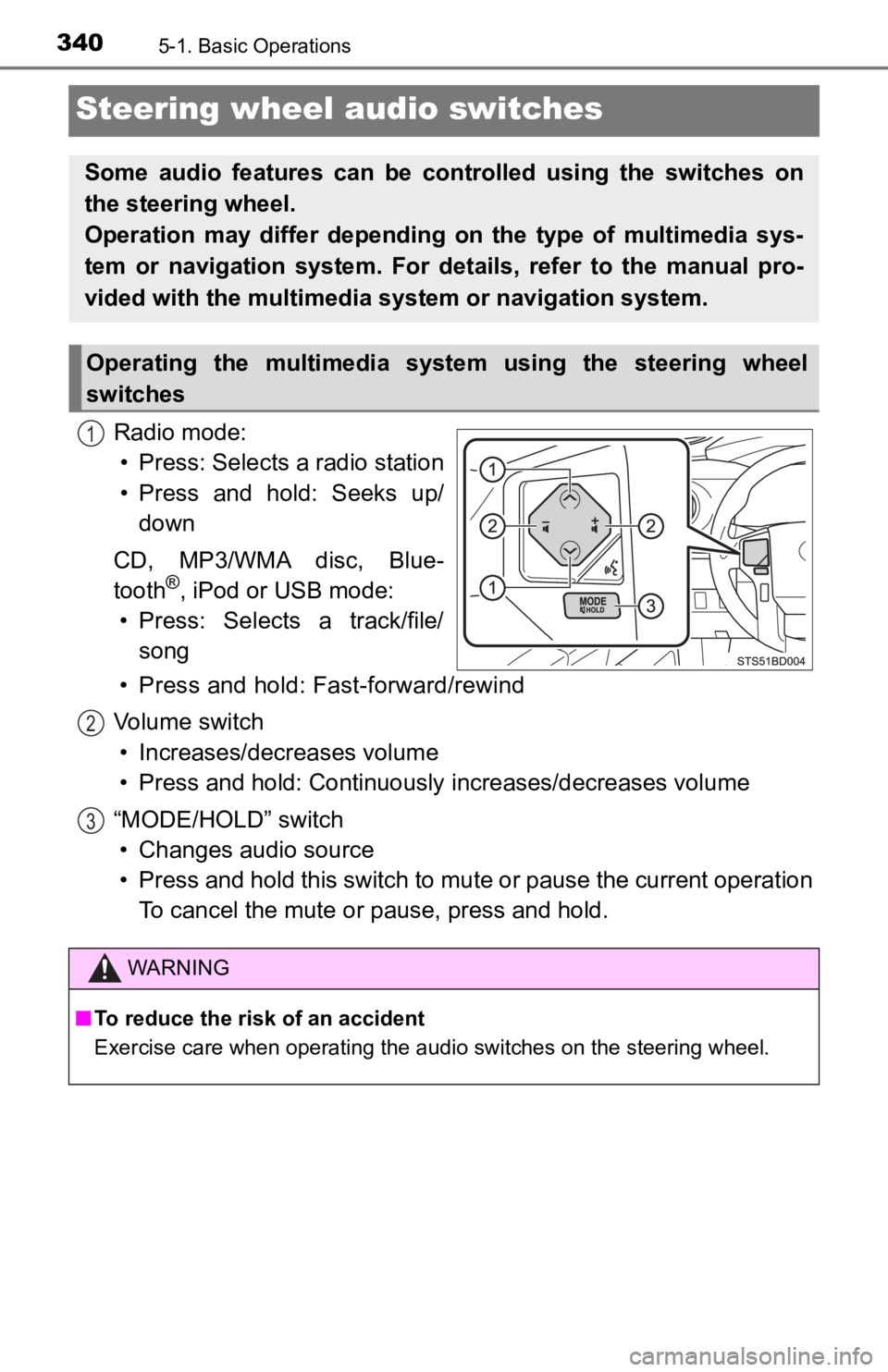
3405-1. Basic Operations
Steering wheel audio switches
Radio mode:• Press: Selects a radio station
• Press and hold: Seeks up/ down
CD, MP3/WMA disc, Blue-
tooth
®, iPod or USB mode:
• Press: Selects a track/file/ song
• Press and hold: Fast-forward/rewind
Volume switch • Increases/dec reases volume
• Press and hold: Continuously increases/decreases volume
“MODE/HOLD” switch • Changes audio source
• Press and hold this switch to mute or pause the current operat ion
To cancel the mute or pause, press and hold.
Some audio features can be cont rolled using the switches on
the steering wheel.
Operation may differ depending on the type of multimedia sys-
tem or navigation system. For details, refer to the manual pro-
vided with the multimedia system or navigation system.
Operating the multimedia system using the steering wheel
switches
1
WARNING
■ To reduce the risk of an accident
Exercise care when operating the audio switches on the steering wheel.
2
3
Page 341 of 700
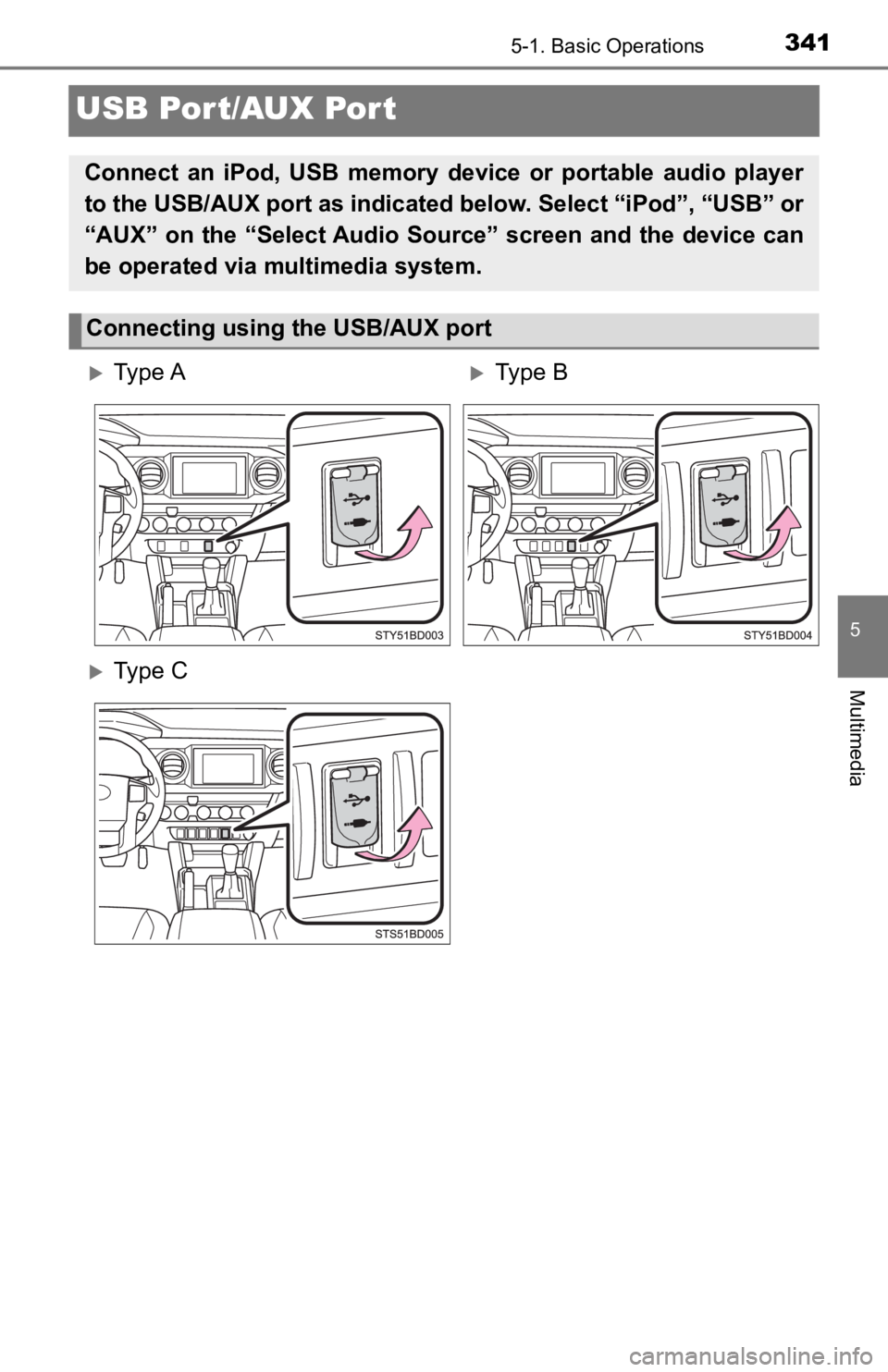
3415-1. Basic Operations
5
Multimedia
USB Por t/AUX Port
Connect an iPod, USB memory device or portable audio player
to the USB/AUX port as indicated below. Select “iPod”, “USB” or
“AUX” on the “Select Audio Source” screen and the device can
be operated via multimedia system.
Connecting using the USB/AUX port
Ty p e AType B
Ty p e C
Page 342 of 700
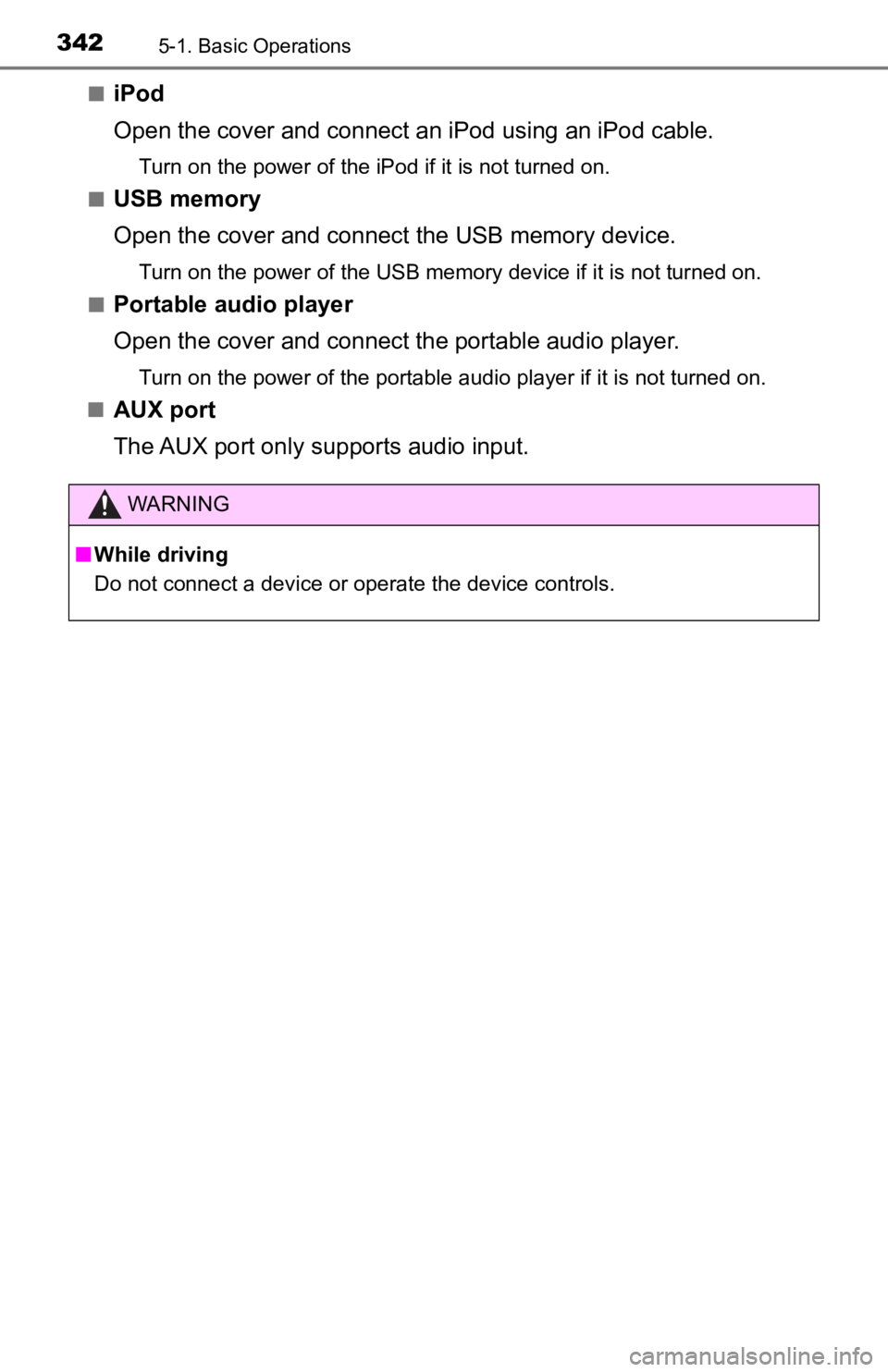
3425-1. Basic Operations
■iPod
Open the cover and connect an iPod using an iPod cable.
Turn on the power of the iPod if it is not turned on.
■
USB memory
Open the cover and connec t the USB memory device.
Turn on the power of the USB memory device if it is not turned on.
■
Portable audio player
Open the cover and connect the portable audio player.
Turn on the power of the portable audio player if it is not tur ned on.
■
AUX port
The AUX port only supports audio input.
WARNING
■ While driving
Do not connect a device or operate the device controls.
Page 353 of 700
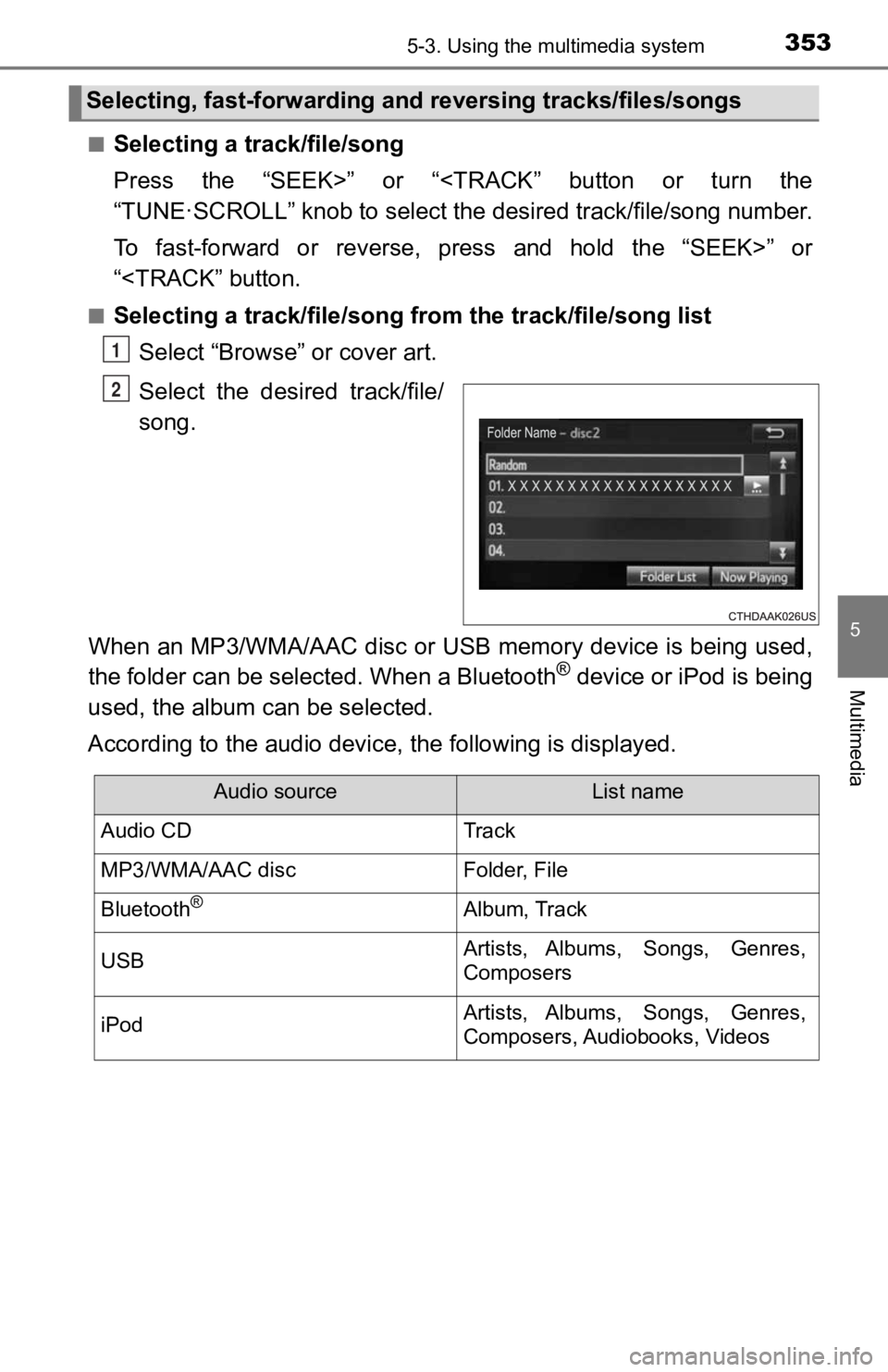
3535-3. Using the multimedia system
5
Multimedia
■Selecting a track/file/song
Press the “SEEK>” or “
To fast-forward or reverse, press and hold the “SEEK>” or
“
Select “Browse” or cover art.
Select the desir ed track/file/
song.
When an MP3/WMA/AAC disc or USB memory device is being used,
the folder can be selected. When a Bluetooth
® device or iPod is being
used, the album can be selected.
According to the audio device, the following is displayed.
Selecting, fast-forwarding and reversing trac ks/files/songs
1
2
Audio sourceList name
Audio CDTrack
MP3/WMA/AAC discFolder, File
Bluetooth®Album, Track
USBArtists, Albums, Songs, Genres,
Composers
iPodArtists, Albums, Songs, Genres,
Composers, Audiobooks, Videos
Page 363 of 700

3635-6. Using an external device
5
Multimedia
■About iPod
●Use of the Made for Apple badge means that an accessory has bee n
designed to connect specifically to the Apple product(s) identified in the
badge, and has been certified by the developer to meet Apple pe rformance
standards. Apple is not responsible for the operation of this d evice or its
compliance with safety and regulatory standards. Please note that the use
of this accessory with an Apple product may affect wireless per formance.
● iPhone
®, iPod®, iPod classic®, iPod nano®, iPod touch®, and Lightning are
trademarks of Apple Inc., registered in the U.S. and other coun tries.
● The Lightning connector works with iPhone 6, iPhone 6 Plus, iPh one 5s,
iPhone 5c, iPhone 5, iPod touch (5th generation), and iPod nano (7th gener-
ation).
● The 30-pin connector works with iPhone 4s, iPhone 4, iPhone 3GS , iPhone
3G, iPhone, iPod touch (1st through 4th generation), iPod classic, and iPod
nano (1st through 6th generation).
● USB works with iPhone 6, iPhone 6 Plus, iPhone 5s, iPhone 5c, i Phone 5,
iPhone 4s, iPhone 4, iPhone 3GS, iPhone 3G, iPhone, iPod touch (1st
through 5th generation), iPod classic, and iPod nano (1st through 7th gener-
ation).
■ iPod cover art
●Depending on the iPod and songs in the iPod, iPod cover art may be dis-
played.
● This function can be changed to on/off. ( P. 348)
● It may take time to display iPod cover art, and the iPod may no t be operated
while the cover art display is in process.
● Only iPod cover art that is saved in JPEG format can be display ed.