width TOYOTA TACOMA 2020 Accessories, Audio & Navigation (in English)
[x] Cancel search | Manufacturer: TOYOTA, Model Year: 2020, Model line: TACOMA, Model: TOYOTA TACOMA 2020Pages: 314, PDF Size: 8.85 MB
Page 215 of 314
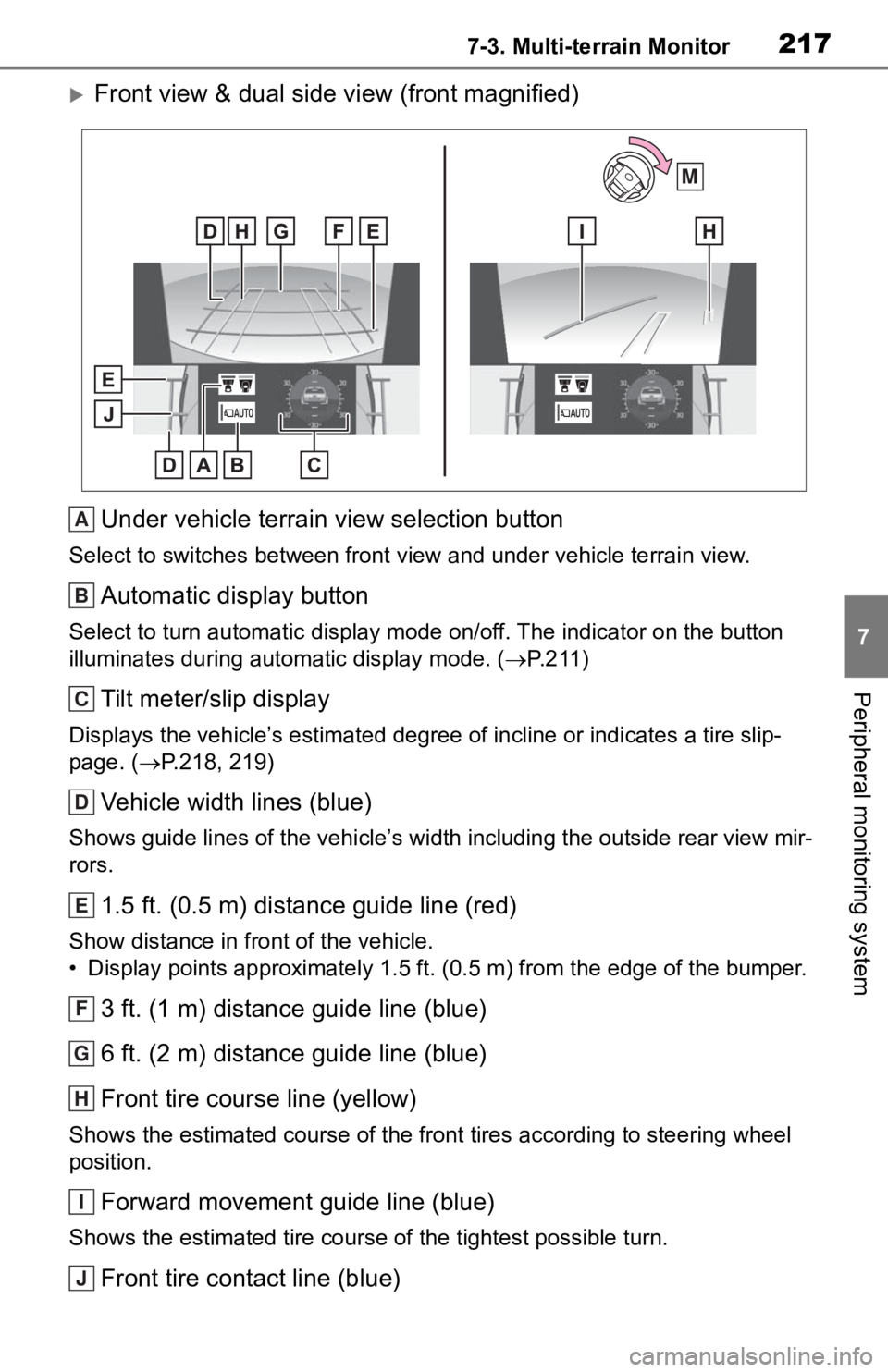
2177-3. Multi-terrain Monitor
7
Peripheral monitoring system
Front view & dual side view (front magnified)Under vehicle terrain view selection button
Select to switches between front view and under vehicle terrain view.
Automatic display button
Select to turn automatic display mode on/off. The indicator on the button
illuminates during autom atic display mode. (P.211)
Tilt meter/slip display
Displays the vehicle’s estimate d degree of incline or indicates a tire slip-
page. ( P.218, 219)
Vehicle width lines (blue)
Shows guide lines of the vehicle’ s width including the outside rear view mir-
rors.
1.5 ft. (0.5 m) distance guide line (red)
Show distance in front of the vehicle.
• Display points approximately 1 .5 ft. (0.5 m) from the edge of the bumper.
3 ft. (1 m) distance guide line (blue)
6 ft. (2 m) distance guide line (blue)
Front tire course line (yellow)
Shows the estimated course of the front tires according to steering wheel
position.
Forward movement guide line (blue)
Shows the estimated tire cours e of the tightest possible turn.
Front tire contact line (blue)
M
A
B
C
D
E
F
G
H
I
J
Page 219 of 314
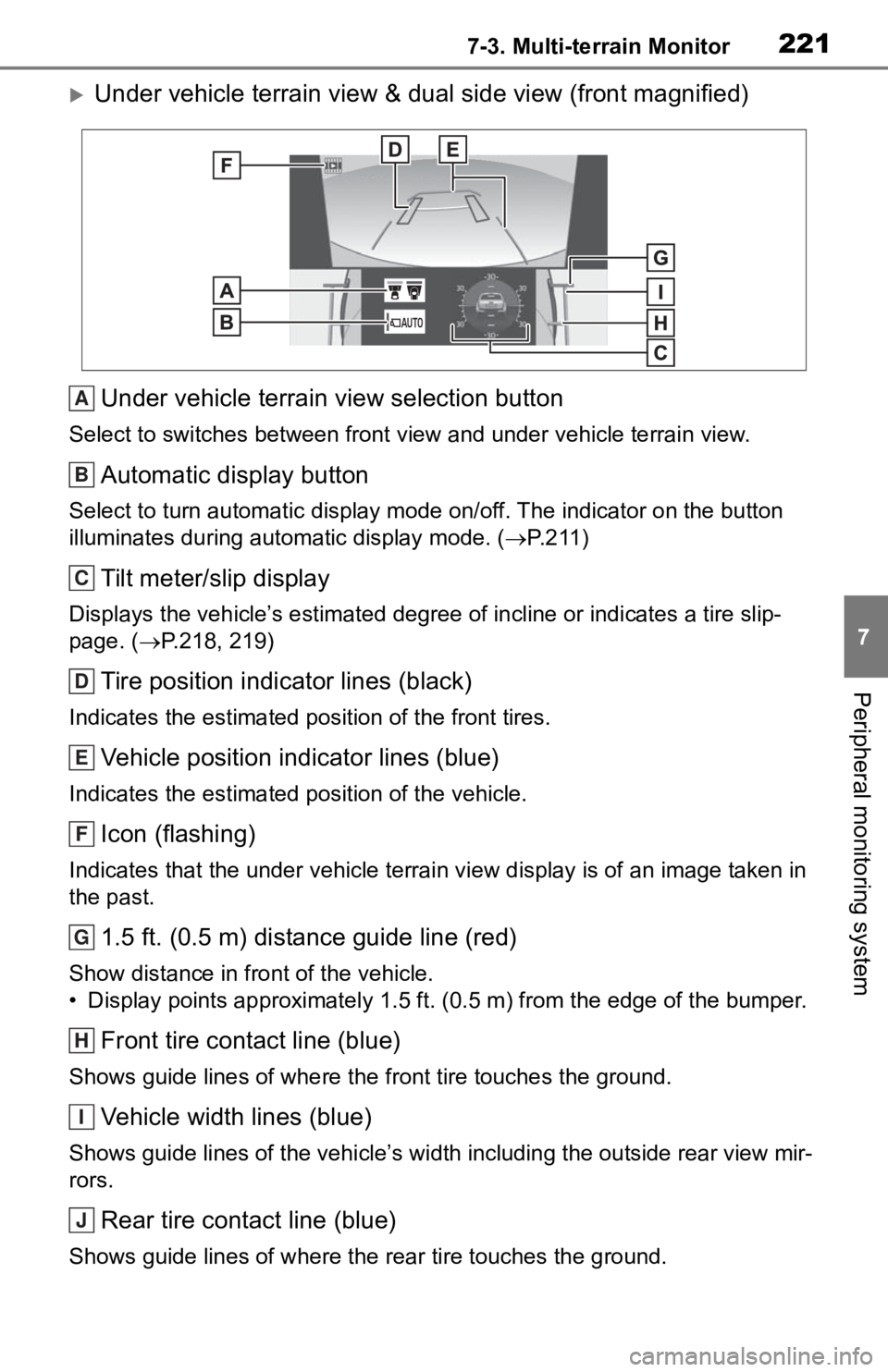
2217-3. Multi-terrain Monitor
7
Peripheral monitoring system
Under vehicle terrain view & dual side view (front magnified)Under vehicle terrain view selection button
Select to switches between front view and under vehicle terrain view.
Automatic display button
Select to turn automatic display mode on/off. The indicator on the button
illuminates during autom atic display mode. (P.211)
Tilt meter/slip display
Displays the vehicle’s estimate d degree of incline or indicates a tire slip-
page. ( P.218, 219)
Tire position indicator lines (black)
Indicates the estimated po sition of the front tires.
Vehicle position indicator lines (blue)
Indicates the estimated position of the vehicle.
Icon (flashing)
Indicates that the under vehicle terrain view display is of an image taken in
the past.
1.5 ft. (0.5 m) distance guide line (red)
Show distance in front of the vehicle.
• Display points approximately 1 .5 ft. (0.5 m) from the edge of the bumper.
Front tire contact line (blue)
Shows guide lines of where the f ront tire touches the ground.
Vehicle width lines (blue)
Shows guide lines of the vehicle’ s width including the outside rear view mir-
rors.
Rear tire contact line (blue)
Shows guide lines of where the rear tire touches the ground.
A
B
C
D
E
F
G
H
I
J
Page 221 of 314
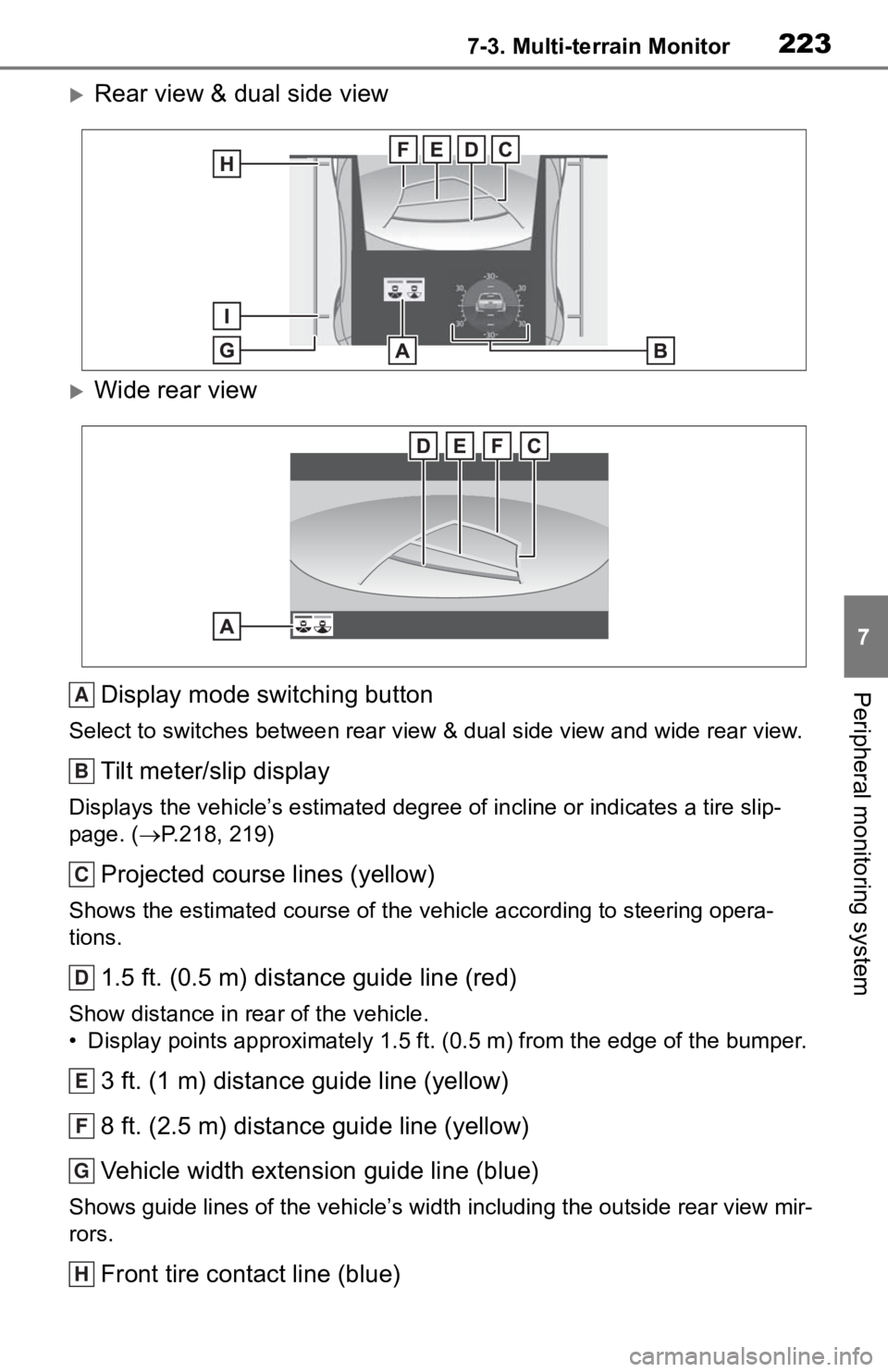
2237-3. Multi-terrain Monitor
7
Peripheral monitoring system
Rear view & dual side view
Wide rear viewDisplay mode switching button
Select to switches between rear view & dual side view and wide rear view.
Tilt meter/slip display
Displays the vehicle’s estimated degree of incline or indicates a tire slip-
page. ( P.218, 219)
Projected course lines (yellow)
Shows the estimated course of the vehicle according to steering opera-
tions.
1.5 ft. (0.5 m) distance guide line (red)
Show distance in rear of the vehicle.
• Display points approximately 1 .5 ft. (0.5 m) from the edge of the bumper.
3 ft. (1 m) distance guide line (yellow)
8 ft. (2.5 m) distance guide line (yellow)
Vehicle width extension guide line (blue)
Shows guide lines of the vehicle’ s width including the outside rear view mir-
rors.
Front tire contact line (blue)
A
B
C
D
E
F
G
H
Page 224 of 314
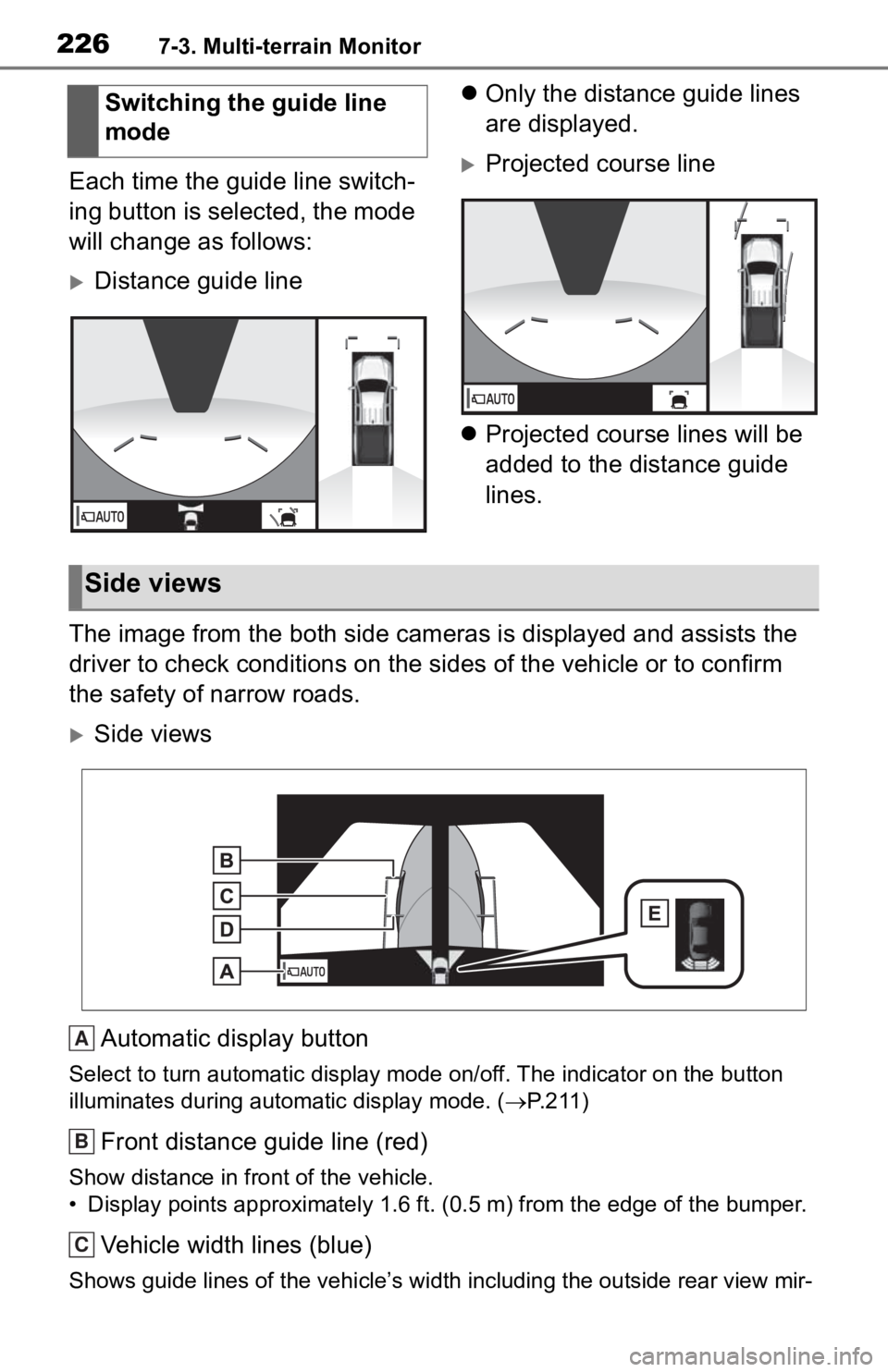
2267-3. Multi-terrain Monitor
Each time the guide line switch-
ing button is selected, the mode
will change as follows:
Distance guide line
Only the distance guide lines
are displayed.
Projected course line
Projected course lines will be
added to the distance guide
lines.
The image from the both side camera s is displayed and assists the
driver to check conditions on the sides of the vehicle or to co nfirm
the safety of narrow roads.
Side views
Automatic display button
Select to turn automatic display mode on/off. The indicator on the button
illuminates during autom atic display mode. (P.211)
Front distance guide line (red)
Show distance in front of the vehicle.
• Display points approximately 1 .6 ft. (0.5 m) from the edge of the bumper.
Vehicle width lines (blue)
Shows guide lines of the vehicle’ s width including the outside rear view mir-
Switching the guide line
mode
Side views
A
B
C
Page 225 of 314
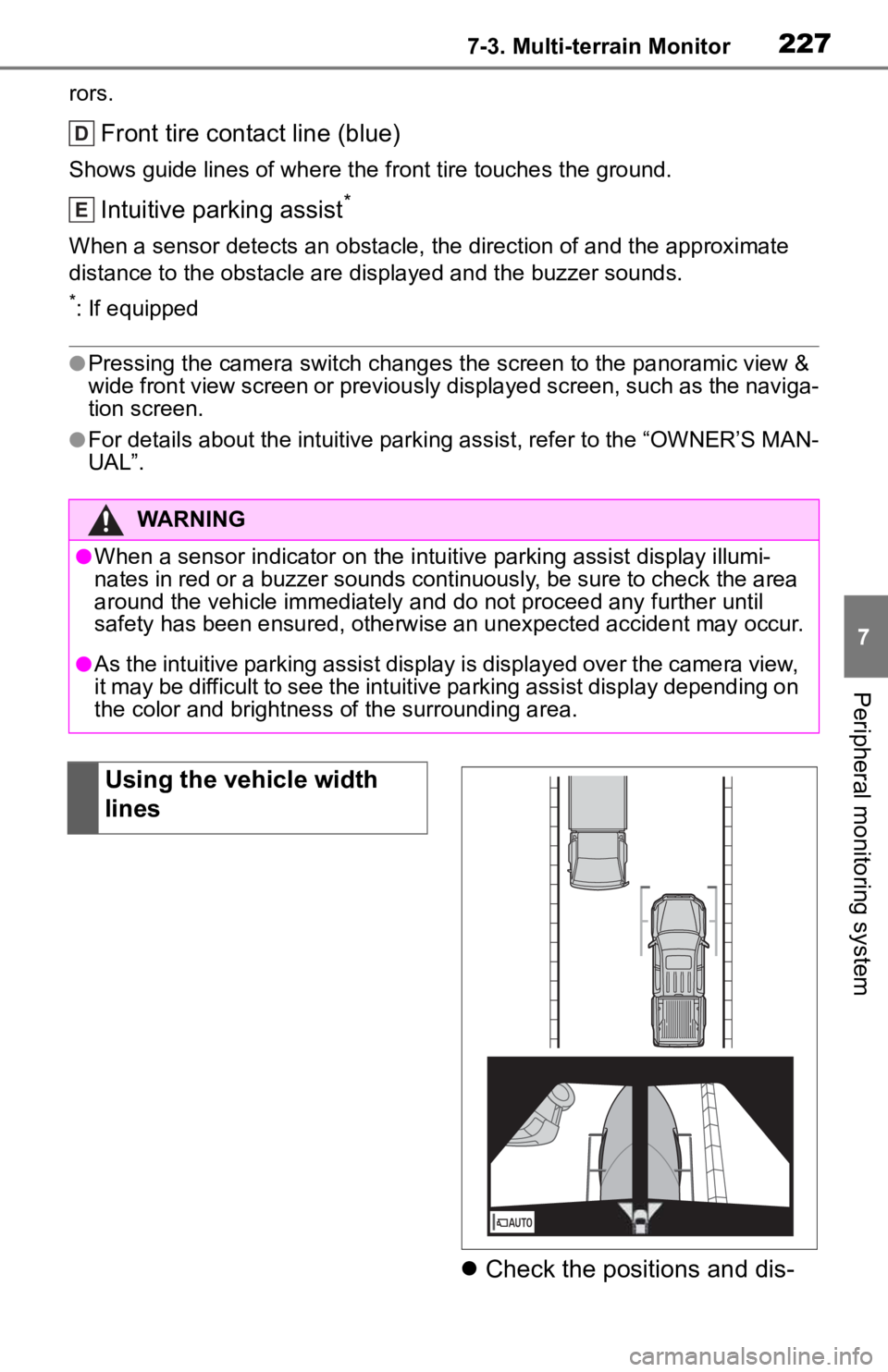
2277-3. Multi-terrain Monitor
7
Peripheral monitoring system
rors.
Front tire contact line (blue)
Shows guide lines of where the front tire touches the ground.
Intuitive parking assist*
When a sensor detects an obstacle, the direction of and the app roximate
distance to the obsta cle are displayed and the buzzer sounds.
*: If equipped
●Pressing the camera switch changes the screen to the panoramic view &
wide front view screen or previous ly displayed screen, such as the naviga-
tion screen.
●For details about the intuitive parking assist, refer to the “O WNER’S MAN-
UAL”.
Check the positions and dis-
WARNING
●When a sensor indicator on the in tuitive parking assist display illumi-
nates in red or a buzzer sounds continuously, be sure to check the area
around the vehicle immediately a nd do not proceed any further until
safety has been ensured, otherwise an unexpected accident may o ccur.
●As the intuitive parking assist display is displayed over the c amera view,
it may be difficult to see the intuitive parking assist display depending on
the color and brightness of the surrounding area.
D
E
Using the vehicle width
lines
Page 226 of 314
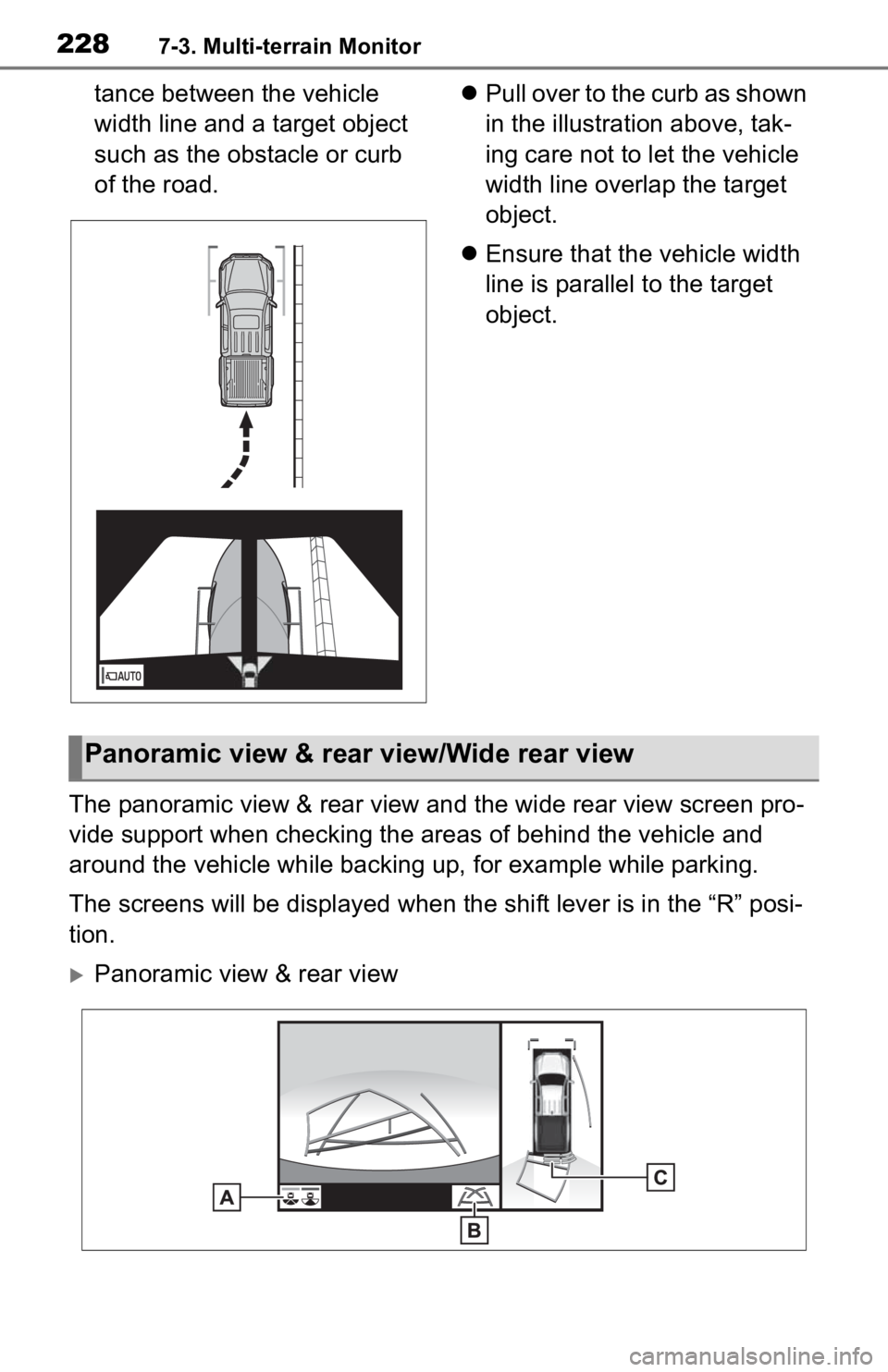
2287-3. Multi-terrain Monitor
tance between the vehicle
width line and a target object
such as the obstacle or curb
of the road.
P u l l o v er t o t he c ur b a s s h ow n
in the illustration above, tak-
ing care not to let the vehicle
width line overlap the target
object.
Ensure that the vehicle width
line is parallel to the target
object.
The panoramic view & rear view and the wide rear view screen pro-
vide support when checking the areas of behind the vehicle and
around the vehicle while backing up, for example while parking.
The screens will be displayed when the shift lever is in the “R” posi-
tion.
Panoramic view & rear view
Panoramic view & rear view/Wide rear view
Page 229 of 314
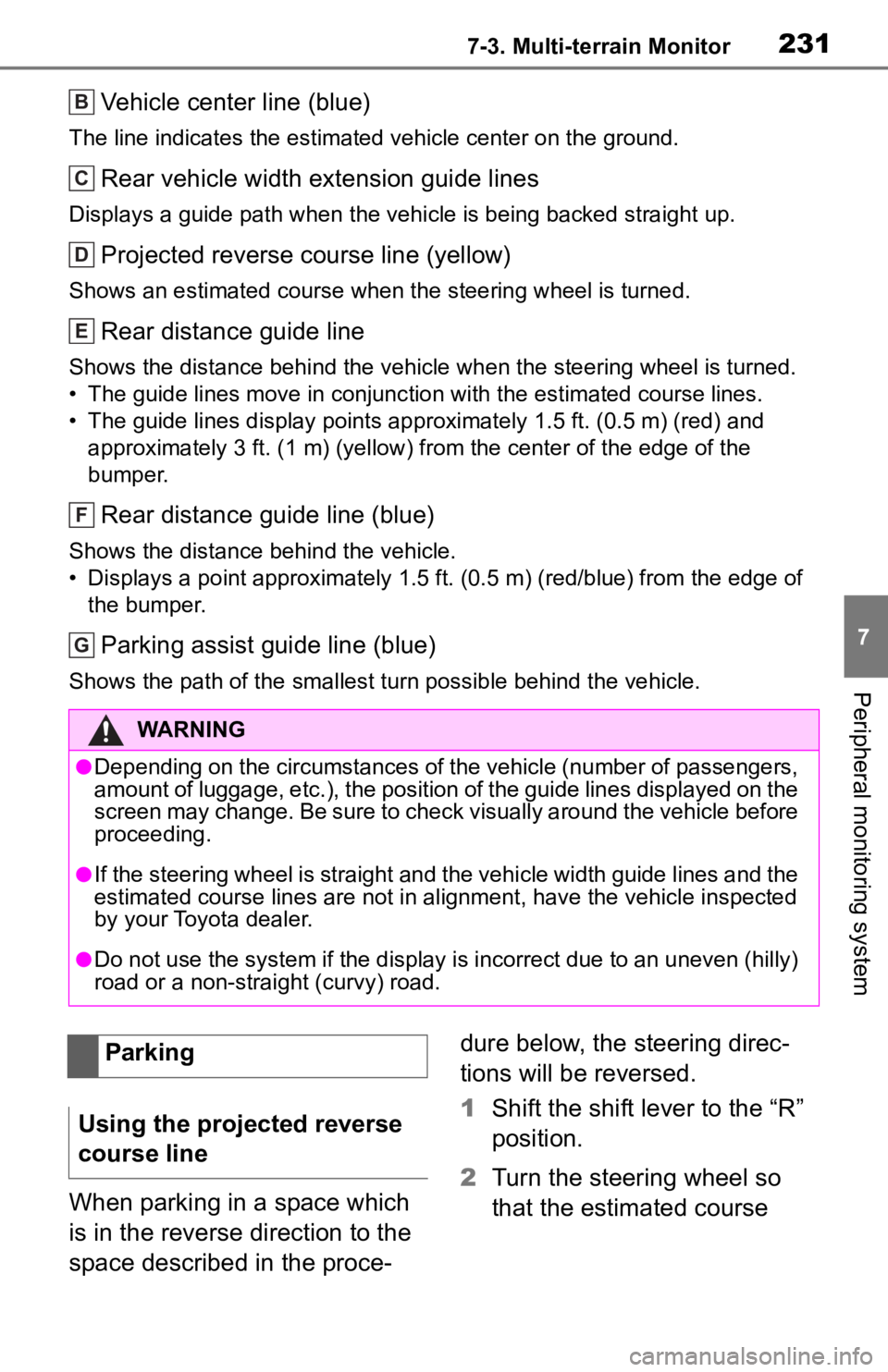
2317-3. Multi-terrain Monitor
7
Peripheral monitoring system
Vehicle center line (blue)
The line indicates the estimated vehicle center on the ground.
Rear vehicle width extension guide lines
Displays a guide path when the vehicle is being backed straight up.
Projected reverse course line (yellow)
Shows an estimated course when the steering wheel is turned.
Rear distance guide line
Shows the distance behind the vehicle when the steering wheel is turned.
• The guide lines move in conjunc tion with the estimated course lines.
• The guide lines display points approximately 1. 5 ft. (0.5 m) (red) and
approximately 3 ft. (1 m) (yello w) from the center of the edge of the
bumper.
Rear distance guide line (blue)
Shows the distance behind the vehicle.
• Displays a point approximately 1.5 ft. (0.5 m) (red/blue) from the edge of
the bumper.
Parking assist guide line (blue)
Shows the path of the smallest turn possible behind the vehicle .
When parking in a space which
is in the reverse direction to the
space described in the proce-dure below, the steering direc-
tions will be reversed.
1
Shift the shift lever to the “R”
position.
2 Turn the steering wheel so
that the estimated course
WARNING
●Depending on the circumstances of the vehicle (number of passen gers,
amount of luggage, etc.), the position of the guide lines displ ayed on the
screen may change. Be sure to check visually around the vehicle before
proceeding.
●If the steering wheel is straight and the vehicle width guide l ines and the
estimated course lines are not in alignment, have the vehicle i nspected
by your Toyota dealer.
●Do not use the system if the display is incorrect due to an une ven (hilly)
road or a non-straight (curvy) road.
B
C
D
E
F
G
Parking
Using the projected reverse
course line
Page 230 of 314
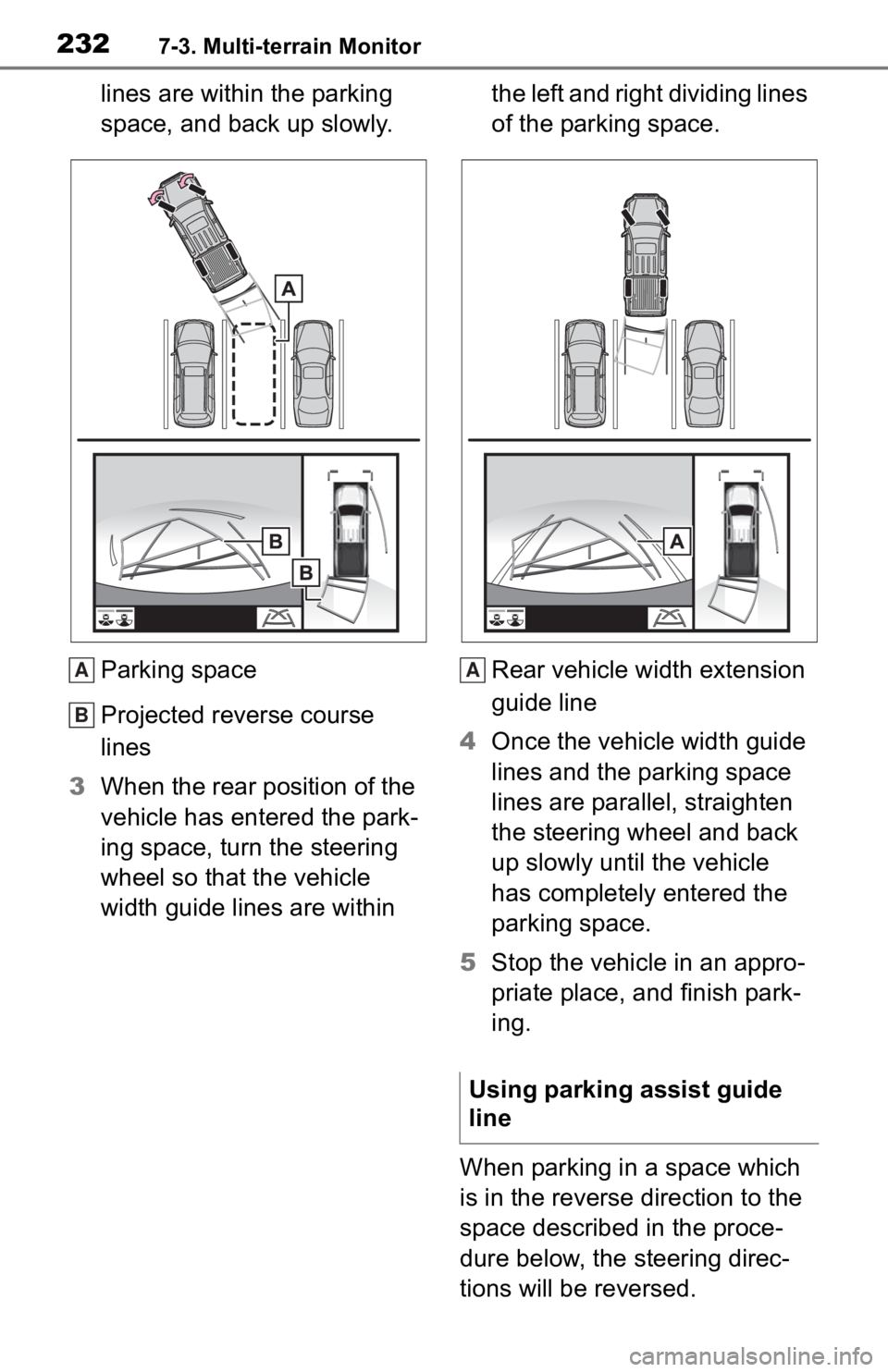
2327-3. Multi-terrain Monitor
lines are within the parking
space, and back up slowly.
Parking space
Projected reverse course
lines
3 When the rear position of the
vehicle has entered the park-
ing space, turn the steering
wheel so that the vehicle
width guide lines are within the left and right dividing lines
of the parking space.
Rear vehicle width extension
guide line
4 Once the vehicle width guide
lines and the parking space
lines are parallel, straighten
the steering wheel and back
up slowly until the vehicle
has completely entered the
parking space.
5 Stop the vehicle in an appro-
priate place, and finish park-
ing.
When parking in a space which
is in the reverse direction to the
space described in the proce-
dure below, the steering direc-
tions will be reversed.
A
B
Using parking assist guide
line
A
Page 237 of 314
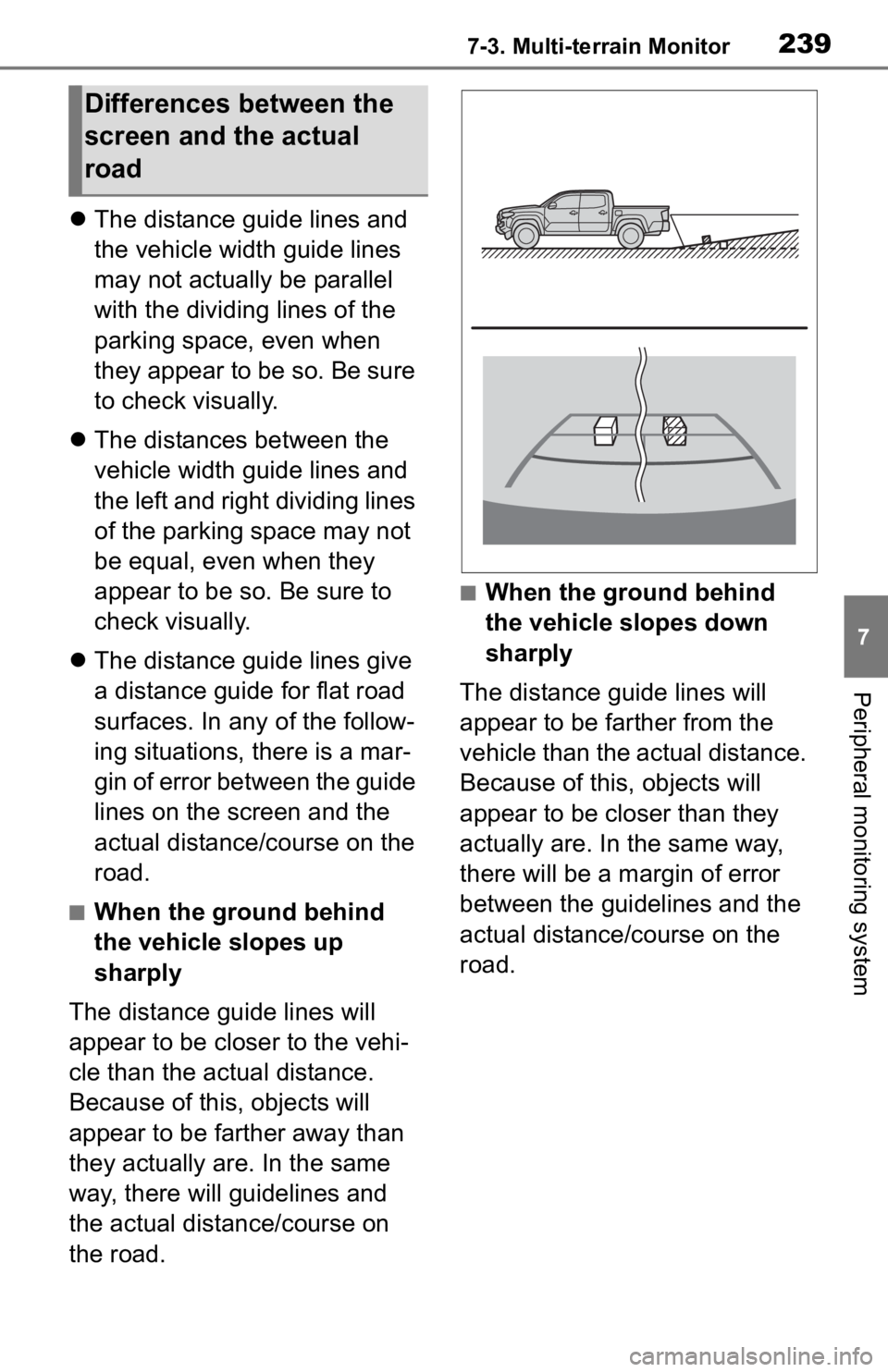
2397-3. Multi-terrain Monitor
7
Peripheral monitoring system
The distance guide lines and
the vehicle width guide lines
may not actually be parallel
with the dividing lines of the
parking space, even when
they appear to be so. Be sure
to check visually.
The distances between the
vehicle width guide lines and
the left and right dividing lines
of the parking space may not
be equal, even when they
appear to be so. Be sure to
check visually.
The distance guide lines give
a distance guide for flat road
surfaces. In any of the follow-
ing situations, there is a mar-
gin of error between the guide
lines on the screen and the
actual distance/course on the
road.
■When the ground behind
the vehicle slopes up
sharply
The distance guide lines will
appear to be closer to the vehi-
cle than the actual distance.
Because of this , objects will
appear to be farther away than
they actually are. In the same
way, there will guidelines and
the actual distance/course on
the road.
■When the ground behind
the vehicle slopes down
sharply
The distance guide lines will
appear to be farther from the
vehicle than the actual distance.
Because of this, objects will
appear to be closer than they
actually are. In the same way,
there will be a margin of error
between the guidelines and the
actual distance/course on the
road.
Differences between the
screen and the actual
road