navigation system TOYOTA TACOMA 2020 Accessories, Audio & Navigation (in English)
[x] Cancel search | Manufacturer: TOYOTA, Model Year: 2020, Model line: TACOMA, Model: TOYOTA TACOMA 2020Pages: 314, PDF Size: 8.85 MB
Page 283 of 314
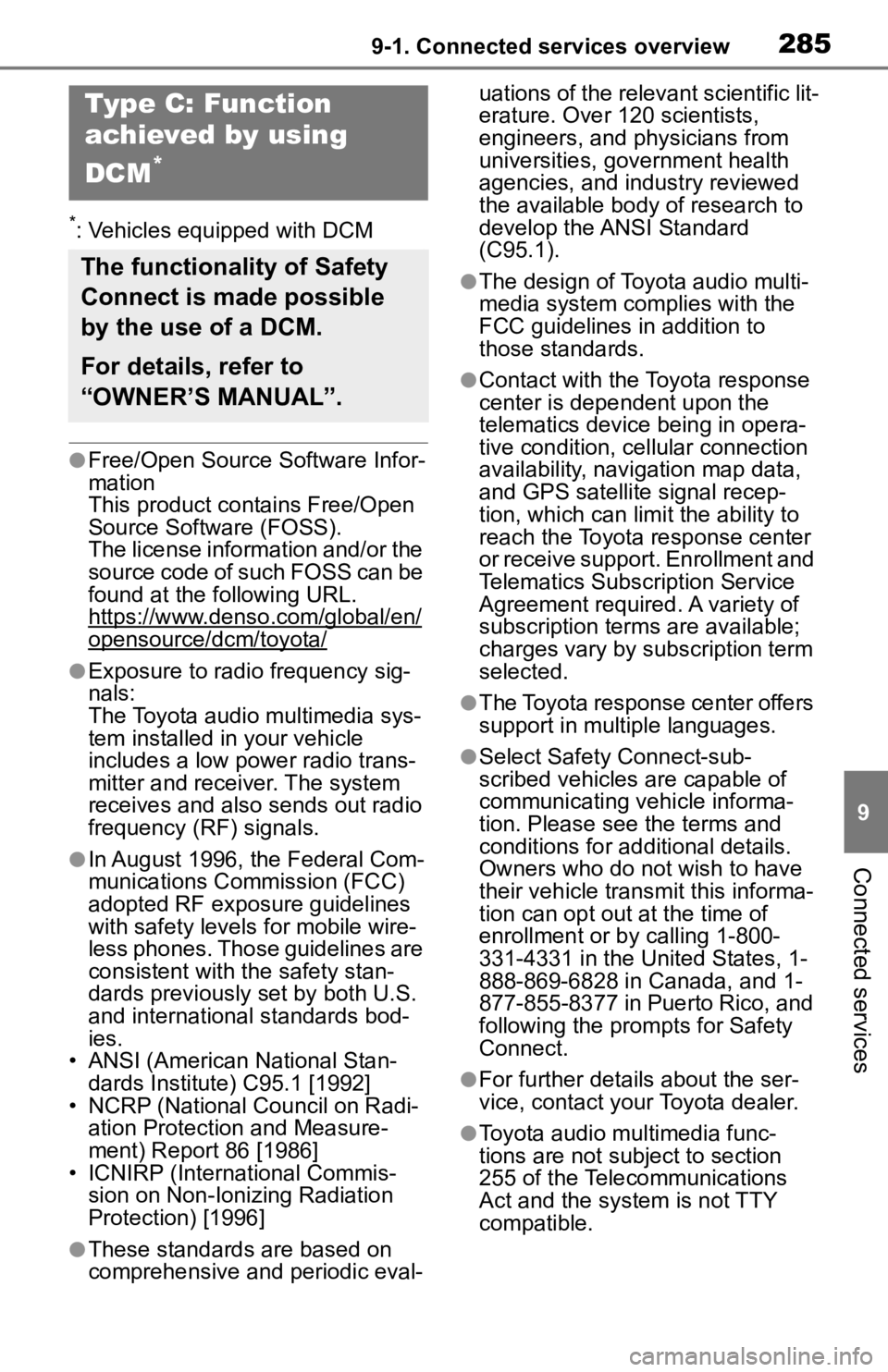
2859-1. Connected services overview
9
Connected services
*: Vehicles equipped with DCM
●Free/Open Source Software Infor-
mation
This product contains Free/Open
Source Software (FOSS).
The license information and/or the
source code of such FOSS can be
found at the following URL.
https://www.denso.com/global/en/
opensource/dcm/toyota/
●Exposure to radio frequency sig-
nals:
The Toyota audio multimedia sys-
tem installed in your vehicle
includes a low power radio trans-
mitter and receiver. The system
receives and also sends out radio
frequency (RF) signals.
●In August 1996, the Federal Com-
munications Commission (FCC)
adopted RF exposure guidelines
with safety levels for mobile wire-
less phones. Those guidelines are
consistent with the safety stan-
dards previously set by both U.S.
and international standards bod-
ies.
• ANSI (American National Stan- dards Institute) C95.1 [1992]
• NCRP (National Council on Radi- ation Protection and Measure-
ment) Report 86 [1986]
• ICNIRP (Intern ational Commis-
sion on Non-Ionizing Radiation
Protection) [1996]
●These standards are based on
comprehensive and periodic eval- uations of the relevant scientific lit-
erature. Over 120 scientists,
engineers, and physicians from
universities, government health
agencies, and industry reviewed
the available body of research to
develop the ANSI Standard
(C95.1).
●The design of Toyota audio multi-
media system co
mplies with the
FCC guidelines in addition to
those standards.
●Contact with the Toyota response
center is dependent upon the
telematics device being in opera-
tive condition, cellular connection
availability, navigation map data,
and GPS satellite signal recep-
tion, which can lim it the ability to
reach the Toyota response center
or receive support. Enrollment and
Telematics Subscription Service
Agreement required. A variety of
subscription terms are available;
charges vary by subscription term
selected.
●The Toyota response center offers
support in multiple languages.
●Select Safety Connect-sub-
scribed vehicles are capable of
communicating vehicle informa-
tion. Please see the terms and
conditions for additional details.
Owners who do not wish to have
their vehicle transmit this informa-
tion can opt out at the time of
enrollment or b y calling 1-800-
331-4331 in the United States, 1-
888-869-6828 in Canada, and 1-
877-855-8377 in Puerto Rico, and
following the prompts for Safety
Connect.
●For further details about the ser-
vice, contact your Toyota dealer.
●Toyota audio mu ltimedia func-
tions are not subject to section
255 of the Telecommunications
Act and the system is not TTY
compatible.
Type C: Function
achieved by using
DCM
*
The functionality of Safety
Connect is made possible
by the use of a DCM.
For details, refer to
“OWNER’S MANUAL”.
Page 295 of 314
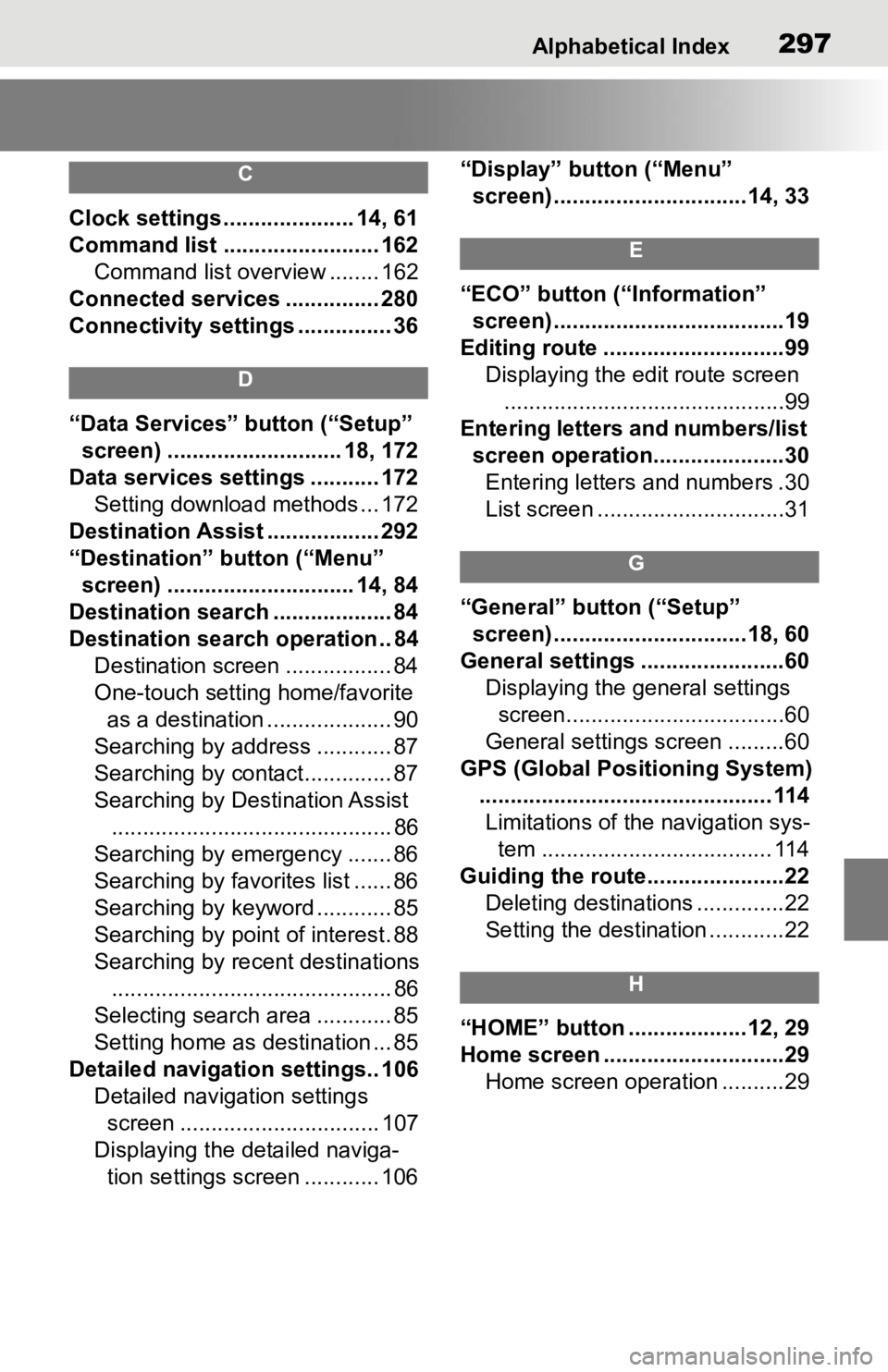
Alphabetical Index297
C
Clock settings ..................... 14, 61
Command list ......................... 162Command list overview ........ 162
Connected services ............... 280
Connectivity settings ............... 36
D
“Data Services” button (“Setup”
screen) ............................ 18, 172
Data services settings ........... 172 Setting download methods ... 172
Destination Assist .................. 292
“Destination” button (“Menu” screen) .............................. 14, 84
Destination search ................... 84
Destination search operation .. 84 Destination screen ................. 84
One-touch setting home/favorite as a destination .................... 90
Searching by address ............ 87
Searching by contact.............. 87
Searching by Destination Assist ............................................. 86
Searching by emergency ....... 86
Searching by favorites list ...... 86
Searching by keyword ............ 85
Searching by point of interest. 88
Searching by recent destinations ............................................. 86
Selecting search area ............ 85
Setting home as destination ... 85
Detailed navigation settings.. 106 Detailed navigation settings screen ................................ 107
Displaying the detailed naviga- tion settings screen ............ 106 “Display” button (“Menu”
screen) ...............................14, 33
E
“ECO” button (“Information” screen) .....................................19
Editing route .............................99 Displaying the edit route screen.............................................99
Entering letters and numbers/list screen operation.....................30Entering letters and numbers .30
List screen ..............................31
G
“General” button (“Setup” screen) ...............................18, 60
General settings .......................60 Displaying the general settings screen...................................60
General settings screen .........60
GPS (Global Positioning System) ............................................... 114Limitations of the navigation sys- tem ..................................... 114
Guiding the route......................22 Deleting destinations ..............22
Setting the destination ............22
H
“HOME” button ...................12, 29
Home screen .............................29Home screen operation ..........29
Page 297 of 314
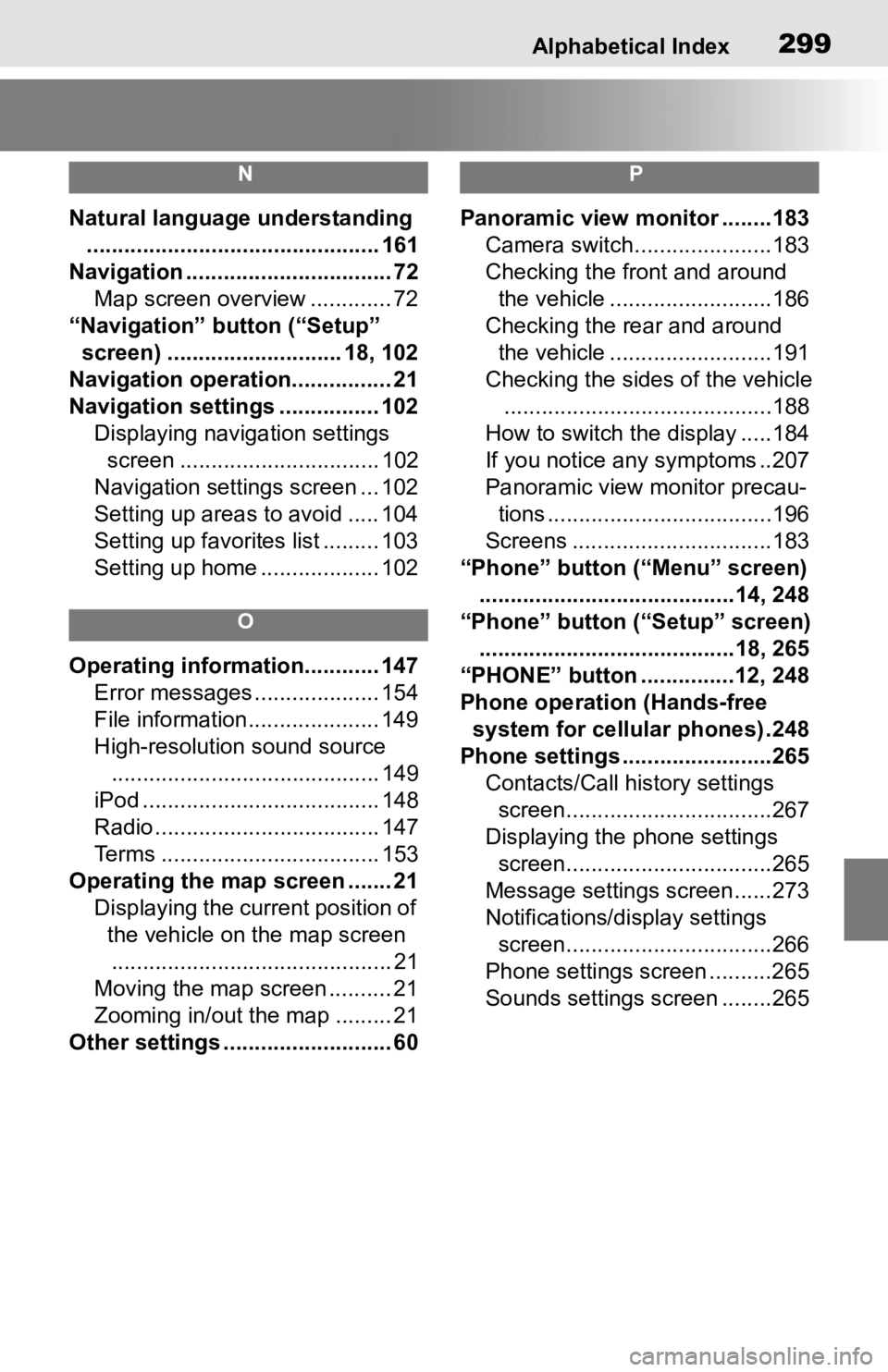
Alphabetical Index299
N
Natural language understanding............................................... 161
Navigation ................................. 72 Map screen overview ............. 72
“Navigation” button (“Setup” screen) ............................ 18, 102
Navigation operation................ 21
Navigation settings ................ 102 Displaying navigation settings screen ................................ 102
Navigation settings screen ... 102
Setting up areas to avoid ..... 104
Setting up favorites list ......... 103
Setting up home ................... 102
O
Operating information............ 147 Error messages .................... 154
File information..................... 149
High-resolution sound source........................................... 149
iPod ...................................... 148
Radio .................................... 147
Terms ................................... 153
Operating the map screen ....... 21 Displaying the current position of the vehicle on the map screen............................................. 21
Moving the map screen .......... 21
Zooming in/out the map ......... 21
Other settings ........................... 60
P
Panoramic view monitor ........183 Camera switch......................183
Checking the front and around the vehicle ..........................186
Checking the rear and around the vehicle ..........................191
Checking the sides of the vehicle ...........................................188
How to switch the display .....184
If you notice any symptoms ..207
Panoramic view monitor precau- tions ....................................196
Screens ................................183
“Phone” button (“Menu” screen) .........................................14, 248
“Phone” button (“Setup” screen) .........................................18, 265
“PHONE” button ...............12, 248
Phone operation (Hands-free system for cellular phones) .248
Phone settings ...... ..................265
Contacts/Call history settings screen.................................267
Displaying the phone settings screen.................................265
Message settings screen......273
Notifications/display settings screen.................................266
Phone settings screen ..........265
Sounds settings screen ........265
Page 300 of 314
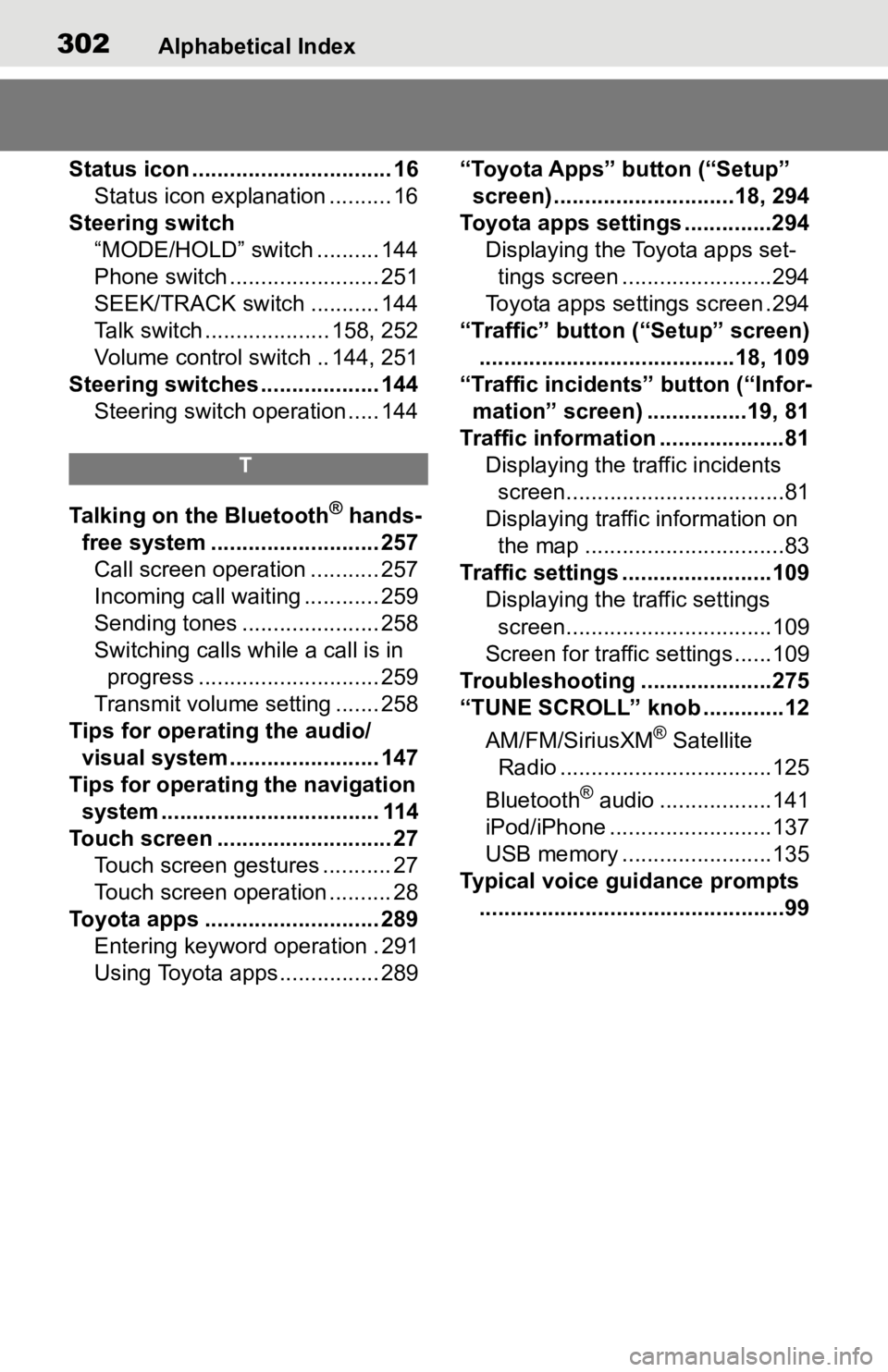
302Alphabetical Index
Status icon ................................ 16Status icon explanation .......... 16
Steering switch “MODE/HOLD” switch .......... 144
Phone switch ........................ 251
SEEK/TRACK switch ........... 144
Talk switch .................... 158, 252
Volume control s witch .. 144, 251
Steering switches ................... 144 Steering switch operation ..... 144
T
Talking on the Bluetooth® hands-
free system ........................... 257 Call screen operation ........... 257
Incoming call waiting ............ 259
Sending tones ...................... 258
Switching calls while a call is in progress ............................. 259
Transmit volume setting ....... 258
Tips for operating the audio/ visual system........................ 147
Tips for operating the navigation system ................................... 114
Touch screen ............................ 27 Touch screen gestures ........... 27
Touch screen operation .......... 28
Toyota apps ............................ 289 Entering keyword operation . 291
Using Toyota apps ................ 289 “Toyota Apps” button (“Setup”
screen) .............................18, 294
Toyota apps settings ..............294 Displaying the Toyota apps set-tings screen ........................294
Toyota apps sett ings screen .294
“Traffic” button (“Setup” screen) .........................................18, 109
“Traffic incidents” button (“Infor- mation” screen) ................19, 81
Traffic information ....................81 Displaying the traffic incidents screen...................................81
Displaying traffic information on the map ................................83
Traffic settings ........................109 Displaying the traffic settings screen.................................109
Screen for traffic settings ......109
Troubleshooting ...... ...............275
“TUNE SCROLL” knob .............12
AM/FM/SiriusXM
® Satellite
Radio ..................................125
Bluetooth
® audio ..................141
iPod/iPhone ..........................137
USB memory ........................135
Typical voice guidance prompts .................................................99
Page 301 of 314
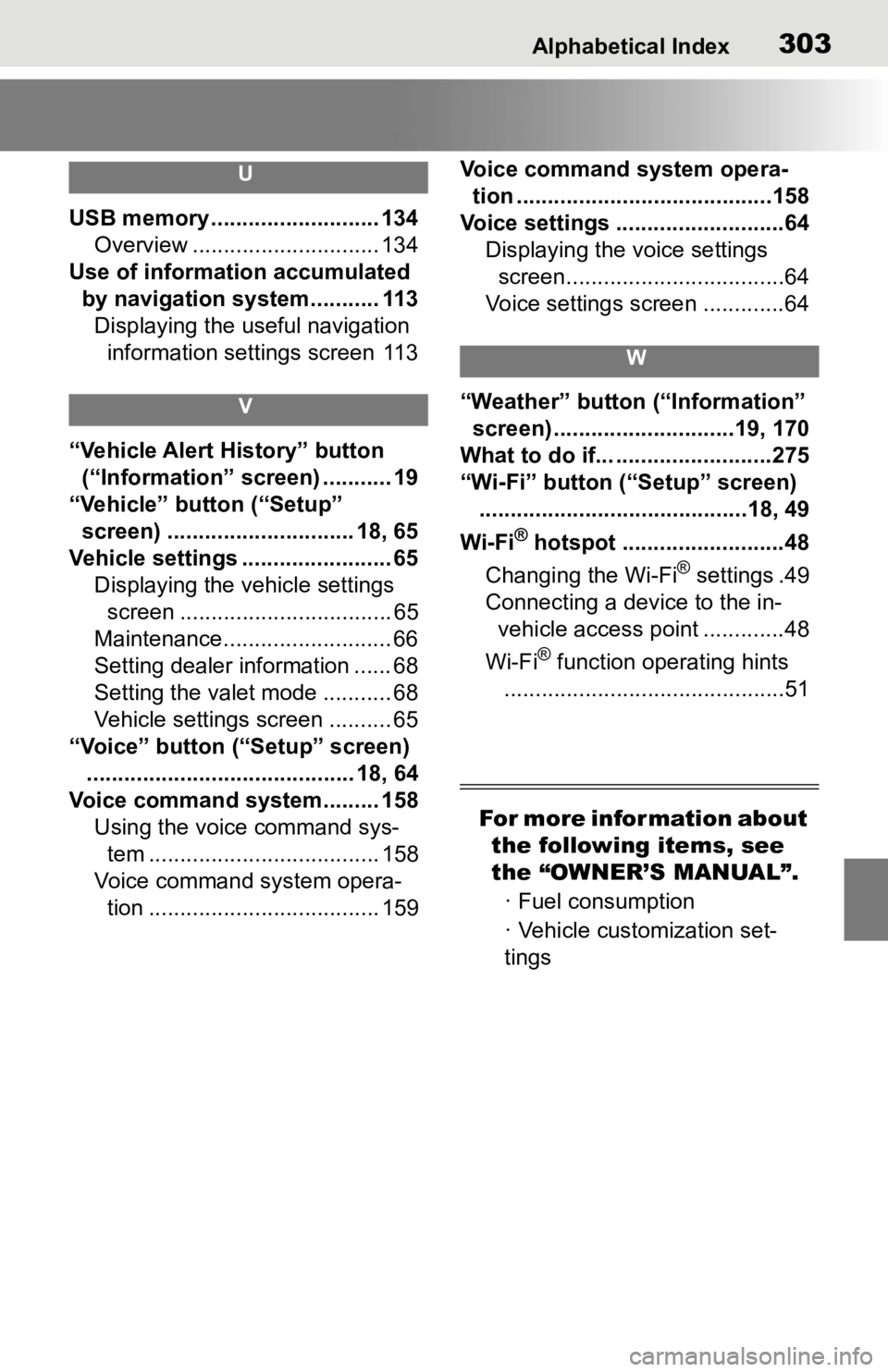
Alphabetical Index303
U
USB memory ........................... 134Overview .............................. 134
Use of information accumulated by navigation system........... 113Displaying the useful navigation information settings screen 113
V
“Vehicle Alert History” button (“Information” screen) ........... 19
“Vehicle” button (“Setup” screen) .............................. 18, 65
Vehicle settings ........................ 65 Displaying the vehicle settings screen .................................. 65
Maintenance........................... 66
Setting dealer information ...... 68
Setting the valet mode ........... 68
Vehicle settings screen .......... 65
“Voice” button (“Setup” screen) ........................................... 18, 64
Voice command system......... 158 Using the voice command sys-tem ..................................... 158
Voice command system opera- tion ..................................... 159 Voice command system opera-
tion .........................................158
Voice settings ...........................64 Displaying the voice settings screen...................................64
Voice settings screen .............64
W
“Weather” button (“Information” screen) .............................19, 170
What to do if... .........................275
“Wi-Fi” button (“Setup” screen) ...........................................18, 49
Wi-Fi
® hotspot ..........................48
Changing the Wi-Fi
® settings .49
Connecting a device to the in- vehicle access point .............48
Wi-Fi
® function operating hints
.............................................51
For more infor mation about the following items, see
the “OWNER’S MANUAL”.
· Fuel consumption
· Vehicle customization set-
tings