bluetooth settings TOYOTA TACOMA 2021 Accessories, Audio & Navigation (in English)
[x] Cancel search | Manufacturer: TOYOTA, Model Year: 2021, Model line: TACOMA, Model: TOYOTA TACOMA 2021Pages: 312, PDF Size: 56.22 MB
Page 277 of 312
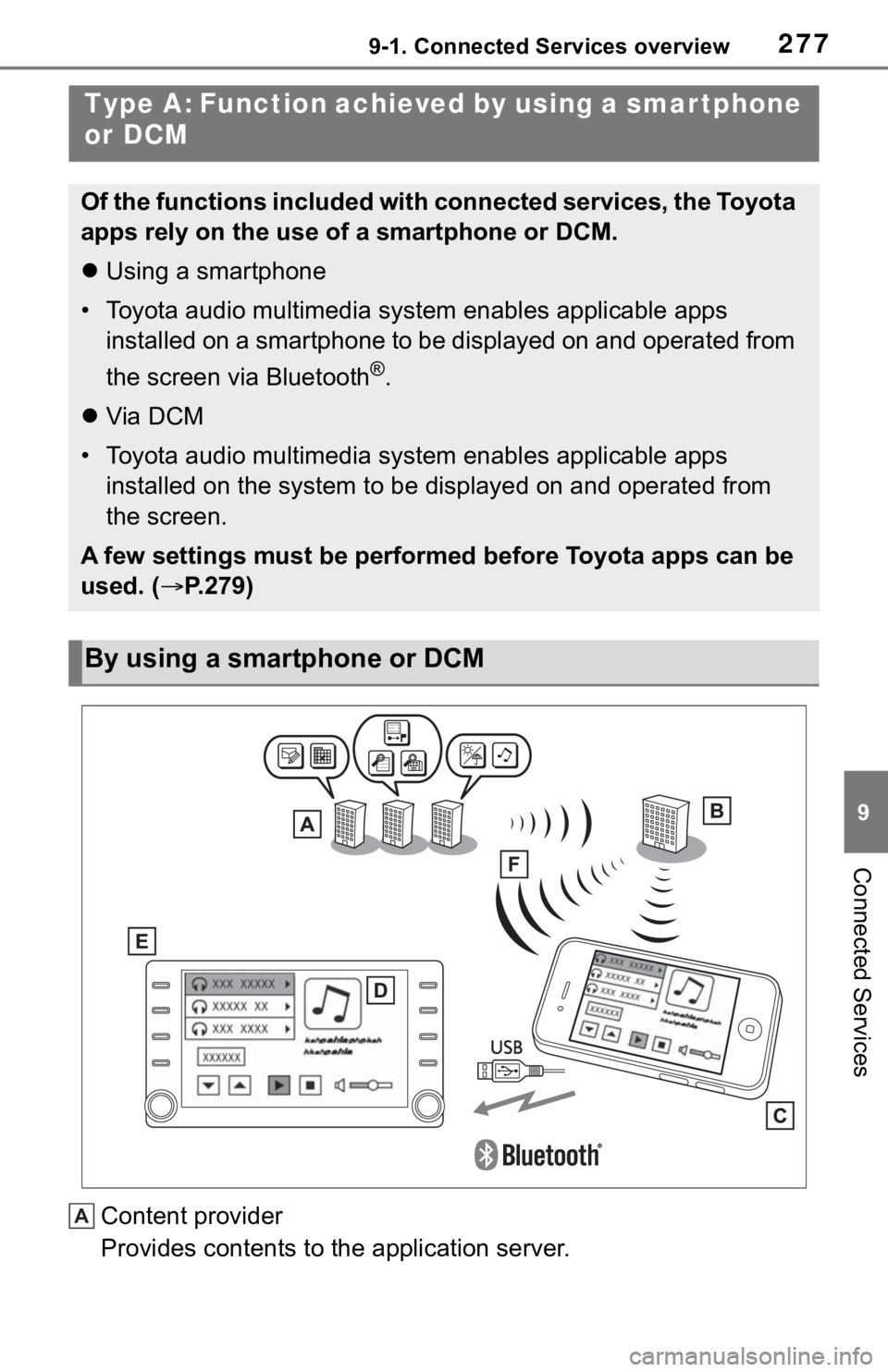
2779-1. Connected Services overview
9
Connected Services
Content provider
Provides contents to the application server.
Type A: Function achieved by using a smar tphone
or DCM
Of the functions included with connected services, the Toyota
apps rely on the use of a smartphone or DCM.
Using a smartphone
• Toyota audio multimedia system enables applicable apps
installed on a smartphone to be displayed on and operated from
the screen via Bluetooth
®.
Via DCM
• Toyota audio multimedia system enables applicable apps
installed on the system to be displayed on and operated from
the screen.
A few settings must be performed before Toyota apps can be
used. (P.279)
By using a smartphone or DCM
A
Page 279 of 312
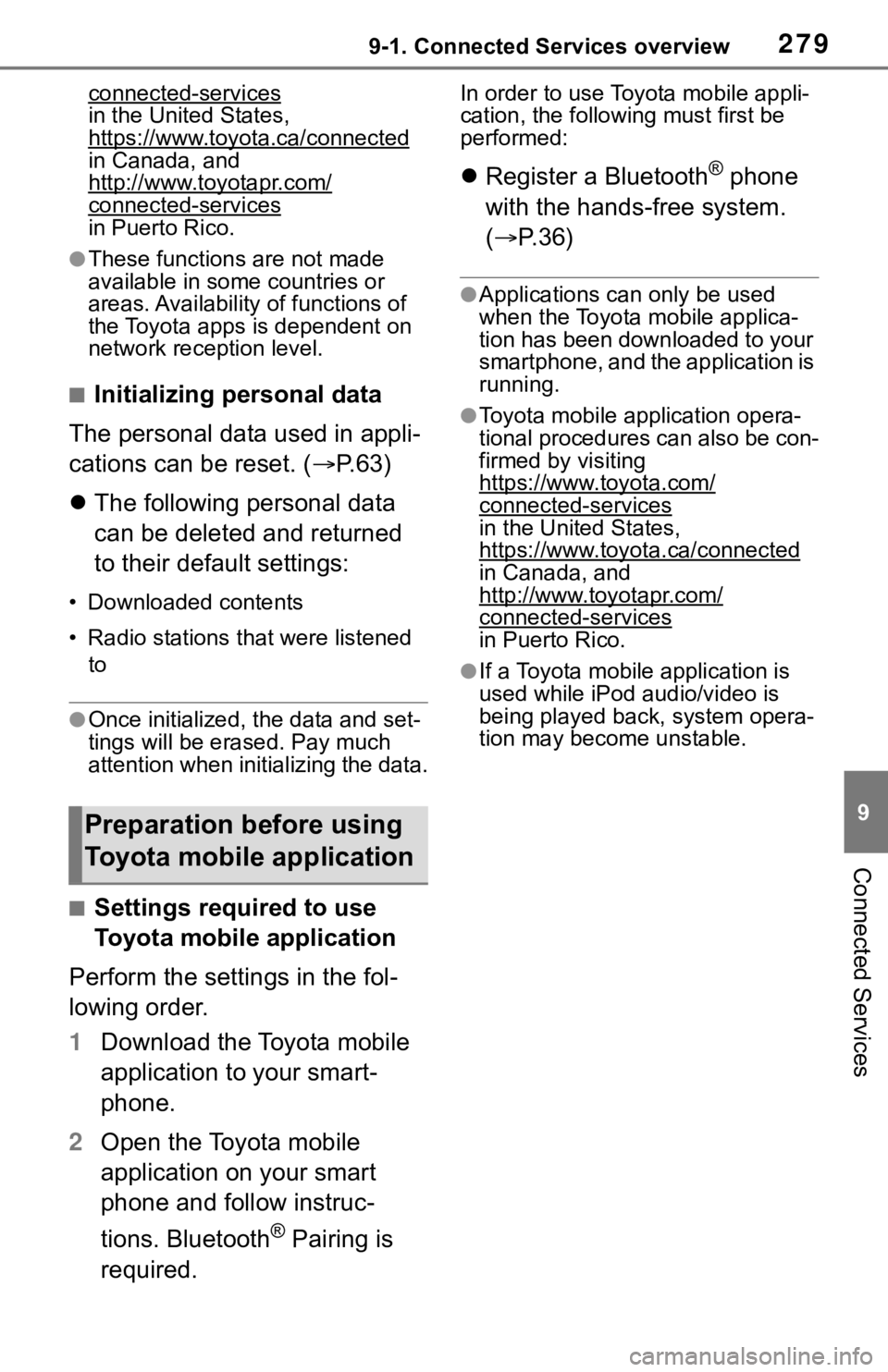
2799-1. Connected Services overview
9
Connected Services
connected-services
in the United States,
https://www.toyota.ca/connected
in Canada, and
http://www.toyotapr.com/
connected-servicesin Puerto Rico.
●These functions are not made
available in some countries or
areas. Availability of functions of
the Toyota apps is dependent on
network reception level.
■Initializing personal data
The personal data used in appli-
cations can be reset. (P.63)
The following personal data
can be deleted and returned
to their default settings:
• Downloaded contents
• Radio stations that were listened
to
●Once initialized, the data and set-
tings will be erased. Pay much
attention when initializing the data.
■Settings required to use
Toyota mobile application
Perform the settings in the fol-
lowing order.
1Download the Toyota mobile
application to your smart-
phone.
2Open the Toyota mobile
application on your smart
phone and follow instruc-
tions. Bluetooth
® Pairing is
required.
In order to use Toyota mobile appli-
cation, the following must first be
performed:
Register a Bluetooth® phone
with the hands-free system.
(P.36)
●Applications can only be used
when the Toyota mobile applica-
tion has been downloaded to your
smartphone, and the application is
running.
●Toyota mobile application opera-
tional procedures can also be con-
firmed by visiting
https://www.toyota.com/
connected-services
in the United States,
https://www.toyota.ca/connected
in Canada, and
http://www.toyotapr.com/
connected-services
in Puerto Rico.
●If a Toyota mobile application is
used while iPod audio/video is
being played back, system opera-
tion may become unstable.
Preparation before using
Toyota mobile application
Page 293 of 312
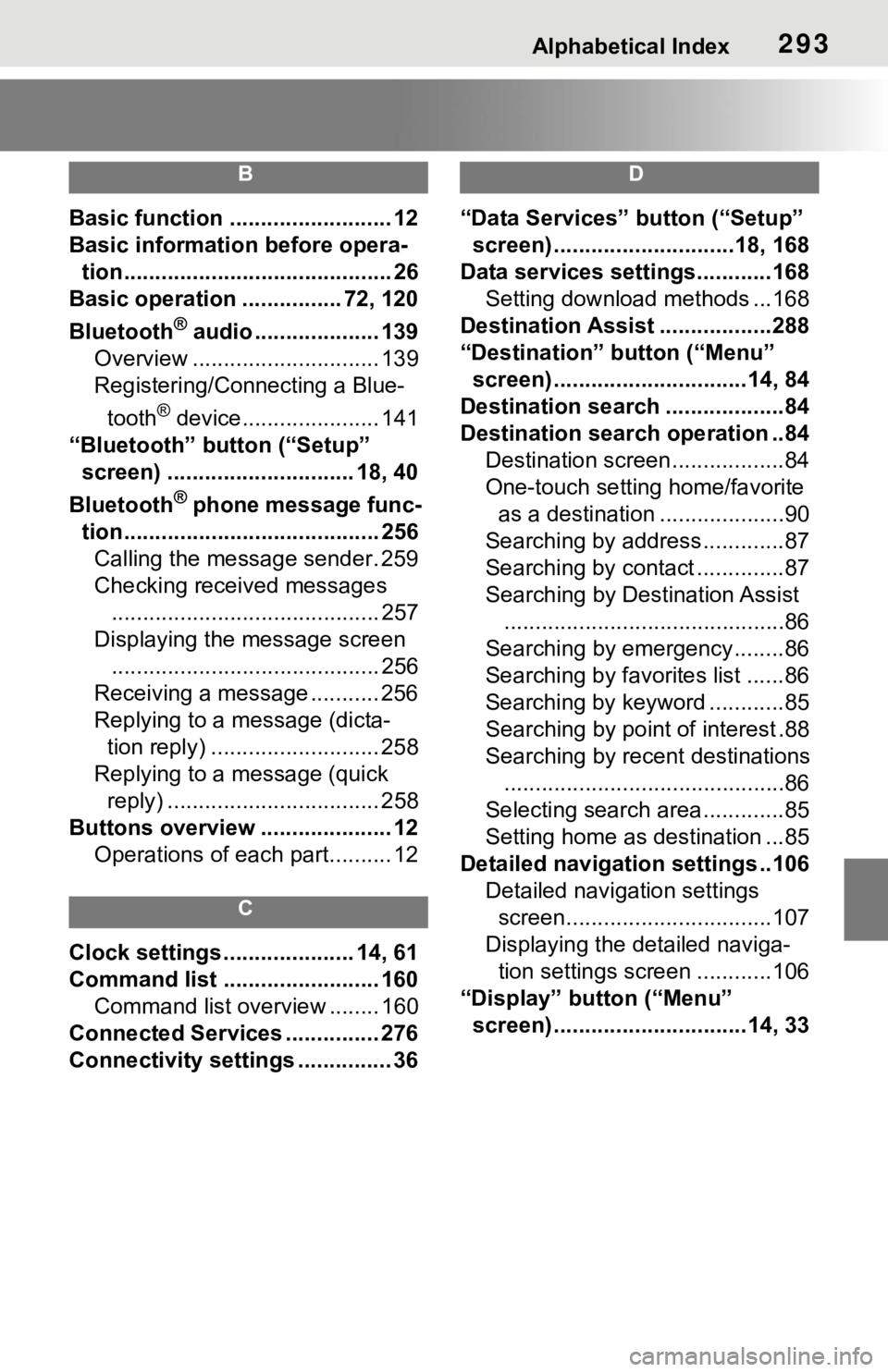
Alphabetical Index293
B
Basic function .......................... 12
Basic information before opera-
tion........................................... 26
Basic operation ................ 72, 120
Bluetooth
® audio .................... 139
Overview .............................. 139
Registering/Connecting a Blue-
tooth
® device...................... 141
“Bluetooth” button (“Setup”
screen) .............................. 18, 40
Bluetooth
® phone message func-
tion......................................... 256
Calling the message sender. 259
Checking received messages
........................................... 257
Displaying the message screen
........................................... 256
Receiving a message ........... 256
Replying to a message (dicta-
tion reply) ........................... 258
Replying to a message (quick
reply) .................................. 258
Buttons overview ..................... 12
Operations of each part.......... 12
C
Clock settings ..................... 14, 61
Command list ......................... 160
Command list overview ........ 160
Connected Services ............... 276
Connectivity settings ............... 36
D
“Data Services” button (“Setup”
screen) .............................18, 168
Data services settings............168
Setting download methods ...168
Destination Assist ..................288
“Destination” button (“Menu”
screen) ...............................14, 84
Destination search ...................84
Destination search operation ..84
Destination screen..................84
One-touch setting home/favorite
as a destination ....................90
Searching by address.............87
Searching by contact ..............87
Searching by Destination Assist
.............................................86
Searching by emergency........86
Searching by favorites list ......86
Searching by keyword ............85
Searching by point of interest .88
Searching by recent destinations
.............................................86
Selecting search area .............85
Setting home as destination ...85
Detailed navigation settings ..106
Detailed navigation settings
screen.................................107
Displaying the detailed naviga-
tion settings screen ............106
“Display” button (“Menu”
screen) ...............................14, 33
Page 296 of 312
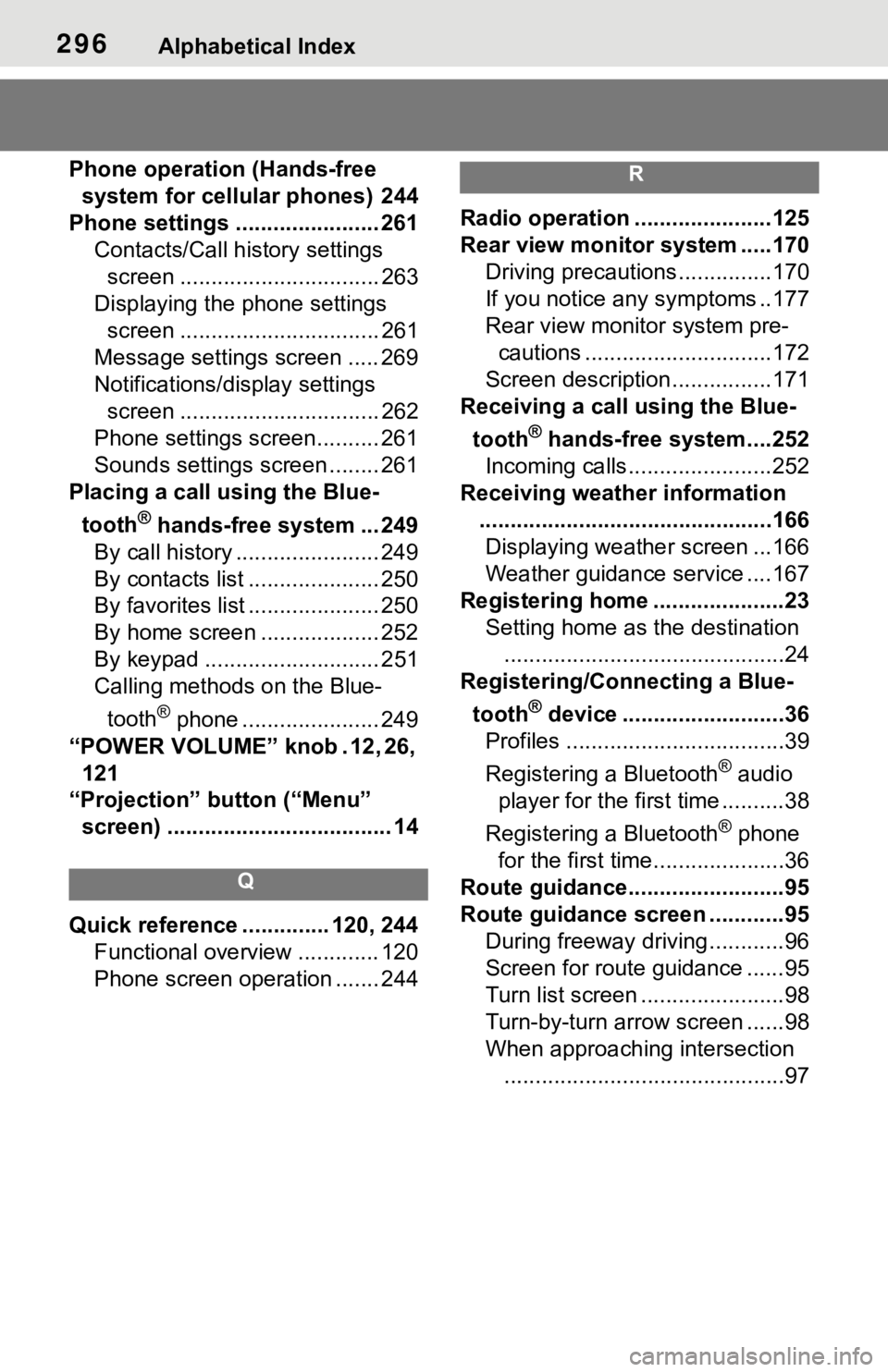
296Alphabetical Index
Phone operation (Hands-free
system for cellular phones) 244
Phone settings ....................... 261
Contacts/Call history settings
screen ................................ 263
Displaying the phone settings
screen ................................ 261
Message settings screen ..... 269
Notifications/display settings
screen ................................ 262
Phone settings screen.......... 261
Sounds settings screen ........ 261
Placing a call using the Blue-
tooth
® hands-free system ... 249
By call history ....................... 249
By contacts list ..................... 250
By favorites list ..................... 250
By home screen ................... 252
By keypad ............................ 251
Calling methods on the Blue-
tooth
® phone ...................... 249
“POWER VOLUME” knob . 12, 26,
121
“Projection” button (“Menu”
screen) .................................... 14
Q
Quick reference .............. 120, 244
Functional overview ............. 120
Phone screen operation ....... 244
R
Radio operation ......................125
Rear view monitor system .....170
Driving precautions ...............170
If you notice any symptoms ..177
Rear view monitor system pre-
cautions ..............................172
Screen description................171
Receiving a call using the Blue-
tooth
® hands-free system....252
Incoming calls.......................252
Receiving weather information
...............................................166
Displaying weather screen ...166
Weather guidance service ....167
Registering home .....................23
Setting home as the destination
.............................................24
Registering/Connecting a Blue-
tooth
® device ..........................36
Profiles ...................................39
Registering a Bluetooth
® audio
player for the first time ..........38
Registering a Bluetooth
® phone
for the first time.....................36
Route guidance.........................95
Route guidance screen ............95
During freeway driving ............96
Screen for route guidance ......95
Turn list screen .......................98
Turn-by-turn arrow screen ......98
When approaching intersection
.............................................97
Page 297 of 312
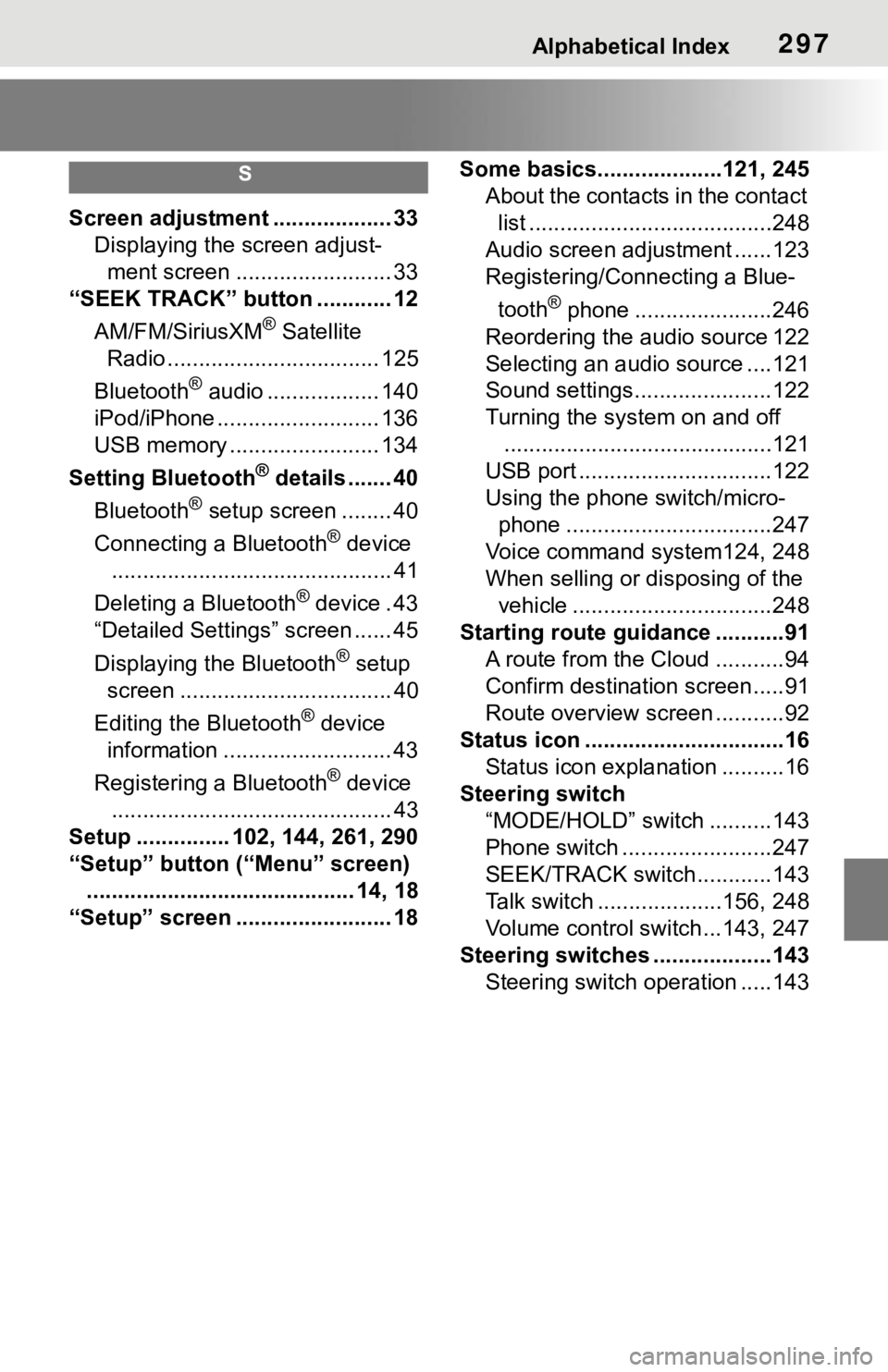
Alphabetical Index297
S
Screen adjustment ................... 33
Displaying the screen adjust-
ment screen ......................... 33
“SEEK TRACK” button ............ 12
AM/FM/SiriusXM
® Satellite
Radio .................................. 125
Bluetooth
® audio .................. 140
iPod/iPhone .......................... 136
USB memory ........................ 134
Setting Bluetooth
® details ....... 40
Bluetooth
® setup screen ........ 40
Connecting a Bluetooth
® device
............................................. 41
Deleting a Bluetooth
® device . 43
“Detailed Settings” screen ...... 45
Displaying the Bluetooth
® setup
screen .................................. 40
Editing the Bluetooth
® device
information ........................... 43
Registering a Bluetooth
® device
............................................. 43
Setup ............... 102, 144, 261, 290
“Setup” button (“Menu” screen)
........................................... 14, 18
“Setup” screen ......................... 18Some basics....................121, 245
About the contacts in the contact
list .......................................248
Audio screen adjustment ......123
Registering/Connecting a Blue-
tooth
® phone ......................246
Reordering the audio source 122
Selecting an audio source ....121
Sound settings......................122
Turning the system on and off
...........................................121
USB port ...............................122
Using the phone switch/micro-
phone .................................247
Voice command system124, 248
When selling or disposing of the
vehicle ................................248
Starting route guidance ...........91
A route from the Cloud ...........94
Confirm destination screen.....91
Route overview screen ...........92
Status icon ................................16
Status icon explanation ..........16
Steering switch
“MODE/HOLD” switch ..........143
Phone switch ........................247
SEEK/TRACK switch............143
Talk switch ....................156, 248
Volume control switch ...143, 247
Steering switches ...................143
Steering switch operation .....143
Page 298 of 312
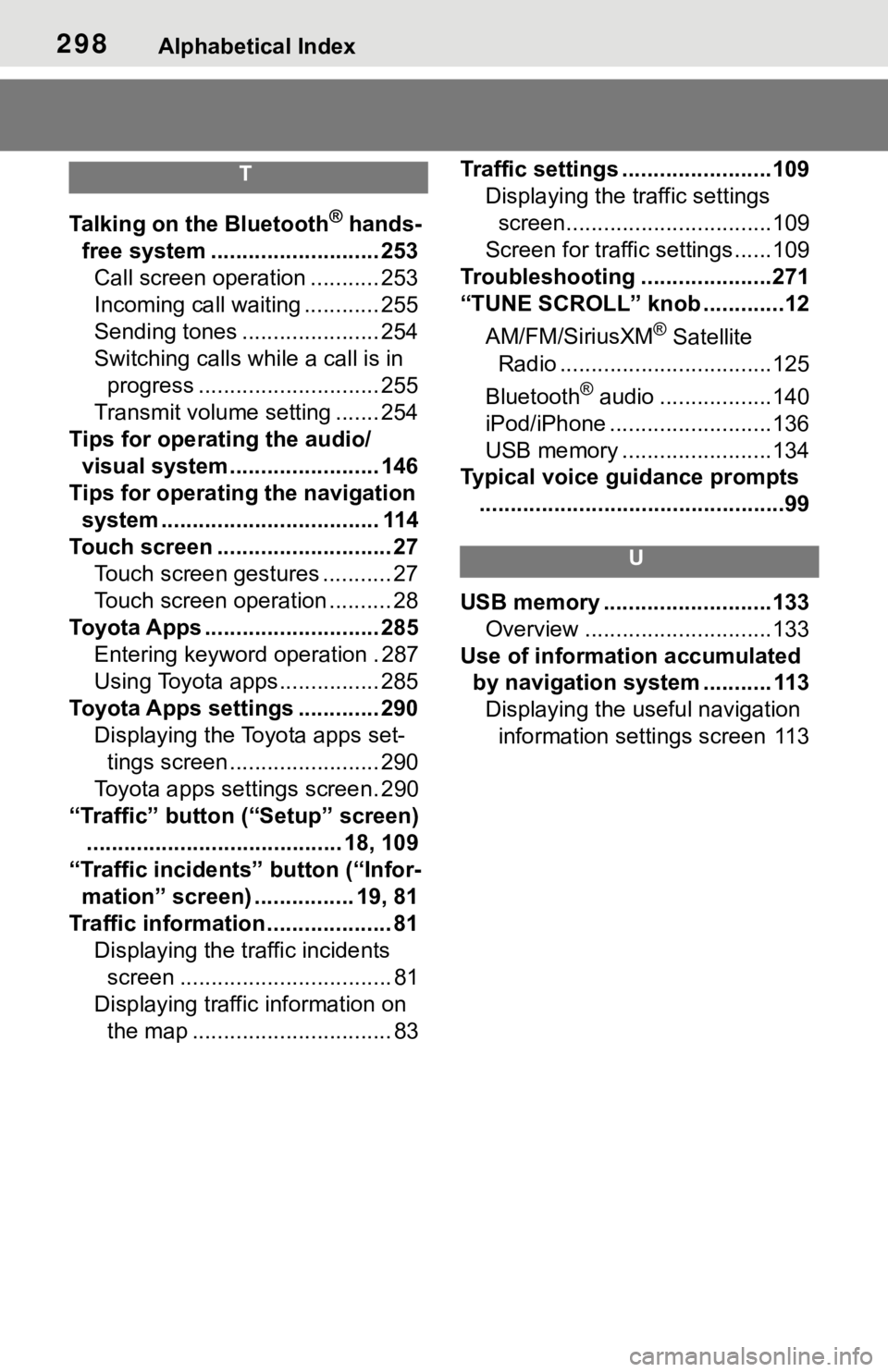
298Alphabetical Index
T
Talking on the Bluetooth® hands-
free system ........................... 253
Call screen operation ........... 253
Incoming call waiting ............ 255
Sending tones ...................... 254
Switching calls while a call is in
progress ............................. 255
Transmit volume setting ....... 254
Tips for operating the audio/
visual system........................ 146
Tips for operating the navigation
system ................................... 114
Touch screen ............................ 27
Touch screen gestures ........... 27
Touch screen operation .......... 28
Toyota Apps ............................ 285
Entering keyword operation . 287
Using Toyota apps ................ 285
Toyota Apps settings ............. 290
Displaying the Toyota apps set-
tings screen ........................ 290
Toyota apps settings screen. 290
“Traffic” button (“Setup” screen)
......................................... 18, 109
“Traffic incidents” button (“Infor-
mation” screen) ................ 19, 81
Traffic information .................... 81
Displaying the traffic incidents
screen .................................. 81
Displaying traffic information on
the map ................................ 83Traffic settings ........................109
Displaying the traffic settings
screen.................................109
Screen for traffic settings ......109
Troubleshooting .....................271
“TUNE SCROLL” knob .............12
AM/FM/SiriusXM
® Satellite
Radio ..................................125
Bluetooth
® audio ..................140
iPod/iPhone ..........................136
USB memory ........................134
Typical voice guidance prompts
.................................................99
U
USB memory ...........................133
Overview ..............................133
Use of information accumulated
by navigation system ........... 113
Displaying the useful navigation
information settings screen 113