bluetooth settings TOYOTA TACOMA 2021 Accessories, Audio & Navigation (in English)
[x] Cancel search | Manufacturer: TOYOTA, Model Year: 2021, Model line: TACOMA, Model: TOYOTA TACOMA 2021Pages: 312, PDF Size: 56.22 MB
Page 1 of 312
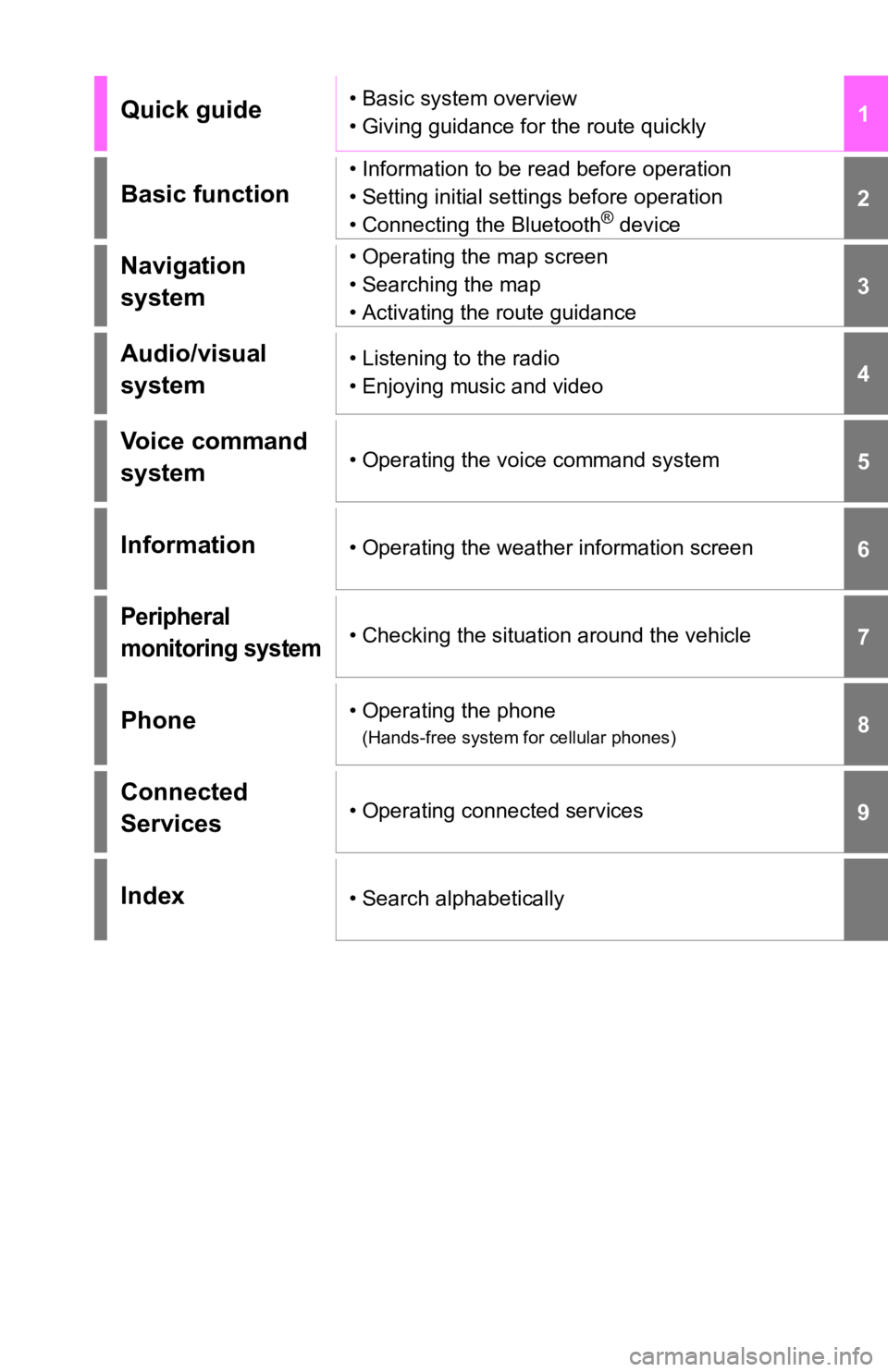
1
2
3
4
5
6
7
8
9
Quick guide• Basic system overview
• Giving guidance for the route quickly
Basic function
• Information to be read before operation
• Setting initial settings before operation
• Connecting the Bluetooth
® device
Navigation
system• Operating the map screen
• Searching the map
• Activating the route guidance
Audio/visual
system• Listening to the radio
• Enjoying music and video
Voice command
system• Operating the voice command system
Information• Operating the weather information screen
Peripheral
monitoring system• Checking the situation around the vehicle
Phone• Operating the phone
(Hands-free system for cellular phones)
Connected
Services• Operating connected services
Index• Search alphabetically
Page 2 of 312
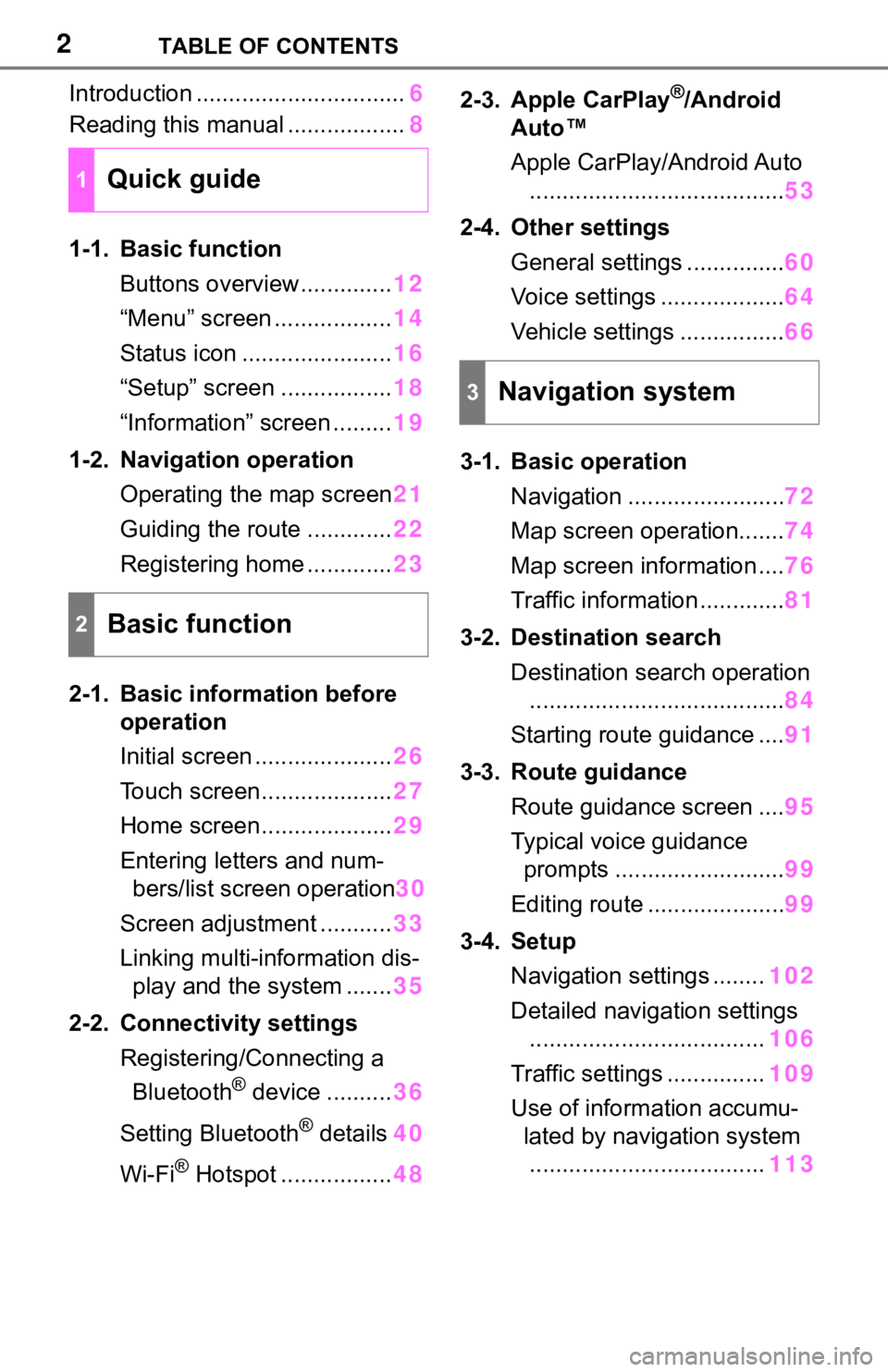
2TABLE OF CONTENTS
Introduction ................................6
Reading this manual ..................8
1-1. Basic function
Buttons overview..............12
“Menu” screen ..................14
Status icon .......................16
“Setup” screen .................18
“Information” screen .........19
1-2. Navigation operation
Operating the map screen21
Guiding the route .............22
Registering home .............23
2-1. Basic information before
operation
Initial screen .....................26
Touch screen....................27
Home screen....................29
Entering letters and num-
bers/list screen operation30
Screen adjustment ...........33
Linking multi-information dis-
play and the system .......35
2-2. Connectivity settings
Registering/Connecting a
Bluetooth
® device ..........36
Setting Bluetooth
® details40
Wi-Fi
® Hotspot .................482-3. Apple CarPlay
®/Android
Auto™
Apple CarPlay/Android Auto
.......................................53
2-4. Other settings
General settings ...............60
Voice settings ...................64
Vehicle settings ................66
3-1. Basic operation
Navigation ........................72
Map screen operation.......74
Map screen information ....76
Traffic information .............81
3-2. Destination search
Destination search operation
.......................................84
Starting route guidance ....91
3-3. Route guidance
Route guidance screen ....95
Typical voice guidance
prompts ..........................99
Editing route .....................99
3-4. Setup
Navigation settings ........102
Detailed navigation settings
....................................106
Traffic settings ...............109
Use of information accumu-
lated by navigation system
....................................113
1Quick guide
2Basic function
3Navigation system
Page 3 of 312
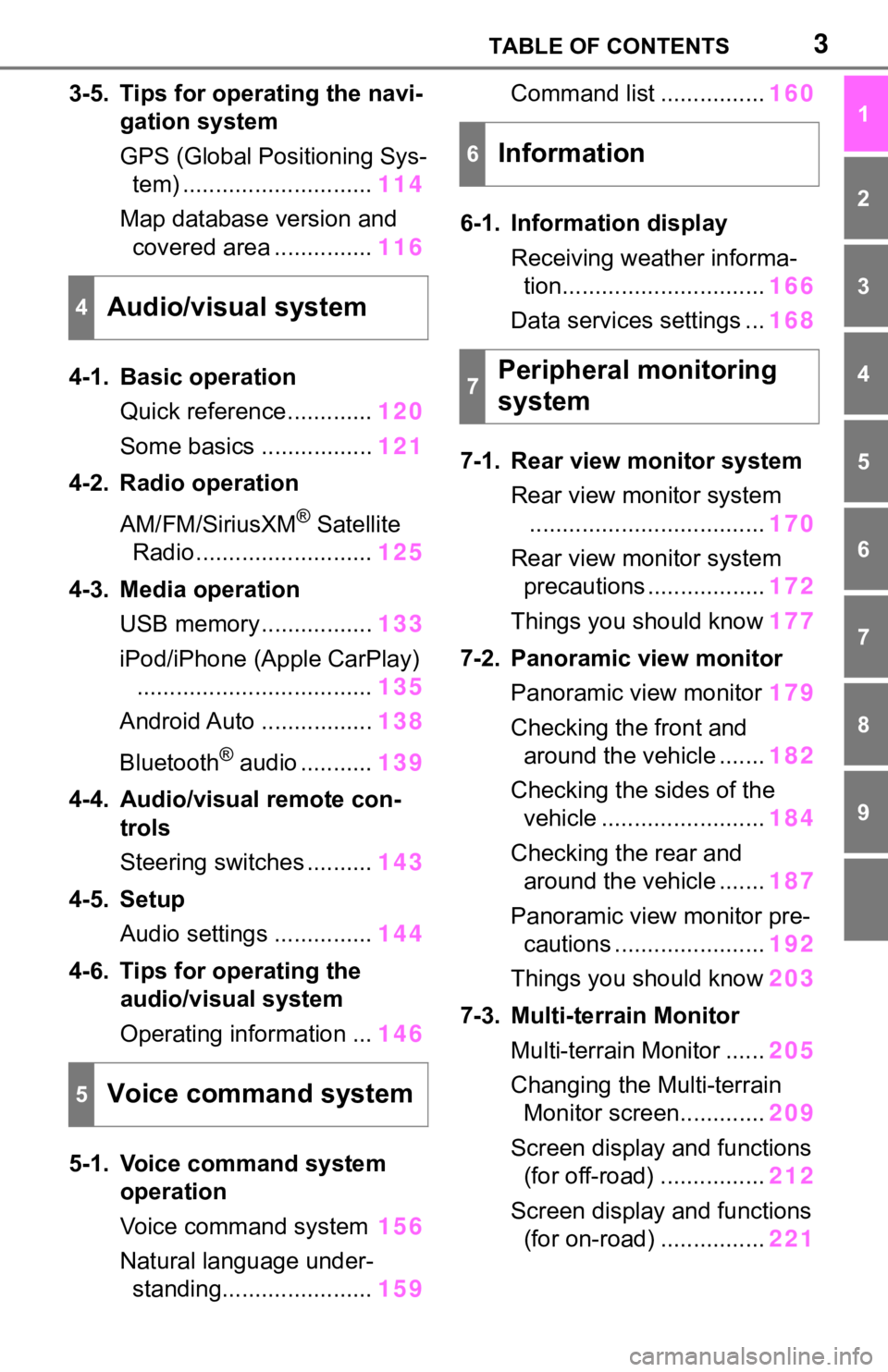
3TABLE OF CONTENTS
1
2
3
4
5
6
7
8
9
3-5. Tips for operating the navi-
gation system
GPS (Global Positioning Sys-
tem) .............................114
Map database version and
covered area ...............116
4-1. Basic operation
Quick reference.............120
Some basics .................121
4-2. Radio operation
AM/FM/SiriusXM
® Satellite
Radio ...........................125
4-3. Media operation
USB memory.................133
iPod/iPhone (Apple CarPlay)
....................................135
Android Auto .................138
Bluetooth
® audio ...........139
4-4. Audio/visual remote con-
trols
Steering switches ..........143
4-5. Setup
Audio settings ...............144
4-6. Tips for operating the
audio/visual system
Operating information ...146
5-1. Voice command system
operation
Voice command system156
Natural language under-
standing.......................159Command list ................160
6-1. Information display
Receiving weather informa-
tion...............................166
Data services settings ...168
7-1. Rear view monitor system
Rear view monitor system
....................................170
Rear view monitor system
precautions ..................172
Things you should know177
7-2. Panoramic view monitor
Panoramic view monitor179
Checking the front and
around the vehicle .......182
Checking the sides of the
vehicle .........................184
Checking the rear and
around the vehicle .......187
Panoramic view monitor pre-
cautions .......................192
Things you should know203
7-3. Multi-terrain Monitor
Multi-terrain Monitor ......205
Changing the Multi-terrain
Monitor screen.............209
Screen display and functions
(for off-road) ................212
Screen display and functions
(for on-road) ................221
4Audio/visual system
5Voice command system
6Information
7Peripheral monitoring
system
Page 4 of 312
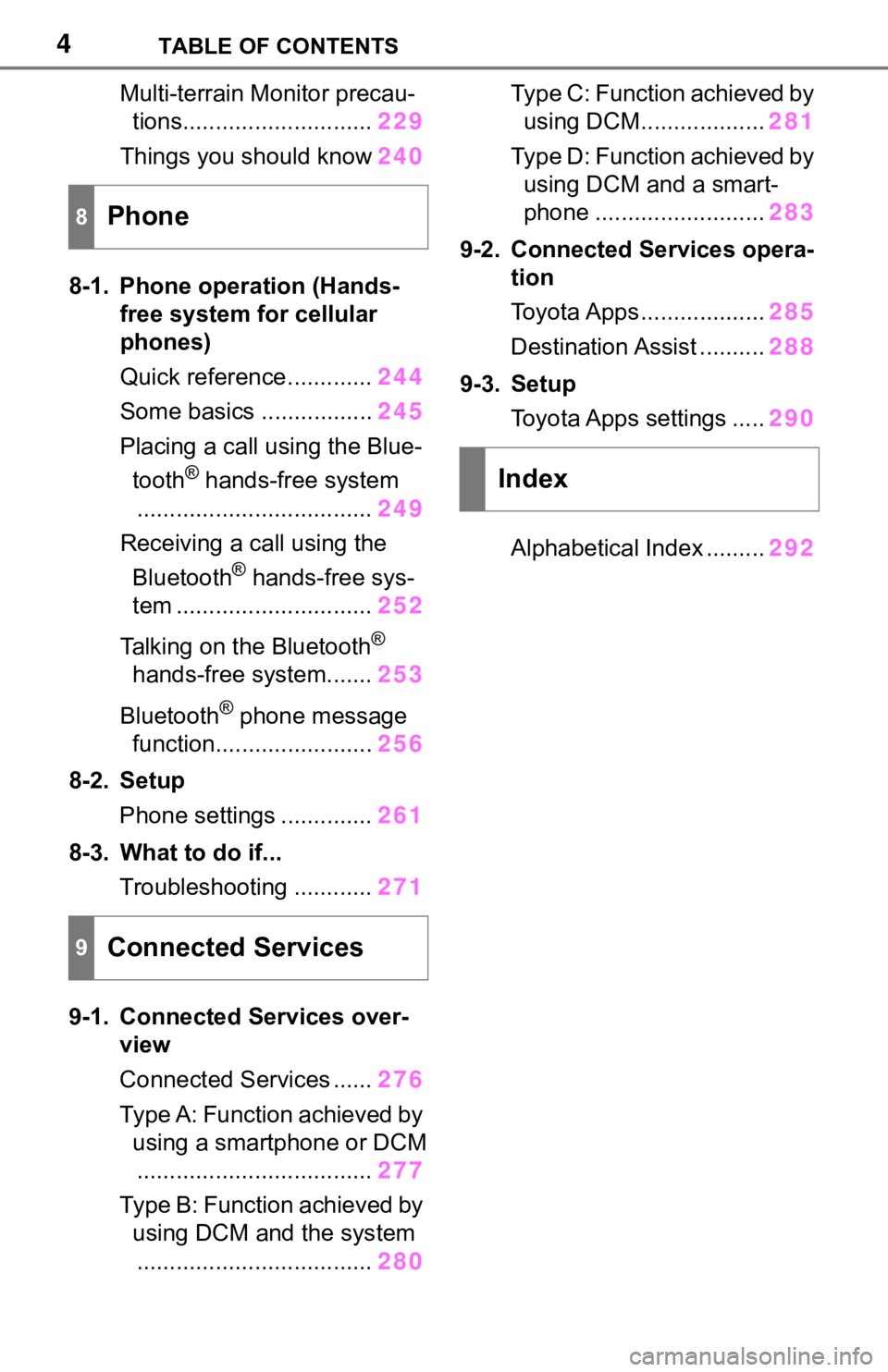
4TABLE OF CONTENTS
Multi-terrain Monitor precau-
tions.............................229
Things you should know240
8-1. Phone operation (Hands-
free system for cellular
phones)
Quick reference.............244
Some basics .................245
Placing a call using the Blue-
tooth
® hands-free system
....................................249
Receiving a call using the
Bluetooth
® hands-free sys-
tem ..............................252
Talking on the Bluetooth
®
hands-free system.......253
Bluetooth
® phone message
function........................256
8-2. Setup
Phone settings ..............261
8-3. What to do if...
Troubleshooting ............271
9-1. Connected Services over-
view
Connected Services ......276
Type A: Function achieved by
using a smartphone or DCM
....................................277
Type B: Function achieved by
using DCM and the system
....................................280Type C: Function achieved by
using DCM...................281
Type D: Function achieved by
using DCM and a smart-
phone ..........................283
9-2. Connected Services opera-
tion
Toyota Apps ...................285
Destination Assist ..........288
9-3. Setup
Toyota Apps settings .....290
Alphabetical Index .........292
8Phone
9Connected Services
Index
Page 18 of 312
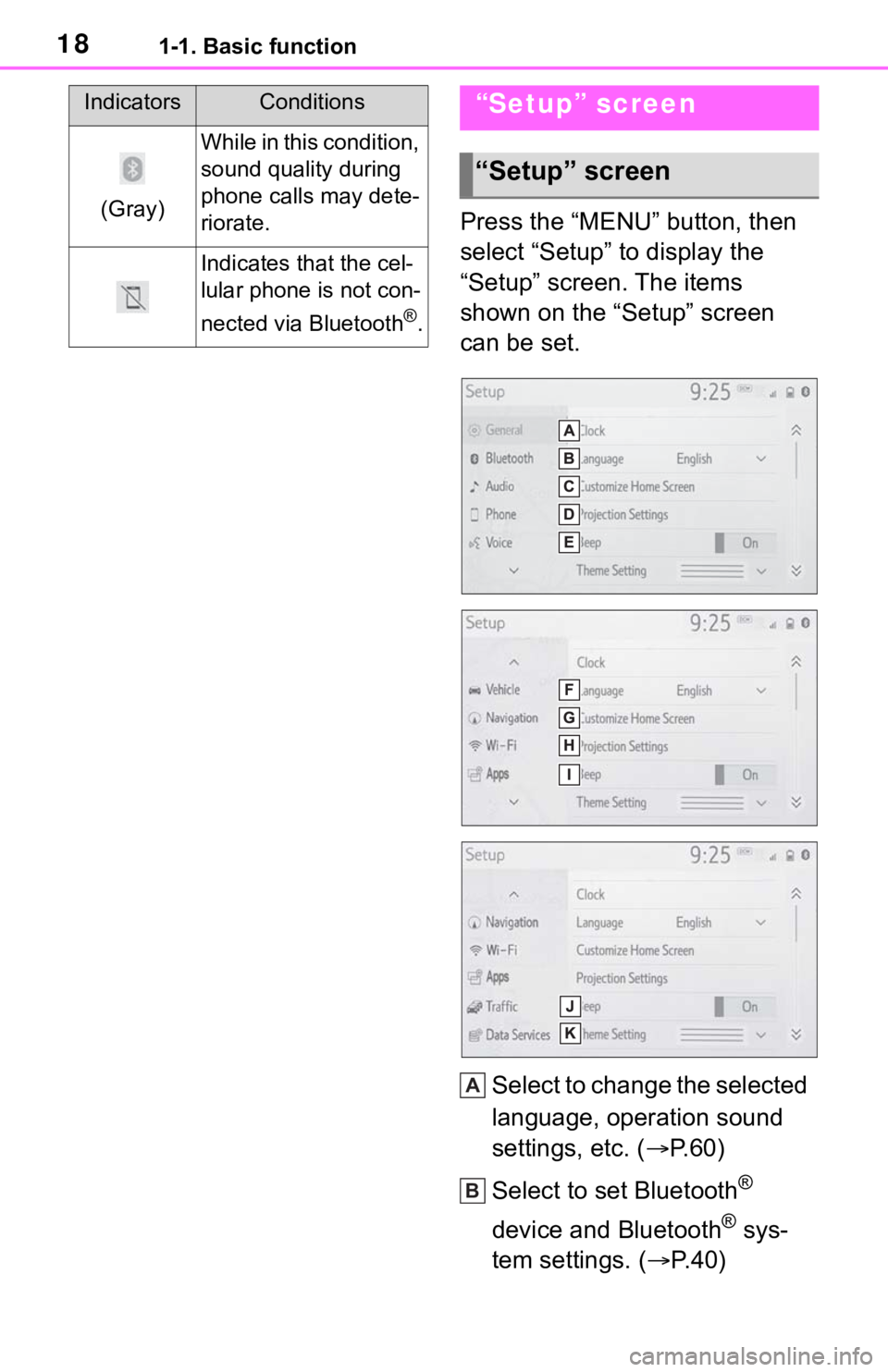
181-1. Basic function
Press the “MENU” button, then
select “Setup” to display the
“Setup” screen. The items
shown on the “Setup” screen
can be set.
Select to change the selected
language, operation sound
settings, etc. (P.60)
Select to set Bluetooth
®
device and Bluetooth
® sys-
tem settings. (P.40)
(Gray)
While in this condition,
sound quality during
phone calls may dete-
riorate.
Indicates that the cel-
lular phone is not con-
nected via Bluetooth
®.
IndicatorsConditions“Setup” screen
“Setup” screen
A
B
Page 25 of 312
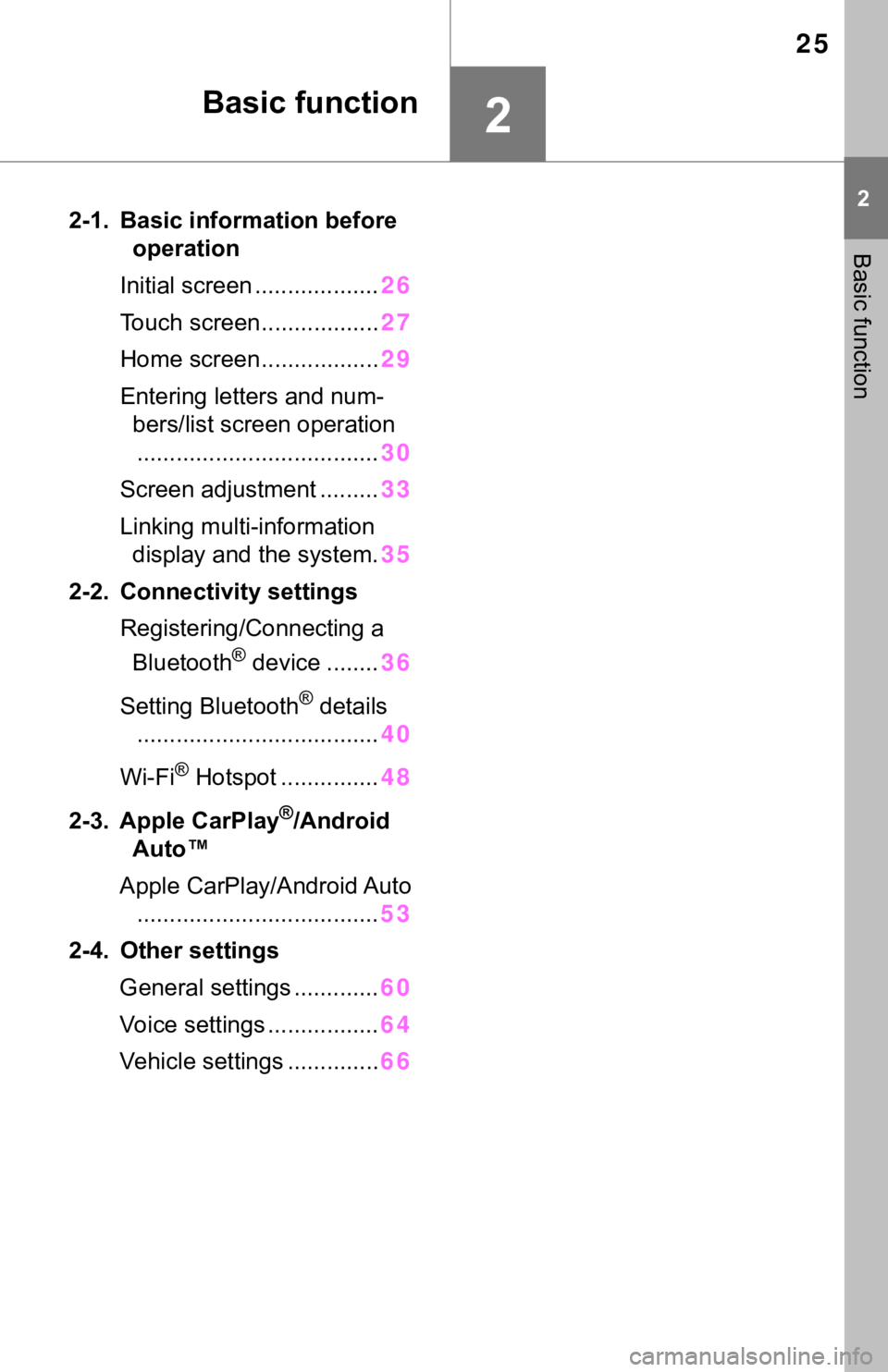
25
2
2
Basic function
Basic function
2-1. Basic information before
operation
Initial screen ...................26
Touch screen..................27
Home screen..................29
Entering letters and num-
bers/list screen operation
.....................................30
Screen adjustment .........33
Linking multi-information
display and the system.35
2-2. Connectivity settings
Registering/Connecting a
Bluetooth
® device ........36
Setting Bluetooth
® details
.....................................40
Wi-Fi
® Hotspot ...............48
2-3. Apple CarPlay
®/Android
Auto™
Apple CarPlay/Android Auto
.....................................53
2-4. Other settings
General settings .............60
Voice settings .................64
Vehicle settings ..............66
Page 36 of 312
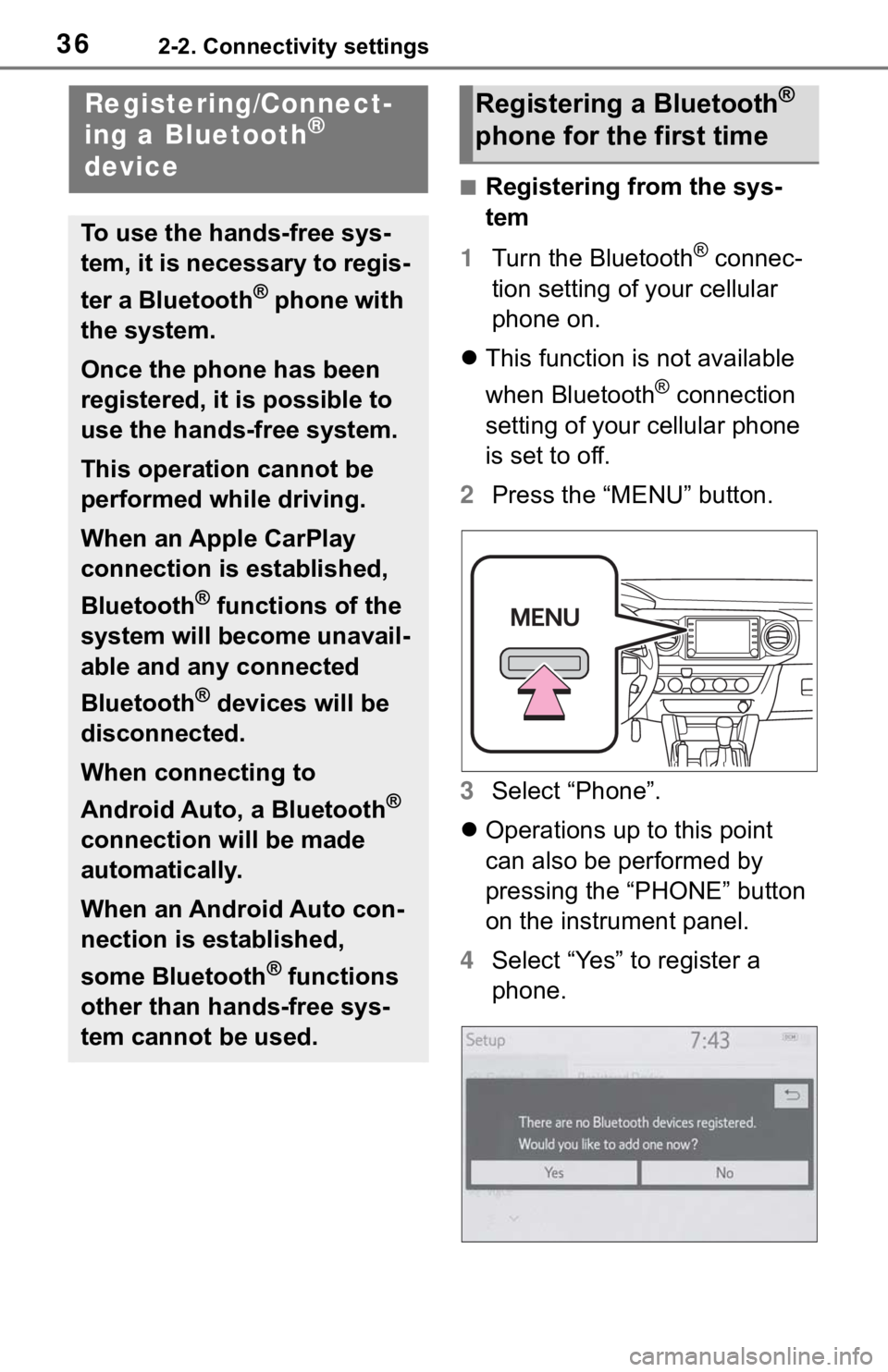
362-2. Connectivity settings
2-2.Connectivity settings
■Registering from the sys-
tem
1Turn the Bluetooth
® connec-
tion setting of your cellular
phone on.
This function is not available
when Bluetooth
® connection
setting of your cellular phone
is set to off.
2Press the “MENU” button.
3Select “Phone”.
Operations up to this point
can also be performed by
pressing the “PHONE” button
on the instrument panel.
4Select “Yes” to register a
phone.
Registering/Connect-
ing a Bluetooth®
device
To use the hands-free sys-
tem, it is necessary to regis-
ter a Bluetooth
® phone with
the system.
Once the phone has been
registered, it is possible to
use the hands-free system.
This operation cannot be
performed while driving.
When an Apple CarPlay
connection is established,
Bluetooth
® functions of the
system will become unavail-
able and any connected
Bluetooth
® devices will be
disconnected.
When connecting to
Android Auto, a Bluetooth
®
connection will be made
automatically.
When an Android Auto con-
nection is established,
some Bluetooth
® functions
other than hands-free sys-
tem cannot be used.
Registering a Bluetooth®
phone for the first time
Page 37 of 312
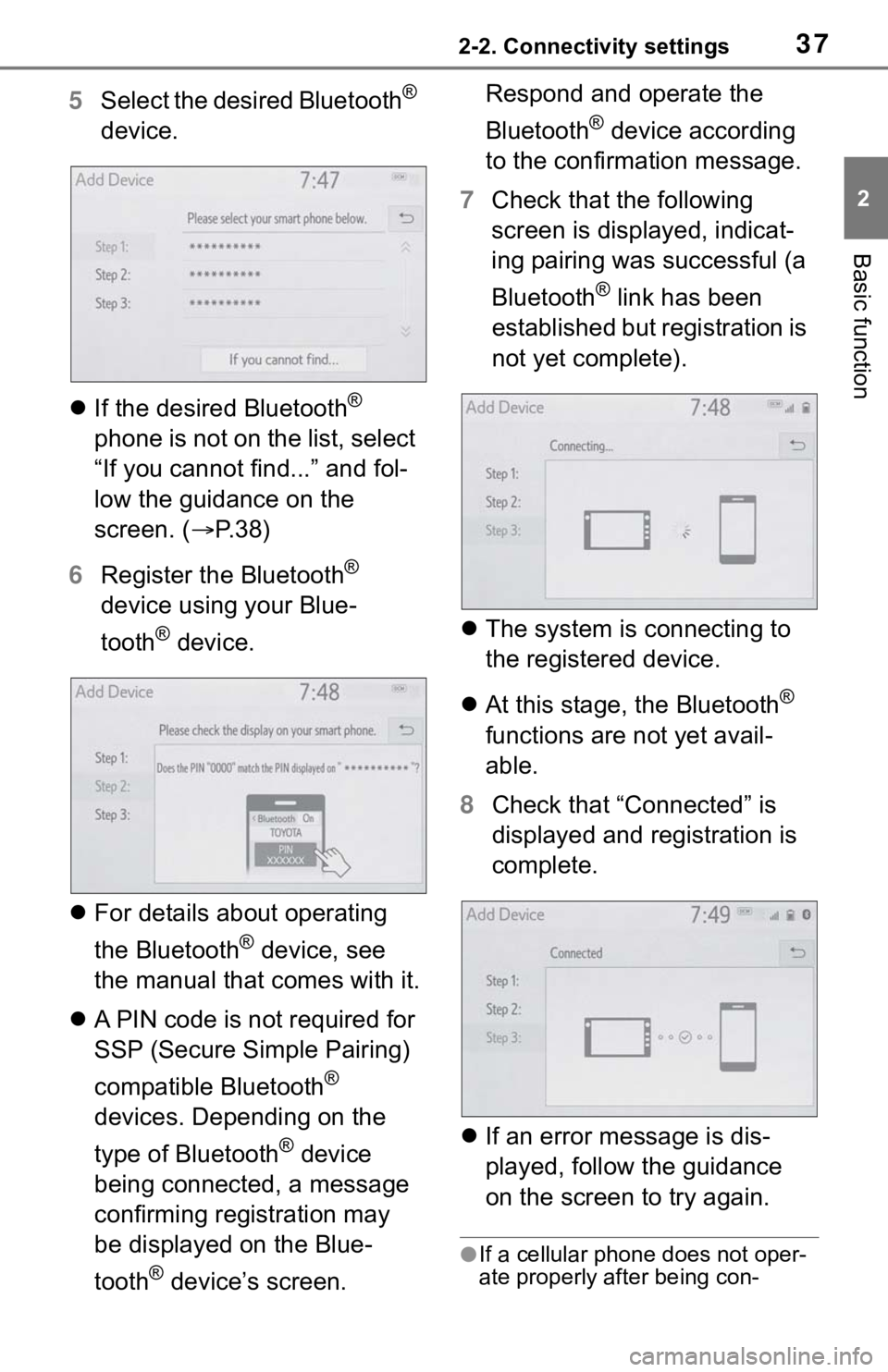
372-2. Connectivity settings
2
Basic function
5Select the desired Bluetooth®
device.
If the desired Bluetooth
®
phone is not on the list, select
“If you cannot find...” and fol-
low the guidance on the
screen. (P. 3 8 )
6Register the Bluetooth
®
device using your Blue-
tooth
® device.
For details about operating
the Bluetooth
® device, see
the manual that comes with it.
A PIN code is not required for
SSP (Secure Simple Pairing)
compatible Bluetooth
®
devices. Depending on the
type of Bluetooth
® device
being connected, a message
confirming registration may
be displayed on the Blue-
tooth
® device’s screen. Respond and operate the
Bluetooth
® device according
to the confirmation message.
7Check that the following
screen is displayed, indicat-
ing pairing was successful (a
Bluetooth
® link has been
established but registration is
not yet complete).
The system is connecting to
the registered device.
At this stage, the Bluetooth
®
functions are not yet avail-
able.
8Check that “Connected” is
displayed and registration is
complete.
If an error message is dis-
played, follow the guidance
on the screen to try again.
●If a cellular phone does not oper-
ate properly after being con-
Page 38 of 312
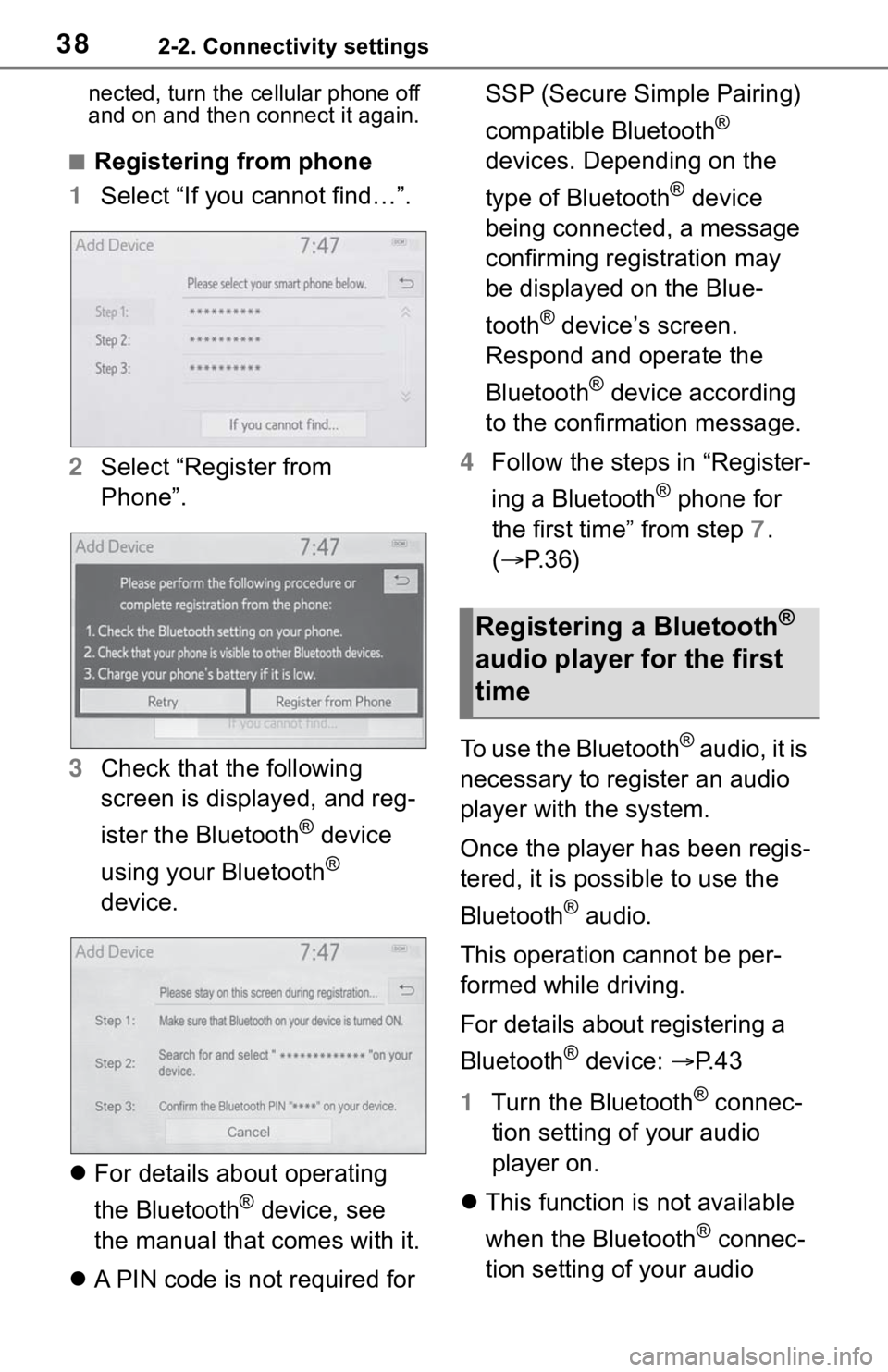
382-2. Connectivity settings
nected, turn the cellular phone off
and on and then connect it again.
■Registering from phone
1Select “If you cannot find…”.
2Select “Register from
Phone”.
3Check that the following
screen is displayed, and reg-
ister the Bluetooth
® device
using your Bluetooth
®
device.
For details about operating
the Bluetooth
® device, see
the manual that comes with it.
A PIN code is not required for SSP (Secure Simple Pairing)
compatible Bluetooth
®
devices. Depending on the
type of Bluetooth
® device
being connected, a message
confirming registration may
be displayed on the Blue-
tooth
® device’s screen.
Respond and operate the
Bluetooth
® device according
to the confirmation message.
4Follow the steps in “Register-
ing a Bluetooth
® phone for
the first time” from step 7.
(P.36)
To use the Bluetooth
® audio, it is
necessary to register an audio
player with the system.
Once the player has been regis-
tered, it is possible to use the
Bluetooth
® audio.
This operation cannot be per-
formed while driving.
For details about registering a
Bluetooth
® device: P. 4 3
1Turn the Bluetooth
® connec-
tion setting of your audio
player on.
This function is not available
when the Bluetooth
® connec-
tion setting of your audio
Registering a Bluetooth®
audio player for the first
time
Page 39 of 312
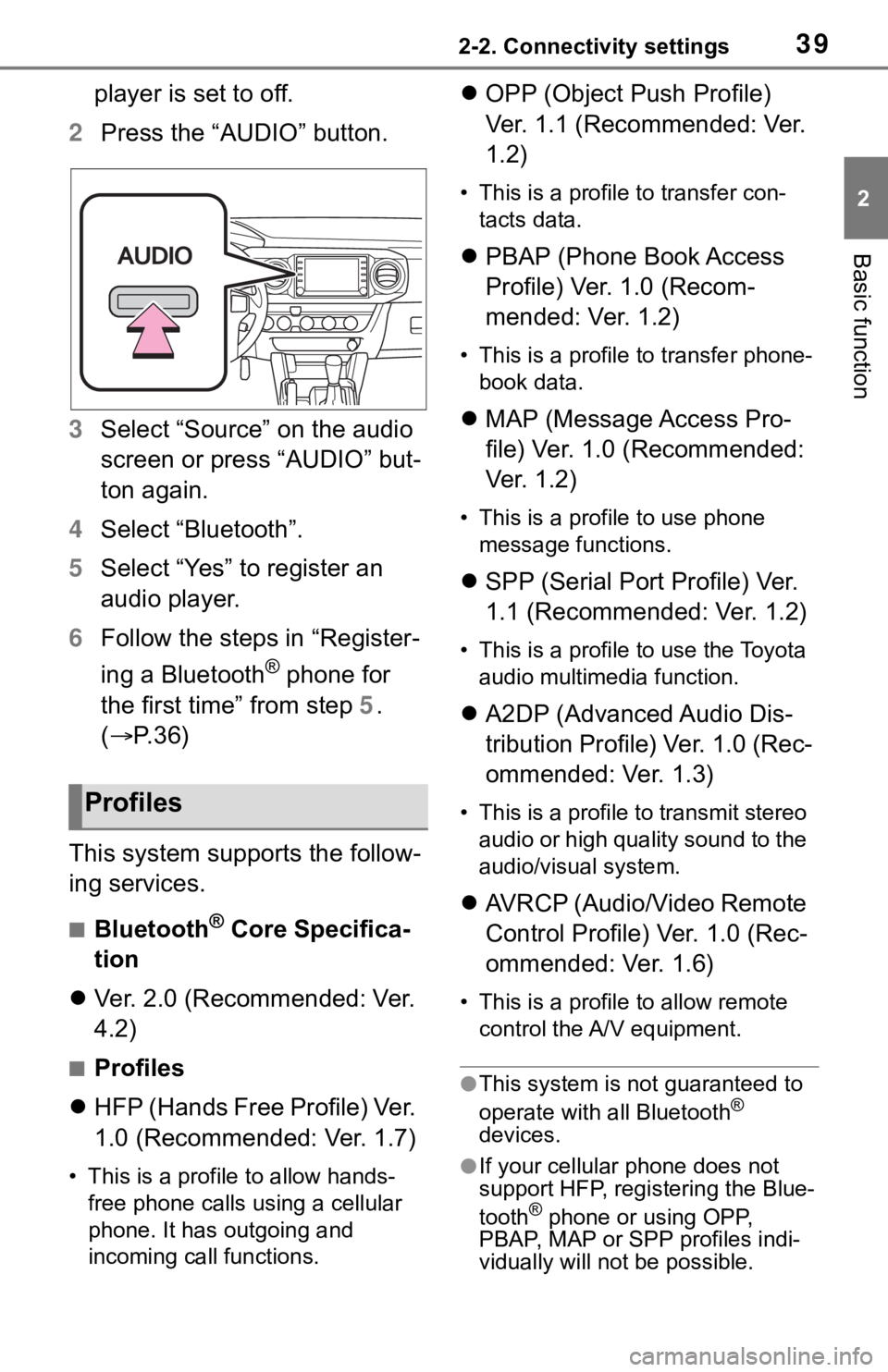
392-2. Connectivity settings
2
Basic function
player is set to off.
2Press the “AUDIO” button.
3Select “Source” on the audio
screen or press “AUDIO” but-
ton again.
4Select “Bluetooth”.
5Select “Yes” to register an
audio player.
6Follow the steps in “Register-
ing a Bluetooth
® phone for
the first time” from step 5.
(P. 3 6 )
This system supports the follow-
ing services.
■Bluetooth® Core Specifica-
tion
Ver. 2.0 (Recommended: Ver.
4.2)
■Profiles
HFP (Hands Free Profile) Ver.
1.0 (Recommended: Ver. 1.7)
• This is a profile to allow hands-
free phone calls using a cellular
phone. It has outgoing and
incoming call functions.
OPP (Object Push Profile)
Ver. 1.1 (Recommended: Ver.
1.2)
• This is a profile to transfer con-
tacts data.
PBAP (Phone Book Access
Profile) Ver. 1.0 (Recom-
mended: Ver. 1.2)
• This is a profile to transfer phone-
book data.
MAP (Message Access Pro-
file) Ver. 1.0 (Recommended:
Ver. 1.2)
• This is a profile to use phone
message functions.
SPP (Serial Port Profile) Ver.
1.1 (Recommended: Ver. 1.2)
• This is a profile to use the Toyota
audio multimedia function.
A2DP (Advanced Audio Dis-
tribution Profile) Ver. 1.0 (Rec-
ommended: Ver. 1.3)
• This is a profile to transmit stereo
audio or high quality sound to the
audio/visual system.
AVRCP (Audio/Video Remote
Control Profile) Ver. 1.0 (Rec-
ommended: Ver. 1.6)
• This is a profile to allow remote
control the A/V equipment.
●This system is not guaranteed to
operate with all Bluetooth®
devices.
●If your cellular phone does not
support HFP, registering the Blue-
tooth
® phone or using OPP,
PBAP, MAP or SPP profiles indi-
vidually will not be possible.
Profiles