display TOYOTA tC 2008 Accessories, Audio & Navigation (in English)
[x] Cancel search | Manufacturer: TOYOTA, Model Year: 2008, Model line: tC, Model: TOYOTA tC 2008Pages: 44, PDF Size: 0.99 MB
Page 21 of 44
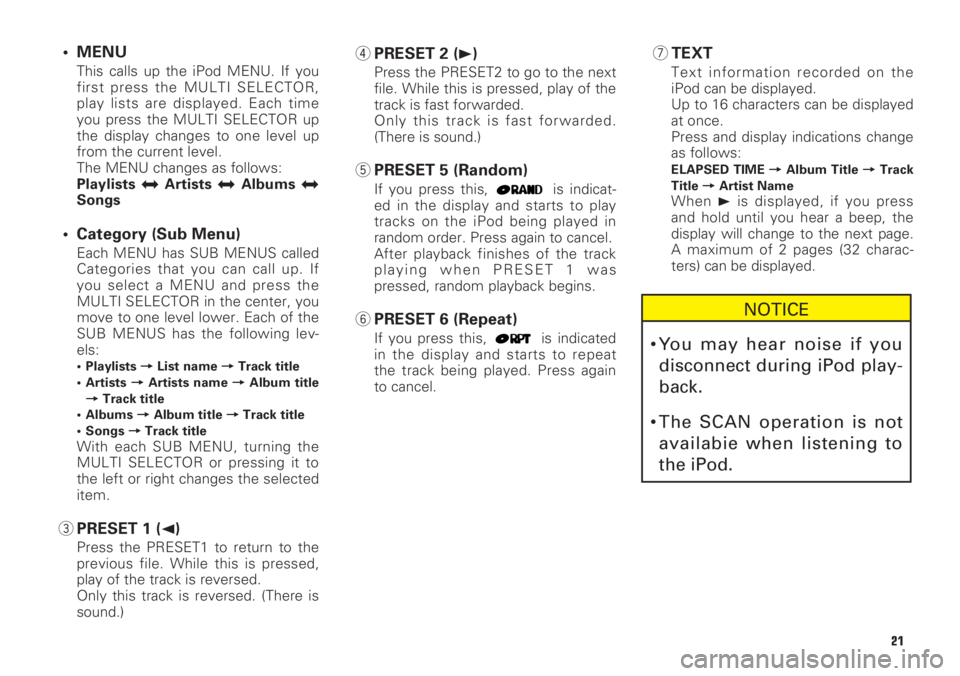
21
• MENU
This calls up the iPod MENU. If you
first press the MULTI SELECTOR,
play lists are displayed. Each time
you press the MULTI SELECTOR up
the display changes to one level up
from the current level.
The MENU changes as follows:
Playlists
jArtistsjAlbumsjSongs
• Category (Sub Menu)
Each MENU has SUB MENUS called
Categories that you can call up. If
you select a MENU and press the
MULTI SELECTOR in the center, you
move to one level lower. Each of the
SUB MENUS has the following lev-
els:
• Playlists =List name =Track title
• Artists =Artists name =Album title
=Track title
• Albums =Album title =Track title
• Songs =Track title
With each SUB MENU, turning the
MULTI SELECTOR or pressing it to
the left or right changes the selected
item.
3PRESET 1 (2)
Press the PRESET1 to return to the
previous file. While this is pressed,
play of the track is reversed.
Only this track is reversed. (There is
sound.)
4PRESET 2 (3)
Press the PRESET2 to go to the next
file. While this is pressed, play of the
track is fast forwarded.
Only this track is fast forwarded.
(There is sound.)
5PRESET 5 (Random)
If you press this, is indicat-
ed in the display and starts to play
tracks on the iPod being played in
random order. Press again to cancel.
After playback finishes of the track
playing when PRESET 1 was
pressed, random playback begins.
6PRESET 6 (Repeat)
If you press this, is indicated
in the display and starts to repeat
the track being played. Press again
to cancel.
7TEXT
Text information recorded on the
iPod can be displayed.
Up to 16 characters can be displayed
at once.
Press and display indications change
as follows:
ELAPSED TIME =Album Title =Track
Title =Artist Name
When 3is displayed, if you press
and hold until you hear a beep, the
display will change to the next page.
A maximum of 2 pages (32 charac-
ters) can be displayed.
NOTICE
•You may hear noise if you
disconnect during iPod play-
back.
•The SCAN operation is not
availabie when listening to
the iPod.
Page 24 of 44
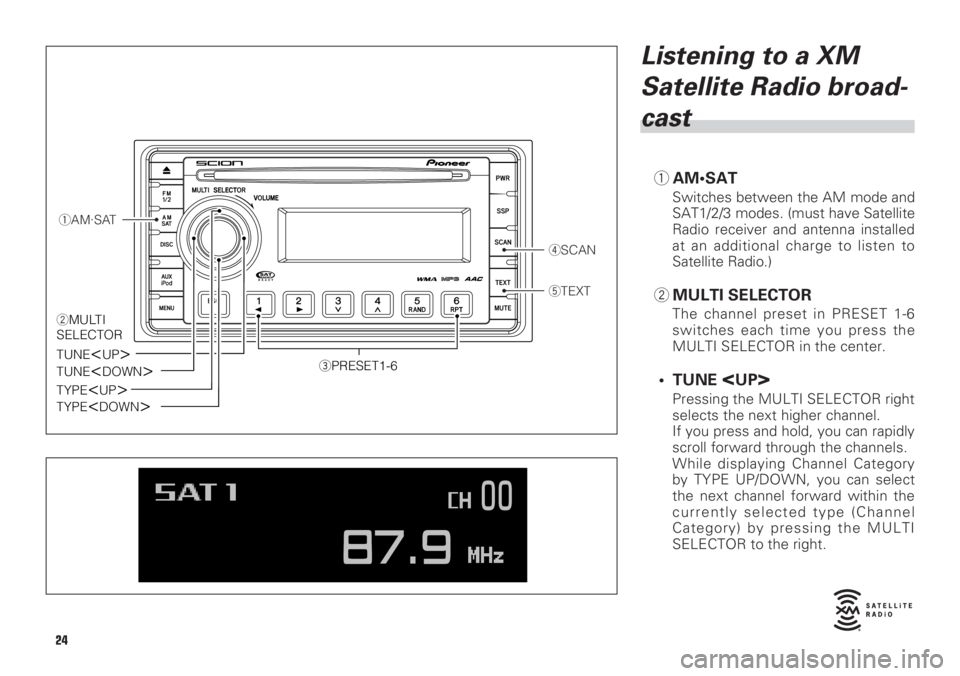
Listening to a XM
Satellite Radio broad-
cast
1AM•SAT
Switches between the AM mode and
SAT1/2/3 modes. (must have Satellite
Radio receiver and antenna installed
at an additional charge to listen to
Satellite Radio.)
2MULTI SELECTOR
The channel preset in PRESET 1-6
switches each time you press the
MULTI SELECTOR in the center.
• TUNE
Pressing the MULTI SELECTOR right
selects the next higher channel.
If you press and hold, you can rapidly
scroll forward through the channels.
While displaying Channel Category
by TYPE UP/DOWN, you can select
the next channel forward within the
currently selected type (Channel
Category) by pressing the MULTI
SELECTOR to the right.
1AM·SAT
4SCAN
5TEXT
3PRESET1-6TUNE
TUNE
TYPE
TYPE
2MULTI
SELECTOR
24
Page 25 of 44

• TUNE
Press the MULTI SELECTOR left to
select the previous channel.
If you press and hold, you can rapidly
scroll down through the channels.
While displaying Channel Category
by TYPE UP/DOWN, you can select
the previous channel within the cur-
rently selected type (Channel
Category) by pressing the MULTI
SELECTOR to the left.
• TYPE
Press the MULTI SELECTOR up to
see the Channel Category of the
channel that is currently received.
When Channel Category is displayed
(TYPEis indicated), press again to
switch to the next category.
• TYPE
Press the MULTI SELECTOR down
to see Channel Category of channel
that is currently received.
When Channel Category is displayed
(TYPEis indicated), press again to
switch to the previous category.
3PRESET 1-6
Press to recall previously stored
channels (Preset Channels).
Press and hold until you hear a beep,
and the channel you are currently
receiving will be stored as a Preset
Channel.
4SCAN
Press and SCAN of the currently
selected type (Channel Category)
starts. At this time,
SCANis indicat-
ed in the display.
If you press and hold until you hear a
beep, SCAN of preset channels
starts.
Also at this time,
SCANis indicated
in the display.
5TEXT
Press and indication in the display
changes as follows:
CH NAME =TITLE (SONG/PROGRAM
TITLE) =NAME (ARTIST NAME/FEA-
TURE) =CH NUMBER =CH NAME
NOTICE
About the display
Up to a maximum of 16 alphanu-
meric characters can be displayed.
(Some information will not be
fully displayed.)
NOTICE
You can store up to 6 chan-
nels per band.
25
Page 26 of 44
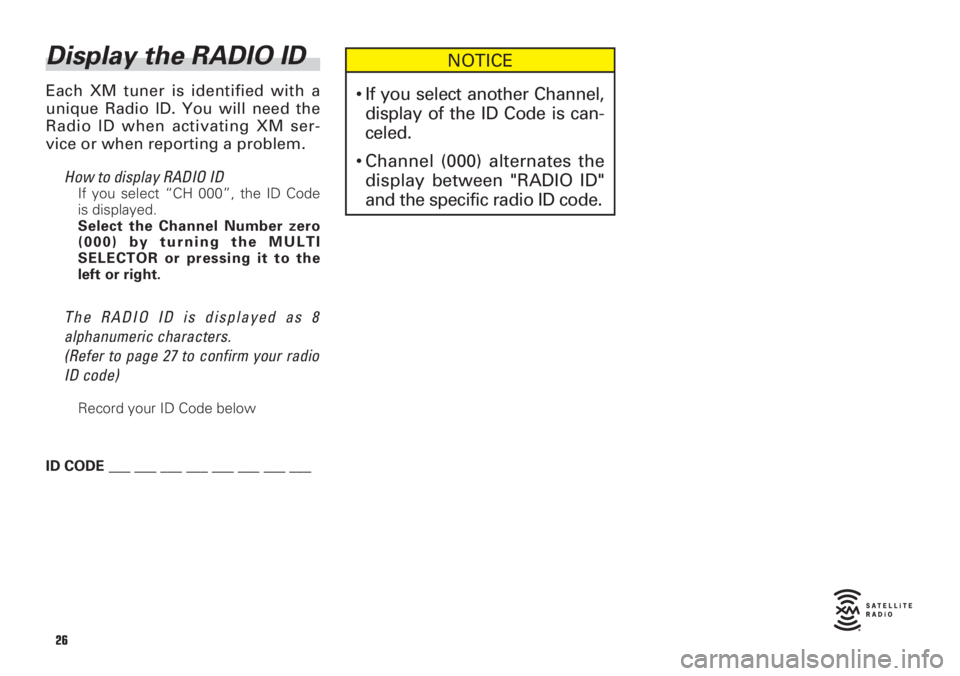
Display the RADIO ID
Each XM tuner is identified with a
unique Radio ID. You will need the
Radio ID when activating XM ser-
vice or when reporting a problem.
How to display RADIO ID
If you select “CH 000”, the ID Code
is displayed.
Select the Channel Number zero
(000) by turning the MULTI
SELECTOR or pressing it to the
left or right.
The RADIO ID is displayed as 8
alphanumeric characters.
(Refer to page 27 to confirm your radio
ID code)
Record your ID Code below
ID CODE ___ ___ ___ ___ ___ ___ ___ ___
NOTICE
•If you select another Channel,
display of the ID Code is can-
celed.
•Channel (000) alternates the
display between "RADIO ID"
and the specific radio ID code.
26
Page 27 of 44
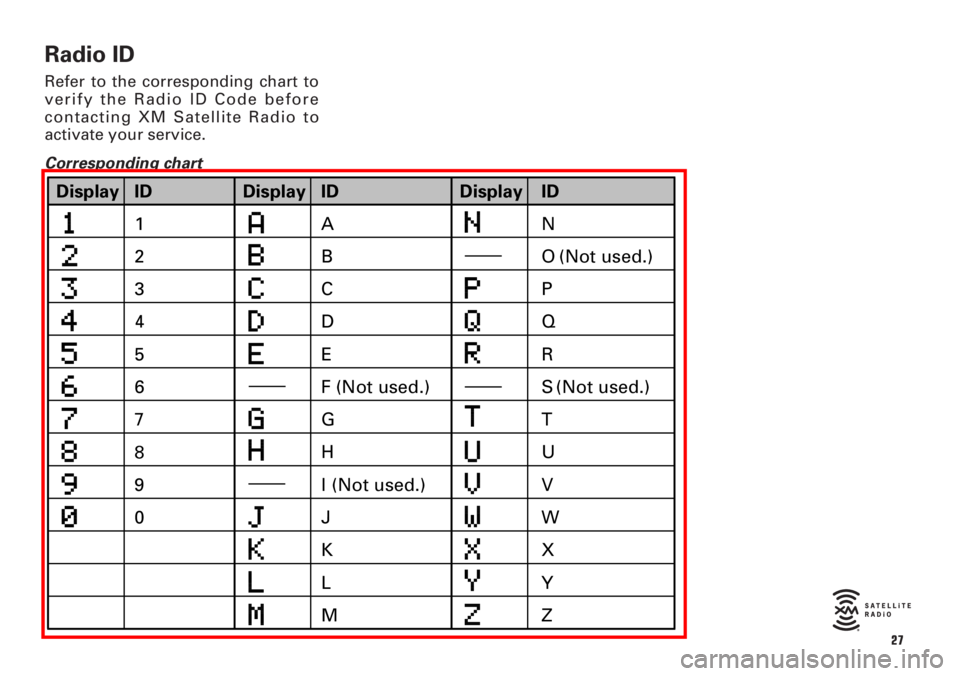
Radio ID
Refer to the corresponding chart to
verify the Radio ID Code before
contacting XM Satellite Radio to
activate your service.
Corresponding chart
27
ID Display
1
2
3
5
6
8 7
9 4
0E C B
A
D
G F (Not used.)
J
K I (Not used.) HO (Not used.)
L
MR
U Q P
S (Not used.)
T
V
Z X W
ID Display ID
Y Display
N
Page 30 of 44
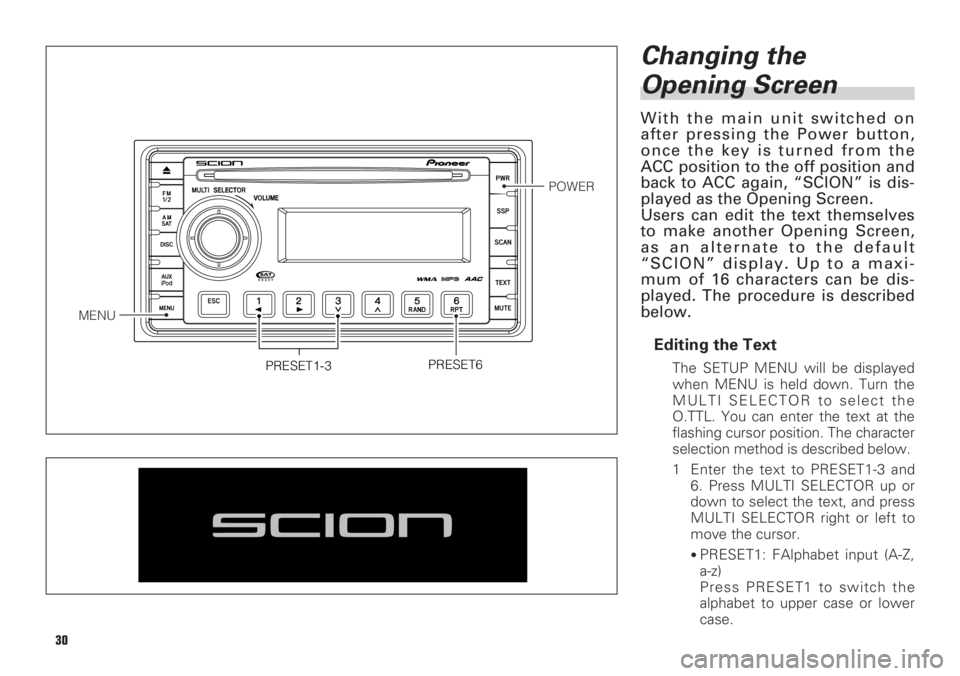
30
Changing the
Opening Screen
With the main unit switched on
after pressing the Power button,
once the key is turned from the
ACC position to the off position and
back to ACC again, “SCION” is dis-
played as the Opening Screen.
Users can edit the text themselves
to make another Opening Screen,
as an alternate to the default
“SCION” display. Up to a maxi-
mum of 16 characters can be dis-
played. The procedure is described
below.
Editing the Text
The SETUP MENU will be displayed
when MENU is held down. Turn the
MULTI SELECTOR to select the
O.TTL. You can enter the text at the
flashing cursor position. The character
selection method is described below.
1 Enter the text to PRESET1-3 and
6. Press MULTI SELECTOR up or
down to select the text, and press
MULTI SELECTOR right or left to
move the cursor.
•PRESET1: FAlphabet input (A-Z,
a-z)
Press PRESET1 to switch the
alphabet to upper case or lower
case.
PRESET6
MENU
POWER
PRESET1-3
Page 31 of 44
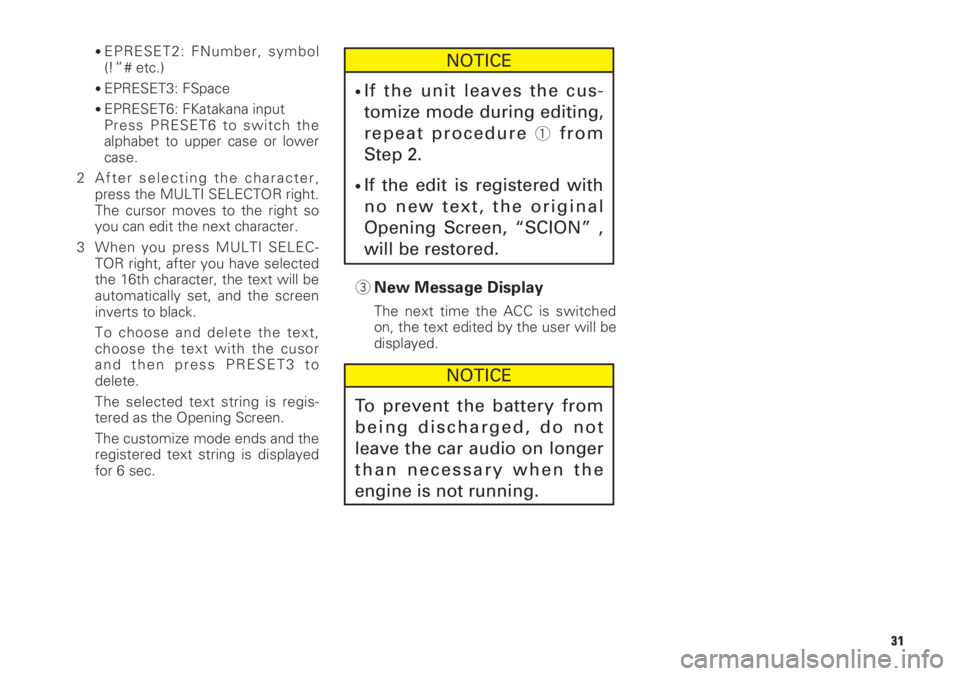
31
•EPRESET2: FNumber, symbol
(!”# etc.)
•EPRESET3: FSpace
•EPRESET6: FKatakana input
Press PRESET6 to switch the
alphabet to upper case or lower
case.
2 After selecting the character,
press the MULTI SELECTOR right.
The cursor moves to the right so
you can edit the next character.
3 When you press MULTI SELEC-
TOR right, after you have selected
the 16th character, the text will be
automatically set, and the screen
inverts to black.
To choose and delete the text,
choose the text with the cusor
and then press PRESET3 to
delete.
The selected text string is regis-
tered as the Opening Screen.
The customize mode ends and the
registered text string is displayed
for 6 sec.
3New Message Display
The next time the ACC is switched
on, the text edited by the user will be
displayed.
NOTICE
To prevent the battery from
being discharged, do not
leave the car audio on longer
than necessary when the
engine is not running.
NOTICE
•If the unit leaves the cus-
tomize mode during editing,
repeat procedure
1from
Step 2.
•If the edit is registered with
no new text, the original
Opening Screen, “SCION” ,
will be restored.
Page 32 of 44
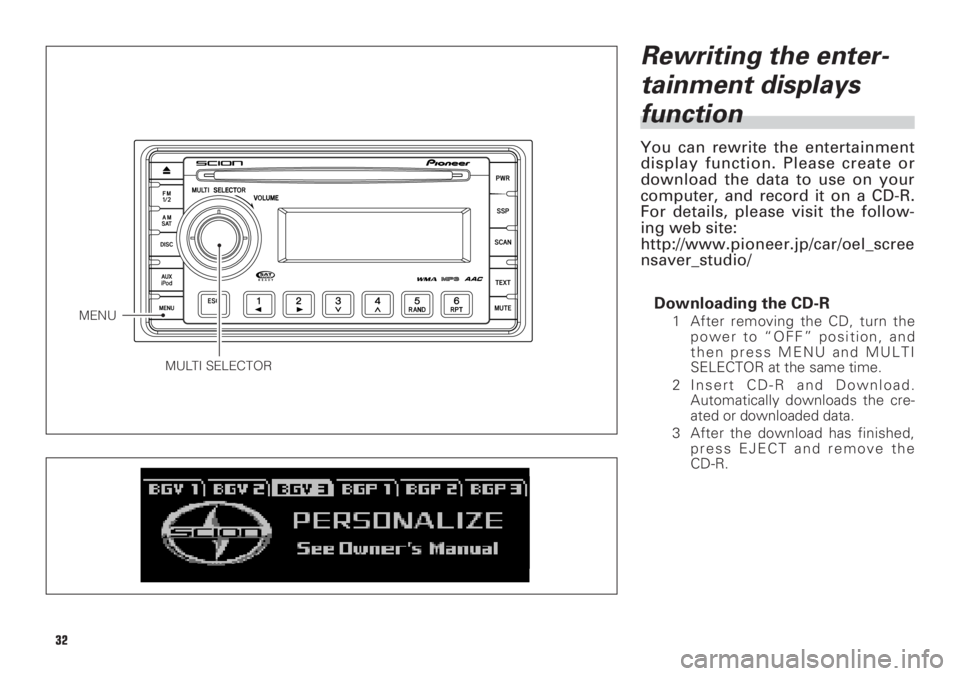
Rewriting the enter-
tainment displays
function
You can rewrite the entertainment
display function. Please create or
download the data to use on your
computer, and record it on a CD-R.
For details, please visit the follow-
ing web site:
http://www.pioneer.jp/car/oel_scree
nsaver_studio//
Downloading the CD-R
1 After removing the CD, turn the
power to “OFF” position, and
then press MENU and MULTI
SELECTOR at the same time.
2 Insert CD-R and Download.
Automatically downloads the cre-
ated or downloaded data.
3 After the download has finished,
press EJECT and remove the
CD-R.
MULTI SELECTOR
MENU
32
Page 35 of 44
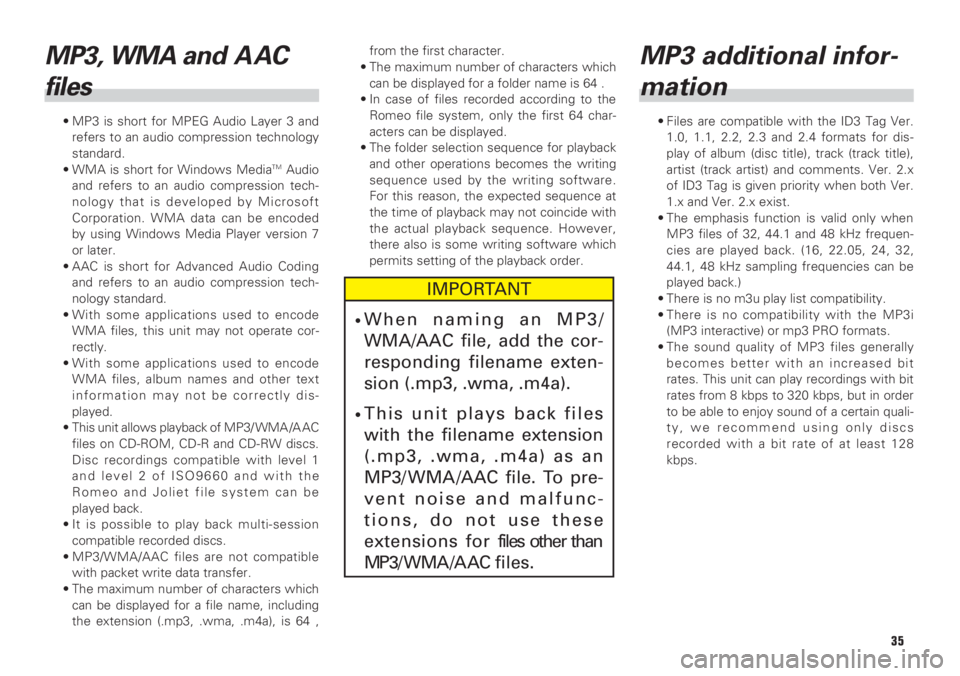
35
MP3, WMA and A AC
files
• MP3 is short for MPEG Audio Layer 3 and
refers to an audio compression technology
standard.
• WMA is short for Windows Media
TMAudio
and refers to an audio compression tech-
nology that is developed by Microsoft
Corporation. WMA data can be encoded
by using Windows Media Player version 7
or later.
• AAC is short for Advanced Audio Coding
and refers to an audio compression tech-
nology standard.
• With some applications used to encode
WMA files, this unit may not operate cor-
rectly.
• With some applications used to encode
WMA files, album names and other text
information may not be correctly dis-
played.
• This unit allows playback of MP3/ WMA /A AC
files on CD-ROM, CD-R and CD-RW discs.
Disc recordings compatible with level 1
and level 2 of ISO9660 and with the
Romeo and Joliet file system can be
played back.
• It is possible to play back multi-session
compatible recorded discs.
• MP3/WMA/AAC files are not compatible
with packet write data transfer.
• The maximum number of characters which
can be displayed for a file name, including
the extension (.mp3, .wma, .m4a), is 64 ,from the first character.
• The maximum number of characters which
can be displayed for a folder name is 64 .
• In case of files recorded according to the
Romeo file system, only the first 64 char-
acters can be displayed.
• The folder selection sequence for playback
and other operations becomes the writing
sequence used by the writing software.
For this reason, the expected sequence at
the time of playback may not coincide with
the actual playback sequence. However,
there also is some writing software which
permits setting of the playback order.
MP3 additional infor-
mation
• Files are compatible with the ID3 Tag Ver.
1.0, 1.1, 2.2, 2.3 and 2.4 formats for dis-
play of album (disc title), track (track title),
artist (track artist) and comments. Ver. 2.x
of ID3 Tag is given priority when both Ver.
1.x and Ver. 2.x exist.
• The emphasis function is valid only when
MP3 files of 32, 44.1 and 48 kHz frequen-
cies are played back. (16, 22.05, 24, 32,
44.1, 48 kHz sampling frequencies can be
played back.)
• There is no m3u play list compatibility.
• There is no compatibility with the MP3i
(MP3 interactive) or mp3 PRO formats.
• The sound quality of MP3 files generally
becomes better with an increased bit
rates. This unit can play recordings with bit
rates from 8 kbps to 320 kbps, but in order
to be able to enjoy sound of a certain quali-
ty, we recommend using only discs
recorded with a bit rate of at least 128
kbps.
IMPORTANT
•When naming an MP3/
WMA/AAC file, add the cor-
responding filename exten-
sion (.mp3, .wma, .m4a).
•This unit plays back files
with the filename extension
(.mp3, .wma, .m4a) as an
MP3/ WMA /AAC file. To pre-
vent noise and malfunc-
tions, do not use these
extensions for files other than
MP3/WMA/AAC files.
Page 37 of 44
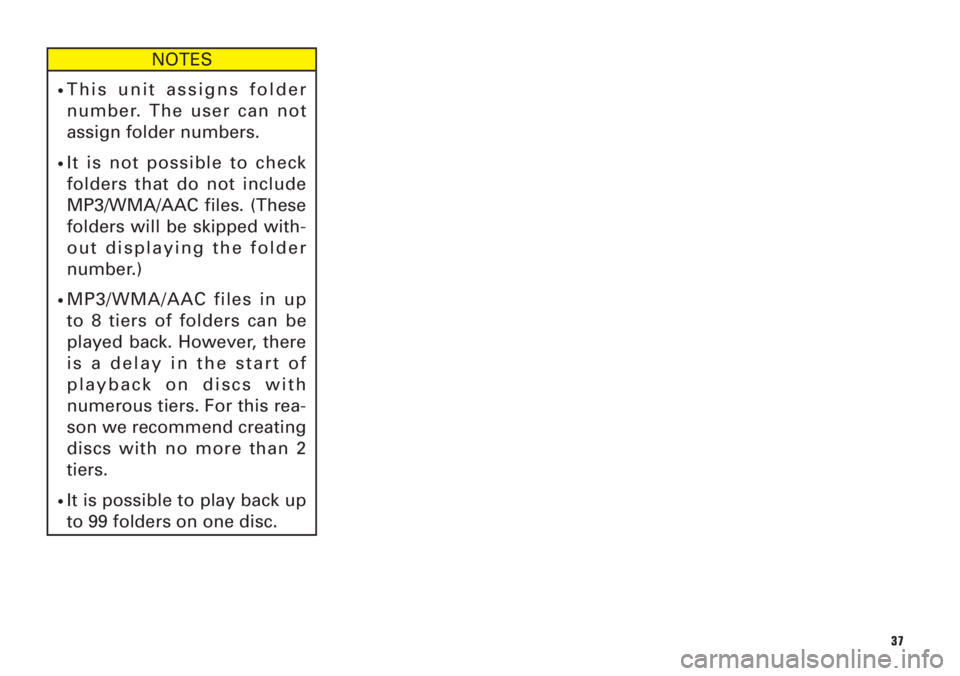
37
NOTES
•This unit assigns folder
number. The user can not
assign folder numbers.
•It is not possible to check
folders that do not include
MP3/WMA/AAC files. (These
folders will be skipped with-
out displaying the folder
number.)
•MP3/WMA/AAC files in up
to 8 tiers of folders can be
played back. However, there
is a delay in the start of
playback on discs with
numerous tiers. For this rea-
son we recommend creating
discs with no more than 2
tiers.
•It is possible to play back up
to 99 folders on one disc.