TOYOTA tC 2008 Accessories, Audio & Navigation (in English)
Manufacturer: TOYOTA, Model Year: 2008, Model line: tC, Model: TOYOTA tC 2008Pages: 204, PDF Size: 51.41 MB
Page 171 of 204
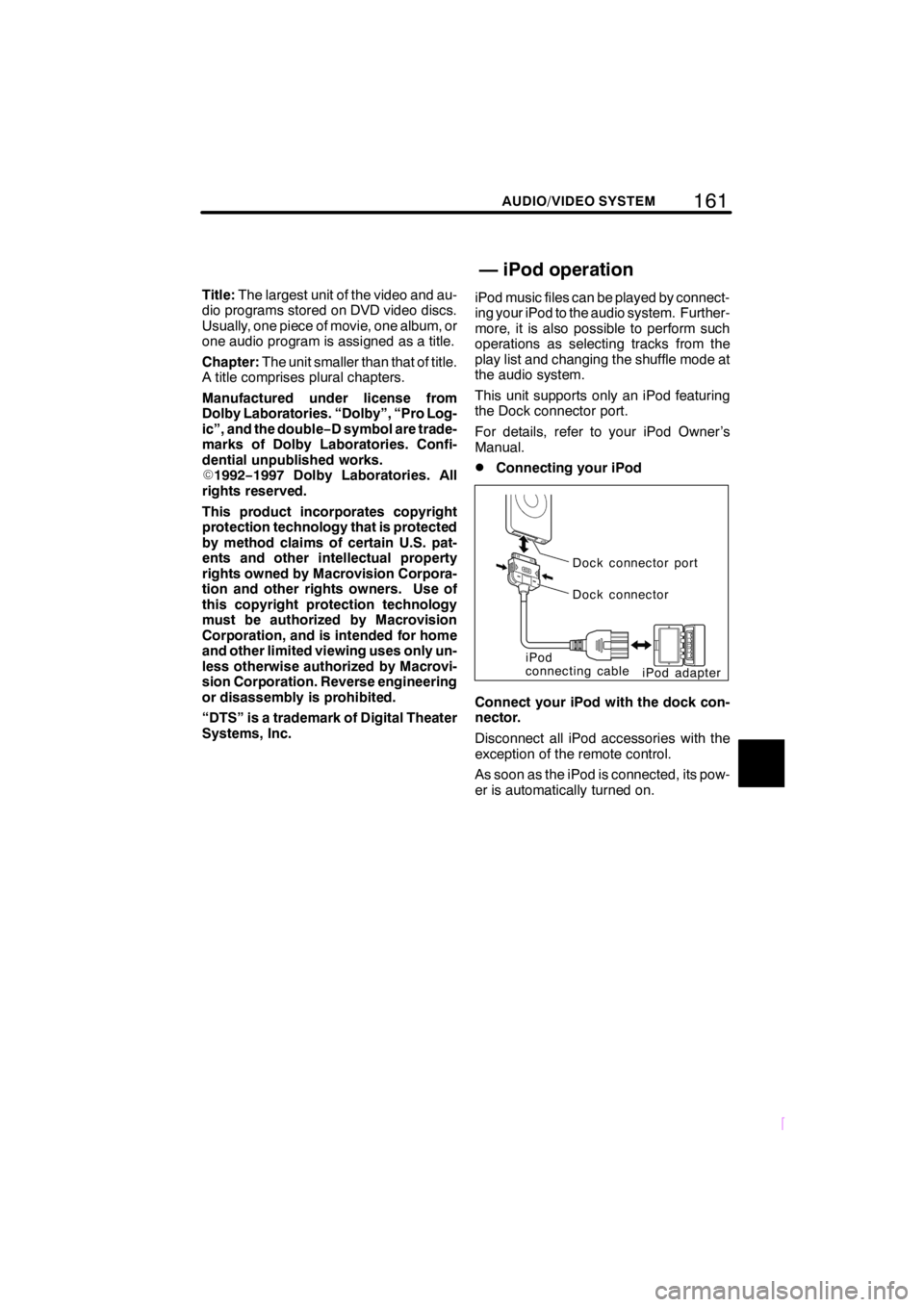
161
SCION V398
AUDIO/VIDEO SYSTEM
Title:The largest unit of the video and au-
dio programs stored on DVD video discs.
Usually, one piece of movie, one album, or
one audio program is assigned as a title.
Chapter:The unit smaller than that of title.
A title comprises plural chapters.
Manufactured under license from
Dolby Laboratories. “Dolby”, “Pro Log-
ic”, and the double−D symbol are trade-
marks of Dolby Laboratories. Confi-
dential unpublished works.
E1992−1997 Dolby Laboratories. All
rights reserved.
This product incorporates copyright
protection technology that is protected
by method claims of certain U.S. pat-
ents and other intellectual property
rights owned by Macrovision Corpora-
tion and other rights owners. Use of
this copyright protection technology
must be authorized by Macrovision
Corporation, and is intended for home
and other limited viewing uses only un-
less otherwise authorized by Macrovi-
sion Corporation. Reverse engineering
or disassembly is prohibited.
“DTS” is a trademark of Digital Theater
Systems, Inc.iPod music files can be played by connect-
ing your iPod to the audio system. Further-
more, it is also possible to perform such
operations as selecting tracks from the
play list and changing the shuffle mode at
the audio system.
This unit supports only an iPod featuring
the Dock connector port.
For details, refer to your iPod Owner’s
Manual.
DConnecting your iPod
Dock connector port
Dock connector
iPod
connecting cable
iPod adapter
Connect your iPod with the dock con-
nector.
Disconnect all iPod accessories with the
exception of the remote control.
As soon as the iPod is connected, its pow-
er is automatically turned on.
— iPod operation
Page 172 of 204

162AUDIO/VIDEO SYSTEM
SCION V398
DDisconnecting your iPod
Dock
connector
Press the sides of the dock connector
in the direction shown by the arrows
above to disconnect your iPod.
NOTICE
DPlease understand that no com-
pensation can be awarded for lost
data, even if iPod data is lost when
connected to the audio system.
DThe iPod may become deformed,
discolored, or damaged due to
heat if left exposed to direct sun-
light for long periods of time. Store
away from direct sunlight when not
in use.
DFix the iPod securely when using
with this unit. Do not let the iPod
fall onto the floor, where it may be-
come jammed under the brake or
accelerator pedal.
DYou may hear noise if you discon-
nect during iPod playback.
Page 173 of 204
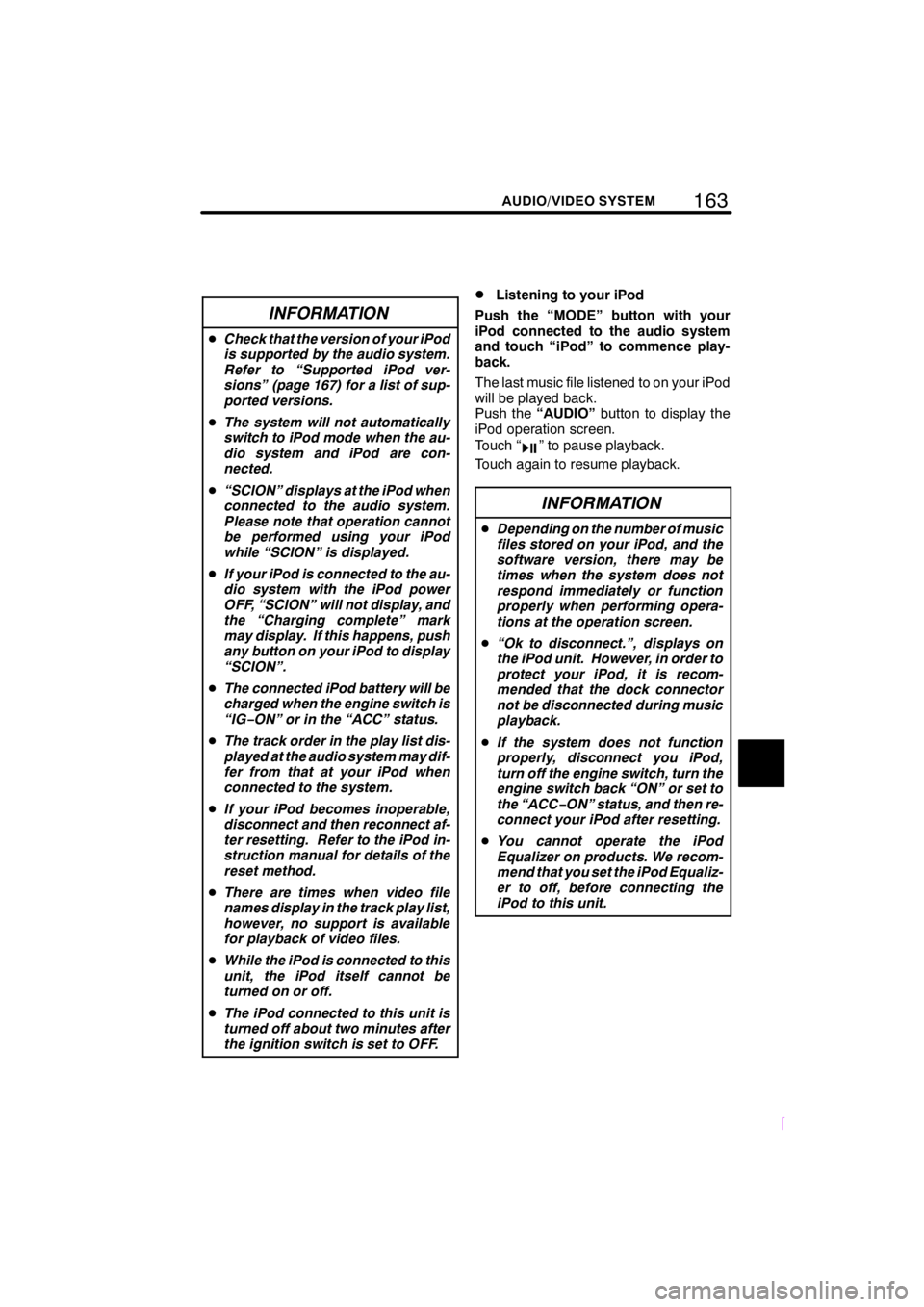
163
SCION V398
AUDIO/VIDEO SYSTEM
INFORMATION
DCheck that the version of your iPod
is supported by the audio system.
Refer to “Supported iPod ver-
sions” (page 167) for a list of sup-
ported versions.
DThe system will not automatically
switch to iPod mode when the au-
dio system and iPod are con-
nected.
D“SCION” displays at the iPod when
connected to the audio system.
Please note that operation cannot
be performed using your iPod
while “SCION” is displayed.
DIf your iPod is connected to the au-
dio system with the iPod power
OFF, “SCION” will not display, and
the “Charging complete” mark
may display. If this happens, push
any button on your iPod to display
“SCION”.
DThe connected iPod battery will be
charged when the engine switch is
“IG−ON” or in the “ACC” status.
DThe track order in the play list dis-
played at the audio system may dif-
fer from that at your iPod when
connected to the system.
DIf your iPod becomes inoperable,
disconnect and then reconnect af-
ter resetting. Refer to the iPod in-
struction manual for details of the
reset method.
DThere are times when video file
names display in the track play list,
however, no support is available
for playback of video files.
DWhile the iPod is connected to this
unit, the iPod itself cannot be
turned on or off.
DThe iPod connected to this unit is
turned off about two minutes after
the ignition switch is set to OFF.
DListening to your iPod
Push the “MODE” button with your
iPod connected to the audio system
and touch “iPod” to commence play-
back.
The last music file listened to on your iPod
will be played back.
Push the“AUDIO”button to display the
iPod operation screen.
Touch “
” to pause playback.
Touch again to resume playback.
INFORMATION
DDepending on the number of music
files stored on your iPod, and the
software version, there may be
times when the system does not
respond immediately or function
properly when performing opera-
tions at the operation screen.
D“Ok to disconnect.”, displays on
the iPod unit. However, in order to
protect your iPod, it is recom-
mended that the dock connector
not be disconnected during music
playback.
DIf the system does not function
properly, disconnect you iPod,
turn off the engine switch, turn the
engine switch back “ON” or set to
the “ACC−ON” status, and then re-
connect your iPod after resetting.
DYou cannot operate the iPod
Equalizer on products. We recom-
mend that you set the iPod Equaliz-
er to off, before connecting the
iPod to this unit.
Page 174 of 204
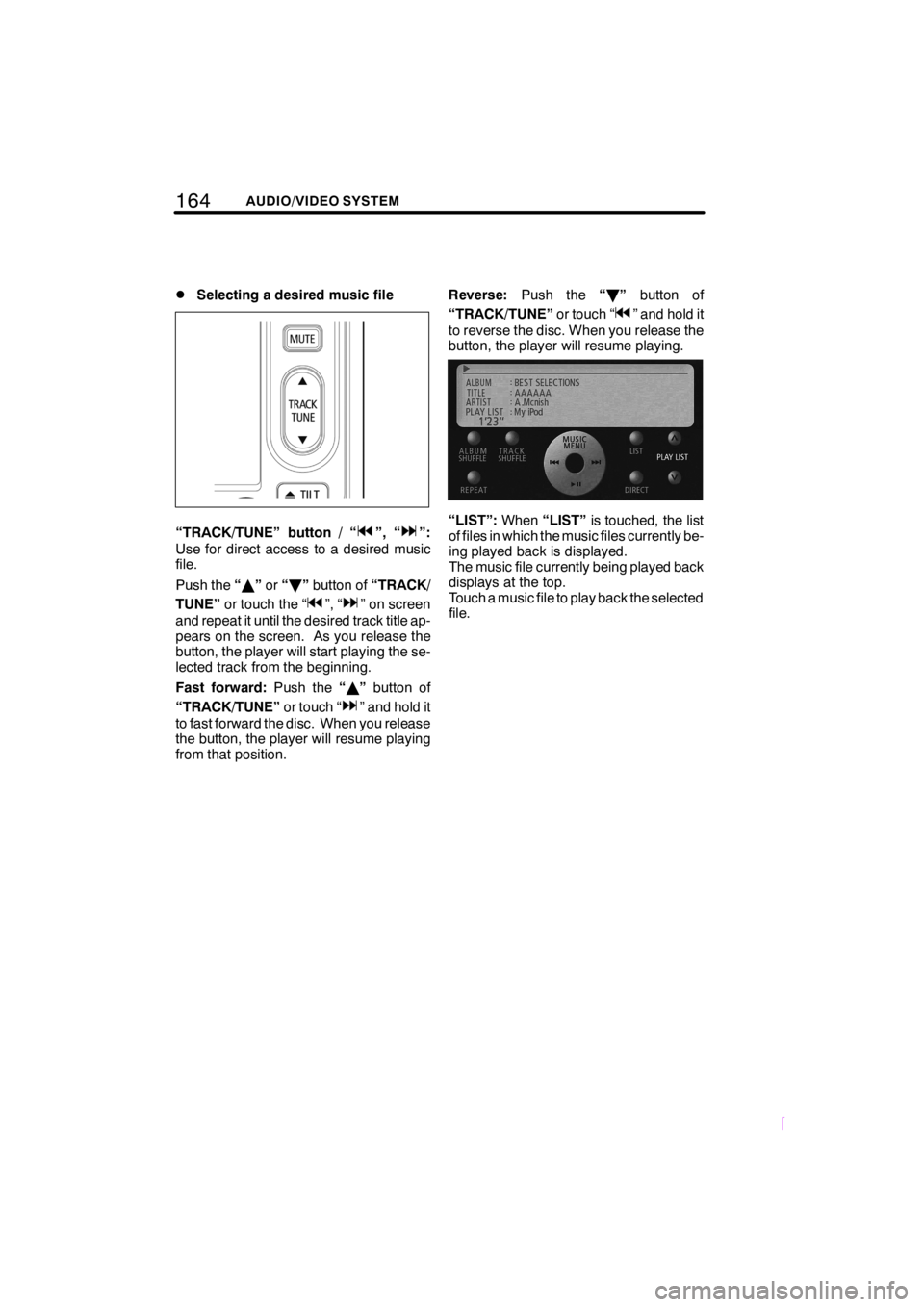
164AUDIO/VIDEO SYSTEM
SCION V398
DSelecting a desired music file
“TRACK/TUNE” button / “”, “”:
Use for direct access to a desired music
file.
Push the“Y”or“B”button of“TRACK/
TUNE”or touch the “
”, “” on screen
and repeat it until the desired track title ap-
pears on the screen. As you release the
button, the player will start playing the se-
lected track from the beginning.
Fast forward:Push the“Y”button of
“TRACK/TUNE”or touch “
” and hold it
to fast forward the disc. When you release
the button, the player will resume playing
from that position.Reverse:Push the“B”button of
“TRACK/TUNE”or touch “
” and hold it
to reverse the disc. When you release the
button, the player will resume playing.
“LIST”:When“LIST”is touched, the list
of files in which the music files currently be-
ing played back is displayed.
The music file currently being played back
displays at the top.
Touch a music file to play back the selected
file.
Page 175 of 204
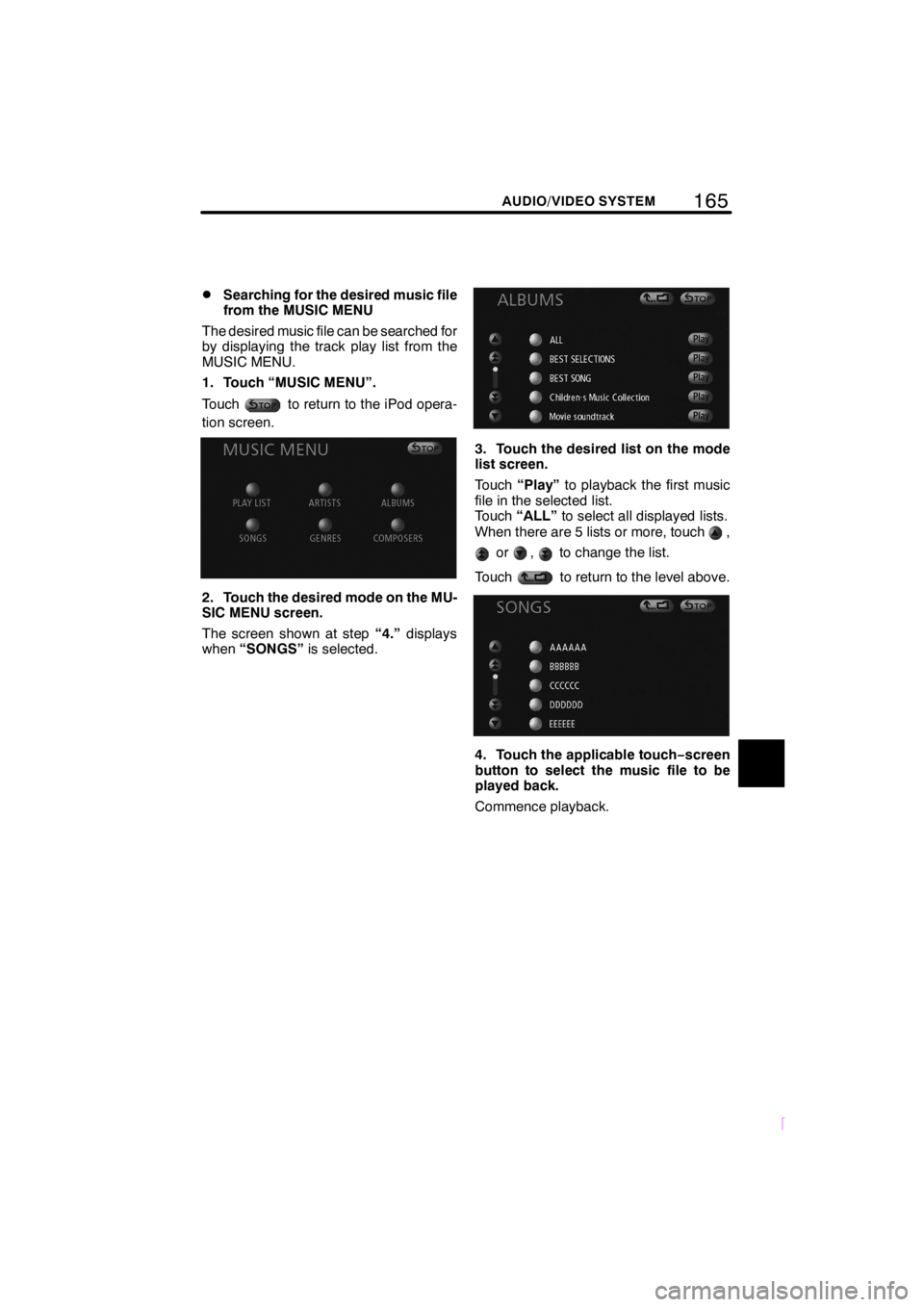
165
SCION V398
AUDIO/VIDEO SYSTEM
DSearching for the desired music file
from the MUSIC MENU
The desired music file can be searched for
by displaying the track play list from the
MUSIC MENU.
1. Touch “MUSIC MENU”.
Touch
to return to the iPod opera-
tion screen.
2. Touch the desired mode on the MU-
SIC MENU screen.
The screen shown at step“4.”displays
when“SONGS”is selected.
3. Touch the desired list on the mode
list screen.
Touch“Play”to playback the first music
file in the selected list.
Touch“ALL”to select all displayed lists.
When there are 5 lists or more, touch
,
or,to change the list.
Touch
to return to the level above.
4. Touch the applicable touch−screen
button to select the music file to be
played back.
Commence playback.
Page 176 of 204

166AUDIO/VIDEO SYSTEM
SCION V398
DSearching for desired music files
from direct mode
Played back music files can be changed in
various individual modes.
1. Touch “DIRECT”.
Touch
to return to the iPod opera-
tion screen.
2. Touch the mode to be selected at the
“DIRECT PLAY” screen.
The iPod operation screen displays.
The mode changes to the selected mode
and the first music file is played.
“PLAY LIST”:Plays back the iPod PLAY
LIST.
“SONGS”:Plays back all songs.
“ARTISTS”:Plays back the ARTISTS list.
“GENRES”:Plays back the GENRES list.
“ALBUMS”:Plays back the ALBUMS list.
“COMPOSERS”:Plays back the COM-
POSERS list.
3. Touch “”or“”.
“
”:Touch to select the next list (music
files in SONGS mode).
“
”:Touch to select the previous list (mu-
sic files in SONGS mode).
INFORMATION
When music files are played back
from the “MUSIC MENU” screen, the
system exits direct mode.
Page 177 of 204
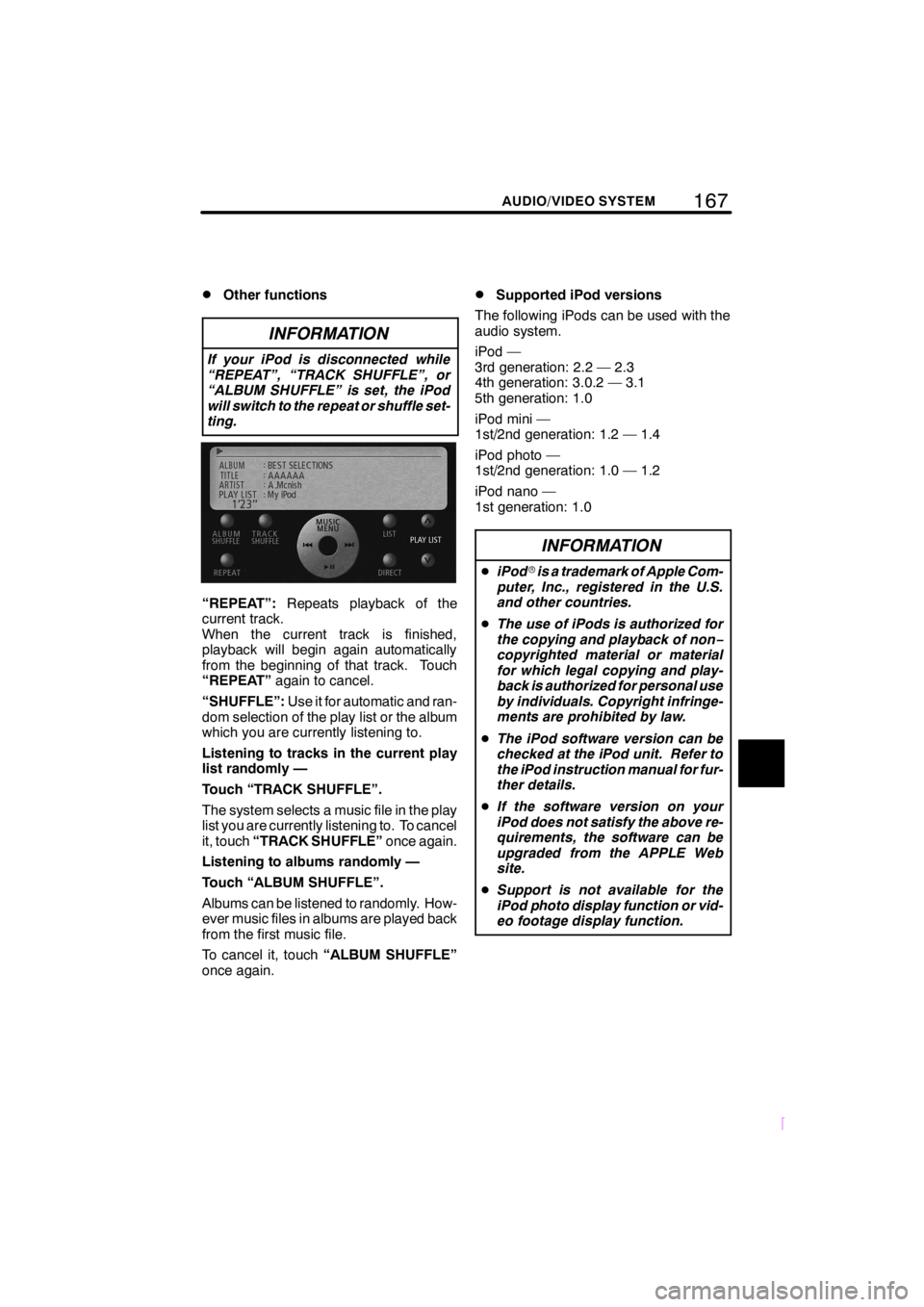
167
SCION V398
AUDIO/VIDEO SYSTEM
DOther functions
INFORMATION
If your iPod is disconnected while
“REPEAT”, “TRACK SHUFFLE”, or
“ALBUM SHUFFLE” is set, the iPod
will switch to the repeat or shuffle set-
ting.
“REPEAT”:Repeats playback of the
current track.
When the current track is finished,
playback will begin again automatically
from the beginning of that track. Touch
“REPEAT”again to cancel.
“SHUFFLE”:Use it for automatic and ran-
dom selection of the play list or the album
which you are currently listening to.
Listening to tracks in the current play
list randomly —
Touch “TRACK SHUFFLE”.
The system selects a music file in the play
list you are currently listening to. To cancel
it, touch“TRACK SHUFFLE”once again.
Listening to albums randomly —
Touch “ALBUM SHUFFLE”.
Albums can be listened to randomly. How-
ever music files in albums are played back
from the first music file.
To cancel it, touch“ALBUM SHUFFLE”
once again.
DSupported iPod versions
The following iPods can be used with the
audio system.
iPod —
3rd generation: 2.2 — 2.3
4th generation: 3.0.2 — 3.1
5th generation: 1.0
iPod mini —
1st/2nd generation: 1.2 — 1.4
iPod photo —
1st/2nd generation: 1.0 — 1.2
iPod nano —
1st generation: 1.0
INFORMATION
DiPodris a trademark of Apple Com-
puter, Inc., registered in the U.S.
and other countries.
DThe use of iPods is authorized for
the copying and playback of non−
copyrighted material or material
for which legal copying and play-
back is authorized for personal use
by individuals. Copyright infringe-
ments are prohibited by law.
DThe iPod software version can be
checked at the iPod unit. Refer to
the iPod instruction manual for fur-
ther details.
DIf the software version on your
iPod does not satisfy the above re-
quirements, the software can be
upgraded from the APPLE Web
site.
DSupport is not available for the
iPod photo display function or vid-
eo footage display function.
Page 178 of 204
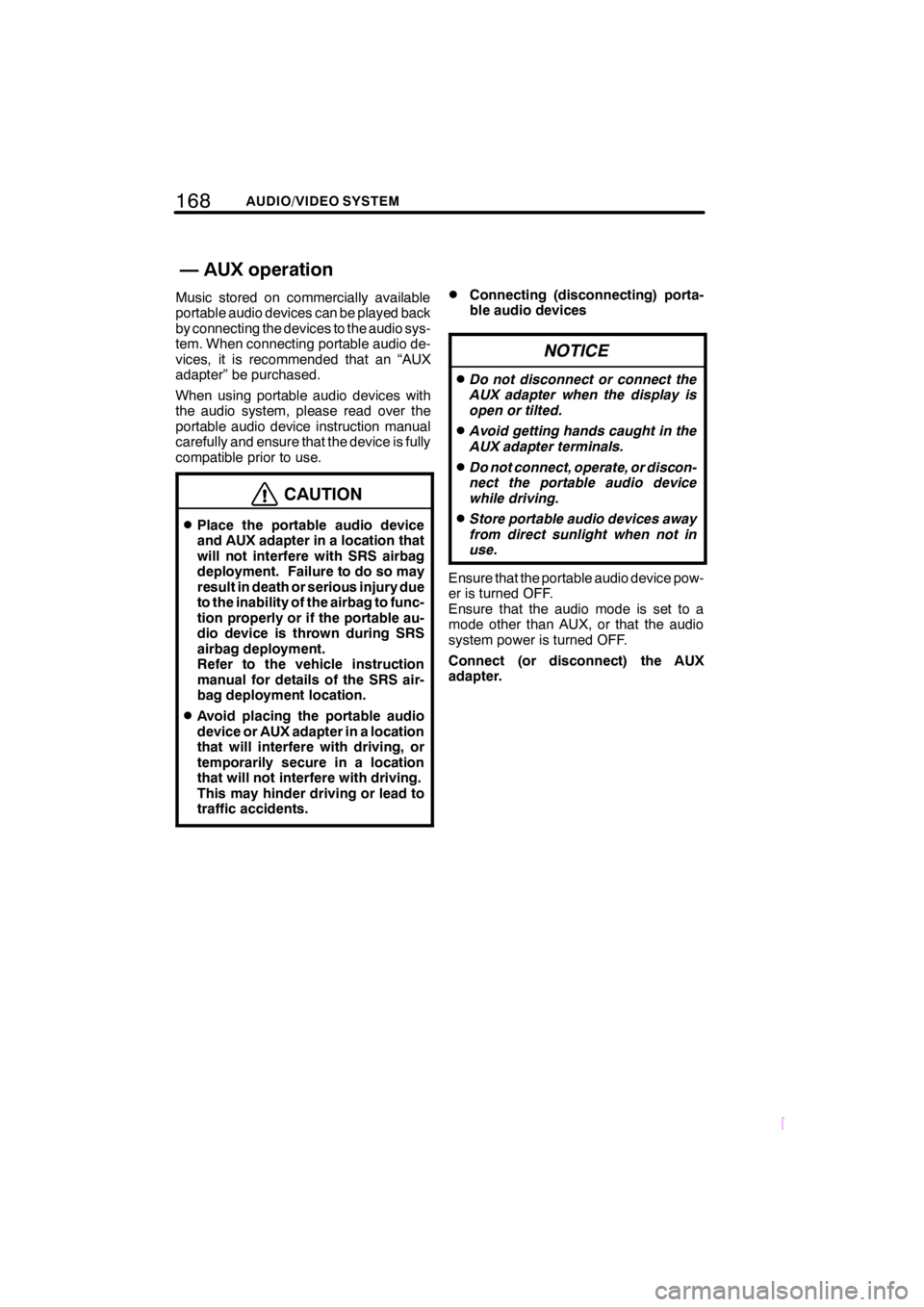
168AUDIO/VIDEO SYSTEM
SCION V398
Music stored on commercially available
portable audio devices can be played back
by connecting the devices to the audio sys-
tem. When connecting portable audio de-
vices, it is recommended that an “AUX
adapter” be purchased.
When using portable audio devices with
the audio system, please read over the
portable audio device instruction manual
carefully and ensure that the device is fully
compatible prior to use.
CAUTION
DPlace the portable audio device
and AUX adapter in a location that
will not interfere with SRS airbag
deployment. Failure to do so may
result in death or serious injury due
to the inability of the airbag to func-
tion properly or if the portable au-
dio device is thrown during SRS
airbag deployment.
Refer to the vehicle instruction
manual for details of the SRS air-
bag deployment location.
DAvoid placing the portable audio
device or AUX adapter in a location
that will interfere with driving, or
temporarily secure in a location
that will not interfere with driving.
This may hinder driving or lead to
traffic accidents.
DConnecting (disconnecting) porta-
ble audio devices
NOTICE
DDo not disconnect or connect the
AUX adapter when the display is
open or tilted.
DAvoid getting hands caught in the
AUX adapter terminals.
DDo not connect, operate, or discon-
nect the portable audio device
while driving.
DStore portable audio devices away
from direct sunlight when not in
use.
Ensure that the portable audio device pow-
er is turned OFF.
Ensure that the audio mode is set to a
mode other than AUX, or that the audio
system power is turned OFF.
Connect (or disconnect) the AUX
adapter.
—AUXoperation
Page 179 of 204

169
SCION V398
AUDIO/VIDEO SYSTEM
INFORMATION
DDisconnecting or connecting the
AUX adapter while in AUX mode
may lead to distortion and speaker
damage. Always ensure to turn off
the audio system power or switch
to another mode prior to discon-
necting or connecting.
DChanging the portable audio de-
vice power supply while in AUX
mode may lead to distortion and
speaker damage. Always ensure
to turn off the audio system power
or switch to another mode prior to
changing the portable audio de-
vice power supply.
DPlease note that the volume level
will vary due to differing output lev-
els depending on the connected
device.
DIf the volume is adjusted while in
AUX mode, the volume can be
stored as the volume level for AUX
mode. This stored volume level
will be returned to its default set-
ting if the AUX adapter is discon-
nected.
DWhen using a portable audio de-
vice connected to the power outlet
or cigarette lighter, noise may oc-
cur during playback.
If this happens, use the power
source (battery) of the portable au-
dio device.
DListening to portable audio devices
1. Turn ON the portable audio device
power and playback music.
Refer to the instruction manual provided
with the portable audio device for details of
operation.
2. Push the “MODE” button and touch
“AUX”.
Played back audio from the portable audio
device is output from the speakers.
Page 180 of 204
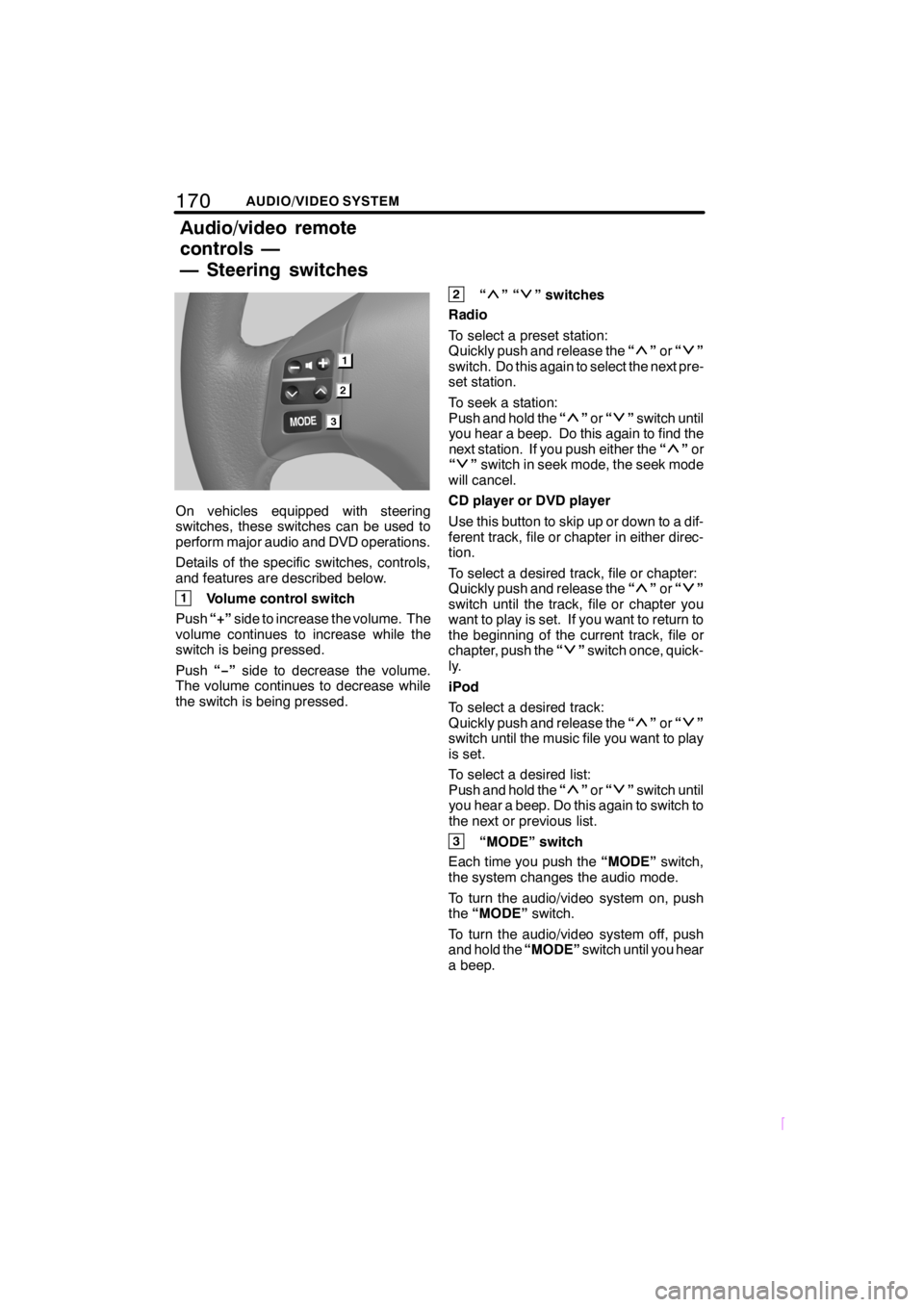
170AUDIO/VIDEO SYSTEM
SCION V398
On vehicles equipped with steering
switches, these switches can be used to
perform major audio and DVD operations.
Details of the specific switches, controls,
and features are described below.
1Volume control switch
Push“+”side to increase the volume. The
volume continues to increase while the
switch is being pressed.
Push“−”side to decrease the volume.
The volume continues to decrease while
the switch is being pressed.
2“”“” switches
Radio
To select a preset station:
Quickly push and release the“
”or“”
switch. Do this again to select the next pre-
set station.
To seek a station:
Push and hold the“
”or“”switch until
you hear a beep. Do this again to find the
next station. If you push either the“
”or
“”switch in seek mode, the seek mode
will cancel.
CD player or DVD player
Use this button to skip up or down to a dif-
ferent track, file or chapter in either direc-
tion.
To select a desired track, file or chapter:
Quickly push and release the“
”or“”
switch until the track, file or chapter you
want to play is set. If you want to return to
the beginning of the current track, file or
chapter, push the“
”switch once, quick-
ly.
iPod
To select a desired track:
Quickly push and release the“
”or“”
switch until the music file you want to play
is set.
To select a desired list:
Push and hold the“
”or“”switch until
you hear a beep. Do this again to switch to
the next or previous list.
3“MODE” switch
Each time you push the“MODE”switch,
the system changes the audio mode.
To turn the audio/video system on, push
the“MODE”switch.
To turn the audio/video system off, push
and hold the“MODE”switch until you hear
a beep.
Audio/video remote
controls —
— Steering switches