CD player TOYOTA tC 2008 Accessories, Audio & Navigation (in English)
[x] Cancel search | Manufacturer: TOYOTA, Model Year: 2008, Model line: tC, Model: TOYOTA tC 2008Pages: 204, PDF Size: 51.41 MB
Page 156 of 204

146AUDIO/VIDEO SYSTEM
SCION V398
DOther functions
“RPT”:Repeats playback of the current
track.
When the current track is finished, play-
back will begin again automatically from
the beginning of that file. Touch“RPT”
again to cancel.
“RANDOM”:Files are played back ran-
domly.
Files are selected and played in random
order from all files in the same level as the
folder in which files are currently playing.
Touch“RANDOM”again to cancel.(c) If the player malfunctions
If the player malfunctions, your audio sys-
tem will display following messages.
If “NO DISC” appears on the display:It
indicates that there is no disc in the CD
player.
If “CD Check” appears on the display:
It indicates that the disc dirty, damaged, or
it was inserted upside down. Clean the
disc or insert it correctly. If a disc which is
not playable is inserted, “CD Check” will
also appear on the screen. For appropri-
ate discs for this player, see “Audio/video
system operating hints” on page 171.
If “CD Error” appears on the display:
The following causes are possible.
DThere is a trouble inside the system.
Eject the disc.
DThe inside of the player unit may be too
hot due to the very high ambient tem-
perature. Eject the disc and allow the
player to cool down.
If “NO MUSIC FILE” appears on the dis-
play:It indicates that the disc has no play-
able data.
If the malfunction is not rectified:Take
your vehicle to your dealer.
If an MP3/WMA disc contains CD−DA
files, only CD−DA files are played. If an
MP3/WMA disc contains files other than
CD−DA, only MP3/WMA files are played.
Page 157 of 204
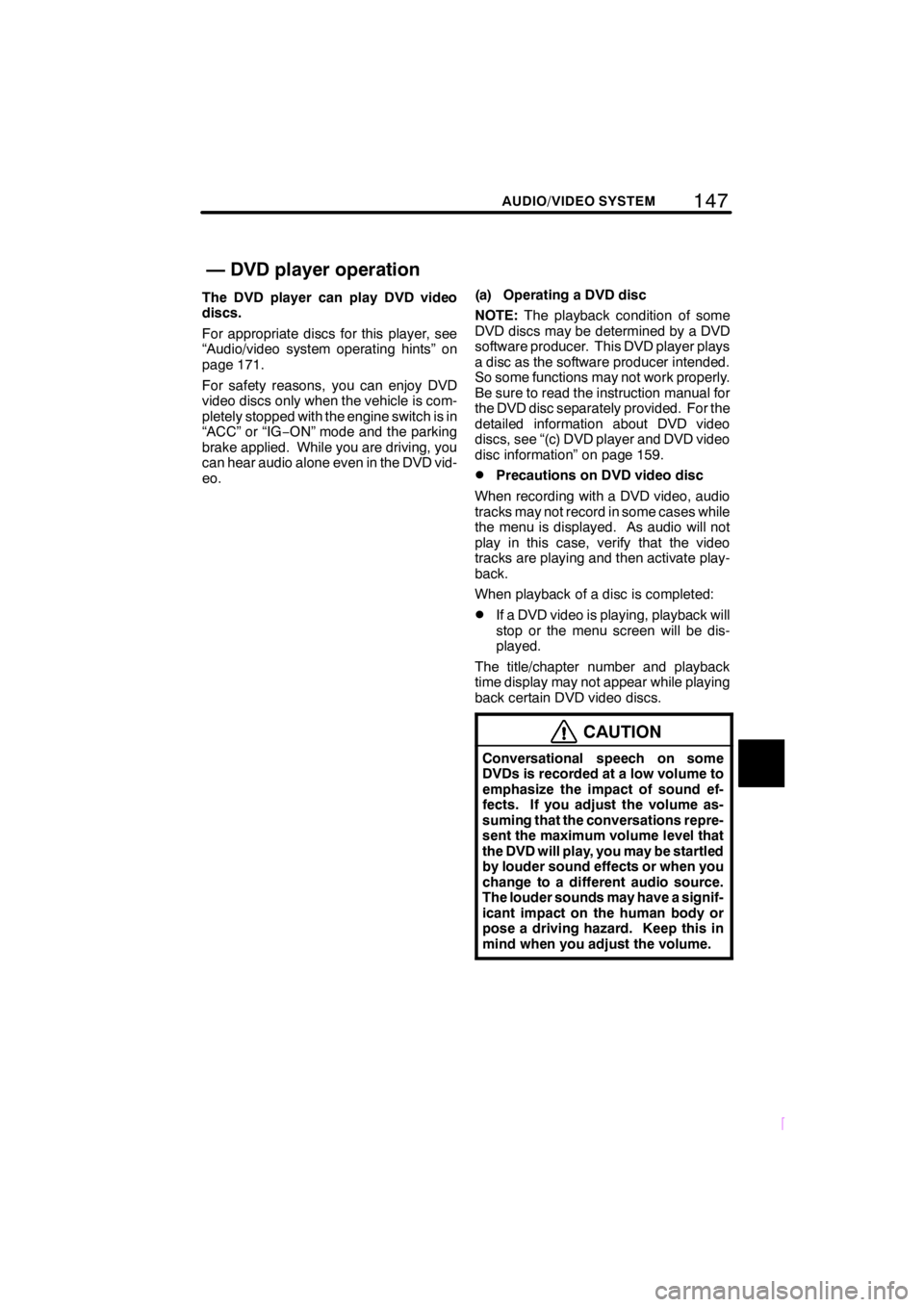
147
SCION V398
AUDIO/VIDEO SYSTEM
The DVD player can play DVD video
discs.
For appropriate discs for this player, see
“Audio/video system operating hints” on
page 171.
For safety reasons, you can enjoy DVD
video discs only when the vehicle is com-
pletely stopped with the engine switch is in
“ACC” or “IG−ON” mode and the parking
brake applied. While you are driving, you
can hear audio alone even in the DVD vid-
eo.(a) Operating a DVD disc
NOTE:The playback condition of some
DVD discs may be determined by a DVD
software producer. This DVD player plays
a disc as the software producer intended.
So some functions may not work properly.
Be sure to read the instruction manual for
the DVD disc separately provided. For the
detailed information about DVD video
discs, see “(c) DVD player and DVD video
disc information” on page 159.
DPrecautions on DVD video disc
When recording with a DVD video, audio
tracks may not record in some cases while
the menu is displayed. As audio will not
play in this case, verify that the video
tracks are playing and then activate play-
back.
When playback of a disc is completed:
DIf a DVD video is playing, playback will
stop or the menu screen will be dis-
played.
The title/chapter number and playback
time display may not appear while playing
back certain DVD video discs.
CAUTION
Conversational speech on some
DVDs is recorded at a low volume to
emphasize the impact of sound ef-
fects. If you adjust the volume as-
suming that the conversations repre-
sent the maximum volume level that
the DVD will play, you may be startled
by louder sound effects or when you
change to a different audio source.
The louder sounds may have a signif-
icant impact on the human body or
pose a driving hazard. Keep this in
mind when you adjust the volume.
— DVD player operation
Page 158 of 204
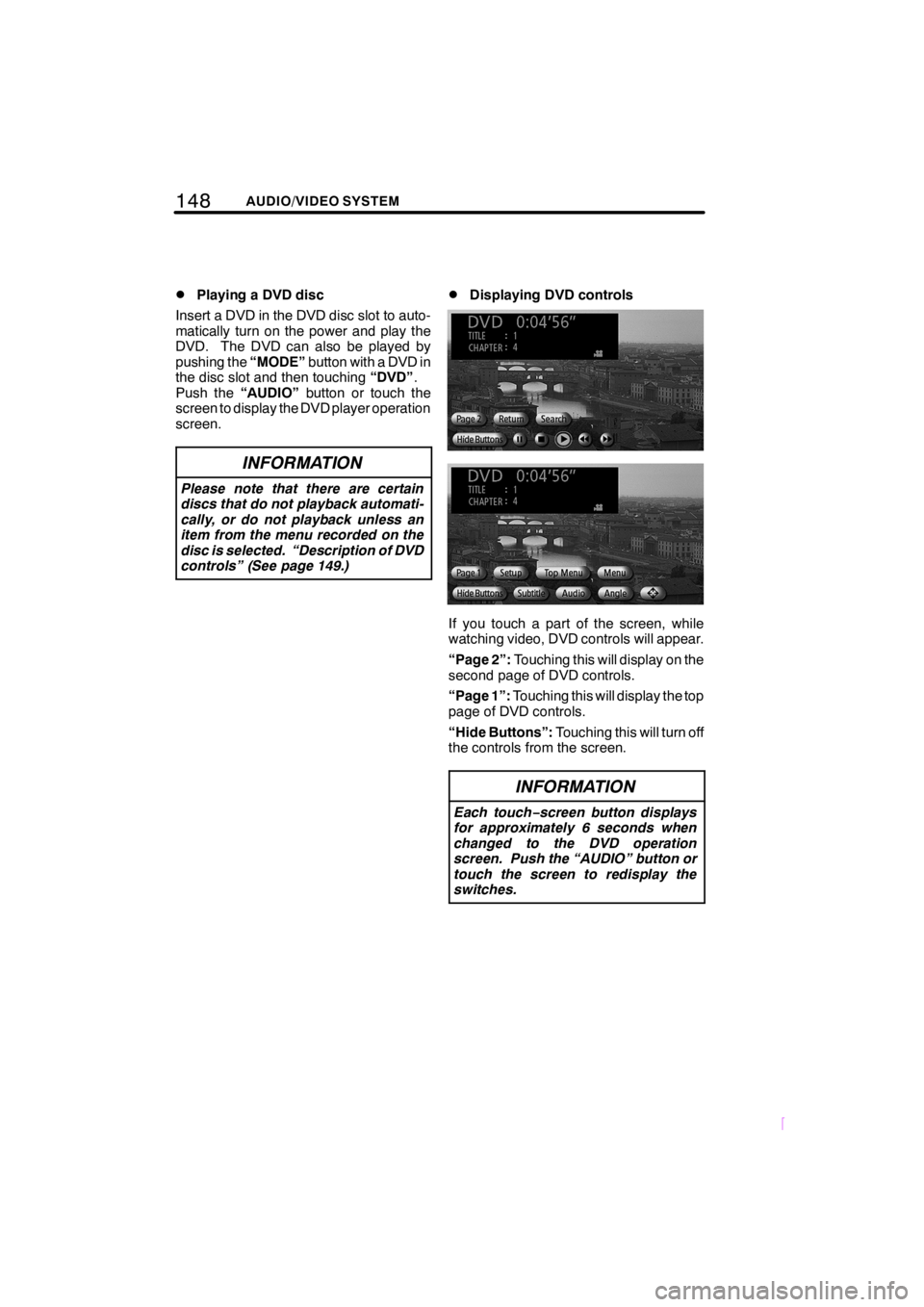
148AUDIO/VIDEO SYSTEM
SCION V398
DPlaying a DVD disc
Insert a DVD in the DVD disc slot to auto-
matically turn on the power and play the
DVD. The DVD can also be played by
pushing the“MODE”button with a DVD in
the disc slot and then touching“DVD”.
Push the“AUDIO”button or touch the
screen to display the DVD player operation
screen.
INFORMATION
Please note that there are certain
discs that do not playback automati-
cally, or do not playback unless an
item from the menu recorded on the
disc is selected. “Description of DVD
controls” (See page 149.)
DDisplaying DVD controls
If you touch a part of the screen, while
watching video, DVD controls will appear.
“Page 2”:Touching this will display on the
second page of DVD controls.
“Page 1”:Touching this will display the top
page of DVD controls.
“Hide Buttons”:Touching this will turn off
the controls from the screen.
INFORMATION
Each touch−screen button displays
for approximately 6 seconds when
changed to the DVD operation
screen. Push the “AUDIO” button or
touch the screen to redisplay the
switches.
Page 169 of 204
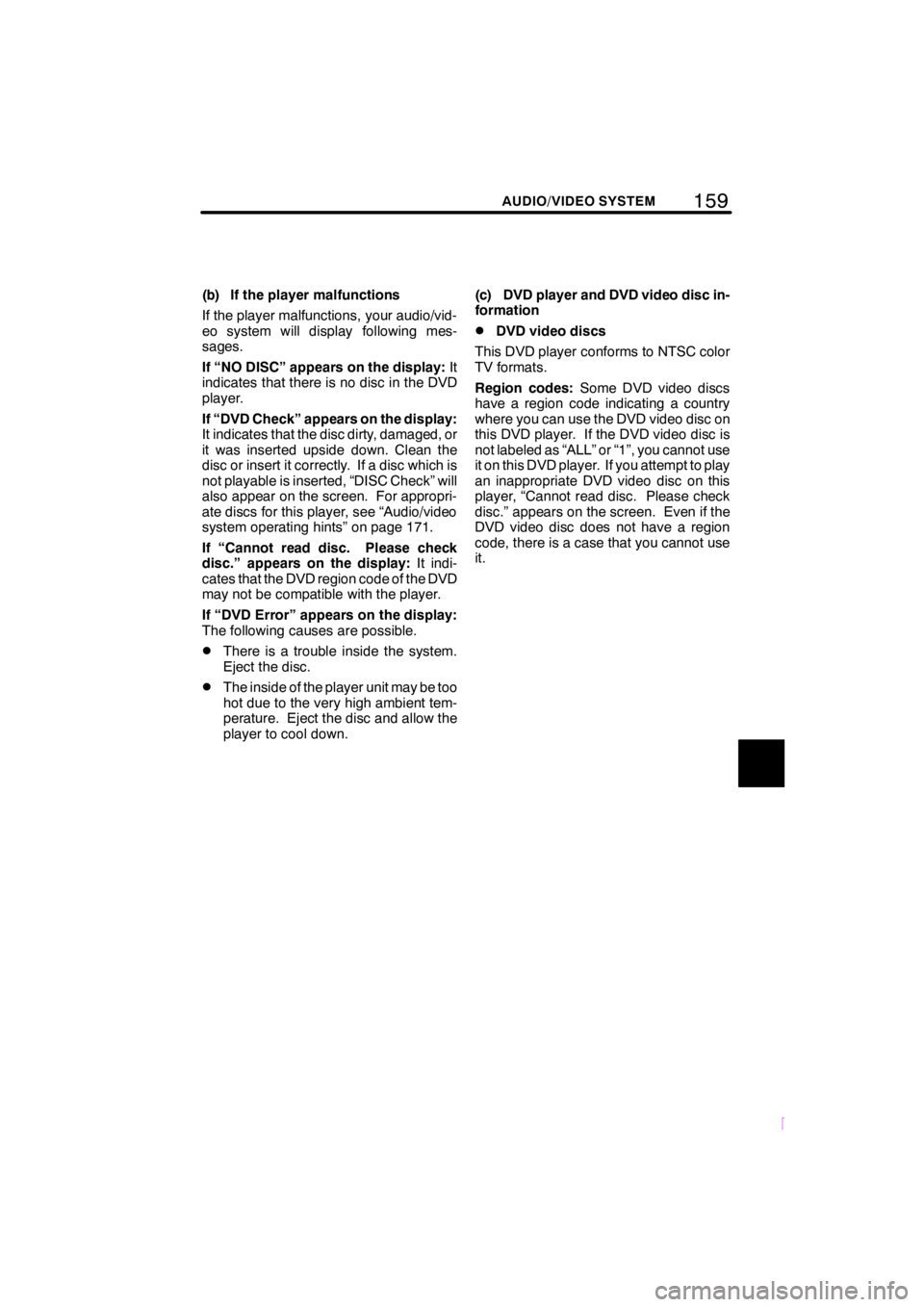
159
SCION V398
AUDIO/VIDEO SYSTEM
(b) If the player malfunctions
If the player malfunctions, your audio/vid-
eo system will display following mes-
sages.
If “NO DISC” appears on the display:It
indicates that there is no disc in the DVD
player.
If “DVD Check” appears on the display:
It indicates that the disc dirty, damaged, or
it was inserted upside down. Clean the
disc or insert it correctly. If a disc which is
not playable is inserted, “DISC Check” will
also appear on the screen. For appropri-
ate discs for this player, see “Audio/video
system operating hints” on page 171.
If “Cannot read disc. Please check
disc.” appears on the display:It indi-
cates that the DVD region code of the DVD
may not be compatible with the player.
If “DVD Error” appears on the display:
The following causes are possible.
DThere is a trouble inside the system.
Eject the disc.
DThe inside of the player unit may be too
hot due to the very high ambient tem-
perature. Eject the disc and allow the
player to cool down.(c) DVD player and DVD video disc in-
formation
DDVD video discs
This DVD player conforms to NTSC color
TV formats.
Region codes:Some DVD video discs
have a region code indicating a country
where you can use the DVD video disc on
this DVD player. If the DVD video disc is
not labeled as “ALL” or “1”, you cannot use
it on this DVD player. If you attempt to play
an inappropriate DVD video disc on this
player, “Cannot read disc. Please check
disc.” appears on the screen. Even if the
DVD video disc does not have a region
code, there is a case that you cannot use
it.
Page 170 of 204
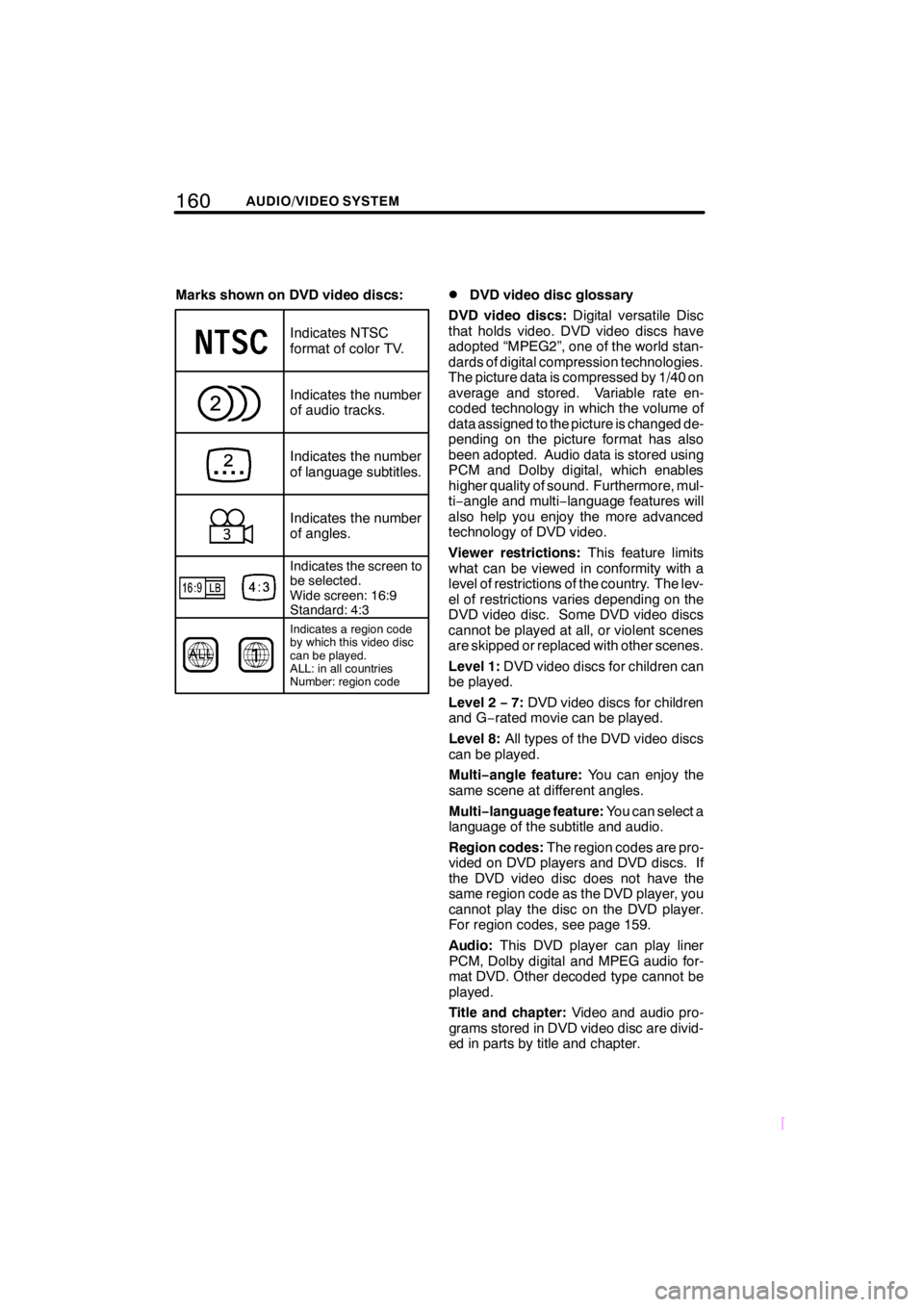
160AUDIO/VIDEO SYSTEM
SCION V398
Marks shown on DVD video discs:
Indicates NTSC
format of color TV.
Indicates the number
of audio tracks.
Indicates the number
of language subtitles.
Indicates the number
of angles.
Indicates the screen to
be selected.
Wide screen: 16:9
Standard: 4:3
Indicates a region code
by which this video disc
can be played.
ALL: in all countries
Number: region code
DDVD video disc glossary
DVD video discs:Digital versatile Disc
that holds video. DVD video discs have
adopted “MPEG2”, one of the world stan-
dards of digital compression technologies.
The picture data is compressed by 1/40 on
average and stored. Variable rate en-
coded technology in which the volume of
data assigned to the picture is changed de-
pending on the picture format has also
been adopted. Audio data is stored using
PCM and Dolby digital, which enables
higher quality of sound. Furthermore, mul-
ti−angle and multi−language features will
also help you enjoy the more advanced
technology of DVD video.
Viewer restrictions:This feature limits
what can be viewed in conformity with a
level of restrictions of the country. The lev-
el of restrictions varies depending on the
DVD video disc. Some DVD video discs
cannot be played at all, or violent scenes
are skipped or replaced with other scenes.
Level 1:DVD video discs for children can
be played.
Level 2−7:DVD video discs for children
and G−rated movie can be played.
Level 8:All types of the DVD video discs
can be played.
Multi−angle feature:You can enjoy the
same scene at different angles.
Multi−language feature:You can select a
language of the subtitle and audio.
Region codes:The region codes are pro-
vided on DVD players and DVD discs. If
the DVD video disc does not have the
same region code as the DVD player, you
cannot play the disc on the DVD player.
For region codes, see page 159.
Audio:This DVD player can play liner
PCM, Dolby digital and MPEG audio for-
mat DVD. Other decoded type cannot be
played.
Title and chapter:Video and audio pro-
grams stored in DVD video disc are divid-
ed in parts by title and chapter.
Page 174 of 204
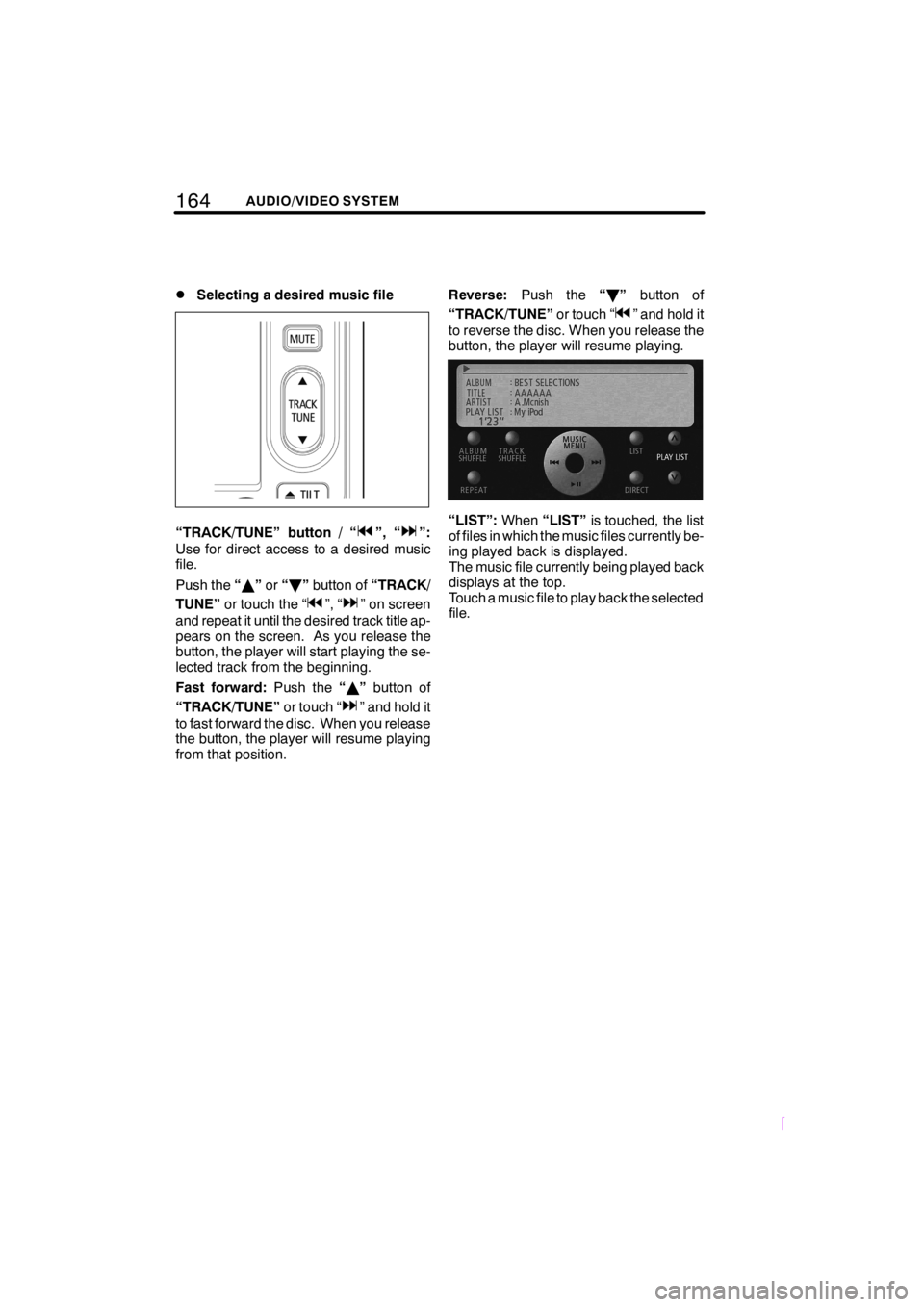
164AUDIO/VIDEO SYSTEM
SCION V398
DSelecting a desired music file
“TRACK/TUNE” button / “”, “”:
Use for direct access to a desired music
file.
Push the“Y”or“B”button of“TRACK/
TUNE”or touch the “
”, “” on screen
and repeat it until the desired track title ap-
pears on the screen. As you release the
button, the player will start playing the se-
lected track from the beginning.
Fast forward:Push the“Y”button of
“TRACK/TUNE”or touch “
” and hold it
to fast forward the disc. When you release
the button, the player will resume playing
from that position.Reverse:Push the“B”button of
“TRACK/TUNE”or touch “
” and hold it
to reverse the disc. When you release the
button, the player will resume playing.
“LIST”:When“LIST”is touched, the list
of files in which the music files currently be-
ing played back is displayed.
The music file currently being played back
displays at the top.
Touch a music file to play back the selected
file.
Page 180 of 204
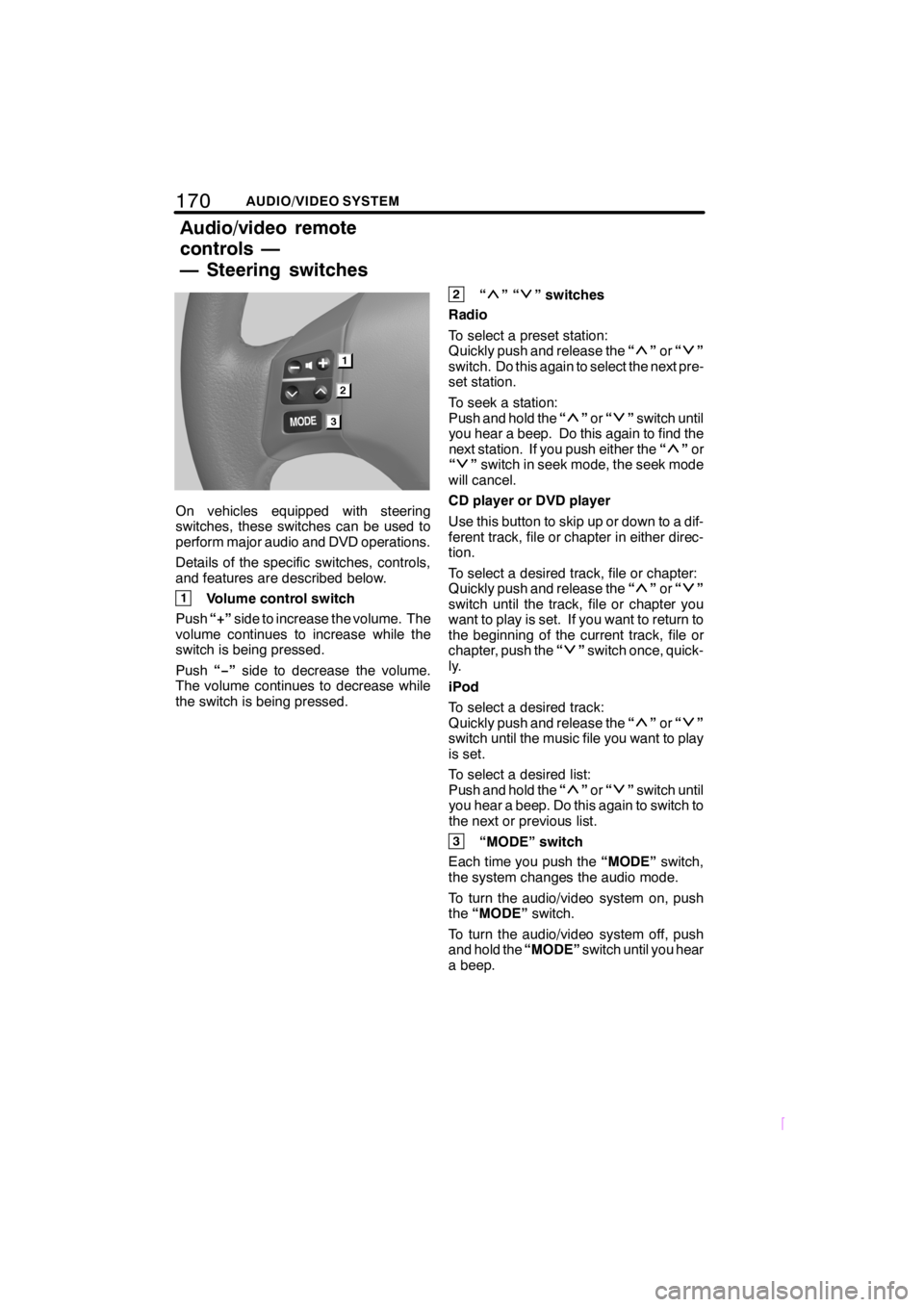
170AUDIO/VIDEO SYSTEM
SCION V398
On vehicles equipped with steering
switches, these switches can be used to
perform major audio and DVD operations.
Details of the specific switches, controls,
and features are described below.
1Volume control switch
Push“+”side to increase the volume. The
volume continues to increase while the
switch is being pressed.
Push“−”side to decrease the volume.
The volume continues to decrease while
the switch is being pressed.
2“”“” switches
Radio
To select a preset station:
Quickly push and release the“
”or“”
switch. Do this again to select the next pre-
set station.
To seek a station:
Push and hold the“
”or“”switch until
you hear a beep. Do this again to find the
next station. If you push either the“
”or
“”switch in seek mode, the seek mode
will cancel.
CD player or DVD player
Use this button to skip up or down to a dif-
ferent track, file or chapter in either direc-
tion.
To select a desired track, file or chapter:
Quickly push and release the“
”or“”
switch until the track, file or chapter you
want to play is set. If you want to return to
the beginning of the current track, file or
chapter, push the“
”switch once, quick-
ly.
iPod
To select a desired track:
Quickly push and release the“
”or“”
switch until the music file you want to play
is set.
To select a desired list:
Push and hold the“
”or“”switch until
you hear a beep. Do this again to switch to
the next or previous list.
3“MODE” switch
Each time you push the“MODE”switch,
the system changes the audio mode.
To turn the audio/video system on, push
the“MODE”switch.
To turn the audio/video system off, push
and hold the“MODE”switch until you hear
a beep.
Audio/video remote
controls —
— Steering switches
Page 181 of 204
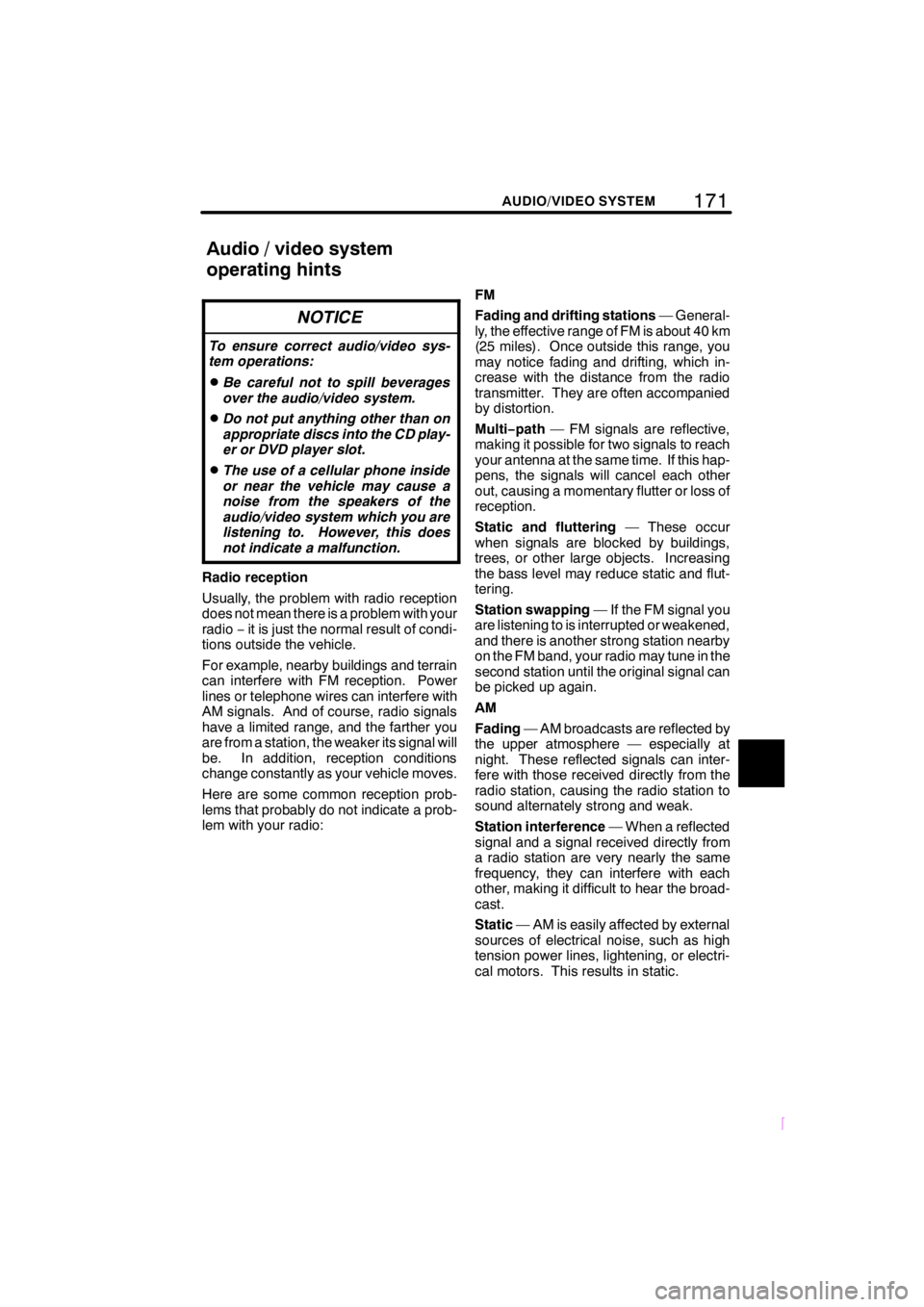
171
SCION V398
AUDIO/VIDEO SYSTEM
NOTICE
To ensure correct audio/video sys-
tem operations:
DBe careful not to spill beverages
over the audio/video system.
DDo not put anything other than on
appropriate discs into the CD play-
er or DVD player slot.
DThe use of a cellular phone inside
or near the vehicle may cause a
noise from the speakers of the
audio/video system which you are
listening to. However, this does
not indicate a malfunction.
Radio reception
Usually, the problem with radio reception
does not mean there is a problem with your
radio−it is just the normal result of condi-
tions outside the vehicle.
For example, nearby buildings and terrain
can interfere with FM reception. Power
lines or telephone wires can interfere with
AM signals. And of course, radio signals
have a limited range, and the farther you
are from a station, the weaker its signal will
be. In addition, reception conditions
change constantly as your vehicle moves.
Here are some common reception prob-
lems that probably do not indicate a prob-
lem with your radio:FM
Fading and drifting stations— General-
ly, the effective range of FM is about 40 km
(25 miles). Once outside this range, you
may notice fading and drifting, which in-
crease with the distance from the radio
transmitter. They are often accompanied
by distortion.
Multi−path— FM signals are reflective,
making it possible for two signals to reach
your antenna at the same time. If this hap-
pens, the signals will cancel each other
out, causing a momentary flutter or loss of
reception.
Static and fluttering— These occur
when signals are blocked by buildings,
trees, or other large objects. Increasing
the bass level may reduce static and flut-
tering.
Station swapping— If the FM signal you
are listening to is interrupted or weakened,
and there is another strong station nearby
on the FM band, your radio may tune in the
second station until the original signal can
be picked up again.
AM
Fading— AM broadcasts are reflected by
the upper atmosphere — especially at
night. These reflected signals can inter-
fere with those received directly from the
radio station, causing the radio station to
sound alternately strong and weak.
Station interference— When a reflected
signal and a signal received directly from
a radio station are very nearly the same
frequency, they can interfere with each
other, making it difficult to hear the broad-
cast.
Static— AM is easily affected by external
sources of electrical noise, such as high
tension power lines, lightening, or electri-
cal motors. This results in static.
Audio/video system
operating hints
Page 182 of 204
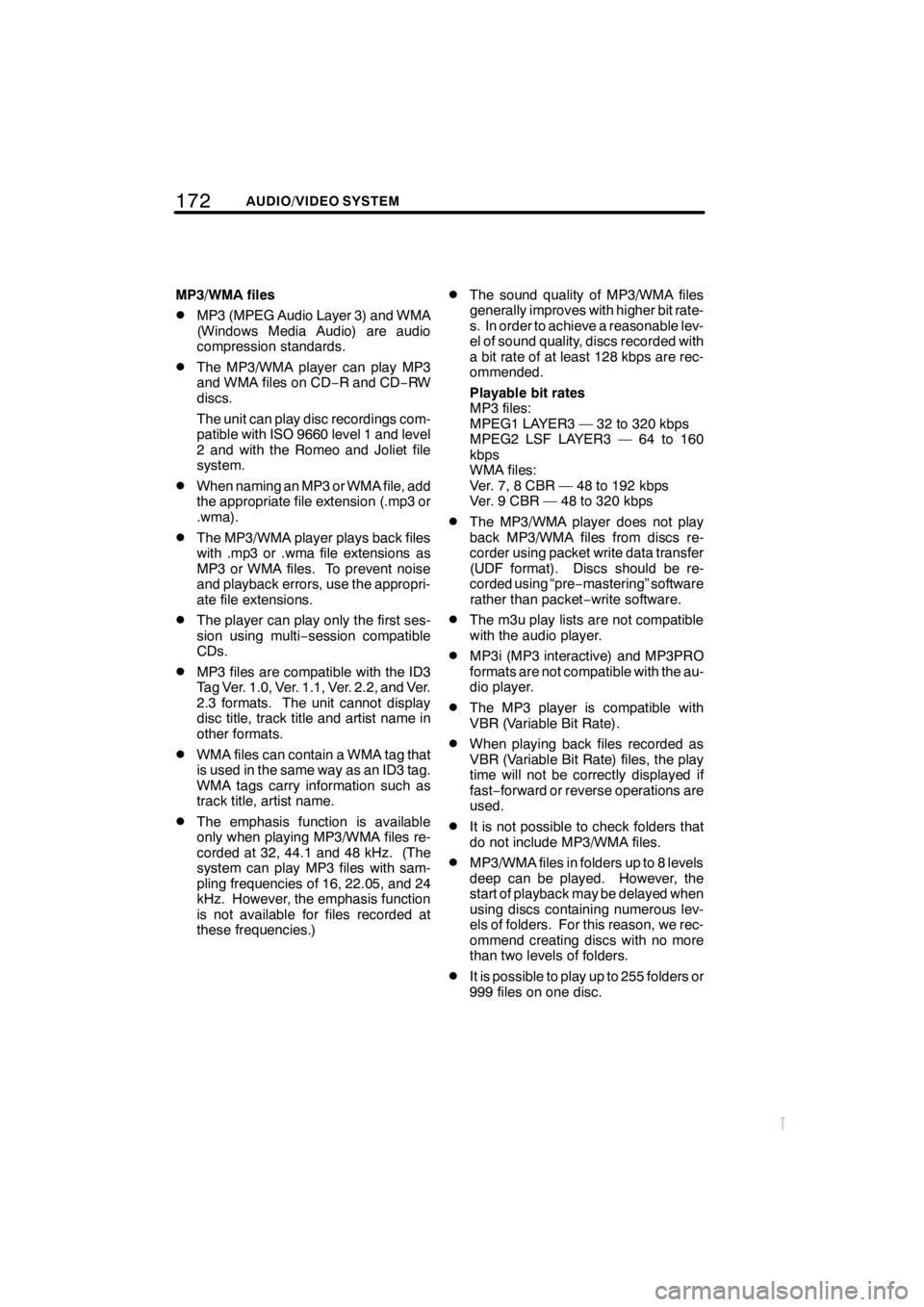
172AUDIO/VIDEO SYSTEM
SCION V398
MP3/WMA files
DMP3 (MPEG Audio Layer 3) and WMA
(Windows Media Audio) are audio
compression standards.
DThe MP3/WMA player can play MP3
and WMA files on CD−R and CD−RW
discs.
The unit can play disc recordings com-
patible with ISO 9660 level 1 and level
2 and with the Romeo and Joliet file
system.
DWhen naming an MP3 or WMA file, add
the appropriate file extension (.mp3 or
.wma).
DThe MP3/WMA player plays back files
with .mp3 or .wma file extensions as
MP3 or WMA files. To prevent noise
and playback errors, use the appropri-
ate file extensions.
DThe player can play only the first ses-
sion using multi−session compatible
CDs.
DMP3 files are compatible with the ID3
Tag Ver. 1.0, Ver. 1.1, Ver. 2.2, and Ver.
2.3 formats. The unit cannot display
disc title, track title and artist name in
other formats.
DWMA files can contain a WMA tag that
is used in the same way as an ID3 tag.
WMA tags carry information such as
track title, artist name.
DThe emphasis function is available
only when playing MP3/WMA files re-
corded at 32, 44.1 and 48 kHz. (The
system can play MP3 files with sam-
pling frequencies of 16, 22.05, and 24
kHz. However, the emphasis function
is not available for files recorded at
these frequencies.)
DThe sound quality of MP3/WMA files
generally improves with higher bit rate-
s. In order to achieve a reasonable lev-
el of sound quality, discs recorded with
a bit rate of at least 128 kbps are rec-
ommended.
Playable bit rates
MP3 files:
MPEG1 LAYER3 — 32 to 320 kbps
MPEG2 LSF LAYER3 — 64 to 160
kbps
WMA files:
Ver. 7, 8 CBR — 48 to 192 kbps
Ver. 9 CBR — 48 to 320 kbps
DThe MP3/WMA player does not play
back MP3/WMA files from discs re-
corder using packet write data transfer
(UDF format). Discs should be re-
corded using “pre−mastering” software
rather than packet−write software.
DThe m3u play lists are not compatible
with the audio player.
DMP3i (MP3 interactive) and MP3PRO
formats are not compatible with the au-
dio player.
DThe MP3 player is compatible with
VBR (Variable Bit Rate).
DWhen playing back files recorded as
VBR (Variable Bit Rate) files, the play
time will not be correctly displayed if
fast−forward or reverse operations are
used.
DIt is not possible to check folders that
do not include MP3/WMA files.
DMP3/WMA files in folders up to 8 levels
deep can be played. However, the
start of playback may be delayed when
using discs containing numerous lev-
els of folders. For this reason, we rec-
ommend creating discs with no more
than two levels of folders.
DIt is possible to play up to 255 folders or
999 files on one disc.
Page 183 of 204
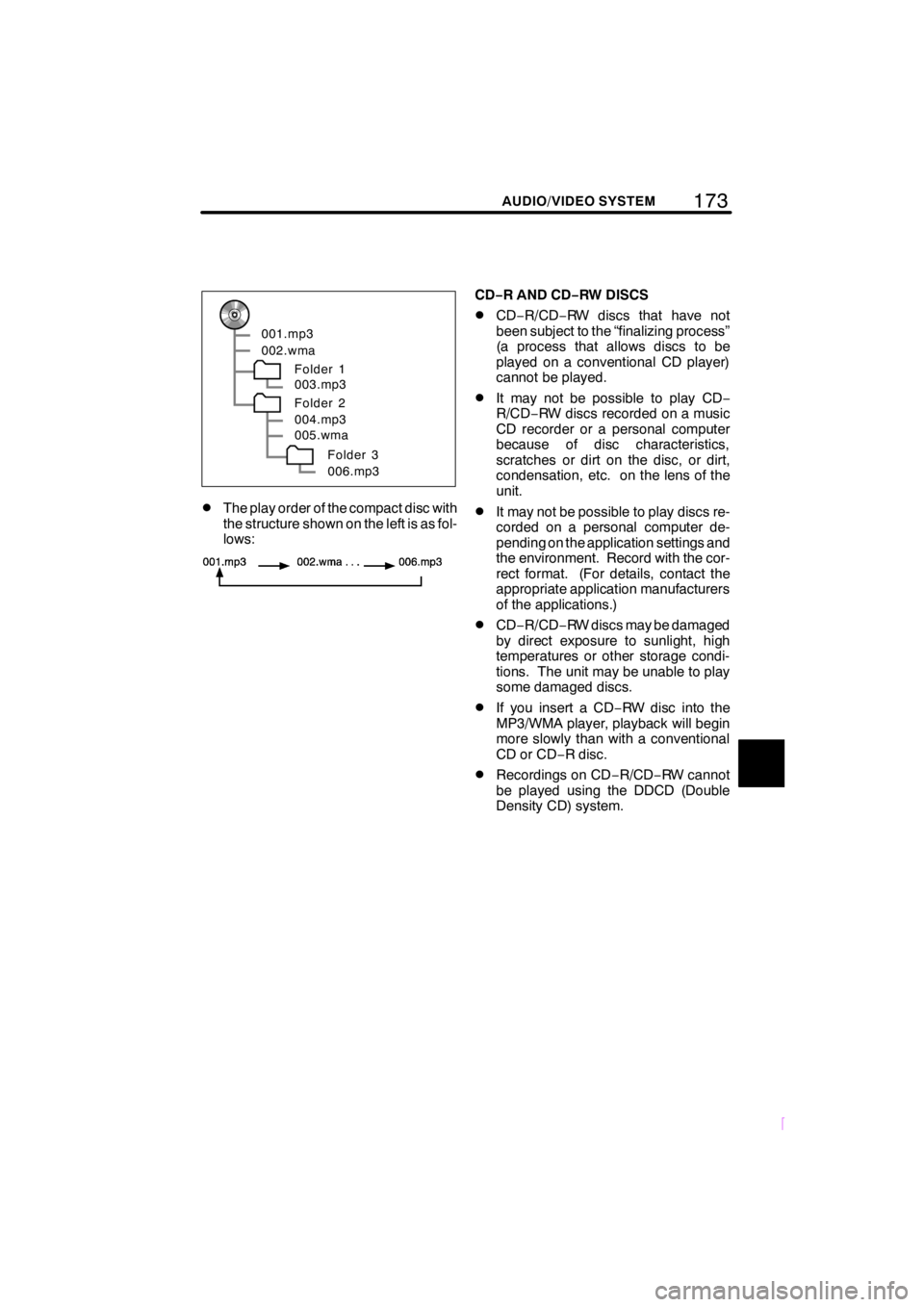
173
SCION V398
AUDIO/VIDEO SYSTEM
001.mp3
002.wma
Folder 1
003.mp3
Folder 2
004.mp3
005.wma
Folder 3
006.mp3
DThe play order of the compact disc with
the structure shown on the left is as fol-
lows:
CD−R AND CD−RW DISCS
DCD−R/CD−RW discs that have not
been subject to the “finalizing process”
(a process that allows discs to be
played on a conventional CD player)
cannot be played.
DIt may not be possible to play CD−
R/CD−RW discs recorded on a music
CD recorder or a personal computer
because of disc characteristics,
scratches or dirt on the disc, or dirt,
condensation, etc. on the lens of the
unit.
DIt may not be possible to play discs re-
corded on a personal computer de-
pending on the application settings and
the environment. Record with the cor-
rect format. (For details, contact the
appropriate application manufacturers
of the applications.)
DCD−R/CD−RW discs may be damaged
by direct exposure to sunlight, high
temperatures or other storage condi-
tions. The unit may be unable to play
some damaged discs.
DIf you insert a CD−RW disc into the
MP3/WMA player, playback will begin
more slowly than with a conventional
CD or CD−R disc.
DRecordings on CD−R/CD−RW cannot
be played using the DDCD (Double
Density CD) system.