CD player TOYOTA tC 2008 Accessories, Audio & Navigation (in English)
[x] Cancel search | Manufacturer: TOYOTA, Model Year: 2008, Model line: tC, Model: TOYOTA tC 2008Pages: 204, PDF Size: 51.41 MB
Page 10 of 204
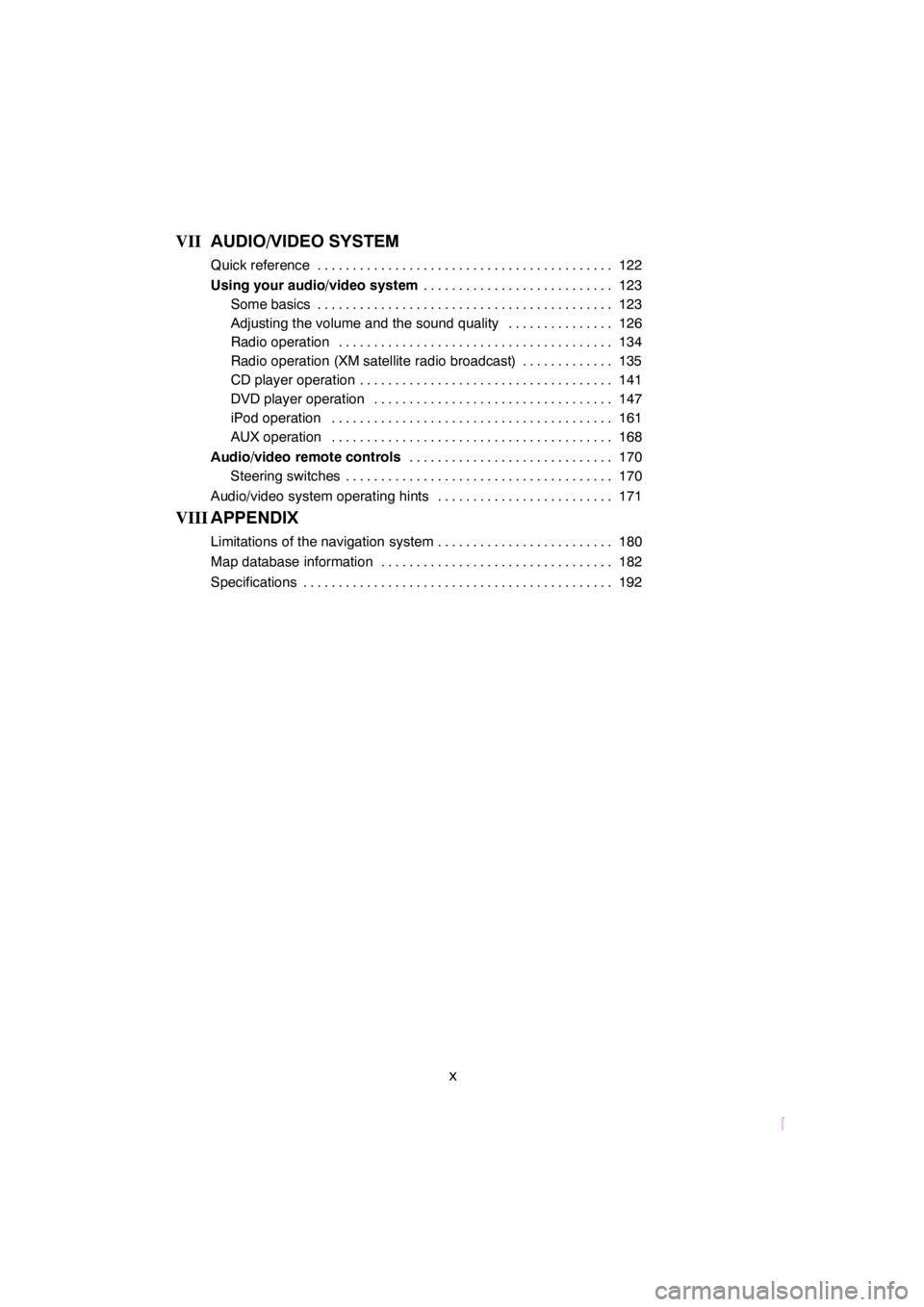
SCION V398
x
VIIAUDIO/VIDEO SYSTEM
Quick reference 122..........................................
Using your audio/video system123 ...........................
Some basics 123..........................................
Adjusting the volume and the sound quality 126...............
Radio operation 134.......................................
Radio operation (XM satellite radio broadcast) 135.............
CD player operation 141....................................
DVD player operation 147..................................
iPod operation 161........................................
AUX operation 168........................................
Audio/video remote controls170 .............................
Steering switches 170......................................
Audio/video system operating hints 171.........................
VIIIAPPENDIX
Limitations of the navigation system 180.........................
Map database information 182.................................
Specifications 192............................................
Page 17 of 204
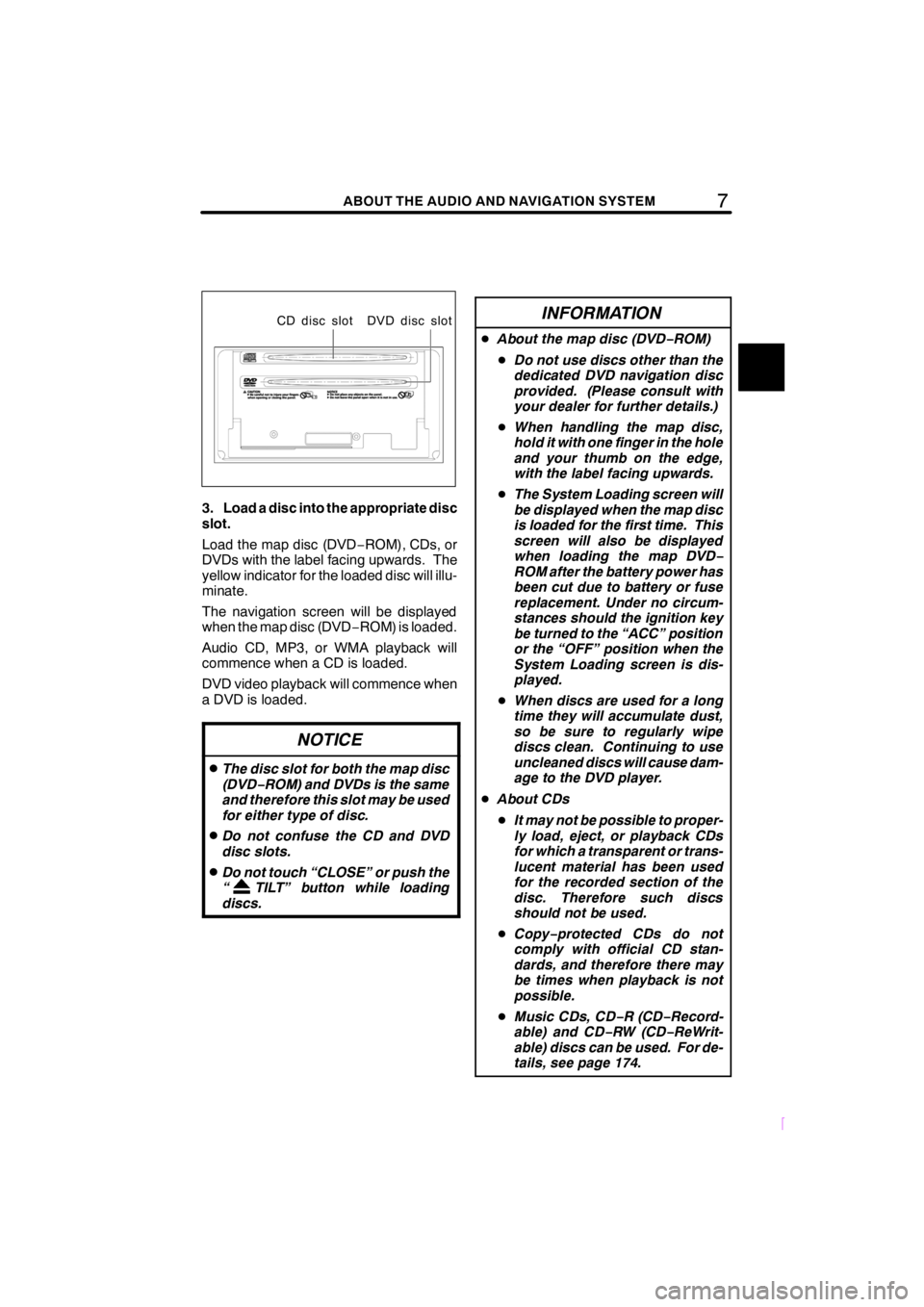
7ABOUT THE AUDIO AND NAVIGATION SYSTEM
SCION V398
CD disc slot DVD disc slot
3. Load a disc into the appropriate disc
slot.
Load the map disc (DVD−ROM), CDs, or
DVDs with the label facing upwards. The
yellow indicator for the loaded disc will illu-
minate.
The navigation screen will be displayed
when the map disc (DVD−ROM) is loaded.
Audio CD, MP3, or WMA playback will
commence when a CD is loaded.
DVD video playback will commence when
a DVD is loaded.
NOTICE
DThe disc slot for both the map disc
(DVD−ROM) and DVDs is the same
and therefore this slot may be used
for either type of disc.
DDo not confuse the CD and DVD
disc slots.
DDo not touch “CLOSE” or push the
“ TILT” button while loading
discs.
INFORMATION
DAbout the map disc (DVD−ROM)
DDo not use discs other than the
dedicated DVD navigation disc
provided. (Please consult with
your dealer for further details.)
DWhen handling the map disc,
hold it with one finger in the hole
and your thumb on the edge,
with the label facing upwards.
DThe System Loading screen will
be displayed when the map disc
is loaded for the first time. This
screen will also be displayed
when loading the map DVD−
ROM after the battery power has
been cut due to battery or fuse
replacement. Under no circum-
stances should the ignition key
be turned to the “ACC” position
or the “OFF” position when the
System Loading screen is dis-
played.
DWhen discs are used for a long
time they will accumulate dust,
so be sure to regularly wipe
discs clean. Continuing to use
uncleaned discs will cause dam-
age to the DVD player.
DAbout CDs
DIt may not be possible to proper-
ly load, eject, or playback CDs
for which a transparent or trans-
lucent material has been used
for the recorded section of the
disc. Therefore such discs
should not be used.
DCopy−protected CDs do not
comply with official CD stan-
dards, and therefore there may
be times when playback is not
possible.
DMusic CDs, CD−R (CD−Record-
able) and CD−RW (CD−ReWrit-
able) discs can be used. For de-
tails, see page 174.
Page 131 of 204
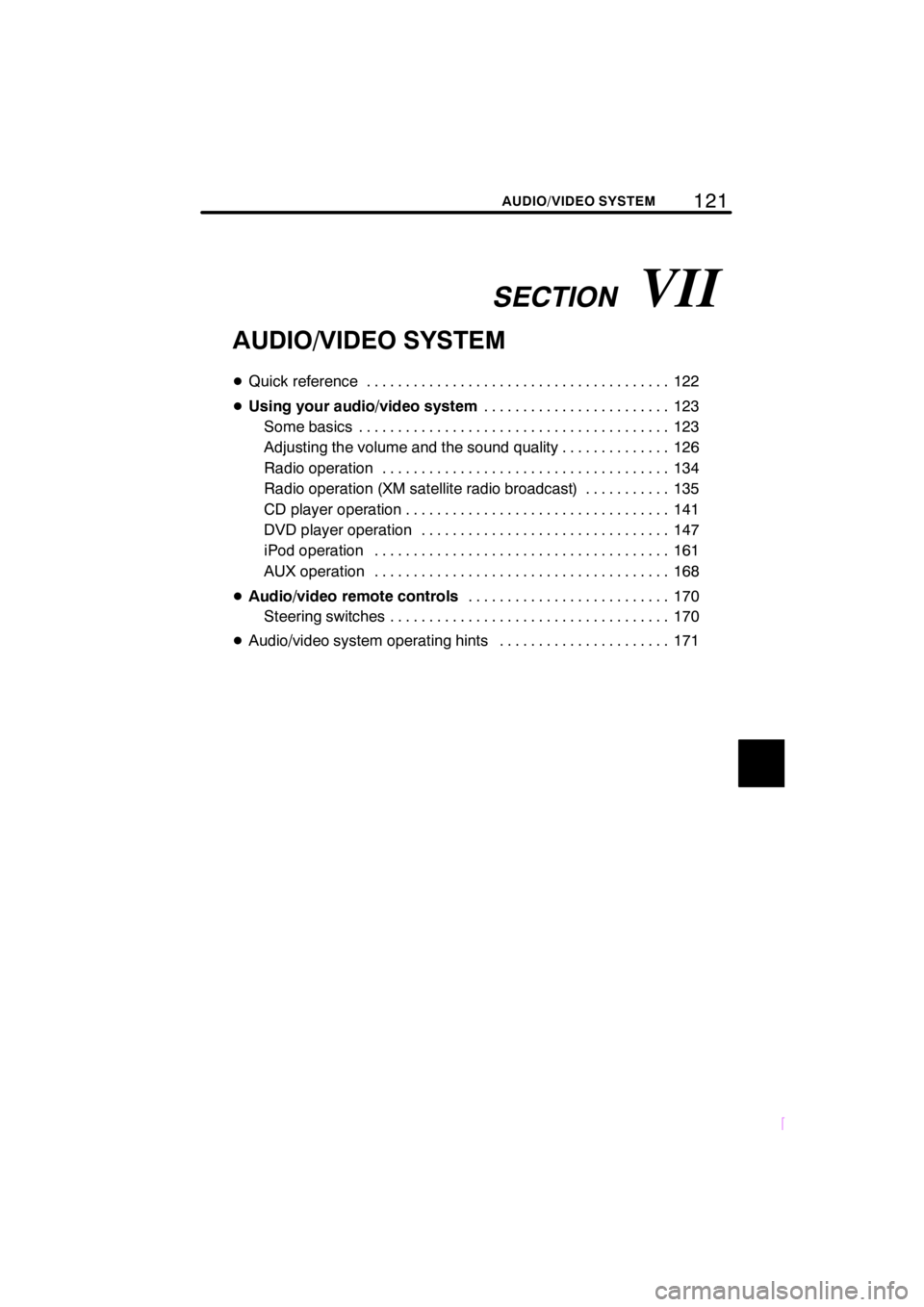
SECTIONVII
121
SCION V398
AUDIO/VIDEO SYSTEM
AUDIO/VIDEO SYSTEM
DQuick reference 122.......................................
DUsing your audio/video system123 ........................
Some basics 123........................................
Adjusting the volume and the sound quality 126..............
Radio operation 134.....................................
Radio operation (XM satellite radio broadcast) 135...........
CD player operation 141..................................
DVD player operation 147................................
iPod operation 161......................................
AUX operation 168......................................
DAudio/video remote controls170 ..........................
Steering switches 170....................................
DAudio/video system operating hints 171......................
Page 133 of 204
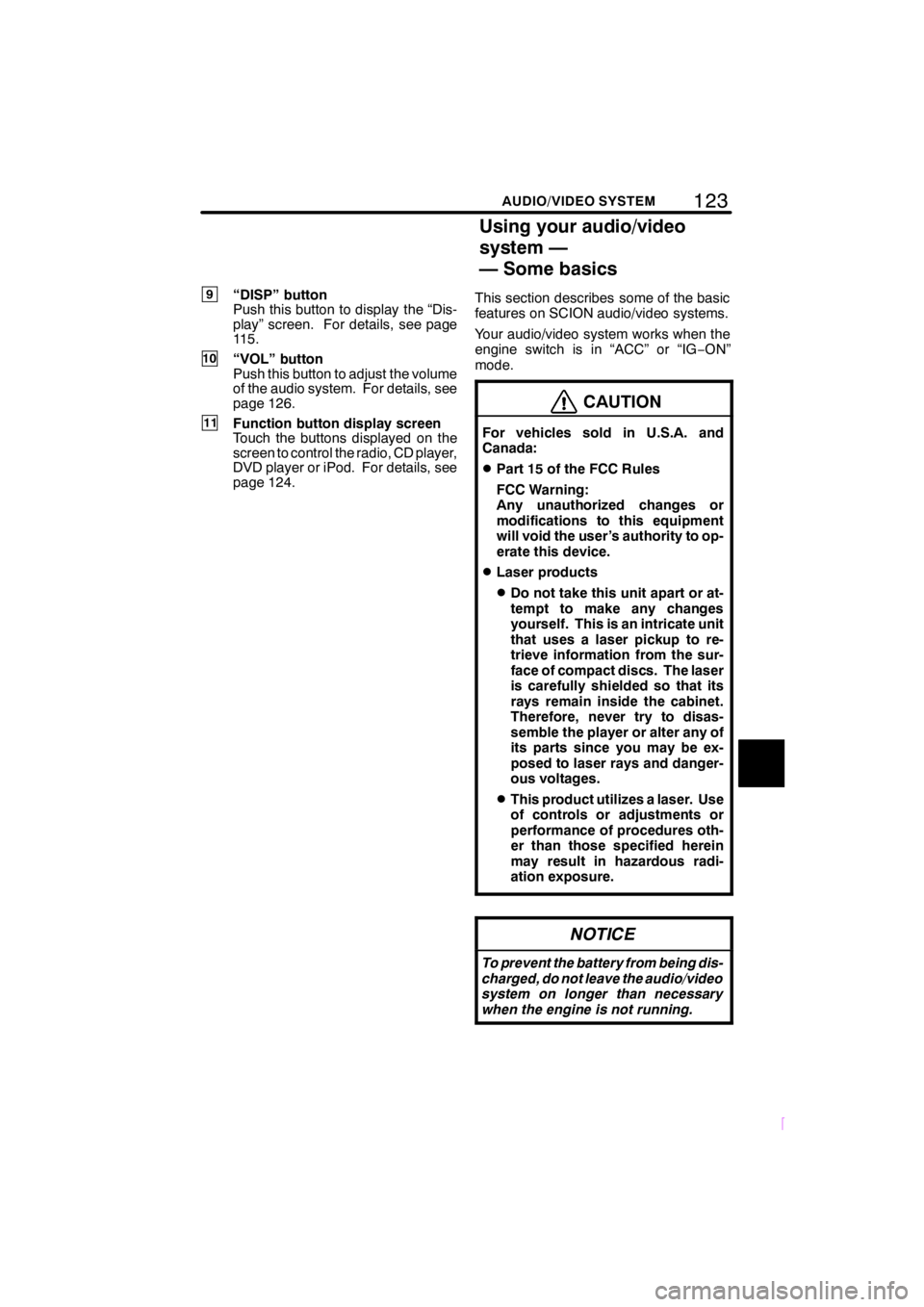
123
SCION V398
AUDIO/VIDEO SYSTEM
9“DISP” button
Push this button to display the “Dis-
play” screen. For details, see page
115.
10“VOL” button
Push this button to adjust the volume
of the audio system. For details, see
page 126.
11Function button display screen
Touch the buttons displayed on the
screen to control the radio, CD player,
DVD player or iPod. For details, see
page 124.This section describes some of the basic
features on SCION audio/video systems.
Your audio/video system works when the
engine switch is in “ACC” or “IG−ON”
mode.
CAUTION
For vehicles sold in U.S.A. and
Canada:
DPart 15 of the FCC Rules
FCC Warning:
Any unauthorized changes or
modifications to this equipment
will void the user’s authority to op-
erate this device.
DLaser products
DDo not take this unit apart or at-
tempt to make any changes
yourself. This is an intricate unit
that uses a laser pickup to re-
trieve information from the sur-
face of compact discs. The laser
is carefully shielded so that its
rays remain inside the cabinet.
Therefore, never try to disas-
semble the player or alter any of
its parts since you may be ex-
posed to laser rays and danger-
ous voltages.
DThis product utilizes a laser. Use
of controls or adjustments or
performance of procedures oth-
er than those specified herein
may result in hazardous radi-
ation exposure.
NOTICE
To prevent the battery from being dis-
charged, do not leave the audio/video
system on longer than necessary
when the engine is not running.
Using your audio/video
system —
— Some basics
Page 134 of 204
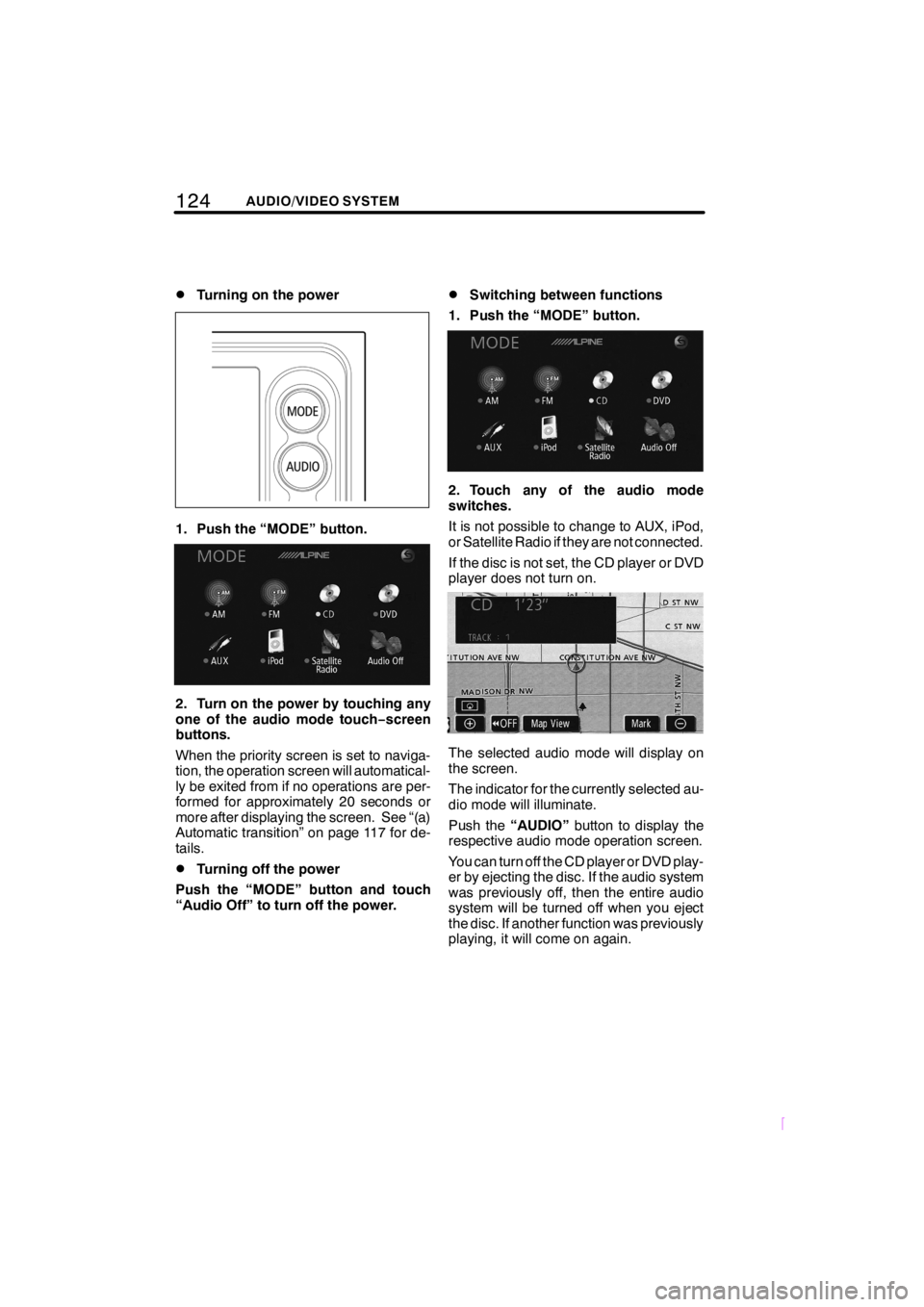
124AUDIO/VIDEO SYSTEM
SCION V398
DTurning on the power
1. Push the “MODE” button.
2. Turn on the power by touching any
one of the audio mode touch−screen
buttons.
When the priority screen is set to naviga-
tion, the operation screen will automatical-
ly be exited from if no operations are per-
formed for approximately 20 seconds or
more after displaying the screen. See “(a)
Automatic transition” on page 117 for de-
tails.
DTurning off the power
Push the “MODE” button and touch
“Audio Off” to turn off the power.
DSwitching between functions
1. Push the “MODE” button.
2. Touch any of the audio mode
switches.
It is not possible to change to AUX, iPod,
or Satellite Radio if they are not connected.
If the disc is not set, the CD player or DVD
player does not turn on.
The selected audio mode will display on
the screen.
The indicator for the currently selected au-
dio mode will illuminate.
Push the“AUDIO”button to display the
respective audio mode operation screen.
You can turn off the CD player or DVD play-
er by ejecting the disc. If the audio system
was previously off, then the entire audio
system will be turned off when you eject
the disc. If another function was previously
playing, it will come on again.
Page 136 of 204
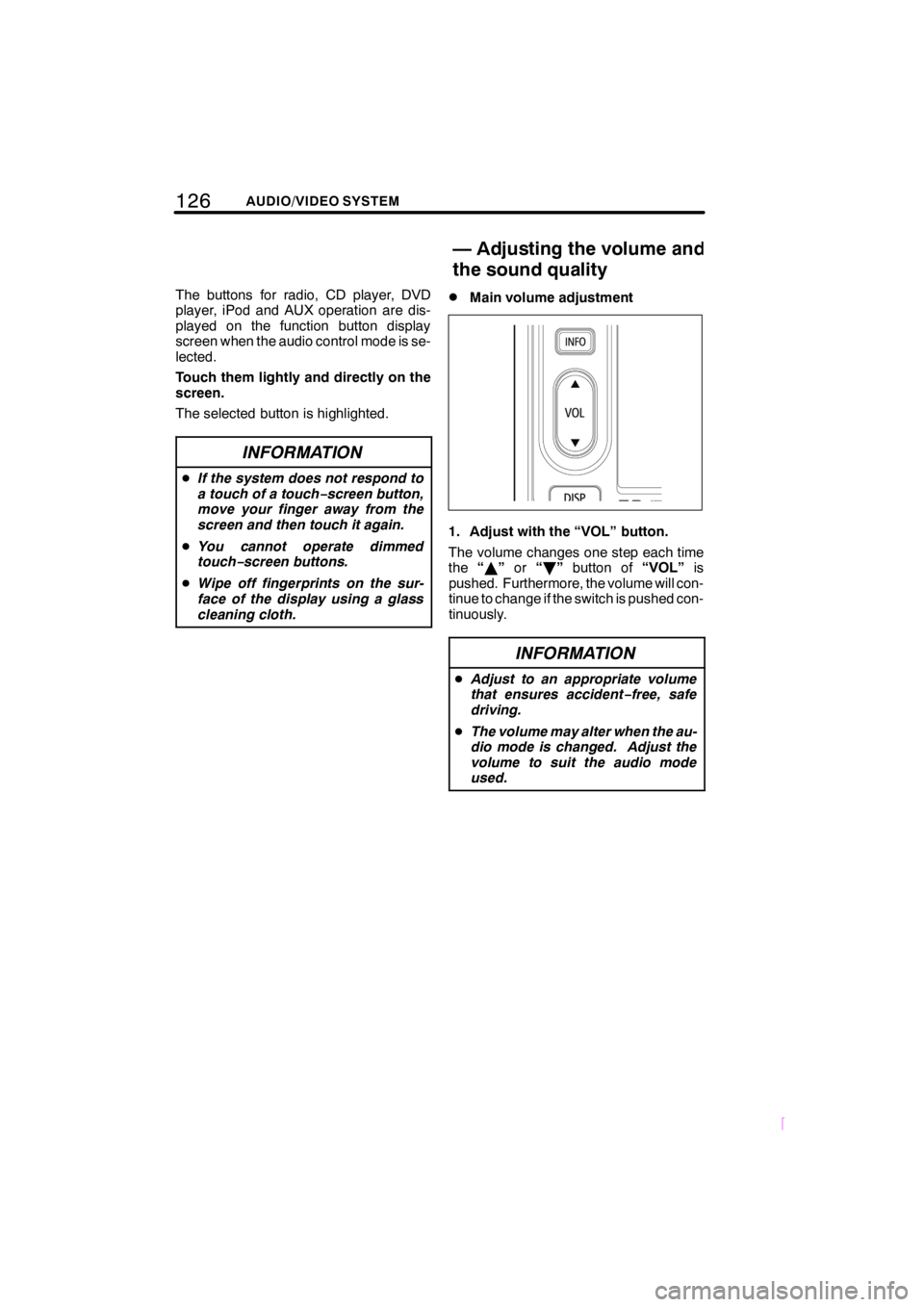
126AUDIO/VIDEO SYSTEM
SCION V398
The buttons for radio, CD player, DVD
player, iPod and AUX operation are dis-
played on the function button display
screen when the audio control mode is se-
lected.
Touch them lightly and directly on the
screen.
The selected button is highlighted.
INFORMATION
DIf the system does not respond to
a touch of a touch−screen button,
move your finger away from the
screen and then touch it again.
DYou cannot operate dimmed
touch−screen buttons.
DWipe off fingerprints on the sur-
face of the display using a glass
cleaning cloth.
DMain volume adjustment
1. Adjust with the “VOL” button.
The volume changes one step each time
the“Y”or“B”button of“VOL”is
pushed. Furthermore, the volume will con-
tinue to change if the switch is pushed con-
tinuously.
INFORMATION
DAdjust to an appropriate volume
that ensures accident−free, safe
driving.
DThe volume may alter when the au-
dio mode is changed. Adjust the
volume to suit the audio mode
used.
—Adjusting the volume and
the sound quality
Page 142 of 204
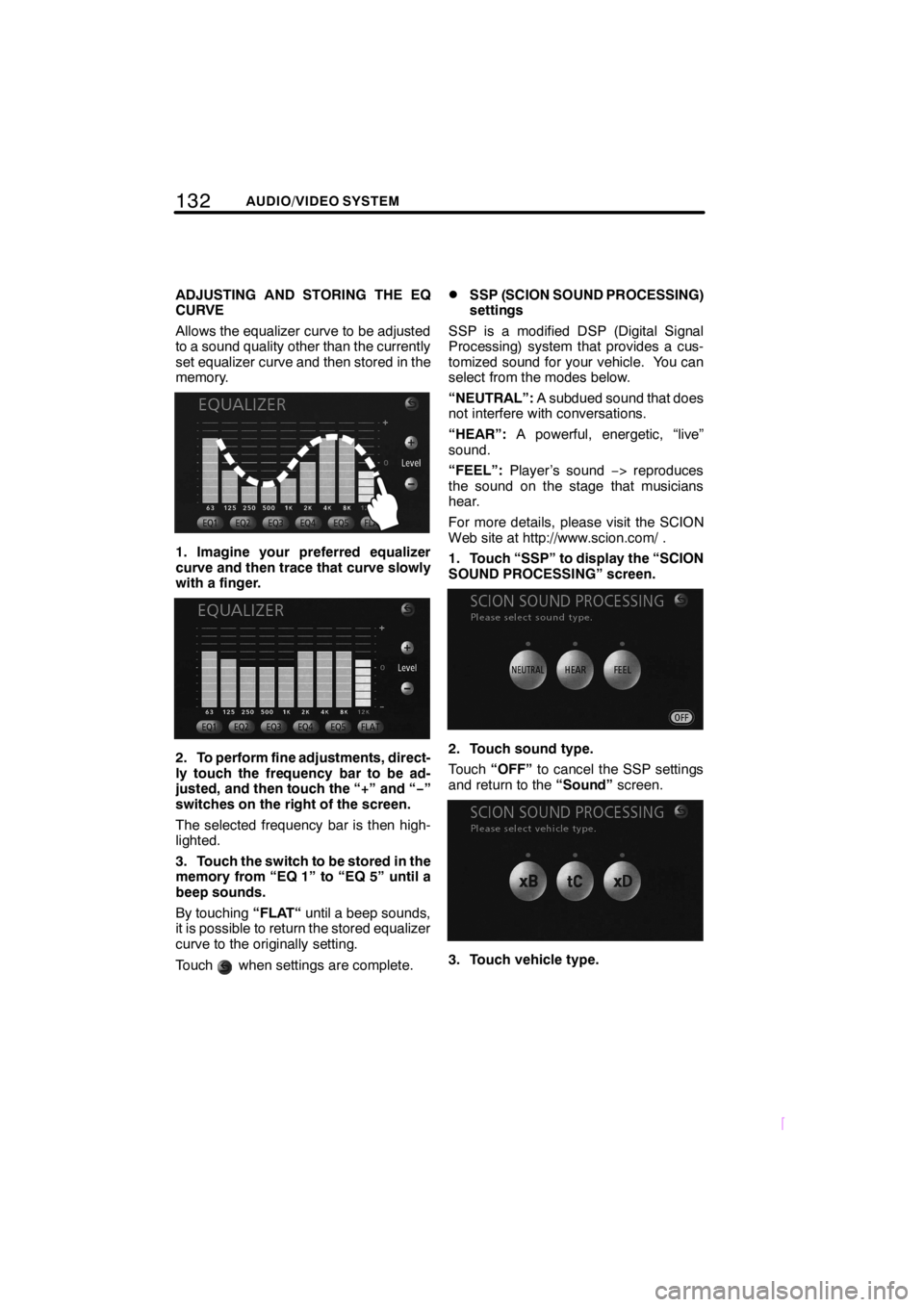
132AUDIO/VIDEO SYSTEM
SCION V398
ADJUSTING AND STORING THE EQ
CURVE
Allows the equalizer curve to be adjusted
to a sound quality other than the currently
set equalizer curve and then stored in the
memory.
1. Imagine your preferred equalizer
curve and then trace that curve slowly
with a finger.
2. To perform fine adjustments, direct-
ly touch the frequency bar to be ad-
justed, and then touch the “+” and “−”
switches on the right of the screen.
The selected frequency bar is then high-
lighted.
3. Touch the switch to be stored in the
memory from “EQ 1” to “EQ 5” until a
beep sounds.
By touching“FLAT“until a beep sounds,
it is possible to return the stored equalizer
curve to the originally setting.
Touch
when settings are complete.
DSSP (SCION SOUND PROCESSING)
settings
SSP is a modified DSP (Digital Signal
Processing) system that provides a cus-
tomized sound for your vehicle. You can
select from the modes below.
“NEUTRAL”:A subdued sound that does
not interfere with conversations.
“HEAR”:A powerful, energetic, “live”
sound.
“FEEL”:Player ’s sound−> reproduces
the sound on the stage that musicians
hear.
For more details, please visit the SCION
Web site at http://www.scion.com/ .
1. Touch “SSP” to display the “SCION
SOUND PROCESSING” screen.
2. Touch sound type.
Touch“OFF”to cancel the SSP settings
and return to the“Sound”screen.
3. Touch vehicle type.
Page 151 of 204
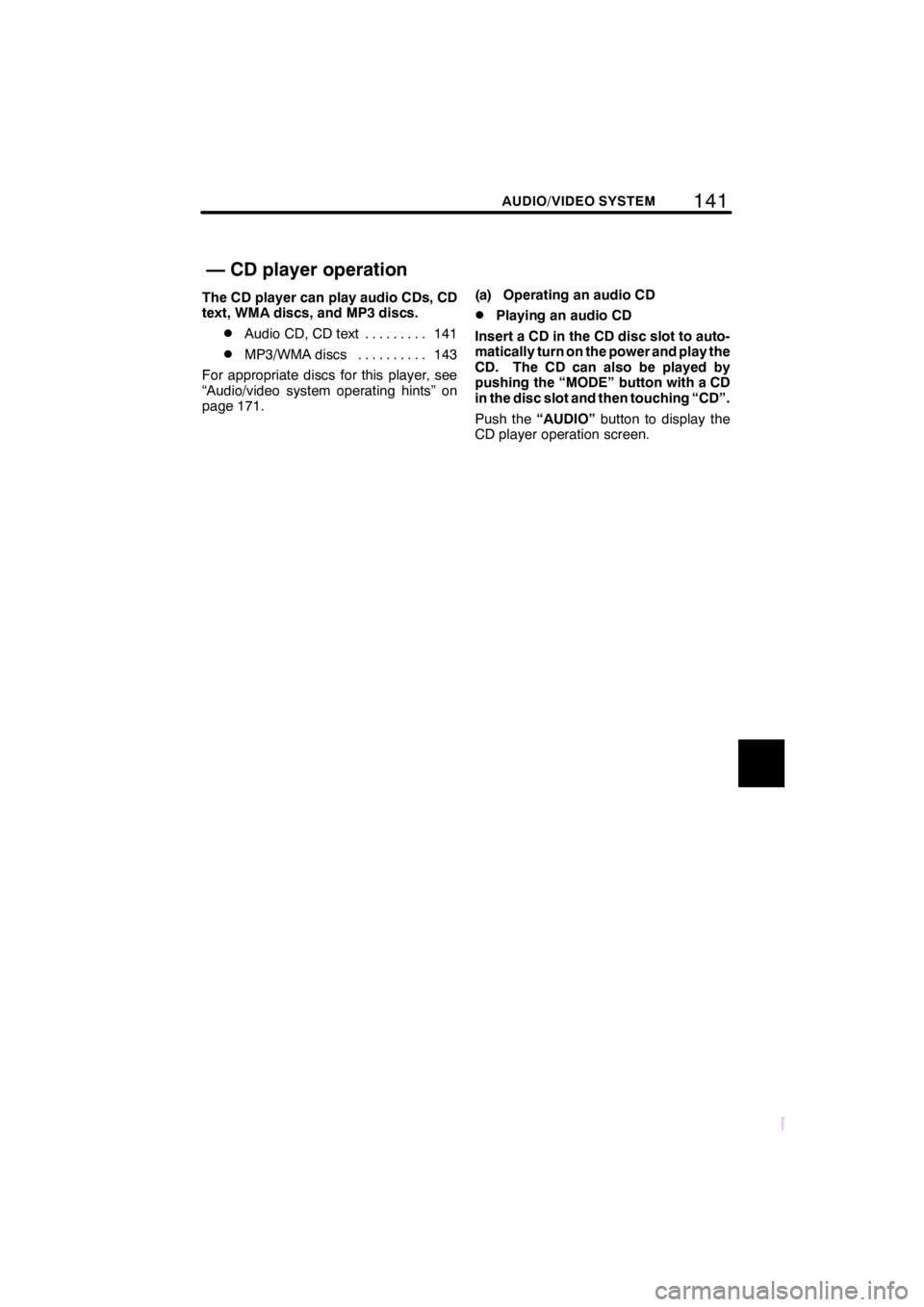
141
SCION V398
AUDIO/VIDEO SYSTEM
The CD player can play audio CDs, CD
text, WMA discs, and MP3 discs.
DAudio CD, CD text 141.........
DMP3/WMA discs 143..........
For appropriate discs for this player, see
“Audio/video system operating hints” on
page 171.(a) Operating an audio CD
DPlaying an audio CD
Insert a CD in the CD disc slot to auto-
matically turn on the power and play the
CD. The CD can also be played by
pushing the “MODE” button with a CD
in the disc slot and then touching “CD”.
Push the“AUDIO”button to display the
CD player operation screen.
— CD player operation
Page 152 of 204
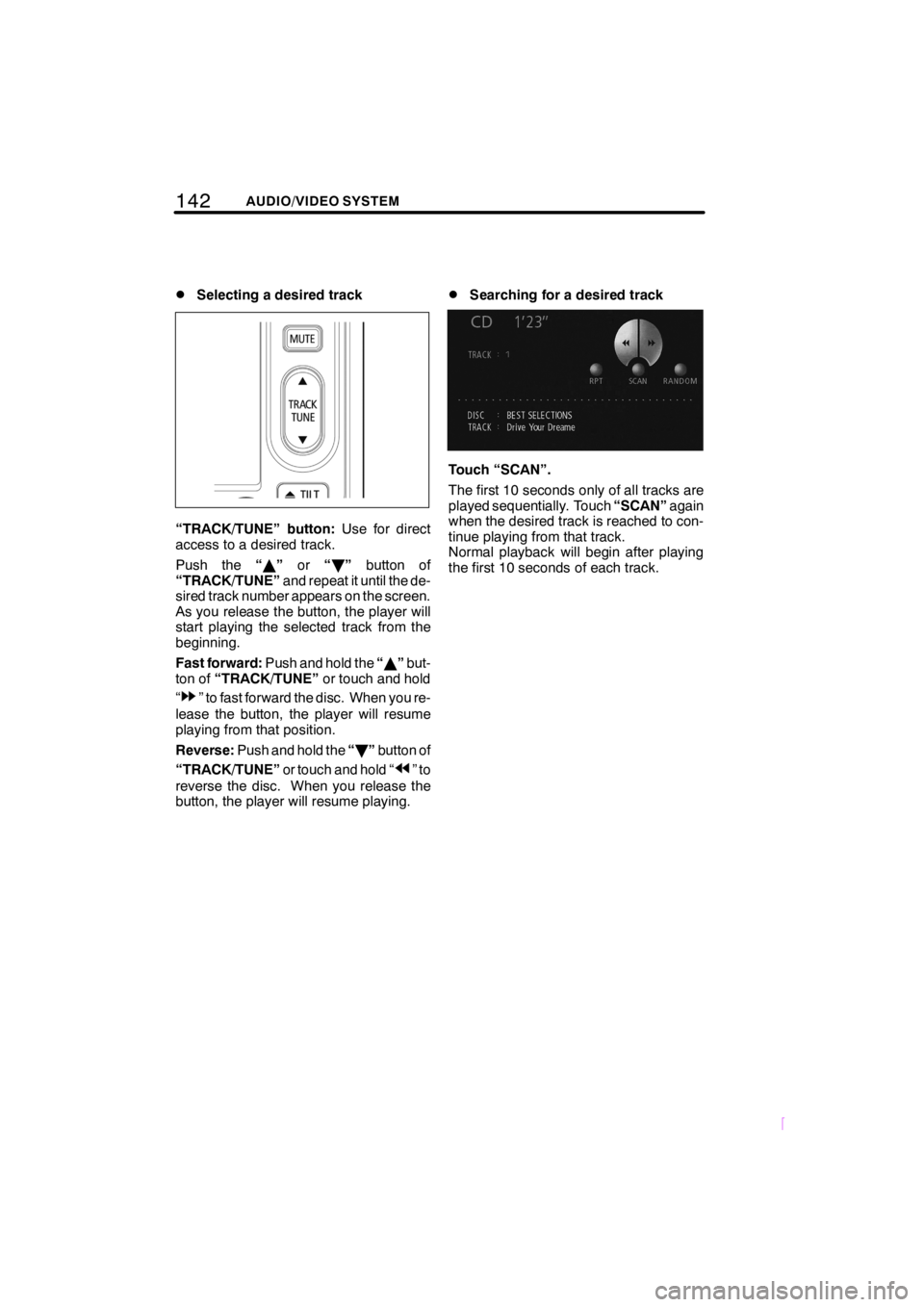
142AUDIO/VIDEO SYSTEM
SCION V398
DSelecting a desired track
“TRACK/TUNE” button:Use for direct
access to a desired track.
Push the“Y”or“B”button of
“TRACK/TUNE”and repeat it until the de-
sired track number appears on the screen.
As you release the button, the player will
start playing the selected track from the
beginning.
Fast forward:Push and hold the“Y”but-
ton of“TRACK/TUNE”or touch and hold
“
” to fast forward the disc. When you re-
lease the button, the player will resume
playing from that position.
Reverse:Push and hold the“B”button of
“TRACK/TUNE”or touch and hold “
”to
reverse the disc. When you release the
button, the player will resume playing.
DSearching for a desired track
Touch “SCAN”.
The first 10 seconds only of all tracks are
played sequentially. Touch“SCAN”again
when the desired track is reached to con-
tinue playing from that track.
Normal playback will begin after playing
the first 10 seconds of each track.
Page 154 of 204
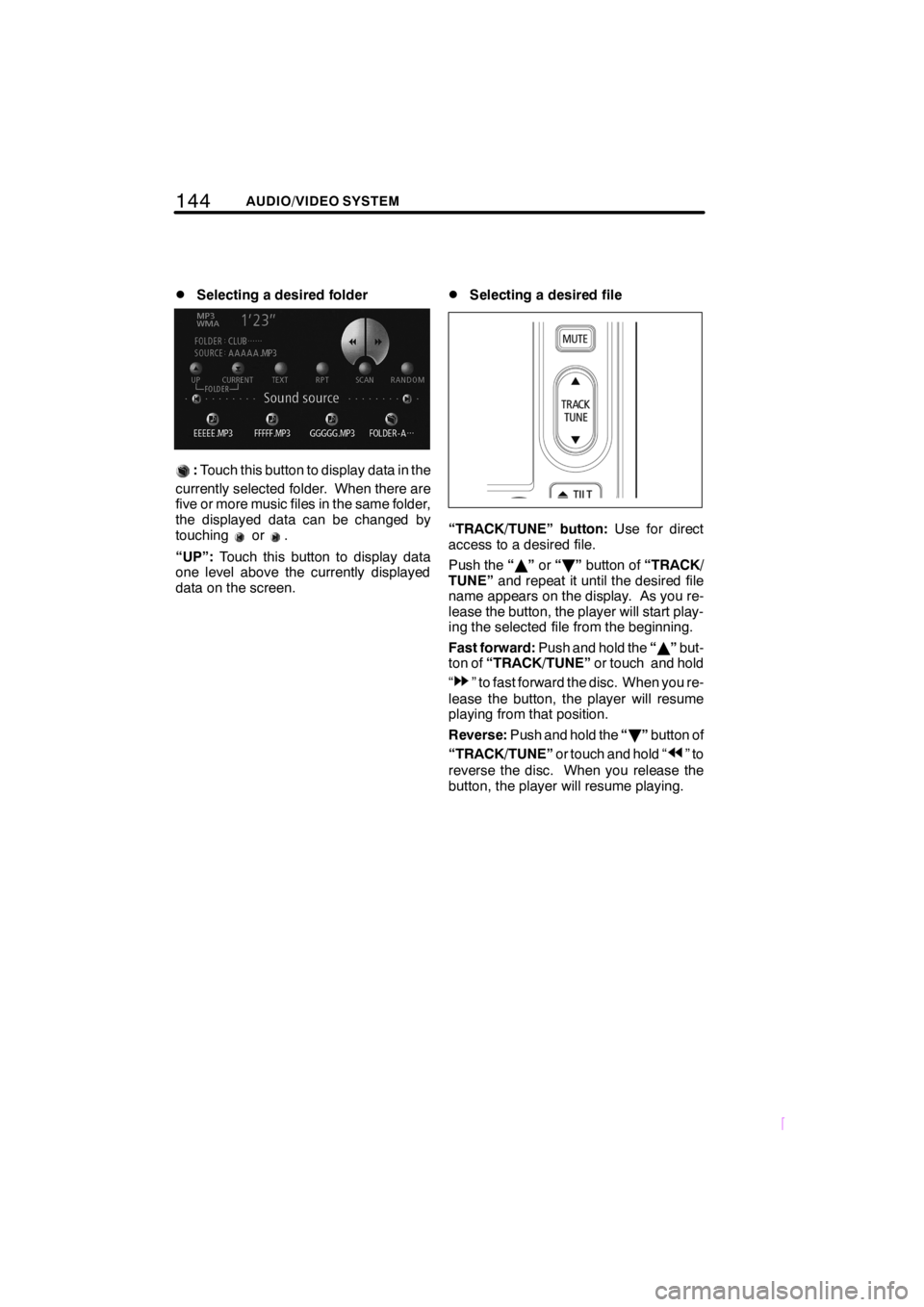
144AUDIO/VIDEO SYSTEM
SCION V398
DSelecting a desired folder
:Touch this button to display data in the
currently selected folder. When there are
five or more music files in the same folder,
the displayed data can be changed by
touching
or.
“UP”:Touch this button to display data
one level above the currently displayed
data on the screen.
DSelecting a desired file
“TRACK/TUNE” button:Use for direct
access to a desired file.
Push the“Y”or“B”button of“TRACK/
TUNE”and repeat it until the desired file
name appears on the display. As you re-
lease the button, the player will start play-
ing the selected file from the beginning.
Fast forward:Push and hold the“Y”but-
ton of“TRACK/TUNE”or touch and hold
“
” to fast forward the disc. When you re-
lease the button, the player will resume
playing from that position.
Reverse:Push and hold the“B”button of
“TRACK/TUNE”or touch and hold “
”to
reverse the disc. When you release the
button, the player will resume playing.