TOYOTA tC 2008 Accessories, Audio & Navigation (in English)
Manufacturer: TOYOTA, Model Year: 2008, Model line: tC, Model: TOYOTA tC 2008Pages: 204, PDF Size: 51.41 MB
Page 41 of 204
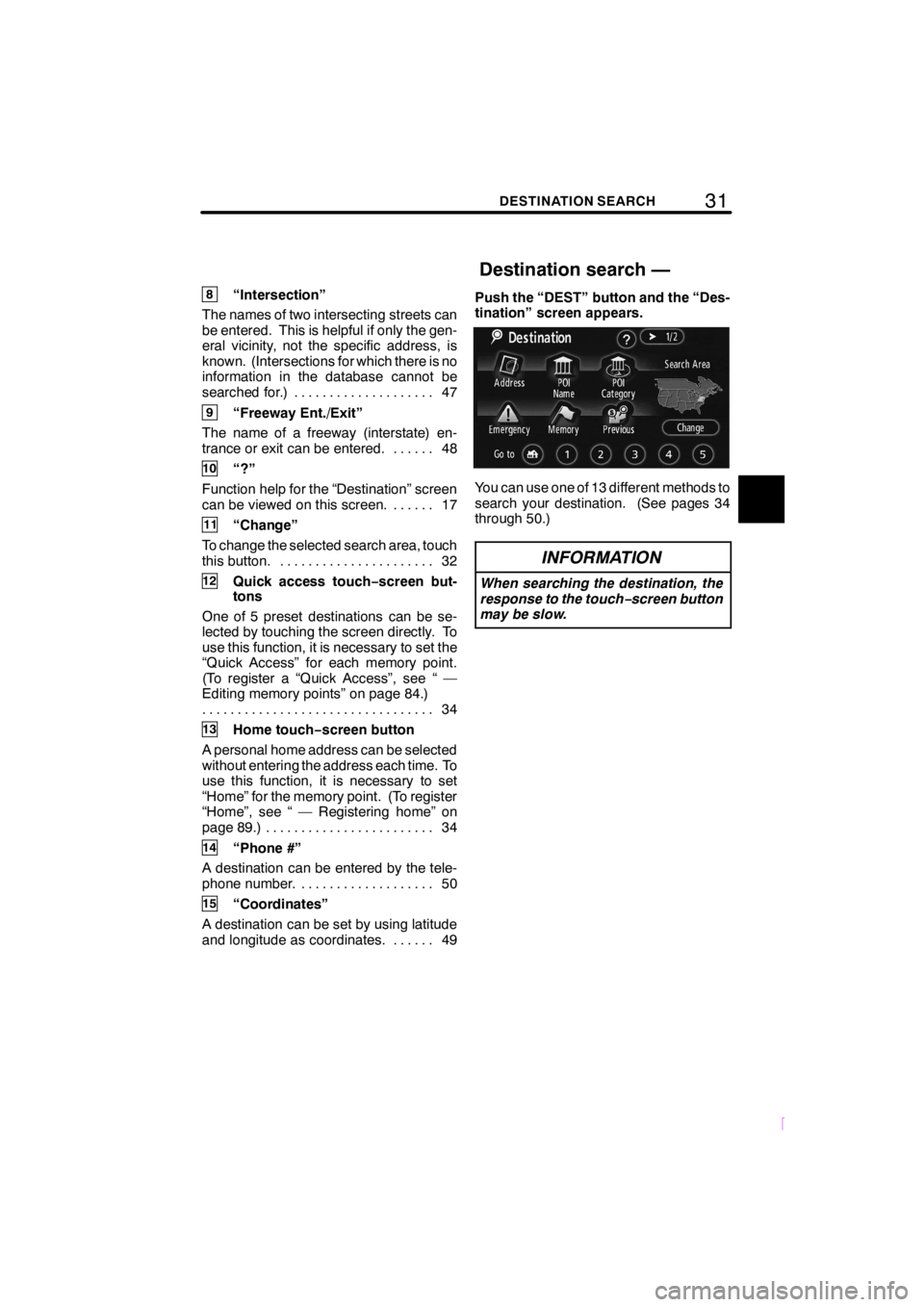
31DESTINATION SEARCH
SCION V398
8“Intersection”
The names of two intersecting streets can
be entered. This is helpful if only the gen-
eral vicinity, not the specific address, is
known. (Intersections for which there is no
information in the database cannot be
searched for.) 47....................
9“Freeway Ent./Exit”
The name of a freeway (interstate) en-
trance or exit can be entered. 48......
10“?”
Function help for the “Destination” screen
can be viewed on this screen. 17......
11“Change”
To change the selected search area, touch
this button. 32......................
12Quick access touch−screen but-
tons
One of 5 preset destinations can be se-
lected by touching the screen directly. To
use this function, it is necessary to set the
“Quick Access” for each memory point.
(To register a “Quick Access”, see “ —
Editing memory points” on page 84.)
34 .................................
13Home touch−screen button
A personal home address can be selected
without entering the address each time. To
use this function, it is necessary to set
“Home” for the memory point. (To register
“Home”, see “ — Registering home” on
page 89.) 34........................
14“Phone #”
A destination can be entered by the tele-
phone number. 50...................
15“Coordinates”
A destination can be set by using latitude
and longitude as coordinates. 49......Push the “DEST” button and the “Des-
tination” screen appears.
You can use one of 13 different methods to
search your destination. (See pages 34
through 50.)
INFORMATION
When searching the destination, the
response to the touch−screen button
may be slow.
Destination search —
Page 42 of 204
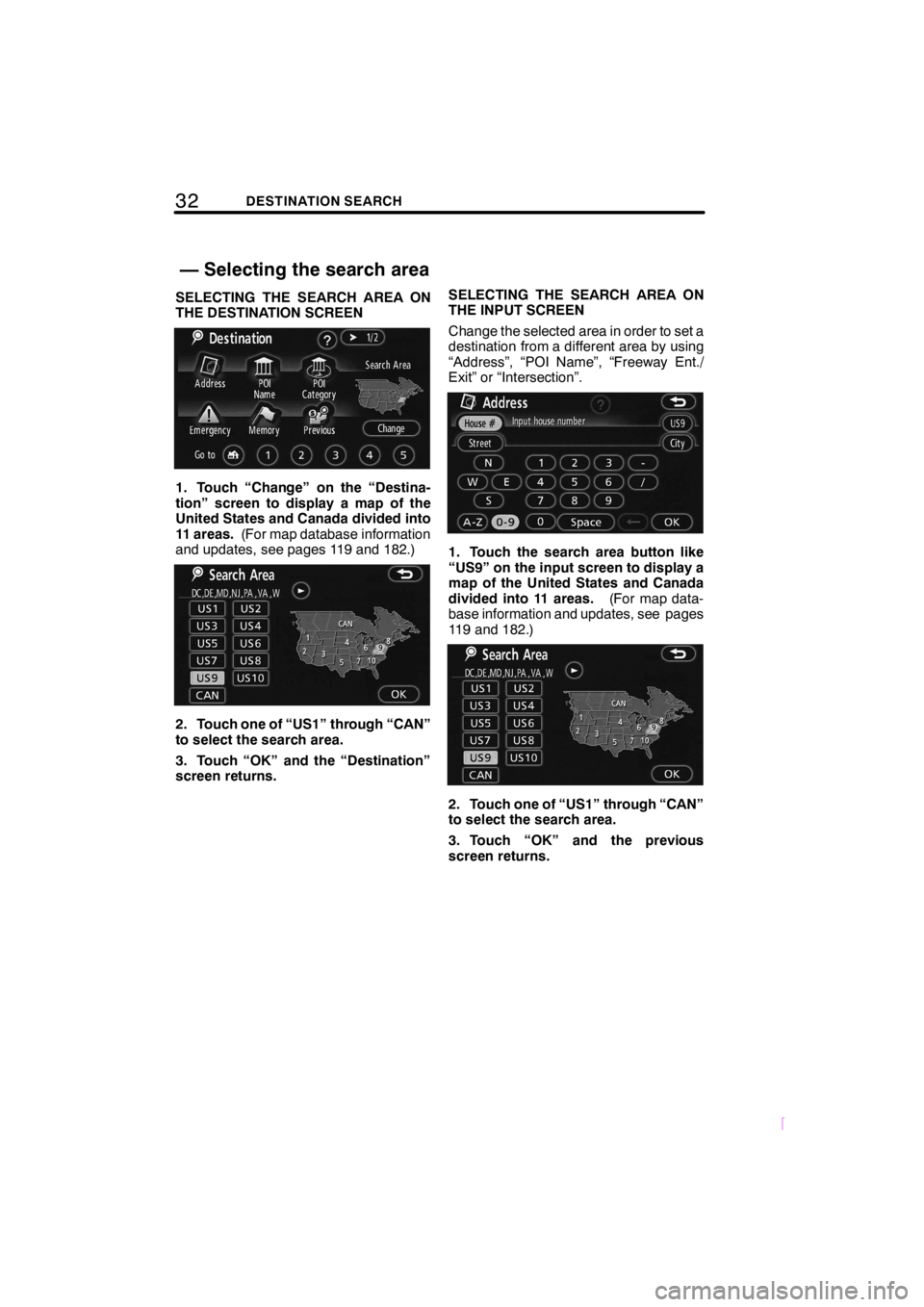
32DESTINATION SEARCH
SCION V398
SELECTING THE SEARCH AREA ON
THE DESTINATION SCREEN
1. Touch “Change” on the “Destina-
tion” screen to display a map of the
United States and Canada divided into
11 areas.(For map database information
and updates, see pages 119 and 182.)
2. Touch one of “US1” through “CAN”
to select the search area.
3. Touch “OK” and the “Destination”
screen returns.SELECTING THE SEARCH AREA ON
THE INPUT SCREEN
Change the selected area in order to set a
destination from a different area by using
“Address”, “POI Name”, “Freeway Ent./
Exit” or “Intersection”.
1. Touch the search area button like
“US9” on the input screen to display a
map of the United States and Canada
divided into 11 areas.(For map data-
base information and updates, see pages
119 and 182.)
2. Touch one of “US1” through “CAN”
to select the search area.
3. Touch “OK” and the previous
screen returns.
— Selecting the search area
Page 43 of 204
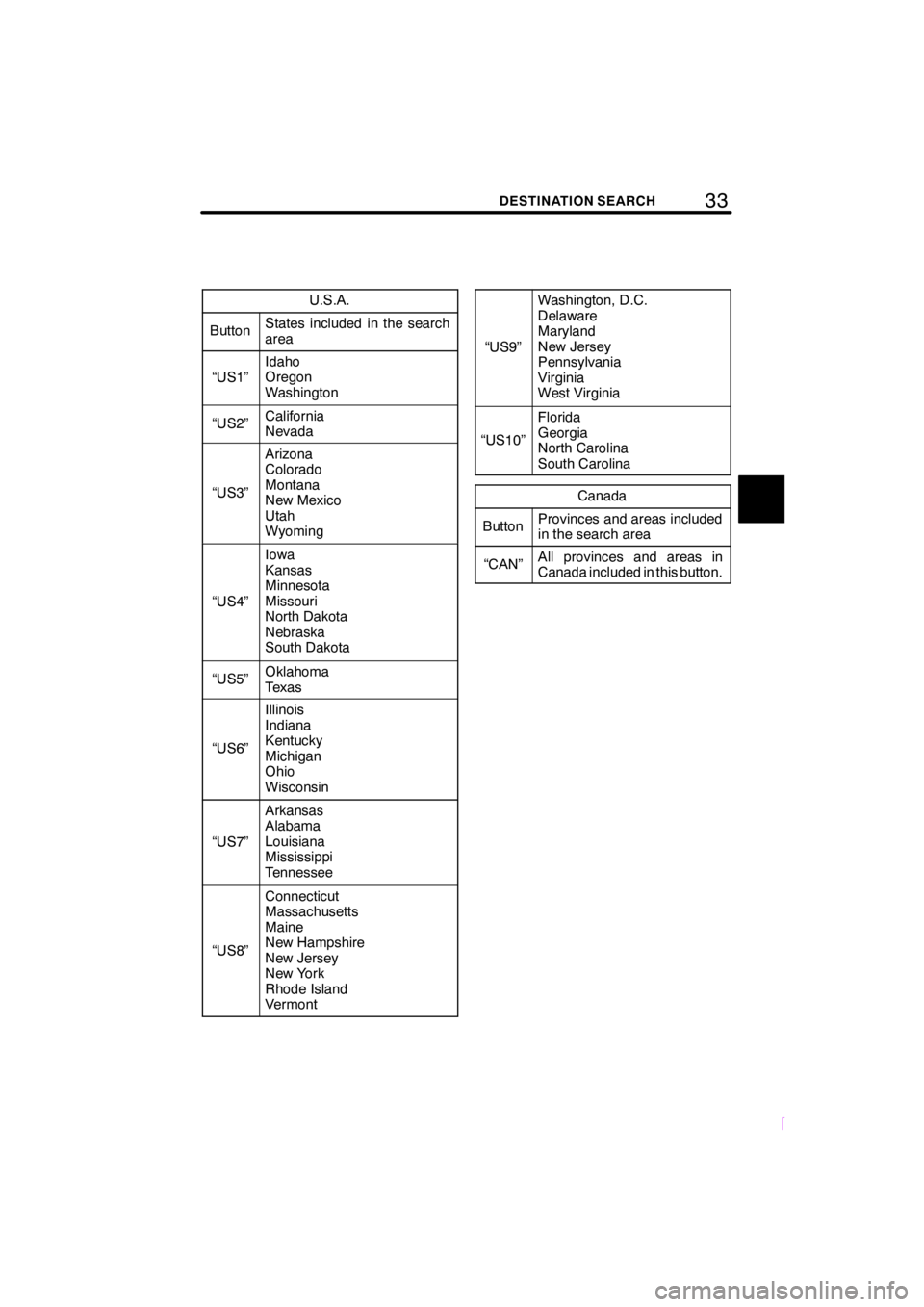
33DESTINATION SEARCH
SCION V398
U.S.A.
ButtonStates included in the search
area
“US1”
Idaho
Oregon
Washington
“US2”California
Nevada
“US3”
Arizona
Colorado
Montana
New Mexico
Utah
Wyoming
“US4”
Iowa
Kansas
Minnesota
Missouri
North Dakota
Nebraska
South Dakota
“US5”Oklahoma
Texas
“US6”
Illinois
Indiana
Kentucky
Michigan
Ohio
Wisconsin
“US7”
Arkansas
Alabama
Louisiana
Mississippi
Tennessee
“US8”
Connecticut
Massachusetts
Maine
New Hampshire
New Jersey
New York
Rhode Island
Vermont
“US9”
Washington, D.C.
Delaware
Maryland
New Jersey
Pennsylvania
Virginia
West Virginia
“US10”
Florida
Georgia
North Carolina
South Carolina
Canada
ButtonProvinces and areas included
in the search area
“CAN”All provinces and areas in
Canada included in this button.
Page 44 of 204
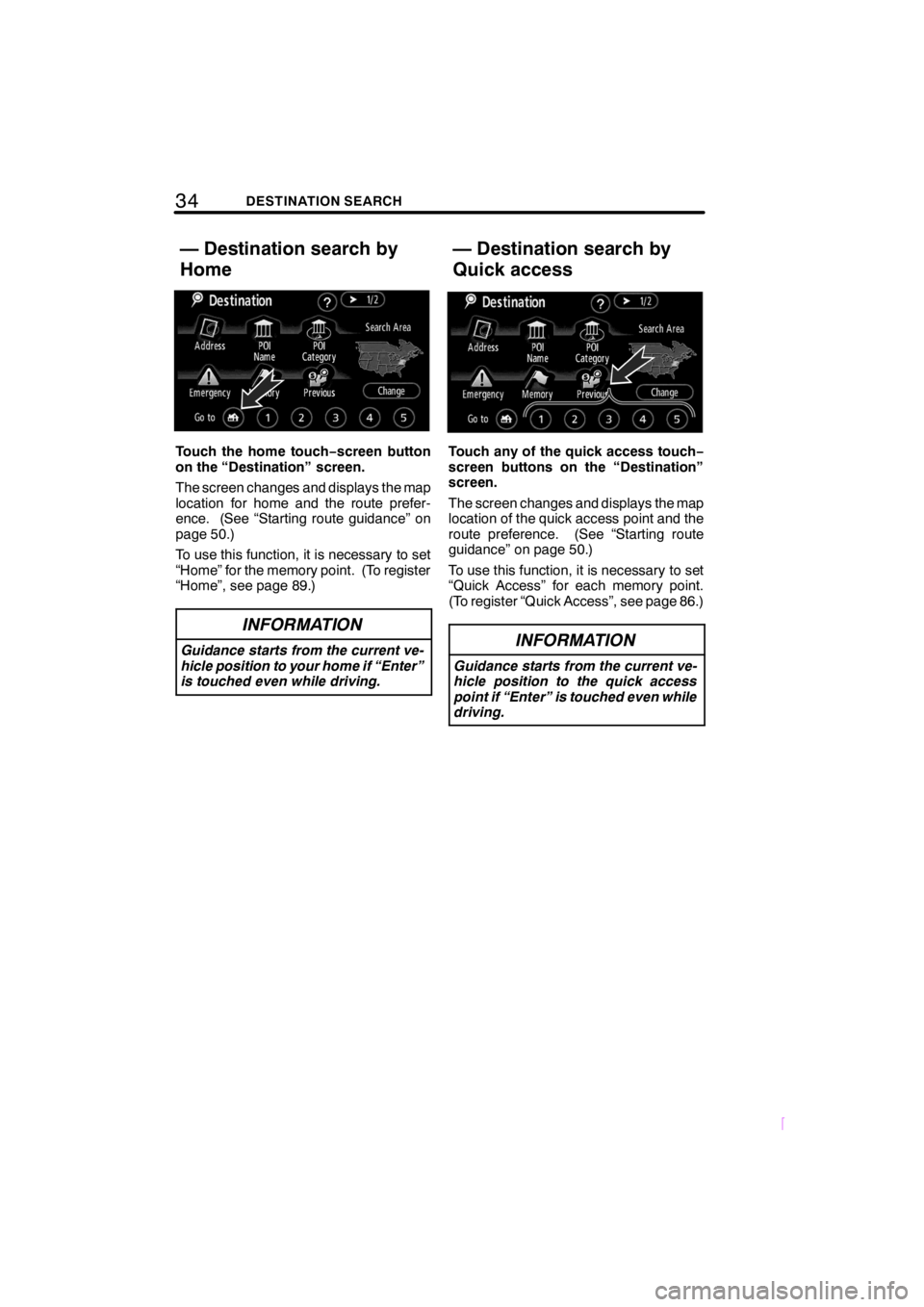
34DESTINATION SEARCH
SCION V398
Touch the home touch−screen button
on the “Destination” screen.
The screen changes and displays the map
location for home and the route prefer-
ence. (See “Starting route guidance” on
page 50.)
To use this function, it is necessary to set
“Home” for the memory point. (To register
“Home”, see page 89.)
INFORMATION
Guidance starts from the current ve-
hicle position to your home if “Enter”
is touched even while driving.
Touch any of the quick access touch−
screen buttons on the “Destination”
screen.
The screen changes and displays the map
location of the quick access point and the
route preference. (See “Starting route
guidance” on page 50.)
To use this function, it is necessary to set
“Quick Access” for each memory point.
(To register “Quick Access”, see page 86.)
INFORMATION
Guidance starts from the current ve-
hicle position to the quick access
point if “Enter” is touched even while
driving.
— Destination search by
Home— Destination search by
Quick access
Page 45 of 204
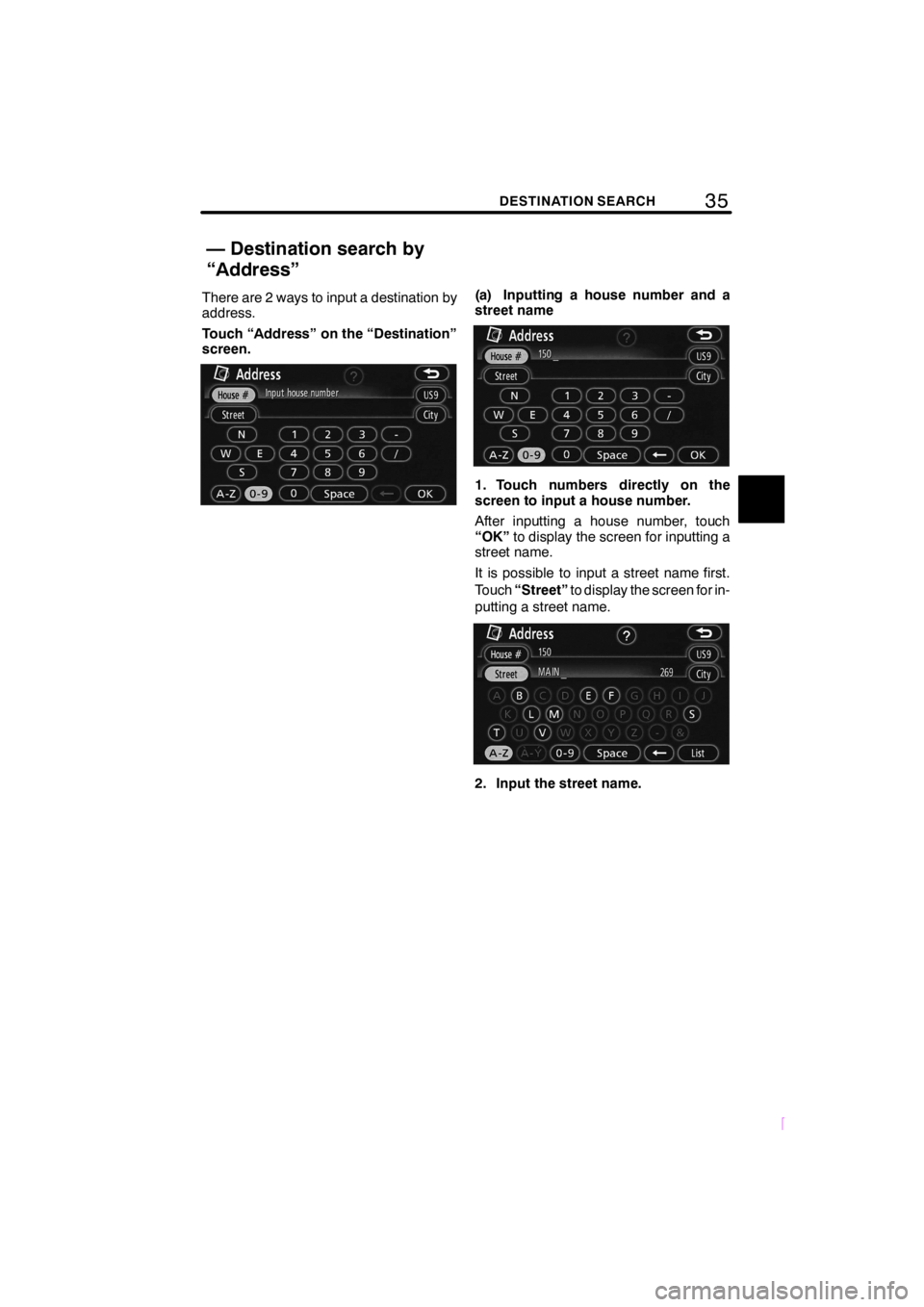
35DESTINATION SEARCH
SCION V398
There are 2 ways to input a destination by
address.
Touch “Address” on the “Destination”
screen.(a) Inputting a house number and a
street name
1. Touch numbers directly on the
screen to input a house number.
After inputting a house number, touch
“OK”to display the screen for inputting a
street name.
It is possible to input a street name first.
Touch“Street”to display the screen for in-
putting a street name.
2. Input the street name.
— Destination search by
“Address”
Page 46 of 204
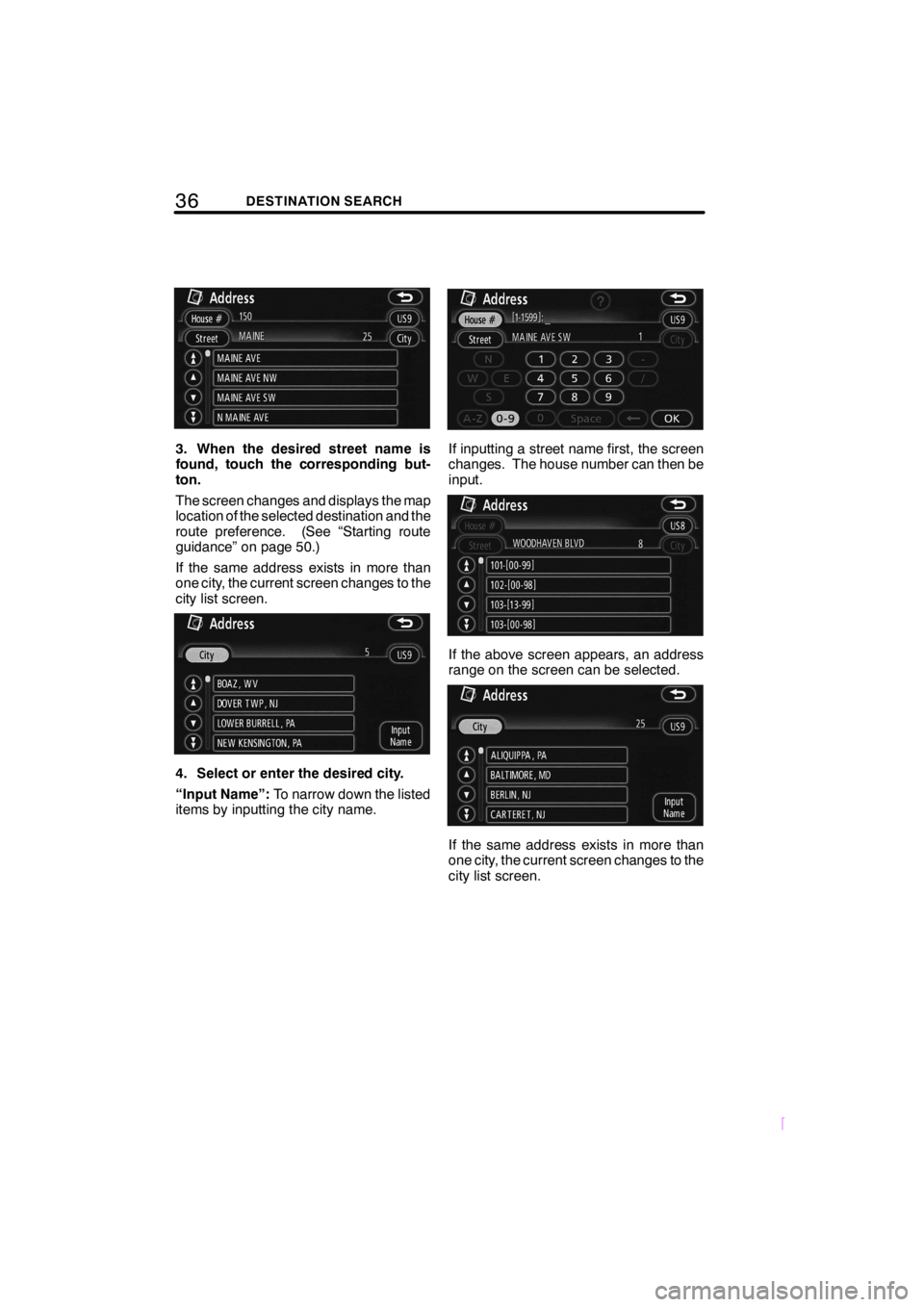
36DESTINATION SEARCH
SCION V398
3. When the desired street name is
found, touch the corresponding but-
ton.
The screen changes and displays the map
location of the selected destination and the
route preference. (See “Starting route
guidance” on page 50.)
If the same address exists in more than
one city, the current screen changes to the
city list screen.
4. Select or enter the desired city.
“Input Name”:To narrow down the listed
items by inputting the city name.
If inputting a street name first, the screen
changes. The house number can then be
input.
If the above screen appears, an address
range on the screen can be selected.
If the same address exists in more than
one city, the current screen changes to the
city list screen.
Page 47 of 204
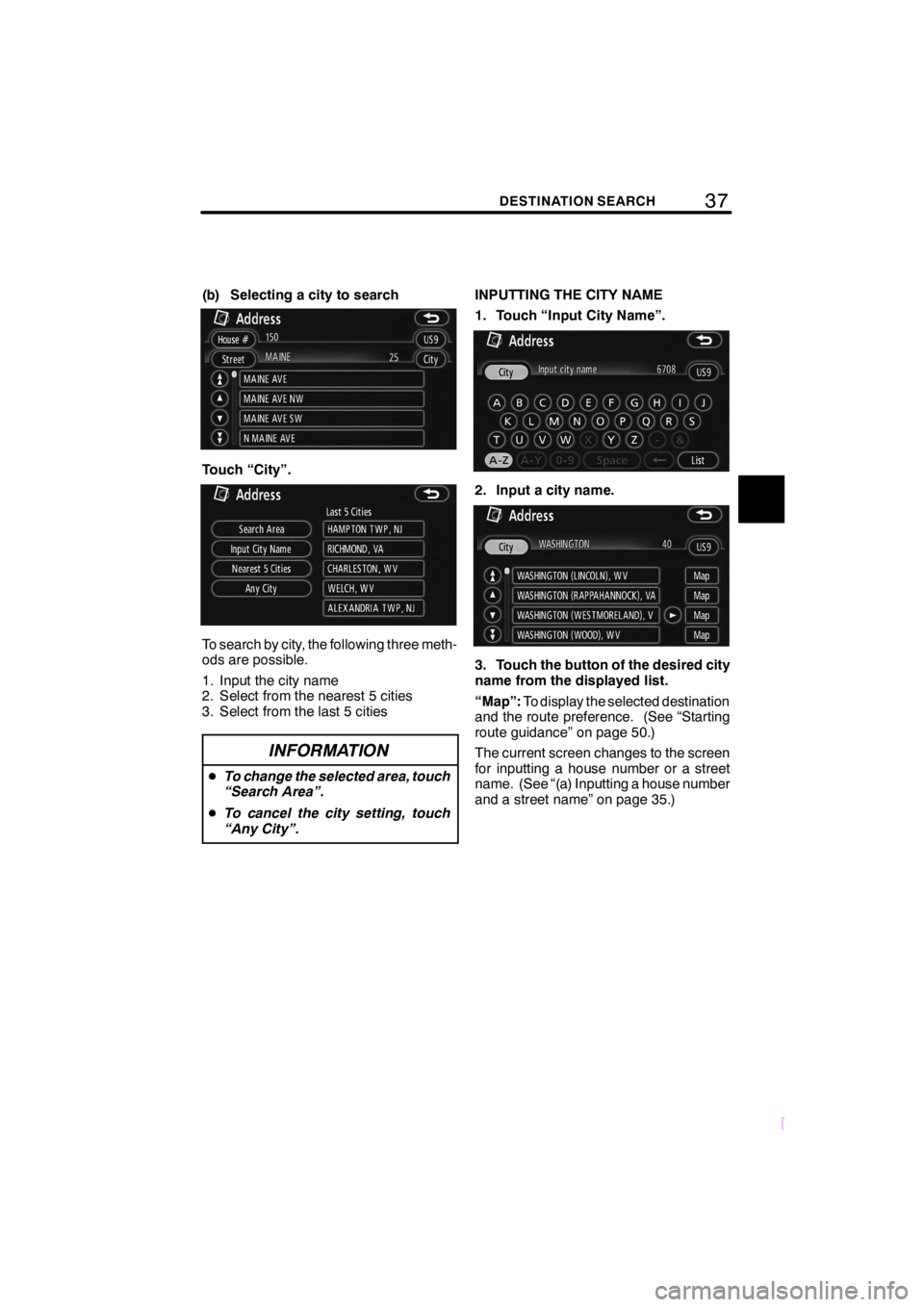
37DESTINATION SEARCH
SCION V398
(b) Selecting a city to search
Touch “City”.
To search by city, the following three meth-
ods are possible.
1. Input the city name
2. Select from the nearest 5 cities
3. Select from the last 5 cities
INFORMATION
DTo change the selected area, touch
“Search Area”.
DTo cancel the city setting, touch
“Any City”.
INPUTTING THE CITY NAME
1. Touch “Input City Name”.
2. Input a city name.
3. Touch the button of the desired city
name from the displayed list.
“Map”:To display the selected destination
and the route preference. (See “Starting
route guidance” on page 50.)
The current screen changes to the screen
for inputting a house number or a street
name. (See “(a) Inputting a house number
and a street name” on page 35.)
Page 48 of 204
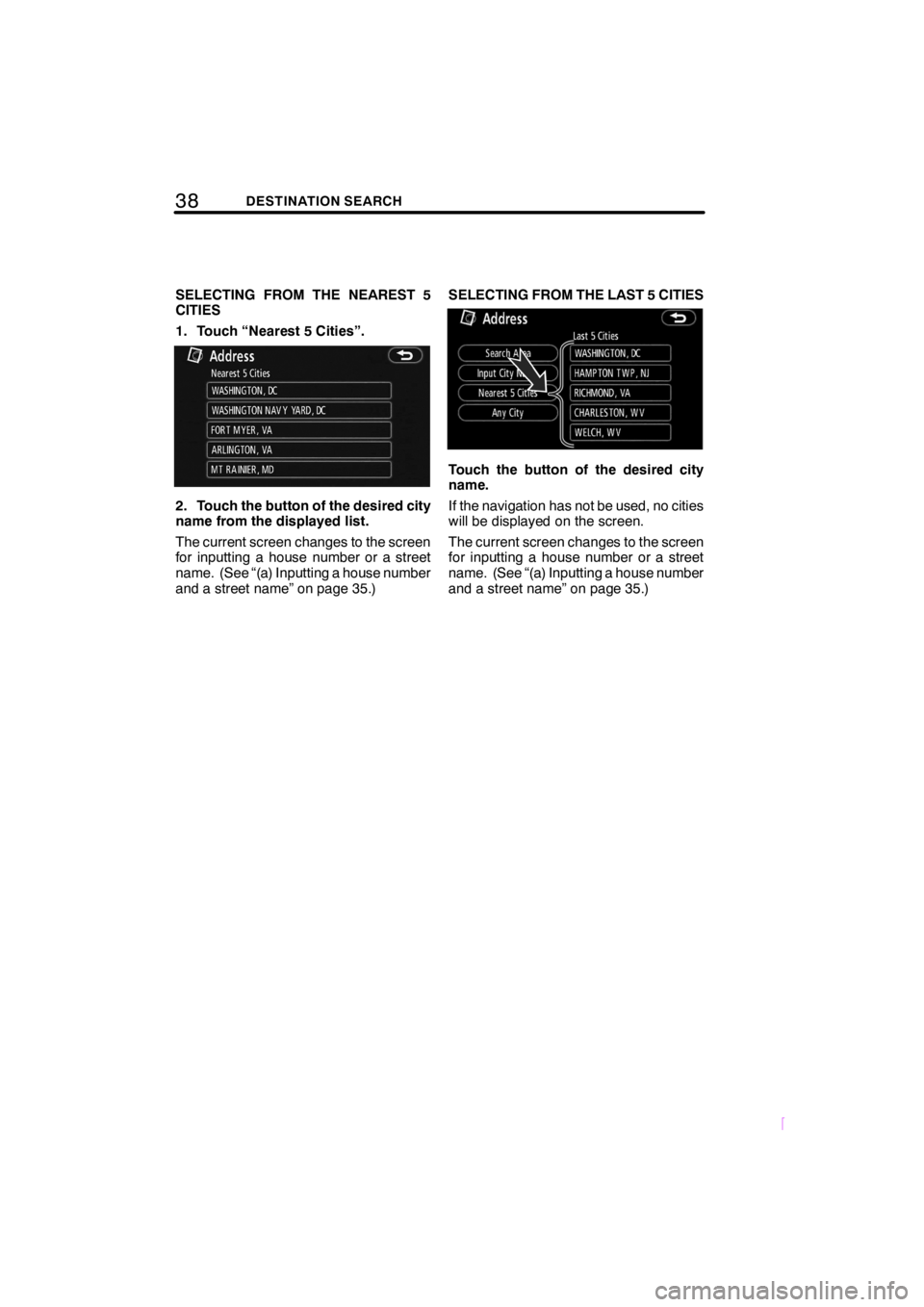
38DESTINATION SEARCH
SCION V398
SELECTING FROM THE NEAREST 5
CITIES
1. Touch “Nearest 5 Cities”.
2. Touch the button of the desired city
name from the displayed list.
The current screen changes to the screen
for inputting a house number or a street
name. (See “(a) Inputting a house number
and a street name” on page 35.)SELECTING FROM THE LAST 5 CITIES
Touch the button of the desired city
name.
If the navigation has not be used, no cities
will be displayed on the screen.
The current screen changes to the screen
for inputting a house number or a street
name. (See “(a) Inputting a house number
and a street name” on page 35.)
Page 49 of 204
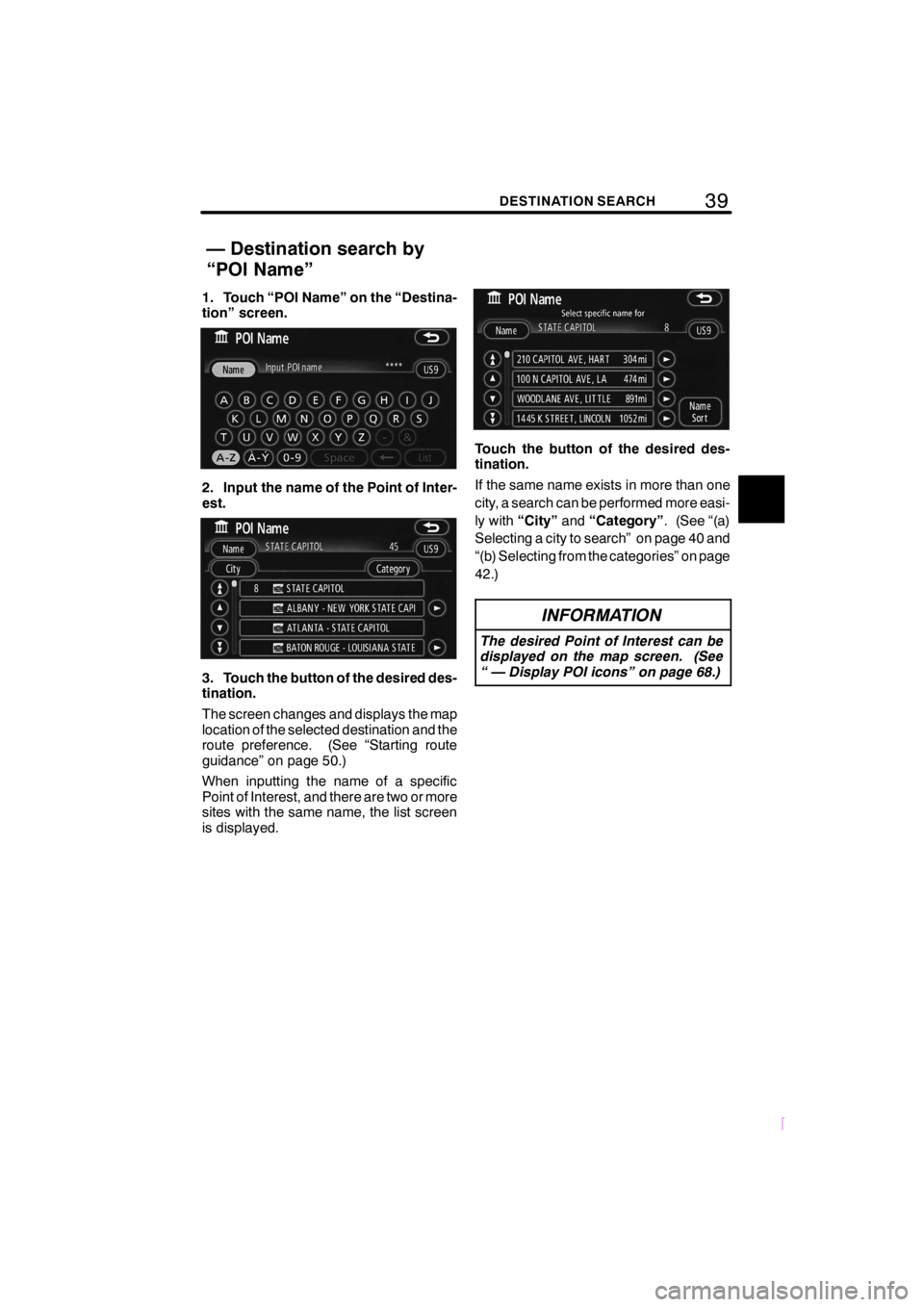
39DESTINATION SEARCH
SCION V398
1. Touch “POI Name” on the “Destina-
tion” screen.
2. Input the name of the Point of Inter-
est.
3. Touch the button of the desired des-
tination.
The screen changes and displays the map
location of the selected destination and the
route preference. (See “Starting route
guidance” on page 50.)
When inputting the name of a specific
Point of Interest, and there are two or more
sites with the same name, the list screen
is displayed.
Touch the button of the desired des-
tination.
If the same name exists in more than one
city, a search can be performed more easi-
ly with“City”and“Category”. (See “(a)
Selecting a city to search” on page 40 and
“(b) Selecting from the categories” on page
42.)
INFORMATION
The desired Point of Interest can be
displayed on the map screen. (See
“ — Display POI icons” on page 68.)
— Destination search by
“POI Name”
Page 50 of 204
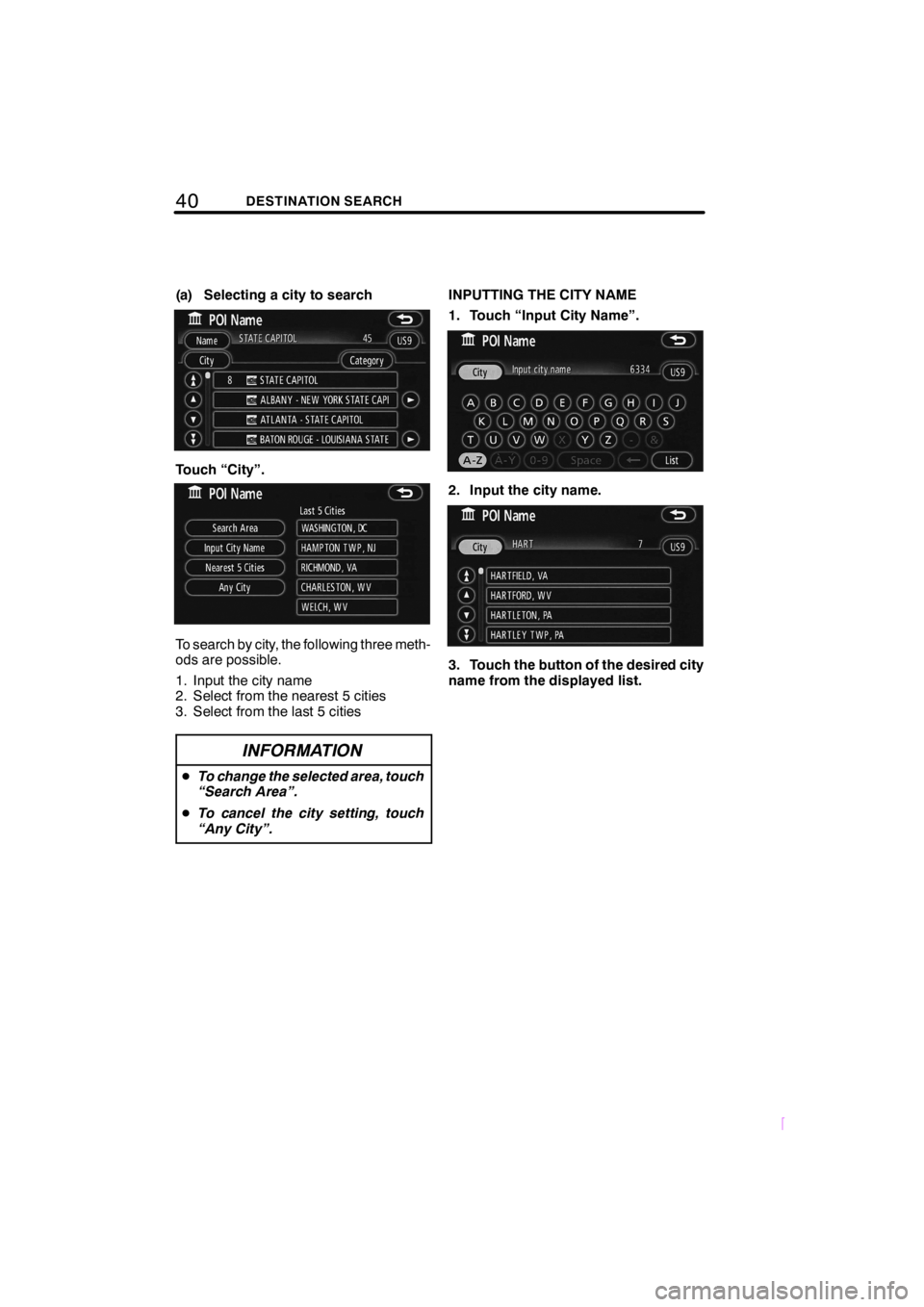
40DESTINATION SEARCH
SCION V398
(a) Selecting a city to search
Touch “City”.
To search by city, the following three meth-
ods are possible.
1. Input the city name
2. Select from the nearest 5 cities
3. Select from the last 5 cities
INFORMATION
DTo change the selected area, touch
“Search Area”.
DTo cancel the city setting, touch
“Any City”.
INPUTTING THE CITY NAME
1. Touch “Input City Name”.
2. Input the city name.
3. Touch the button of the desired city
name from the displayed list.