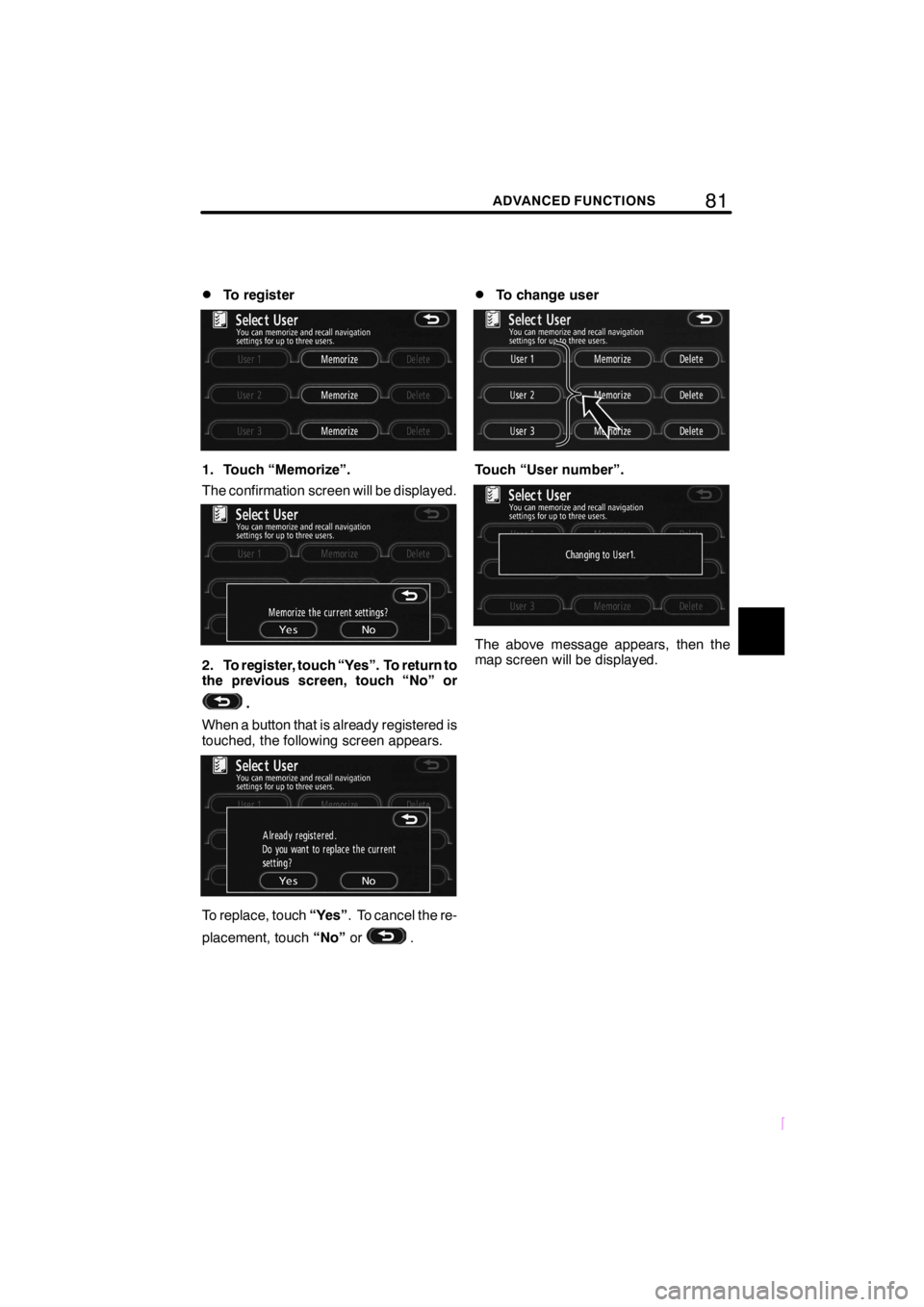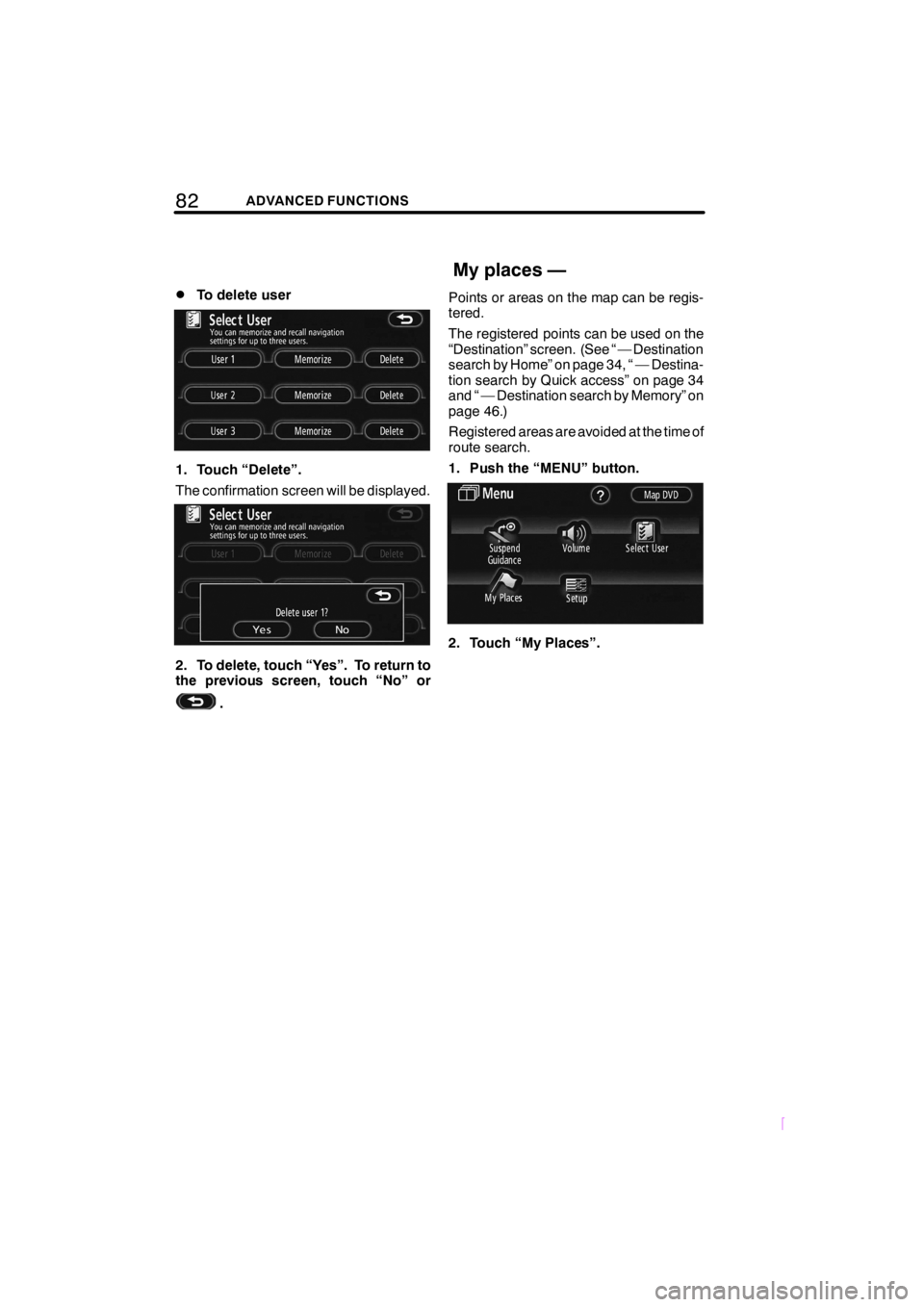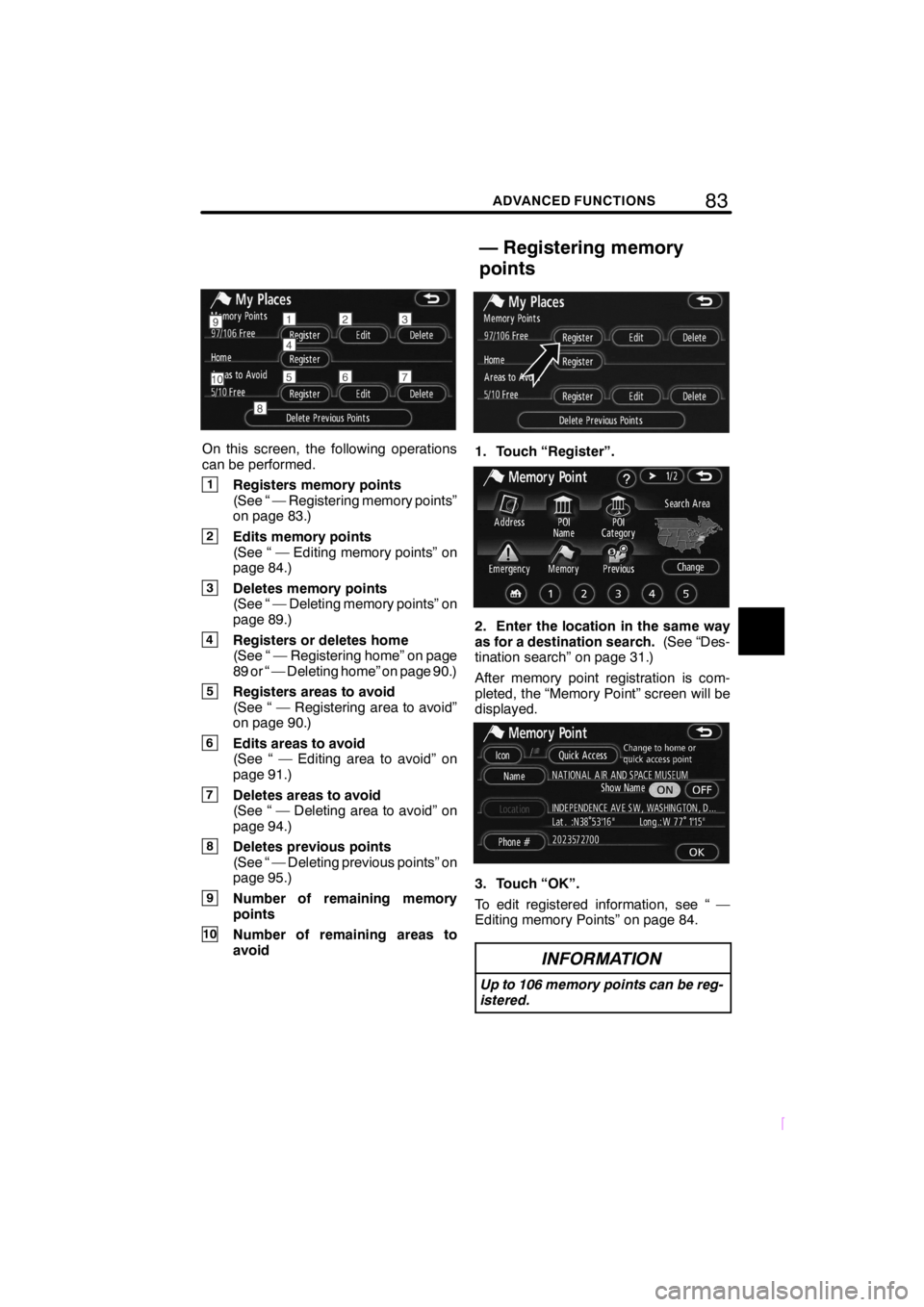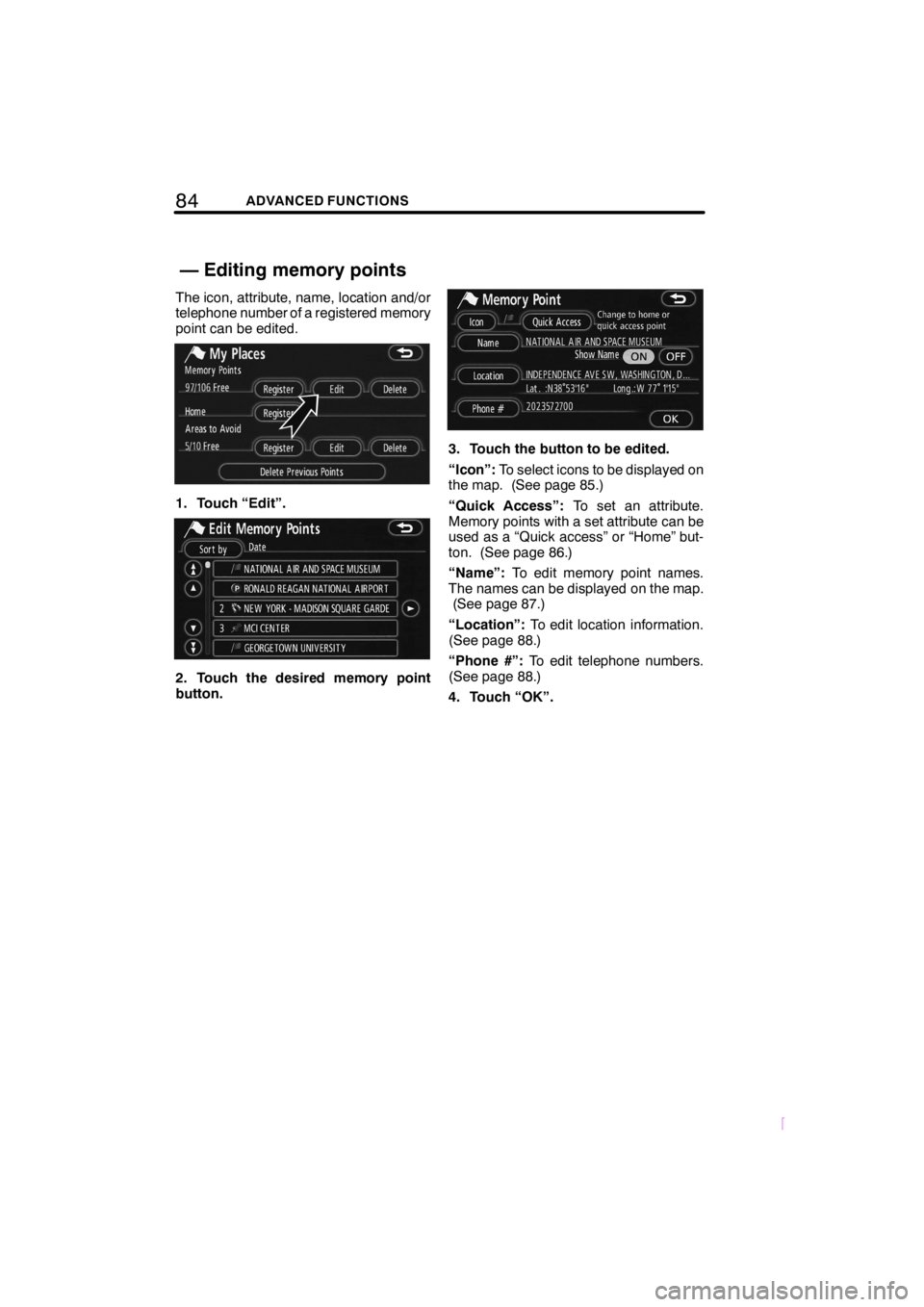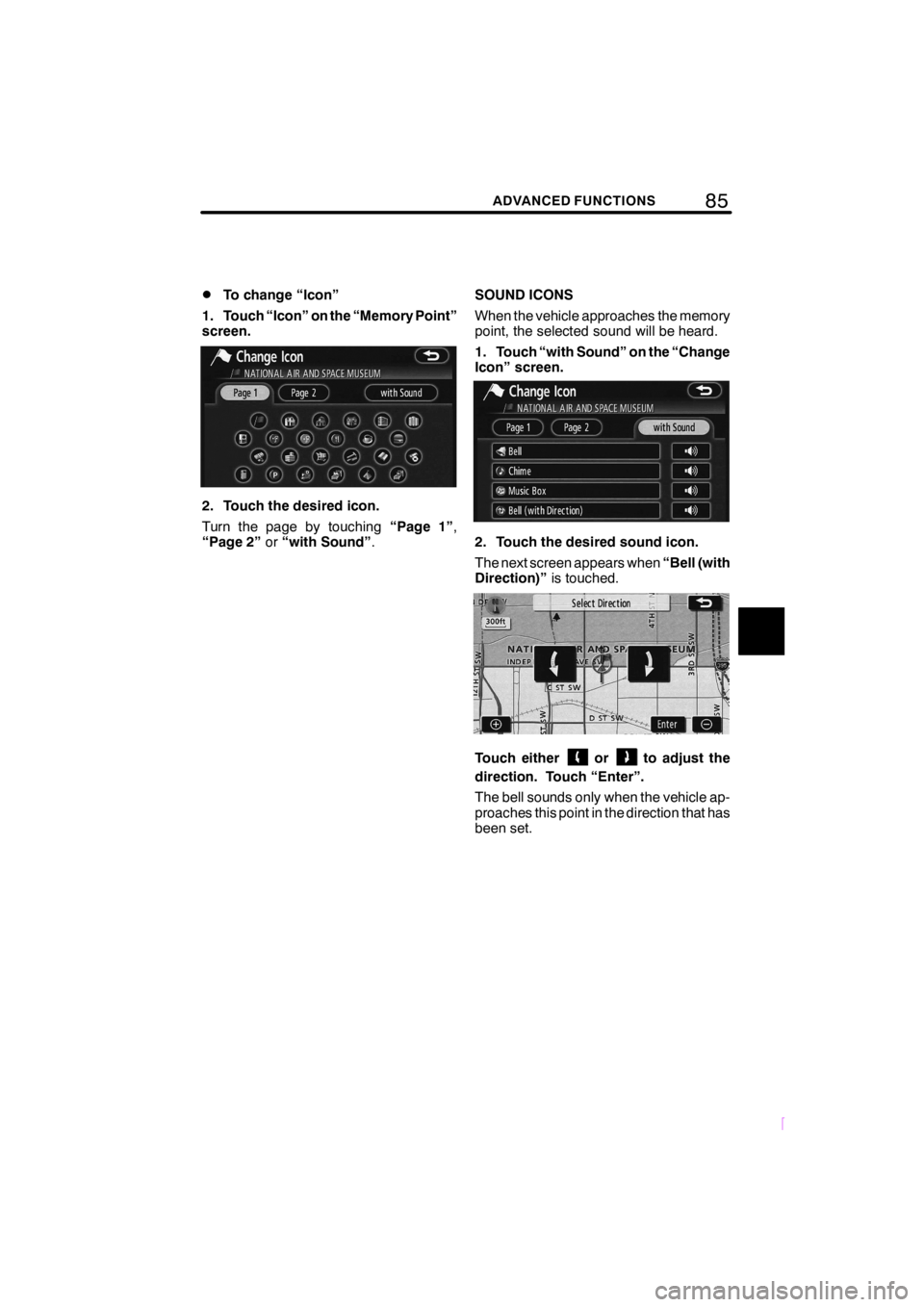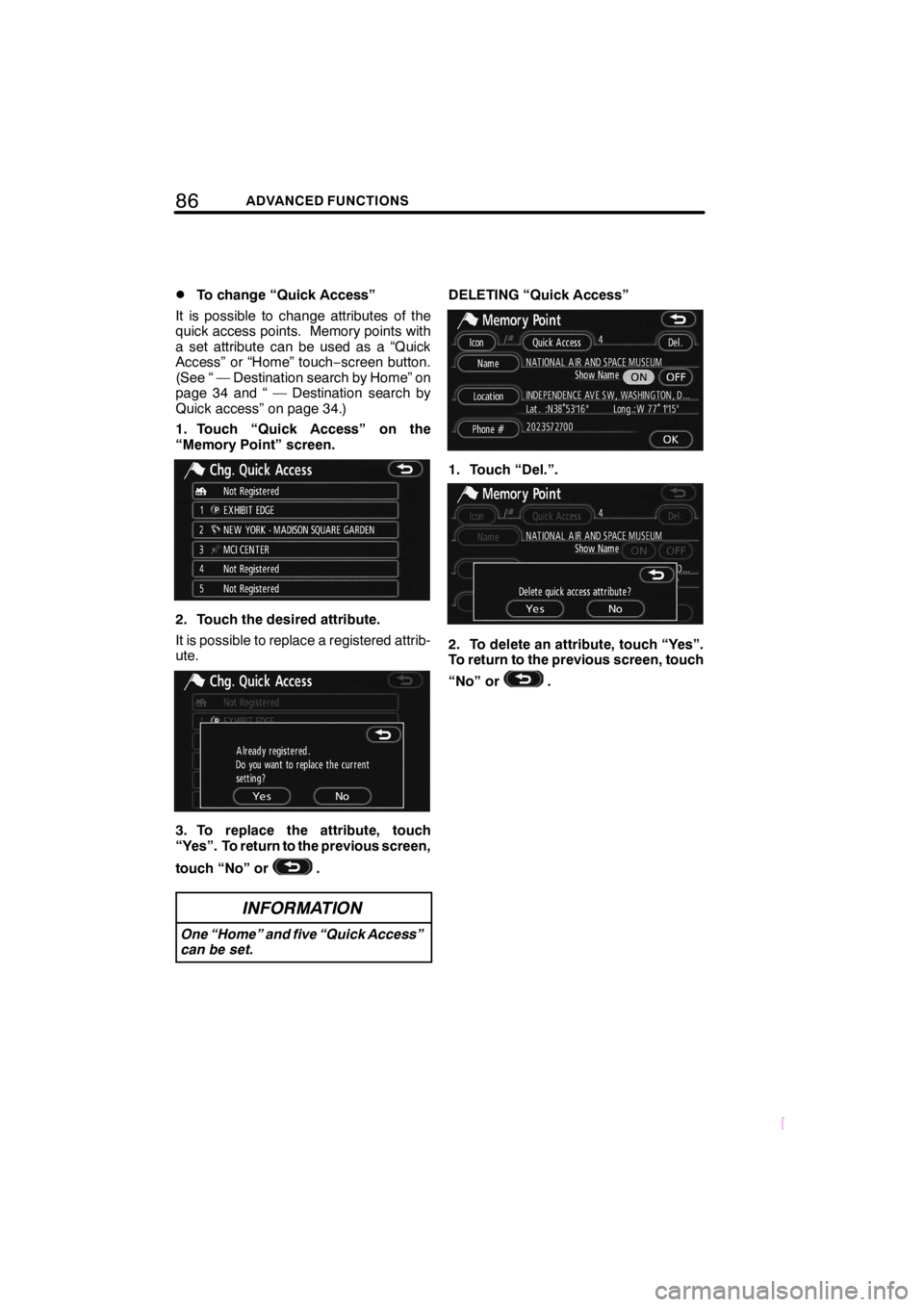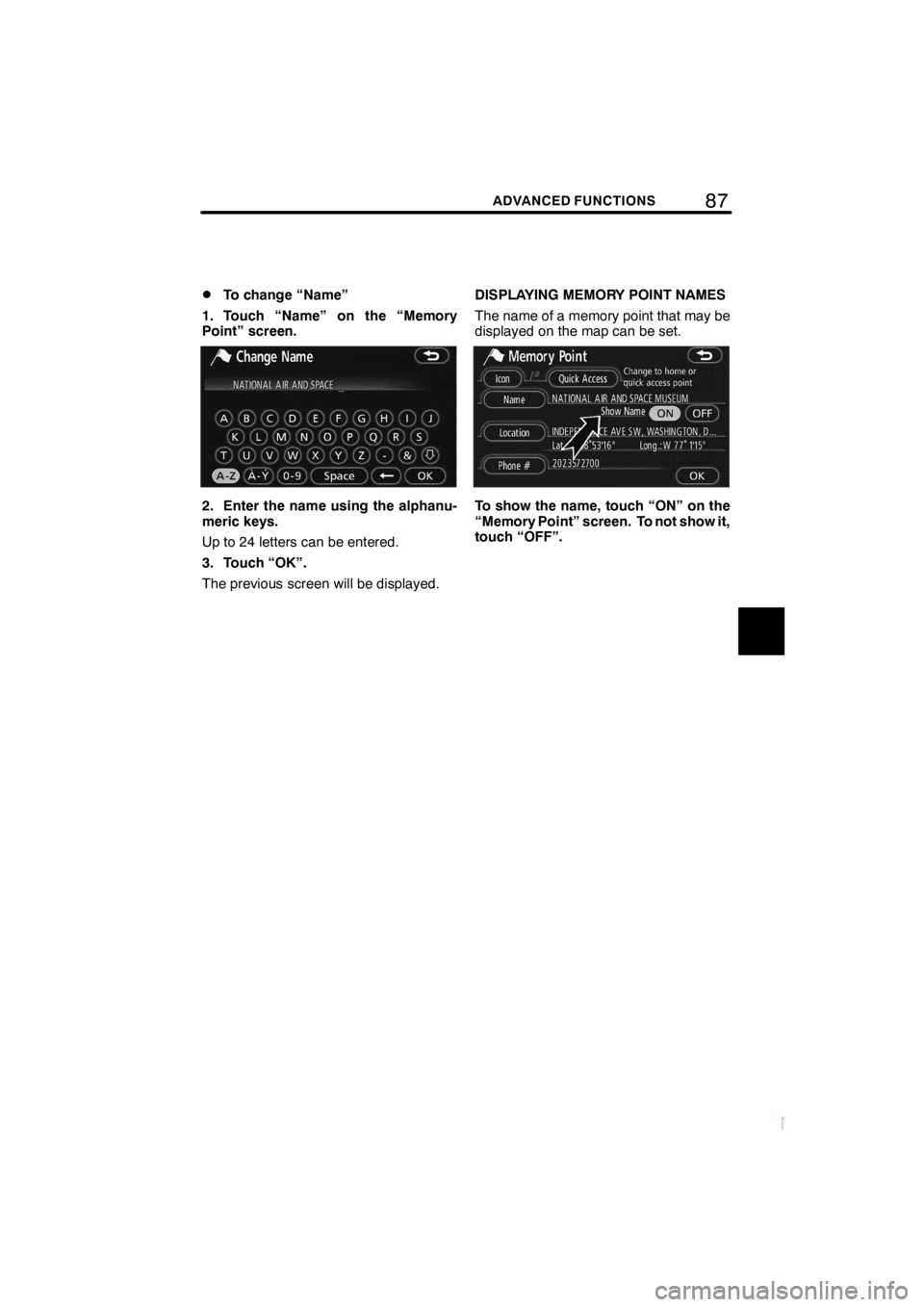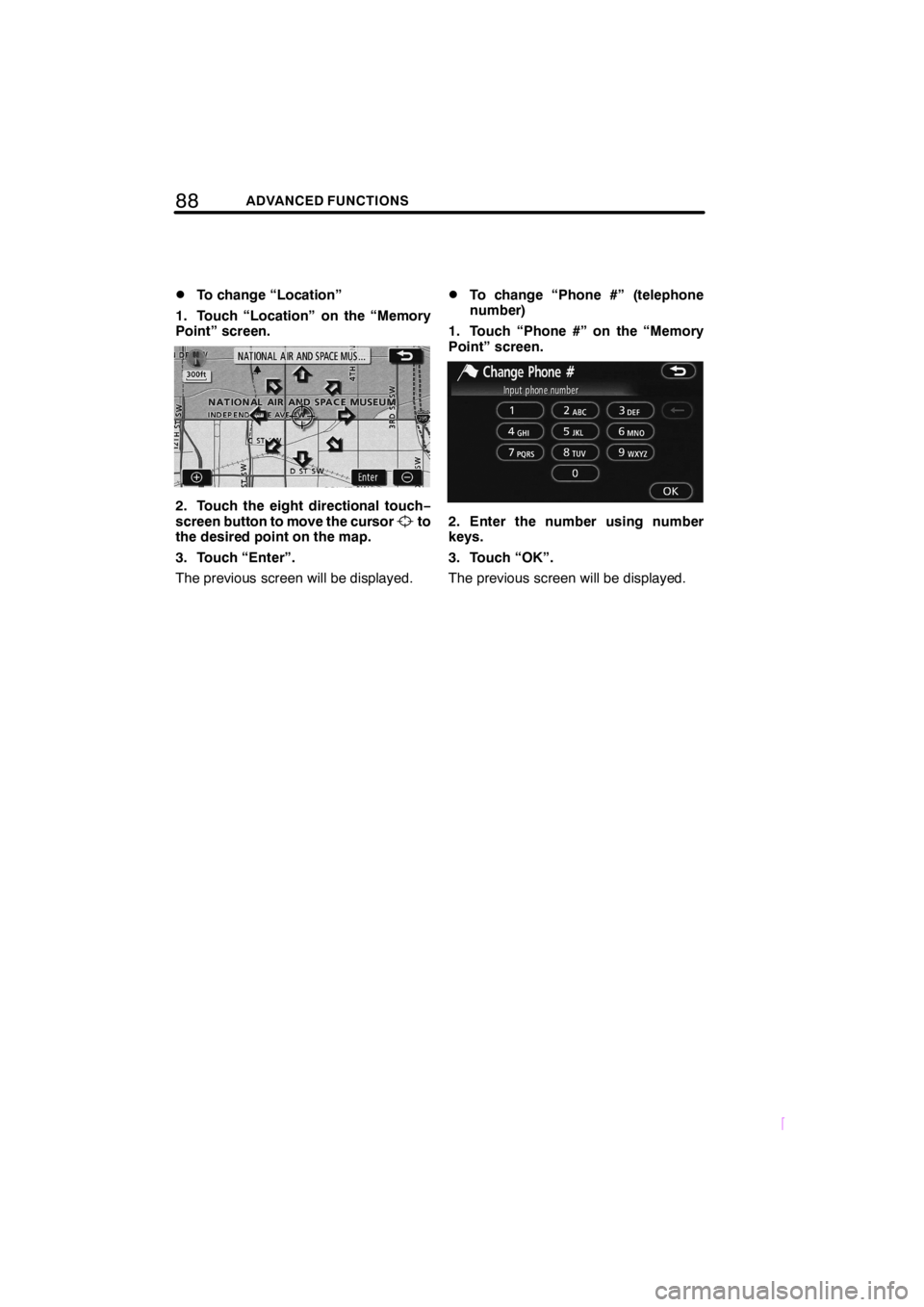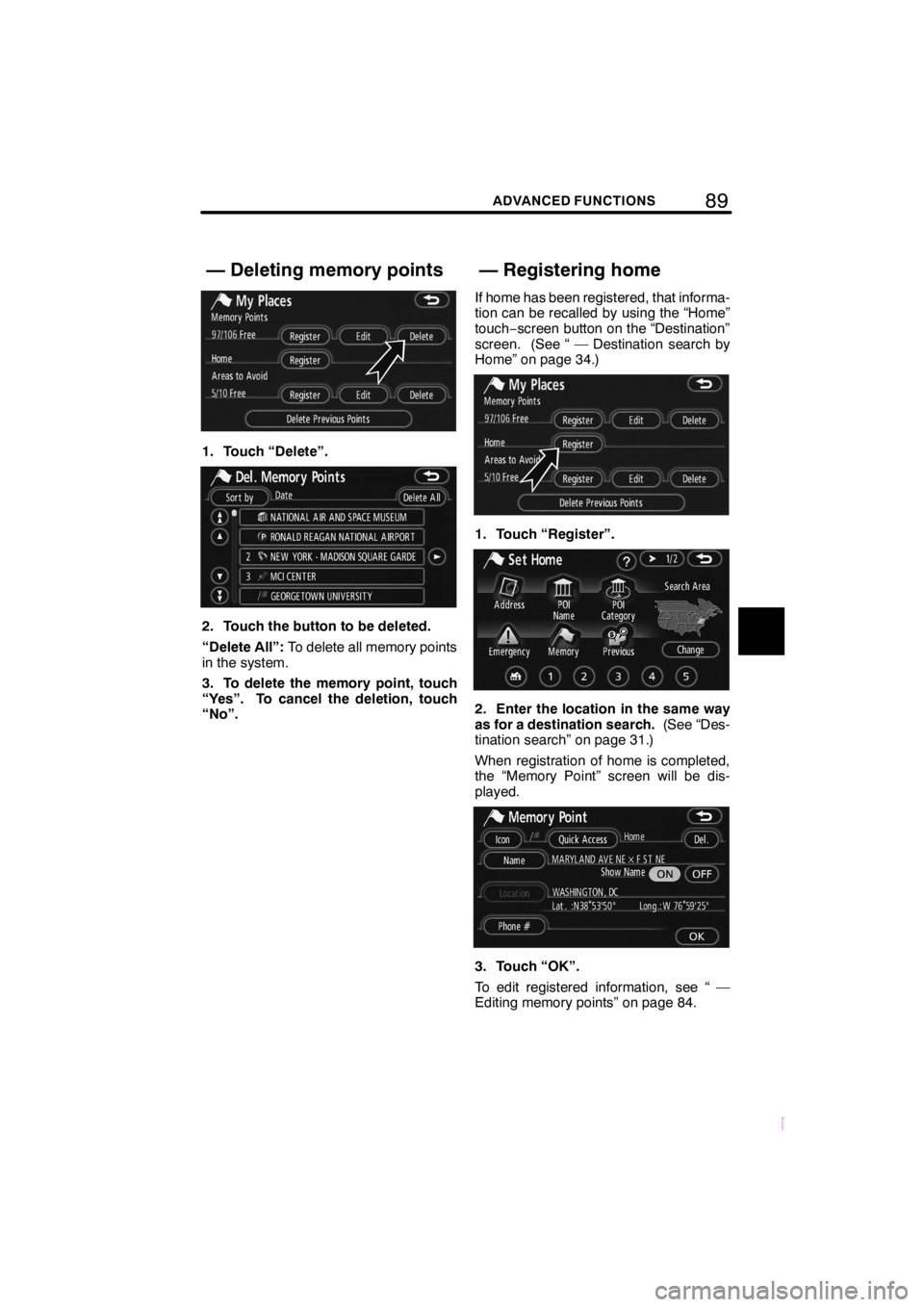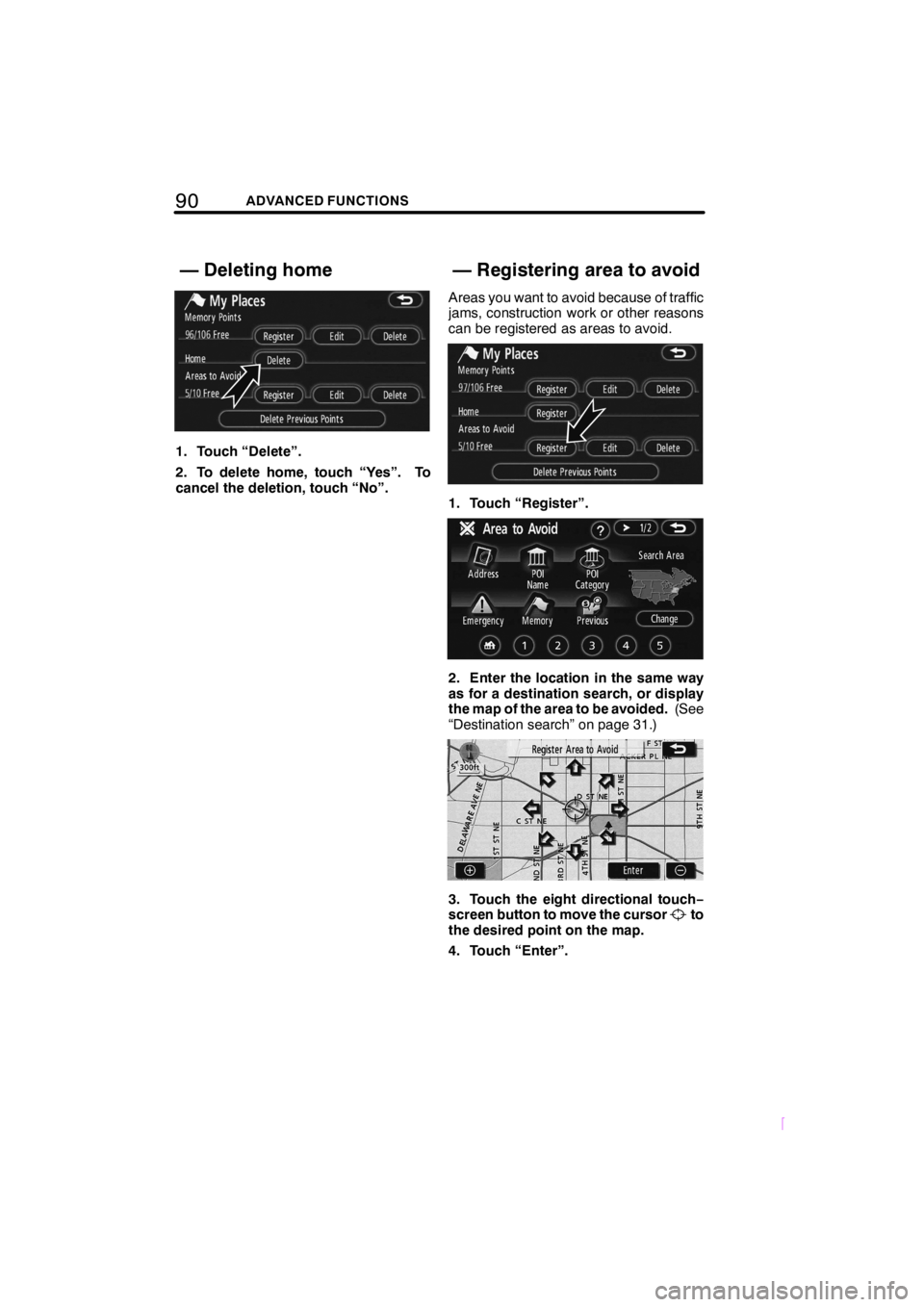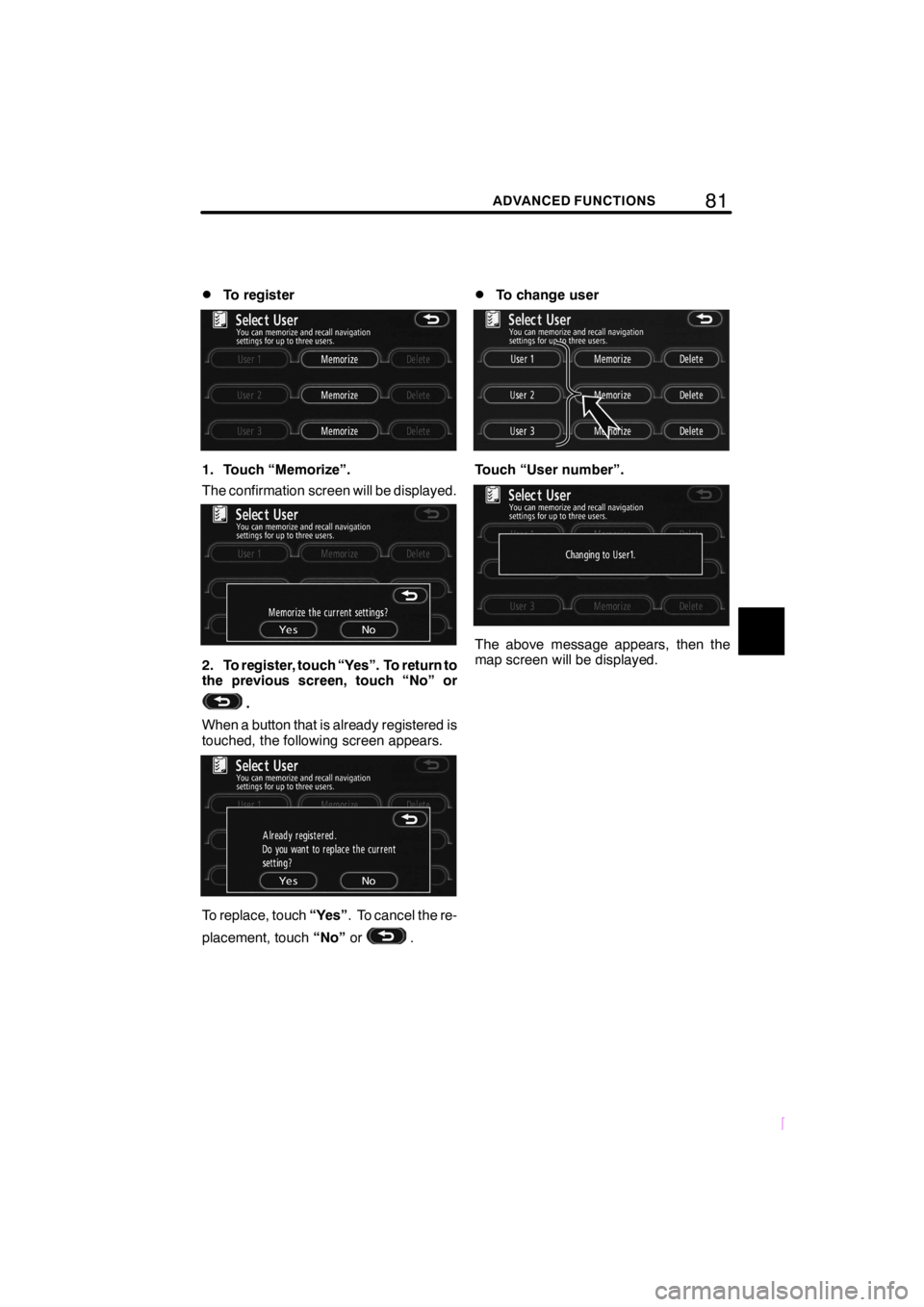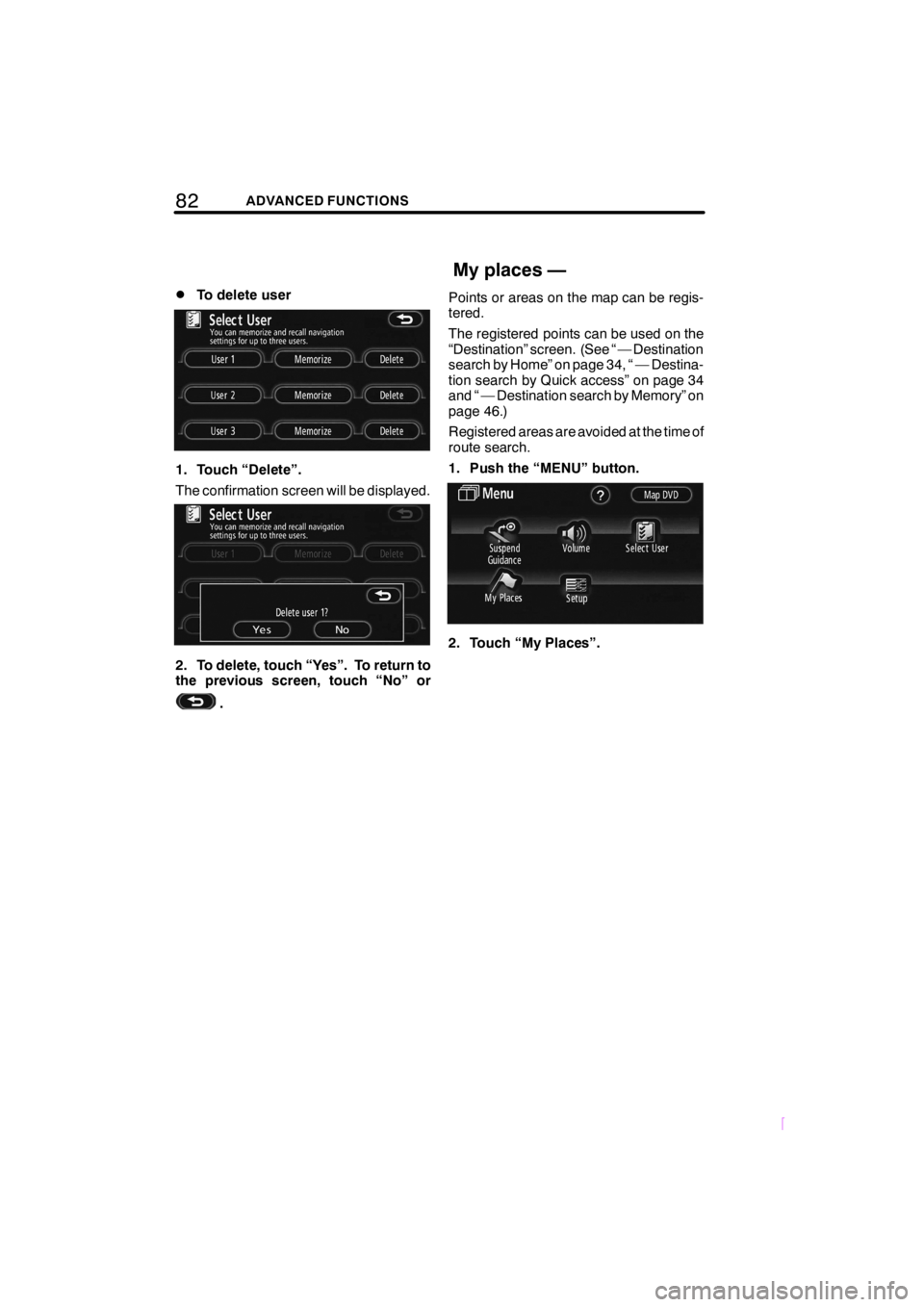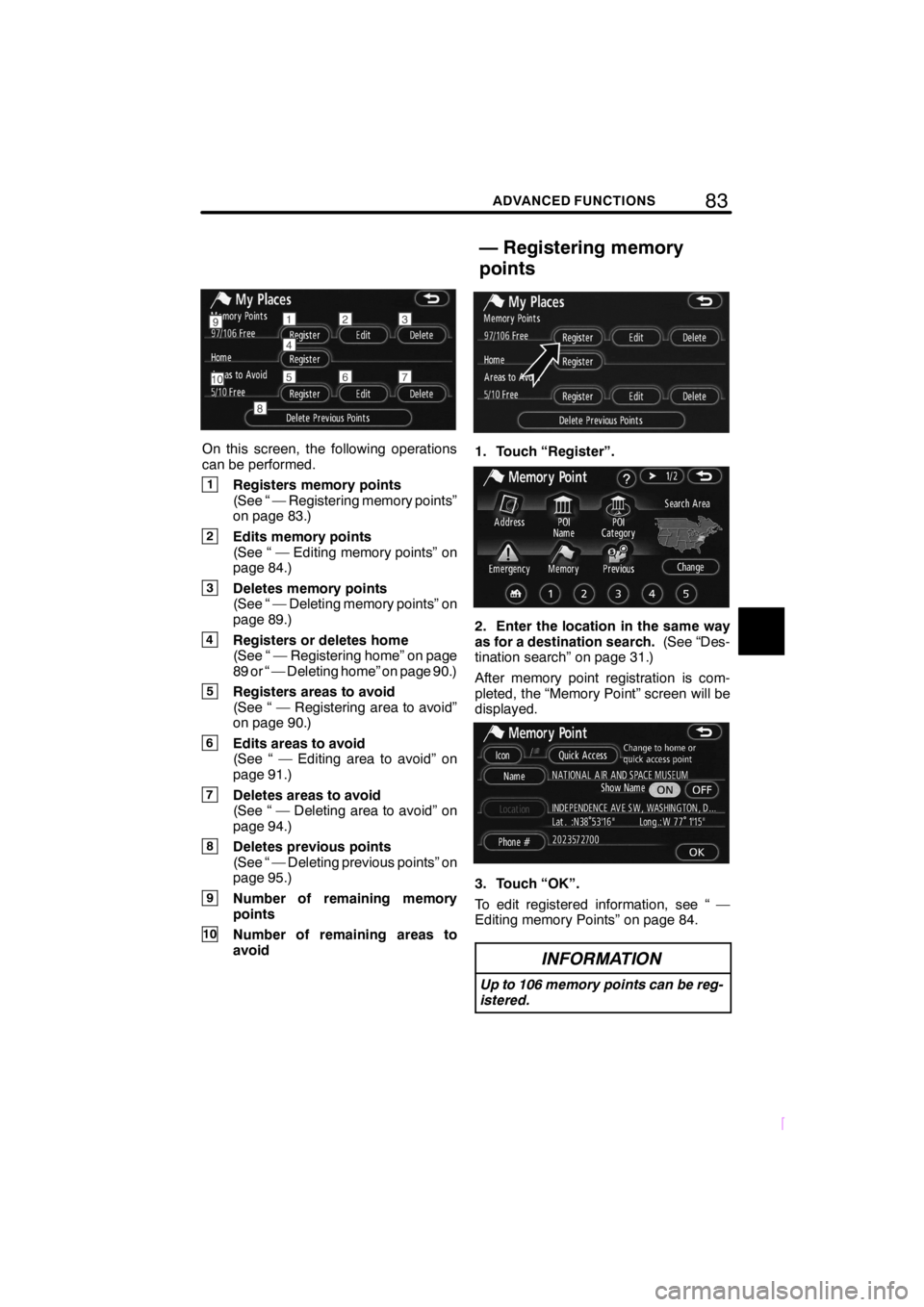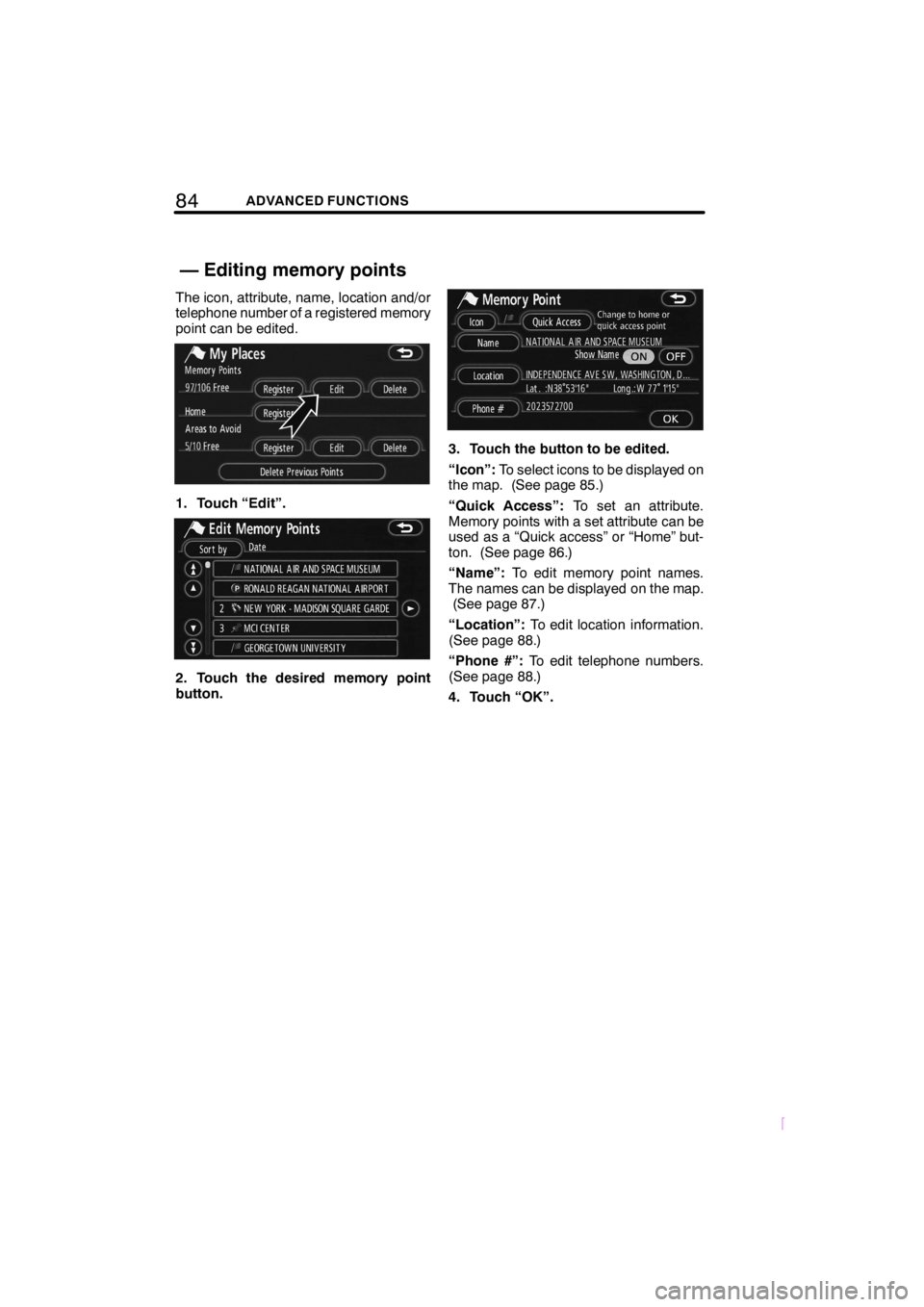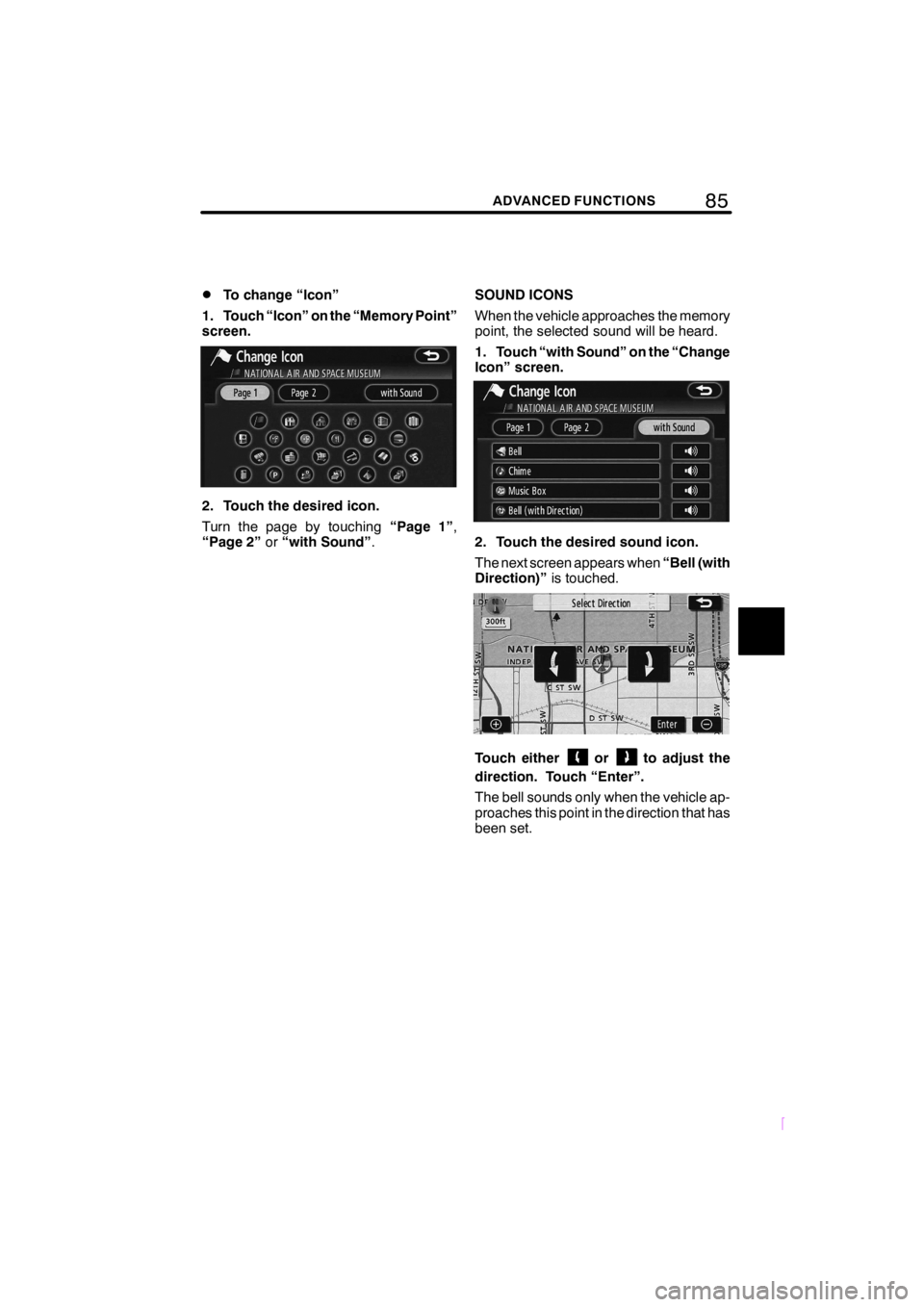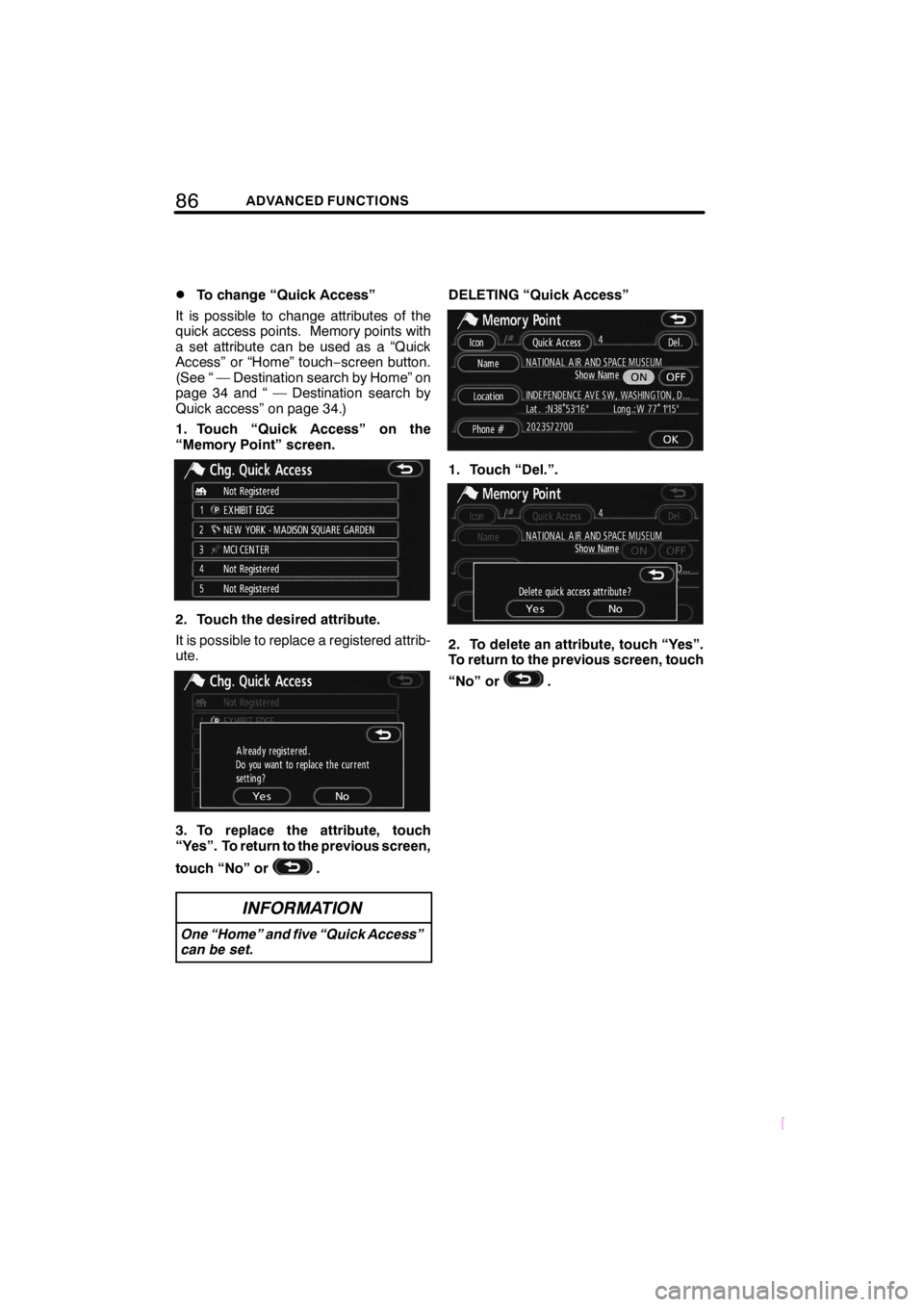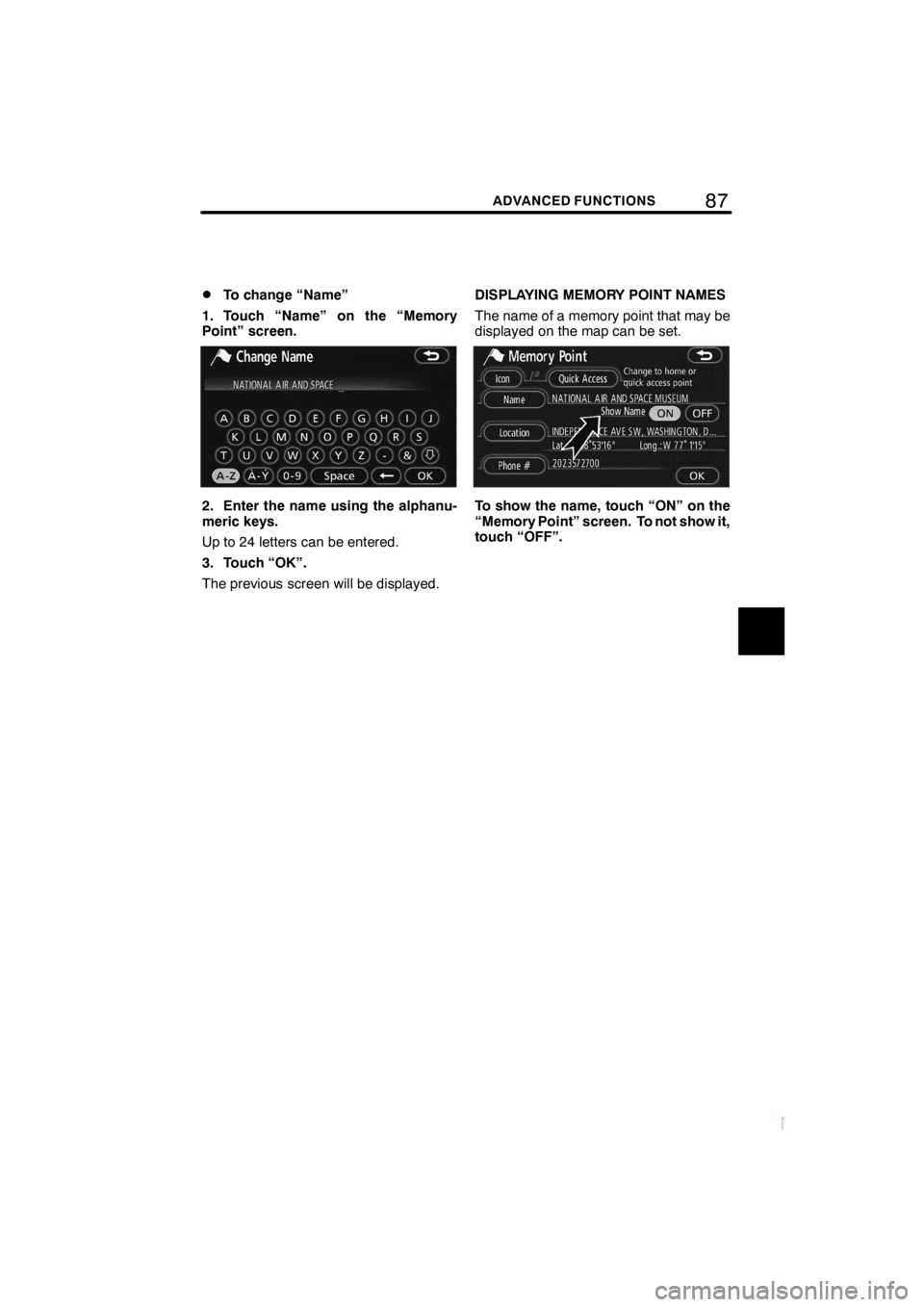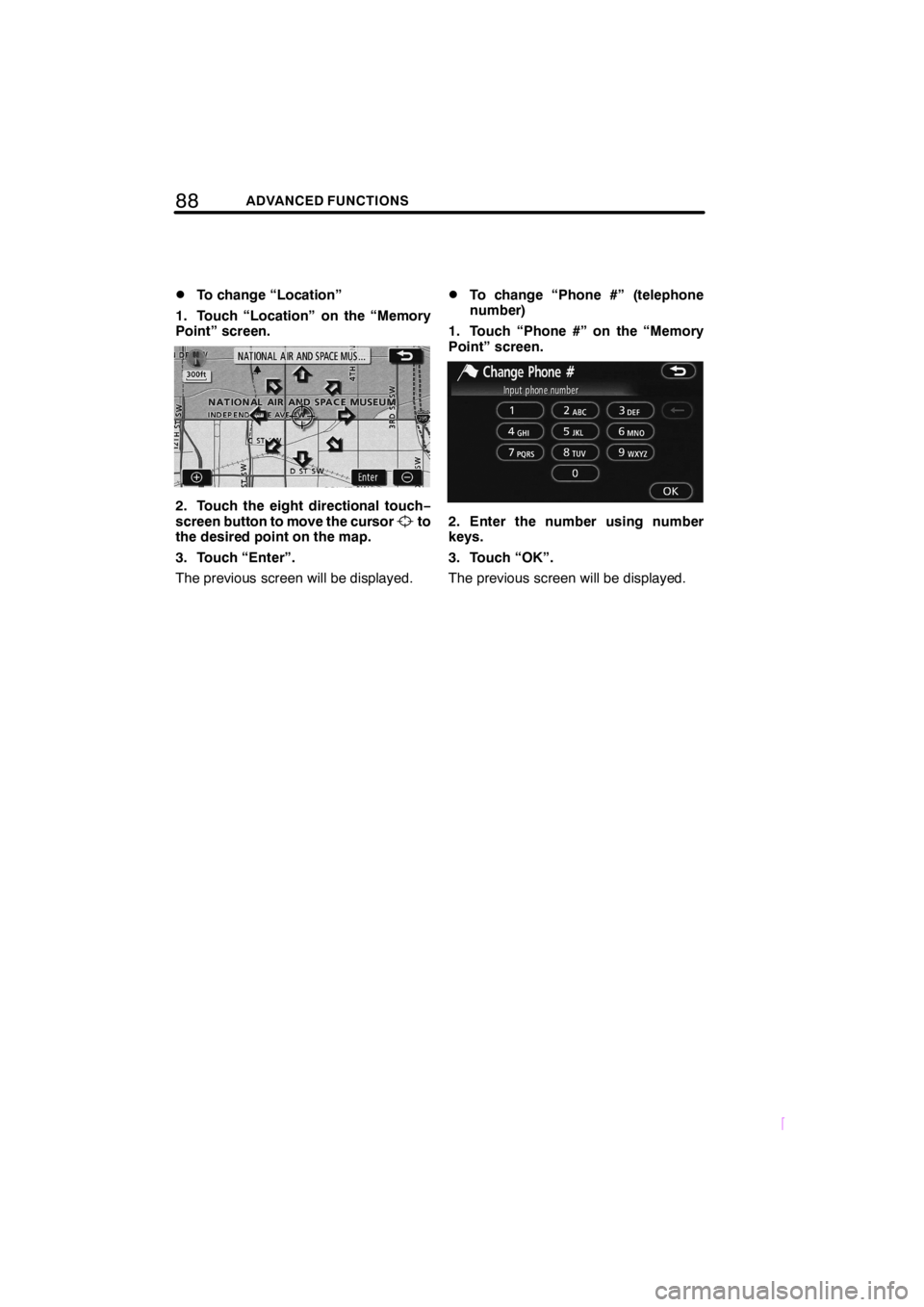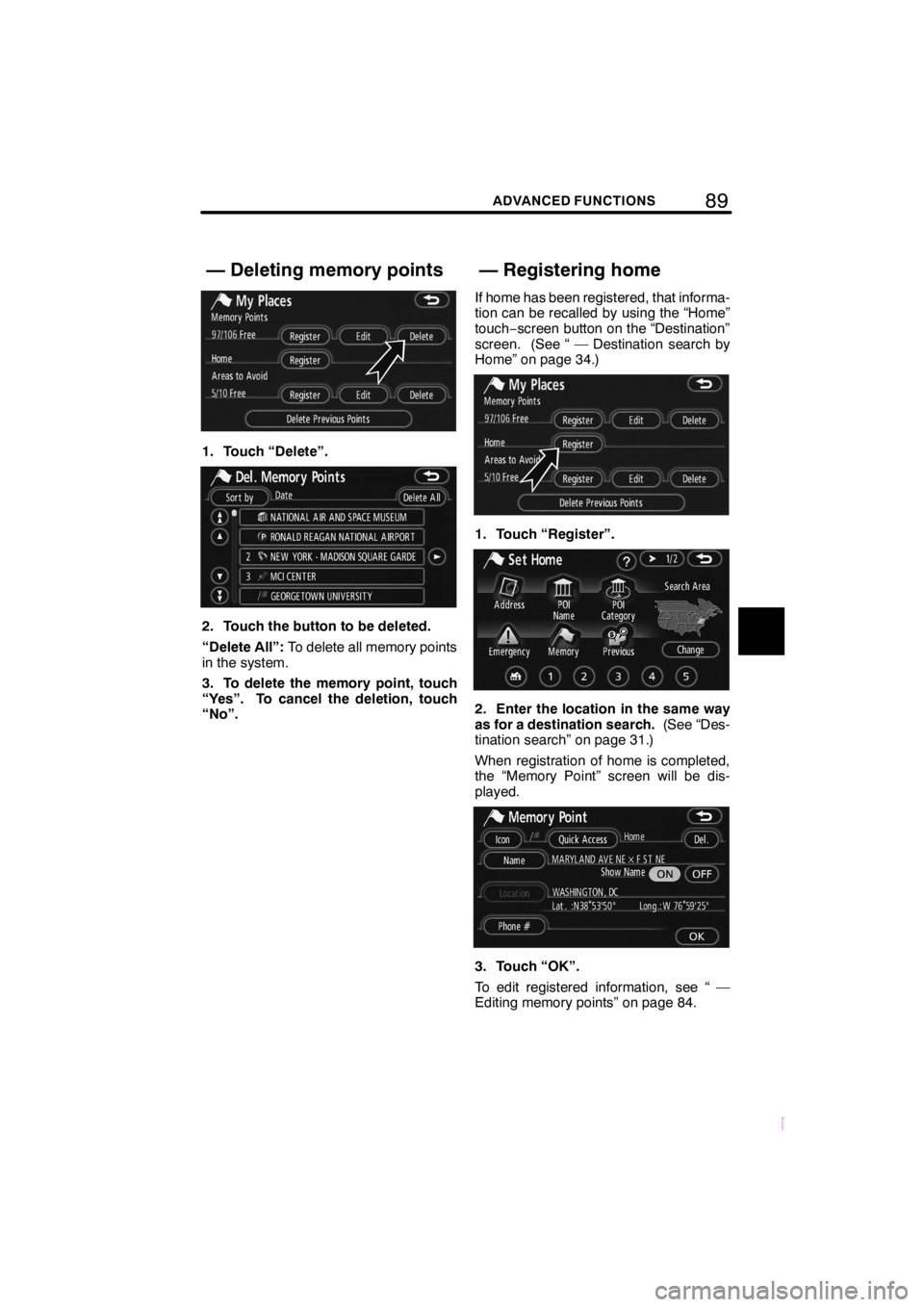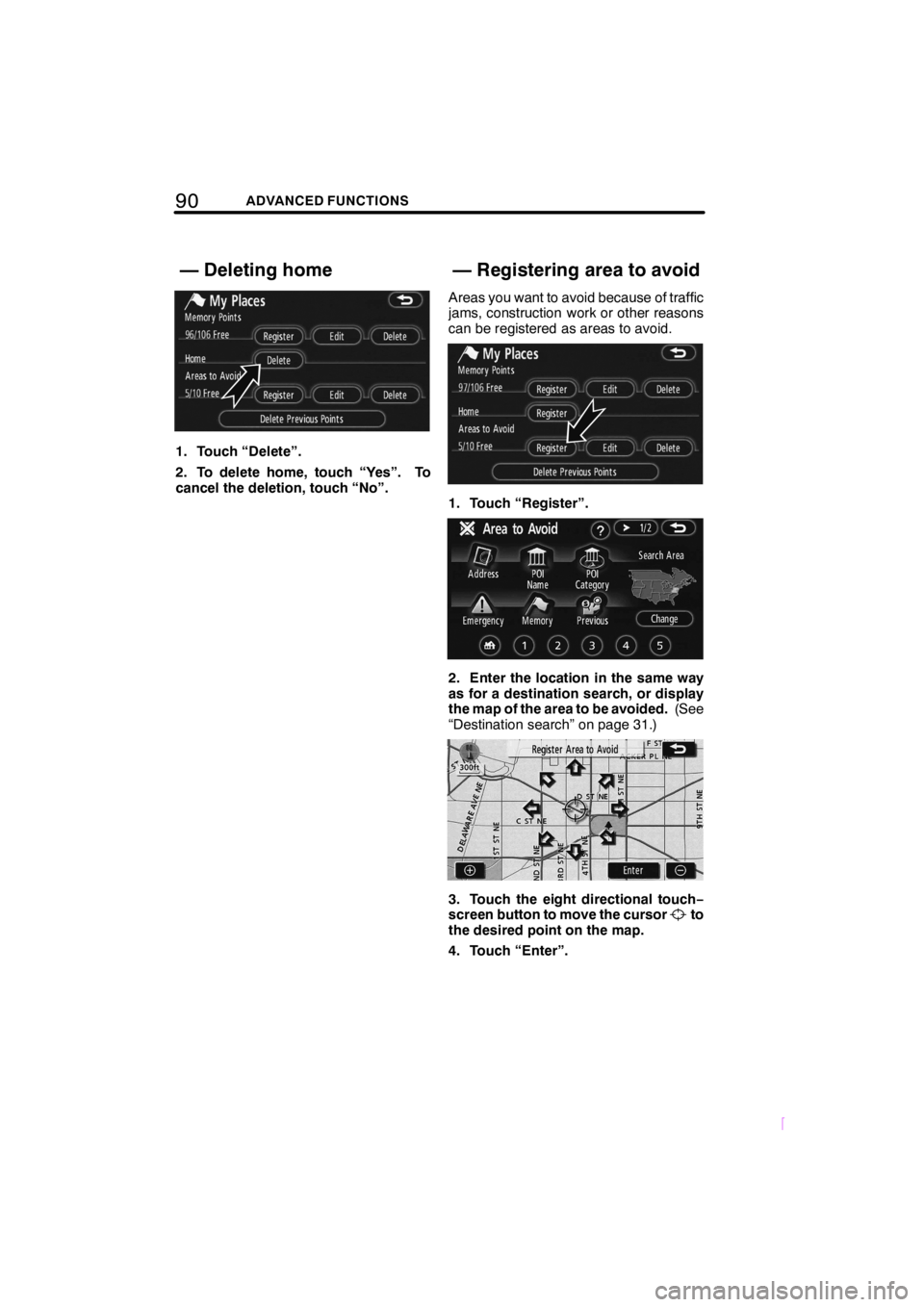TOYOTA tC 2009 Accessories, Audio & Navigation (in English)
Manufacturer: TOYOTA, Model Year: 2009,
Model line: tC,
Model: TOYOTA tC 2009
Pages: 204, PDF Size: 51.41 MB
TOYOTA tC 2009 Accessories, Audio & Navigation (in English)
tC 2009
TOYOTA
TOYOTA
https://www.carmanualsonline.info/img/14/43244/w960_43244-0.png
TOYOTA tC 2009 Accessories, Audio & Navigation (in English)
Trending: reset, engine oil, air condition, service reset, AUX, oil change, brake
Page 91 of 204
81ADVANCED FUNCTIONS
SCION V398
DTo register
1. Touch “Memorize”.
The confirmation screen will be displayed.
2. To register, touch “Yes”. To return to
the previous screen, touch “No” or
.
When a button that is already registered is
touched, the following screen appears.
To replace, touch“Yes”. To cancel the re-
placement, touch“No”or
.
DTo change user
Touch “User number”.
The above message appears, then the
map screen will be displayed.
Page 92 of 204
82ADVANCED FUNCTIONS
SCION V398
DTo delete user
1. Touch “Delete”.
The confirmation screen will be displayed.
2. To delete, touch “Yes”. To return to
the previous screen, touch “No” or
.Points or areas on the map can be regis-
tered.
The registered points can be used on the
“Destination” screen. (See “ — Destination
search by Home” on page 34, “ — Destina-
tion search by Quick access” on page 34
and “ — Destination search by Memory” on
page 46.)
Registered areas are avoided at the time of
route search.
1. Push the “MENU” button.
2. Touch “My Places”.
My places —
Page 93 of 204
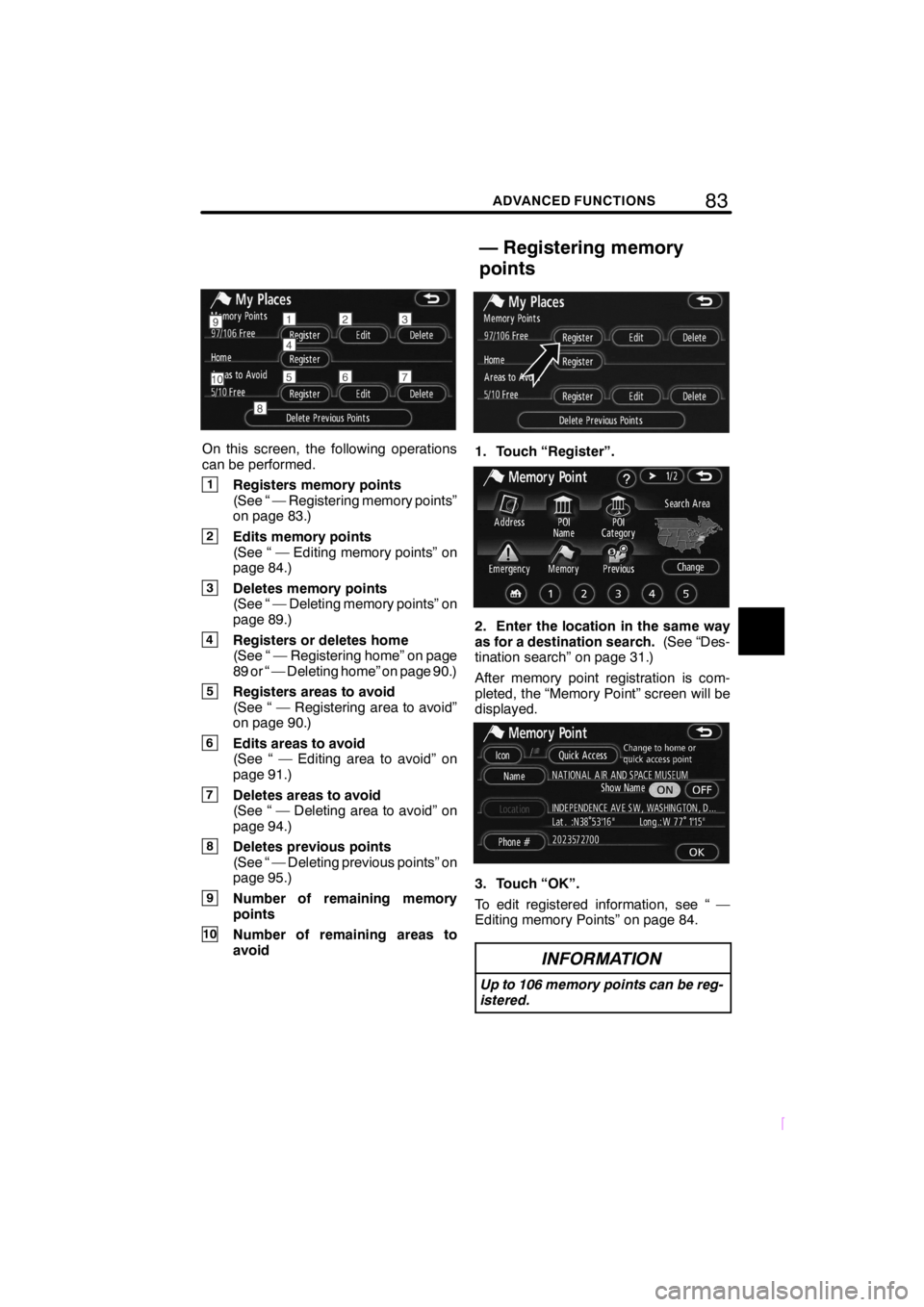
83ADVANCED FUNCTIONS
SCION V398
On this screen, the following operations
can be performed.
1Registers memory points
(See “ — Registering memory points”
on page 83.)
2Edits memory points
(See “ — Editing memory points” on
page 84.)
3Deletes memory points
(See “ — Deleting memory points” on
page 89.)
4Registers or deletes home
(See “ — Registering home” on page
89 or “ — Deleting home” on page 90.)
5Registers areas to avoid
(See “ — Registering area to avoid”
on page 90.)
6Edits areas to avoid
(See “ — Editing area to avoid” on
page 91.)
7Deletes areas to avoid
(See “ — Deleting area to avoid” on
page 94.)
8Deletes previous points
(See “ — Deleting previous points” on
page 95.)
9Number of remaining memory
points
10Number of remaining areas to
avoid
1. Touch “Register”.
2. Enter the location in the same way
as for a destination search.(See “Des-
tination search” on page 31.)
After memory point registration is com-
pleted, the “Memory Point” screen will be
displayed.
3. Touch “OK”.
To edit registered information, see “ —
Editing memory Points” on page 84.
INFORMATION
Up to 106 memory points can be reg-
istered.
— Registering memory
points
Page 94 of 204
84ADVANCED FUNCTIONS
SCION V398
The icon, attribute, name, location and/or
telephone number of a registered memory
point can be edited.
1. Touch “Edit”.
2. Touch the desired memory point
button.
3. Touch the button to be edited.
“Icon”:To select icons to be displayed on
the map. (See page 85.)
“Quick Access”:To set an attribute.
Memory points with a set attribute can be
used as a “Quick access” or “Home” but-
ton. (See page 86.)
“Name”:To edit memory point names.
The names can be displayed on the map.
(See page 87.)
“Location”:To edit location information.
(See page 88.)
“Phone #”:To edit telephone numbers.
(See page 88.)
4. Touch “OK”.
— Editing memory points
Page 95 of 204
85ADVANCED FUNCTIONS
SCION V398
DTo change “Icon”
1. Touch “Icon” on the “Memory Point”
screen.
2. Touch the desired icon.
Turn the page by touching“Page 1”,
“Page 2”or“with Sound”.SOUND ICONS
When the vehicle approaches the memory
point, the selected sound will be heard.
1. Touch “with Sound” on the “Change
Icon” screen.
2. Touch the desired sound icon.
The next screen appears when“Bell (with
Direction)”is touched.
Touch eitherorto adjust the
direction. Touch “Enter”.
The bell sounds only when the vehicle ap-
proaches this point in the direction that has
been set.
Page 96 of 204
86ADVANCED FUNCTIONS
SCION V398
DTo change “Quick Access”
It is possible to change attributes of the
quick access points. Memory points with
a set attribute can be used as a “Quick
Access” or “Home” touch−screen button.
(See “ — Destination search by Home” on
page 34 and “ — Destination search by
Quick access” on page 34.)
1. Touch “Quick Access” on the
“Memory Point” screen.
2. Touch the desired attribute.
It is possible to replace a registered attrib-
ute.
3. To replace the attribute, touch
“Yes”. To return to the previous screen,
touch “No” or
.
INFORMATION
One “Home” and five “Quick Access”
can be set.
DELETING “Quick Access”
1. Touch “Del.”.
2. To delete an attribute, touch “Yes”.
To return to the previous screen, touch
“No” or
.
Page 97 of 204
87ADVANCED FUNCTIONS
SCION V398
DTo change “Name”
1. Touch “Name” on the “Memory
Point” screen.
2. Enter the name using the alphanu-
meric keys.
Up to 24 letters can be entered.
3. Touch “OK”.
The previous screen will be displayed.DISPLAYING MEMORY POINT NAMES
The name of a memory point that may be
displayed on the map can be set.To show the name, touch “ON” on the
“Memory Point” screen. To not show it,
touch “OFF”.
Page 98 of 204
88ADVANCED FUNCTIONS
SCION V398
DTo change “Location”
1. Touch “Location” on the “Memory
Point” screen.
2. Touch the eight directional touch−
screen button to move the cursorto
the desired point on the map.
3. Touch “Enter”.
The previous screen will be displayed.
DTo change “Phone #” (telephone
number)
1. Touch “Phone #” on the “Memory
Point” screen.
2. Enter the number using number
keys.
3. Touch “OK”.
The previous screen will be displayed.
Page 99 of 204
89ADVANCED FUNCTIONS
SCION V398
1. Touch “Delete”.
2. Touch the button to be deleted.
“Delete All”:To delete all memory points
in the system.
3. To delete the memory point, touch
“Yes”. To cancel the deletion, touch
“No”.If home has been registered, that informa-
tion can be recalled by using the “Home”
touch−screen button on the “Destination”
screen. (See “ — Destination search by
Home” on page 34.)
1. Touch “Register”.
2. Enter the location in the same way
as for a destination search.(See “Des-
tination search” on page 31.)
When registration of home is completed,
the “Memory Point” screen will be dis-
played.
3. Touch “OK”.
To edit registered information, see “ —
Editing memory points” on page 84.
— Deleting memory points— Registering home
Page 100 of 204
90ADVANCED FUNCTIONS
SCION V398
1. Touch “Delete”.
2. To delete home, touch “Yes”. To
cancel the deletion, touch “No”.Areas you want to avoid because of traffic
jams, construction work or other reasons
can be registered as areas to avoid.
1. Touch “Register”.
2. Enter the location in the same way
as for a destination search, or display
the map of the area to be avoided.(See
“Destination search” on page 31.)
3. Touch the eight directional touch−
screen button to move the cursorto
the desired point on the map.
4. Touch “Enter”.
— Deleting home — Registering area to avoid
Trending: technical data, maintenance schedule, ESP, wiper blades, service reset, snow chains, brake light