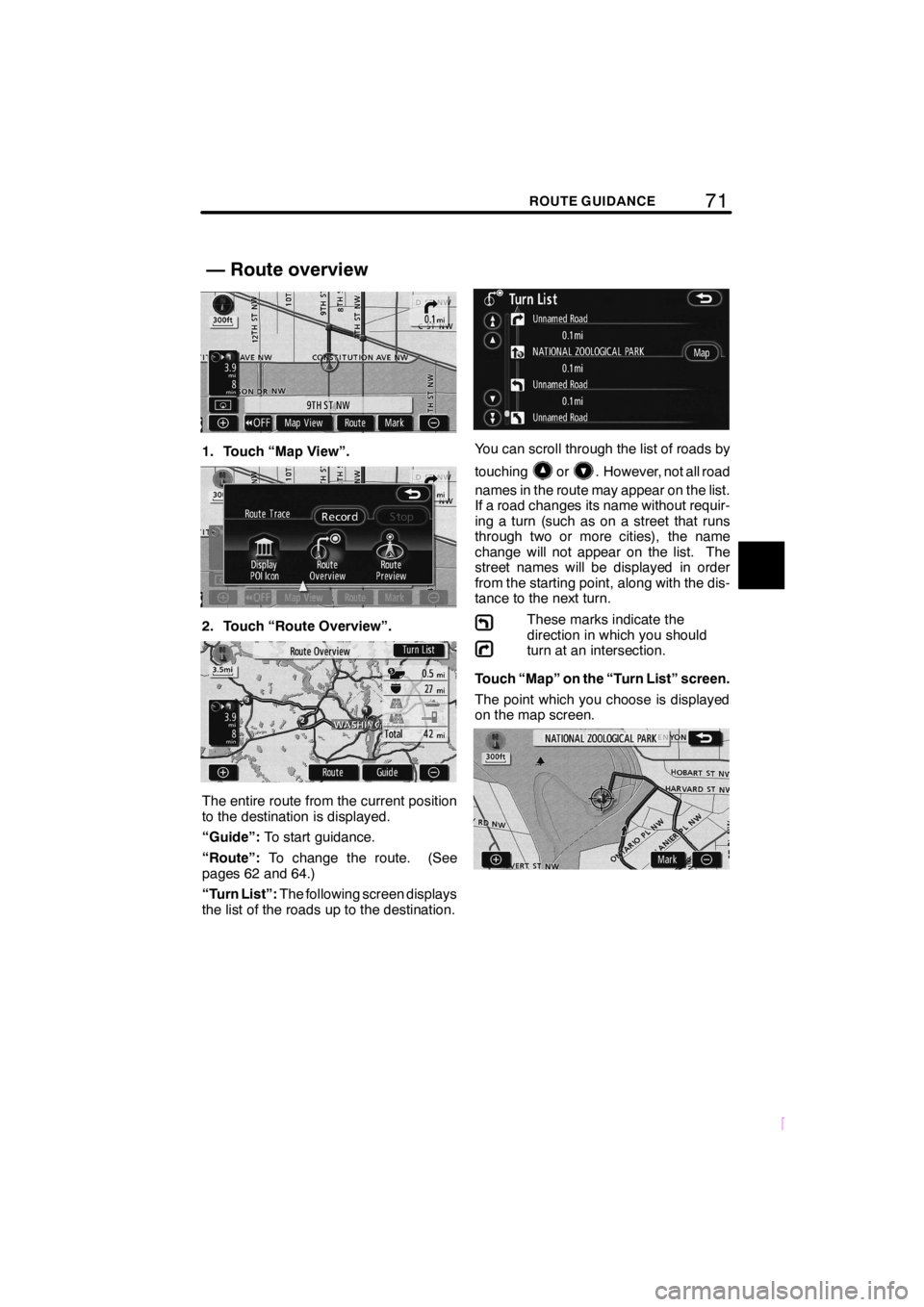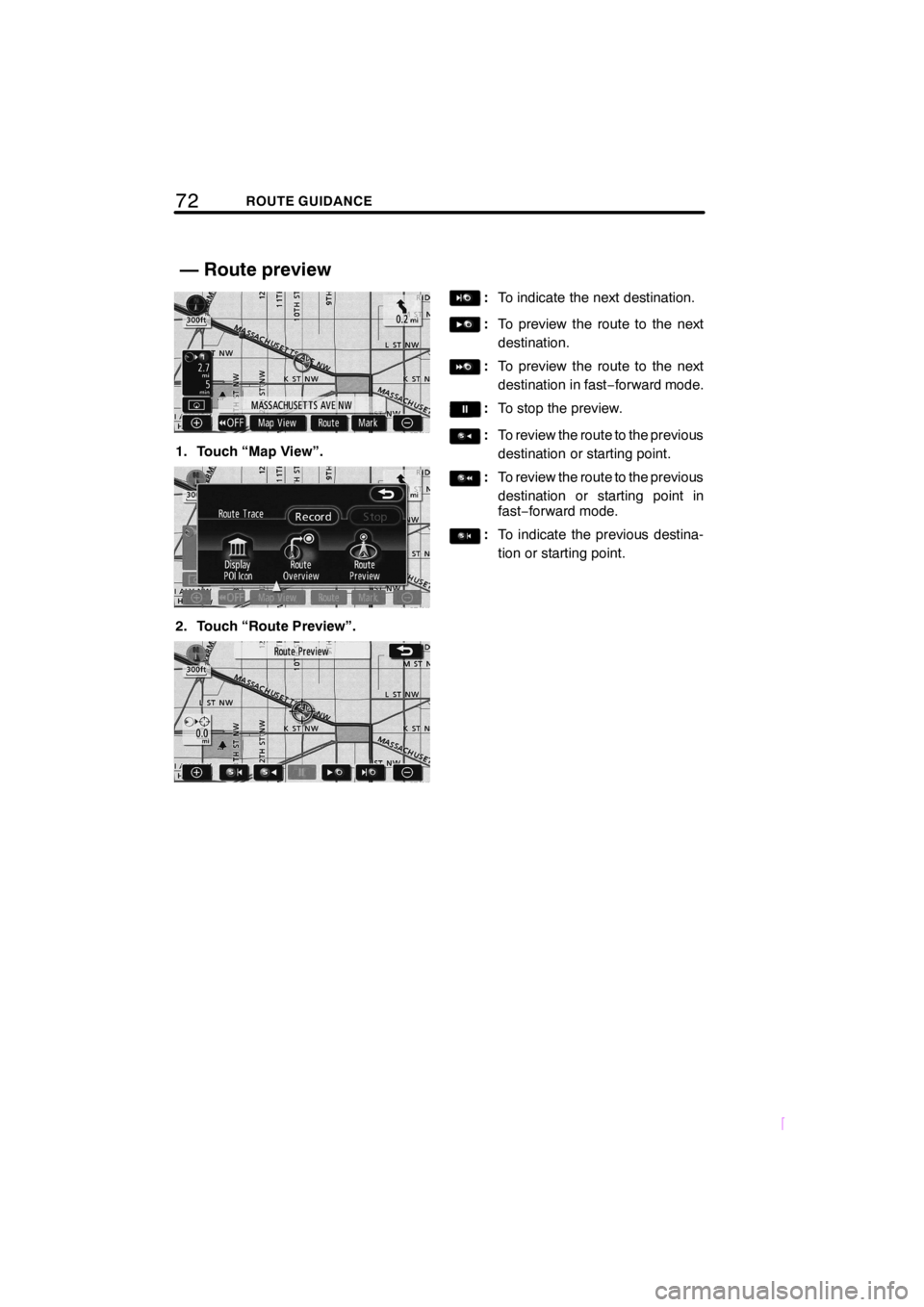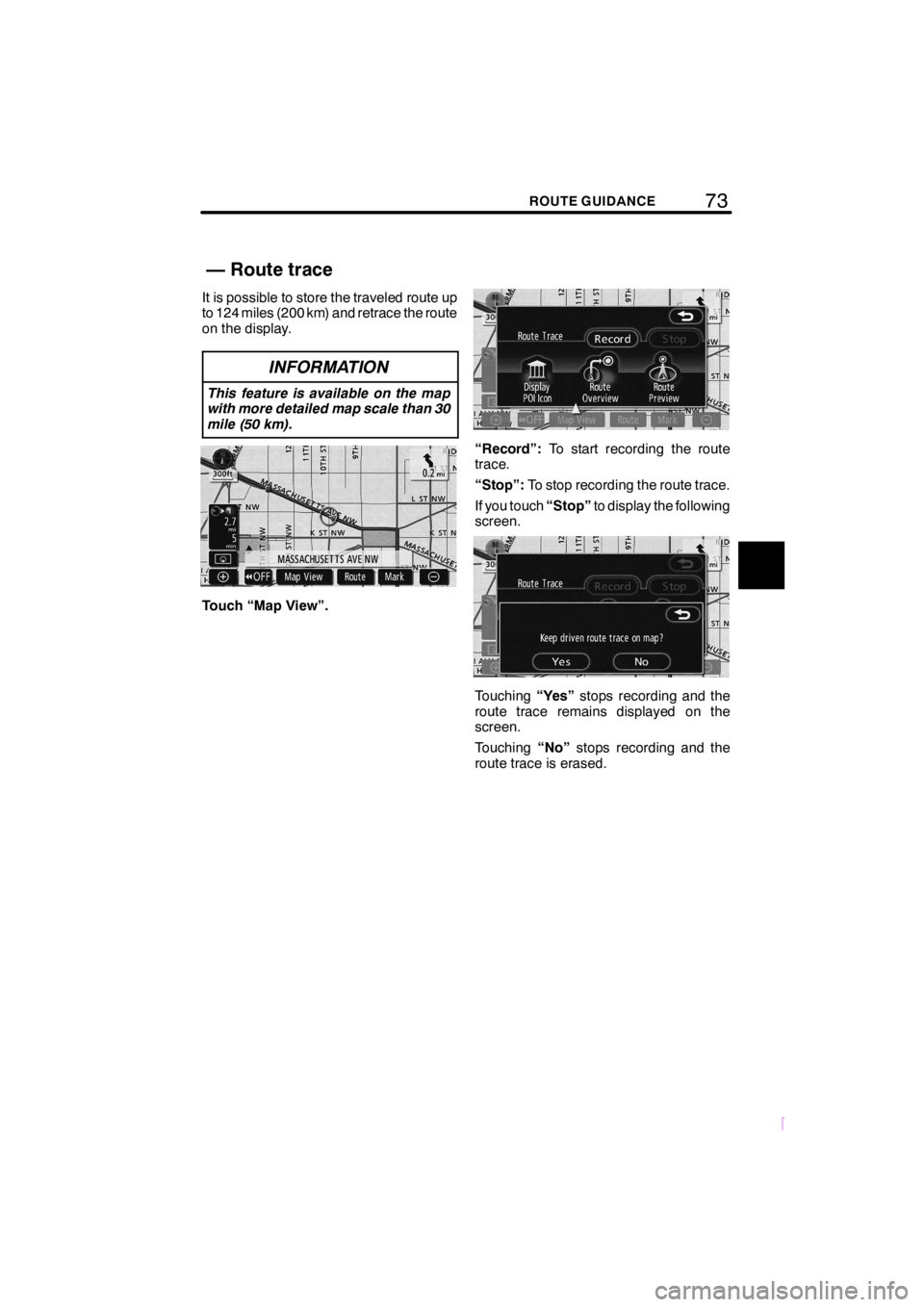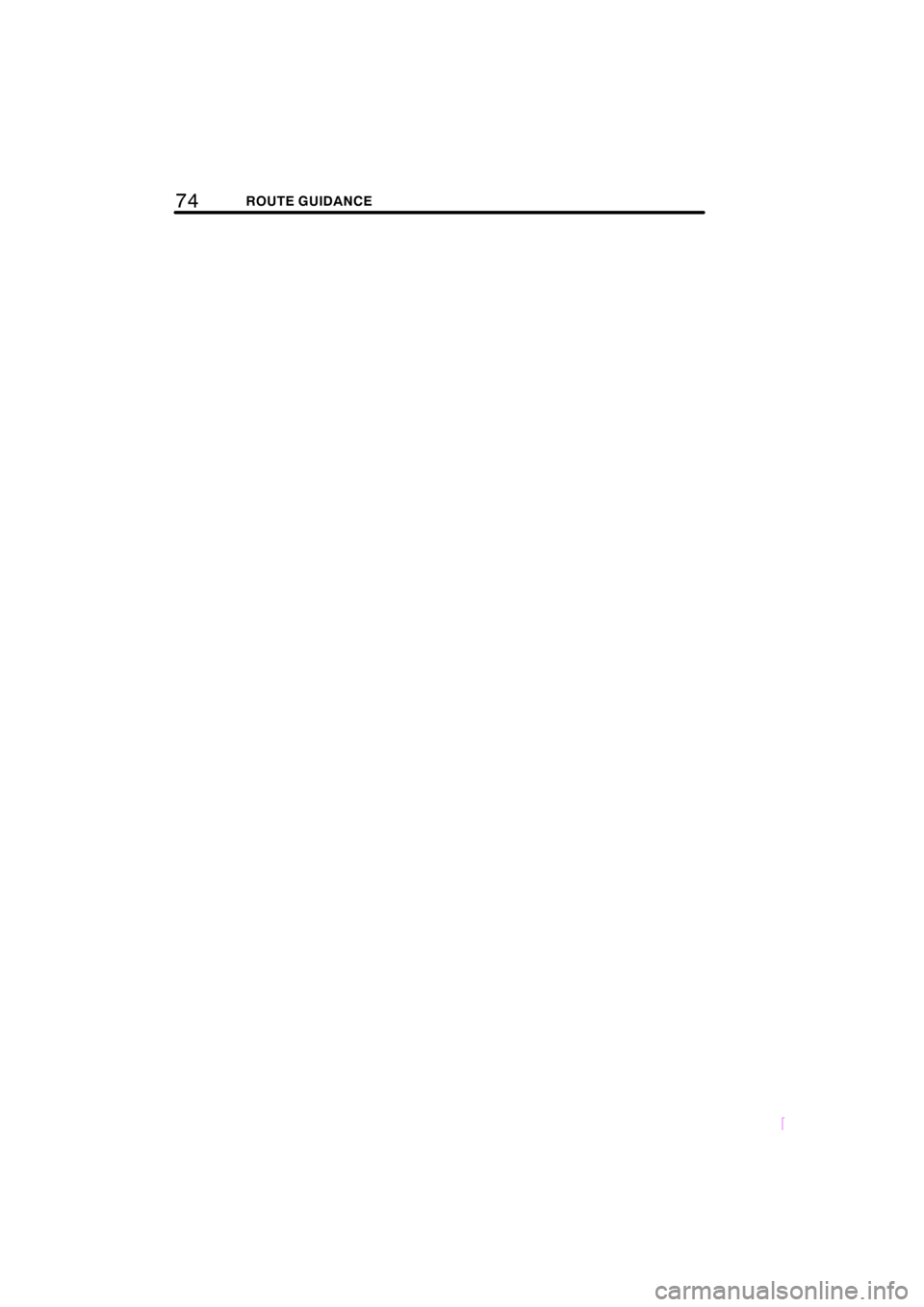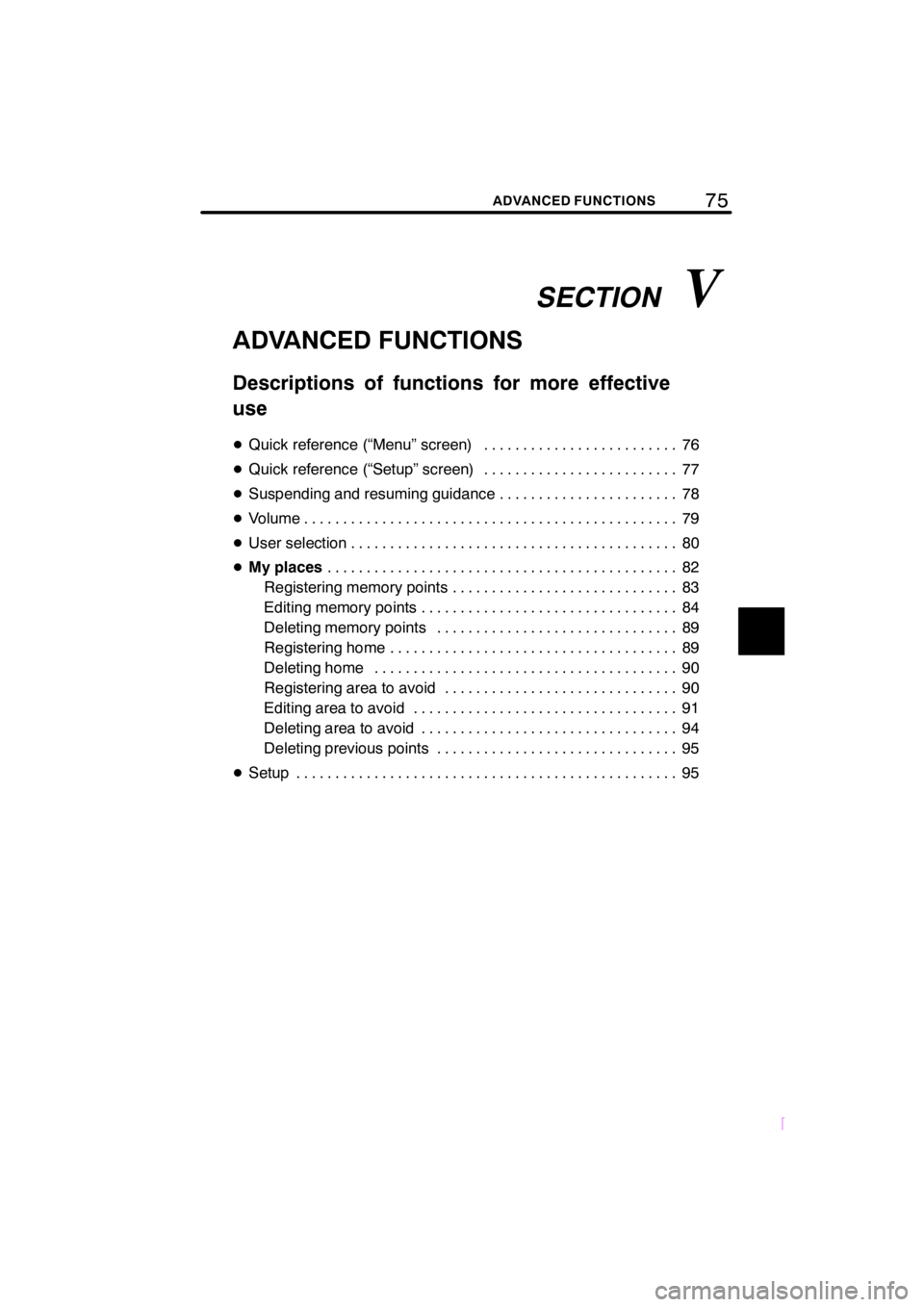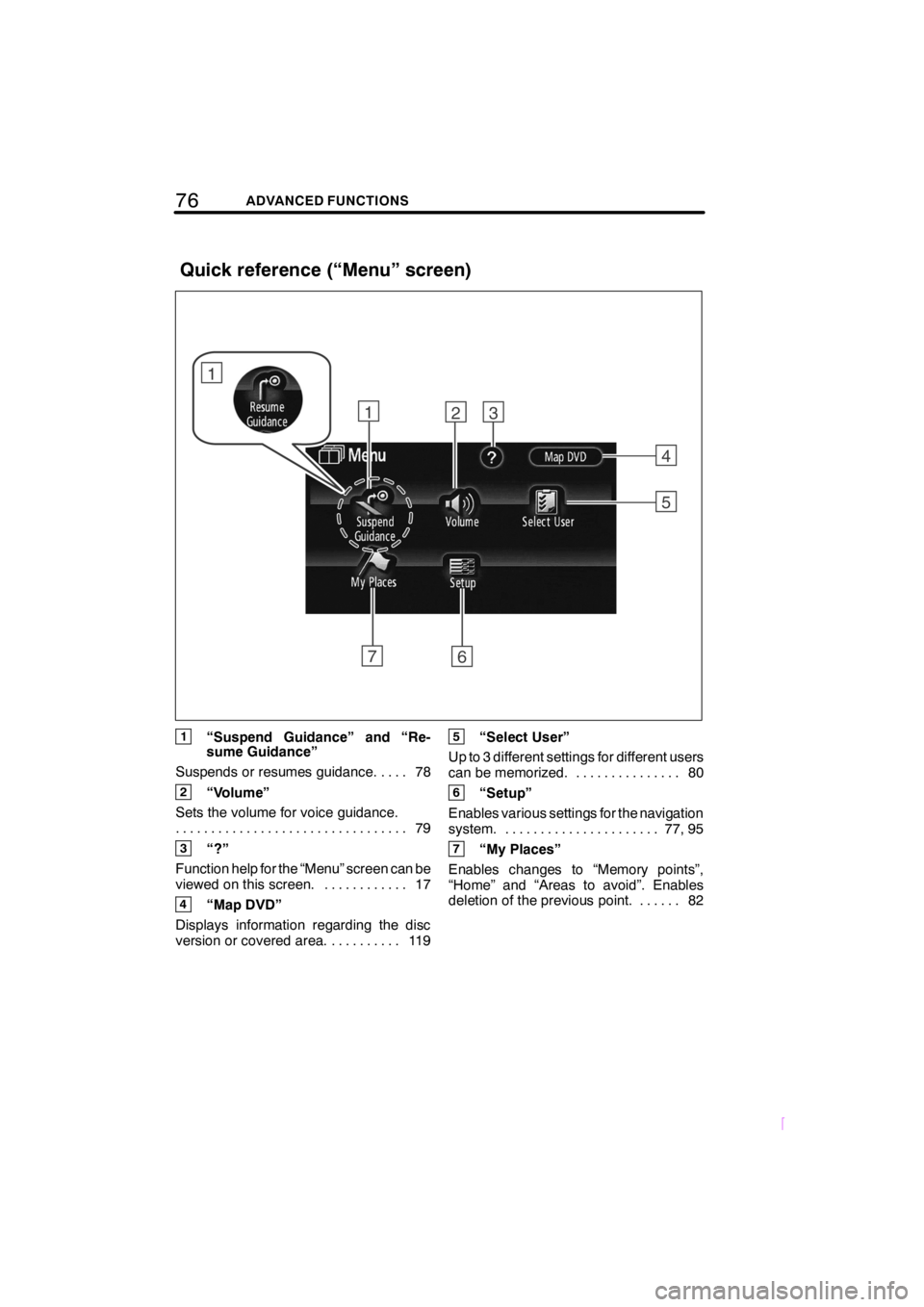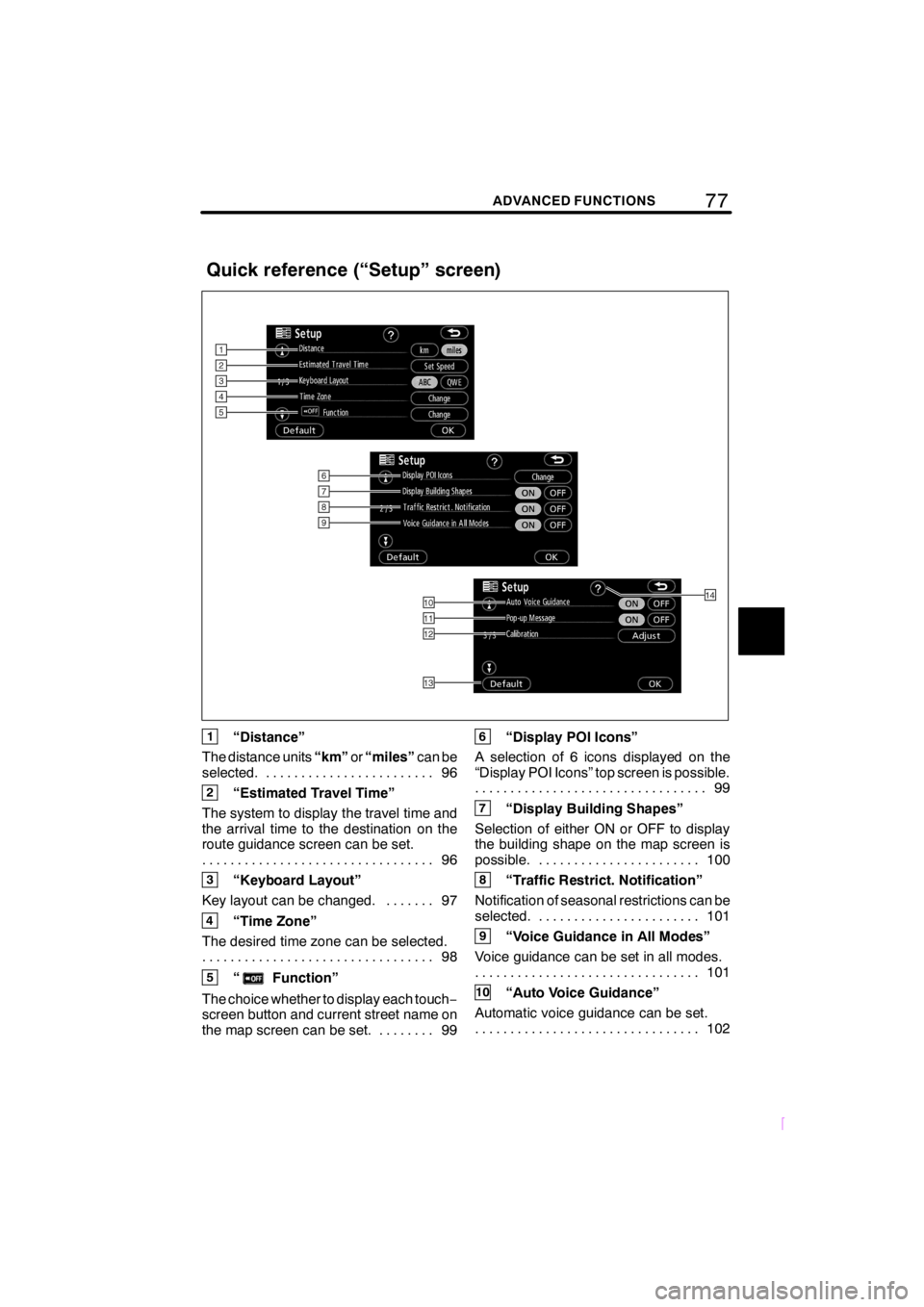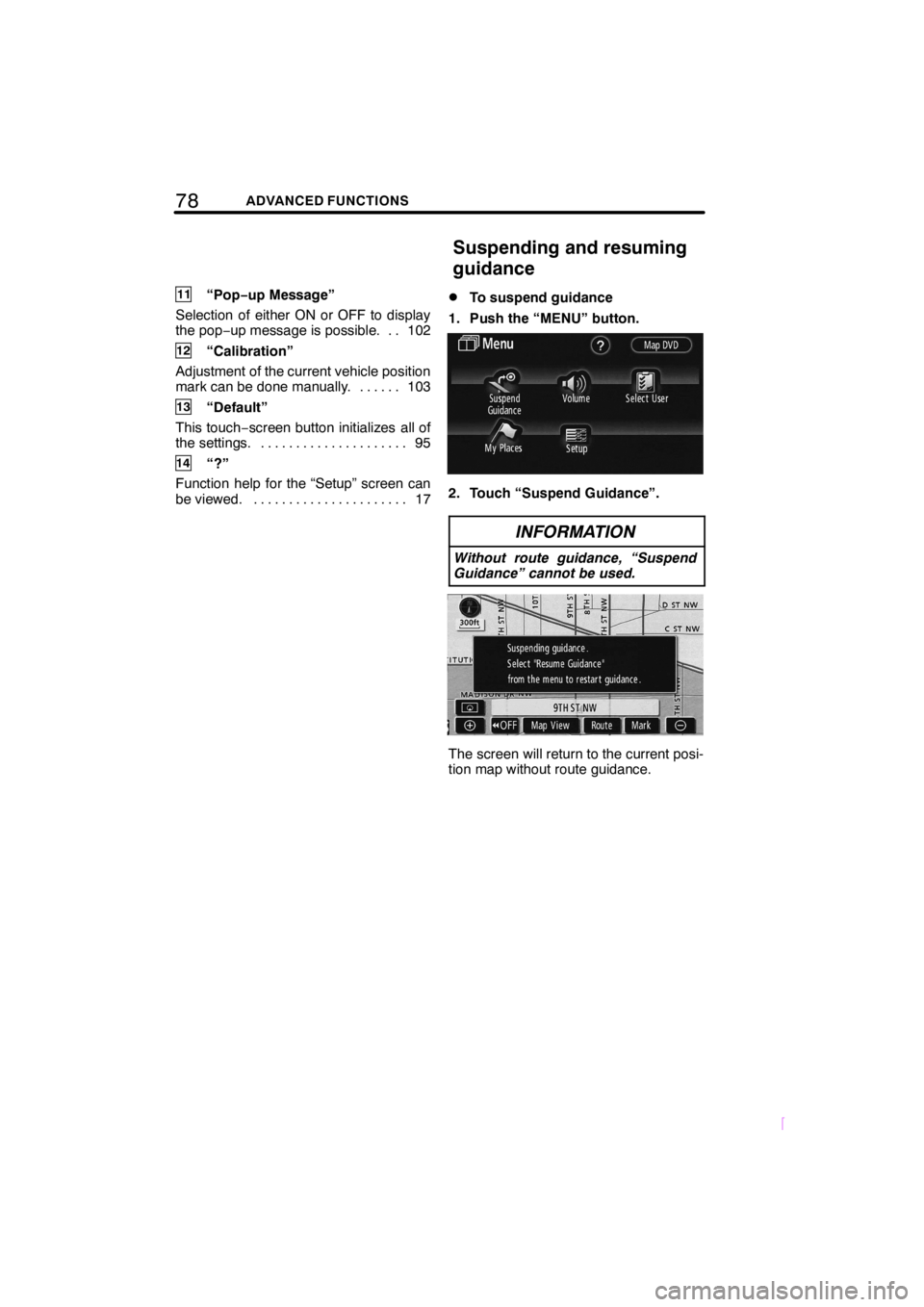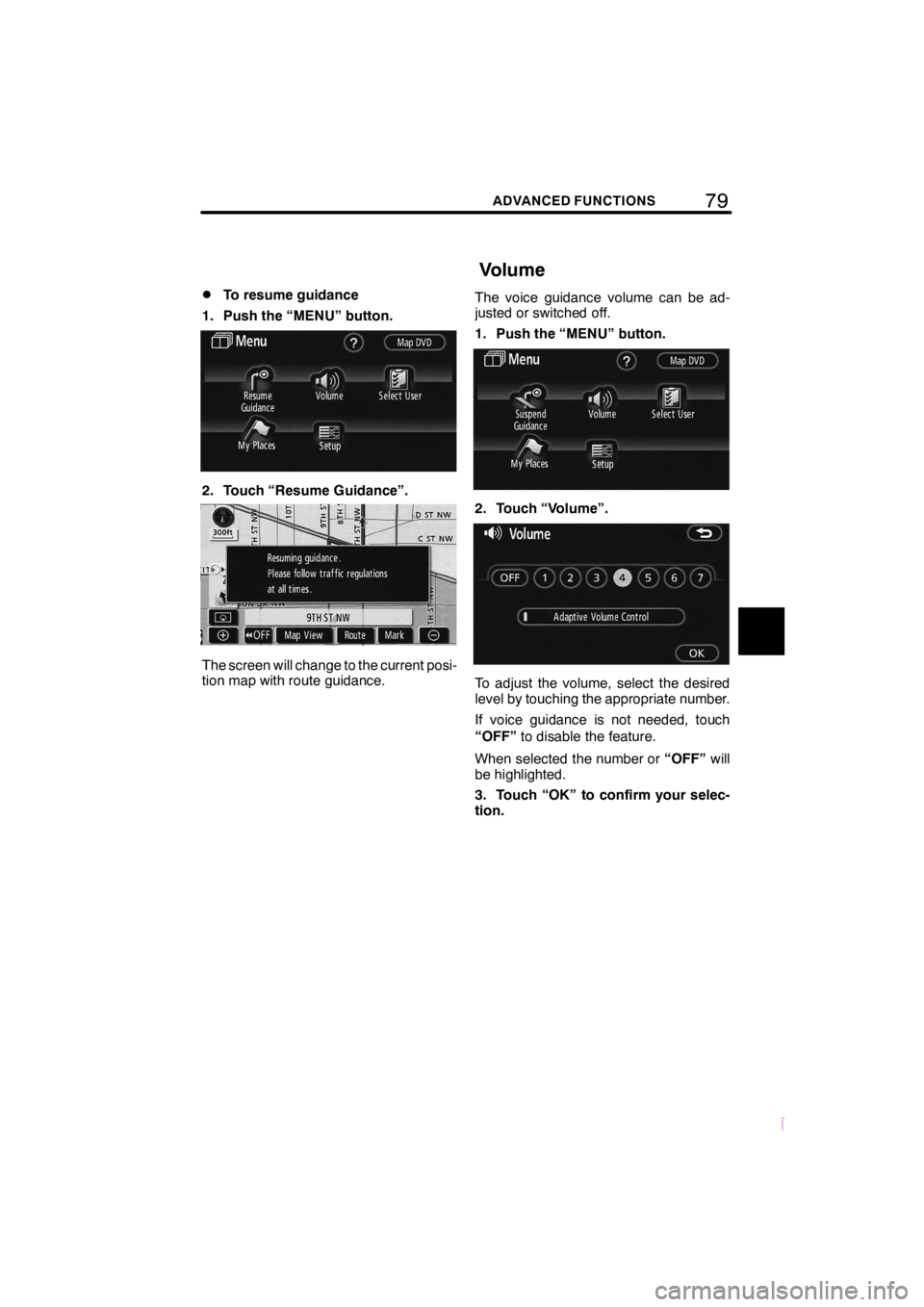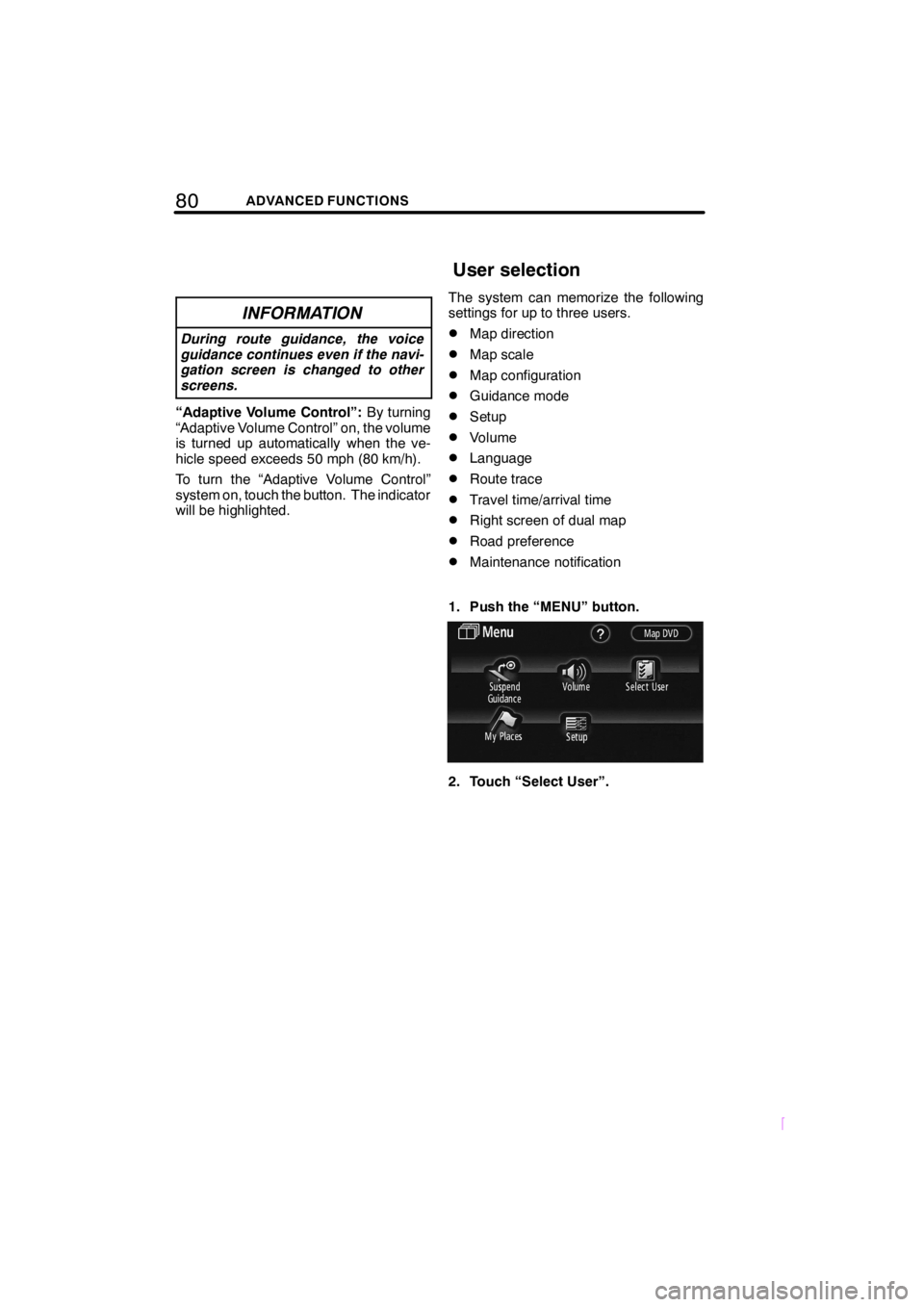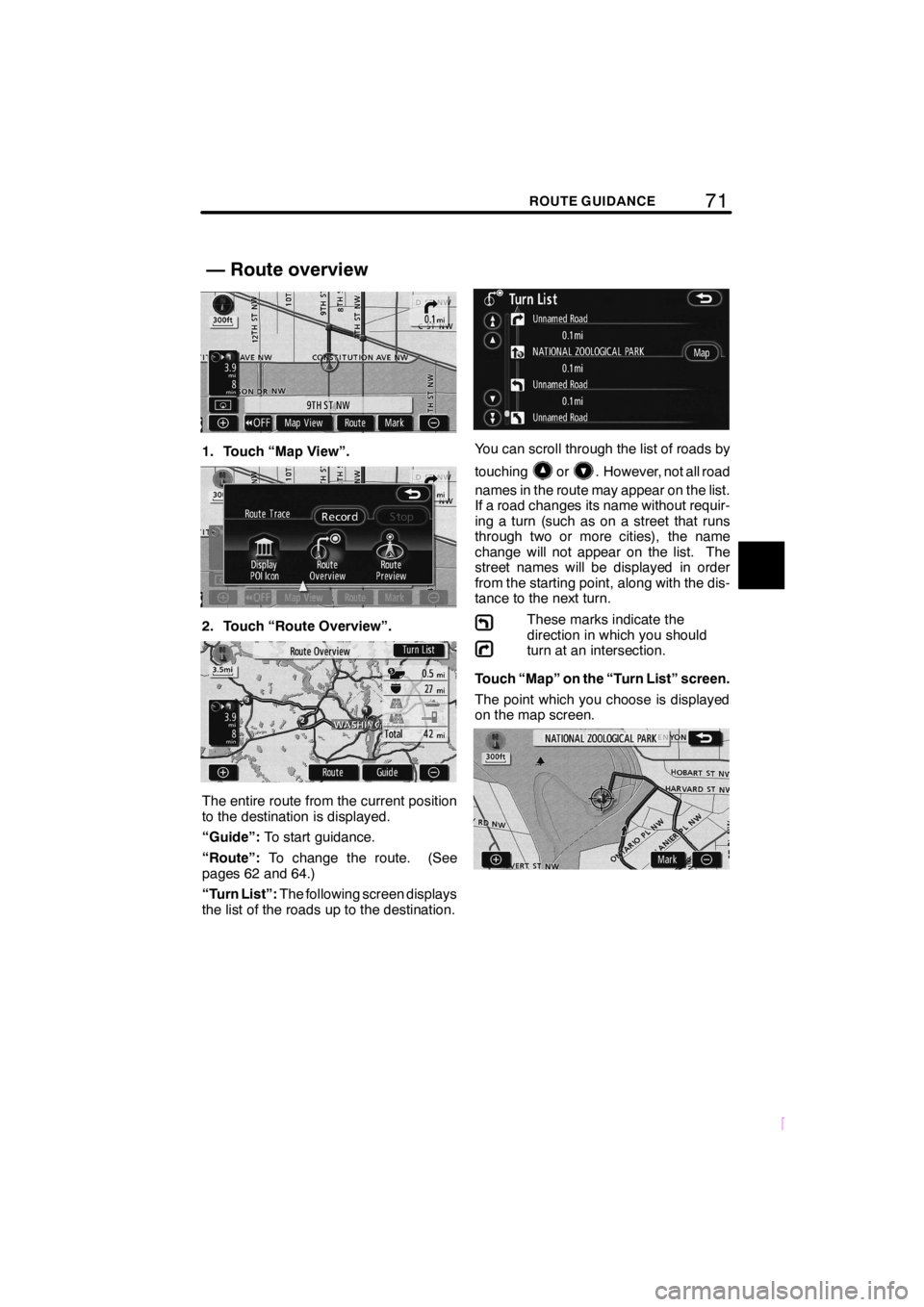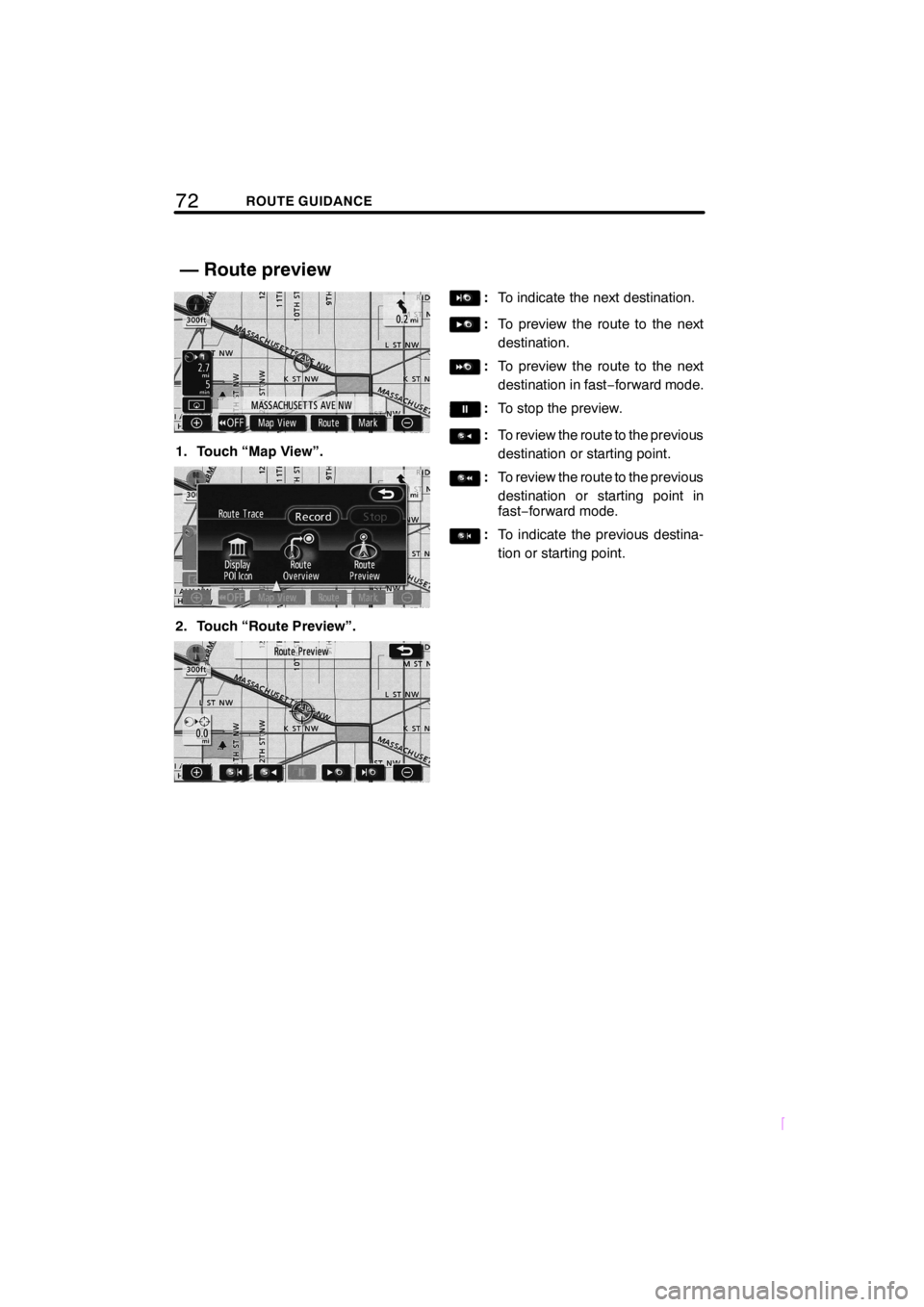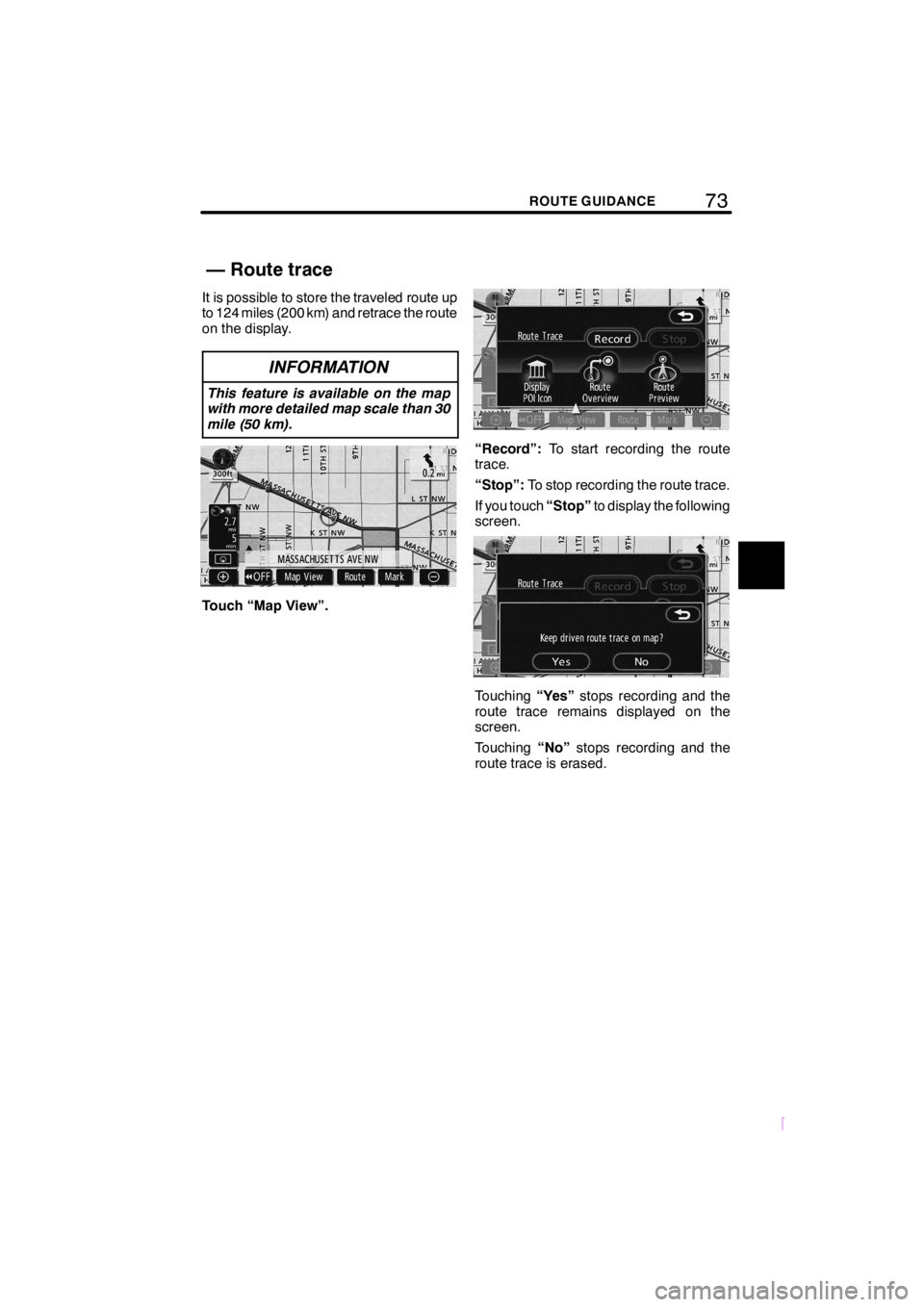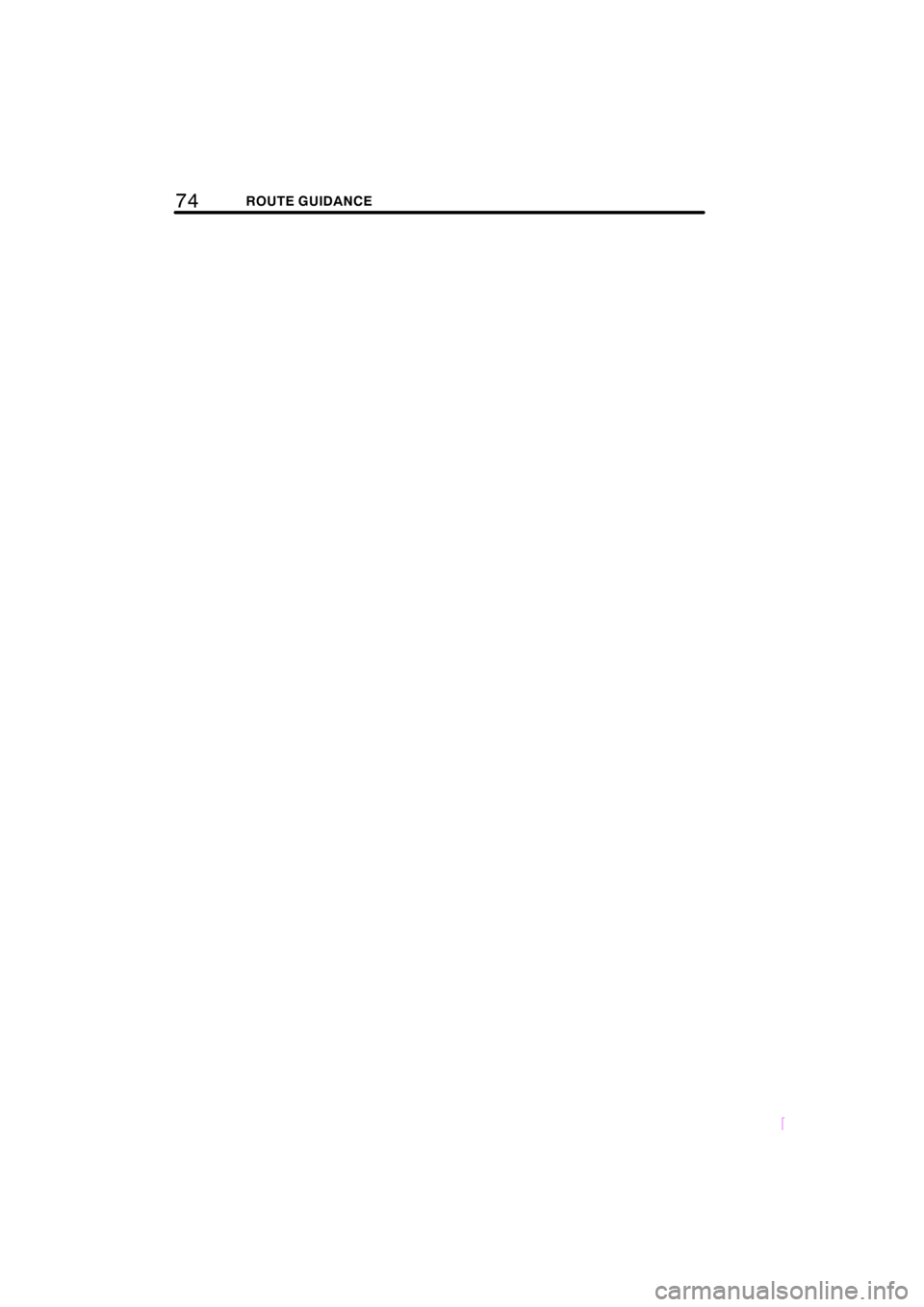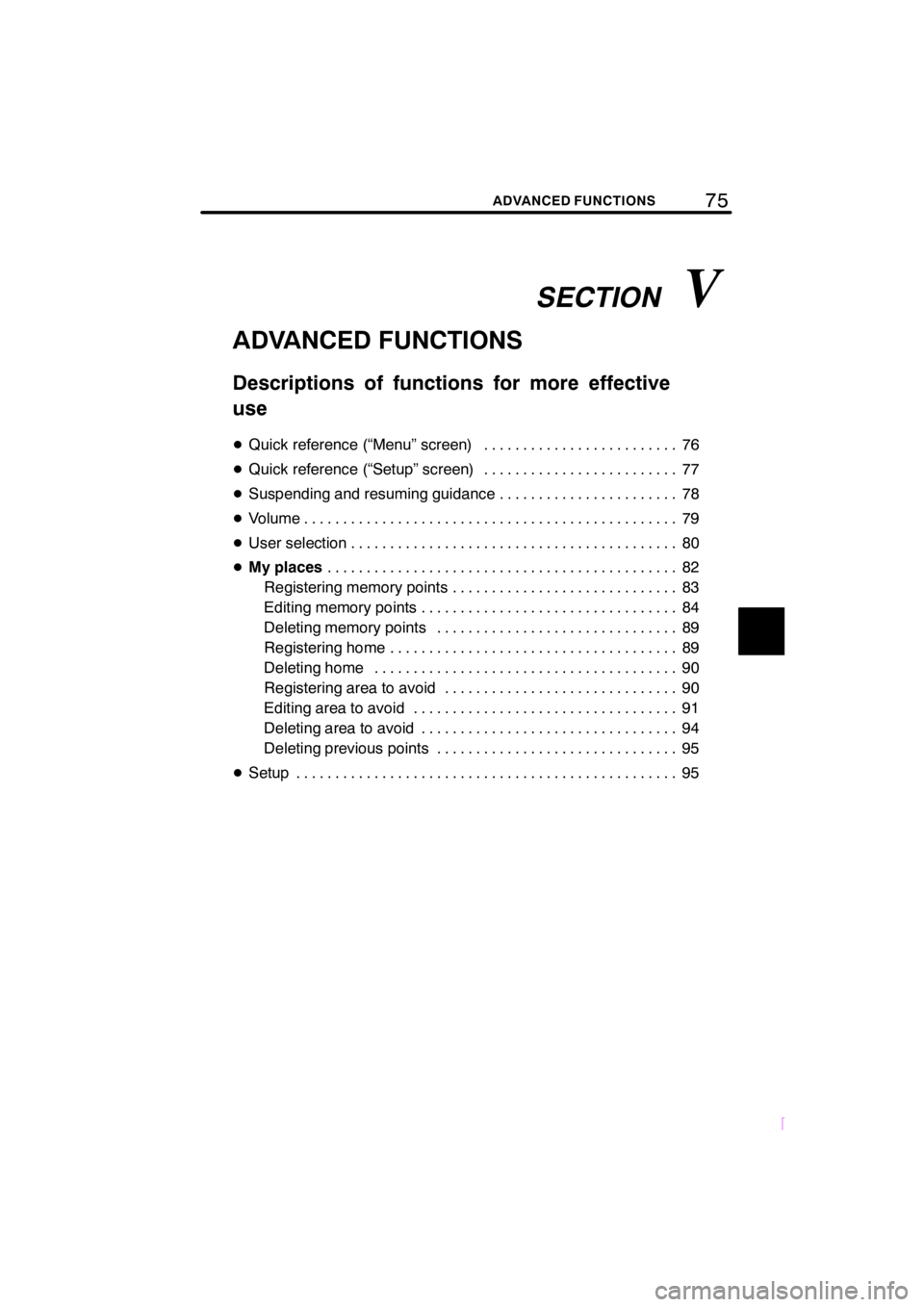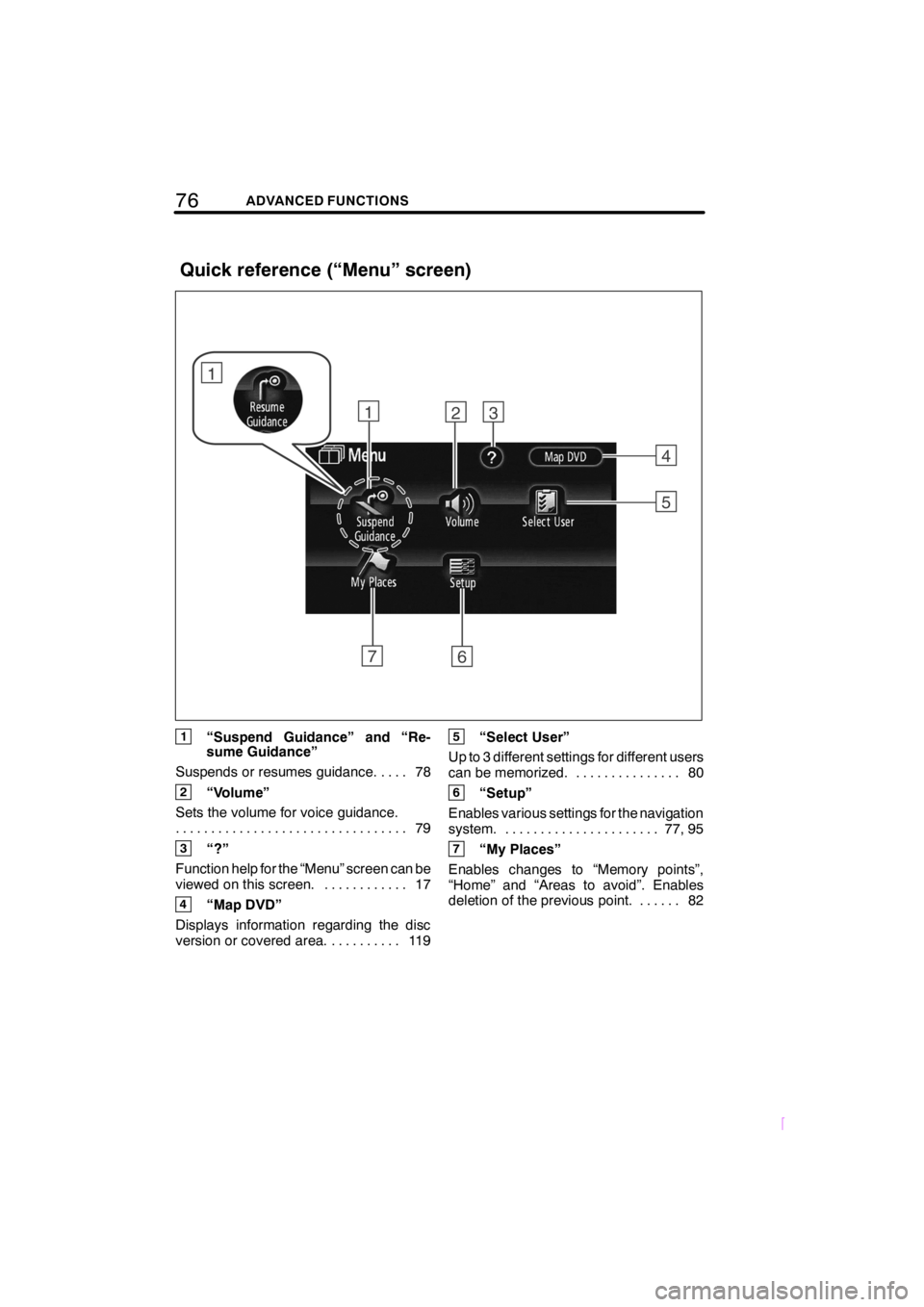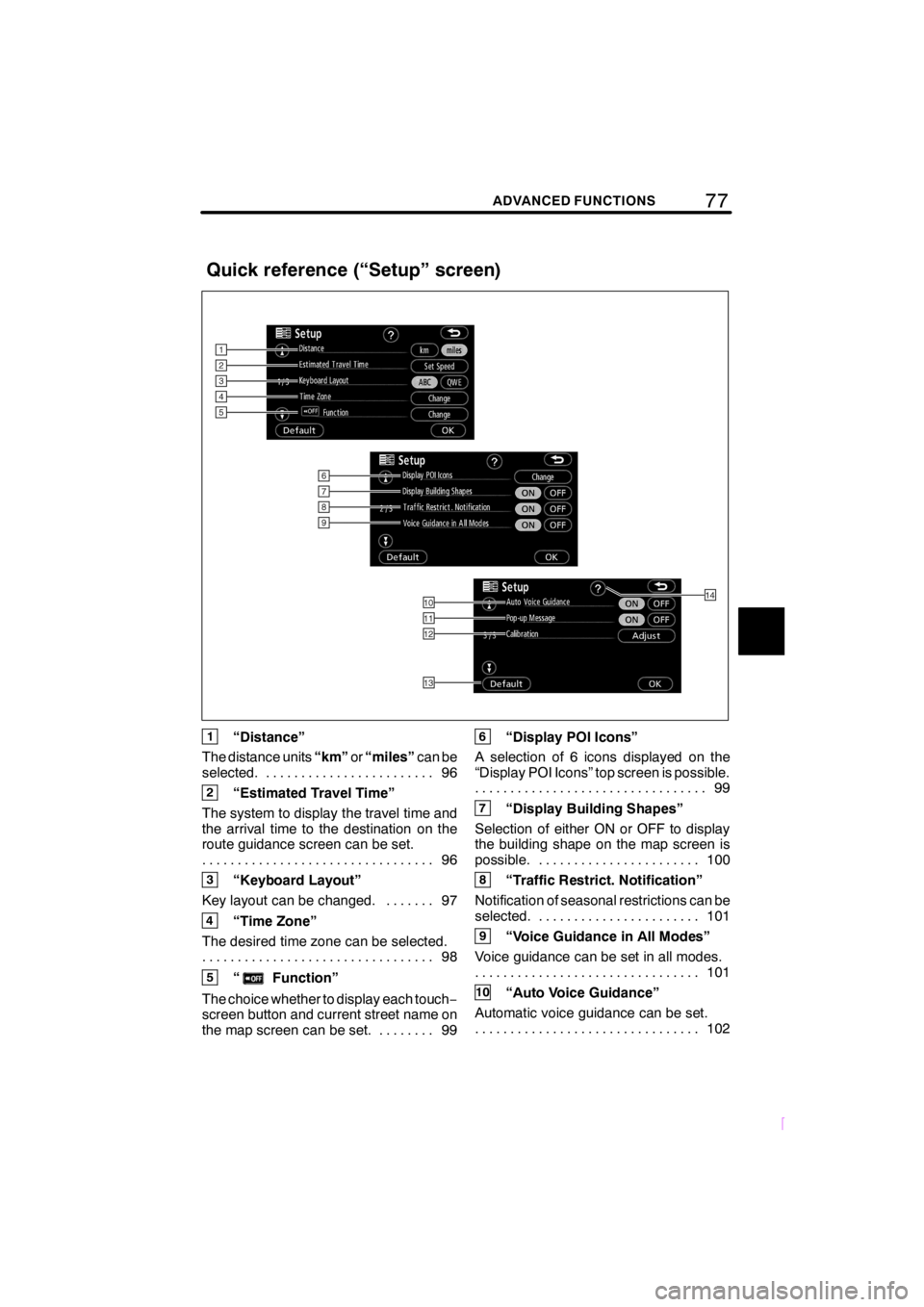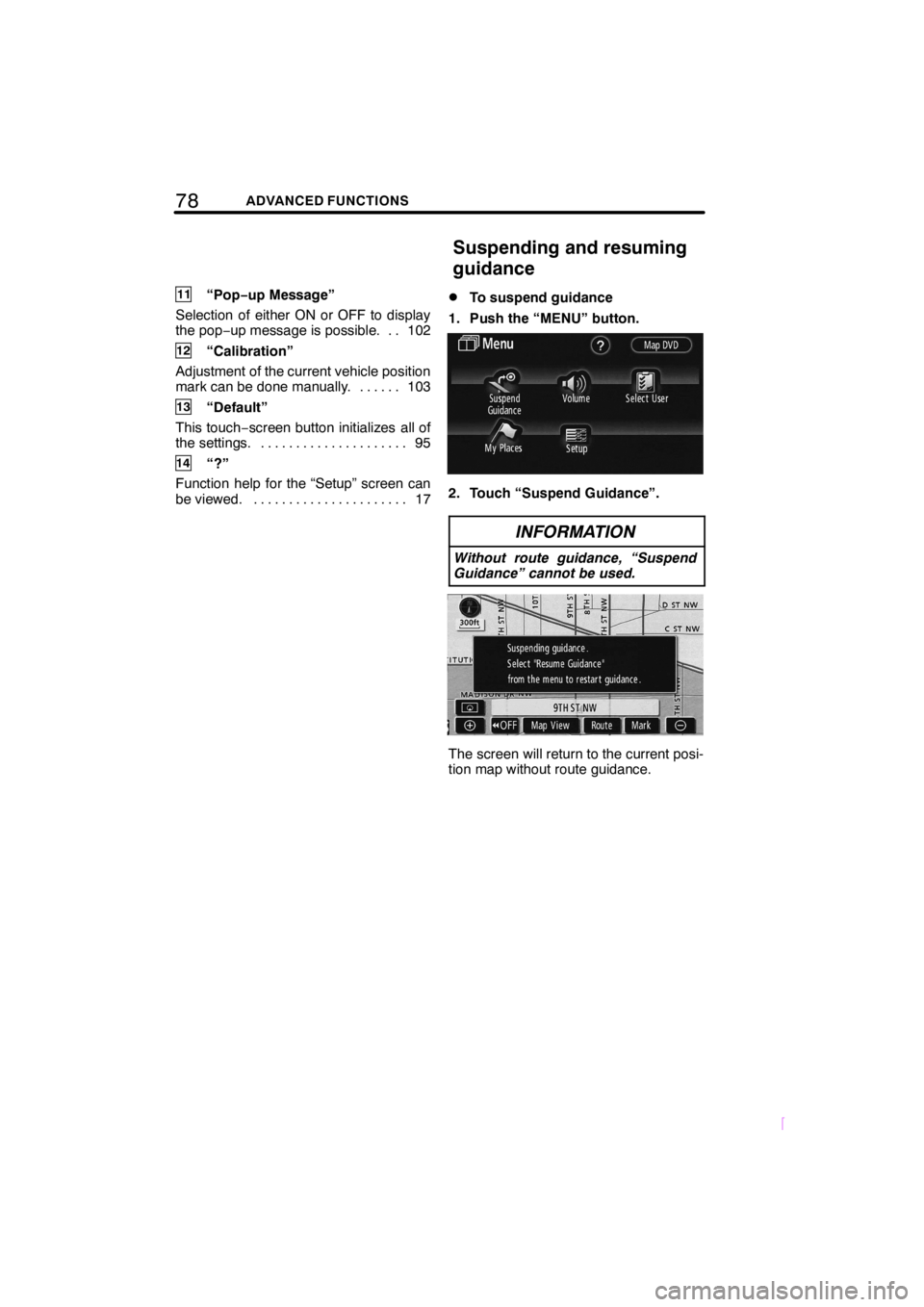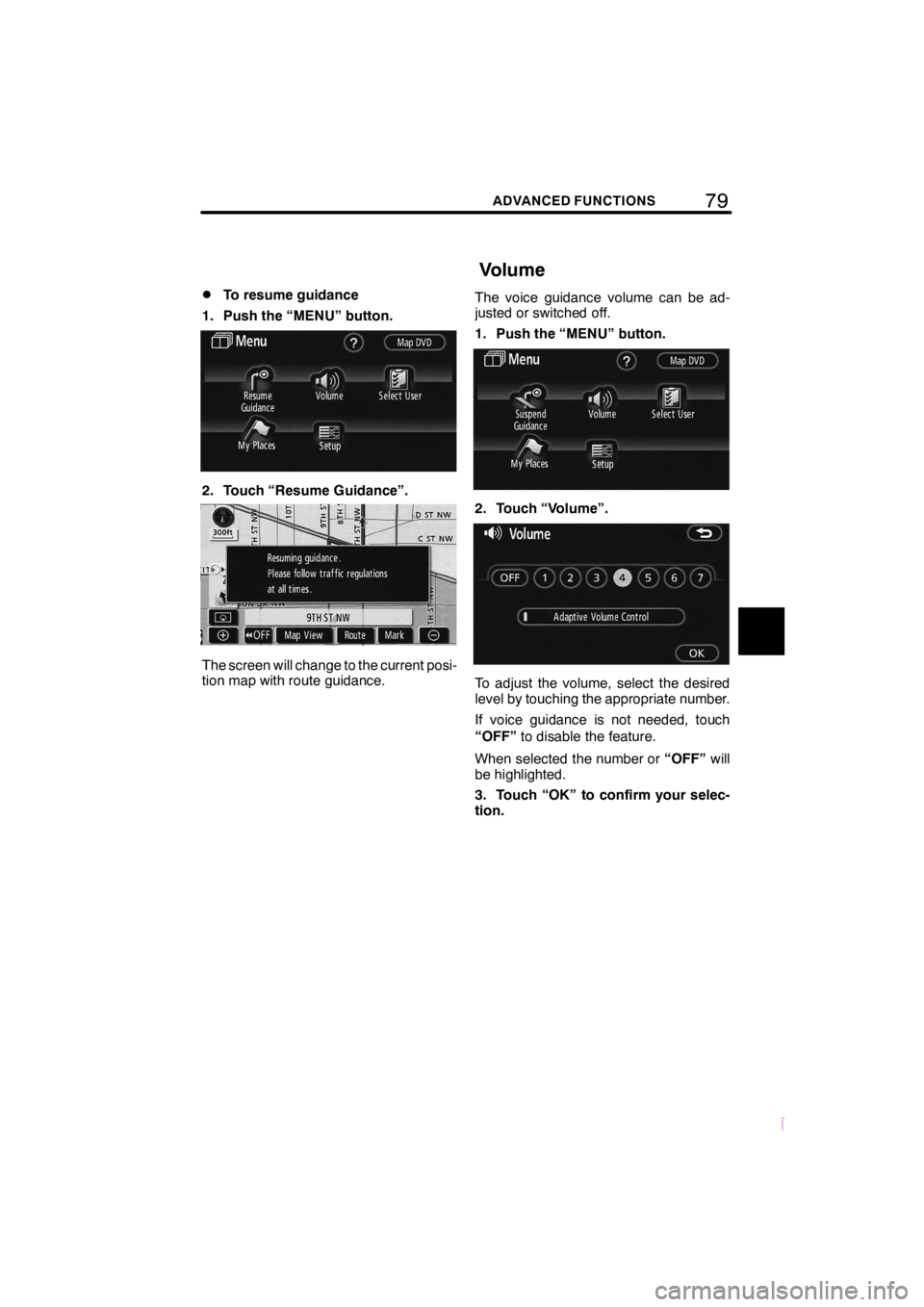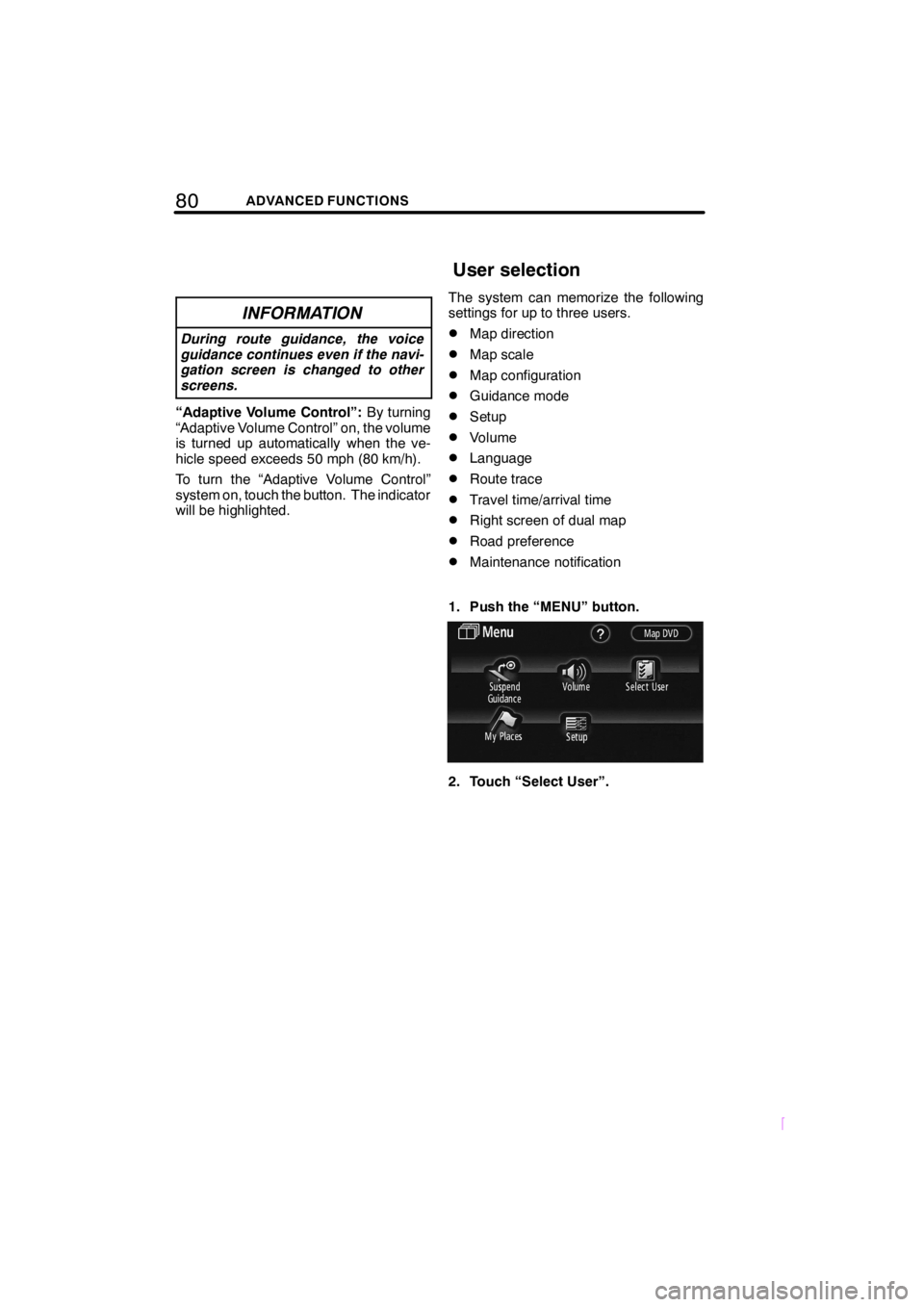TOYOTA tC 2009 Accessories, Audio & Navigation (in English)
Manufacturer: TOYOTA, Model Year: 2009,
Model line: tC,
Model: TOYOTA tC 2009
Pages: 204, PDF Size: 51.41 MB
TOYOTA tC 2009 Accessories, Audio & Navigation (in English)
tC 2009
TOYOTA
TOYOTA
https://www.carmanualsonline.info/img/14/43244/w960_43244-0.png
TOYOTA tC 2009 Accessories, Audio & Navigation (in English)
Trending: AUX, height, key, navigation system, radio, wipers, roof
Page 81 of 204
71ROUTE GUIDANCE
SCION V398
1. Touch “Map View”.
2. Touch “Route Overview”.
The entire route from the current position
to the destination is displayed.
“Guide”:To start guidance.
“Route”:To change the route. (See
pages 62 and 64.)
“Turn List”:The following screen displays
the list of the roads up to the destination.
You can scroll through the list of roads by
touching
or. However, not all road
names in the route may appear on the list.
If a road changes its name without requir-
ing a turn (such as on a street that runs
through two or more cities), the name
change will not appear on the list. The
street names will be displayed in order
from the starting point, along with the dis-
tance to the next turn.
These marks indicate the
direction in which you should
turn at an intersection.
Touch “Map” on the “Turn List” screen.
The point which you choose is displayed
on the map screen.
— Route overview
Page 82 of 204
72ROUTE GUIDANCE
SCION V398
1. Touch “Map View”.
2. Touch “Route Preview”.
:To indicate the next destination.
:To preview the route to the next
destination.
:To preview the route to the next
destination in fast−forward mode.
:To stop the preview.
:To review the route to the previous
destination or starting point.
:To review the route to the previous
destination or starting point in
fast−forward mode.
:To indicate the previous destina-
tion or starting point.
— Route preview
Page 83 of 204
73ROUTE GUIDANCE
SCION V398
It is possible to store the traveled route up
to 124 miles (200 km) and retrace the route
on the display.
INFORMATION
This feature is available on the map
with more detailed map scale than 30
mile (50 km).
Touch “Map View”.
“Record”:To start recording the route
trace.
“Stop”:To stop recording the route trace.
If you touch“Stop”to display the following
screen.
Touching“Yes”stops recording and the
route trace remains displayed on the
screen.
Touching“No”stops recording and the
route trace is erased.
— Route trace
Page 84 of 204
74ROUTE GUIDANCE
SCION V398
Page 85 of 204
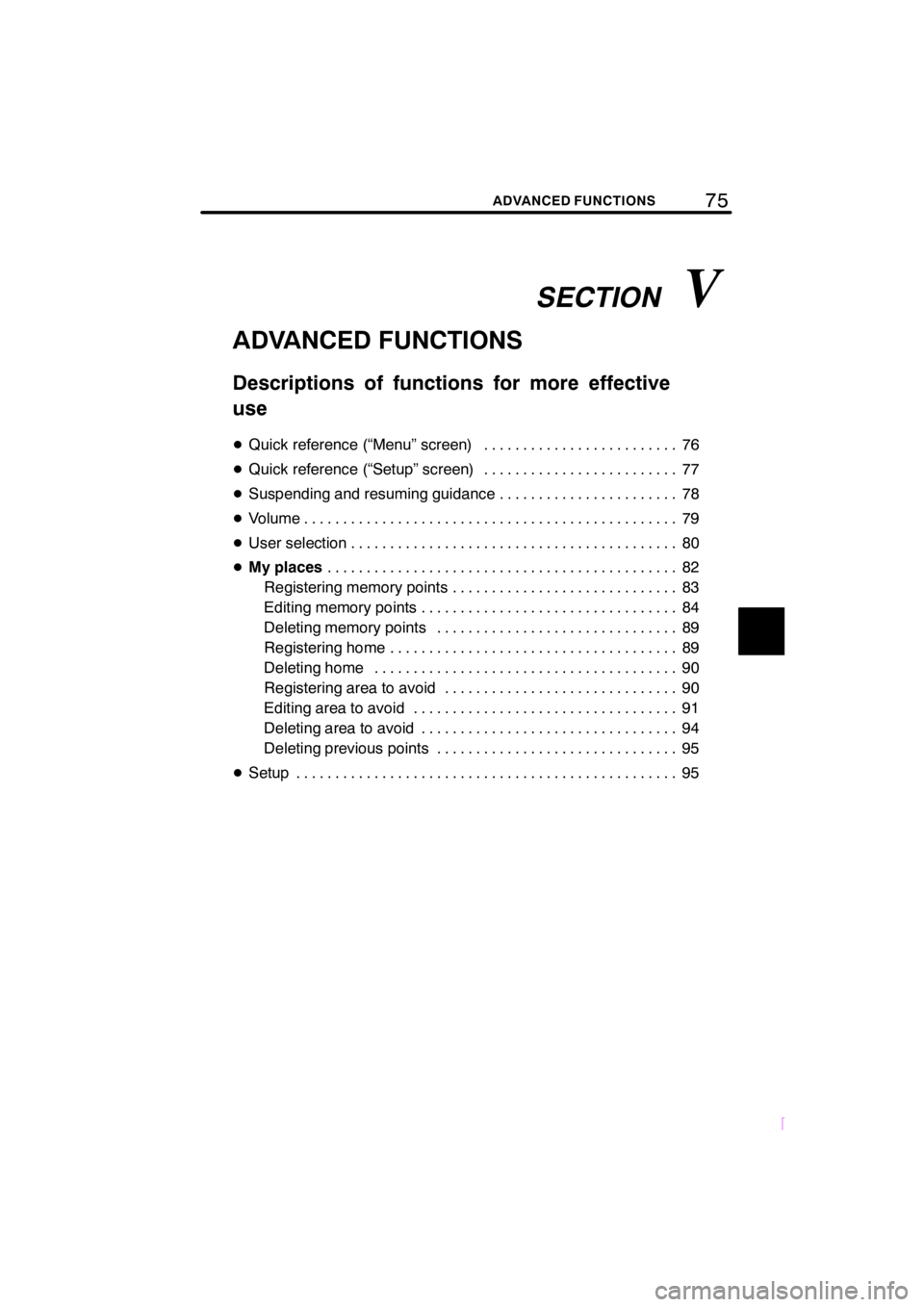
SECTIONV
75ADVANCED FUNCTIONS
SCION V398
ADVANCED FUNCTIONS
Descriptions of functions for more effective
use
DQuick reference (“Menu” screen) 76.........................
DQuick reference (“Setup” screen) 77.........................
DSuspending and resuming guidance 78.......................
DVolume 79................................................
DUser selection 80..........................................
DMy places82 .............................................
Registering memory points 83.............................
Editing memory points 84.................................
Deleting memory points 89...............................
Registering home 89.....................................
Deleting home 90.......................................
Registering area to avoid 90..............................
Editing area to avoid 91..................................
Deleting area to avoid 94.................................
Deleting previous points 95...............................
DSetup 95.................................................
Page 86 of 204
76ADVANCED FUNCTIONS
SCION V398
1“Suspend Guidance” and “Re-
sume Guidance”
Suspends or resumes guidance. 78....
2“Volume”
Sets the volume for voice guidance.
79 .................................
3“?”
Function help for the “Menu” screen can be
viewed on this screen. 17............
4“Map DVD”
Displays information regarding the disc
version or covered area. 119..........
5“Select User”
Up to 3 different settings for different users
can be memorized. 80...............
6“Setup”
Enables various settings for the navigation
system. 77, 95......................
7“My Places”
Enables changes to “Memory points”,
“Home” and “Areas to avoid”. Enables
deletion of the previous point. 82......
Quick reference (“Menu” screen)
Page 87 of 204
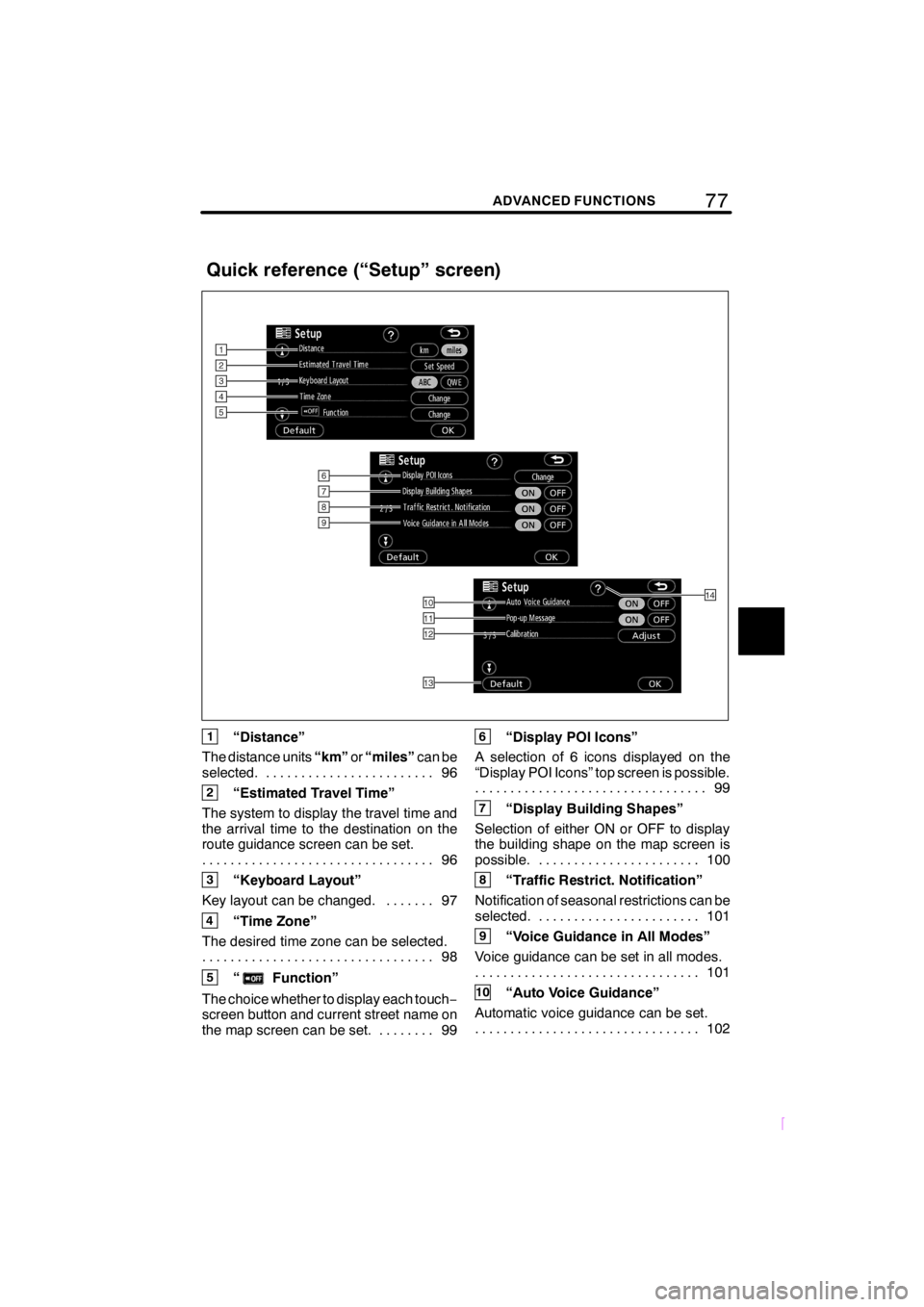
77ADVANCED FUNCTIONS
SCION V398
1“Distance”
The distance units“km”or“miles”can be
selected. 96........................
2“Estimated Travel Time”
The system to display the travel time and
the arrival time to the destination on the
route guidance screen can be set.
96 .................................
3“Keyboard Layout”
Key layout can be changed. 97.......
4“Time Zone”
The desired time zone can be selected.
98 .................................
5“Function”
The choice whether to display each touch−
screen button and current street name on
the map screen can be set. 99........
6“Display POI Icons”
A selection of 6 icons displayed on the
“Display POI Icons” top screen is possible.
99 .................................
7“Display Building Shapes”
Selection of either ON or OFF to display
the building shape on the map screen is
possible. 100.......................
8“Traffic Restrict. Notification”
Notification of seasonal restrictions can be
selected. 101.......................
9“Voice Guidance in All Modes”
Voice guidance can be set in all modes.
101 ................................
10“Auto Voice Guidance”
Automatic voice guidance can be set.
102 ................................
Quick reference (“Setup” screen)
Page 88 of 204
78ADVANCED FUNCTIONS
SCION V398
11“Pop−up Message”
Selection of either ON or OFF to display
the pop−up message is possible. 102..
12“Calibration”
Adjustment of the current vehicle position
mark can be done manually. 103......
13“Default”
This touch−screen button initializes all of
the settings. 95.....................
14“?”
Function help for the “Setup” screen can
be viewed. 17......................
DTo suspend guidance
1. Push the “MENU” button.
2. Touch “Suspend Guidance”.
INFORMATION
Without route guidance, “Suspend
Guidance” cannot be used.
The screen will return to the current posi-
tion map without route guidance.
Suspending and resuming
guidance
Page 89 of 204
79ADVANCED FUNCTIONS
SCION V398
DTo resume guidance
1. Push the “MENU” button.
2. Touch “Resume Guidance”.
The screen will change to the current posi-
tion map with route guidance.The voice guidance volume can be ad-
justed or switched off.
1. Push the “MENU” button.
2. Touch “Volume”.
To adjust the volume, select the desired
level by touching the appropriate number.
If voice guidance is not needed, touch
“OFF”to disable the feature.
When selected the number or“OFF”will
be highlighted.
3. Touch “OK” to confirm your selec-
tion.
Volume
Page 90 of 204
80ADVANCED FUNCTIONS
SCION V398
INFORMATION
During route guidance, the voice
guidance continues even if the navi-
gation screen is changed to other
screens.
“Adaptive Volume Control”:By turning
“Adaptive Volume Control” on, the volume
is turned up automatically when the ve-
hicle speed exceeds 50 mph (80 km/h).
To turn the “Adaptive Volume Control”
system on, touch the button. The indicator
will be highlighted.The system can memorize the following
settings for up to three users.
DMap direction
DMap scale
DMap configuration
DGuidance mode
DSetup
DVolume
DLanguage
DRoute trace
DTravel time/arrival time
DRight screen of dual map
DRoad preference
DMaintenance notification
1. Push the “MENU” button.
2. Touch “Select User”.
User selection
Trending: service schedule, manual radio set, width, start stop button, fuse, reset, change time