display TOYOTA tC 2009 Accessories, Audio & Navigation (in English)
[x] Cancel search | Manufacturer: TOYOTA, Model Year: 2009, Model line: tC, Model: TOYOTA tC 2009Pages: 204, PDF Size: 51.41 MB
Page 54 of 204
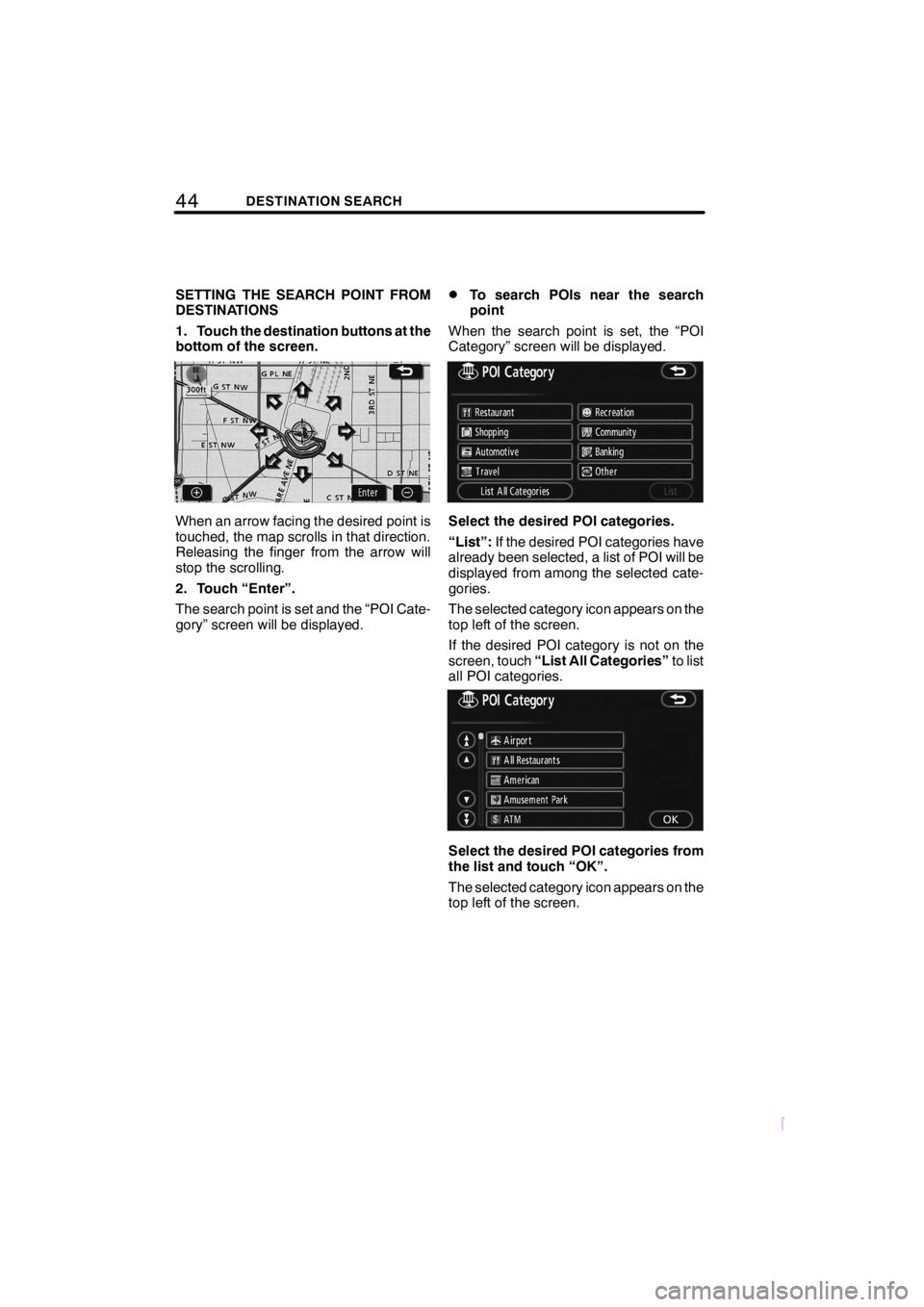
44DESTINATION SEARCH
SCION V398
SETTING THE SEARCH POINT FROM
DESTINATIONS
1. Touch the destination buttons at the
bottom of the screen.
When an arrow facing the desired point is
touched, the map scrolls in that direction.
Releasing the finger from the arrow will
stop the scrolling.
2. Touch “Enter”.
The search point is set and the “POI Cate-
gory” screen will be displayed.
DTo search POIs near the search
point
When the search point is set, the “POI
Category” screen will be displayed.
Select the desired POI categories.
“List”:If the desired POI categories have
already been selected, a list of POI will be
displayed from among the selected cate-
gories.
The selected category icon appears on the
top left of the screen.
If the desired POI category is not on the
screen, touch“List All Categories”to list
all POI categories.
Select the desired POI categories from
the list and touch “OK”.
The selected category icon appears on the
top left of the screen.
Page 55 of 204
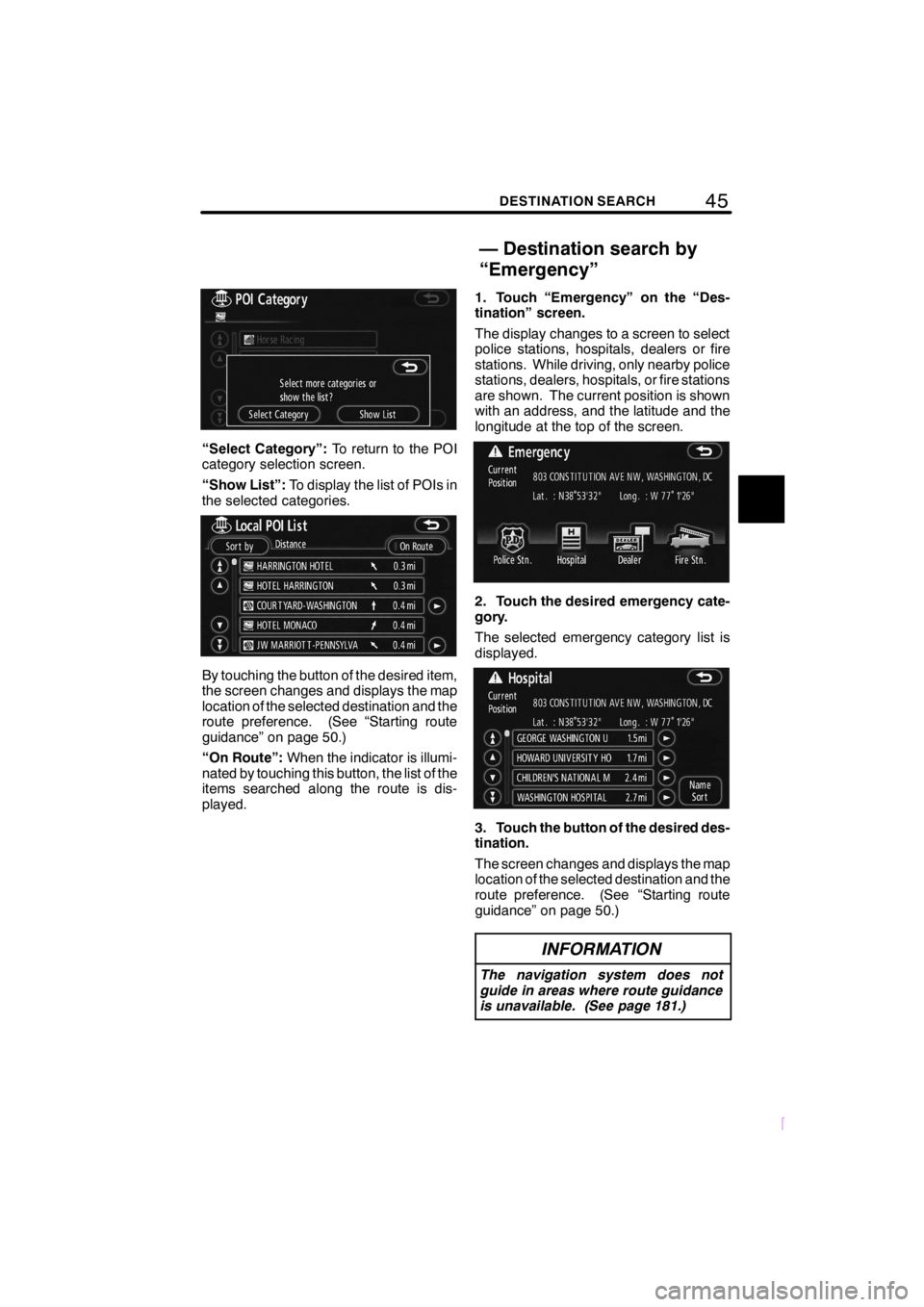
45DESTINATION SEARCH
SCION V398
“Select Category”:To return to the POI
category selection screen.
“Show List”:To display the list of POIs in
the selected categories.
By touching the button of the desired item,
the screen changes and displays the map
location of the selected destination and the
route preference. (See “Starting route
guidance” on page 50.)
“On Route”:When the indicator is illumi-
nated by touching this button, the list of the
items searched along the route is dis-
played.1. Touch “Emergency” on the “Des-
tination” screen.
The display changes to a screen to select
police stations, hospitals, dealers or fire
stations. While driving, only nearby police
stations, dealers, hospitals, or fire stations
are shown. The current position is shown
with an address, and the latitude and the
longitude at the top of the screen.
2. Touch the desired emergency cate-
gory.
The selected emergency category list is
displayed.
3. Touch the button of the desired des-
tination.
The screen changes and displays the map
location of the selected destination and the
route preference. (See “Starting route
guidance” on page 50.)
INFORMATION
The navigation system does not
guide in areas where route guidance
is unavailable. (See page 181.)
— Destination search by
“Emergency”
Page 56 of 204

46DESTINATION SEARCH
SCION V398
1. Touch “Memory” on the “Destina-
tion” screen.
A list of registered memory points is dis-
played. (To register or edit memory points,
see “My places” on page 82.)
2. Touch the button of your desired
memory point.
The screen changes and displays the map
location of the selected destination and the
route preference. (See “Starting route
guidance” on page 50.)1. Touch “Previous” on the “Destina-
tion” screen.
The previous starting point and up to 100
previously set destinations are displayed
on the screen.
2. Touch the button of the desired des-
tination.
The screen changes and displays the map
location of the selected destination and the
route preference. (See “Starting route
guidance” on page 50.)
INFORMATION
The list of previous destinations can
be deleted when the vehicle is
stopped. (See “ — Deleting previous
points” on page 95.)
— Destination search by
“Memory”— Destination search by
“Previous”
Page 57 of 204
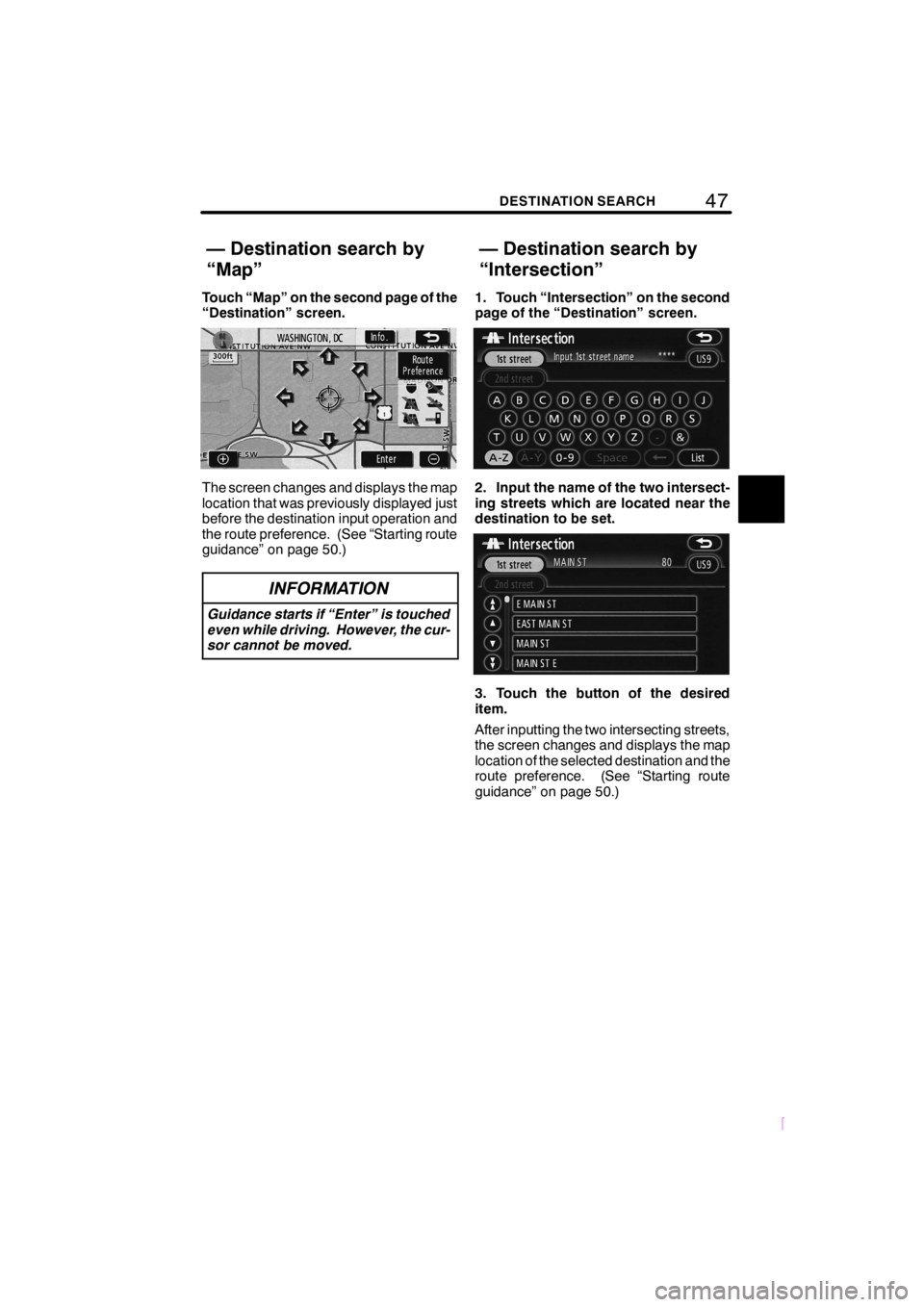
47DESTINATION SEARCH
SCION V398
Touch “Map” on the second page of the
“Destination” screen.
The screen changes and displays the map
location that was previously displayed just
before the destination input operation and
the route preference. (See “Starting route
guidance” on page 50.)
INFORMATION
Guidance starts if “Enter” is touched
even while driving. However, the cur-
sor cannot be moved.
1. Touch “Intersection” on the second
page of the “Destination” screen.
2. Input the name of the two intersect-
ing streets which are located near the
destination to be set.
3. Touch the button of the desired
item.
After inputting the two intersecting streets,
the screen changes and displays the map
location of the selected destination and the
route preference. (See “Starting route
guidance” on page 50.)
— Destination search by
“Map”— Destination search by
“Intersection”
Page 58 of 204
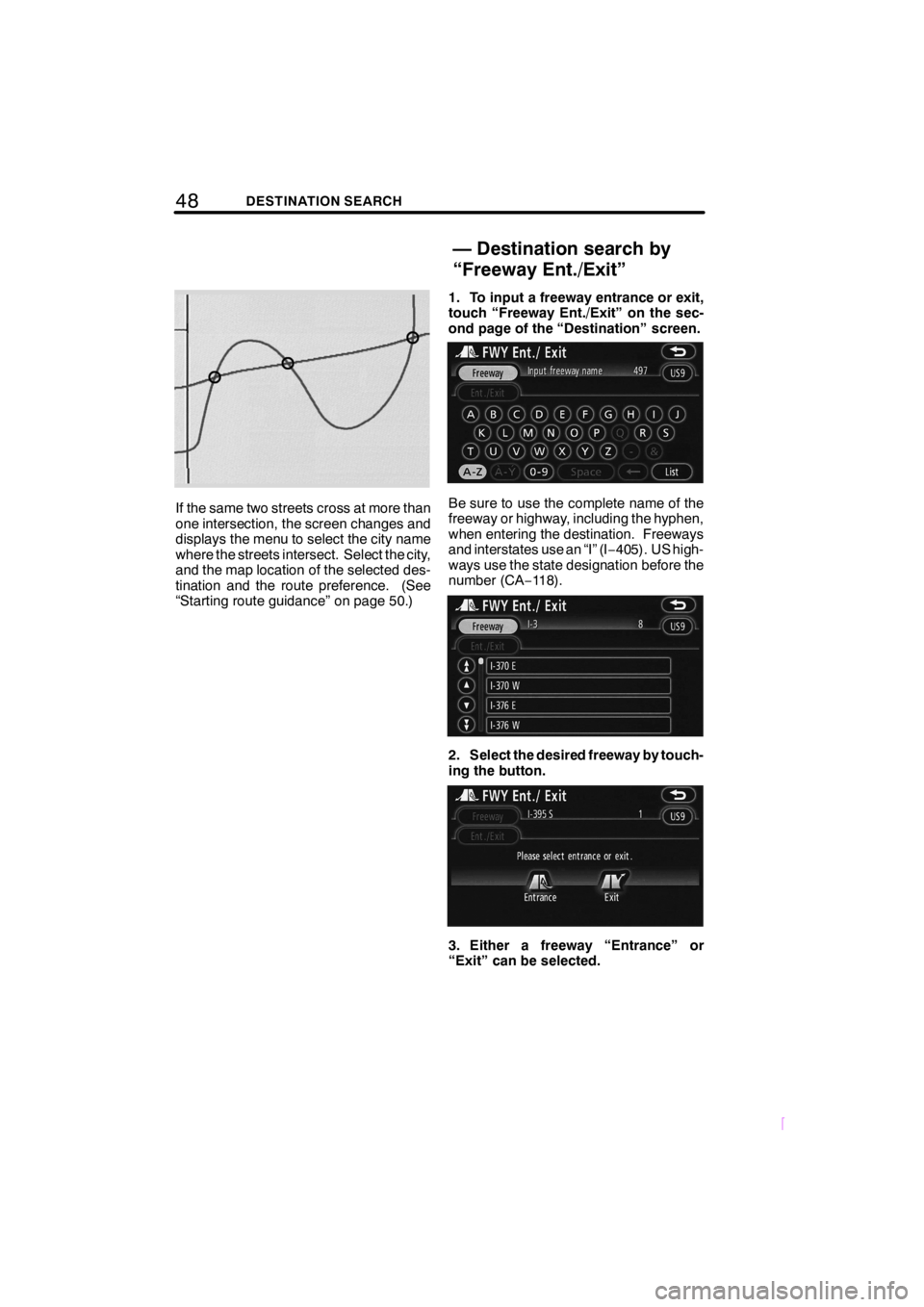
48DESTINATION SEARCH
SCION V398
If the same two streets cross at more than
one intersection, the screen changes and
displays the menu to select the city name
where the streets intersect. Select the city,
and the map location of the selected des-
tination and the route preference. (See
“Starting route guidance” on page 50.)1. To input a freeway entrance or exit,
touch “Freeway Ent./Exit” on the sec-
ond page of the “Destination” screen.Be sure to use the complete name of the
freeway or highway, including the hyphen,
when entering the destination. Freeways
and interstates use an “I” (I−405). US high-
ways use the state designation before the
number (CA−118).
2. Select the desired freeway by touch-
ing the button.
3. Either a freeway “Entrance” or
“Exit” can be selected.
— Destination search by
“Freeway Ent./Exit”
Page 59 of 204
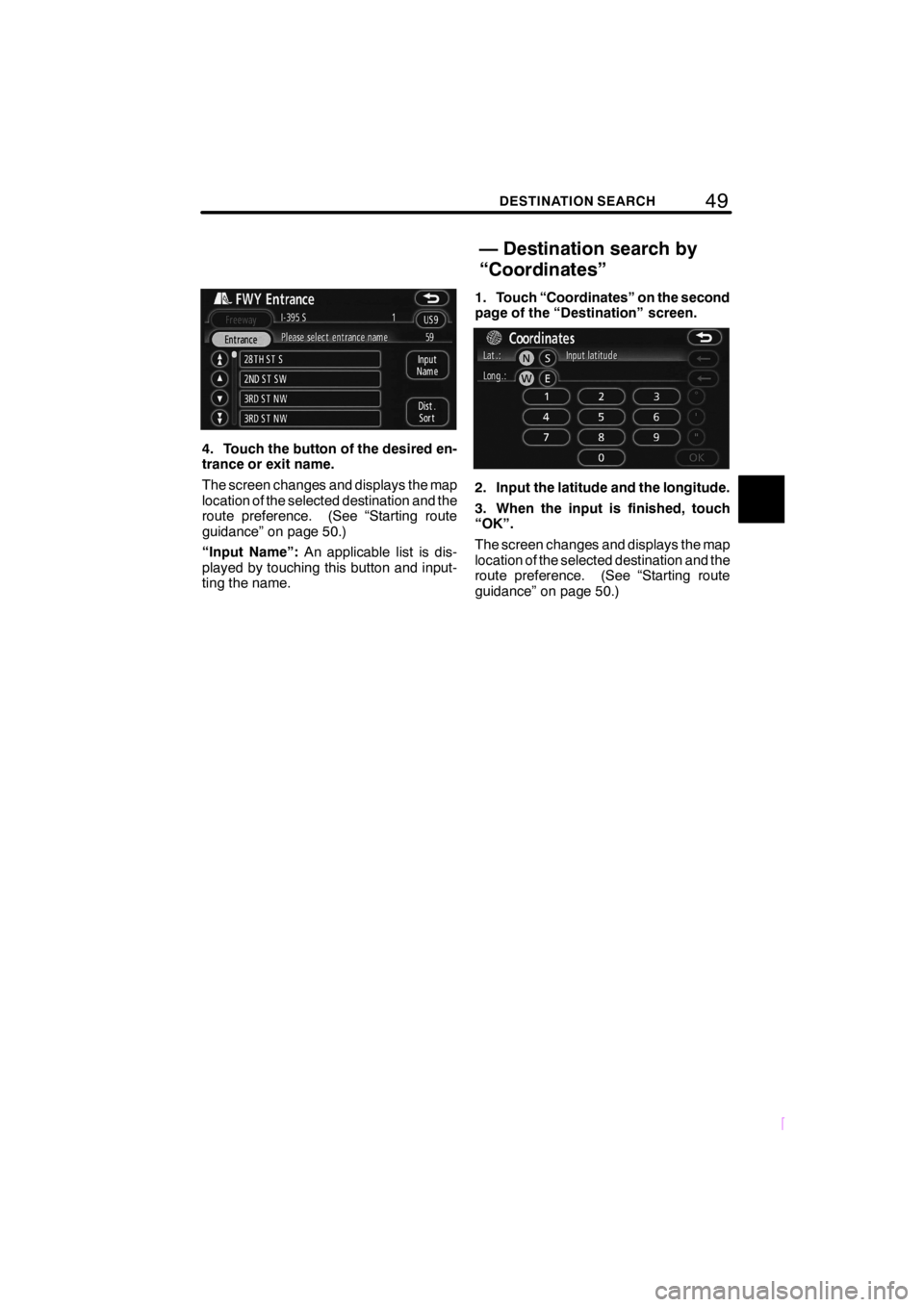
49DESTINATION SEARCH
SCION V398
4. Touch the button of the desired en-
trance or exit name.
The screen changes and displays the map
location of the selected destination and the
route preference. (See “Starting route
guidance” on page 50.)
“Input Name”:An applicable list is dis-
played by touching this button and input-
ting the name.1. Touch “Coordinates” on the second
page of the “Destination” screen.
2. Input the latitude and the longitude.
3. When the input is finished, touch
“OK”.
The screen changes and displays the map
location of the selected destination and the
route preference. (See “Starting route
guidance” on page 50.)
— Destination search by
“Coordinates”
Page 60 of 204
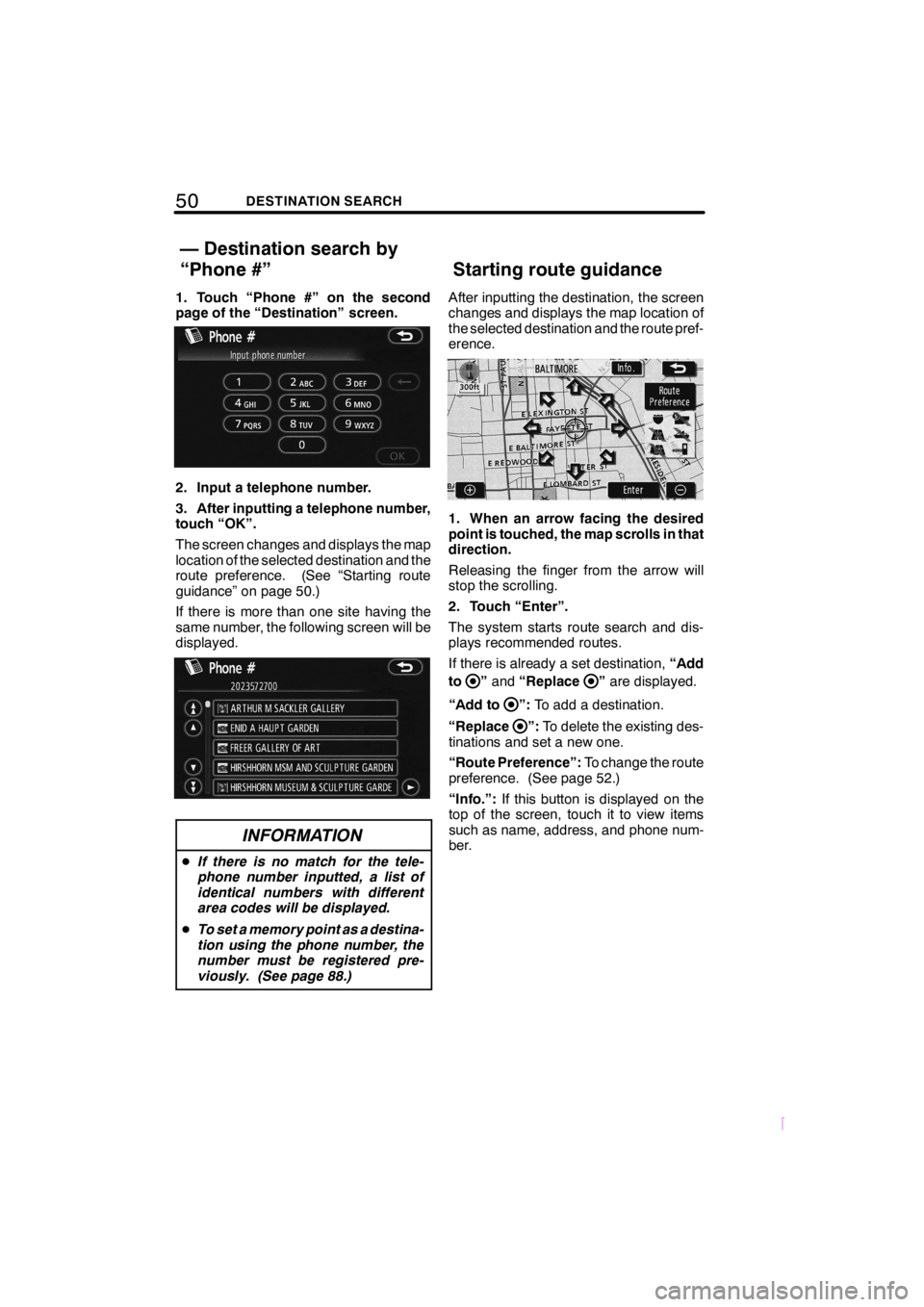
50DESTINATION SEARCH
SCION V398
1. Touch “Phone #” on the second
page of the “Destination” screen.
2. Input a telephone number.
3. After inputting a telephone number,
touch “OK”.
The screen changes and displays the map
location of the selected destination and the
route preference. (See “Starting route
guidance” on page 50.)
If there is more than one site having the
same number, the following screen will be
displayed.
INFORMATION
DIf there is no match for the tele-
phone number inputted, a list of
identical numbers with different
area codes will be displayed.
DTo set a memory point as a destina-
tion using the phone number, the
number must be registered pre-
viously. (See page 88.)
After inputting the destination, the screen
changes and displays the map location of
the selected destination and the route pref-
erence.
1. When an arrow facing the desired
point is touched, the map scrolls in that
direction.
Releasing the finger from the arrow will
stop the scrolling.
2. Touch “Enter”.
The system starts route search and dis-
plays recommended routes.
If there is already a set destination,“Add
to
”and“Replace”are displayed.
“Add to
”:To add a destination.
“Replace
”:To delete the existing des-
tinations and set a new one.
“Route Preference”:To change the route
preference. (See page 52.)
“Info.”:If this button is displayed on the
top of the screen, touch it to view items
such as name, address, and phone num-
ber.
— Destination search by
“Phone #” Starting route guidance
Page 62 of 204
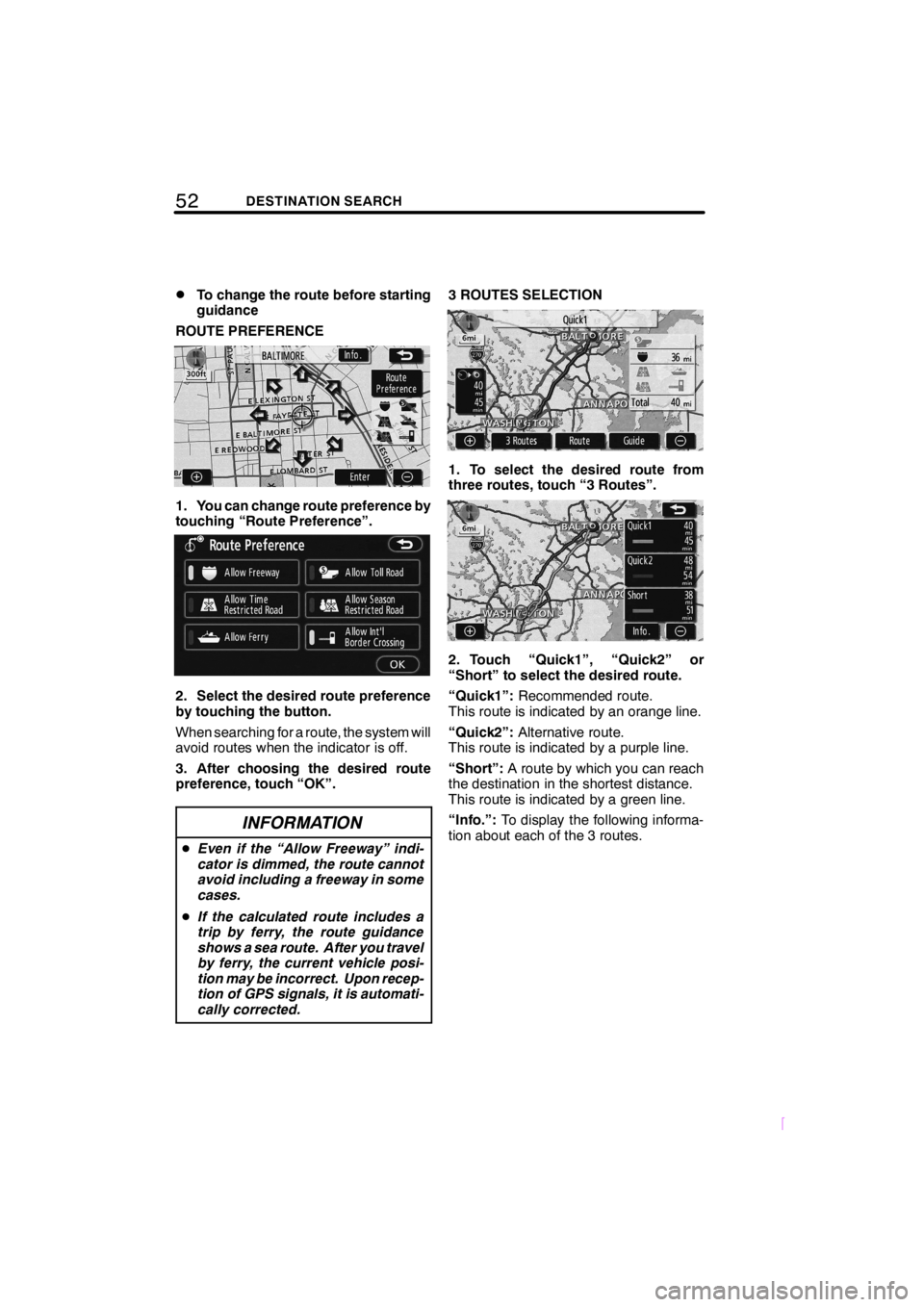
52DESTINATION SEARCH
SCION V398
DTo change the route before starting
guidance
ROUTE PREFERENCE
1. You can change route preference by
touching “Route Preference”.
2. Select the desired route preference
by touching the button.
When searching for a route, the system will
avoid routes when the indicator is off.
3. After choosing the desired route
preference, touch “OK”.
INFORMATION
DEven if the “Allow Freeway” indi-
cator is dimmed, the route cannot
avoid including a freeway in some
cases.
DIf the calculated route includes a
trip by ferry, the route guidance
shows a sea route. After you travel
by ferry, the current vehicle posi-
tion may be incorrect. Upon recep-
tion of GPS signals, it is automati-
cally corrected.
3 ROUTES SELECTION
1. To select the desired route from
three routes, touch “3 Routes”.
2. Touch “Quick1”, “Quick2” or
“Short” to select the desired route.
“Quick1”:Recommended route.
This route is indicated by an orange line.
“Quick2”:Alternative route.
This route is indicated by a purple line.
“Short”:A route by which you can reach
the destination in the shortest distance.
This route is indicated by a green line.
“Info.”:To display the following informa-
tion about each of the 3 routes.
Page 65 of 204
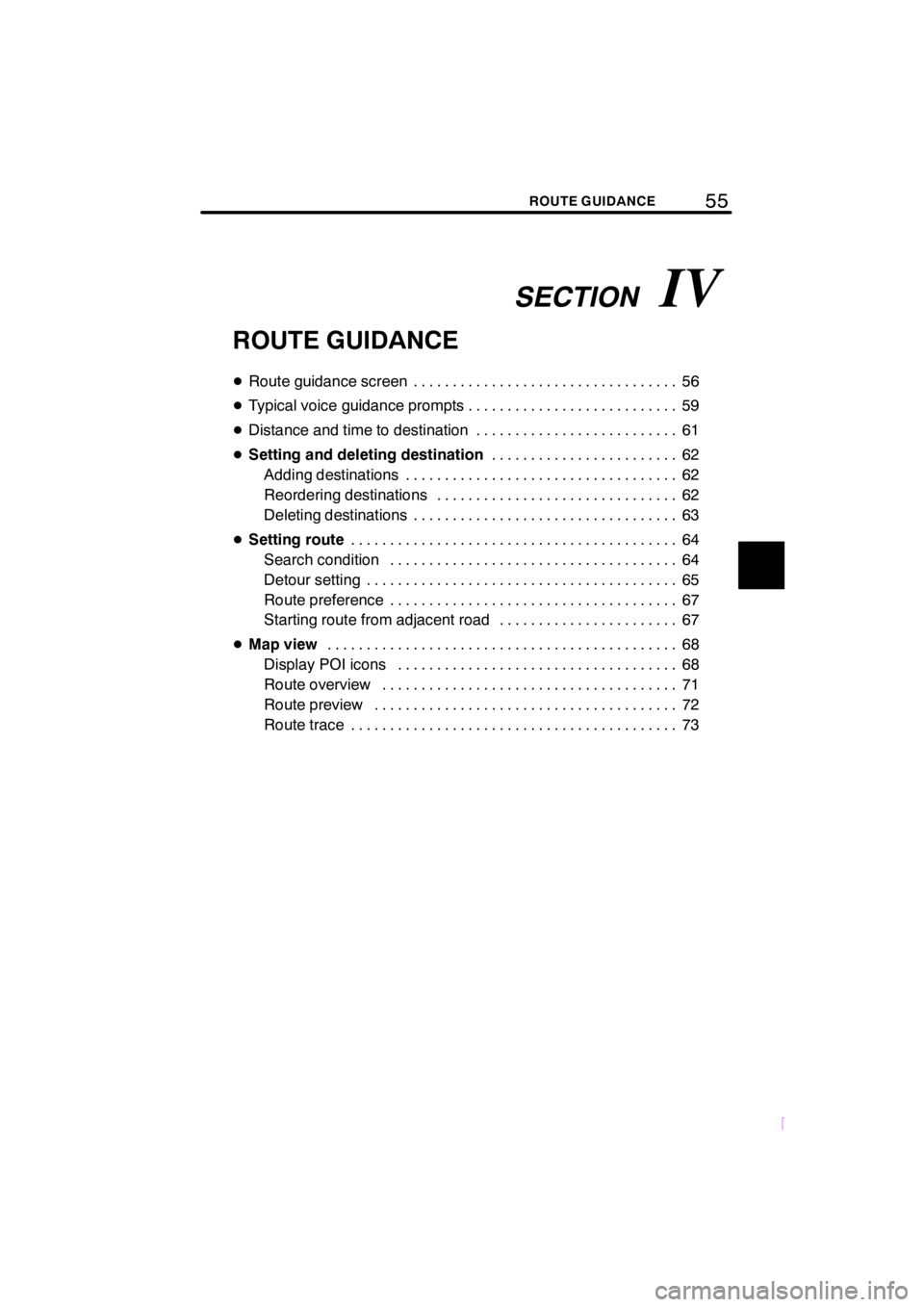
SECTIONIV
55ROUTE GUIDANCE
SCION V398
ROUTE GUIDANCE
DRoute guidance screen 56..................................
DTypical voice guidance prompts 59...........................
DDistance and time to destination 61..........................
DSetting and deleting destination62 ........................
Adding destinations 62...................................
Reordering destinations 62...............................
Deleting destinations 63..................................
DSetting route64 ..........................................
Search condition 64.....................................
Detour setting 65........................................
Route preference 67.....................................
Starting route from adjacent road 67.......................
DMap view68 .............................................
Display POI icons 68....................................
Route overview 71......................................
Route preview 72.......................................
Route trace 73..........................................
Page 66 of 204
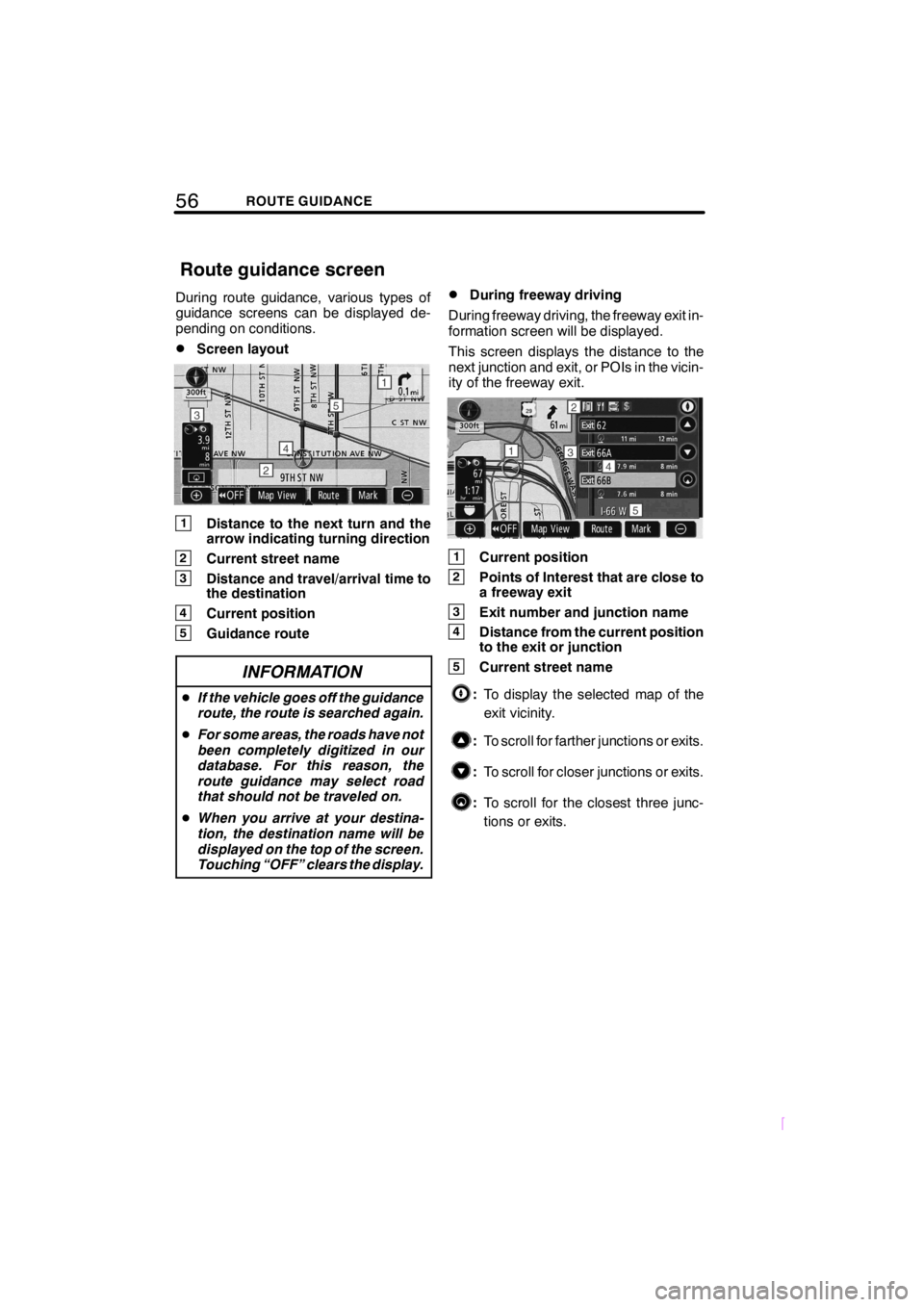
56ROUTE GUIDANCE
SCION V398
During route guidance, various types of
guidance screens can be displayed de-
pending on conditions.
DScreen layout
1Distance to the next turn and the
arrow indicating turning direction
2Current street name
3Distance and travel/arrival time to
the destination
4Current position
5Guidance route
INFORMATION
DIf the vehicle goes off the guidance
route, the route is searched again.
DFor some areas, the roads have not
been completely digitized in our
database. For this reason, the
route guidance may select road
that should not be traveled on.
DWhen you arrive at your destina-
tion, the destination name will be
displayed on the top of the screen.
Touching “OFF” clears the display.
DDuring freeway driving
During freeway driving, the freeway exit in-
formation screen will be displayed.
This screen displays the distance to the
next junction and exit, or POIs in the vicin-
ity of the freeway exit.
1Current position
2Points of Interest that are close to
a freeway exit
3Exit number and junction name
4Distance from the current position
to the exit or junction
5Current street name
:To display the selected map of the
exit vicinity.
:To scroll for farther junctions or exits.
:To scroll for closer junctions or exits.
:To scroll for the closest three junc-
tions or exits.
Route guidance screen