audio TOYOTA tC 2010 Accessories, Audio & Navigation (in English)
[x] Cancel search | Manufacturer: TOYOTA, Model Year: 2010, Model line: tC, Model: TOYOTA tC 2010Pages: 284, PDF Size: 32.36 MB
Page 2 of 284
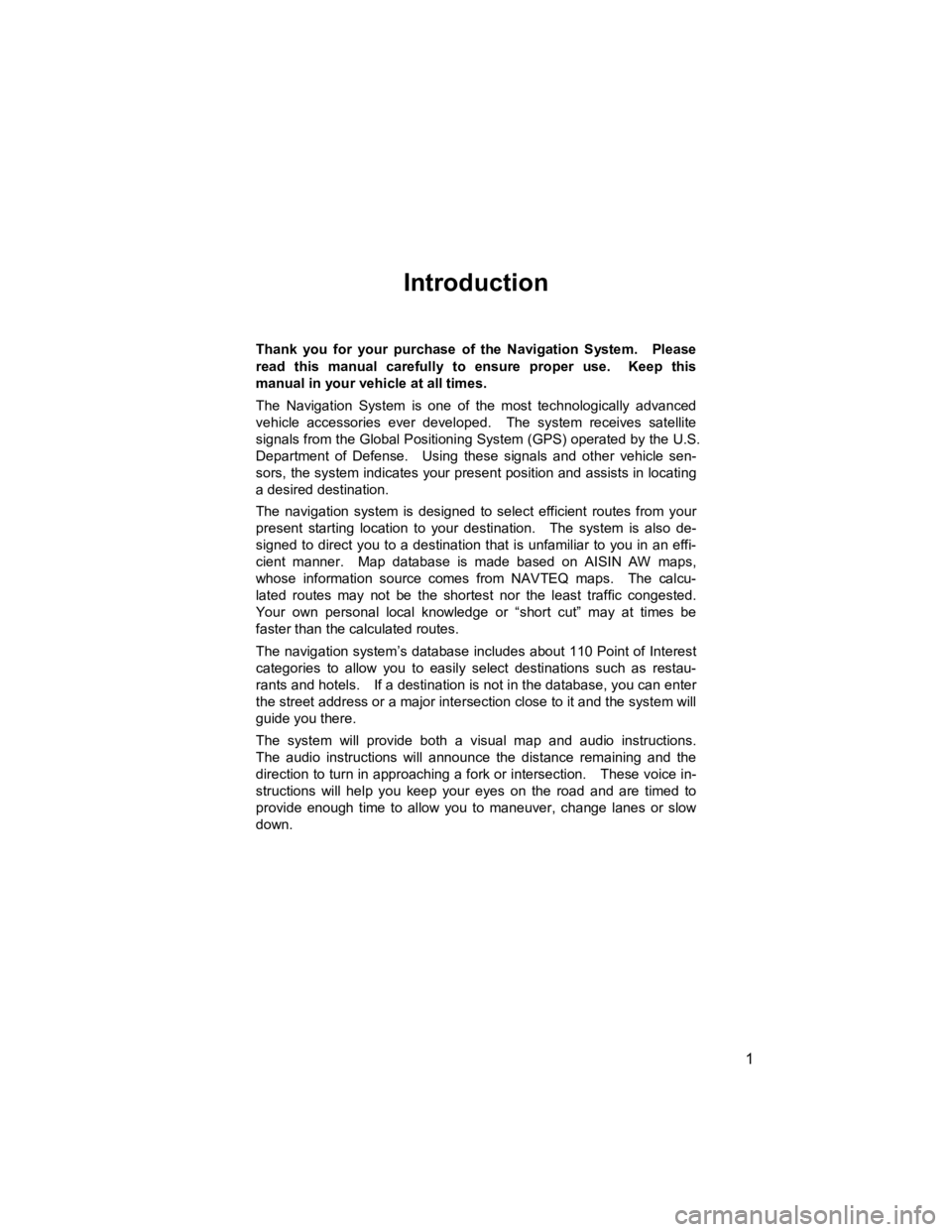
1
V573_E
Introduction
Thank you for your purchase of the Navigation System. Please
read this manual carefully to ensure proper use. Keep this
manual in your vehicle at all times.
The Navigation System is one of the most technologically advanced
vehicle accessories ever developed. The system receives satellite
signals from the Global Positioning System (GPS) operated by the U.S.
Department of Defense. Using these signals and other vehicle sen-
sors, the system indicates your present position and assists in locating
a desired destination.
The navigation system is designed to select efficient routes from your
present starting location to your destination. The system is also de-
signed to direct you to a destination that is unfamiliar to you in an effi-
cient manner. Map database is made based on AISIN AW maps,
whose information source comes from NAVTEQ maps. The calcu-
lated routes may not be the shortest nor the least traffic congested.
Your own personal local knowledge or “short cut” may at times be
faster than the calculated routes.
The navigation system’s database includes about 110 Point of Interest
categories to allow you to easily select destinations such as restau-
rants and hotels. If a destination is not in the database, you can enter
the street address or a major intersection close to it and the system will
guide you there.
The system will provide both a visual map and audio instructions.
The audio instructions will announce the distance remaining and the
direction to turn in approaching a fork or intersection. These voice in-
structions will help you keep your eyes on the road and are timed to
provide enough time to allow you to maneuver, change lanes or slow
down.
Page 9 of 284
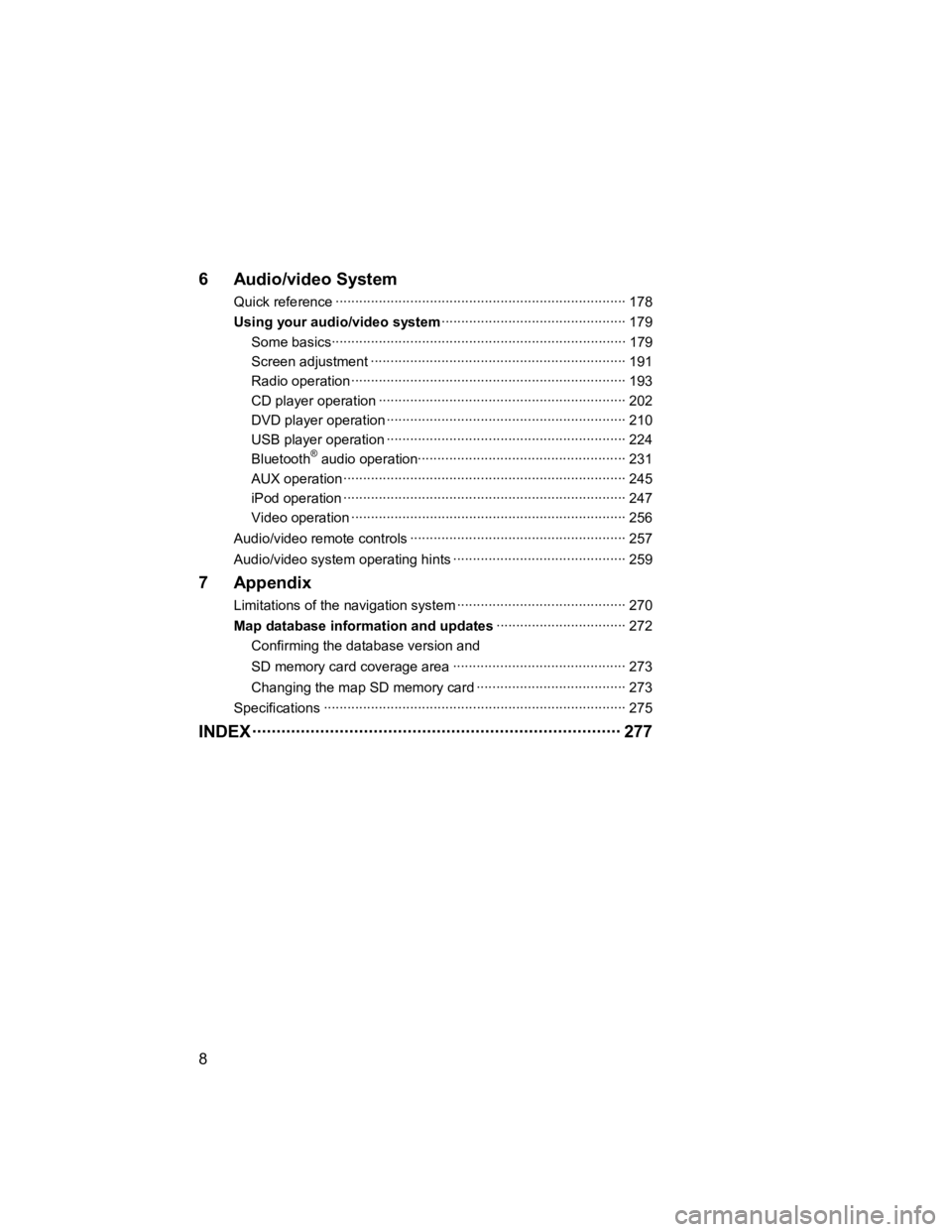
8
V573_E
6 Audio/video System
Quick reference ··················\
··················\
··················\
··················\
·· 178
Using your audio/video system ··················\
··················\
··········· 179
Some bas ics··················\
··················\
··················\
··················\
··· 179
Screen adjustment ··················\
··················\
··················\
··········· 191
Radio oper ation ··················\
··················\
··················\
················ 193
CD player operation ··················\
··················\
··················\
········· 202
DVD player operation ··················\
··················\
··················\
······· 210
USB player operation ··················\
··················\
··················\
······· 224
Bluetooth
® audio operation··················\
··················\
················· 231
AUX operation ··················\
··················\
··················\
··················\
245
iPod operation ··················\
··················\
··················\
··················\
247
Video operat ion ··················\
··················\
··················\
················ 256
Audio/video remote controls ··················\
··················\
··················\
· 257
Audio/video system op erating hints ··················\
··················\
········ 259
7 Appendix
Limitations of the navigation system ··················\
··················\
······· 270
Map database information and updates ··················\
··············· 272
Confirming the database version and
SD memory card coverage area ··················\
··················\
········ 273
Changing the map SD memory card ··················\
··················\
·· 273
Specifications ··················\
··················\
··················\
··················\
····· 275
INDEX ··················\
··················\
··················\
··················\
···· 277
Page 130 of 284
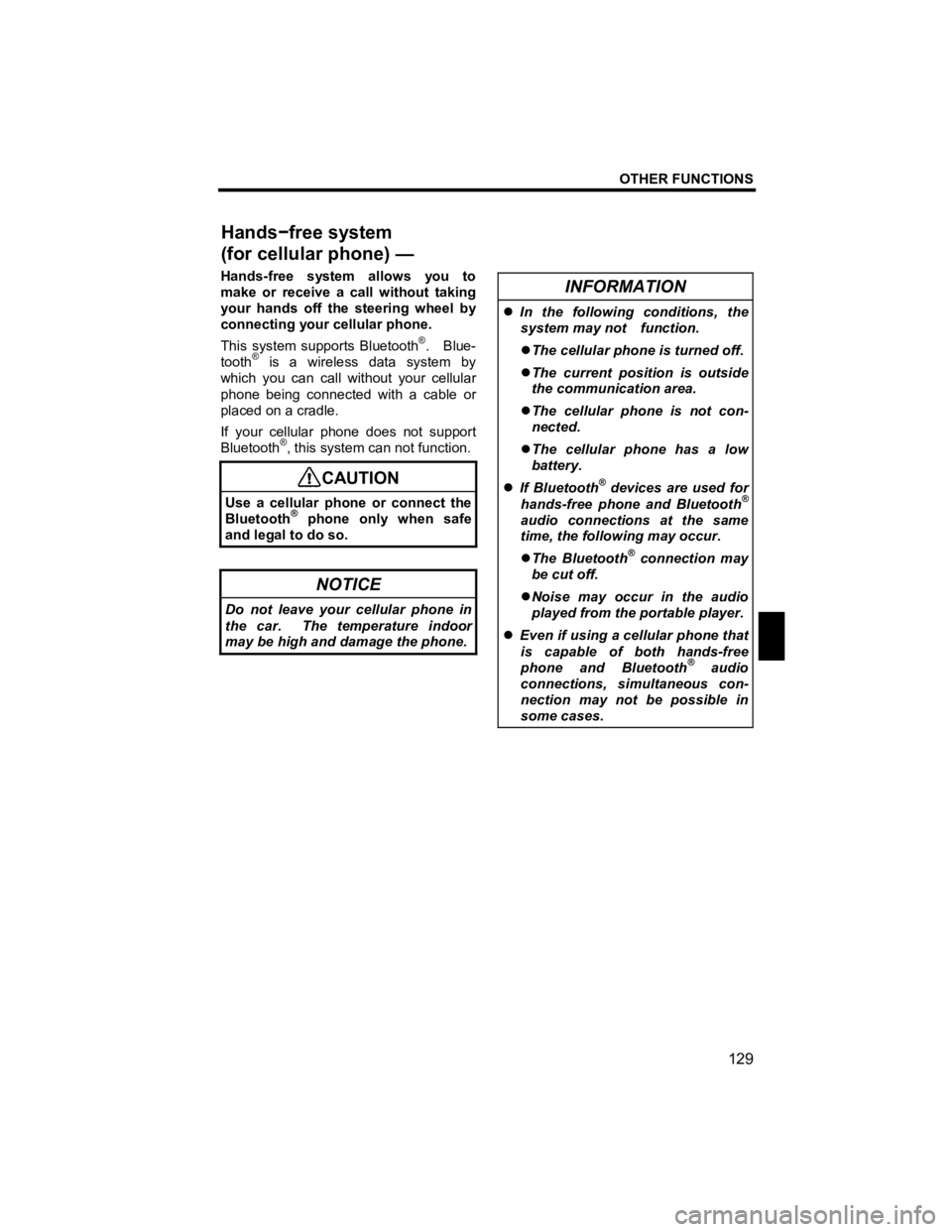
OTHER FUNCTIONS
129
V573_E
Hands-free system allows you to
make or receive a call without taking
your hands off the steering wheel by
connecting your cellular phone.
This system supports Bluetooth
®. Blue-
tooth® is a wireless data system by
which you can call without your cellular
phone being connected with a cable or
placed on a cradle.
If your cellular phone does not support
Bluetooth
®, this system can not function.
CAUTION
Use a cellular phone or connect the
Bluetooth®phone only when safe
and legal to do so.
NOTICE
Do not leave your cellular phone in
the car. The temperature indoor
may be high and damage the phone.
INFORMATION
�z
In the following conditions, the
system may not function.
�z The cellular phone is turned off.
�z The current position is outside
the communication area.
�z The cellular phone is not con-
nected.
�z The cellular phone has a low
battery.
�z If Bluetooth
® devices are used for
hands-free phone and Bluetooth®
audio connections at the same
time, the following may occur.
�z The Bluetooth
® connection may
be cut off.
�z Noise may occur in the audio
played from the portable player.
�z Even if using a cellular phone that
is capable of both hands-free
phone and Bluetooth
® audio
connections, simultaneous con-
nection may not be possible in
some cases.
Hands
−free system
(for cellular phone) —
Page 131 of 284
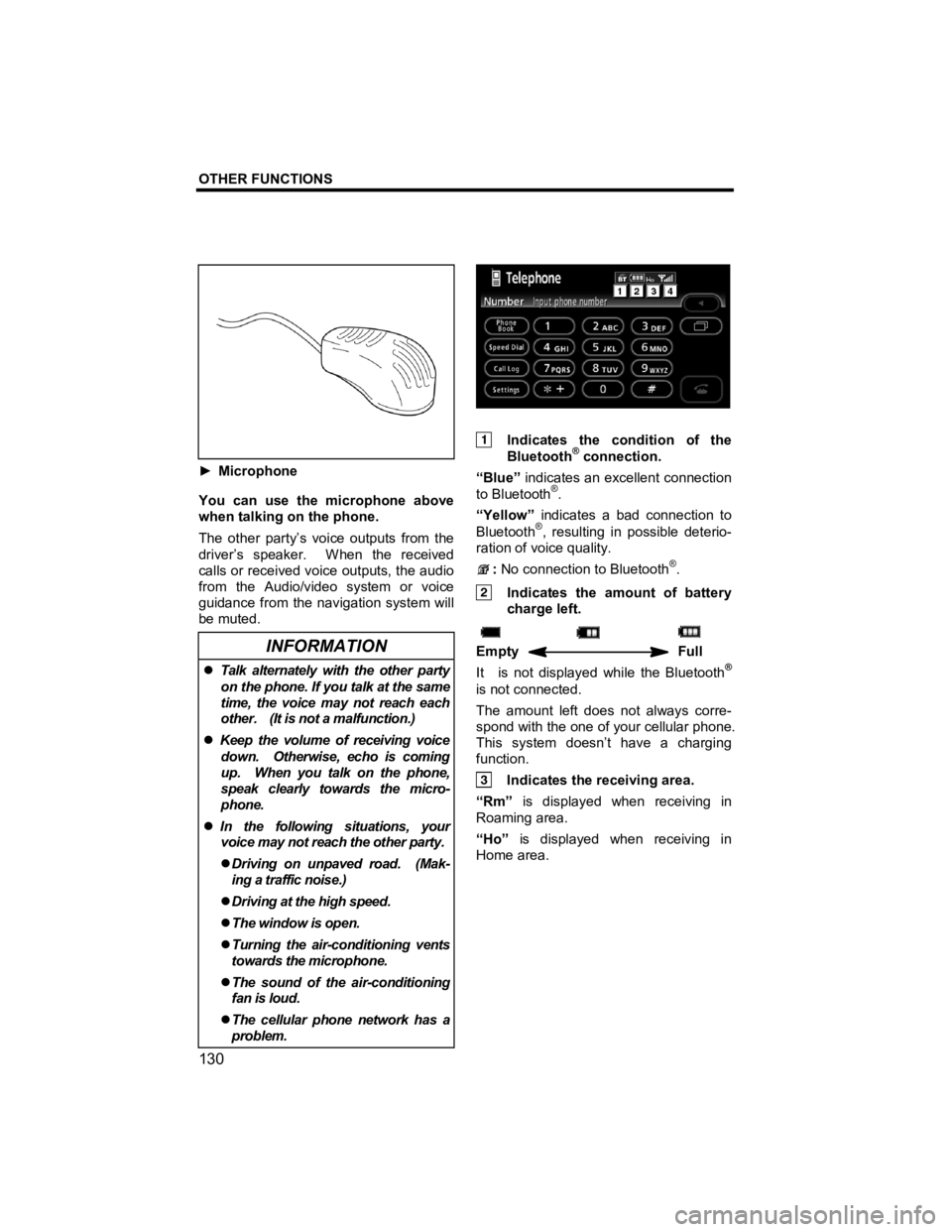
OTHER FUNCTIONS
130
V573_E
► Microphone
You can use the microphone above
when talking on the phone.
The other party’s voice outputs from the
driver’s speaker. When the received
calls or received voice outputs, the audio
from the Audio/video system or voice
guidance from the navigation system will
be muted.
INFORMATION
�z Talk alternately with the other party
on the phone. If you talk at the same
time, the voice may not reach each
other. (It is not a malfunction.)
�z Keep the volume of receiving voice
down. Otherwise, echo is coming
up. When you talk on the phone,
speak clearly towards the micro-
phone.
�z In the following situations, your
voice may not reach the other party.
�z Driving on unpaved road. (Mak-
ing a traffic noise.)
�z Driving at the high speed.
�z The window is open.
�z Turning the air-conditioning vents
towards the microphone.
�z The sound of the air-conditioning
fan is loud.
�z The cellular phone network has a
problem.
Indicates the condition of the
Bluetooth® connection.
“Blue” indicates an excellent connection
to Bluetooth
®.
“Yellow” indicates a bad connection to
Bluetooth
®, resulting in possible deterio-
ration of voice quality.
: No connection to Bluetooth®.
Indicates the amount of battery
charge left.
Empty Full
It is not displayed while the Bluetooth®
is not connected.
The amount left does not always corre-
spond with the one of your cellular phone.
This system doesn’t have a charging
function.
Indicates the receiving area.
“Rm” is displayed when receiving in
Roaming area.
“Ho” is displayed when receiving in
Home area.
Page 174 of 284
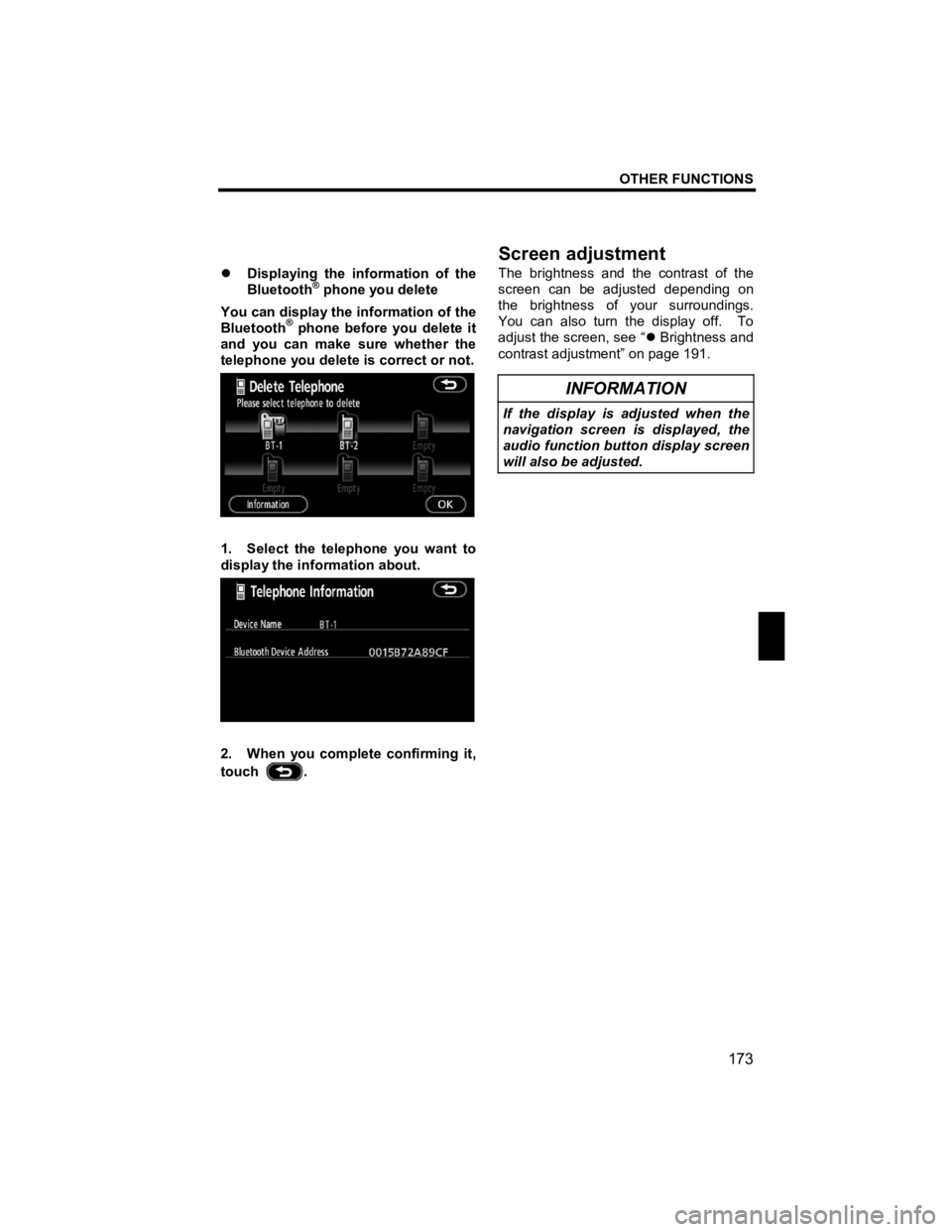
OTHER FUNCTIONS
173
V573_E
�z Displaying the information of the
Bluetooth® phone you delete
You can display the information of the
Bluetooth
® phone before you delete it
and you can make sure whether the
telephone you delete is correct or not.
1. Select the telephone you want to
display the information about.
2. When you complete confirming it,
touch
. The brightness and the contrast of the
screen can be adjusted depending on
the brightness of your surroundings.
You can also turn the display off. To
adjust the screen, see “
�z Brightness and
contrast adjustment” on page 191.
INFORMATION
If the display is adjusted when the
navigation screen is displayed, the
audio function button display screen
will also be adjusted.
Screen ad
justment
Page 175 of 284

OTHER FUNCTIONS
174
V573_E
1. Push the “INFO” button.
2. Touch “Settings”. (a) Screen priority
You can select a function that enables
automatic return to the navigation screen
from the audio screen.
Select “Navi” or “Audio” and then
touch “OK”.
“Navi”:
The navigation screen auto-
matically returns from the audio screen
20 seconds after the end of audio screen
operation.
“Audio”: The audio screen remains on.
Settin
gs
Page 178 of 284
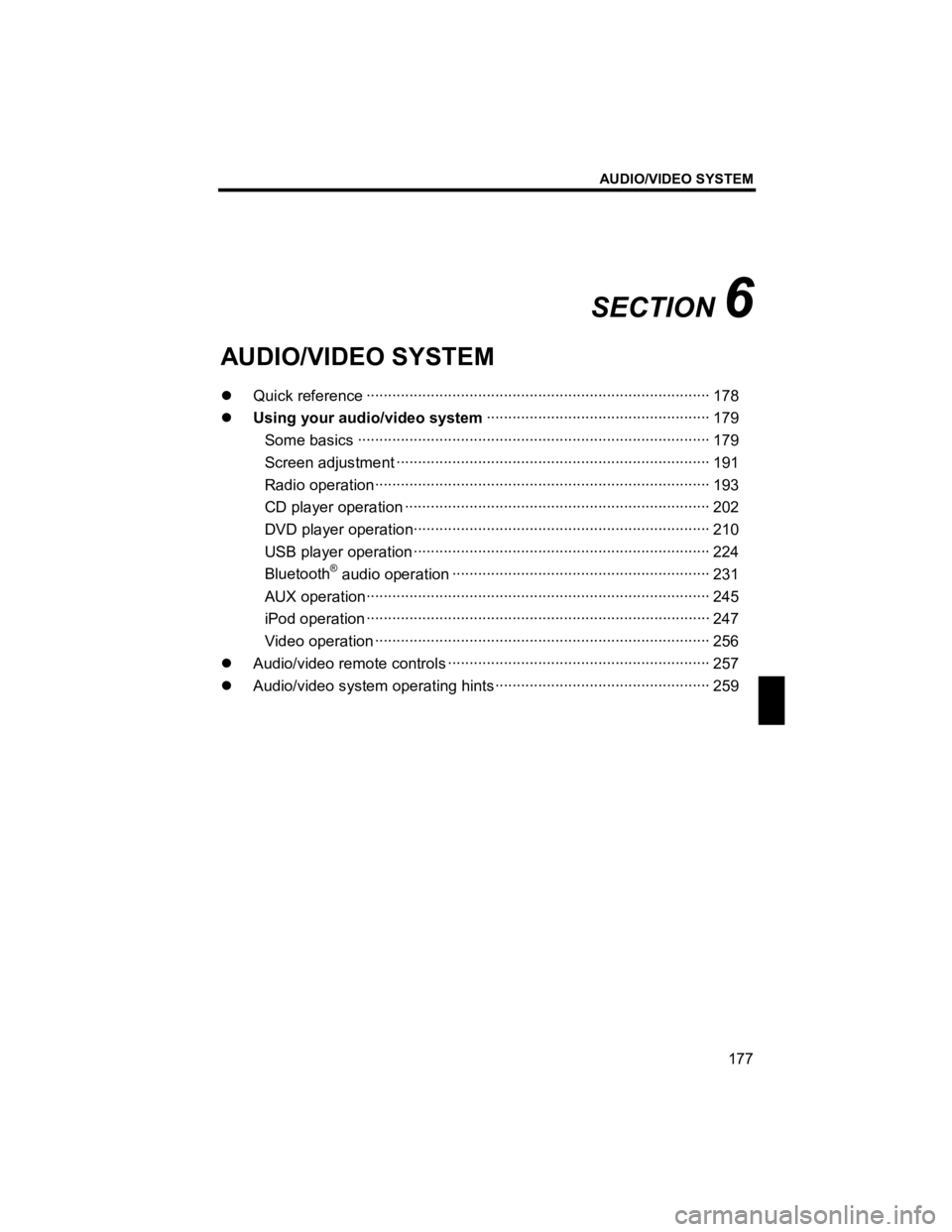
AUDIO/VIDEO SYSTEM
177
V573_E
SECTION 6
AUDIO/VIDEO SYSTEM
�z Quick reference ··················\
··················\
··················\
··················\
········ 178
�z Using your audio/video system ··················\
··················\
················ 179
Some basics ··················\
··················\
··················\
··················\
·········· 179
Screen adjus tment ··················\
··················\
··················\
··················\
· 191
Radio operation··················\
··················\
··················\
··················\
······ 193
CD player operation ··················\
··················\
··················\
················· 202
DVD player operation··················\
··················\
··················\
··············· 210
USB player operation ··················\
··················\
··················\
··············· 224
Bluetooth
® audio oper ation ··················\
··················\
··················\
······ 231
AUX operation··················\
··················\
··················\
··················\
········ 245
iPod oper ation ··················\
··················\
··················\
··················\
········ 247
Video operat ion ··················\
··················\
··················\
··················\
······ 256
�z Audio/video remo te controls ··················\
··················\
··················\
······· 257
�z Audio/video system operating hints ··················\
··················\
·············· 259
Page 179 of 284
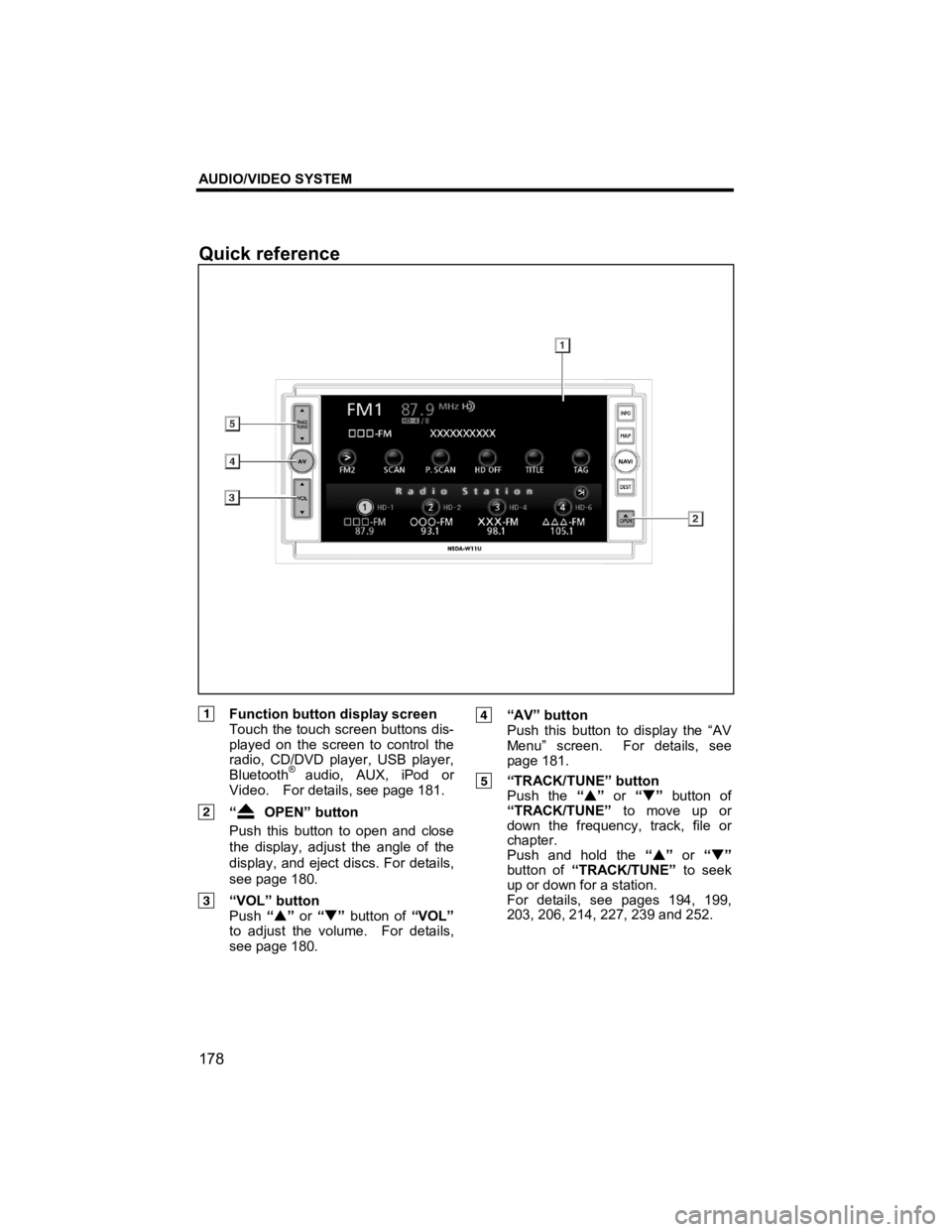
AUDIO/VIDEO SYSTEM
178
V573_E
Function button display screen Touch the touch screen buttons dis-
played on the screen to control the
radio, CD/DVD player, USB player,
Bluetooth
® audio, AUX, iPod or
Video. For details, see page 181.
“ OPEN” button
Push this button to open and close
the display, adjust the angle of the
display, and eject discs. For details,
see page 180.
“VOL” button Push “�S ” or “�T ” button of “VOL”
to adjust the volume. For details,
see page 180.
“AV” button
Push this button to display the “AV
Menu” screen. For details, see
page 181.
“TRACK/TUNE” button Push the “�S ” or “�T” button of
“TRACK/TUNE” to move up or
down the frequency, track, file or
chapter.
Push and hold the “�S ” or “�T ”
button of “TRACK/TUNE” to seek
up or down for a station.
For details, see pages 194, 199,
203, 206, 214, 227, 239 and 252.
Quick reference
Page 180 of 284
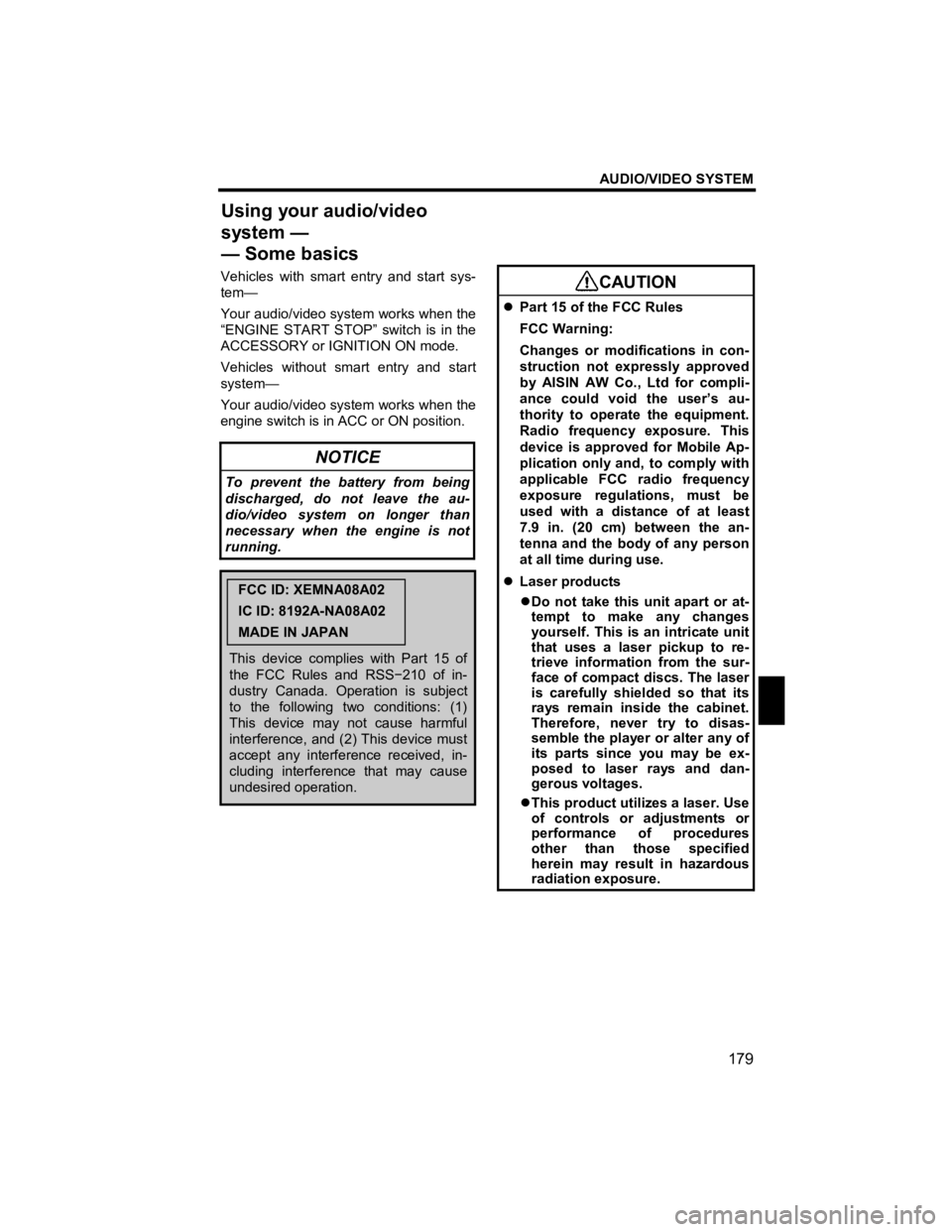
AUDIO/VIDEO SYSTEM
179
V573_E
Vehicles with smart entry and start sys-
tem—
Your audio/video system works when the
“ENGINE START STOP” switch is in the
ACCESSORY or IGNITION ON mode.
Vehicles without smart entry and start
system—
Your audio/video system works when the
engine switch is in ACC or ON position.
NOTICE
To prevent the battery from being
discharged, do not leave the au-
dio/video system on longer than
necessary when the engine is not
running.
FCC ID: XEMNA08A02
IC ID: 8192A-NA08A02
MADE IN JAPAN
This device complies with Part 15 of
the FCC Rules and RSS −210 of in-
dustry Canada. Operation is subject
to the following two conditions: (1)
This device may not cause harmful
interference, and (2) This device must
accept any interference received, in-
cluding interference that may cause
undesired operation.
CAUTION
�z Part 15 of the FCC Rules
FCC Warning:
Changes or modifications in con-
struction not expressly approved
by AISIN AW Co., Ltd for compli-
ance could void the user’s au-
thority to operate the equipment.
Radio frequency exposure. This
device is approved for Mobile Ap-
plication only and, to comply with
applicable FCC radio frequency
exposure regulations, must be
used with a distance of at least
7.9 in. (20 cm) between the an-
tenna and the body of any person
at all time during use.
�z Laser products
�z Do not take this unit apart or at-
tempt to make any changes
yourself. This is an intricate unit
that uses a laser pickup to re-
trieve information from the sur-
face of compact discs. The laser
is carefully shielded so that its
rays remain inside the cabinet.
Therefore, never try to disas-
semble the player or alter any of
its parts since you may be ex-
posed to laser rays and dan-
gerous voltages.
�z This product utilizes a laser. Use
of controls or adjustments or
performance of procedures
other than those specified
herein may result in hazardous
radiation exposure.
Using your audio/video
system —
— Some basics
Page 181 of 284
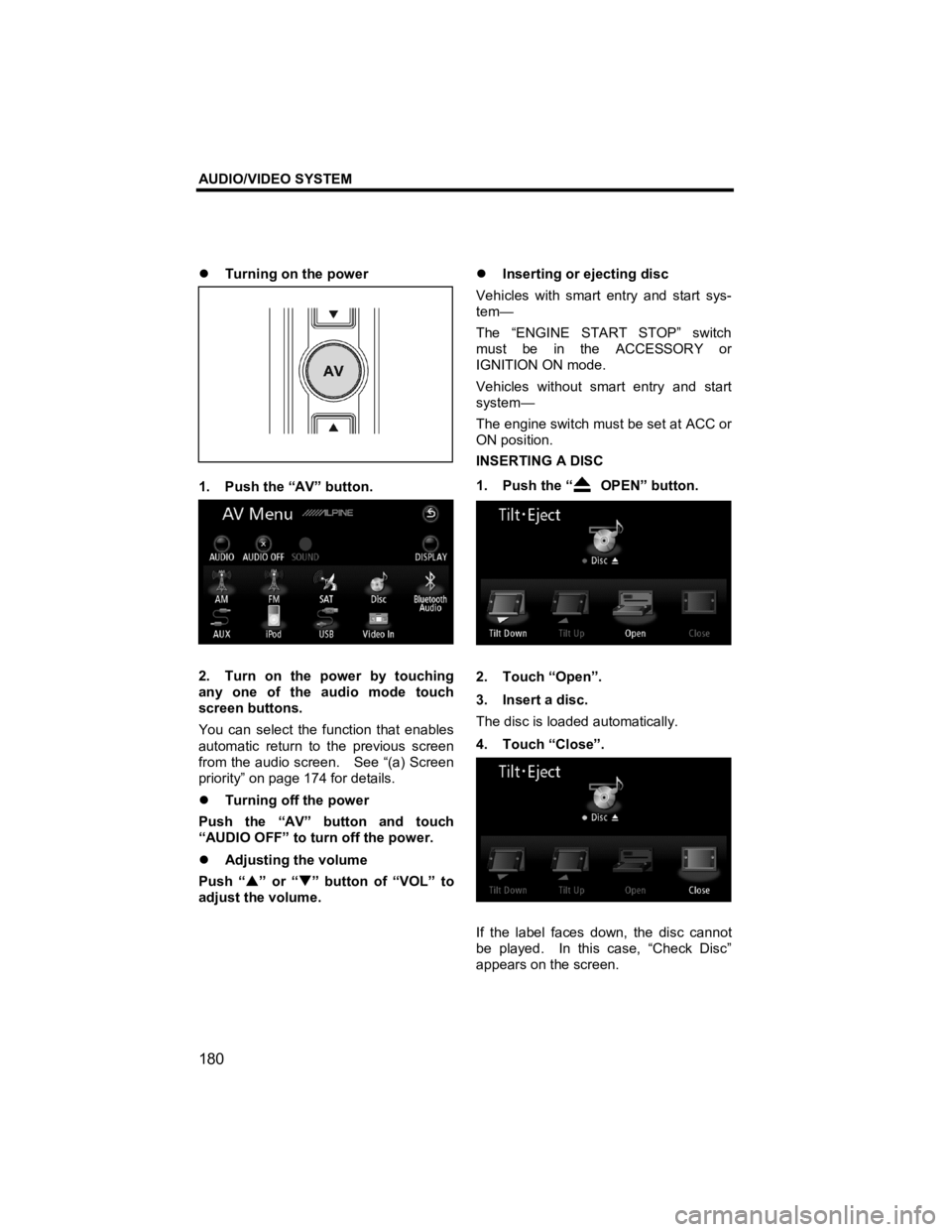
AUDIO/VIDEO SYSTEM
180
V573_E
�z Turning on the power
1. Push the “AV” button.
2. Turn on the power by touching
any one of the audio mode touch
screen buttons.
You can select the function that enables
automatic return to the previous screen
from the audio screen. See “(a) Screen
priority” on page 174 for details.
�z Turning off the power
Push the “AV” button and touch
“AUDIO OFF” to turn off the power.
�z Adjusting the volume
Push “ �S” or “ �T” button of “VOL” to
adjust the volume.
�z
Inserting or ejecting disc
Vehicles with smart entry and start sys-
tem—
The “ENGINE START STOP” switch
must be in the ACCESSORY or
IGNITION ON mode.
Vehicles without smart entry and start
system—
The engine switch must be set at ACC or
ON position.
INSERTING A DISC
1. Push the “
OPEN” button.
2. Touch “Open”.
3. Insert a disc.
The disc is loaded automatically.
4. Touch “Close”.
If the label faces down, the disc cannot
be played. In this case, “Check Disc”
appears on the screen.