key TOYOTA tC 2010 Accessories, Audio & Navigation (in English)
[x] Cancel search | Manufacturer: TOYOTA, Model Year: 2010, Model line: tC, Model: TOYOTA tC 2010Pages: 284, PDF Size: 32.36 MB
Page 15 of 284
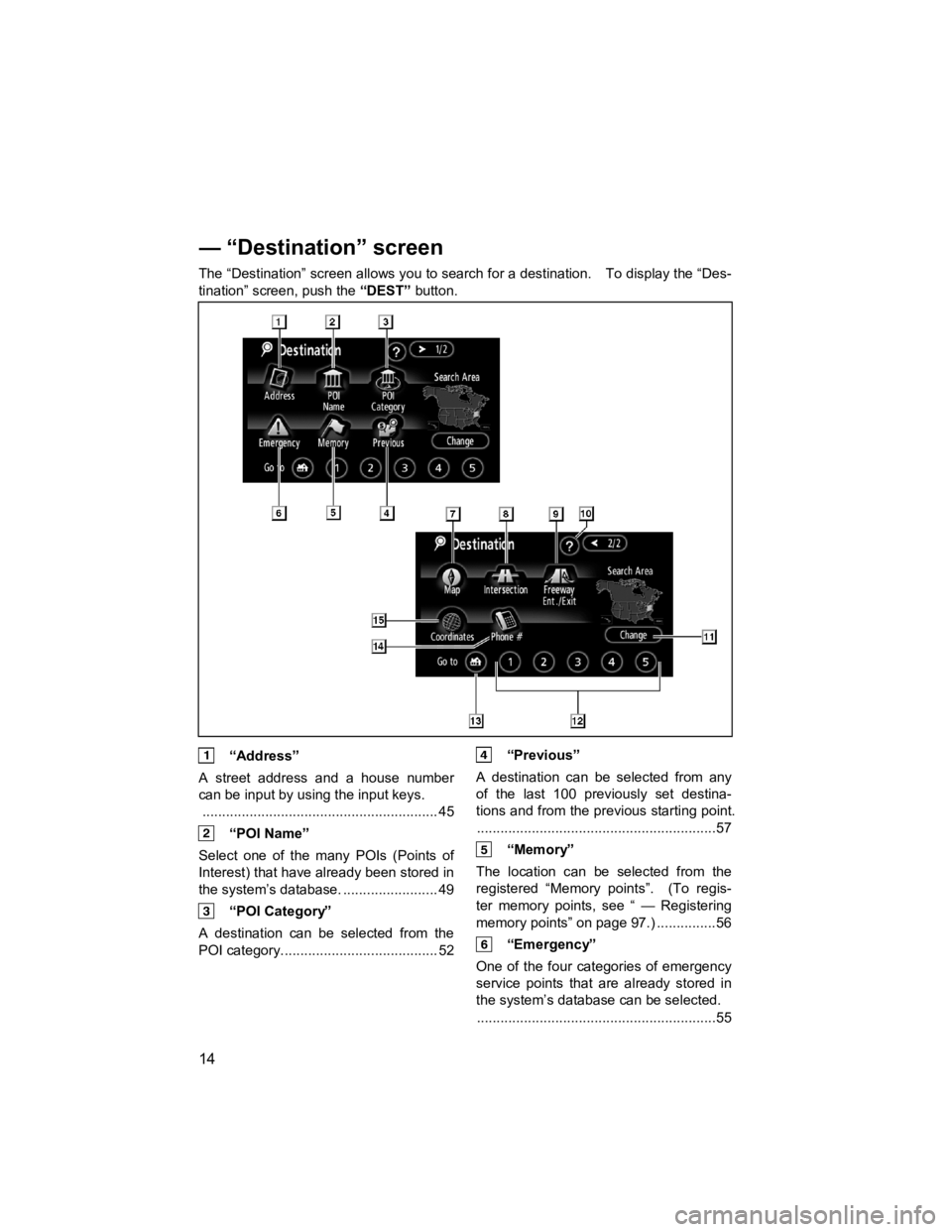
14
V573_E
The ÔÇťDestinationÔÇŁ screen allows you to search for a destination. To display the ÔÇťDes-
tinationÔÇŁ screen, push the ÔÇťDESTÔÇŁ button.
ÔÇťAddressÔÇŁ
A street address and a house number
can be input by using the input keys. ............................................................ 45
ÔÇťPOI NameÔÇŁ
Select one of the many POIs (Points of
Interest) that have already been stored in
the systemÔÇÖs database. ........................ 49
ÔÇťPOI CategoryÔÇŁ
A destination can be selected from the
POI category........................................ 52
ÔÇťPreviousÔÇŁ
A destination can be selected from any
of the last 100 previously set destina-
tions and from the previous starting point. .............................................................57
ÔÇťMemoryÔÇŁ
The location can be selected from the
registered ÔÇťMemory pointsÔÇŁ. (To regis-
ter memory points, see ÔÇť ÔÇö Registering
memory pointsÔÇŁ on page 97.) ...............56
ÔÇťEmergencyÔÇŁ
One of the four categories of emergency
service points that are already stored in
the systemÔÇÖs database can be selected. .............................................................55
ÔÇö ÔÇťDestinationÔÇŁ screen
Page 18 of 284
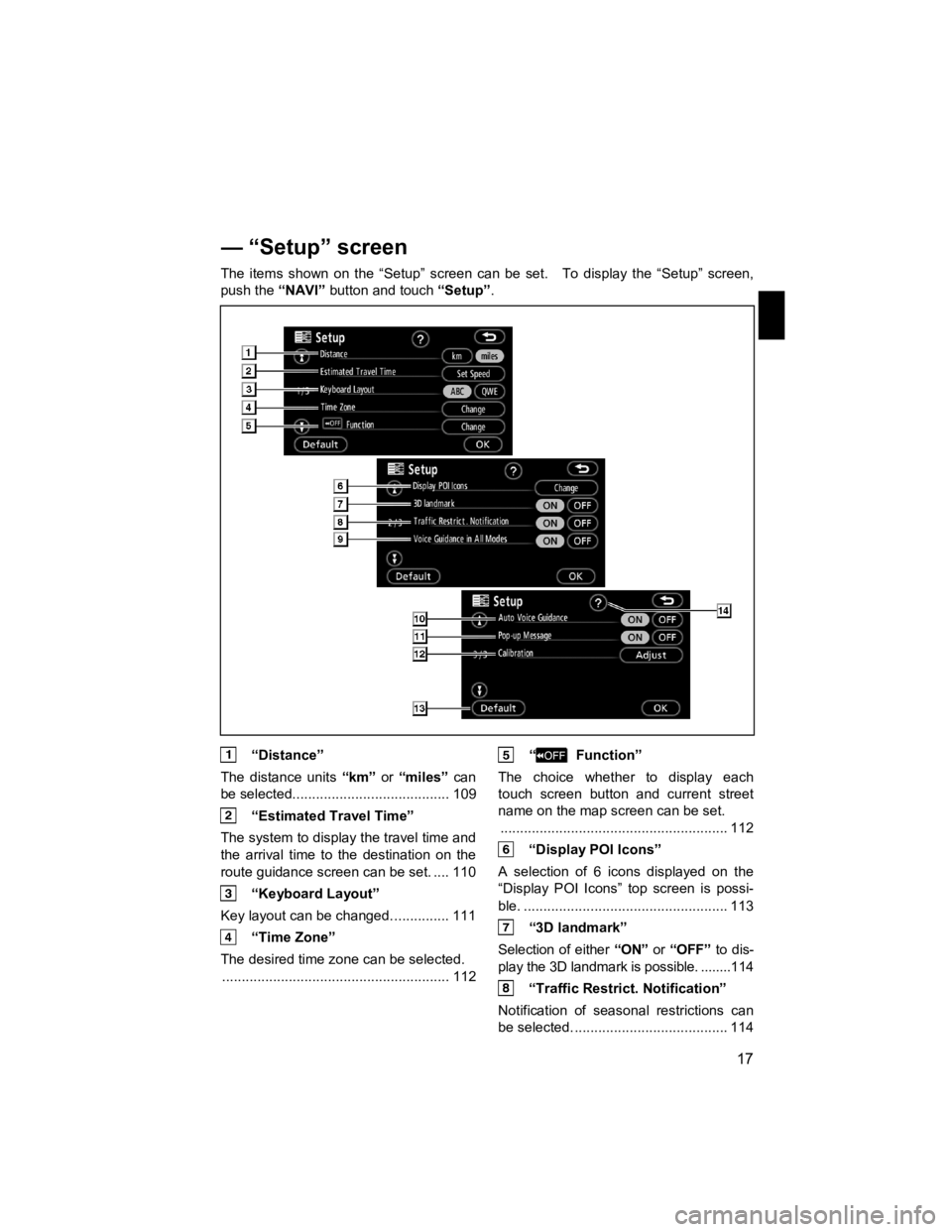
17
V573_E
The items shown on the ÔÇťSetupÔÇŁ screen can be set. To display the ÔÇťSetupÔÇŁ screen,
push the
ÔÇťNAVIÔÇŁ button and touch ÔÇťSetupÔÇŁ.
ÔÇťDistanceÔÇŁ
The distance units ÔÇťkmÔÇŁ or ÔÇťmilesÔÇŁ can
be selected........................................ 109
ÔÇťEstimated Travel TimeÔÇŁ
The system to display the travel time and
the arrival time to the destination on the
route guidance screen can be set. .... 110
ÔÇťKeyboard LayoutÔÇŁ
Key layout can be changed. .............. 111
ÔÇťTime ZoneÔÇŁ
The desired time zone can be selected. .......................................................... 112
ÔÇť FunctionÔÇŁ
The choice whether to display each
touch screen button and current street
name on the map screen can be set. .......................................................... 112
ÔÇťDisplay POI IconsÔÇŁ
A selection of 6 icons displayed on the
ÔÇťDisplay POI IconsÔÇŁ top screen is possi-
ble. .................................................... 113
ÔÇť3D landmarkÔÇŁ
Selection of either ÔÇťONÔÇŁ or ÔÇťOFFÔÇŁ to dis-
play the 3D landmark is possible. ........114
ÔÇťTraffic Restrict. NotificationÔÇŁ
Notification of seasonal restrictions can
be selected. ....................................... 114
ÔÇö ÔÇťSetupÔÇŁ screen
Page 24 of 284
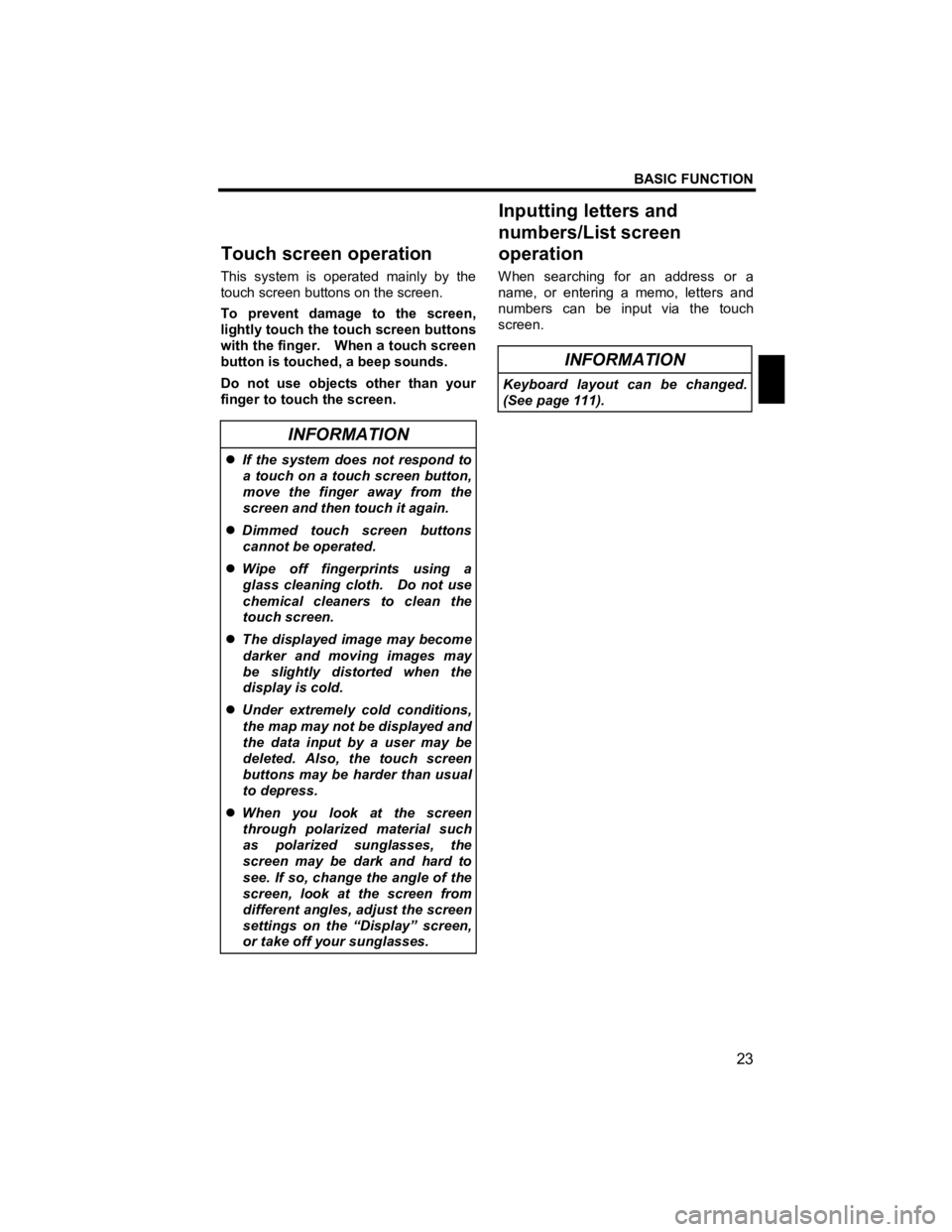
BASIC FUNCTION
23
V573_E
This system is operated mainly by the
touch screen buttons on the screen.
To prevent damage to the screen,
lightly touch the touch screen buttons
with the finger. When a touch screen
button is touched, a beep sounds.
Do not use objects other than your
finger to touch the screen.
INFORMATION
�z If the system does not respond to
a touch on a touch screen button,
move the finger away from the
screen and then touch it again.
�z Dimmed touch screen buttons
cannot be operated.
�z Wipe off fingerprints using a
glass cleaning cloth. Do not use
chemical cleaners to clean the
touch screen.
�z The displayed image may become
darker and moving images may
be slightly distorted when the
display is cold.
�z Under extremely cold conditions,
the map may not be displayed and
the data input by a user may be
deleted. Also, the touch screen
buttons may be harder than usual
to depress.
�z When you look at the screen
through polarized material such
as polarized sunglasses, the
screen may be dark and hard to
see. If so, change the angle of the
screen, look at the screen from
different angles, adjust the screen
settings on the ÔÇťDisplayÔÇŁ screen,
or take off your sunglasses.
When searching for an address or a
name, or entering a memo, letters and
numbers can be input via the touch
screen.
INFORMATION
Keyboard layout can be changed.
(See page 111).
Touch screen o
peration Inputting letters and
numbers/List screen
operation
Page 25 of 284
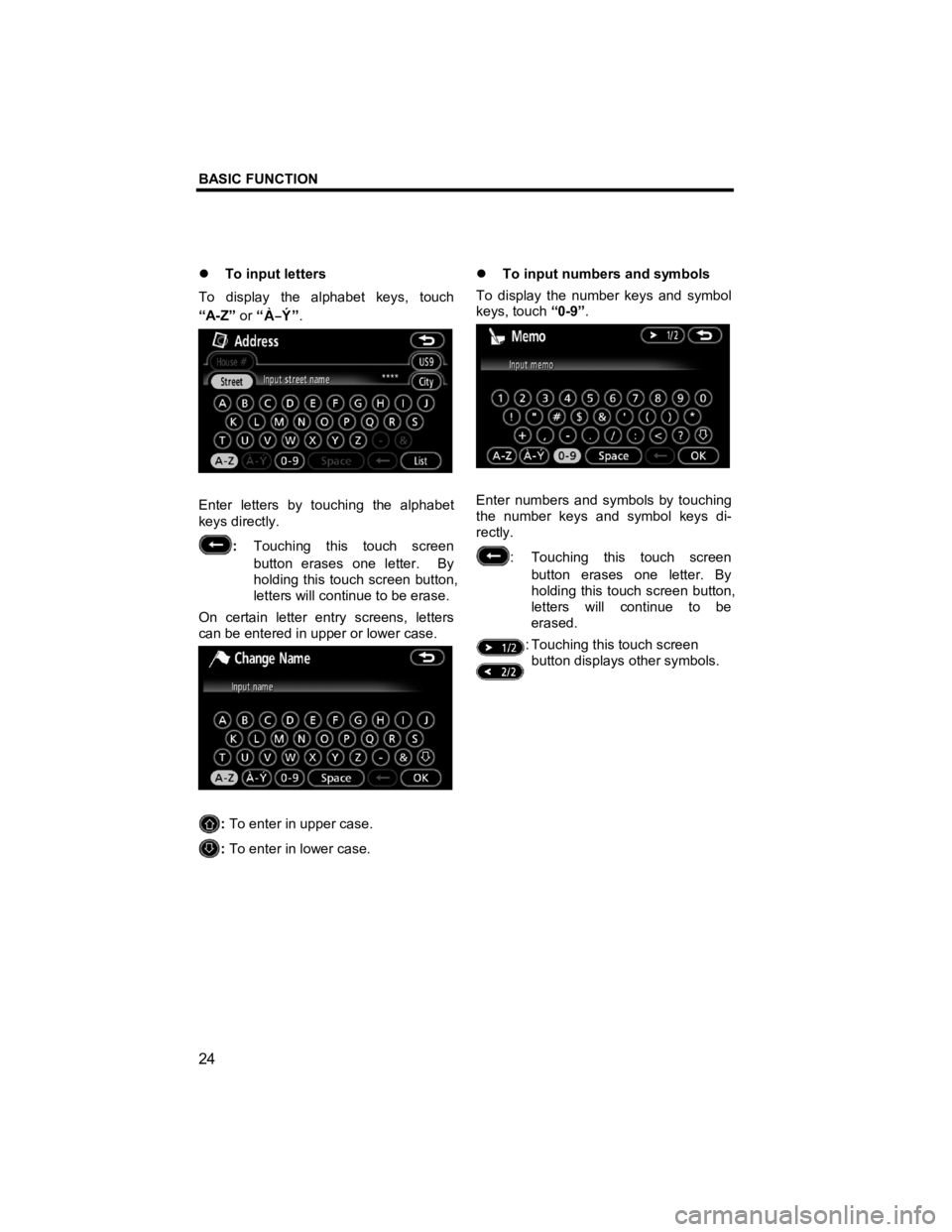
BASIC FUNCTION
24
V573_E
�z To input letters
To display the alphabet keys, touch
ÔÇťA-ZÔÇŁ or ÔÇť
ÔÇŁ.
Enter letters by touching the alphabet
keys directly.
: Touching this touch screen
button erases one letter. By
holding this touch screen button,
letters will continue to be erase.
On certain letter entry screens, letters
can be entered in upper or lower case.
: To enter in upper case.
: To enter in lower case. �z
To input numbers and symbols
To display the number keys and symbol
keys, touch ÔÇť0-9ÔÇŁ.
Enter numbers and symbols by touching
the number keys and symbol keys di-
rectly.
: Touching this touch screen
button erases one letter. By
holding this touch screen button,
letters will continue to be
erased.
: Touching this touch screen button displays other symbols.
Page 38 of 284
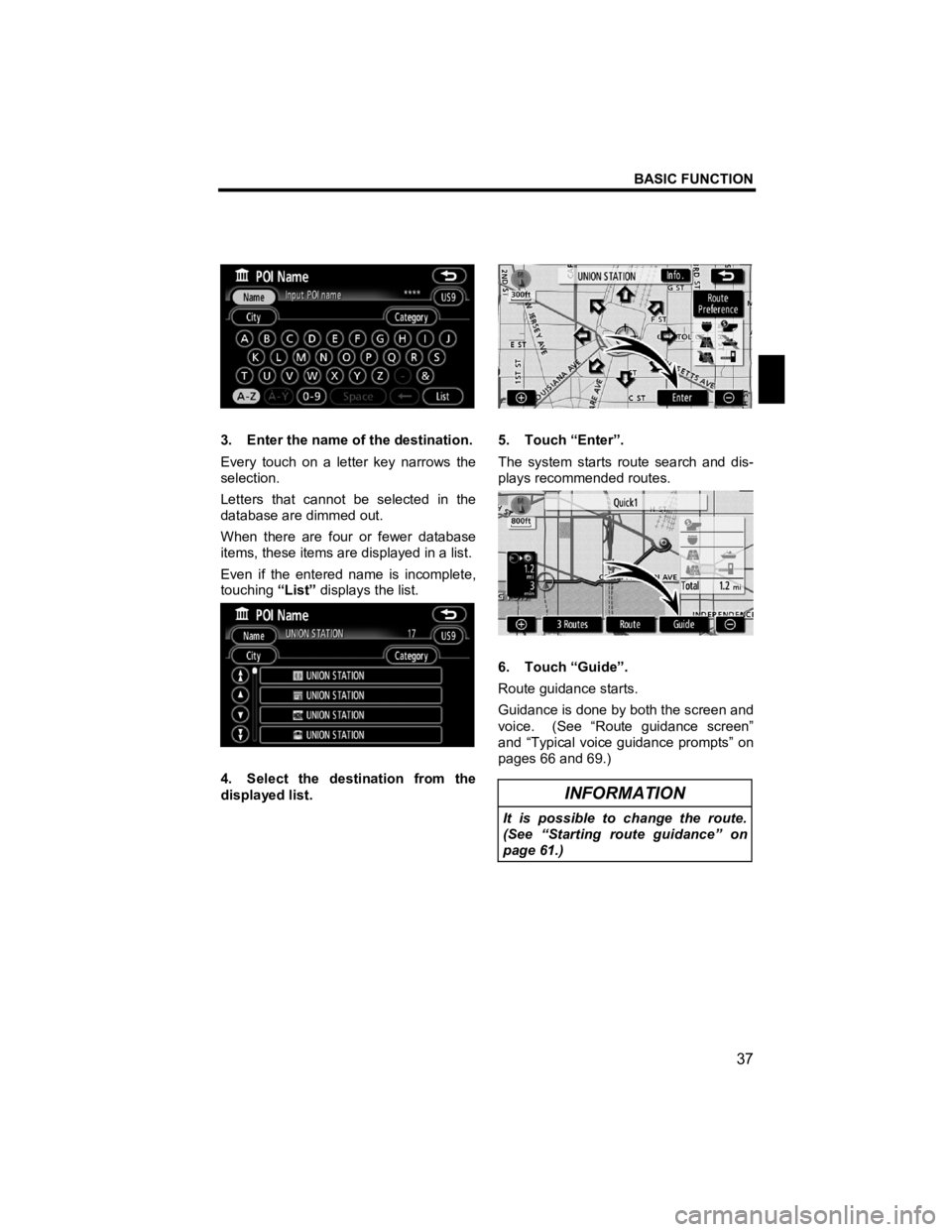
BASIC FUNCTION
37
V573_E
3. Enter the name of the destination.
Every touch on a letter key narrows the
selection.
Letters that cannot be selected in the
database are dimmed out.
When there are four or fewer database
items, these items are displayed in a list.
Even if the entered name is incomplete,
touching ÔÇťListÔÇŁ displays the list.
4. Select the destination from the
displayed list.
5. Touch ÔÇťEnterÔÇŁ.
The system starts route search and dis-
plays recommended routes.
6. Touch ÔÇťGuideÔÇŁ.
Route guidance starts.
Guidance is done by both the screen and
voice. (See ÔÇťRoute guidance screenÔÇŁ
and ÔÇťTypical voice guidance promptsÔÇŁ on
pages 66 and 69.)
INFORMATION
It is possible to change the route.
(See ÔÇťStarting route guidanceÔÇŁ on
page 61.)
Page 39 of 284
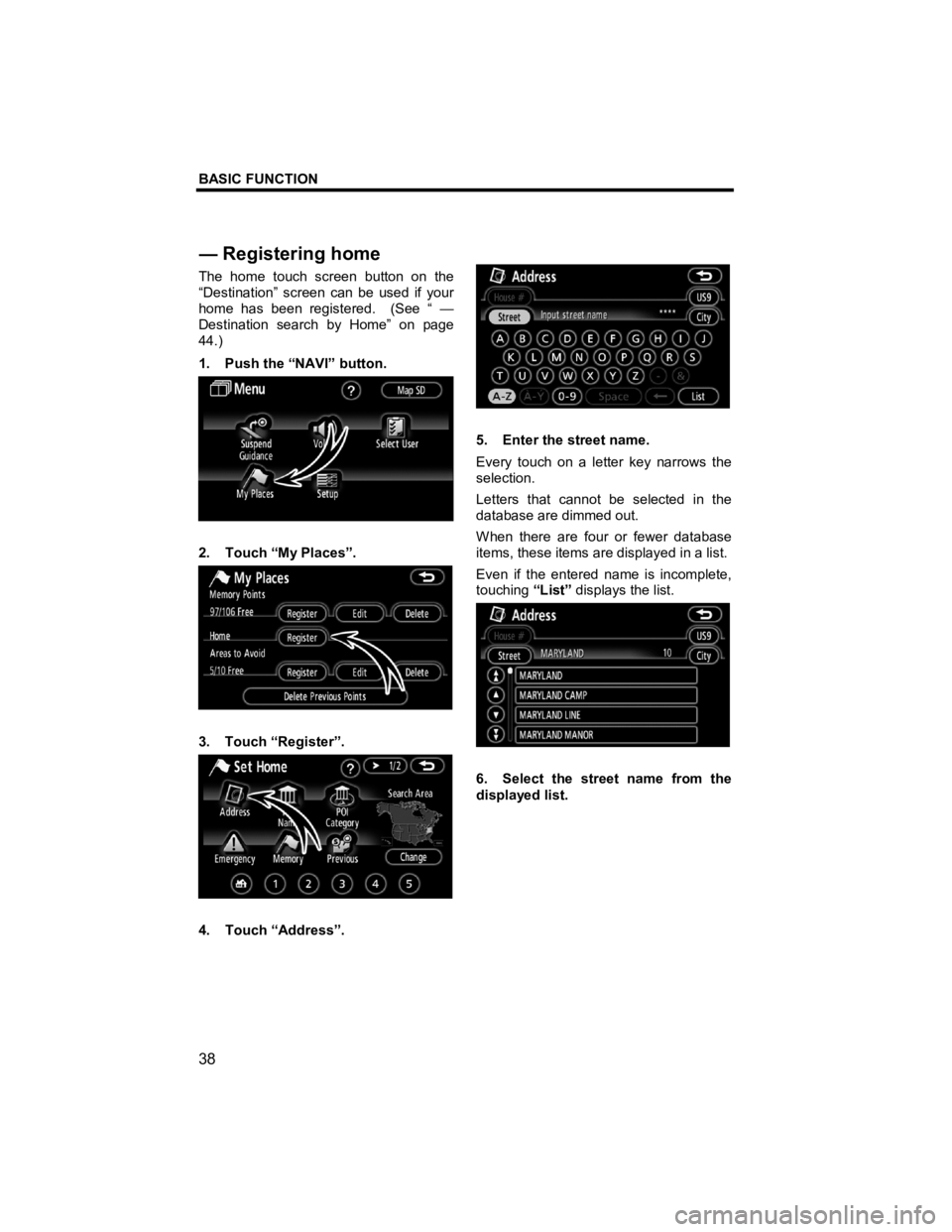
BASIC FUNCTION
38
V573_E
The home touch screen button on the
ÔÇťDestinationÔÇŁ screen can be used if your
home has been registered. (See ÔÇť ÔÇö
Destination search by HomeÔÇŁ on page
44.)
1. Push the ÔÇťNAVIÔÇŁ button.
2. Touch ÔÇťMy PlacesÔÇŁ.
3. Touch ÔÇťRegisterÔÇŁ.
4. Touch ÔÇťAddressÔÇŁ.
5. Enter the street name.
Every touch on a letter key narrows the
selection.
Letters that cannot be selected in the
database are dimmed out.
When there are four or fewer database
items, these items are displayed in a list.
Even if the entered name is incomplete,
touching ÔÇťListÔÇŁ displays the list.
6. Select the street name from the
displayed list.
ÔÇö Re
gistering home
Page 102 of 284
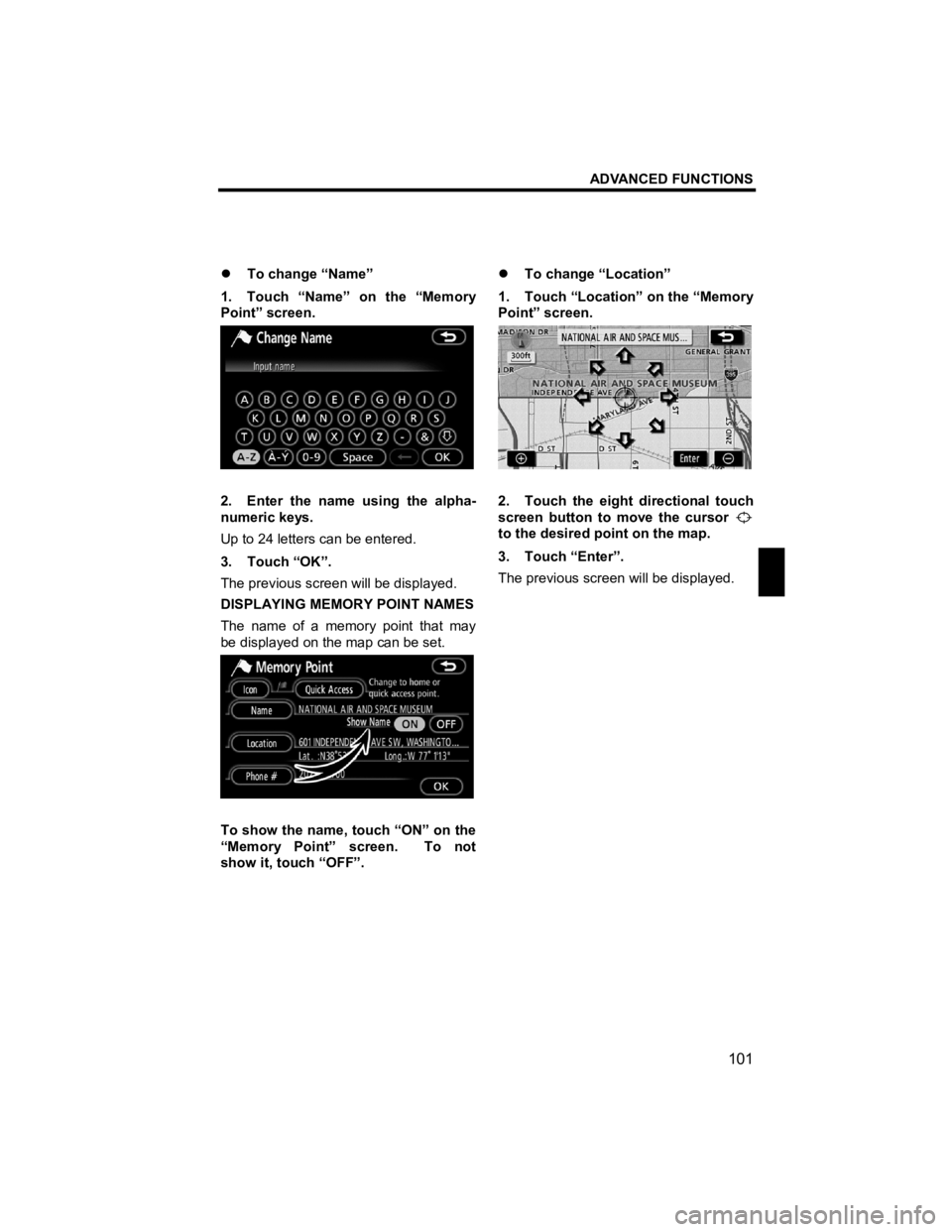
ADVANCED FUNCTIONS
101
V573_E
�z To change ÔÇťNameÔÇŁ
1. Touch ÔÇťNameÔÇŁ on the ÔÇťMemory
PointÔÇŁ screen.
2. Enter the name using the alpha-
numeric keys.
Up to 24 letters can be entered.
3. Touch ÔÇťOKÔÇŁ.
The previous screen will be displayed.
DISPLAYING MEMORY POINT NAMES
The name of a memory point that may
be displayed on the map can be set.
To show the name, touch ÔÇťONÔÇŁ on the
ÔÇťMemory PointÔÇŁ screen. To not
show it, touch ÔÇťOFFÔÇŁ. �z
To change ÔÇťLocationÔÇŁ
1. Touch ÔÇťLocationÔÇŁ on the ÔÇťMemory
PointÔÇŁ screen.
2. Touch the eight directional touch
screen button to move the cursor
to the desired point on the map.
3. Touch ÔÇťEnterÔÇŁ.
The previous screen will be displayed.
Page 103 of 284
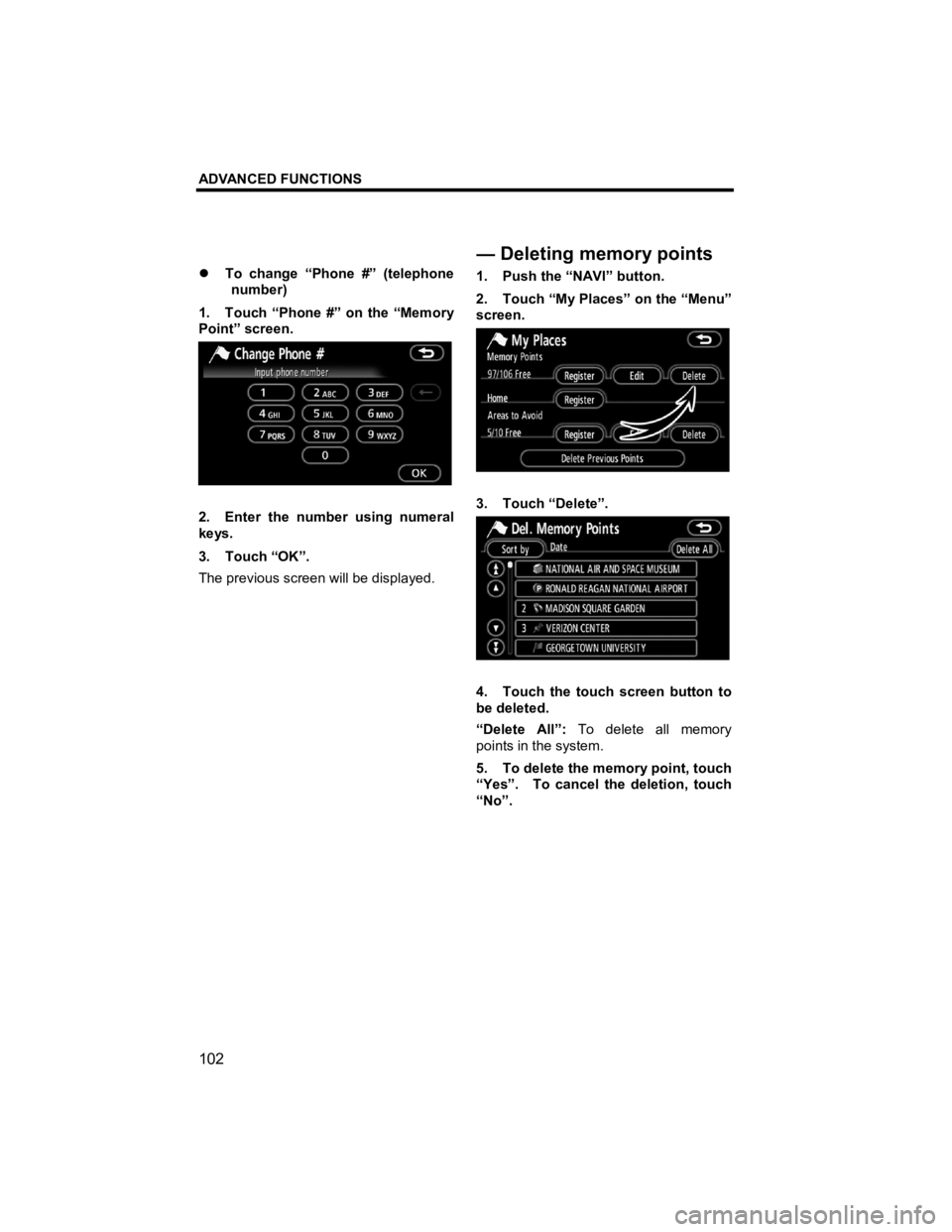
ADVANCED FUNCTIONS
102
V573_E
�z To change ÔÇťPhone #ÔÇŁ (telephone
number)
1. Touch ÔÇťPhone #ÔÇŁ on the ÔÇťMemory
PointÔÇŁ screen.
2. Enter the number using numeral
keys.
3. Touch ÔÇťOKÔÇŁ.
The previous screen will be displayed. 1. Push the ÔÇťNAVIÔÇŁ button.
2. Touch ÔÇťMy PlacesÔÇŁ on the ÔÇťMenuÔÇŁ
screen.
3. Touch ÔÇťDeleteÔÇŁ.
4. Touch the touch screen button to
be deleted.
ÔÇťDelete AllÔÇŁ:
To delete all memory
points in the system.
5. To delete the memory point, touch
ÔÇťYesÔÇŁ. To cancel the deletion, touch
ÔÇťNoÔÇŁ.
ÔÇöDeletingmemory points
Page 107 of 284
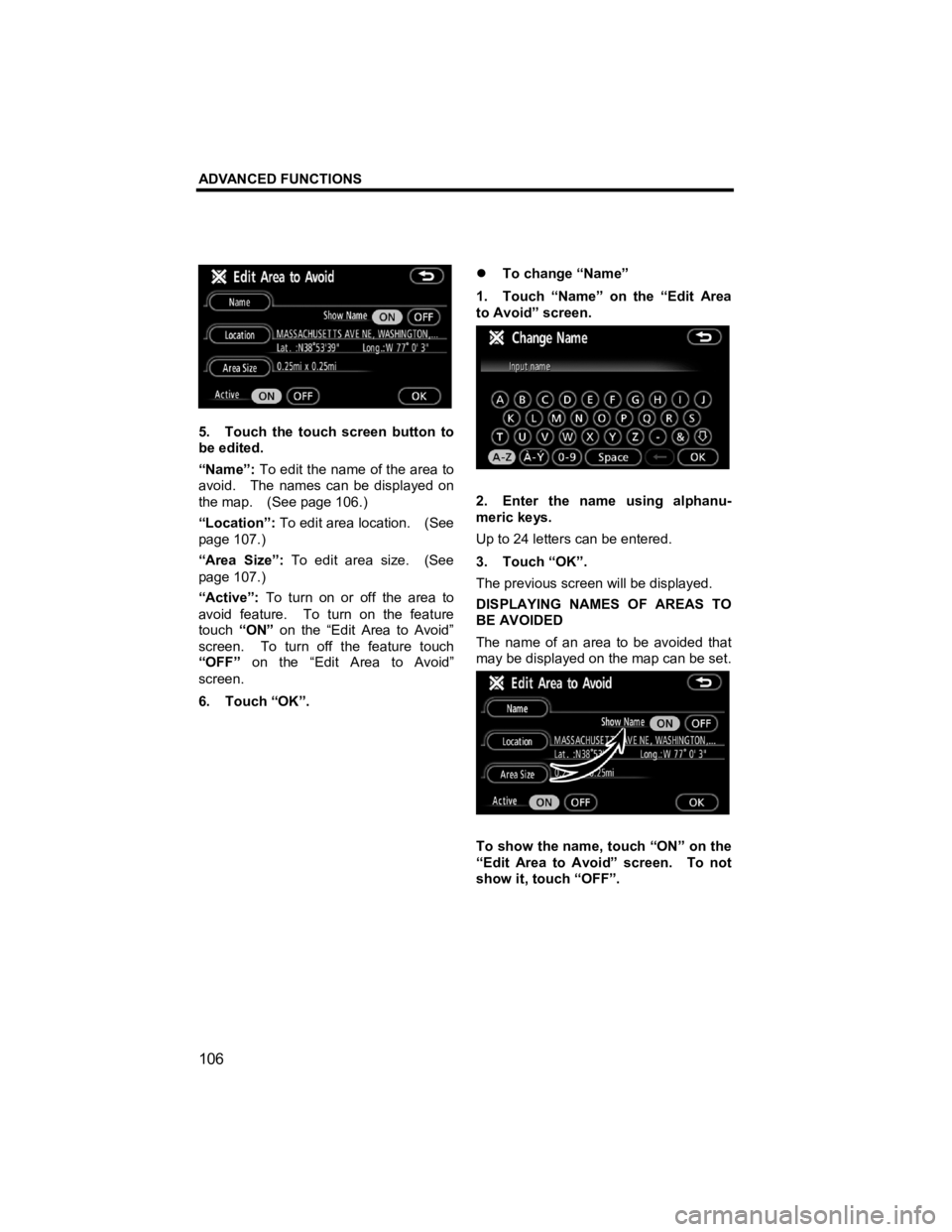
ADVANCED FUNCTIONS
106
V573_E
5. Touch the touch screen button to
be edited.
ÔÇťNameÔÇŁ: To edit the name of the area to
avoid. The names can be displayed on
the map. (See page 106.)
ÔÇťLocationÔÇŁ: To edit area location. (See
page 107.)
ÔÇťArea SizeÔÇŁ: To edit area size. (See
page 107.)
ÔÇťActiveÔÇŁ: To turn on or off the area to
avoid feature. To turn on the feature
touch ÔÇťONÔÇŁ on the ÔÇťEdit Area to AvoidÔÇŁ
screen. To turn off the feature touch
ÔÇťOFFÔÇŁ on the ÔÇťEdit Area to AvoidÔÇŁ
screen.
6. Touch ÔÇťOKÔÇŁ. �z
To change ÔÇťNameÔÇŁ
1. Touch ÔÇťNameÔÇŁ on the ÔÇťEdit Area
to AvoidÔÇŁ screen.
2. Enter the name using alphanu-
meric keys.
Up to 24 letters can be entered.
3. Touch ÔÇťOKÔÇŁ.
The previous screen will be displayed.
DISPLAYING NAMES OF AREAS TO
BE AVOIDED
The name of an area to be avoided that
may be displayed on the map can be set.
To show the name, touch ÔÇťONÔÇŁ on the
ÔÇťEdit Area to AvoidÔÇŁ screen. To not
show it, touch ÔÇťOFFÔÇŁ.
Page 112 of 284
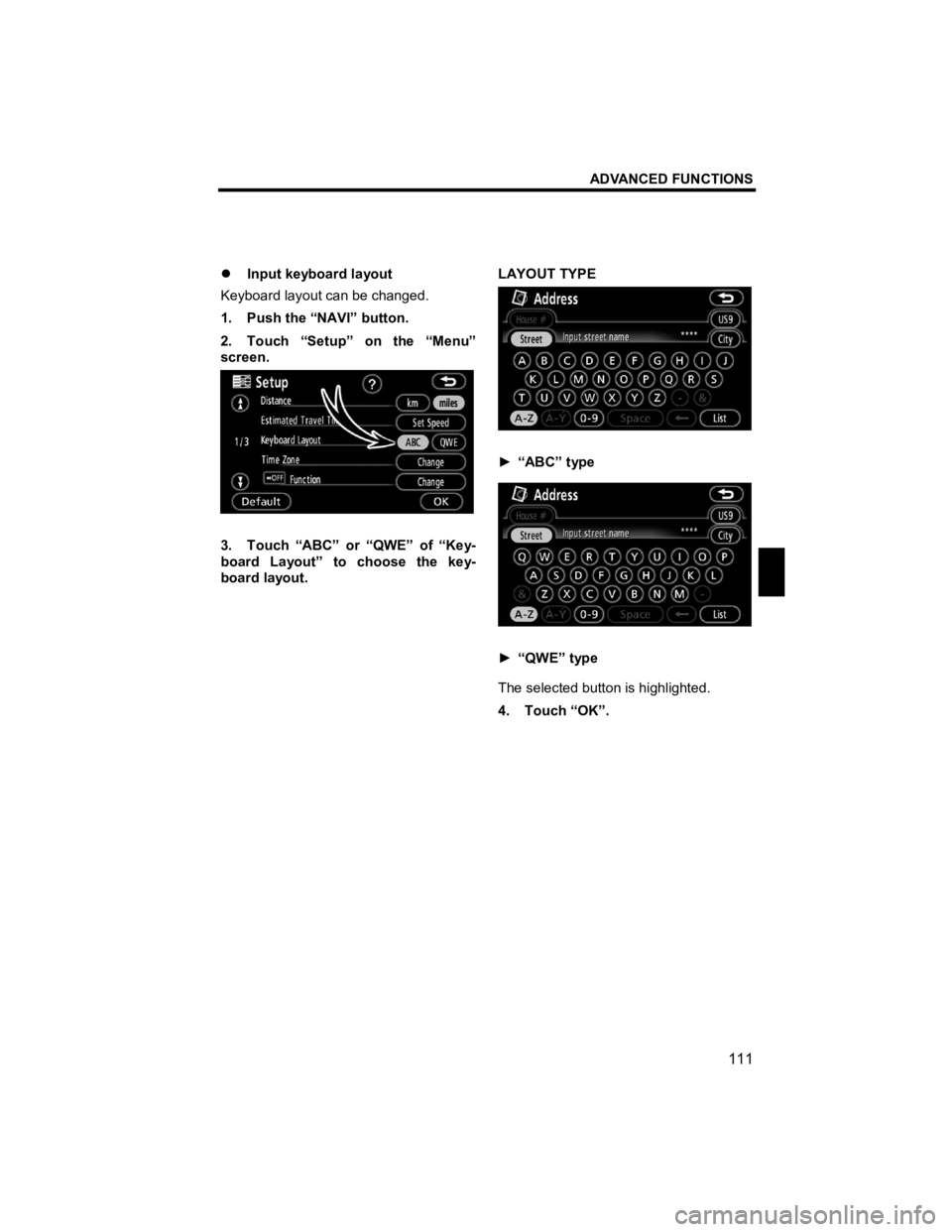
ADVANCED FUNCTIONS
111
V573_E
�z Input keyboard layout
Keyboard layout can be changed.
1. Push the ÔÇťNAVIÔÇŁ button.
2. Touch ÔÇťSetupÔÇŁ on the ÔÇťMenuÔÇŁ
screen.
3. Touch ÔÇťABCÔÇŁ or ÔÇťQWEÔÇŁ of ÔÇťKey-
board LayoutÔÇŁ to choose the key-
board layout. LAYOUT TYPE
Ôľ║
ÔÇťABCÔÇŁ type
Ôľ║ ÔÇťQWEÔÇŁ type
The selected button is highlighted.
4. Touch ÔÇťOKÔÇŁ.