sat nav TOYOTA tC 2010 Accessories, Audio & Navigation (in English)
[x] Cancel search | Manufacturer: TOYOTA, Model Year: 2010, Model line: tC, Model: TOYOTA tC 2010Pages: 284, PDF Size: 32.36 MB
Page 2 of 284
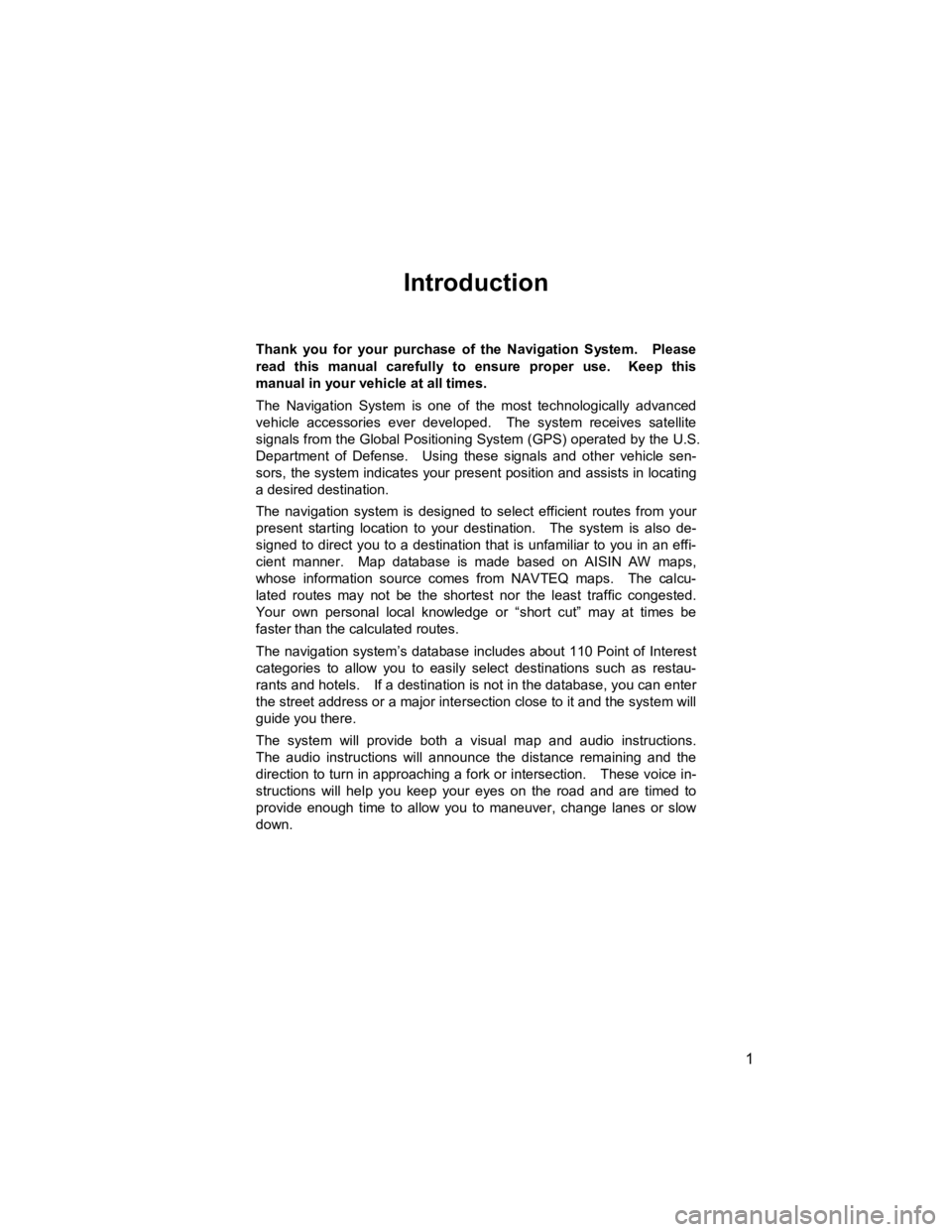
1
V573_E
Introduction
Thank you for your purchase of the Navigation System. Please
read this manual carefully to ensure proper use. Keep this
manual in your vehicle at all times.
The Navigation System is one of the most technologically advanced
vehicle accessories ever developed. The system receives satellite
signals from the Global Positioning System (GPS) operated by the U.S.
Department of Defense. Using these signals and other vehicle sen-
sors, the system indicates your present position and assists in locating
a desired destination.
The navigation system is designed to select efficient routes from your
present starting location to your destination. The system is also de-
signed to direct you to a destination that is unfamiliar to you in an effi-
cient manner. Map database is made based on AISIN AW maps,
whose information source comes from NAVTEQ maps. The calcu-
lated routes may not be the shortest nor the least traffic congested.
Your own personal local knowledge or “short cut” may at times be
faster than the calculated routes.
The navigation system’s database includes about 110 Point of Interest
categories to allow you to easily select destinations such as restau-
rants and hotels. If a destination is not in the database, you can enter
the street address or a major intersection close to it and the system will
guide you there.
The system will provide both a visual map and audio instructions.
The audio instructions will announce the distance remaining and the
direction to turn in approaching a fork or intersection. These voice in-
structions will help you keep your eyes on the road and are timed to
provide enough time to allow you to maneuver, change lanes or slow
down.
Page 3 of 284
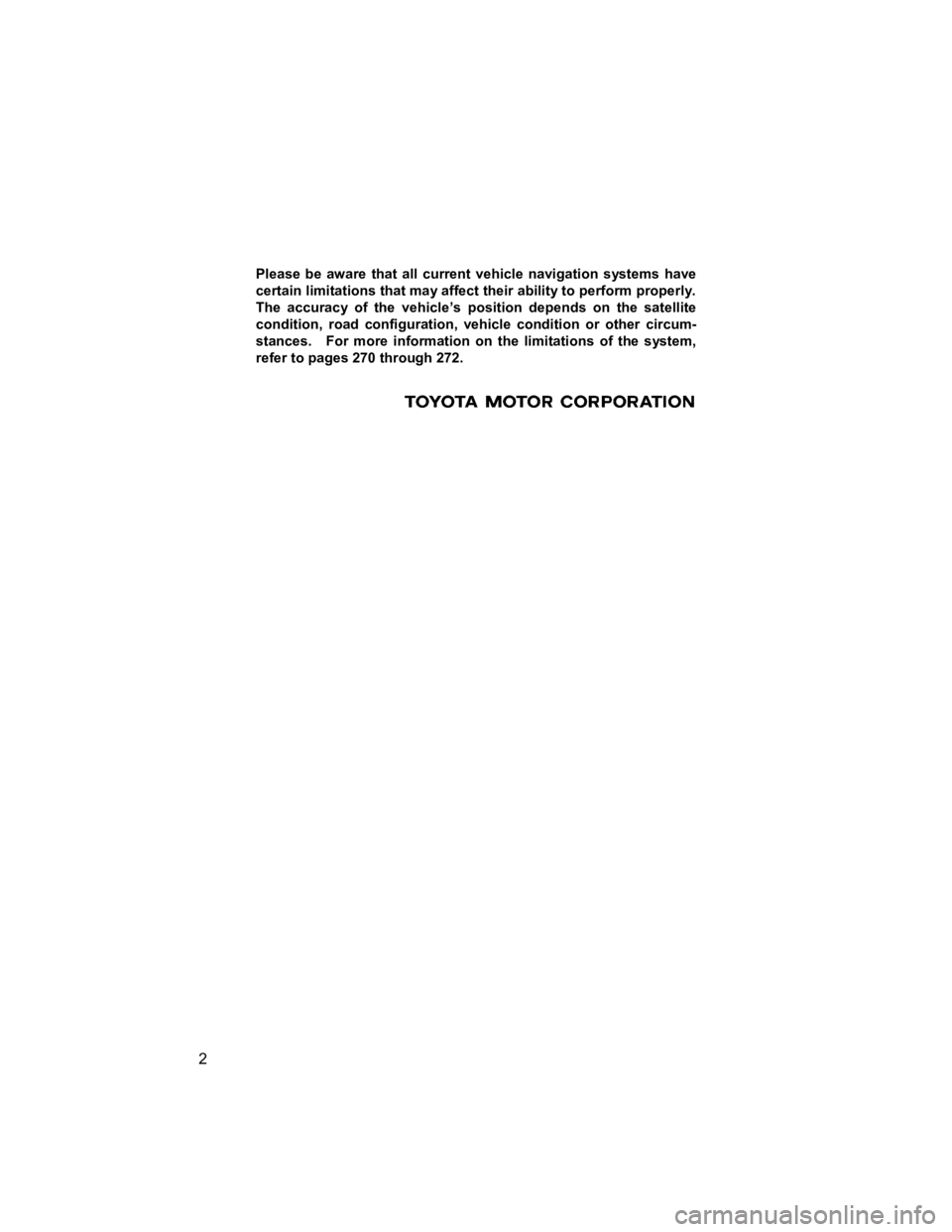
2 V573_E
Please be aware that all current vehicle navigation systems have
certain limitations that may affect their ability to perform properly.
The accuracy of the vehicle’s position depends on the satellite
condition, road configuration, vehicle condition or other circum-
stances. For more information on the limitations of the system,
refer to pages 270 through 272.
Page 91 of 284
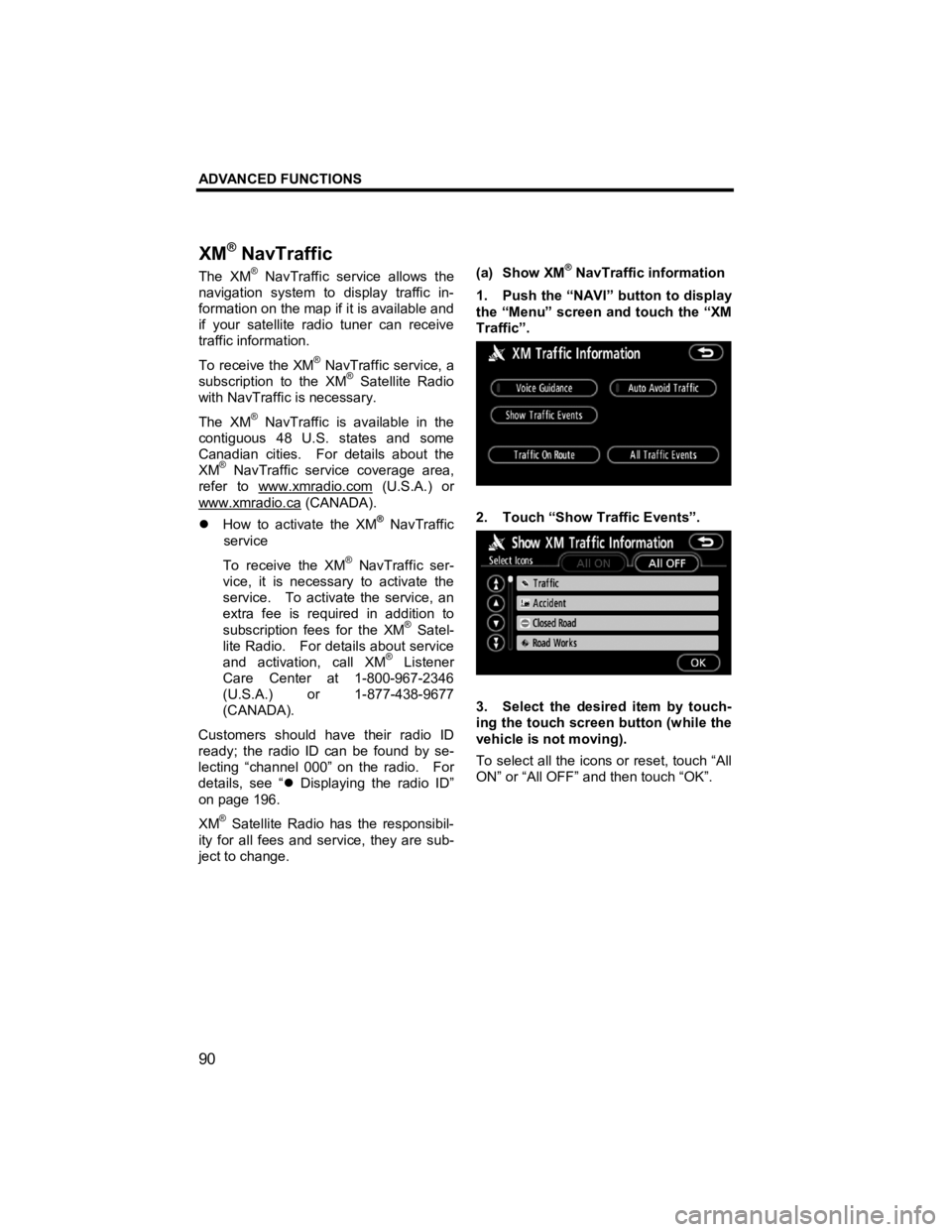
ADVANCED FUNCTIONS
90
V573_E
The XM® NavTraffic service allows the
navigation system to display traffic in-
formation on the map if it is available and
if your satellite radio tuner can receive
traffic information.
To receive the XM
® NavTraffic service, a
subscription to the XM® Satellite Radio
with NavTraffic is necessary.
The XM
® NavTraffic is available in the
contiguous 48 U.S. states and some
Canadian cities. For details about the
XM
® NavTraffic service coverage area,
refer to www.xmradio.com
(U.S.A.) or
www.xmradio.ca
(CANADA).
�z How to activate the XM® NavTraffic
service
To receive the XM
® NavTraffic ser-
vice, it is necessary to activate the
service. To activate the service, an
extra fee is required in addition to
subscription fees for the XM
® Satel-
lite Radio. For details about service
and activation, call XM
® Listener
Care Center at 1-800-967-2346
(U.S.A.) or 1-877-438-9677
(CANADA).
Customers should have their radio ID
ready; the radio ID can be found by se-
lecting “channel 000” on the radio. For
details, see “ �z Displaying the radio ID”
on page 196.
XM
® Satellite Radio has the responsibil-
ity for all fees and service, they are sub-
ject to change.
(a) Show XM
® NavTraffic information
1. Push the “NAVI” button to display
the “Menu” screen and touch the “XM
Traffic”.
2. Touch “Show Traffic Events”.
3. Select the desired item by touch-
ing the touch screen button (while the
vehicle is not moving).
To select all the icons or reset, touch “All
ON” or “All OFF” and then touch “OK”.
XM
® NavTraffic
Page 121 of 284
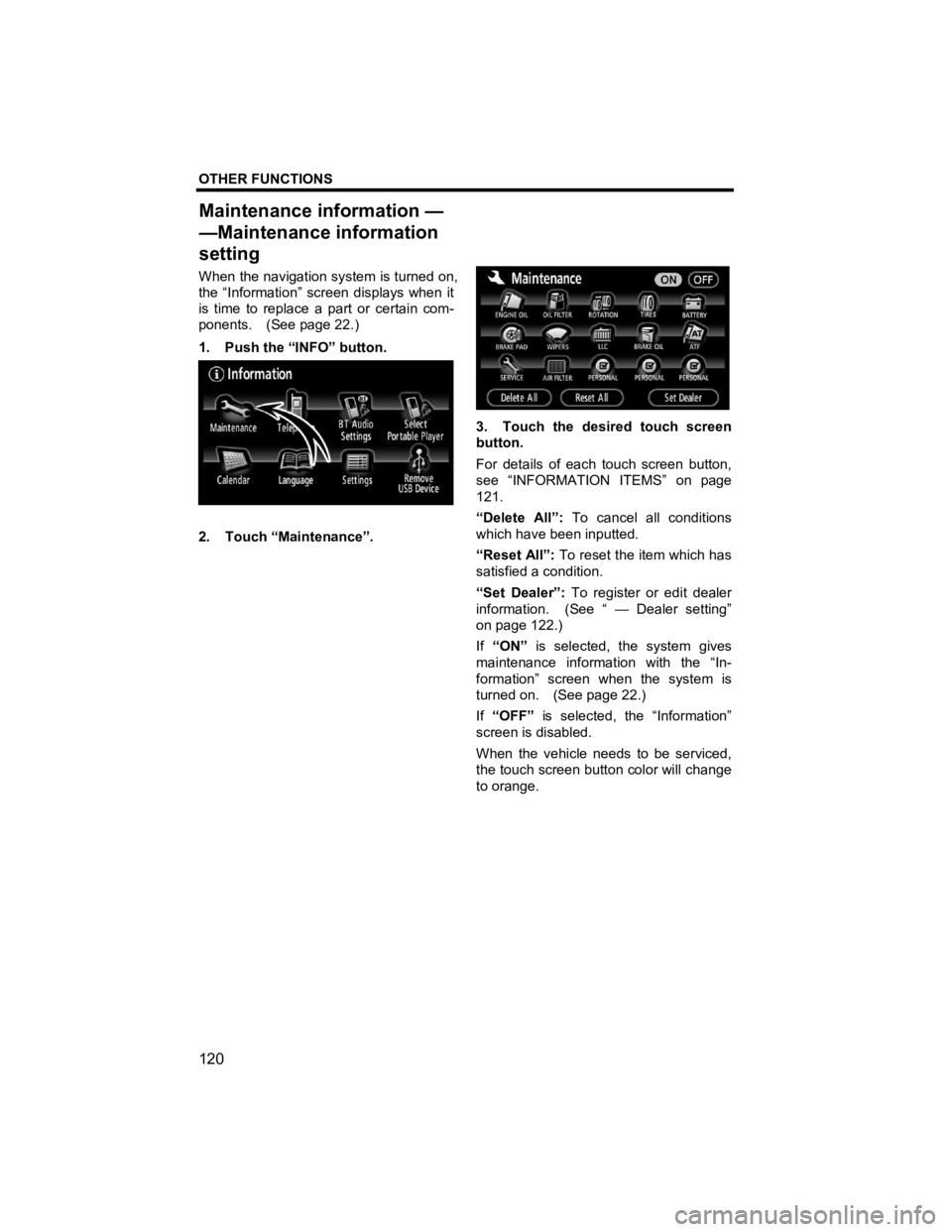
OTHER FUNCTIONS
120
V573_E
When the navigation system is turned on,
the “Information” screen displays when it
is time to replace a part or certain com-
ponents. (See page 22.)
1. Push the “INFO” button.
2. Touch “Maintenance”.
3. Touch the desired touch screen
button.
For details of each touch screen button,
see “INFORMATION ITEMS” on page
121.
“Delete All”: To cancel all conditions
which have been inputted.
“Reset All”: To reset the item which has
satisfied a condition.
“Set Dealer”: To register or edit dealer
information. (See “ — Dealer setting”
on page 122.)
If “ON” is selected, the system gives
maintenance information with the “In-
formation” screen when the system is
turned on. (See page 22.)
If “OFF” is selected, the “Information”
screen is disabled.
When the vehicle needs to be serviced,
the touch screen button color will change
to orange.
Maintenance information —
—Maintenance information
settin
g
Page 271 of 284
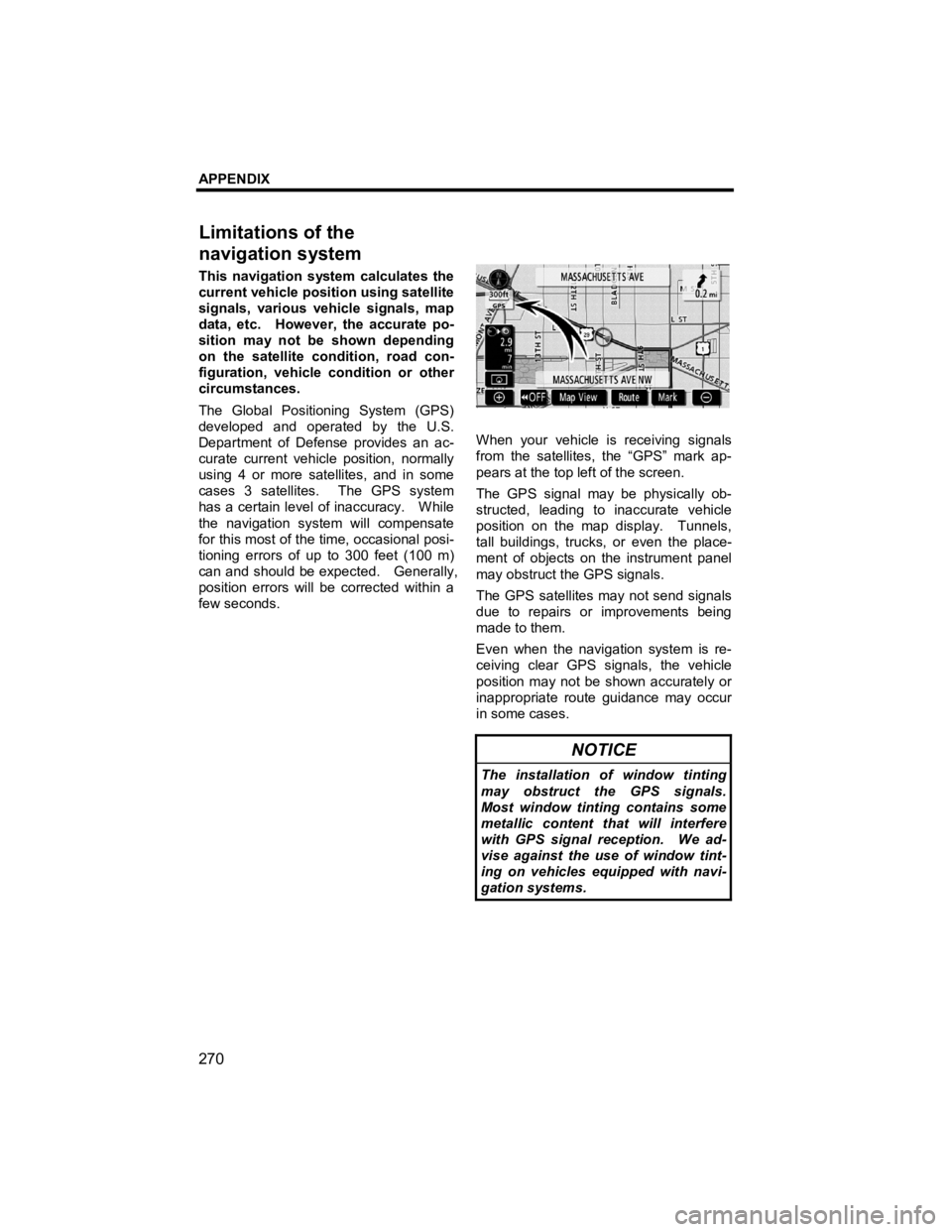
APPENDIX
270
V573_E
This navigation system calculates the
current vehicle position using satellite
signals, various vehicle signals, map
data, etc. However, the accurate po-
sition may not be shown depending
on the satellite condition, road con-
figuration, vehicle condition or other
circumstances.
The Global Positioning System (GPS)
developed and operated by the U.S.
Department of Defense provides an ac-
curate current vehicle position, normally
using 4 or more satellites, and in some
cases 3 satellites. The GPS system
has a certain level of inaccuracy. While
the navigation system will compensate
for this most of the time, occasional posi-
tioning errors of up to 300 feet (100 m)
can and should be expected. Generally,
position errors will be corrected within a
few seconds.
When your vehicle is receiving signals
from the satellites, the “GPS” mark ap-
pears at the top left of the screen.
The GPS signal may be physically ob-
structed, leading to inaccurate vehicle
position on the map display. Tunnels,
tall buildings, trucks, or even the place-
ment of objects on the instrument panel
may obstruct the GPS signals.
The GPS satellites may not send signals
due to repairs or improvements being
made to them.
Even when the navigation system is re-
ceiving clear GPS signals, the vehicle
position may not be shown accurately or
inappropriate route guidance may occur
in some cases.
NOTICE
The installation of window tinting
may obstruct the GPS signals.
Most window tinting contains some
metallic content that will interfere
with GPS signal reception. We ad-
vise against the use of window tint-
ing on vehicles equipped with navi-
gation systems.
Limitations of the
navi
gation system
Page 281 of 284
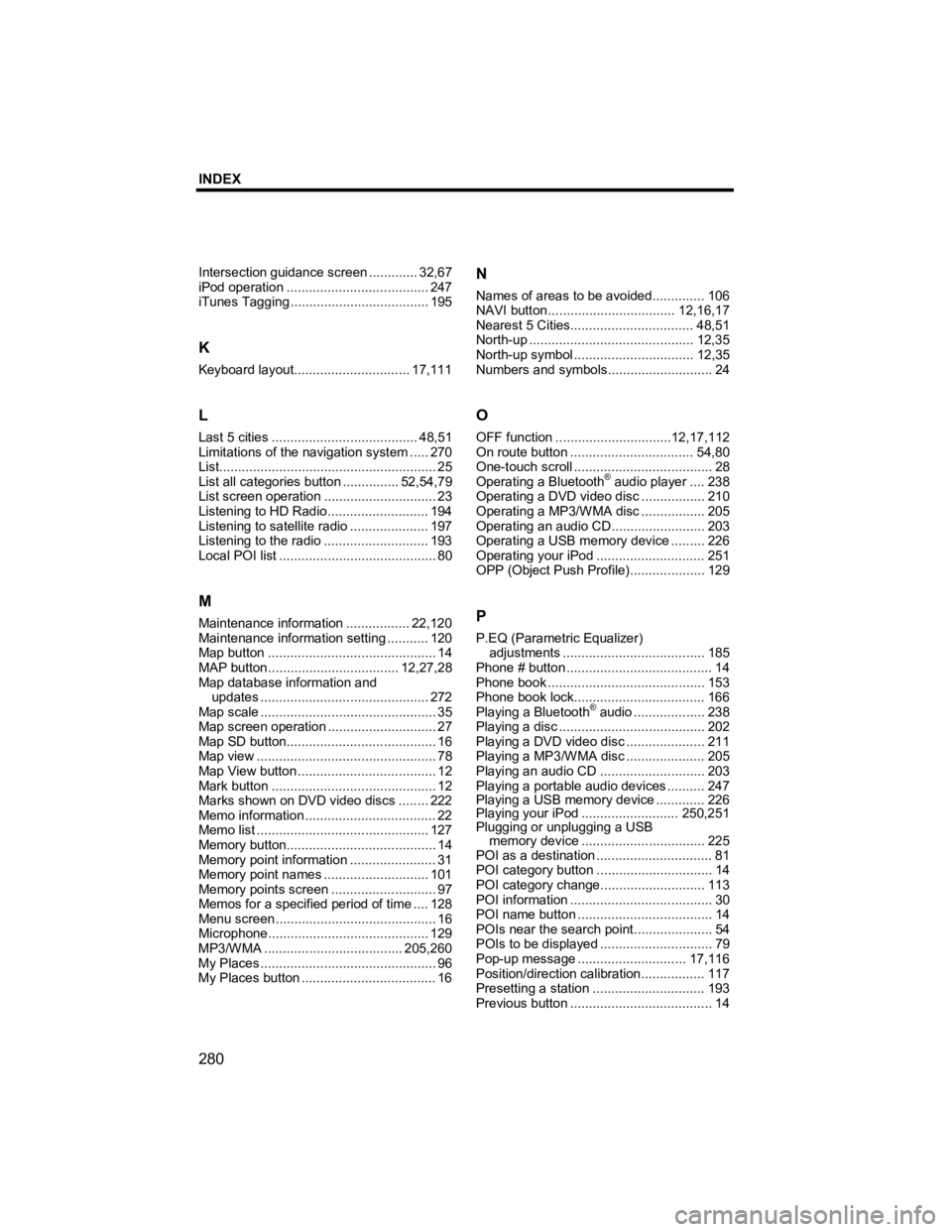
INDEX
280
V573_E
Intersection guidance screen............. 32,67
iPod operation ...................................... 247
iTunes Tagging ..................................... 195
K
Keyboard layout............................... 17,111
L
Last 5 cities ....................................... 48,51
Limitations of the navigation system ..... 270
List.......................................................... 25
List all categories button ............... 52,54,79
List screen operation .............................. 23
Listening to HD Radio........................... 194
Listening to satellite radio ..................... 197
Listening to the radio ............................ 193
Local POI list .......................................... 80
M
Maintenance information ................. 22,120
Maintenance information setting ........... 120
Map button ............................................. 14
MAP button................................... 12,27,28
Map database information and updates ............................................. 272
Map scale ............................................... 35
Map screen operation ............................. 27
Map SD button........................................ 16
Map view ................................................ 78
Map View button ..................................... 12
Mark button ............................................ 12
Marks shown on DVD video discs ........ 222
Memo information ................................... 22
Memo list .............................................. 127
Memory button........................................ 14
Memory point information ....................... 31
Memory point names ............................ 101
Memory points screen ............................ 97
Memos for a specified period of time .... 128
Menu screen ........................................... 16
Microphone ........................................... 129
MP3/WMA ..................................... 205,260
My Places ............................................... 96
My Places button .................................... 16
N
Names of areas to be avoided.............. 106
NAVI button.................................. 12,16,17
Nearest 5 Cities................................. 48,51
North-up ............................................ 12,35
North-up symbol ................................ 12,35
Numbers and symbols ............................ 24
O
OFF function ...............................12,17,112
On route button ................................. 54,80
One-touch scroll ..................................... 28
Operating a Bluetooth
® audio player ....238
Operating a DVD video disc .................210
Operating a MP3/WMA disc ................. 205
Operating an audio CD .........................203
Operating a USB memory device ......... 226
Operating your iPod ............................. 251
OPP (Object Push Profile).................... 129
P
P.EQ (Parametric Equalizer)
adjustments ...................................... 185
Phone # button ....................................... 14
Phone book .......................................... 153
Phone book lock................................... 166
Playing a Bluetooth
® audio ................... 238
Playing a disc ....................................... 202
Playing a DVD video disc ..................... 211
Playing a MP3/WMA disc ..................... 205
Playing an audio CD ............................ 203
Playing a portable audio devices .......... 247
Playing a USB memory device ............. 226
Playing your iPod .......................... 250,251
Plugging or unplugging a USB memory device ................................. 225
POI as a destination ............................... 81
POI category button ............................... 14
POI category change ............................113
POI information ...................................... 30
POI name button .................................... 14
POIs near the search point ..................... 54
POIs to be displayed .............................. 79
Pop-up message ............................. 17,116
Position/direction calibration................. 117
Presetting a station .............................. 193
Previous button ...................................... 14
Page 282 of 284
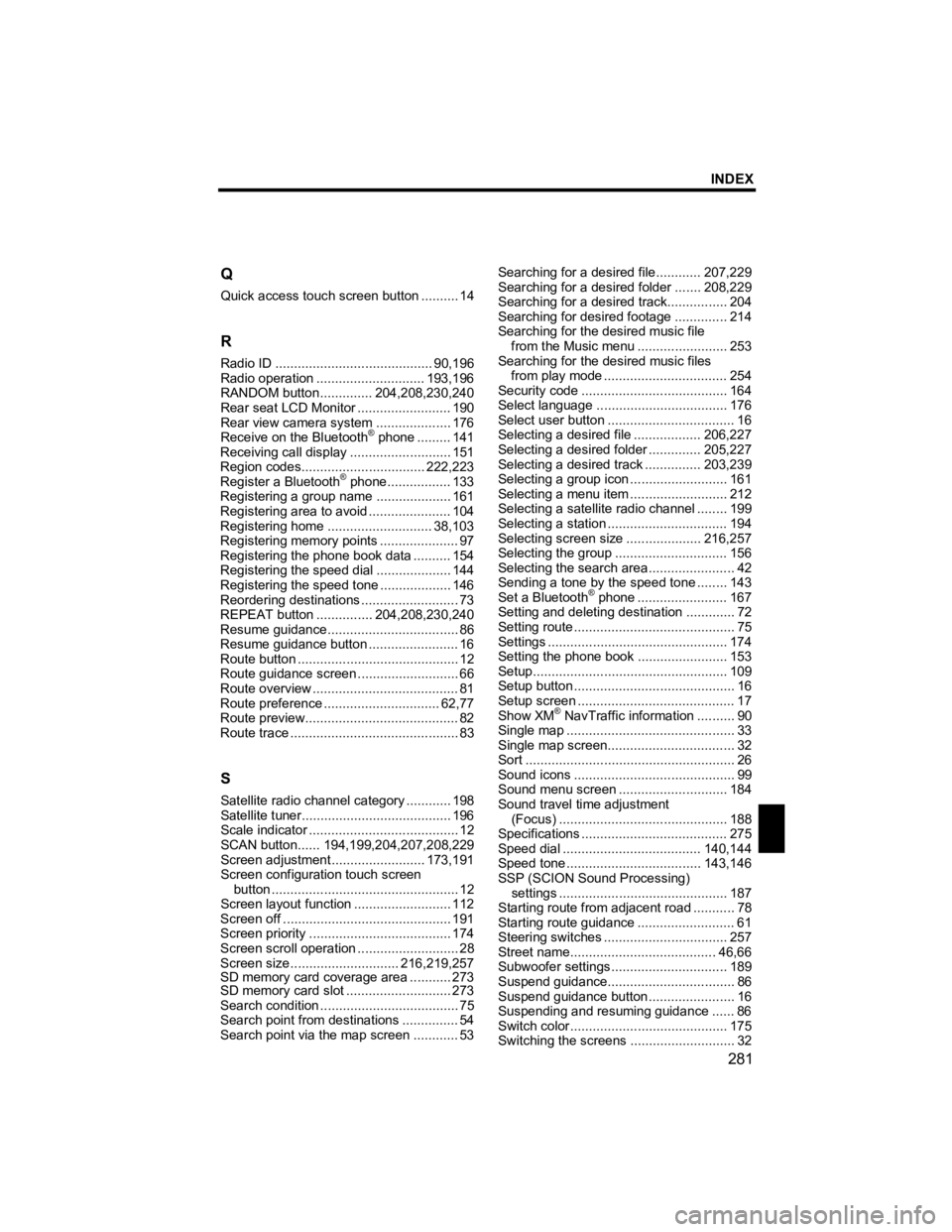
INDEX
281
V573_E
Q
Quick access touch screen button
.......... 14
R
Radio ID .......................................... 90,196
Radio operation ............................. 193,196
RANDOM button.............. 204,208,230,240
Rear seat LCD Monitor ......................... 190
Rear view camera system .................... 176
Receive on the Bluetooth
® phone ......... 141
Receiving call display ........................... 151
Region codes................................. 222,223
Register a Bluetooth
® phone................. 133
Registering a group name ....................161
Registering area to avoid ...................... 104
Registering home ............................ 38,103
Registering memory points ..................... 97
Registering the phone book data .......... 154
Registering the speed dial ....................144
Registering the speed tone ...................146
Reordering destinations .......................... 73
REPEAT bu tton ............... 204,208,230,240
Resume guidance................................... 86
Resume guidance button ........................ 16
Route button ........................................... 12
Route guidance screen ........................... 66
Route overview ....................................... 81
Route preference ............................... 62,77
Route preview......................................... 82
Route trace ............................................. 83
S
Satellite radio c hannel category ............198
Satellite t uner........................................ 196
Scale indicator ........................................ 12
SCAN button...... 194,199,204,207,208,229
Screen adjustment .........................173,191
Screen configuration touch screen button .................................................. 12
Screen layout function ..........................112
Screen off ............................................. 191
Screen priority ...................................... 174
Screen scroll operation ........................... 28
Screen size ............................. 216,219,257
SD memory card coverage area ...........273
SD memory card slot ............................ 273
Search condition ..................................... 75
Search point from destinations ............... 54
Search point via the map screen ............ 53 Searching for a desired file............
207,229
Searching for a desired folder ....... 208,229
Searching for a desired track................ 204
Searching for desired footage .............. 214
Searching for the desired music file from the Music menu ........................ 253
Searching for the desired music files from play mode ................................. 254
Security code ....................................... 164
Select language ................................... 176
Select user button .................................. 16
Selecting a desired file .................. 206,227
Selecting a desired folder .............. 205,227
Selecting a desired track ............... 203,239
Selecting a group icon ..........................161
Selecting a menu item ..........................212
Selecting a satellite radio c hannel........199
Selecting a station ................................ 194
Selecting screen size ....................216,257
Selecting the group .............................. 156
Selecting the search area....................... 42
Sending a tone by the speed tone ........143
Set a Bluetooth
® phone ........................ 167
Setting and deleting destination ............. 72
Setting route ........................................... 75
Settings ................................................ 174
Setting the phone book ........................153
Setup.................................................... 109
Setup button ........................................... 16
Setup screen .......................................... 17
Show XM
® NavTraffic information .......... 90
Single map ............................................. 33
Single map screen.................................. 32
Sort ........................................................ 26
Sound icons ........................................... 99
Sound menu screen ............................. 184
Sound travel time adjustment (Focus) ............................................. 188
Specifications ....................................... 275
Speed dial ..................................... 140,144
Speed tone .................................... 143,146
SSP (SCION Sound Processing)
settings ............................................. 187
Starting route from adjacent road ........... 78
Starting route guidance .......................... 61
Steering switches ................................. 257
Street name....................................... 46,66
Subwoofer settings ............................... 189
Suspend guidance.................................. 86
Suspend guidance button ....................... 16
Suspending and resuming guidance ...... 86
Switch color .......................................... 175
Switching the screens ............................ 32
Page 283 of 284
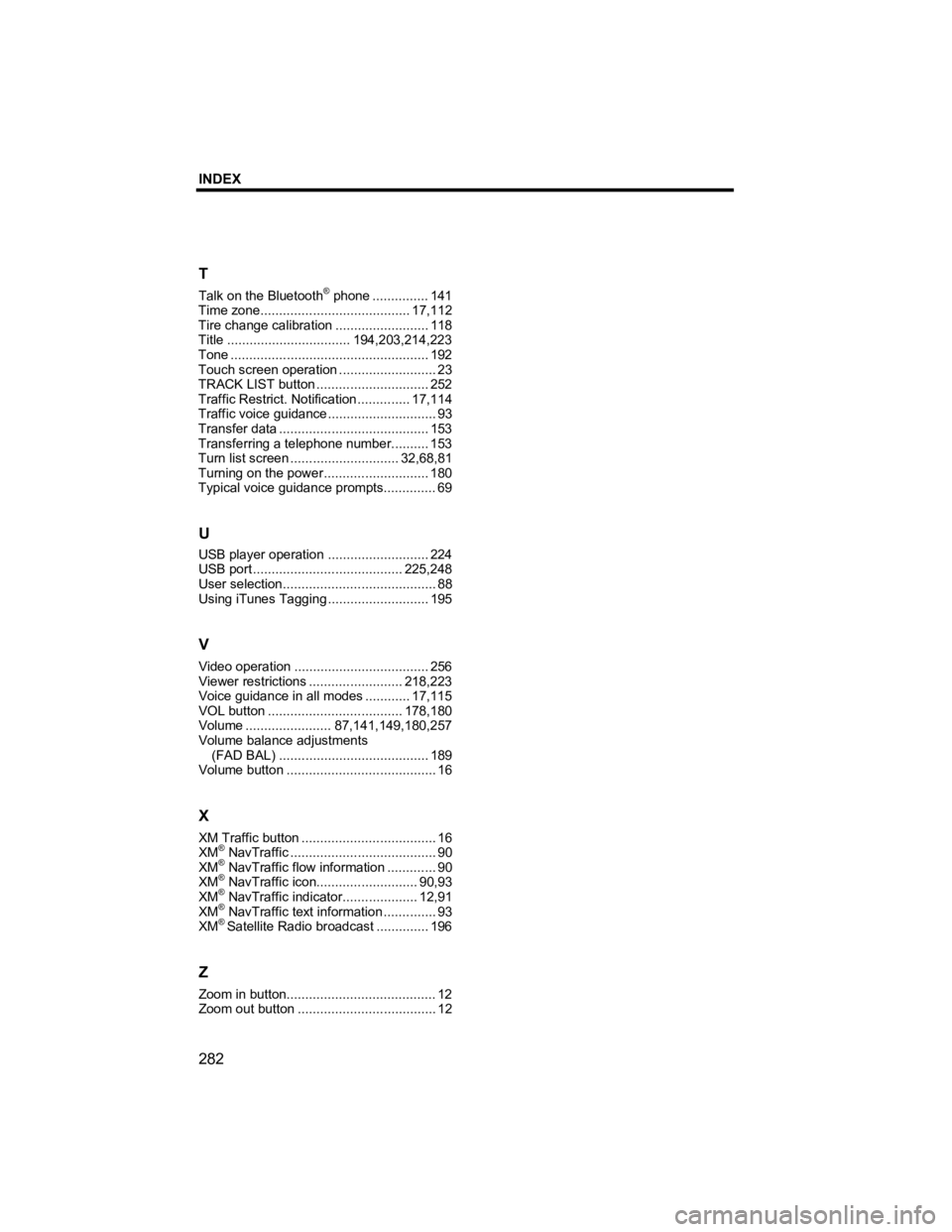
INDEX
282
V573_E
T
Talk on the Bluetooth® phone ...............141
Time zone........................................ 17,112
Tire change calibration .........................118
Title ................................. 194,203,214,223
Tone ..................................................... 192
Touch screen operation .......................... 23
TRACK LIST button .............................. 252
Traffic Restrict. Notification .............. 17,114
Traffic voice guidance ............................. 93
Transfer data ........................................ 153
Transferring a telephone number ..........153
Turn list screen ............................. 32,68,81
Turning on the power............................ 180
Typical voice guidance prompts.............. 69
U
USB player operation ...........................224
USB port ........................................ 225,248
User selection......................................... 88
Using iTunes Tagging ...........................195
V
Video operation.................................... 256
Viewer restrictions ......................... 218,223
Voice guidance in all modes ............ 17,115
VOL button .................................... 178,180
Volume ....................... 87,141, 149,180,257
Volume balance adjustments
(FAD BAL) ........................................ 189
Volume button ........................................ 16
X
XM Traffic button .................................... 16
XM® NavTraffic ....................................... 90
XM® NavTraffic flow information ............. 90
XM® NavTraffic icon........................... 90,93
XM® NavTraffic indicator.................... 12,91
XM® NavTraffic text information .............. 93
XM® Satellite Radio br oadcast.............. 196
Z
Zoom in button........................................ 12
Zoom out button ..................................... 12