ECO mode TOYOTA tC 2011 Accessories, Audio & Navigation (in English)
[x] Cancel search | Manufacturer: TOYOTA, Model Year: 2011, Model line: tC, Model: TOYOTA tC 2011Pages: 52, PDF Size: 1.43 MB
Page 27 of 52
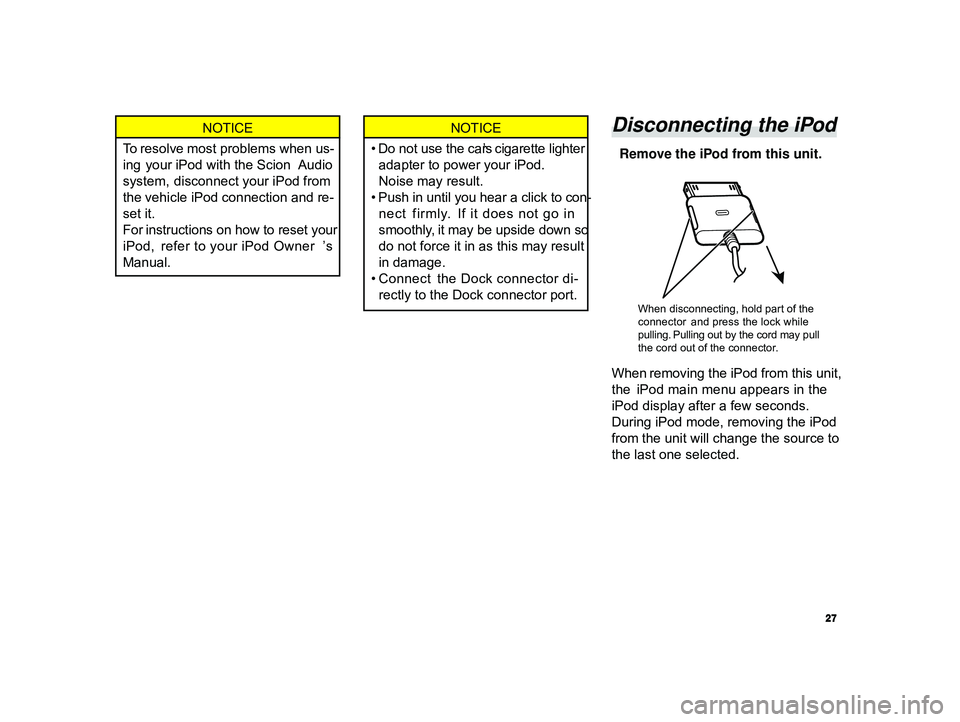
27
ALPINE MFTY802A 68-14470Z28-C (EN)
NOTICE
To resolve most problems when us-
ing your iPod with the Scion Audio
system, disconnect your iPod from
the vehicle iPod connection and re-
set it.
For instructions on how to reset your
iPod, refer to your iPod Owner ’s
Manual.NOTICE
• Do not use the car’s cigarette lighter adapter to power your iPod.Noise may result.
• Push in until you hear a click to con- nect firmly. If it does not go in
smoothly, it may be upside down so
do not force it in as this may result
in damage.
• Connect the Dock connector di-
rectly to the Dock connector port.Disconnecting the iPod
Remove the iPod from this unit.
When removing the iPod from this unit,
the iPod main menu appears in the
iPod display after a few seconds.
During iPod mode, removing the iPod
from the unit will change the source to
the last one selected.
When disconnecting, hold part of the
connector and press the lock while
pulling. Pulling out by the cord may pull
the cord out of the connector.
Page 29 of 52
![TOYOTA tC 2011 Accessories, Audio & Navigation (in English) 29
ALPINE MFTY802A 68-14470Z28-C (EN)
8 REPEAT
The indicator lights up in the dis-
play when touched, and the current
track is played back repeatedly.
To cancel repeat play, touch the [
]
button TOYOTA tC 2011 Accessories, Audio & Navigation (in English) 29
ALPINE MFTY802A 68-14470Z28-C (EN)
8 REPEAT
The indicator lights up in the dis-
play when touched, and the current
track is played back repeatedly.
To cancel repeat play, touch the [
]
button](/img/14/43260/w960_43260-28.png)
29
ALPINE MFTY802A 68-14470Z28-C (EN)
8 REPEAT
The indicator lights up in the dis-
play when touched, and the current
track is played back repeatedly.
To cancel repeat play, touch the [
]
button again.
9 RANDOM
The indicator lights up in the dis-
play when this button is touched. An
album stored on the iPod is selected
randomly, and the songs of the album
are played back in order.
To cancel album random play, touch
[
] button again.
To play the songs in an album ran-
domly, touch and hold the [
] but-
ton until it beeps.
To cancel random play, touch the [
]
button again.
During Podcast/Audiobook play
mode, touch
[g ] to return to previ-
ous chapter.
5 Category UP/DOWN
Playlist/Artist/Album/Podcast/Genre/
Composer can be easily changed.
For example, if you listen to a song
from a selected album, the album can
be changed.
Touch [8 ] or [9 ] to select desired
Playlist/Artist/Album/Podcast/Genre/
Composer.
6 Scrolling page (appears when
Tag information, etc., exceeds
the screen display.)
Touch [] to scroll to the next page in
order to display the Tag information,
etc., for 10 seconds.
7 Switching the Function Bar dis-
play
Touch [FUNC.] to change the function
guide.
Soft button operation
3 TRACK [ f]
Touch to select the desired track. Ev-
ery time the button is touched, the
track will be advanced.
T ouching and holding the button will
fast forward through current song.
During Podcast/Audiobook play
mode, touch [f ] to advance to next
chapter.
4 TRACK [ g]
Touch to select the desired track.
T ouching once returns to the begin-
ning of the current track. Touching the
button repeatedly returns to the be-
ginning of previous tracks.
T ouching and holding the button will
fast backward through current song.
Page 34 of 52
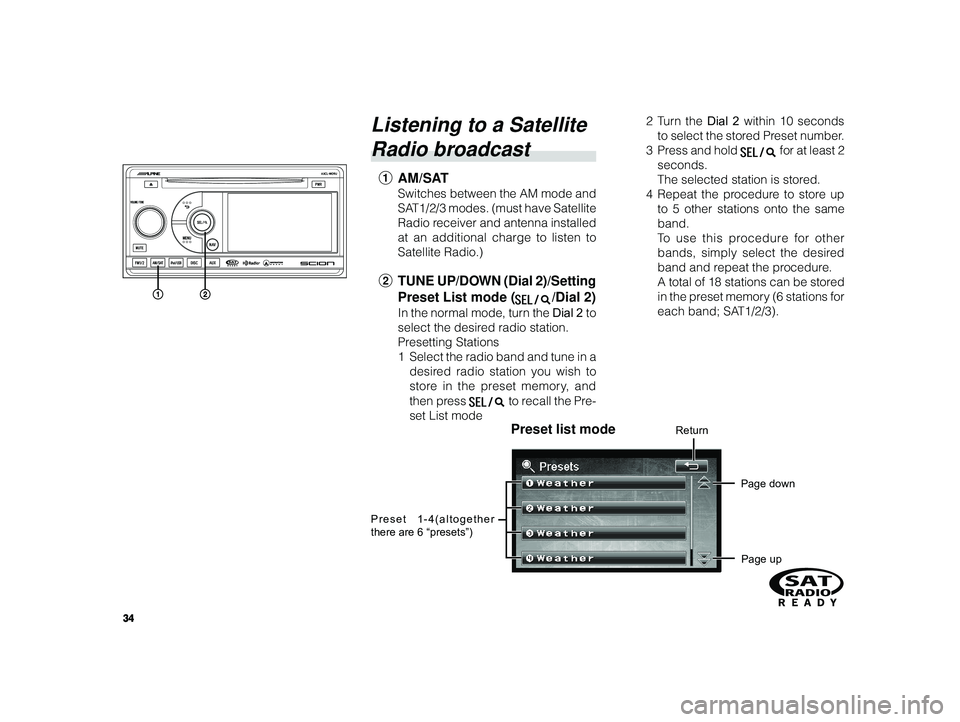
34
ALPINE MFTY802A 68-14470Z28-C (EN)
Listening to a Satellite
Radio broadcast
1 AM/SAT
Switches between the AM mode and
SAT1/2/3 modes. (must have Satellite
Radio receiver and antenna installed
at an additional charge to listen to
Satellite Radio.)
2TUNE UP/DOWN (Dial 2)/Setting
Preset List mode (
/Dial 2)
In the normal mode, turn the Dial 2 to
select the desired radio station.
Presetting Stations
1 Select the radio band and tune in a
desired radio station you wish to
store in the preset memory, and
then press
to recall the Pre-
set List mode 2T
urn the Dial 2 within 10 seconds
to select the stored Preset number.
3Pr ess and hold
for at least 2
seconds.
The selected station is stored.
4 Repeat the procedure to store up
to 5 other stations onto the same
band.
To use this procedure for other
bands, simply select the desired
band and repeat the procedure.
A total of 18 stations can be stored
in the preset memory (6 stations for
each band; SAT1/2/3).
Preset list modeReturn
Page down
Page up
Preset 1-4(altogether
there are 6 “presets”)
Page 35 of 52
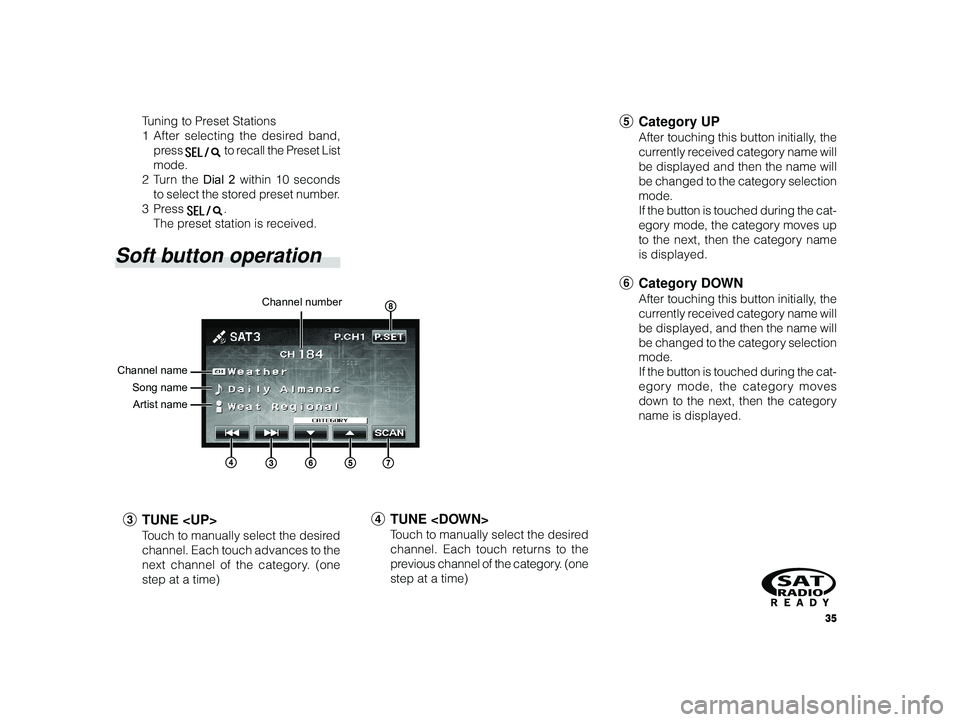
35
ALPINE MFTY802A 68-14470Z28-C (EN)
Channel number
Channel name Song nameArtist name
T uning to Preset Stations
1 After selecting the desired band,
press
to recall the Preset List
mode.
2T urn the Dial 2 within 10 seconds
to select the stored preset number.
3Pr ess
.
The preset station is received.
Soft button operation
3 TUNE
Touch to manually select the desired
channel. Each touch advances to the
next channel of the category. (one
step at a time)
4 TUNE
Touch to manually select the desired
channel. Each touch returns to the
previous channel of the category. (one
step at a time)
5 Category UP
After touching this button initially, the
currently received category name will
be displayed and then the name will
be changed to the category selection
mode.
If the button is touched during the cat-
egory mode, the category moves up
to the next, then the category name
is displayed.
6Category DOWN
After touching this button initially, the
currently received category name will
be displayed, and then the name will
be changed to the category selection
mode.
If the button is touched during the cat-
egory mode, the category moves
down to the next, then the category
name is displayed.
Page 36 of 52
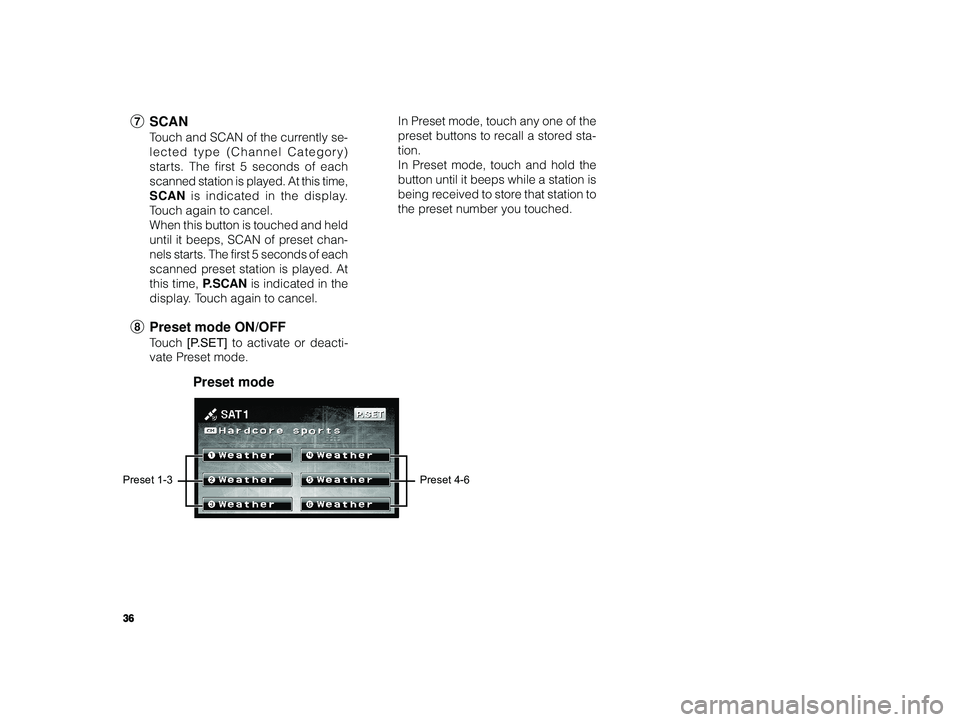
36
ALPINE MFTY802A 68-14470Z28-C (EN)
7 SCAN
Touch and SCAN of the currently se-
lected type (Channel Category)
starts. The first 5 seconds of each
scanned station is played. At this time,
SCAN is indicated in the display.
T ouch again to cancel.
When this button is touched and held
until it beeps, SCAN of preset chan-
nels starts. The first 5 seconds of each
scanned preset station is played. At
this time, P.SCAN is indicated in the
display. Touch again to cancel.
8 Preset mode ON/OFF
Touch [P.SET] to activate or deacti-
vate Preset mode. In Preset mode, touch any one of the
preset buttons to recall a stored sta-
tion.
In Preset mode, touch and hold the
button until it beeps while a station is
being received to store that station to
the preset number you touched.
Preset mode
Preset 1-3
Preset 4-6
Page 40 of 52
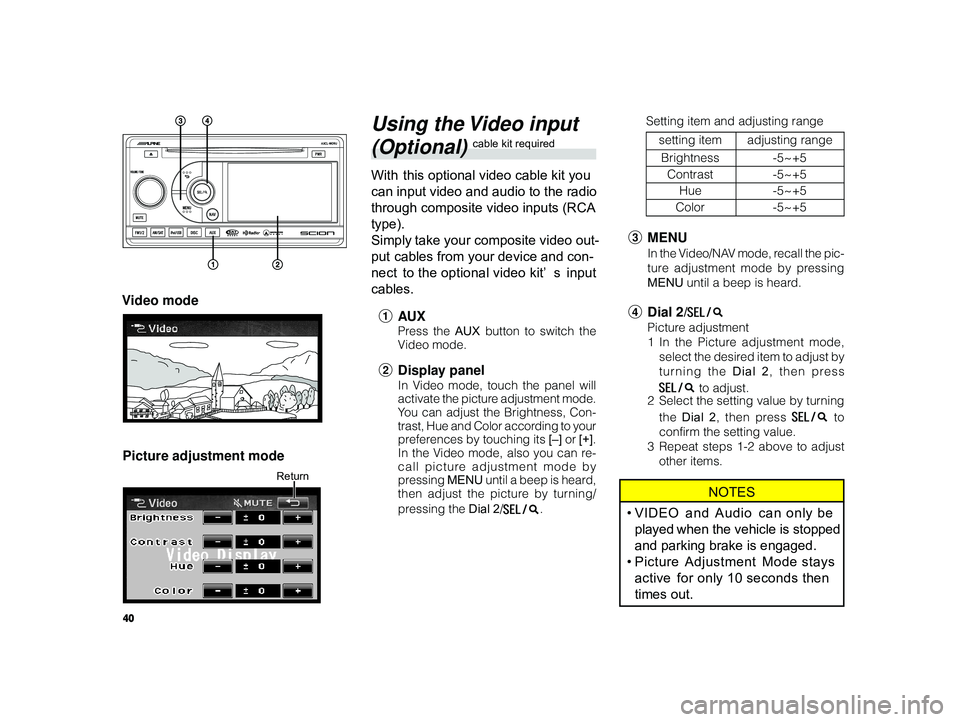
40
ALPINE MFTY802A 68-14470Z28-C (EN)
Using the Video input
(Optional) cable kit required
With this optional video cable kit you
can input video and audio to the radio
through composite video inputs (RCA
type).
Simply take your composite video out-
put cables from your device and con-
nect to the optional video kit’ s input
cables.
1 AU X
Press the AUX button to switch the
V ideo mode.
2 Display panel
In Video mode, touch the panel will
activate the picture adjustment mode.
You can adjust the Brightness, Con-
trast, Hue and Color according to your
preferences by touching its [–] or [+].
In the Video mode, also you can re-
call picture adjustment mode by
pressing MENU until a beep is heard,
then adjust the picture by turning/
pressing the Dial 2/
.
Video mode
Picture adjustment mode
Return
3 MENU
In the Video/NAV mode, recall the pic-
ture adjustment mode by pressing
MENU until a beep is heard.
4Dial 2/
Picture adjustment
1In the Picture adjustment mode,
select the desired item to adjust by
turning the Dial 2 , then press
to adjust.
2 Select the setting value by turning
the Dial 2 , then press
to
confirm the setting value.
3 Repeat steps 1-2 above to adjust
other items.
NOTES
•VIDEO and Audio can only be
played when the vehicle is stopped
and parking brake is engaged.
• Picture Adjustment Mode stays
active for only 10 seconds then
times out.
Setting item and adjusting range
setting item adjusting range
Brightness -5~+5
Contrast -5~+5
Hue -5~+5
Color -5~+5
Page 42 of 52
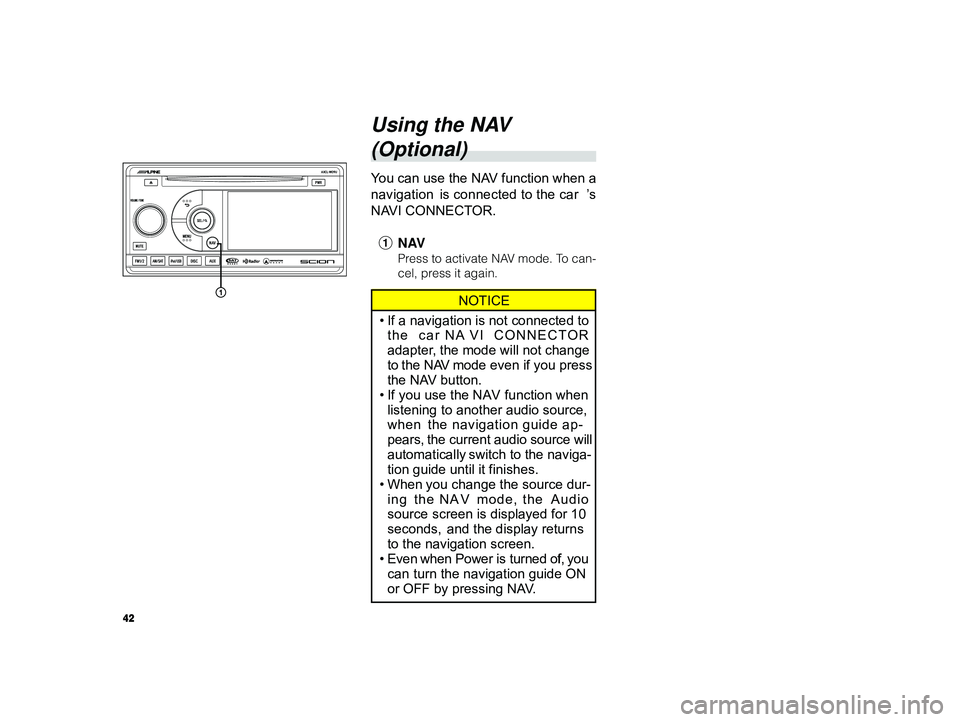
42
ALPINE MFTY802A 68-14470Z28-C (EN)
Using the NAV
(Optional)
Y ou can use the NAV function when a
navigation is connected to the car ’s
NAVI CONNECTOR.
1 NAV
Press to activate NAV mode. To can-
cel, press it again.
NOTICE
• If a navigation is not connected to
the car NA VI CONNECTOR
adapter, the mode will not change
to the NAV mode even if you press
the NAV button.
• If you use the NAV function when
listening to another audio source,
when the navigation guide ap-
pears, the current audio source will
automatically switch to the naviga-
tion guide until it finishes.
• When you change the source dur-
ing the NA V mode, the Audio
source screen is displayed for 10
seconds, and the display returns
to the navigation screen.
• Even when Power is turned off, you
can turn the navigation guide ON
or OFF by pressing NAV.
Page 44 of 52
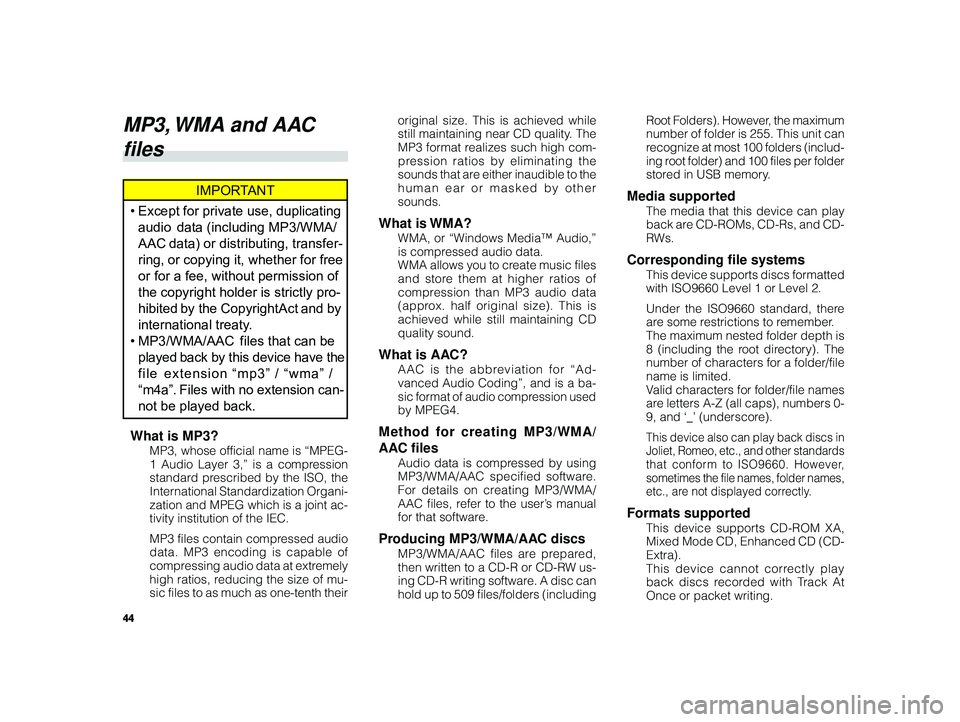
44
ALPINE MFTY802A 68-14470Z28-C (EN)
original size. This is achieved while
still maintaining near CD quality. The
MP3 format realizes such high com-
pression ratios by eliminating the
sounds that are either inaudible to the
human ear or masked by other
sounds.
What is WMA?
WMA, or “Windows Media™ Audio,”
is compressed audio data.
WMA allows you to create music files
and store them at higher ratios of
compression than MP3 audio data
(approx. half original size). This is
achieved while still maintaining CD
quality sound.
What is AAC?
AAC is the abbreviation for “Ad-
vanced Audio Coding”, and is a ba-
sic format of audio compression used
by MPEG4.
Method for creating MP3/WMA/
AAC files
Audio data is compressed by using
MP3/WMA/AAC specified software.
For details on creating MP3/WMA/
AAC files, refer to the user’s manual
for that software.
Producing MP3/WMA/AAC discs
MP3/WMA/AAC files are prepared,
then written to a CD-R or CD-RW us-
ing CD-R writing software. A disc can
hold up to 509 files/folders (including Root Folders). However, the maximum
number of folder is 255. This unit can
r
ecognize at most 100 folders (includ-
ing root folder) and 100 files per folder
stored in USB memory.
Media supported
The media that this device can play
back are CD-ROMs, CD-Rs, and CD-
R Ws.
Corresponding file systems
This device supports discs formatted
with ISO9660 Level 1 or Level 2.
Under the ISO9660 standard, there
are some restrictions to remember.
The maximum nested folder depth is
8 (including the root directory). The
number of characters for a folder/file
name is limited.
Valid characters for folder/file names
are letters A-Z (all caps), numbers 0-
9, and ‘_’ (underscore).
This device also can play back discs in
Joliet, Romeo, etc., and other standards
that conform to ISO9660. However,
sometimes the file names, folder names,
etc., are not displayed correctly.
Formats supported
This device supports CD-ROM XA,
Mixed Mode CD, Enhanced CD (CD-
Extra).
This device cannot correctly play
back discs recorded with Track At
Once or packet writing.
MP3, WMA and AAC
files
IMPORTANT
• Except for private use, duplicating
audio data (including MP3/WMA/
AAC data) or distributing, transfer-
ring, or copying it, whether for free
or for a fee, without permission of
the copyright holder is strictly pro-
hibited by the Copyright Act and by
international treaty.
• MP3/WMA/AAC files that can be
played back by this device have the
file extension “mp3” / “wma” /
“m4a”. Files with no extension can-
not be played back.
What is MP3?
MP3, whose official name is “MPEG-
1 Audio Layer 3,” is a compression
standard prescribed by the ISO, the
International Standardization Organi-
zation and MPEG which is a joint ac-
tivity institution of the IEC.
MP3 files contain compressed audio
data. MP3 encoding is capable of
compressing audio data at extremely
high ratios, reducing the size of mu-
sic files to as much as one-tenth their