ECO mode TOYOTA tC 2011 Accessories, Audio & Navigation (in English)
[x] Cancel search | Manufacturer: TOYOTA, Model Year: 2011, Model line: tC, Model: TOYOTA tC 2011Pages: 52, PDF Size: 1.43 MB
Page 6 of 52
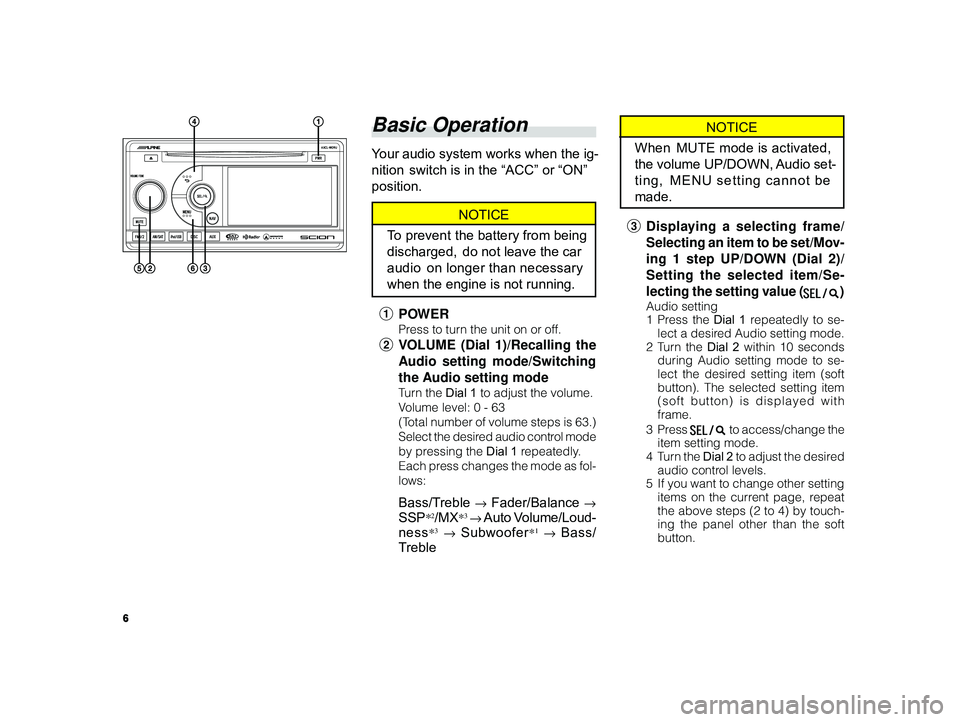
6
ALPINE MFTY802A 68-14470Z28-C (EN)
NOTICE
When MUTE mode is activated,
the volume UP/DOWN, Audio set-
ting, MENU setting cannot be
made.
3 Displaying a selecting frame/
Selecting an item to be set/Mov-
ing 1 step UP/DOWN (Dial 2)/
Setting the selected item/Se-
lecting the setting value (
)
Audio setting
1Pr ess the Dial 1 repeatedly to se-
lect a desired Audio setting mode.
2T urn the Dial 2 within 10 seconds
during Audio setting mode to se-
lect the desired setting item (soft
button). The selected setting item
(soft button) is displayed with
frame.
3Pr ess
to access/change the
item setting mode.
4T urn the Dial 2 to adjust the desired
audio control levels.
5 If you want to change other setting
items on the current page, repeat
the above steps (2 to 4) by touch-
ing the panel other than the soft
button.
Basic Operation
Your audio system works when the ig-
nition switch is in the “ACC” or “ON”
position.
NOTICE
To prevent the battery from being
discharged, do not leave the car
audio on longer than necessary
when the engine is not running.
1 POWER
Press to turn the unit on or off.
2VOLUME (Dial 1)/Recalling the
A udio setting mode/Switching
the Audio setting mode
Tu rn the Dial 1 to adjust the volume.
V olume level: 0 - 63
(Total number of volume steps is 63.)
Select the desired audio control mode
by pressing the Dial 1 repeatedly.
Each press changes the mode as fol-
lows:
Bass/Treble → Fader/Balance →
SSP*2/MX*3 → Auto Volume/Loud-
ness
*3 → Subwoofer*1 → Bass/
T reble
Page 7 of 52
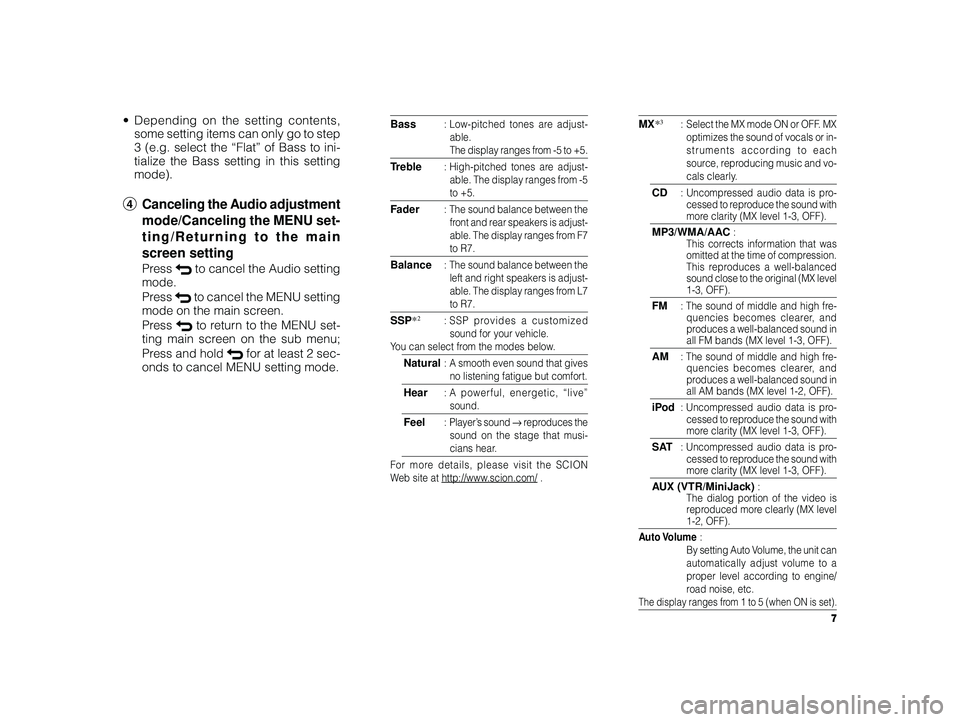
7
ALPINE MFTY802A 68-14470Z28-C (EN)
• Depending on the setting contents,
some setting items can only go to step
3 (e.g. select the “Flat” of Bass to ini-
tialize the Bass setting in this setting
mode).
4 Canceling the Audio adjustment
mode/Canceling the MENU set-
ting/Returning to the main
screen setting
Press to cancel the Audio setting
mode.
Press
to cancel the MENU setting
mode on the main screen.
Press
to return to the MENU set-
ting main screen on the sub menu;
Press and hold
for at least 2 sec-
onds to cancel MENU setting mode.
MX*3: Select the MX mode ON or OFF. MX
optimizes the sound of vocals or in-
struments according to each
source, reproducing music and vo-
cals clearly.
CD: Uncompressed audio data is pro-
cessed to reproduce the sound with
more clarity (MX level 1-3, OFF).
MP3/WMA/AAC :
This corrects information that was
omitted at the time of compression.
This reproduces a well-balanced
sound close to the original (MX level
1-3, OFF).
FM: The sound of middle and high fre-
quencies becomes clearer, and
produces a well-balanced sound in
all FM bands (MX level 1-3, OFF).
AM: The sound of middle and high fre-
quencies becomes clearer, and
produces a well-balanced sound in
all AM bands (MX level 1-2, OFF).
iPod: Uncompressed audio data is pro-
cessed to reproduce the sound with
more clarity (MX level 1-3, OFF).
SAT: Uncompressed audio data is pro-
cessed to reproduce the sound with
more clarity (MX level 1-3, OFF).
A UX (VTR/MiniJack) :
The dialog portion of the video is
r eproduced more clearly (MX level
1-2, OFF).
A uto Volume :
By setting Auto Volume, the unit can
automatically adjust volume to a
proper level according to engine/
r oad noise, etc.
The display ranges from 1 to 5 (when ON is set).
Bass: Low-pitched tones are adjust-
able.
The display ranges from -5 to +5.
T reble:H igh-pitched tones are adjust-
able. The display ranges from -5
to +5.
F ader:The sound balance between the
front and rear speakers is adjust-
able. The display ranges from F7
to R7.
Balance: The sound balance between the
left and right speakers is adjust-
able. The display ranges from L7
to R7.
SSP *2:SSP provides a customized
sound for your vehicle.
Y ou can select from the modes below.
Natural:A smooth even sound that gives
no listening fatigue but comfort.
Hear:A powerful, energetic, “live”
sound.
Feel:P layer’s sound → reprod uces the
sound on the stage that musi-
cians hear.
For more details, please visit the SCION
W eb site at http://www.scion.com/ .
Page 8 of 52
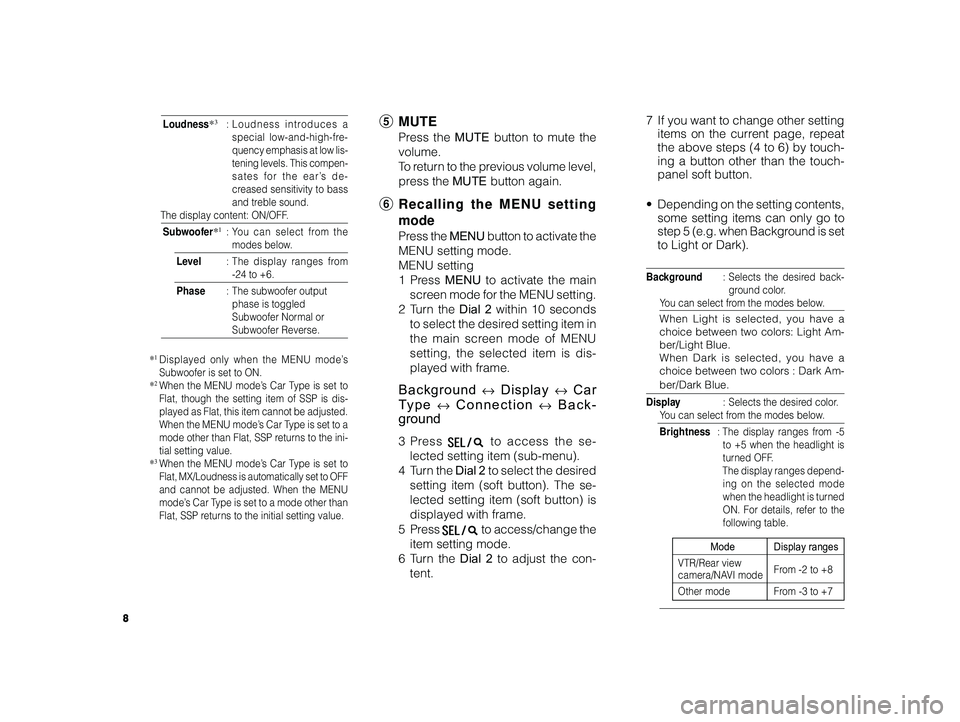
8
ALPINE MFTY802A 68-14470Z28-C (EN)
Loudness*3: Loudness introduces a
special low-and-high-fre-
quency emphasis at low lis-
tening levels. This compen-
sates for the ear’s de-
creased sensitivity to bass
and treble sound.
The display content: ON/OFF.
Subwoofer*1:Y ou can select from the
modes below.
Level :The display ranges from
-24 to +6.
Phase :The subwoofer output
phase is toggled
Subwoofer Normal or
Subwoofer Reverse.
*1Displayed only when the MENU mode’s
Subwoofer is set to ON.
*
2When the MENU mode’s Car Type is set to
Flat, though the setting item of SSP is dis-
played as Flat, this item cannot be adjusted.
When the MENU mode’s Car Type is set to a
mode other than Flat, SSP returns to the ini-
tial setting value.
*
3When the MENU mode’s Car Type is set to
Flat, MX/Loudness is automatically set to OFF
and cannot be adjusted. When the MENU
mode’s Car Type is set to a mode other than
Flat, SSP returns to the initial setting value.
5 MUTE
Press the MUTE button to mute the
volume.
To r eturn to the previous volume level,
press the MUTE button again.
6Recalling the MENU setting
mode
Press the MENU button to activate the
MENU setting mode.
MENU setting
1Pr ess MENU to activate the main
screen mode for the MENU setting.
2T urn the Dial 2 within 10 seconds
to select the desired setting item in
the main screen mode of MENU
setting, the selected item is dis-
played with frame.
Background ↔ Display ↔ Car
T ype
↔ Connection ↔ Back-
ground
3Pr ess to access the se-
lected setting item (sub-menu).
4Tur n the Dial 2 to select the desired
setting item (soft button). The se-
lected setting item (soft button) is
displayed with frame.
5Pr ess
to access/change the
item setting mode.
6T urn the Dial 2 to adjust the con-
tent. 7
If you want to change other setting
items on the current page, repeat
the above steps (4 to 6) by touch-
ing a button other than the touch-
panel soft button.
• Depending on the setting contents,
some setting items can only go to
step 5 (e.g. when Background is set
to Light or Dark).
Background :Selects the desired back-
ground color.
Y ou can select from the modes below.
When Light is selected, you have a
choice between two colors: Light Am-
ber/Light Blue.
When Dark is selected, you have a
choice between two colors : Dark Am-
ber/Dark Blue.
Display :Selects the desired color.
Y ou can select from the modes below.
Brightness :The display ranges from -5
to +5 when the headlight is
turned OFF.
The display ranges depend- ing on the selected mode
when the headlight is turned
ON. For details, refer to the
following table.
Mode Display ranges
VTR/Rear view
camera/NAVI mode From -2 to +8
Other mode From -3 to +7
Page 13 of 52
![TOYOTA tC 2011 Accessories, Audio & Navigation (in English) 13
ALPINE MFTY802A 68-14470Z28-C (EN)
Sub-menu Background setting
mode
1 Theme select
Touch [Light] or [Dark] to select de-
sired theme.
2T ouch [] or [] to select desired
color based on selected TOYOTA tC 2011 Accessories, Audio & Navigation (in English) 13
ALPINE MFTY802A 68-14470Z28-C (EN)
Sub-menu Background setting
mode
1 Theme select
Touch [Light] or [Dark] to select de-
sired theme.
2T ouch [] or [] to select desired
color based on selected](/img/14/43260/w960_43260-12.png)
13
ALPINE MFTY802A 68-14470Z28-C (EN)
Sub-menu Background setting
mode
1 Theme select
Touch [Light] or [Dark] to select de-
sired theme.
2T ouch [] or [] to select desired
color based on selected theme.
3 Canceling the MENU setting/
Returning to the MENU setting
main screen
Touch [] to return to the MENU set-
ting main screen; If you touch and
hold [
] for at least 2 seconds, the
MENU setting mode is canceled.
Sub-menu Display setting mode
1 Brightness/Contrast level 1 step
down
Touch [–] of Brightness/Contrast to
lower the brightness level/contrast
level by 1 step.
2 Brightness/Contrast level 1 step
up
Touch [+] of Brightness/Contrast to
raise the brightness level/contrast
level by 1 step.
3 Canceling the MENU setting/
Returning to the MENU setting
main screen
Touch [] to return to MENU setting
main screen; If you touch and hold
[
] for at least 2 seconds, the MENU
setting mode is canceled.
MENU setting main screen mode
1 Setting item
Touch to access to the sub-menu.
2Canceling the MENU setting
main screen
Touch [] to cancel the MENU set-
ting mode.
Menu setting (soft
button operation)
Page 14 of 52
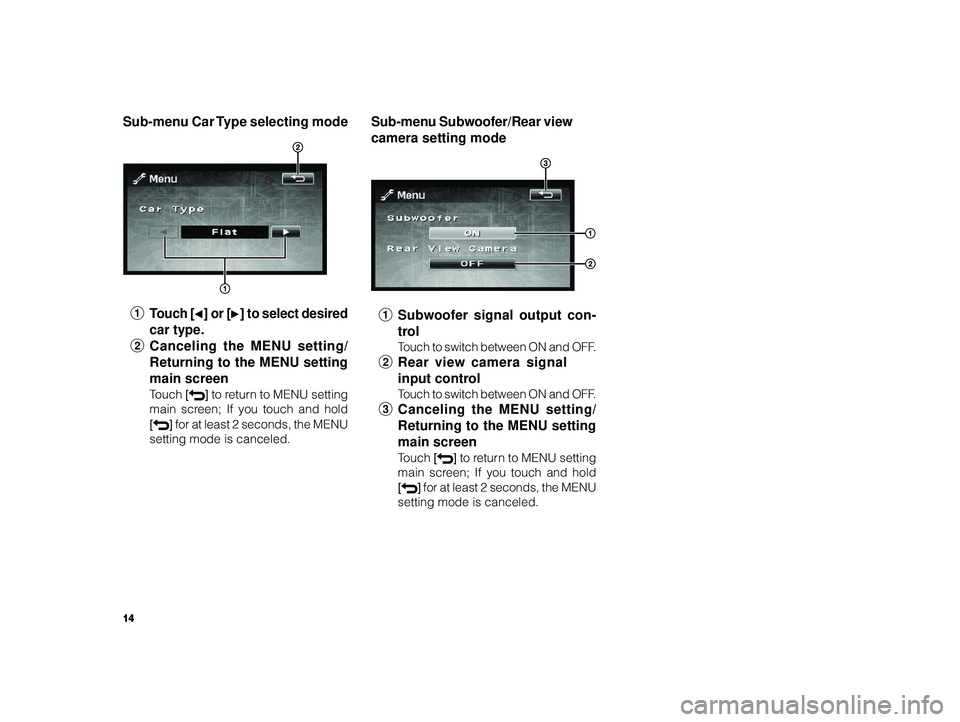
14
ALPINE MFTY802A 68-14470Z28-C (EN)
Sub-menu Subwoofer/Rear view
camera setting mode
1 Subwoofer signal output con-
trol
Touch to switch between ON and OFF.
2 Rear view camera signal
input control
Touch to switch between ON and OFF.
3 Canceling the MENU setting/
Returning to the MENU setting
main screen
Touch [] to return to MENU setting
main screen; If you touch and hold
[
] for at least 2 seconds, the MENU
setting mode is canceled.
Sub-menu Car Type selecting mode
1
Touch [] or [] to select desired
car type.
2 Canceling the MENU setting/
Returning to the MENU setting
main screen
Touch [] to return to MENU setting
main screen; If you touch and hold
[
] for at least 2 seconds, the MENU
setting mode is canceled.
Page 16 of 52
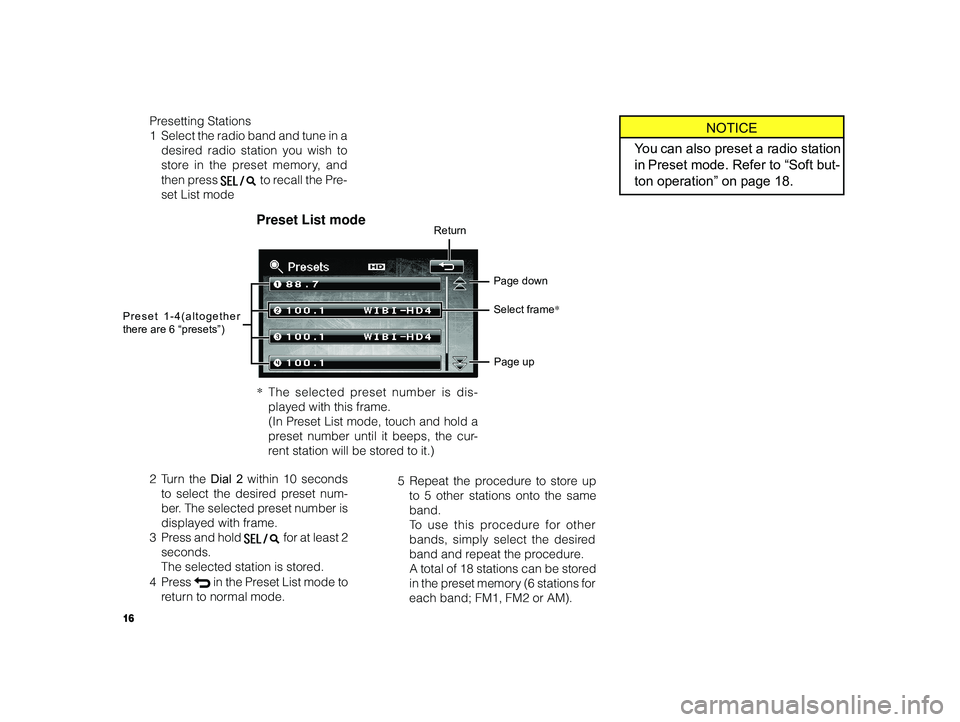
16
ALPINE MFTY802A 68-14470Z28-C (EN)
Presetting Stations
1 Select the radio band and tune in a
desired radio station you wish to
store in the preset memory, and
then press
to recall the Pre-
set List mode
2T urn the Dial 2 within 10 seconds
to select the desired preset num-
ber. The selected preset number is
displayed with frame.
3Pr ess and hold
for at least 2
seconds. The selected station is stored.
4Pr ess
in the Preset List mode to
r eturn to normal mode.
Return
Page down
Page up
Preset 1-4(altogether
there are 6 “presets”)Preset List mode
5
Repeat the procedure to store up
to 5 other stations onto the same
band. To use this procedure for other
bands, simply select the desired
band and repeat the procedure. A total of 18 stations can be stored
in the preset memory (6 stations for
each band; FM1, FM2 or AM).
NOTICE
Y ou can also preset a radio station
in Preset mode. Refer to “Soft but-
ton operation” on page 18.
Select frame *
*The selected preset number is dis-
played with this frame. (In Preset List mode, touch and hold a
preset number until it beeps, the cur-
r ent station will be stored to it.)
Page 17 of 52
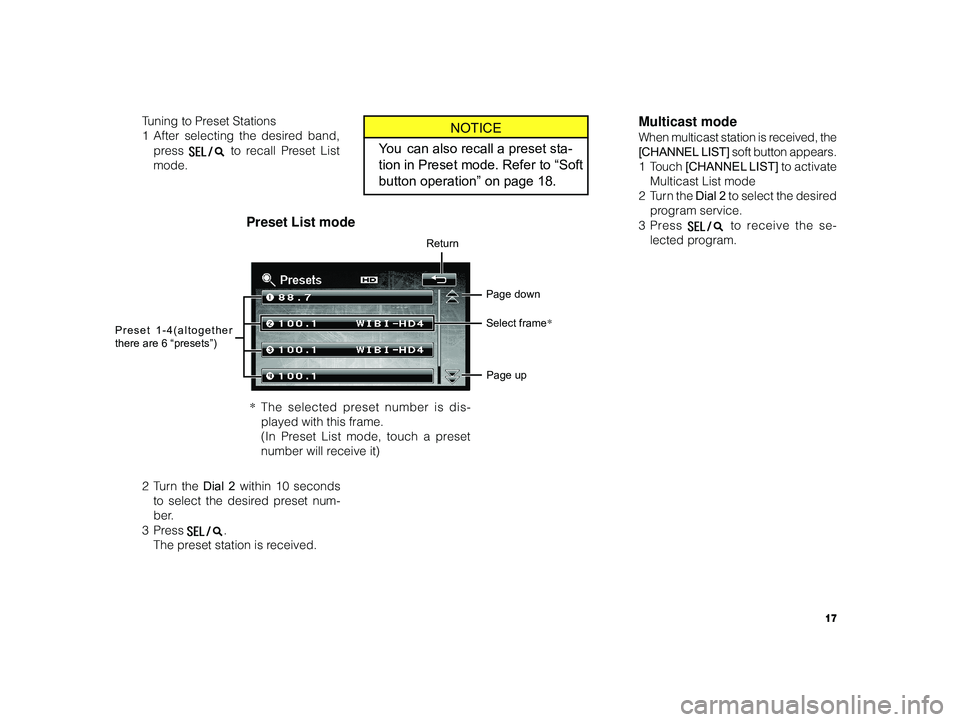
17
ALPINE MFTY802A 68-14470Z28-C (EN)
T uning to Preset Stations
1 After selecting the desired band,
press
to recall Preset List
mode.
2T urn the Dial 2 within 10 seconds
to select the desired preset num-
ber.
3Pr ess
.
The preset station is received.
Return
Page down
Page up
Preset 1-4(altogether
there are 6 “presets”)
Preset List mode
*
The selected preset number is dis-
played with this frame. (In Preset List mode, touch a preset
number will receive it)
NOTICE
Y ou can also recall a preset sta-
tion in Preset mode. Refer to “Soft
button operation” on page 18.
Select frame *
Multicast mode
When multicast station is received, the
[CHANNEL LIST] soft button appears.
1T ouch [CHANNEL LIST] to activate
Multicast List mode
2T urn the Dial 2 to select the desired
program service.
3Pr ess
to receive the se-
lected program.
Page 19 of 52
![TOYOTA tC 2011 Accessories, Audio & Navigation (in English) 19
ALPINE MFTY802A 68-14470Z28-C (EN)
Preset mode
Preset 1-3 Preset 4-6
4
Preset mode ON/OFF2Touch [SCAN] to cancel the scan-
ning when the desired program is
found.
• During scan search, touchin TOYOTA tC 2011 Accessories, Audio & Navigation (in English) 19
ALPINE MFTY802A 68-14470Z28-C (EN)
Preset mode
Preset 1-3 Preset 4-6
4
Preset mode ON/OFF2Touch [SCAN] to cancel the scan-
ning when the desired program is
found.
• During scan search, touchin](/img/14/43260/w960_43260-18.png)
19
ALPINE MFTY802A 68-14470Z28-C (EN)
Preset mode
Preset 1-3 Preset 4-6
4
Preset mode ON/OFF2Touch [SCAN] to cancel the scan-
ning when the desired program is
found.
• During scan search, touching
[SCAN] will cancel TUNE SCAN
and activate TUNE SEEK UP.
• During scan search, selecting a
program by turning the Dial 2 will
cancel TUNE SCAN.
• Operate TUNE SEEK UP/DOWN,
r ecalling preset program will can-
cel TUNE SCAN.
PRESET SCAN
1T ouch and hold [SCAN] for at least
2 seconds to scan the preset radio
stations. The P.SCAN indicator
lights up, and the first 5 seconds of
each scanned preset radio station
is played.
2T ouch [SCAN] to cancel the scan-
ning when the desired preset sta-
tion is found.
• Operate TUNE SEEK UP/DOWN,
r ecalling preset program will can-
cel PRESET SCAN.
• During scan search, selecting a
program by turning the Dial 2 will
cancel TUNE SCAN.
Touch
[P.SET] to activate or deacti-
vate Preset mode.
In Preset mode, touch any one of the
Preset buttons to recall a stored sta-
tion.
In Preset mode, touch and hold the
button until it beeps while a station is
being received to store that station to
the preset number you touched.
5 TUNE SCAN/PRESET SCAN
TUNE SCAN
1Touch [SCAN] to scan the radio sta-
tions. The first 5 seconds of each
scanned radio station is played.
Page 20 of 52
![TOYOTA tC 2011 Accessories, Audio & Navigation (in English) 20
ALPINE MFTY802A 68-14470Z28-C (EN)
Multicast Channel List mode
HD Radio™ mode
1 Scrolling page (appears when
Tag information, etc., exceeds
the screen display.)
Touch [] to scroll to the next p TOYOTA tC 2011 Accessories, Audio & Navigation (in English) 20
ALPINE MFTY802A 68-14470Z28-C (EN)
Multicast Channel List mode
HD Radio™ mode
1 Scrolling page (appears when
Tag information, etc., exceeds
the screen display.)
Touch [] to scroll to the next p](/img/14/43260/w960_43260-19.png)
20
ALPINE MFTY802A 68-14470Z28-C (EN)
Multicast Channel List mode
HD Radio™ mode
1 Scrolling page (appears when
Tag information, etc., exceeds
the screen display.)
Touch [] to scroll to the next page in
order to display Tag information, etc.,
(displays for 10 seconds and returns).
2 Recalling the Multicast Channel
List mode (appears when a
multicast station is received)
Touch [CHANNEL LIST] to activate
Multicast Channel List mode.
T ouch the desired channel to receive
the program.
3 Multicast Channel UP/DOWN
(Appears when multicast sta-
tion is received)
Touch CHANNEL [9 ] or [8] to select
desired channel.
HD indicator
Multicast channels Return
Page down
Page up
NOTICE
When an HD Radio broadcast is
first received, an analog signal is
played for a few seconds before
switching over to digital.
Page 22 of 52
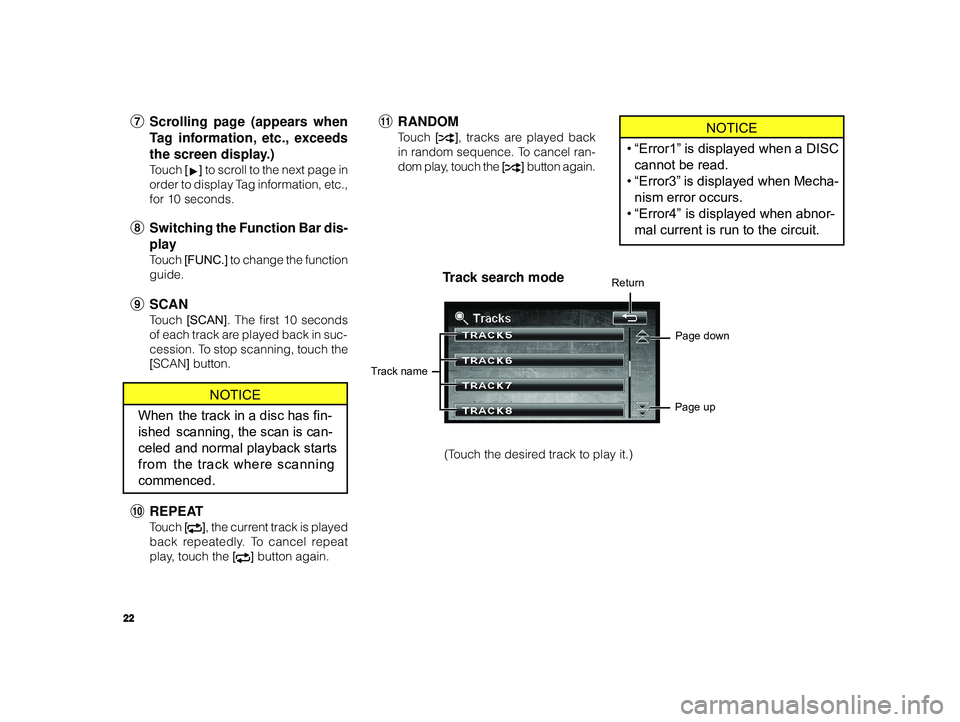
22
ALPINE MFTY802A 68-14470Z28-C (EN)
NOTICE
• “Error1” is displayed when a DISC
cannot be read.
• “Error3” is displayed when Mecha-
nism error occurs.
• “Error4” is displayed when abnor-
mal current is run to the circuit.
"
RANDOMTouch [], tracks are played back
in random sequence. To cancel ran-
dom play, touch the [
] button again.
7 Scrolling page (appears when
Tag information, etc., exceeds
the screen display.)
Touch [ ] to scroll to the next page in
order to display Tag information, etc.,
for 10 seconds.
8 Switching the Function Bar dis-
play
Touch [FUNC.] to change the function
guide.
9 SCAN
Touch [SCAN] . The first 10 seconds
of each track are played back in suc-
cession. To stop scanning, touch the
[ SCAN ] button.
T rack search mode
T rack name Return
Page down
Page up
(Touch the desired track to play it.)
NOTICE
When the track in a disc has fin-
ished scanning, the scan is can-
celed and normal playback starts
from the track where scanning
commenced.
! REPEAT
Touch [], the current track is played
back repeatedly. To cancel repeat
play, touch the [
] button again.