radio TOYOTA tC 2011 Accessories, Audio & Navigation (in English)
[x] Cancel search | Manufacturer: TOYOTA, Model Year: 2011, Model line: tC, Model: TOYOTA tC 2011Pages: 52, PDF Size: 1.43 MB
Page 37 of 52
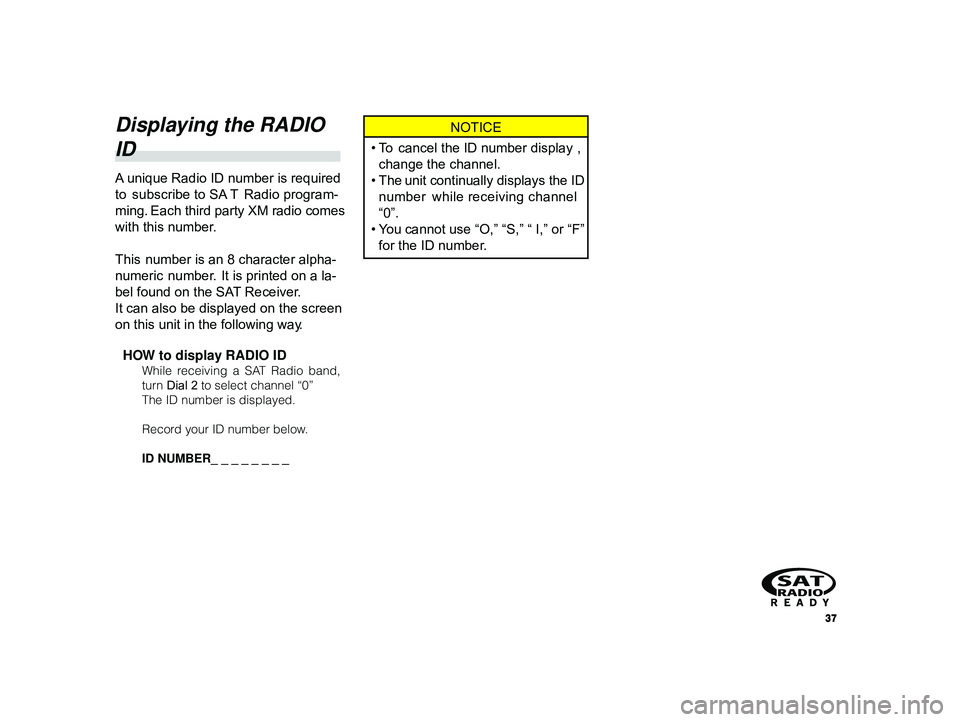
37
ALPINE MFTY802A 68-14470Z28-C (EN)
Displaying the RADIO
ID
A unique Radio ID number is required
to subscribe to SA T Radio program-
ming. Each third party XM radio comes
with this number.
This number is an 8 character alpha-
numeric number. It is printed on a la-
bel found on the SAT Receiver.
It can also be displayed on the screen
on this unit in the following way.
HOW to display RADIO ID
While receiving a SAT Radio band,
turn Dial 2 to select channel “0”
The ID number is displayed.
Record your ID number below.
ID NUMBER_ _ _ _ _ _ _ _
NOTICE
•T o cancel the ID number display ,
change the channel.
• The unit continually displays the ID
number while receiving channel
“0”.
•Y ou cannot use “O,” “S,” “ I,” or “F”
for the ID number.
Page 39 of 52
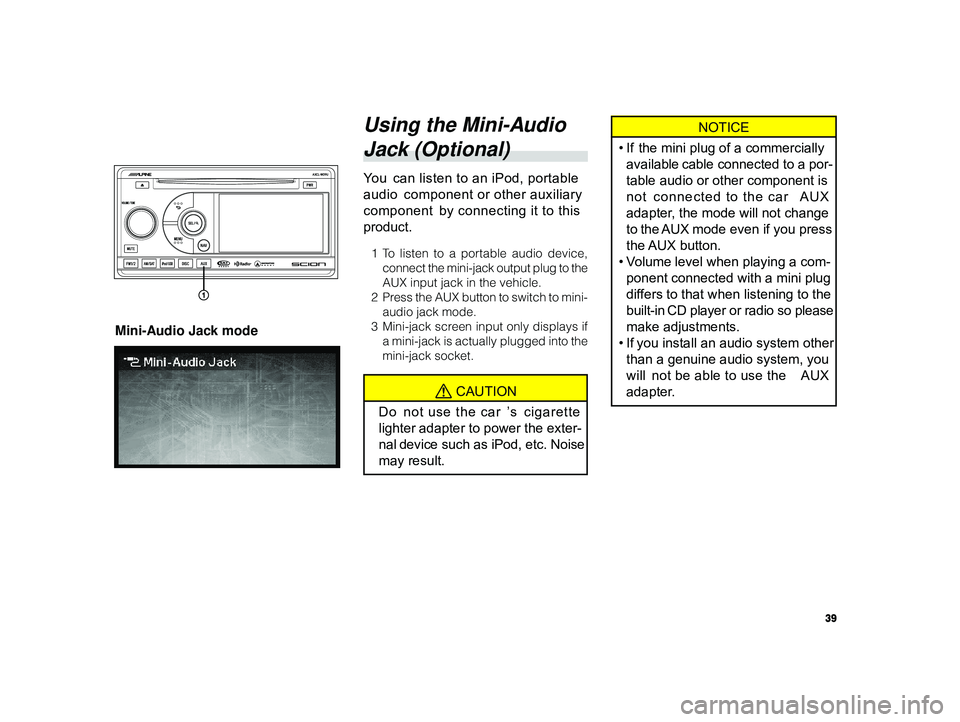
39
ALPINE MFTY802A 68-14470Z28-C (EN)
NOTICE
• If the mini plug of a commercially
available cable connected to a por-
table audio or other component is
not connected to the car AUX
adapter, the mode will not change
to the AUX mode even if you press
the AUX button.
•V olume level when playing a com-
ponent connected with a mini plug
differs to that when listening to the
built-in CD player or radio so please
make adjustments.
• If you install an audio system other
than a genuine audio system, you
will not be able to use the AUX
adapter.Using the Mini-Audio
Jack (Optional)
Y ou can listen to an iPod, portable
audio component or other auxiliary
component by connecting it to this
product.
1T o listen to a portable audio device,
connect the mini-jack output plug to the
AUX input jack in the vehicle.
2Pr ess the AUX button to switch to mini-
audio jack mode.
3 Mini-jack screen input only displays if
a mini-jack is actually plugged into the
mini-jack socket.
CAUTION
Do not use the car ’s cigarette
lighter adapter to power the exter-
nal device such as iPod, etc. Noise
may result.
Mini-Audio Jack mode
Page 40 of 52
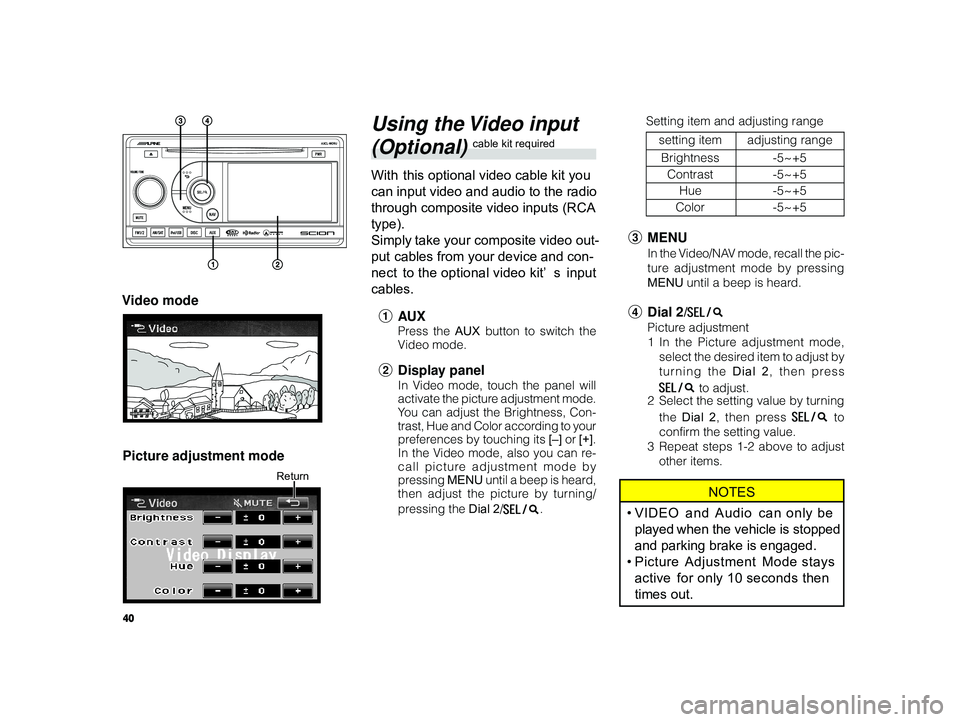
40
ALPINE MFTY802A 68-14470Z28-C (EN)
Using the Video input
(Optional) cable kit required
With this optional video cable kit you
can input video and audio to the radio
through composite video inputs (RCA
type).
Simply take your composite video out-
put cables from your device and con-
nect to the optional video kit’ s input
cables.
1 AU X
Press the AUX button to switch the
V ideo mode.
2 Display panel
In Video mode, touch the panel will
activate the picture adjustment mode.
You can adjust the Brightness, Con-
trast, Hue and Color according to your
preferences by touching its [–] or [+].
In the Video mode, also you can re-
call picture adjustment mode by
pressing MENU until a beep is heard,
then adjust the picture by turning/
pressing the Dial 2/
.
Video mode
Picture adjustment mode
Return
3 MENU
In the Video/NAV mode, recall the pic-
ture adjustment mode by pressing
MENU until a beep is heard.
4Dial 2/
Picture adjustment
1In the Picture adjustment mode,
select the desired item to adjust by
turning the Dial 2 , then press
to adjust.
2 Select the setting value by turning
the Dial 2 , then press
to
confirm the setting value.
3 Repeat steps 1-2 above to adjust
other items.
NOTES
•VIDEO and Audio can only be
played when the vehicle is stopped
and parking brake is engaged.
• Picture Adjustment Mode stays
active for only 10 seconds then
times out.
Setting item and adjusting range
setting item adjusting range
Brightness -5~+5
Contrast -5~+5
Hue -5~+5
Color -5~+5
Page 41 of 52
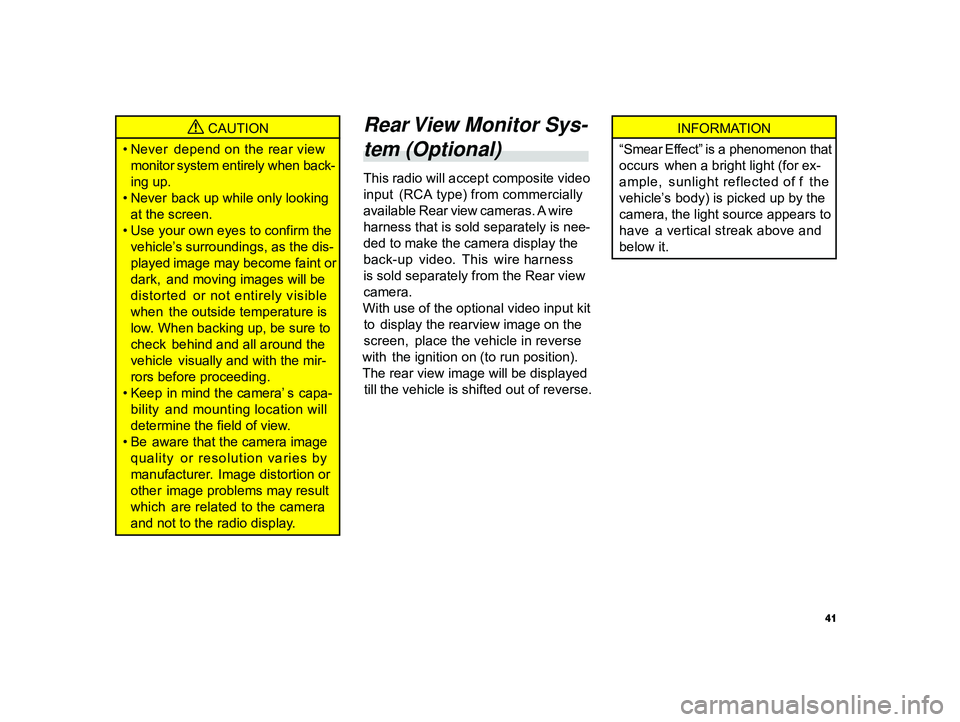
41
ALPINE MFTY802A 68-14470Z28-C (EN)
CAUTION
• Never depend on the rear view
monitor system entirely when back-
ing up.
• Never back up while only looking
at the screen.
• Use your own eyes to confirm the
vehicle’s surroundings, as the dis-
played image may become faint or
dark, and moving images will be
distorted or not entirely visible
when the outside temperature is
low. When backing up, be sure to
check behind and all around the
vehicle visually and with the mir-
rors before proceeding.
• Keep in mind the camera’ s capa-
bility and mounting location will
determine the field of view.
• Be aware that the camera image
quality or resolution varies by
manufacturer. Image distortion or
other image problems may result
which are related to the camera
and not to the radio display.
Rear View Monitor Sys-
tem (Optional)
This radio will accept composite video
input (RCA type) from commercially
available Rear view cameras. A wire
harness that is sold separately is nee -
ded to make the camera display the
back-up video. This wire harness
is sold separately from the Rear view
camera.
With use of the optional video input kit
to display the rearview image on the
screen, place the vehicle in reverse
with the ignition on (to run position).
The rear view image will be displayed
till the vehicle is shifted out of reverse.
INFORMATION
“Smear Effect” is a phenomenon that
occurs when a bright light (for ex-
ample, sunlight reflected of f the
vehicle’s body) is picked up by the
camera, the light source appears to
have a vertical streak above and
below it.
Page 43 of 52
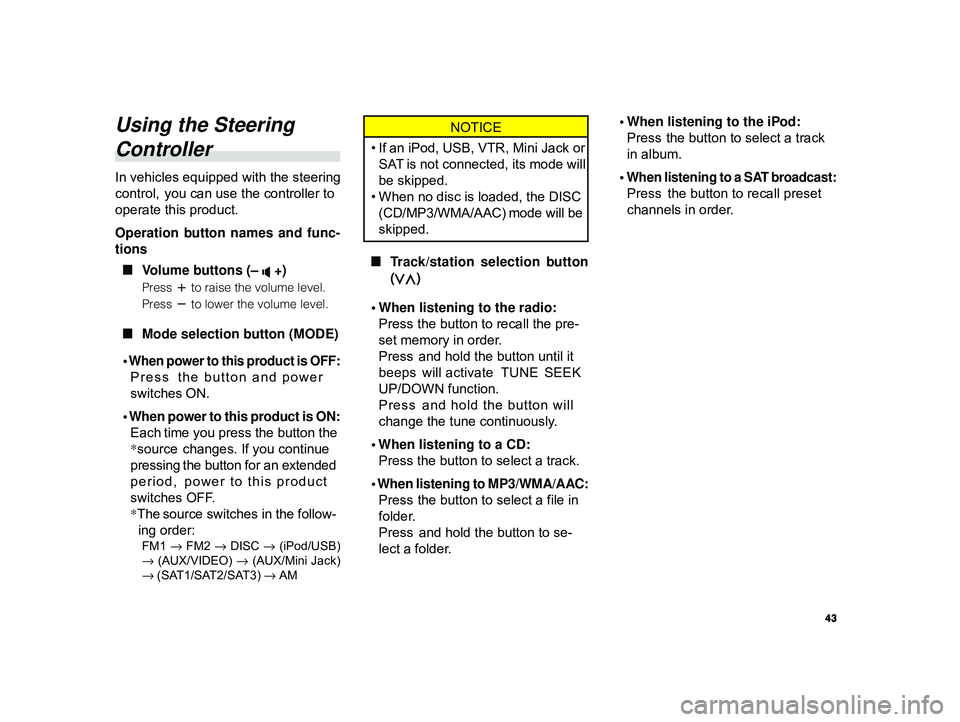
43
ALPINE MFTY802A 68-14470Z28-C (EN)
Using the Steering
Controller
In vehicles equipped with the steering
control, you can use the controller to
operate this product.
Operation button names and func-
tions
L Volume buttons (–
+)
Press to raise the volume level.
Press
to lower the volume level.
L Mode selection button (MODE)
•
When power to this product is OFF:
Press the button and power
switches ON.
• When power to this product is ON: Each time you press the button the
*source changes. If you continue
pressing the button for an extended
period, power to this product
switches OFF.
* The source switches in the follow-
ing order:
FM1 → FM2 → DISC → (iPod/USB)
→ (AUX/VIDEO) → (AUX/Mini Jack)
→ (SAT1/SAT2/SAT3) → AM
NOTICE
• If an iPod, USB, VTR, Mini Jack or
SAT is not connected, its mode will
be skipped.
• When no disc is loaded, the DISC
(CD/MP3/WMA/AAC) mode will be
skipped.
L Track/station selection button
(
)
• When listening to the radio: Press the button to recall the pre-
set memory in order.
Press and hold the button until it
beeps will activate TUNE SEEK
UP/DOWN function.
Press and hold the button will
change the tune continuously.
• When listening to a CD: Press the button to select a track.
• When listening to MP3/WMA/AAC: Press the button to select a file in
folder.
Press and hold the button to se-
lect a folder. • When listening to the iPod:
Press the button to select a track
in album.
•
When listening to a SAT broadcast:
Press the button to recall preset
channels in order.
Page 49 of 52
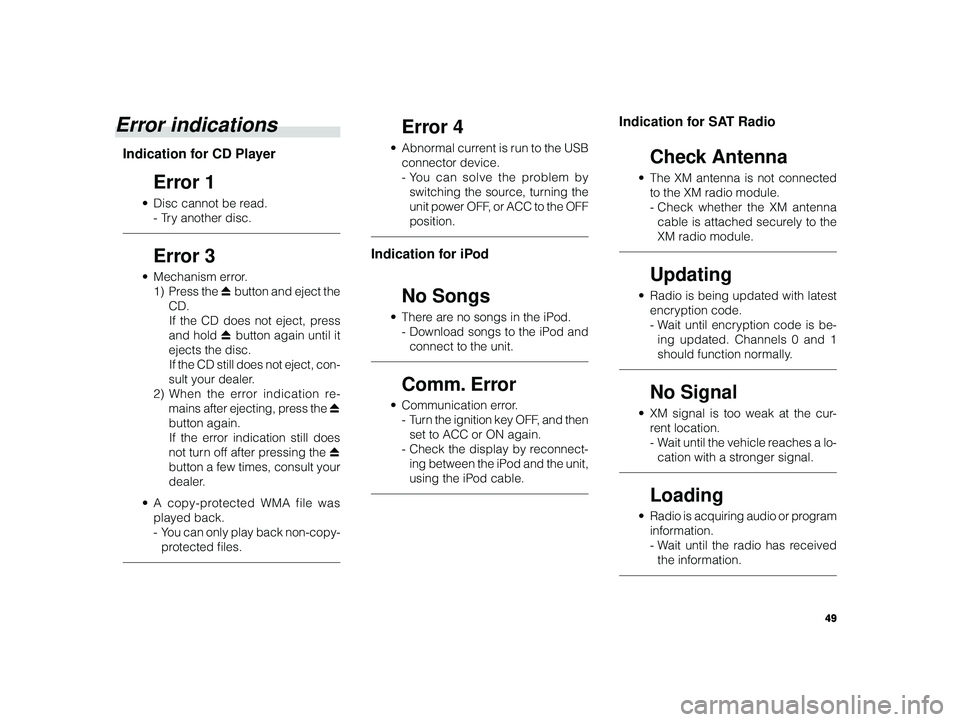
49
ALPINE MFTY802A 68-14470Z28-C (EN)
Error indications
Indication for CD Player
Error 1
• Disc cannot be read.
-T ry another disc.
Error 3
• Mechanism error.
1) Press the c button and eject the
CD. If the CD does not eject, press
and hold c button again until it
ejects the disc. If the CD still does not eject, con-
sult your dealer.
2) When the error indication re-
mains after ejecting, press the c
button again. If the error indication still does
not turn off after pressing the c
button a few times, consult your
dealer.
•A copy-protected WMA file was
played back.
-Y ou can only play back non-copy-
protected files.
Error 4
• Abnormal current is run to the USB
connector device.
-Y ou can solve the problem by
switching the source, turning the
unit power OFF, or ACC to the OFF
position.
Indication for iPod
No Songs
• There are no songs in the iPod.
-Download songs to the iPod and
connect to the unit.
Comm. Error
• Communication error.
-T urn the ignition key OFF, and then
set to ACC or ON again.
- Check the display by reconnect-
ing between the iPod and the unit,
using the iPod cable.
Indication for SAT Radio
Check Antenna
• The XM antenna is not connected
to the XM radio module.
-Check whether the XM antenna
cable is attached securely to the
XM radio module.
Updating
• Radio is being updated with latest
encryption code.
-W ait until encryption code is be-
ing updated. Channels 0 and 1
should function normally.
No Signal
• XM signal is too weak at the cur-
rent location.
-W ait until the vehicle reaches a lo-
cation with a stronger signal.
Loading
• Radio is acquiring audio or program
information.
-W ait until the radio has received
the information.