sat nav TOYOTA tC 2011 Accessories, Audio & Navigation (in English)
[x] Cancel search | Manufacturer: TOYOTA, Model Year: 2011, Model line: tC, Model: TOYOTA tC 2011Pages: 52, PDF Size: 1.43 MB
Page 8 of 52
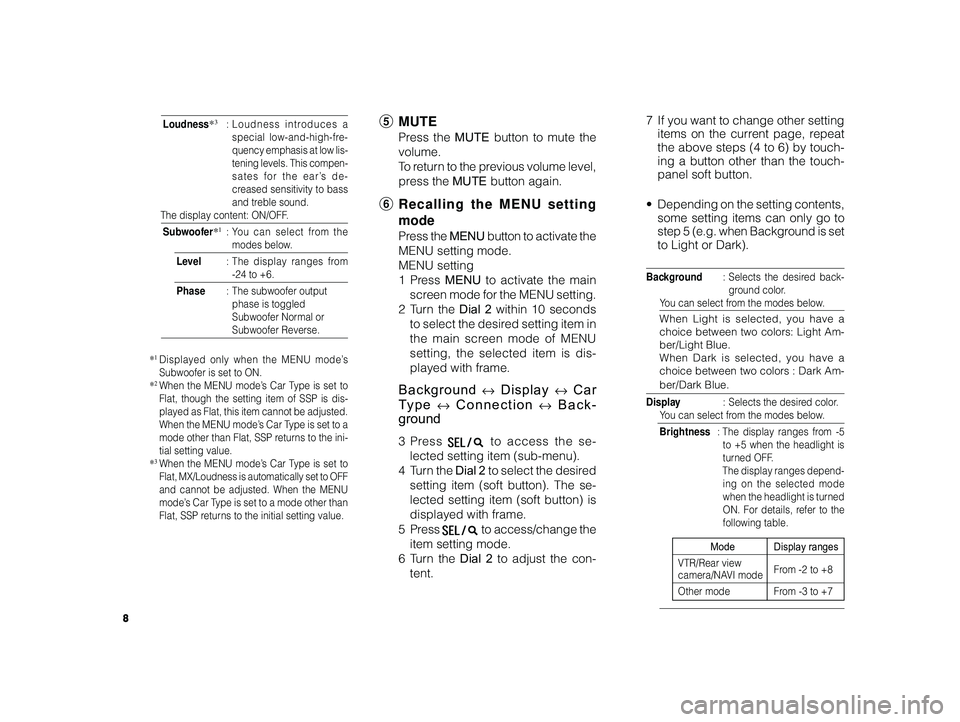
8
ALPINE MFTY802A 68-14470Z28-C (EN)
Loudness*3: Loudness introduces a
special low-and-high-fre-
quency emphasis at low lis-
tening levels. This compen-
sates for the ear’s de-
creased sensitivity to bass
and treble sound.
The display content: ON/OFF.
Subwoofer*1:Y ou can select from the
modes below.
Level :The display ranges from
-24 to +6.
Phase :The subwoofer output
phase is toggled
Subwoofer Normal or
Subwoofer Reverse.
*1Displayed only when the MENU mode’s
Subwoofer is set to ON.
*
2When the MENU mode’s Car Type is set to
Flat, though the setting item of SSP is dis-
played as Flat, this item cannot be adjusted.
When the MENU mode’s Car Type is set to a
mode other than Flat, SSP returns to the ini-
tial setting value.
*
3When the MENU mode’s Car Type is set to
Flat, MX/Loudness is automatically set to OFF
and cannot be adjusted. When the MENU
mode’s Car Type is set to a mode other than
Flat, SSP returns to the initial setting value.
5 MUTE
Press the MUTE button to mute the
volume.
To r eturn to the previous volume level,
press the MUTE button again.
6Recalling the MENU setting
mode
Press the MENU button to activate the
MENU setting mode.
MENU setting
1Pr ess MENU to activate the main
screen mode for the MENU setting.
2T urn the Dial 2 within 10 seconds
to select the desired setting item in
the main screen mode of MENU
setting, the selected item is dis-
played with frame.
Background ↔ Display ↔ Car
T ype
↔ Connection ↔ Back-
ground
3Pr ess to access the se-
lected setting item (sub-menu).
4Tur n the Dial 2 to select the desired
setting item (soft button). The se-
lected setting item (soft button) is
displayed with frame.
5Pr ess
to access/change the
item setting mode.
6T urn the Dial 2 to adjust the con-
tent. 7
If you want to change other setting
items on the current page, repeat
the above steps (4 to 6) by touch-
ing a button other than the touch-
panel soft button.
• Depending on the setting contents,
some setting items can only go to
step 5 (e.g. when Background is set
to Light or Dark).
Background :Selects the desired back-
ground color.
Y ou can select from the modes below.
When Light is selected, you have a
choice between two colors: Light Am-
ber/Light Blue.
When Dark is selected, you have a
choice between two colors : Dark Am-
ber/Dark Blue.
Display :Selects the desired color.
Y ou can select from the modes below.
Brightness :The display ranges from -5
to +5 when the headlight is
turned OFF.
The display ranges depend- ing on the selected mode
when the headlight is turned
ON. For details, refer to the
following table.
Mode Display ranges
VTR/Rear view
camera/NAVI mode From -2 to +8
Other mode From -3 to +7