navigation TOYOTA tC 2016 Accessories, Audio & Navigation (in English)
[x] Cancel search | Manufacturer: TOYOTA, Model Year: 2016, Model line: tC, Model: TOYOTA tC 2016Pages: 164, PDF Size: 6.21 MB
Page 109 of 164
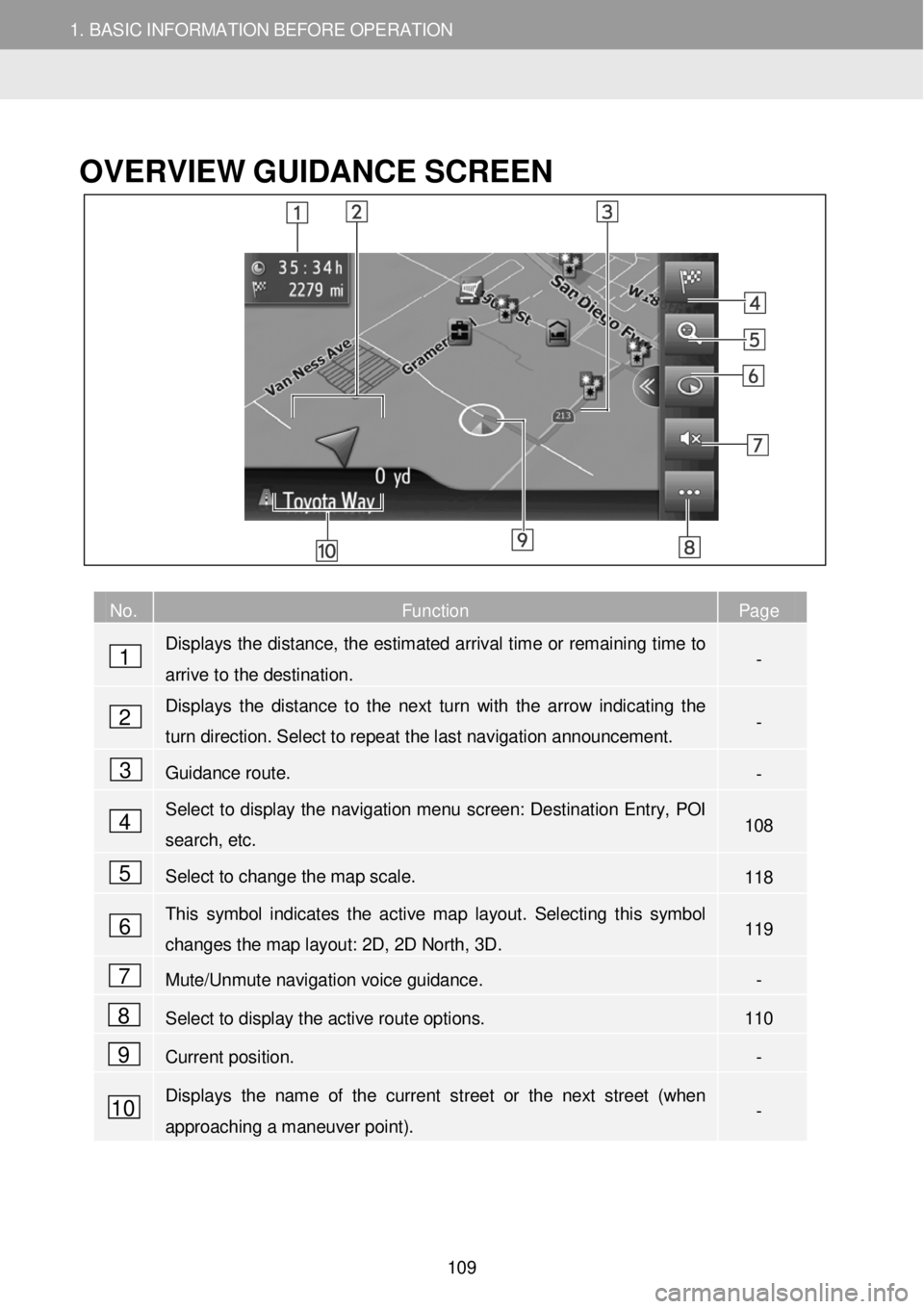
1. BASIC INFORM AT ION BEFORE OPERATION
1. QUICK REFERENCE
1. BASIC INFORMATION BEFORE OPERATION
OVERVIEW GUID ANCE SC REEN
No. Function Page
Displays the distance, the estimated arrival time or remaining time to
arrive to the destination. -
Displays the distance to the next turn with the arrow indicating the
turn direction. Select to repeat the last nav igation announcement. -
Guidance route. -
Select to display the navigation menu screen: Destination Entry, POI
search, etc. 1 08
Select to change the map scale. 118
This symbol indicates the active map layout. Selecting this symbol
changes the map layout: 2D, 2D North, 3D. 119
Mute/Unmute navigation voice guidance. -
Select to display the active route options. 110
Current position. -
Displays the name of the current street or the next street (when
approaching a maneuver point). -
1
2
3
4
5
6
7
8
9
10
109
Page 112 of 164
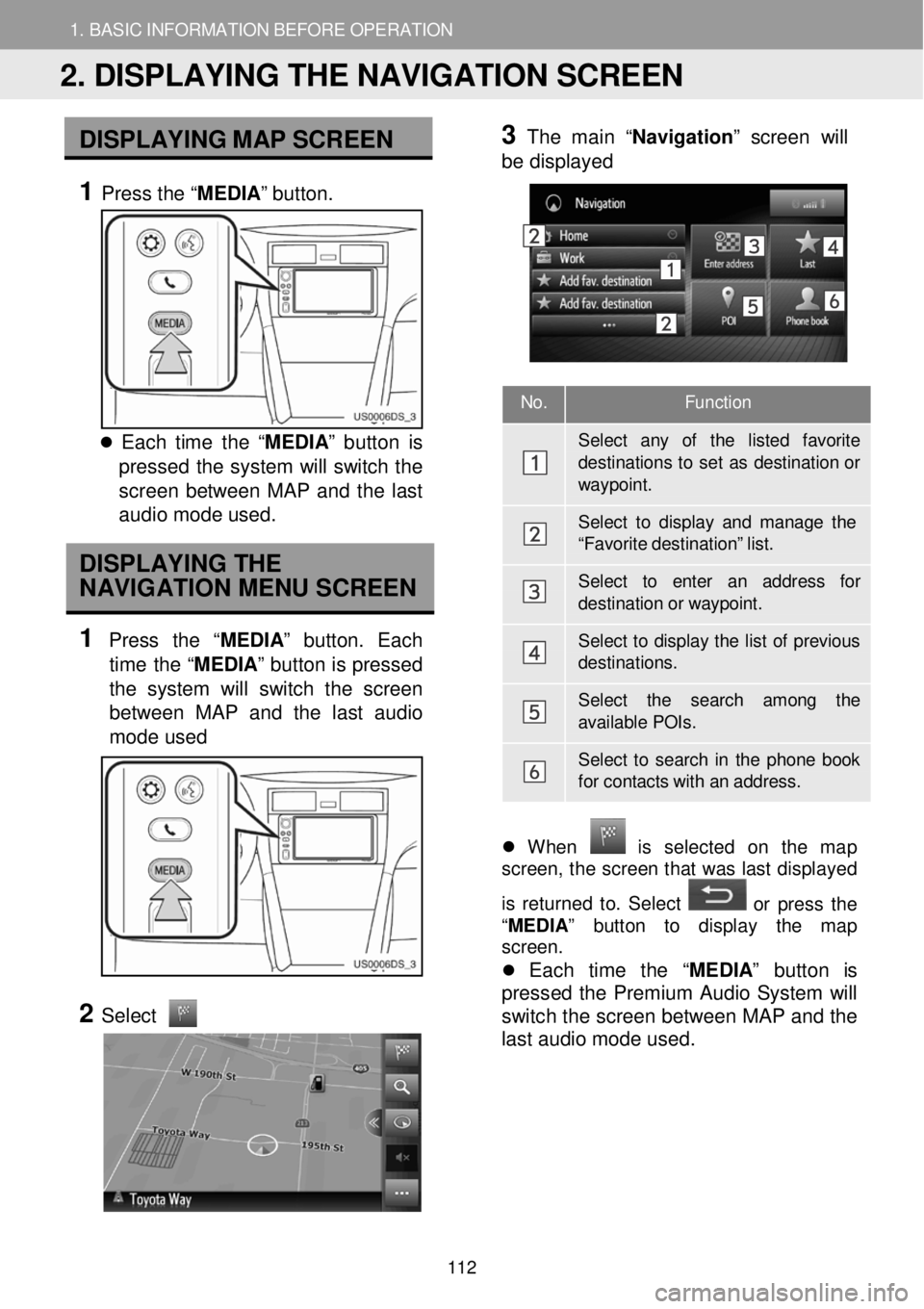
1. BASIC INFORMATION BEFORE OPERATION 1. BASIC INFORMATION BEFORE OPERATION
No. Function
Sel ect any of the listed favorite
destination s to s e t as destination or way point.
Select to display and mana ge the “F av orite destination” list.
Select to enter an addr ess for destination or w aypoint.
Select to display the list of p revious destina tions.
Select the search among the available POIs.
Select to sear ch in the phone book for contacts with an addr ess.
DISPLA YING M AP SCR EEN
1 Press the “ MEDIA” button.
Each time t he “ ME DIA ” b utton is
pressed th e system will switch the
scr een between MAP a nd the last
a udio mod e use d.
DISPLAYING THE
NAVIGATION MENU SCREEN
1 Press th e “MEDIA ” butt on. Ea ch
time the “MEDIA ” button is pressed
the sys tem w ill switch th e scr een
b etw een MAP and the last audi o
m ode used
2
Select
3 Th
e m ain “Na vigatio n” scre en will
b e displ ayed
Wh en is se lec te d on th e ma p
screen, t he scree n that wa s last disp layed
is returne d to. Se lec t
or pr ess t he
“ MEDIA ” butt o n to d ispla y th e map
screen.
Each time the “ MEDIA” button is
pr esse d the Premium Audio System w ill
switch t he screen betwee n MAP a nd the
last a udio mode us ed .
2. DISPLAYING THE NAVIGATION SCREEN
112
Page 113 of 164
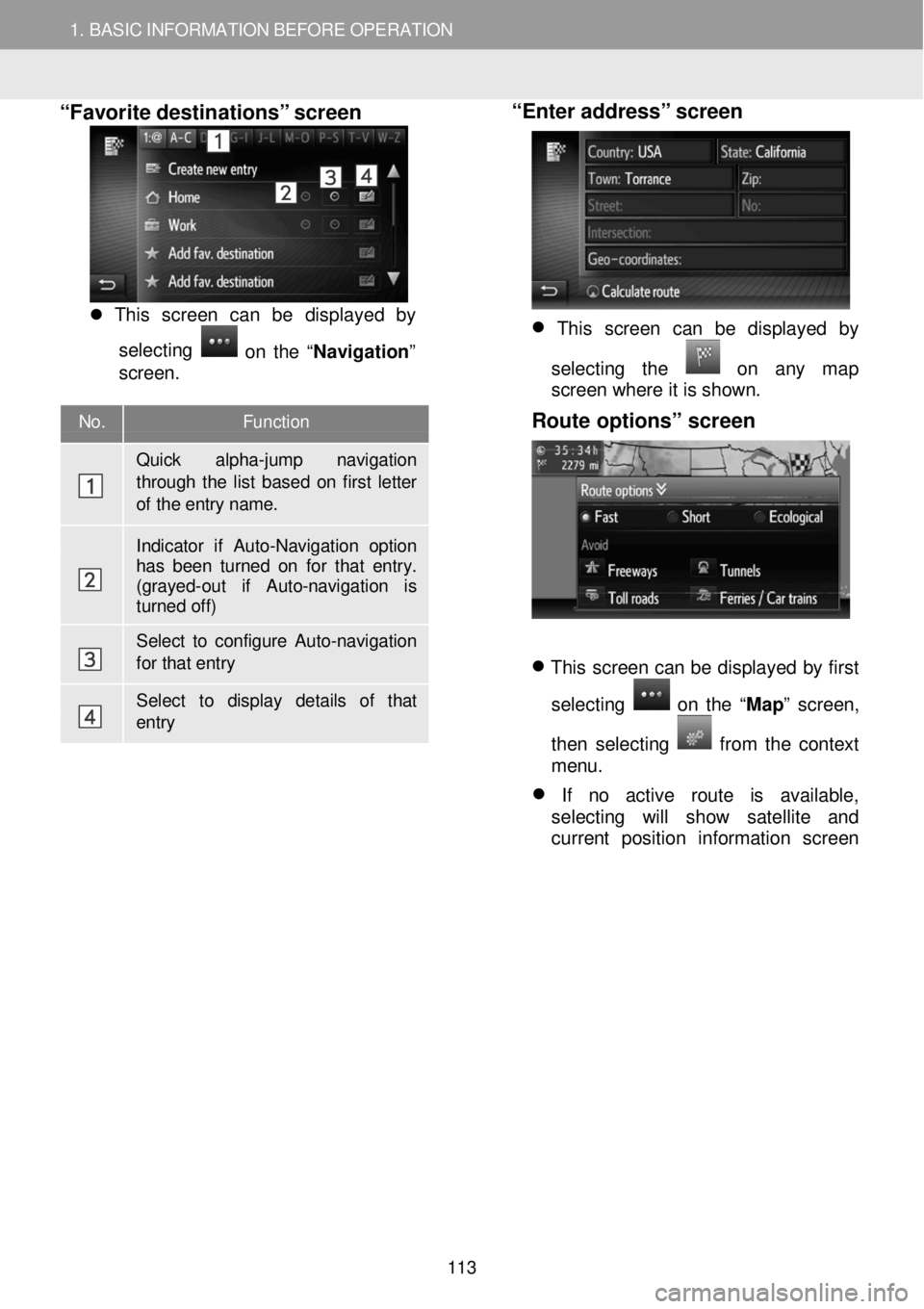
1. BASIC INFORMATION BEFORE OPERATION 1. BASIC INFORMATION BEFORE OPERATION
No. Function
Quick alpha-jump navigation through the list based on first letter
of the entry name.
Indicator if Auto-Navigation option has been turned on for that entry. (grayed-out if Auto -navigation is turned off)
Select to configure Auto- navigation for that entry
Select to display details of that entry
“Favorite destinations” s creen
Thi s scr een can be disp laye d by
s e le cting
o n th e “Nav igat io n ”
screen .
“Enter address” screen
This screen can be displayed by
selecting the
on any map
screen where it is shown.
Route options” screen
This screen can be displayed by first
selecting
on the “ Map” screen,
then selecting
fr om the context
menu.
If no active route is available,
selecting will show satellite and
current position information screen
113
Page 114 of 164
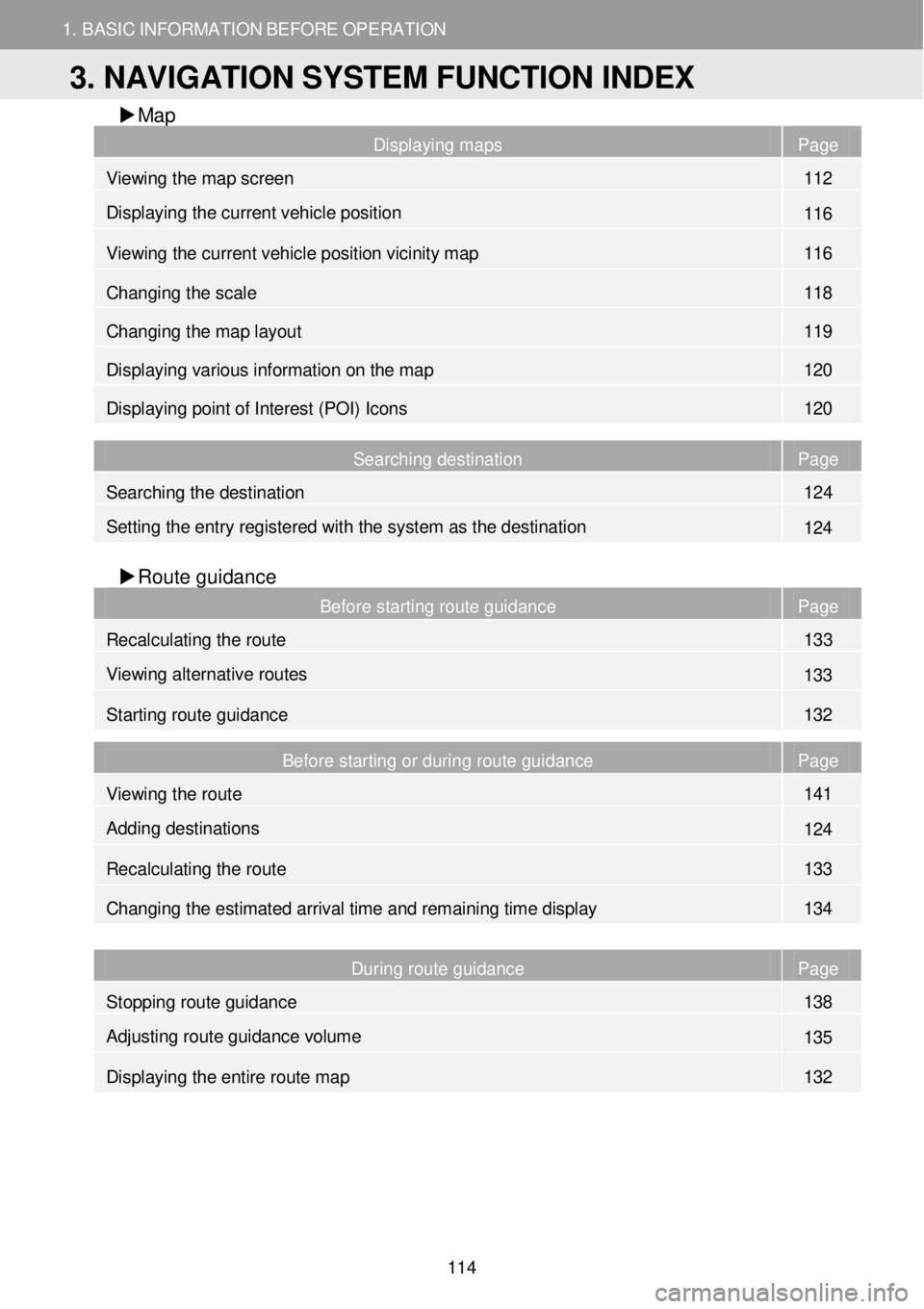
1. BASIC INFORMATION BEFORE OPERATION
3. NAVIGATION SYSTEM FUNCTION INDEX
1. BASIC INFORMATION BEFORE OPERATION
Map
Displaying maps Page
Viewing the map screen 112
Displaying the current vehicle position 116
Viewing the current vehicle position vicinity map 116
Changing the scale 118
Changing the map layout 119
Displaying various information on the map 120
Displaying point of Interest (POI) Icons 120
Searching destination Page
Searching the destination 124
Setting the entry regist ered with the system as the destination 124
Route gui dance
Before starting route guidance Page
Recalculating the route 133
Viewing alternative routes 133
Starting route guidance 132
Before starting or during route guidance Page
Viewing the route 141
Adding destinations 124
Re calculating the route 133
Changing the estimated arrival time and remaining time display 134
During route guidance Page
Stopping route guidance 138
Adjusting route guidance volume 135
Displaying the entire route map 132
3. NAVIGATION SYSTEM FUNCTION INDEX
114
Page 115 of 164
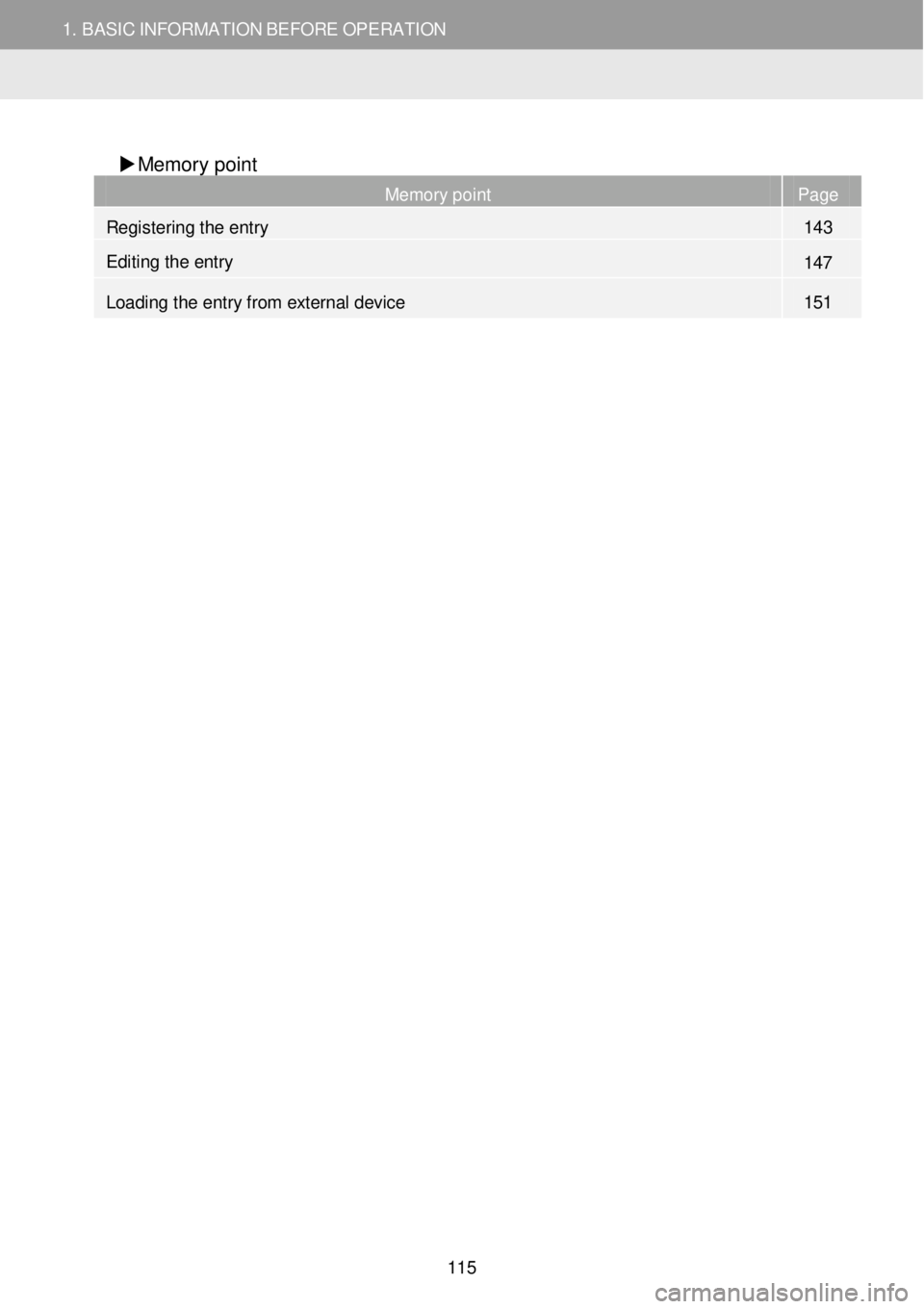
1. BASIC INFORMATION BEFORE OPERATION
3. NAVIGATION SYSTEM FUNCTION INDEX
1. BASIC INFORMATION BEFORE OPERATION
Memory point
Memory point Page
Registering the entry 143
Editing the entry 147
Loading the entry from external device 151
115
Page 116 of 164
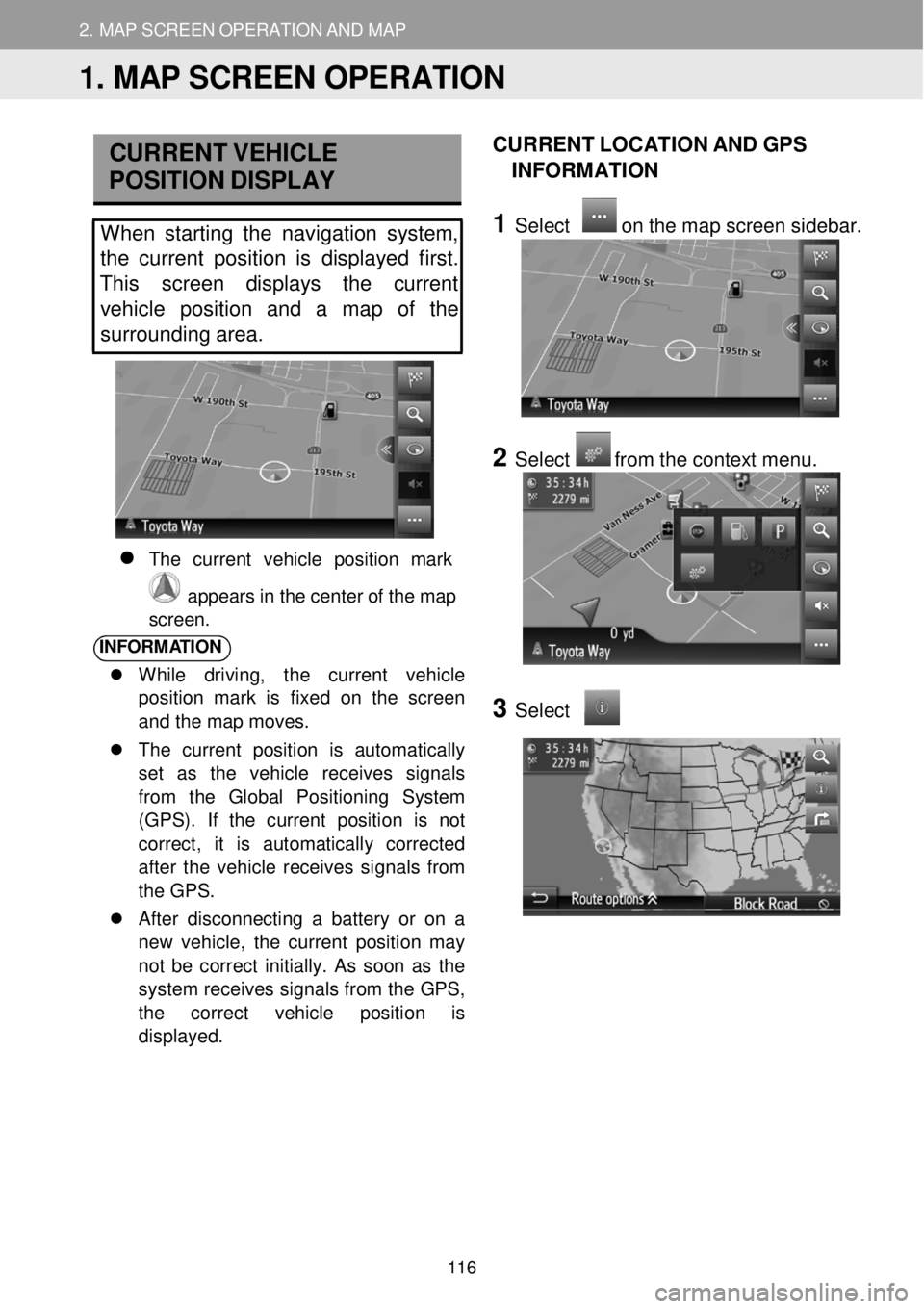
2. M AP SCREEN O PER AT ION AND M AP ICONS
1. MAP SCREEN OPERATION
2. MAP SCREEN OPERATION AND MAP
CURRE NT V EHICLE
P OSITION DISPLAY
When starting the navigation system,
the curre nt position is displayed first.
This screen displays the current
vehi cle posit ion and a map of the
surrounding area.
The c urren t v eh icl e p osi tio n mar k
app ears in th e cen te r o f th e ma p
scre en.
INFORM ATION
While driving, the current vehicle
position mark is fixed on the screen
and the map moves .
The current position is automatically
set as the vehicle receives signals
from the Global Positioning System
(GPS). If the current position is not
correct, it is automatically corrected
after the vehicle receives signals from
the GPS.
After disconnecting a battery or on a
new veh icle, the current position may
not be correct initially . As soon as the
system receives signals from the GPS,
the correct vehicle position is
displayed.
CURRENT LOCATION AND GPS
INFORMATI ON
1 Select on the map screen s ideba r.
2 Select from the conte xt menu.
3
Select
1. MAP SCREEN OPERATION
116
Page 121 of 164
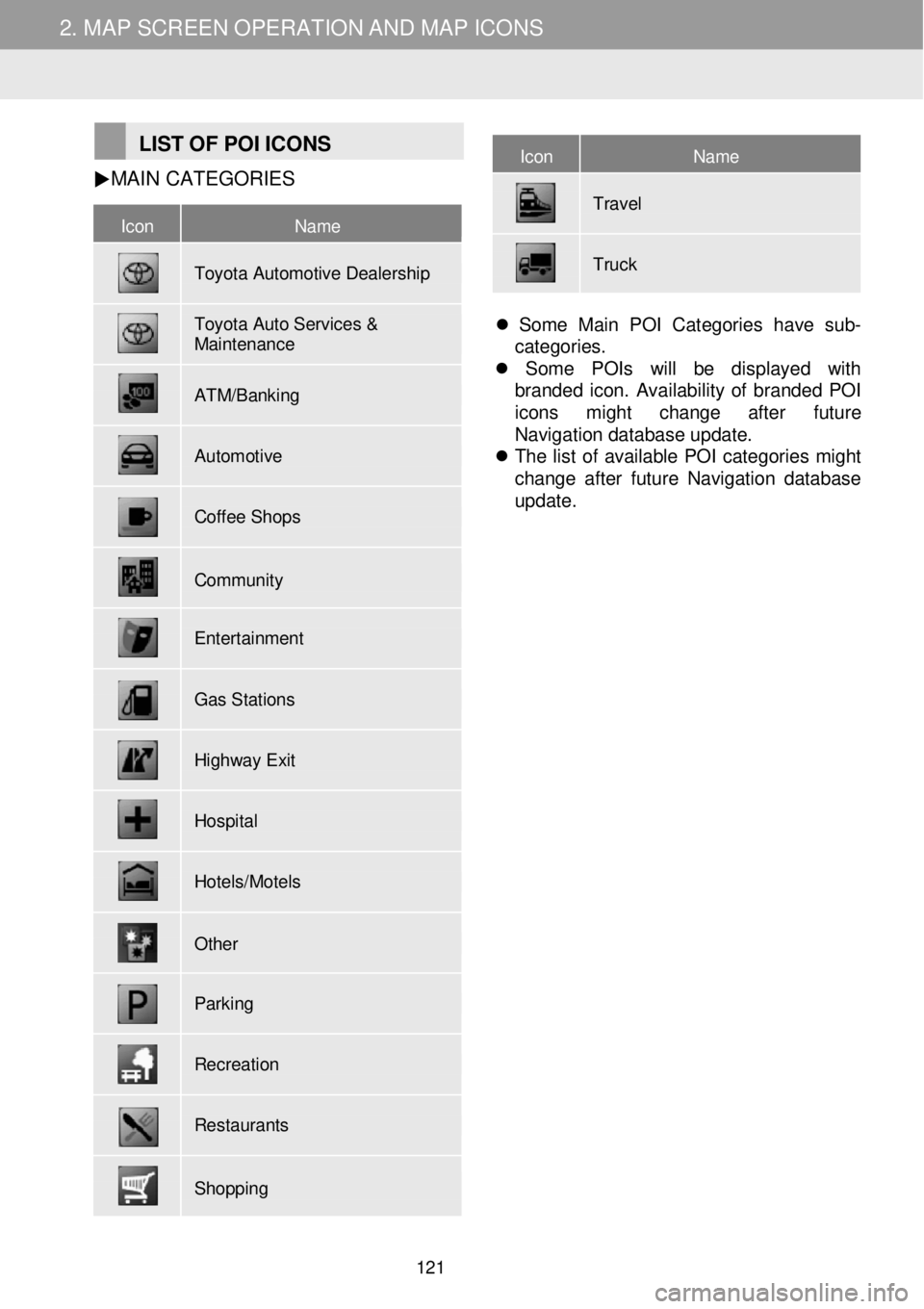
2. MAP SCREEN OPERATION AND MAP ICONS 2. MAP SCREEN OPERATION AND MAP ICONS
Icon Name
Toyota Automotive Dealership
Toyota Auto Services & Maintenance
ATM/Banking
Automotive
Coffee Shops
Community
Entertainment
Gas Stations
Highway Exit
Hospital
Hotels/Motels
Other
Parking
Recreation
Restaurants
Shopping
Icon Name
Travel
Truck
LIST OF POI ICO NS MAIN
CA TEGORIES
Some Main POI Categories have sub-
categories.
Some POIs will be displayed with
branded icon. Availability of branded POI
icons might change after future
Navigation database update.
The list of available POI categories might
change after future Navigation database
update.
121
Page 134 of 164

4. ROUTE GUIDANCE
1. STARTING ROUTE GUIDANCE
4. ROUTE GUIDANCE
No. Information
Distance and arriv al or remaining time t o the destin atio n
Each time in format ion box is se lected, the screen will change betw een ar rival time and remaining time to the desti nation.
Guidance ro ute
Select to switch bet ween full scr een
map view and split map screen view. Sideba r is only shown on full scr een ma p view.
The name of the current str eet or t he next str eet (when approaching a
maneuver point)
Current position
Distance to the next turn with the
arrow indicating the turn di rection. Select to repeat the last navigation announcement.
ROUTE GUIDANCE SCREEN SIGNPOSTS
When approaching the turn, a sig npost
W hile guiding the route, the route
guidance screen will be disp la ye d. will
automatically be displayed.
INTERST ATE JUNCTION SCREEN
When approaching an in terstate
j unc tion, junction view images will
automat ically be displ aye d.
T U NNEL JUNC TION SC REEN
When
approaching a tunnel junction ,
tunnel junction view images will
automatically be displayed.
2. ROUTE GUIDANCE
134
Page 136 of 164

4. ROUTE GUIDANCE
WAR NING
B
e sur e to obe y th e tr aff ic regul atio ns
an d ke ep th e ro a d con dit io n in mind
espe cially wh en y o u ar e dr ivi ng o n IP D
roads (roads tha t ar e no t comp le tel y
d ig iti zed in the navigation dat abas e).
Th e route gu idanc e ma y n ot hav e th e
up dat ed in form atio n such as th e
d irec tio n o f a on e-wa y s tree t.
136
Page 146 of 164

5. MY DESTINATIONS 5. FAVORITE DESTINATIONS
REGISTERING FROM ENT RY
O PTIONS S CR EEN
1 Displ ay entry options screen.
(→P.1 47)
2 Select “Add to favorites ”.
Screen i f entry sel ected from the
Navigation menu options:
Screen if entry selected from the
Phone book :
3 Fol low the st eps “REGIS TER ING
FROM THE “Favorite destination ”
LIST ” from “STEP 4”. ( →P.143)
INFORM ATION
If th e co ntact inc lu des an a d dres s an d a
ph on e numbe r, th ey w ill b e s tor ed in th e
“ Favorites” list under the “ Phone ” menu
( → P.69) and in the “ Favorite
destination ” list under the “ Navigation”
menu. ( → P.147)
REGISTERING FROM T H E
RO UTE INFORMA TION
SCREEN
1 Dis p lay th e route information screen.
(→P.1 40)
2 Select next to the desired
waypoint or main dest ination .
3 Select “Add to favorites ”.
4 Fol low the st ep s “REGIS TER ING
FROM THE “Favorite destination ”
LIST ” from “STEP 4”. ( →P.143)
146