TOYOTA tC 2016 Accessories, Audio & Navigation (in English)
Manufacturer: TOYOTA, Model Year: 2016, Model line: tC, Model: TOYOTA tC 2016Pages: 164, PDF Size: 6.21 MB
Page 1 of 164

Toyota Part Number: PT296 -12160
Premium Audio Owner’s Manual
for /Aha
Audio/iPod/USB/Bluetooth
Audio /AM/F M/HD Radio™ broadcast/Navigatio n
Page 2 of 164
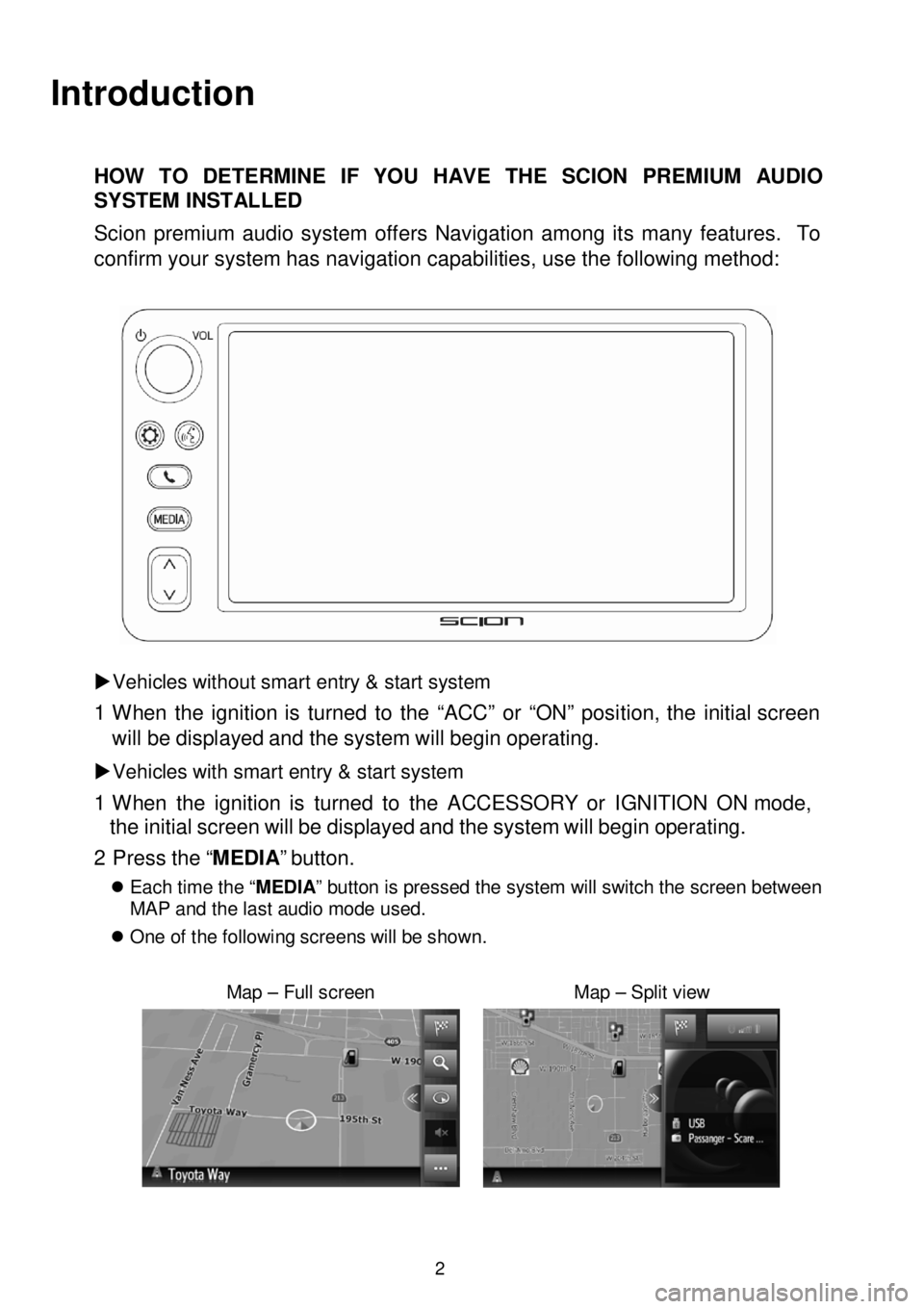
Introduction
HOW TO DETERMINE IF YOU HAVE THE SCION PREMIUM AUDIO
SYSTEM INSTALLED
Scion premi um audio system offers Navigation among it s many features. To
confirm your system has navigation capabilities, use the following method:
Vehicles without smart entry & start system
1 W hen the ignition is turned to the “ACC” or “ON” position, the initial screen
will be disp la yed and the system wi ll begin operating.
Vehicles with smart entry & start system
1 W hen the ignition is turned to the ACCESSORY or IGNITI ON ON mode,
the initial s creen will be displayed and the system will begin
operating.
2 P ress the “MEDIA ” button.
Each time the “ MEDIA” button is pressed the system will switch the screen between
MAP and the last audio mode used.
On e of th e fo llowing s cre en s wi ll be shown.
Map – Full screen Map – Split view
2
Page 3 of 164
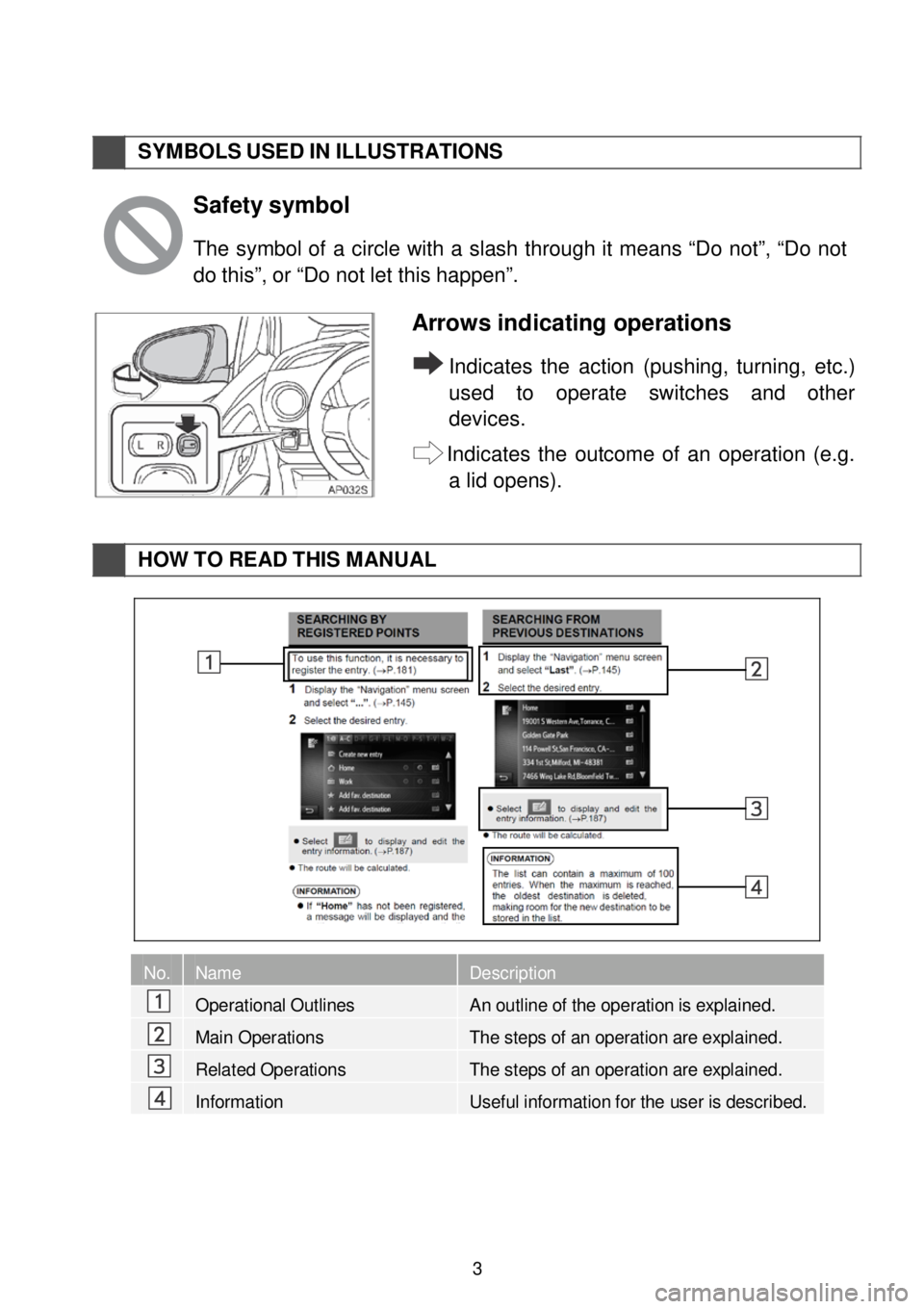
SYMBOLS USED IN ILLUSTR ATIONS
Safety
symbol
The symb ol of a c ircle with a slash through it means “Do not”, “Do not
do this”, or “Do not let this happen”.
Arrows ind icating operations
Indicates the action (pushin g, turning, etc.)
u se d to operate switches and other
devices.
Indicates the outcome of an operation (e.g.
a lid o pens).
HOW TO READ THIS MA NUAL
No. Name Description
Operational Outlines An outline of the operation is explained.
Main Oper ations The steps of an operation are explained.
Related Operations The steps of an operation are explained.
Information Useful information for the user is described.
3
Page 4 of 164
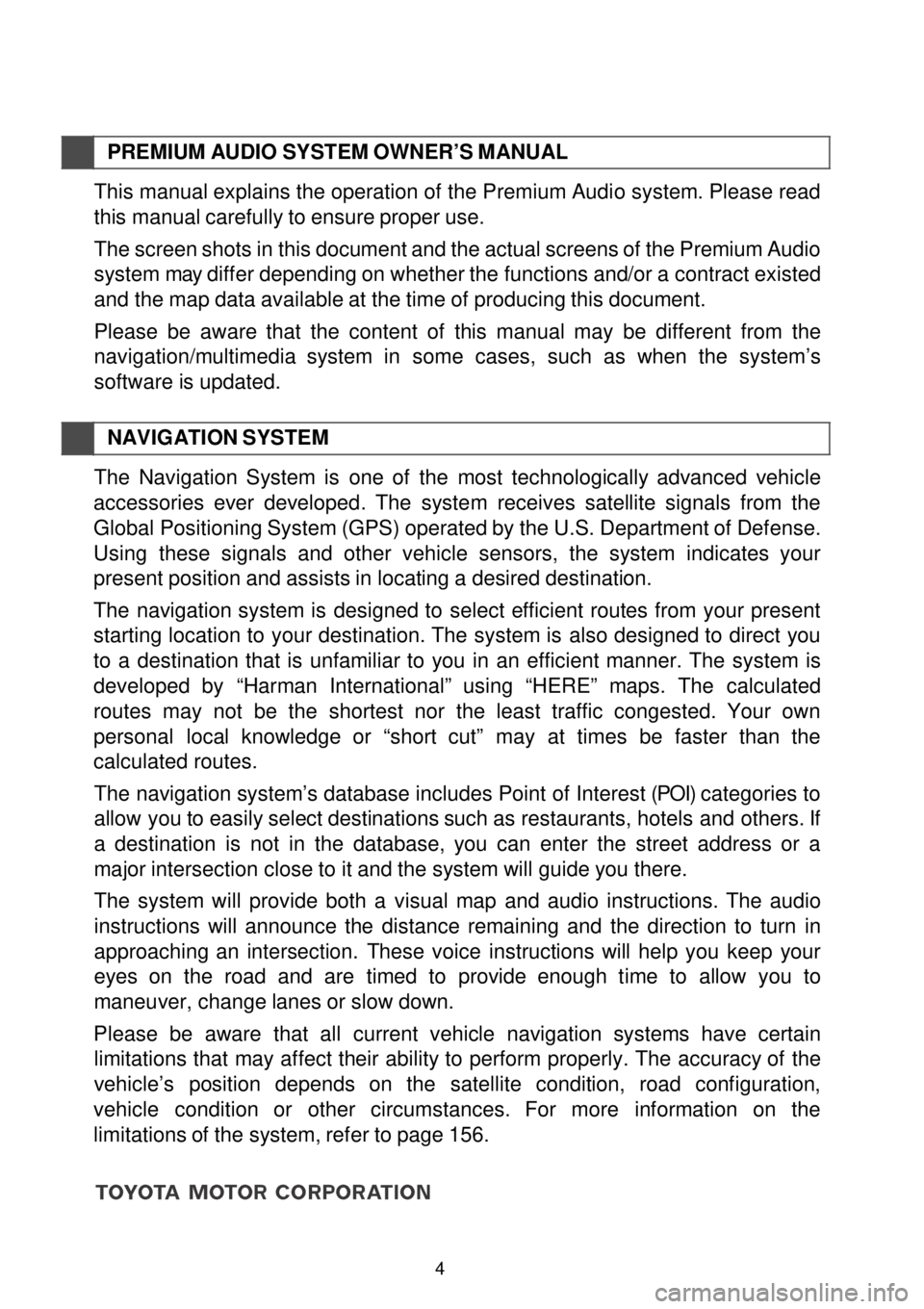
PREMIUM AUDIO SYST EM OWNER’S M ANUAL
This manual explains the operation of the Premium Audio system. Please read
this manual carefully to ensure proper use.
The screen shots in this document and the actual screens of the Premium Audio
s ystem may differ depending on wh ether the functions and/or a c ontract existed
and the map data available at the time o f producing this document.
Please be aware that the content of th is manual may be different from the
nav ig atio n/multimedia system in some cases, such as w hen the syst em’s
software is updated.
NAVIG ATION SYSTEM
The Navigation System is one of the most technologically advanced vehicle
ac ce ssories ever devel oped. The system re ce ives satel lite sig nals from the
Global Positioning System (GPS) o perated by the U.S. Departm ent of Defense.
Using these signals and other vehicle sensors, the system indicates your
present p os ition and assists in locating a desired destination.
The navigation system is designed to select efficient routes from your present
s ta rting location to you r destination. The system is also designed to direct you
to a destination that is unfamiliar to you in an efficient manne r. The s ystem is
devel oped by “Harman International” us ing “HERE ” maps. The calculated
routes may not be the sh ortest n or th e least tra ffic co ngested. Your own
personal local knowledge or “short cut” may at times be faster than the
calculated routes.
The navigation system’s database includes Point of Interest (POI) categories to
allow yo u to eas ily select destinations such as restaurants, hotels and others . If
a destination is not in the database , you can enter the street address or a
major intersection c lose to it and the system will guide you there.
The system will provide both a visual map and audio instructions. The audio
in structions will announce the distance remain ing and the direction to turn in
approaching an
intersection. These voice instructions will help you keep your
eyes on the road and are tim ed to provide enough time to allow you to
maneuver, c hange lanes or slow down.
Pl ease be aw are th at all curre nt vehicle navigation systems have certain
limit atio ns that may affect their ability to perform properly. The accurac y of the
vehi cle’s position depends on the satellite condition, road co nf ig uration,
vehicle co ndi tion or other circumstances. For more in formation on the
limitations of the s ystem, refer to page 156.
4
Page 5 of 164
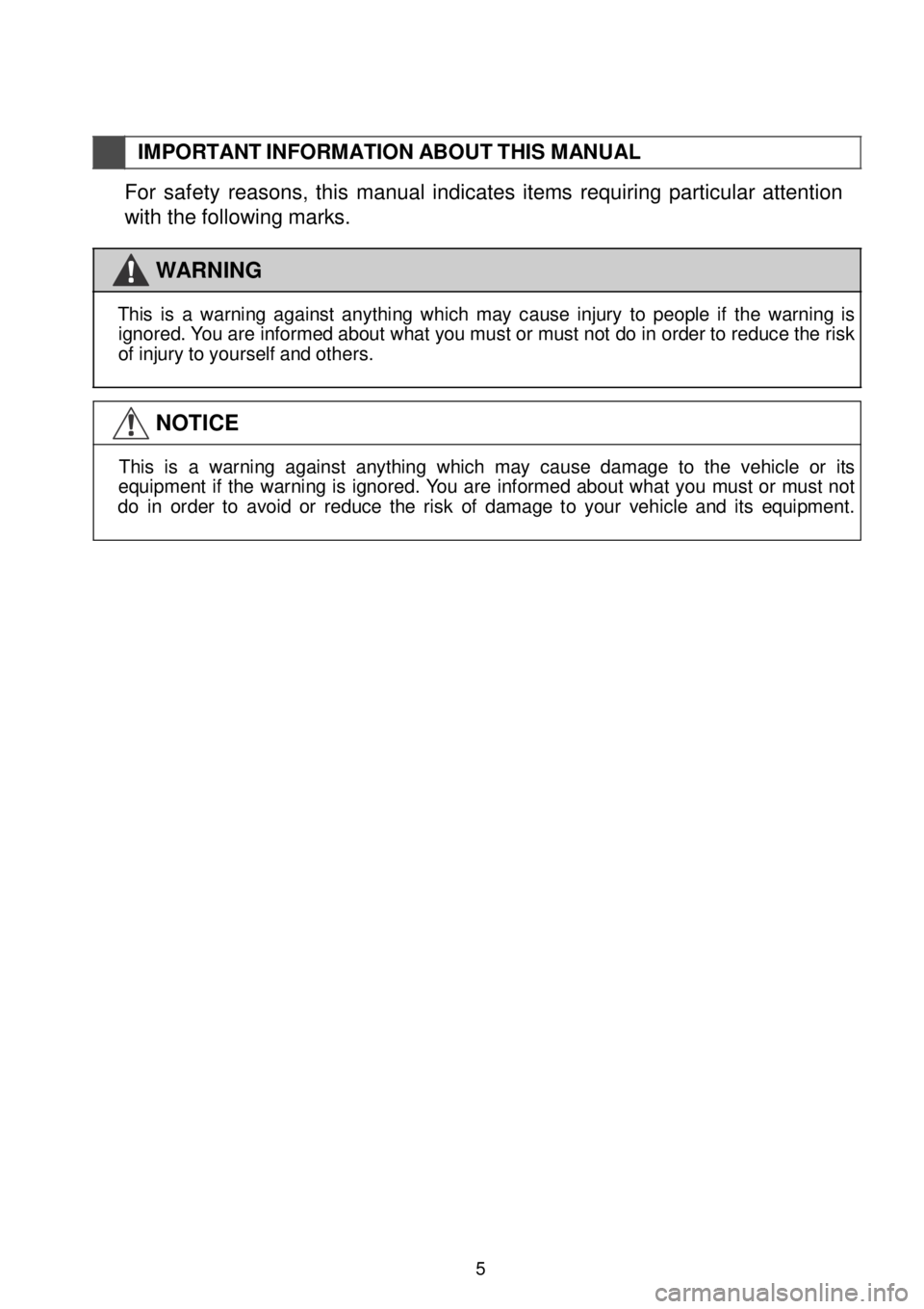
IMPORTANT INFORMATION ABO UT THIS M ANUAL
For safety reasons, this manual indicates items requiring particular attention
with the following marks.
WAR NING
Th
is is a warni ng aga ins t a ny th in g wh ic h ma y caus e inj ury to p eop le if th e w arni ng is
ig nored. Y ou ar e inf orm ed ab out wh at y o u mus t o r mus t not d o in orde r to re duc e t h e r isk
o f inj ury to yourse lf a nd o thers.
NOTICE
Th is is a warni ng aga ins t anyt hin g wh ic h m ay ca us e dama ge to th e ve hic le o r it s
equi pment if th e warni ng is ig nored . You ar e in formed a bou t wha t you m ust o r mus t no t
d o in order to av oid o r reduce th e ri sk o f dam age to y o ur v e hi cle a nd it s equi pment.
5
Page 6 of 164
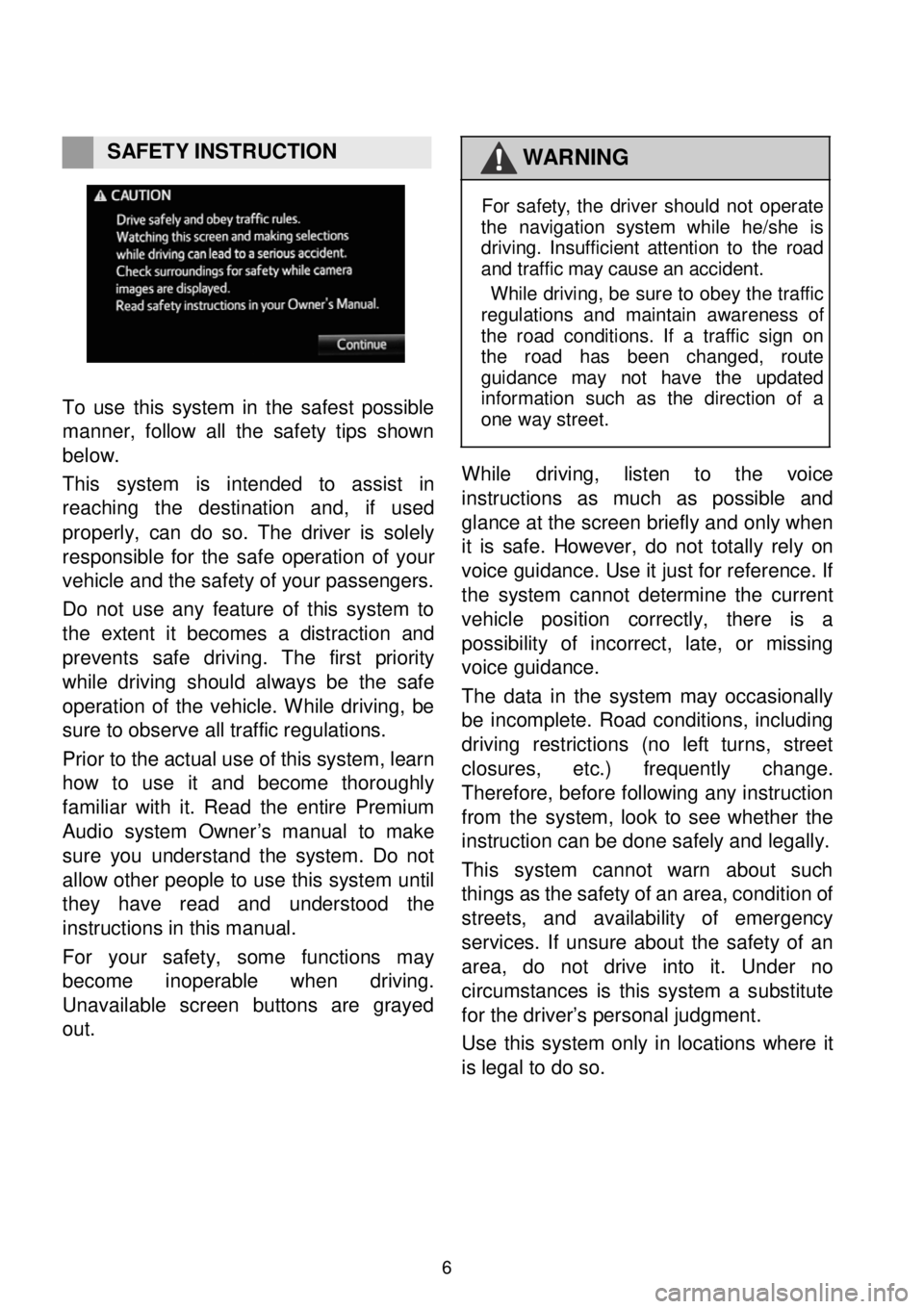
SAFETY IN STRUCTION WAR NING
To
use this s ystem in the safest possible
ma nner, f ollow all the safety ti ps shown
b elow.
This system is intended to assist in
reachi ng the dest ination and, if used
pro perly, can do so. The driver is solely
responsible for the s afe oper ation of you r
vehicle and the safety o f your pa ssengers.
Do not use any featu re of this system to
t h e exte nt it be comes a dist ractio n an d
pr events s afe dr iv ing. The first pri ority
w hile driving should a lways be th e safe
o per ation of the vehic le. W hile drivi ng, be
sure to obs erve all tr affic r egul ations.
Prior to the a ctual use of this system, lea rn
h ow to use it and become thoro ugh ly
f a m ilia r with it. Read th e entire Pr em iu m
Audio system Owne r’s manual to make
sure you understand the syste m. Do not
all ow other people to use this syst em until
they hav e read a nd understood the
i n str ucti ons in this man ual.
F or your safety, some functio ns ma y
b ecome inop erabl e when driving.
U navai lable screen bu ttons are grayed
out .
Fo r s a fe ty , th e d rive r sho uld not operate
t h e na vi gat io n syst em w hile he /sh e is
dr ivi ng. In su ff ic ie nt attenti on to th e ro ad
a nd tr aff ic ma y c a us e a n ac cid ent.
W hile dr iving , be sur e to o b ey th e tr a ff ic
reg ula tion s an d ma in ta in awaren ess of
t h e roa d condit ions. If a tra ffic si gn on
t h e road ha s bee n chang ed, rou te
g uida nce m ay not ha ve th e upda te d
in format ion su ch as th e direc tio n of a
o ne way s tree t.
While driving, listen to the voice
i n str uctions as much as possi ble and
gl ance at the scr een briefly and o nly w hen
it is safe. However, do not totally re ly o n
v o ice gu id an ce . Use it just fo r reference. If
the system can not d etermi ne the current
ve hicle p osit ion correct ly, th ere is a
possi bili ty of inc orre ct, late, or missing
voice gu idance.
The data in the system may occasionally
be in co mplete. Road con ditions, in clu ding
driv ing restrict ions (no le ft turns, stre et
cl osures, etc.) fre quently chan ge.
T here fo re, b efore fol lowi ng any instruction
from the syste m, look to see w hether the
instruction can be done safely an d leg ally.
This system cannot warn about such
things as the safety of an area, cond ition of
str eets, and availabi lity of e merg ency
s e rvices. If unsure a bou t the safety of an
a re a, do not drive into it. Und er no
circumstances is this system a s ubst it u te
for the driver’s person al jud gment.
U se this system only in lo ca tions whe re it
is le gal to d o so.
6
Page 7 of 164
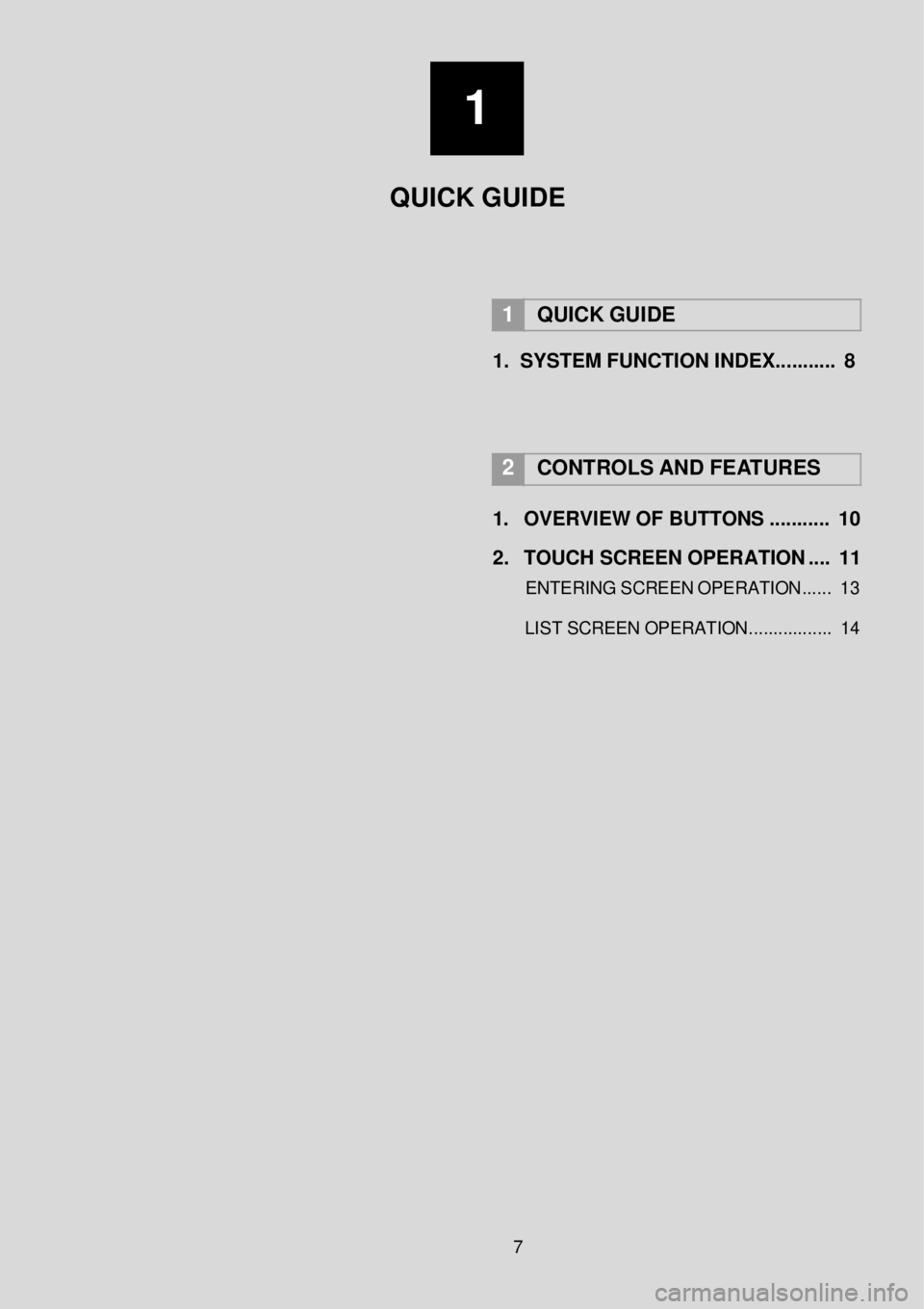
1
QUICK GUIDE
1 QUICK GUI DE
1. SYSTEM FUNCTION INDEX.. ... ..... . 8
2
CONTROLS AND FE ATURES
1. OVERVI EW OF BUT TO NS .... ..... .. 1 0 2
. TO UCH S CREEN OPERATION .... 1 1
E N TERING SCREEN OPERATIO N...... 13
L IS T SCREEN OPERATIO N.......... .......
14
7
Page 8 of 164
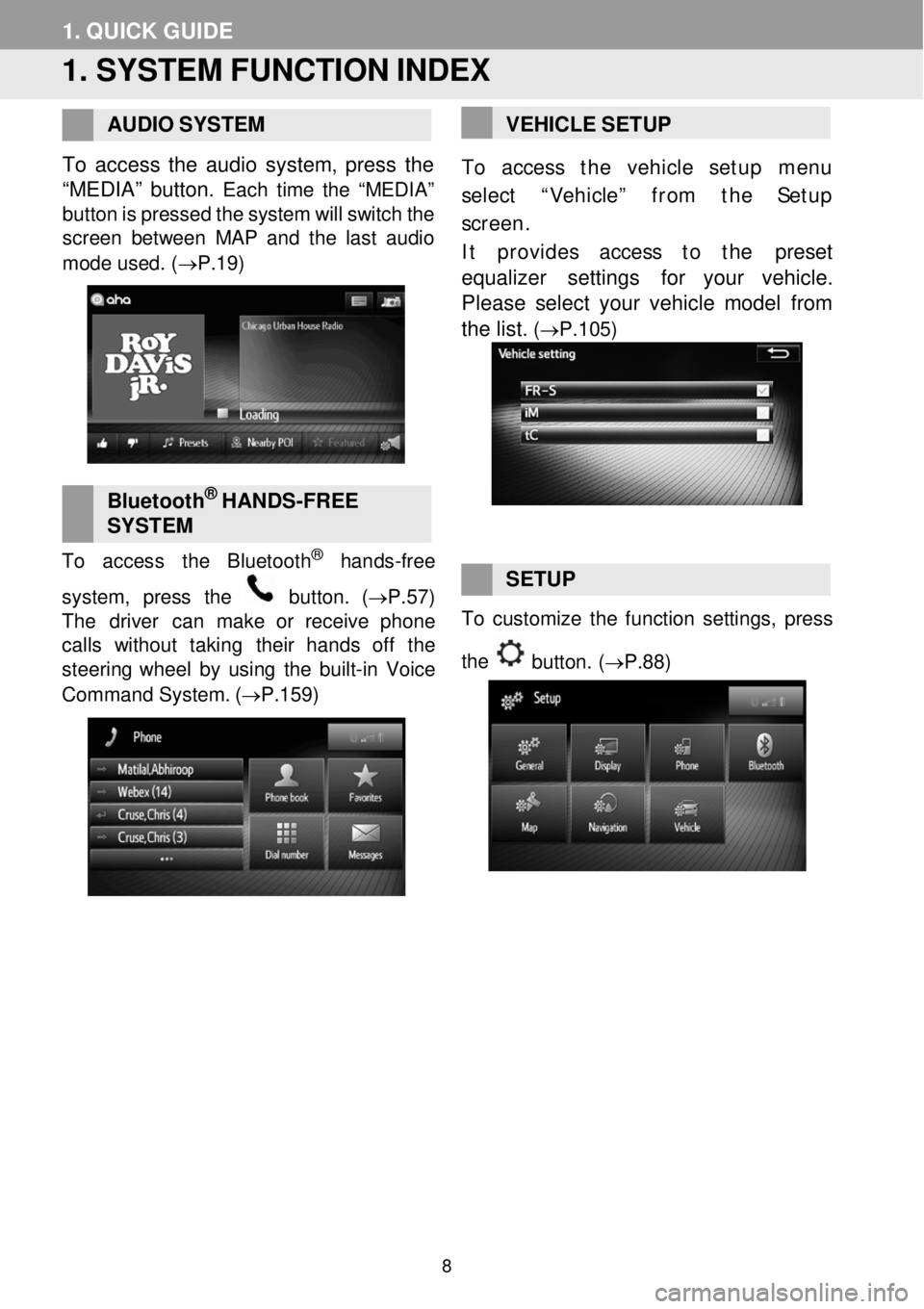
1. QUIC K GUIDE
1. SYSTEM FUNCTI ON INDEX
AUDIO
SYST EM
To a ccess the audio system, press the
“MEDIA” button.
Each tim e th e “MEDIA”
button is pressed the system will switch the
screen betwe en MAP and the la st audio
m ode used . (→P. 19 )
B luet ooth® HA NDS -FREE
S YST EM
To acce ss th e Bl uetoot h® han ds-free
system, press th e
butto n. (→P.57)
T he driver can make or rec eive phone
ca lls witho ut taking their han ds off the
steer ing w heel by using the built -in Voice
Command System . (→P. 159)
VEHIC LE S ETUP
To access t he vehicle setup menu
select “Vehicle” from the Setup
screen .
It provides access to t
he preset
equalizer se tti ngs for your vehicle.
Please select your vehicle model from
the list.
(→P.105)
SETUP To customize th e funct ion settings, pr ess
the
button. (→P.88 )
8
Page 9 of 164
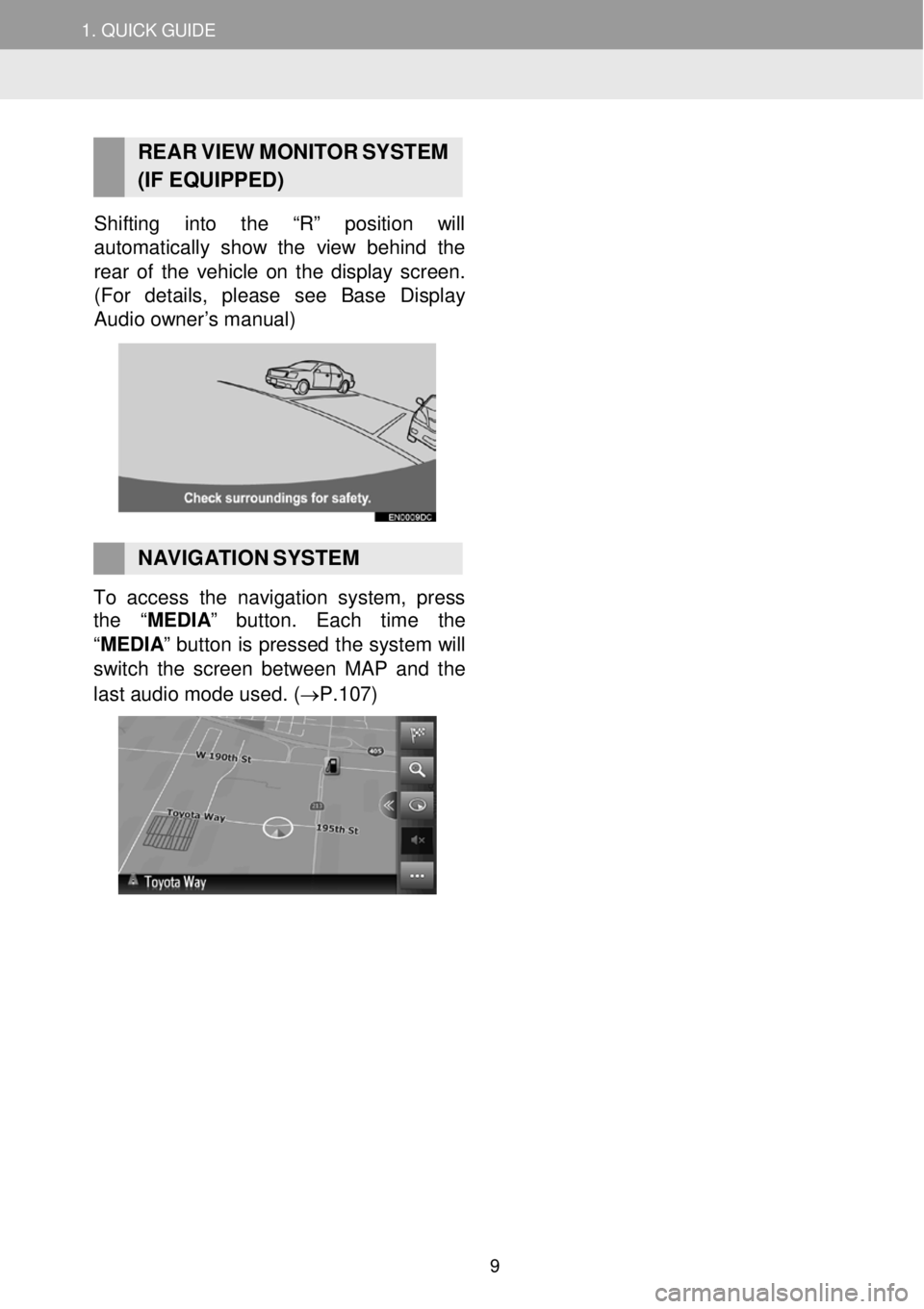
1. QUICK G UIDE
RE AR V IEW MONI TOR S YSTEM
(IF EQUIPPED)
Shifting into the “R” position will
automatica lly show the view behind the
re ar of th e vehicle on the display screen.
(For details, please see Base Di splay
Audio owner’s manual )
NAVIGATION SYSTEM To access the navigation syste m, press
the “MEDIA ” button. Each time the
“ME DIA ” button is pressed the system will
switch the screen b etw een MAP and the
last audi o m ode use d. ( →P.1 07)
9
Page 10 of 164
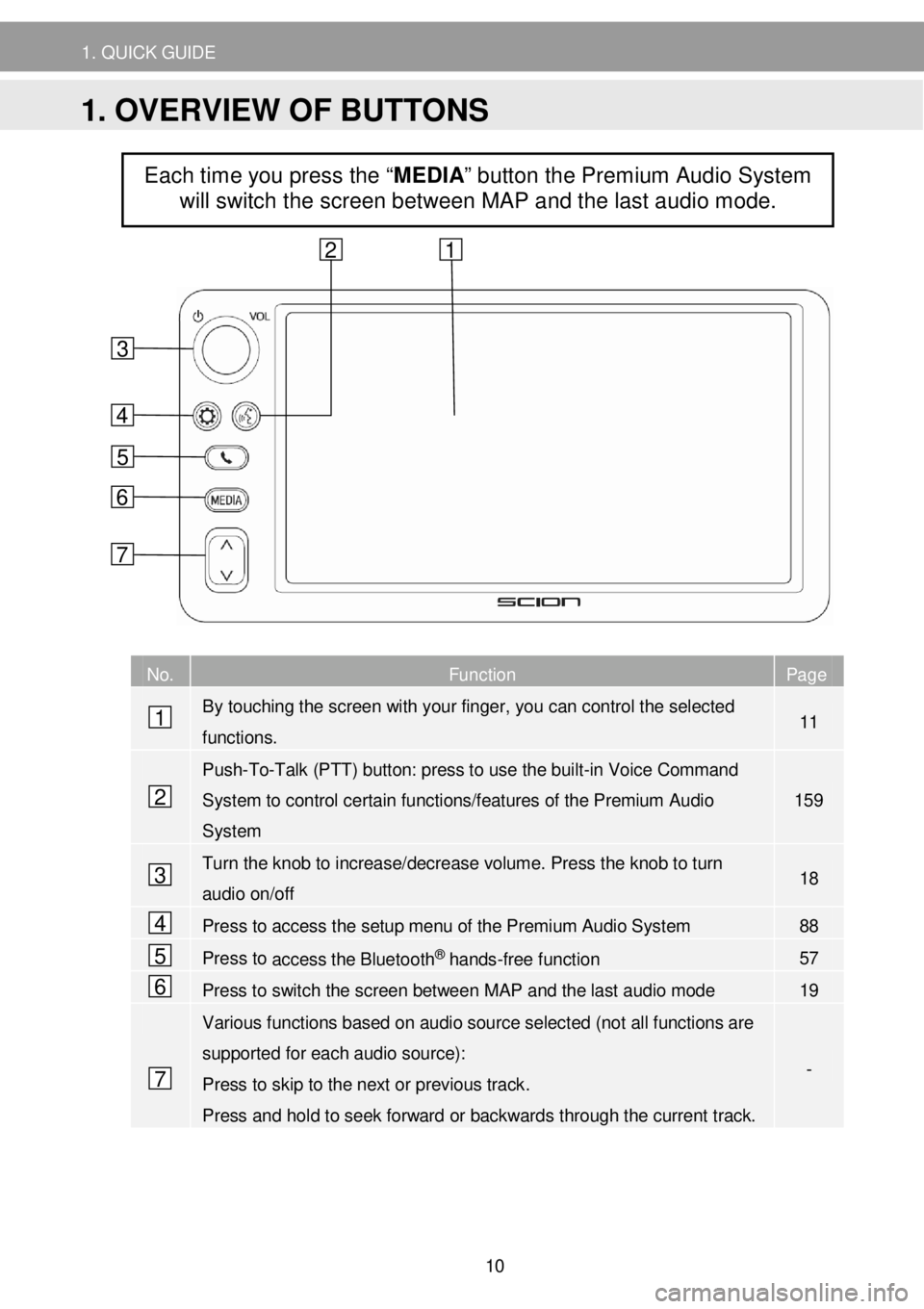
1. QUICK G UIDE
N o. Function Page
By touching the screen with your finger, you can control the selected
functions. 11
Push-To-Talk (PTT) button: press to use the built-in Voice Command
System to control certain functions/features of the Premium Audio
System
1 59
Turn the knob to increase/decrease volume. Press the knob to turn
audio on/off 18
Press to access the setup menu of the Premium Audio System 88
Press to access the Bluetooth® hands-free function 57
Press to switch the screen between MAP and the last audio mode 19
Various functions based on audio source selected (not all functions are
supported for each audio source):
Press to skip to the next or previous track .
Press and hold to seek forward or backwards through the current track.
-
Each time you press the “MEDIA” button the Premium Audio System
will switch the screen between MAP and the last audio mode.
4
6
5
1
2
7
3
6
5
4
3
1 2
7
1. OVERVIEW OF BUTTONS
10