USB port TOYOTA tC 2016 Accessories, Audio & Navigation (in English)
[x] Cancel search | Manufacturer: TOYOTA, Model Year: 2016, Model line: tC, Model: TOYOTA tC 2016Pages: 164, PDF Size: 6.21 MB
Page 20 of 164
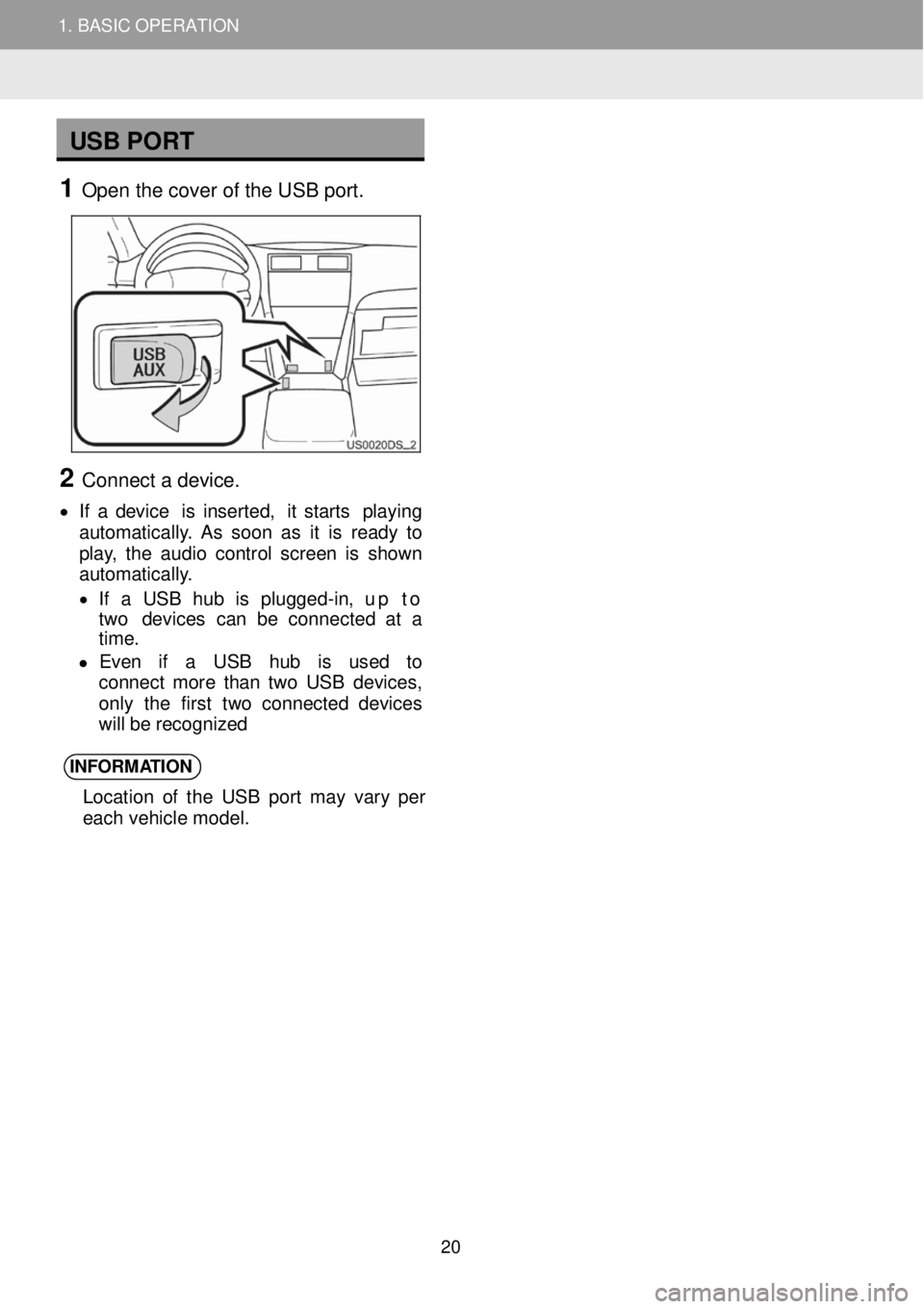
1. BASIC OPERATION
USB PORT
1 Open t he c over o f the U SB port.
2 Connect a de vice.
• If a d evic e is inser ted, it star ts play ing
au toma tica lly . As soo n a s it is rea dy to
p la y, th e aud io con tro l s creen is s hown
au toma tica lly .
• If a US B hu b is plug ged -in , up to
two devi ces ca n be co nnect ed a t a
t ime.
• E ve n if a US B hub is us ed to
c o nnect mor e th a n tw o US B dev ices ,
on ly th e first tw o co nnec te d d e vic es
w ill b e r e cogn ize d
INFORM ATION
Location of the USB port may vary per
each vehicle mode l.
2
1. BASIC OPERATION
20
Page 26 of 164
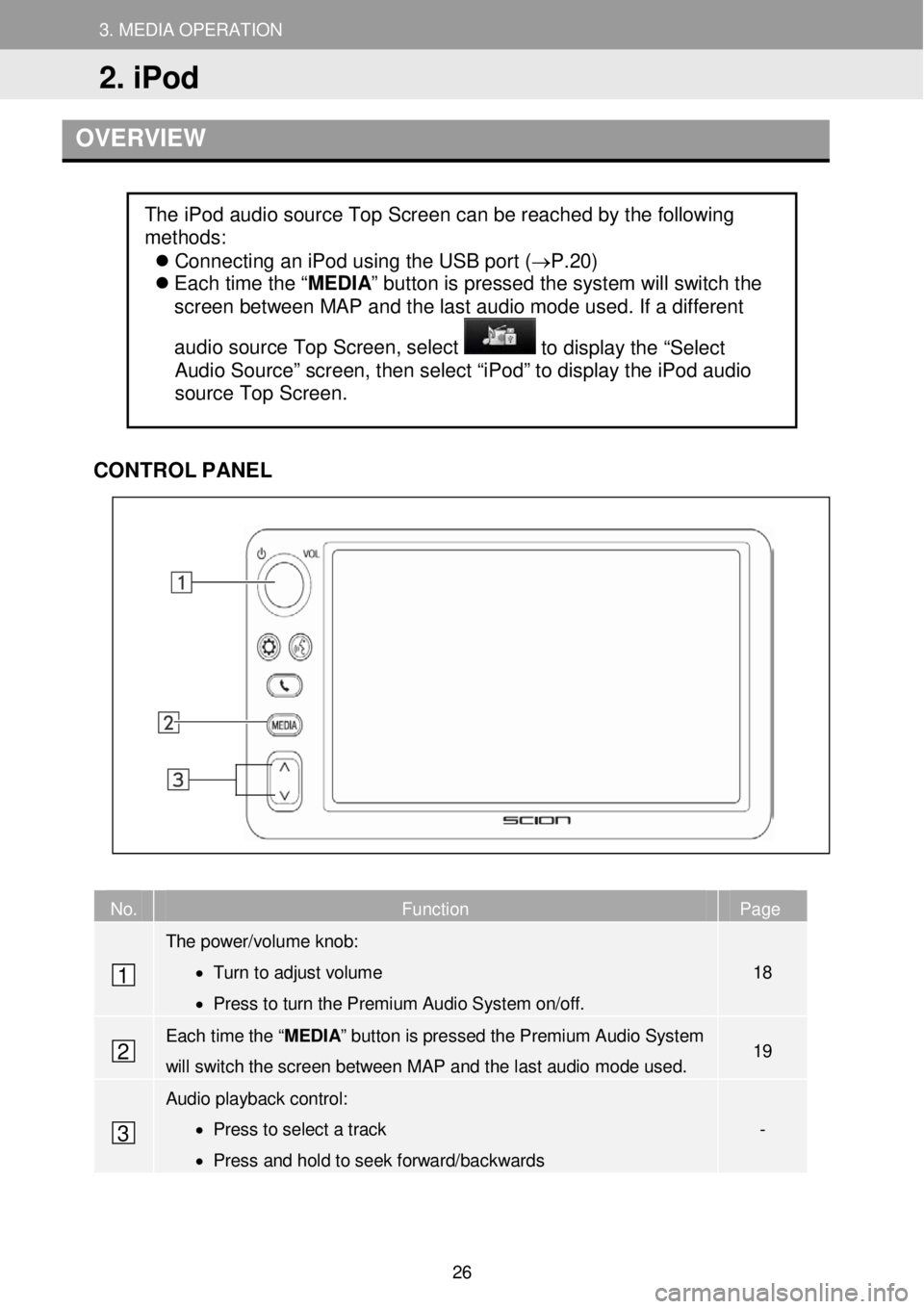
3. MEDIA OPERAT ION
2. iPod
3. MEDIA OPERATION
OVERVIEW
CONTR OL PANEL
No. Function Page
The power/volume knob:
• Turn to adjust volume
• Press to turn the Premium Audio System on/off.
18
Each time the “MEDIA” button is pressed the Premium Audio System
will switch the screen between M AP and the la st a udio mode used. 19
Audio playback control:
• Press to select a track
• Press and hold to seek forward/backwards
-
The iPod audio source Top Screen can be reached by the following
methods:
Connecting an iPod using the USB port (→P.20)
Each time the “ MEDIA” button is pressed the system will switch the
screen between MAP and the last audio mode used. If a different
audio source Top Screen, select
to display the “Select
Audio Source” screen, then select “iPod” to display the iPod audio
source Top Screen.
1
2
3
2. iPod
26
Page 36 of 164
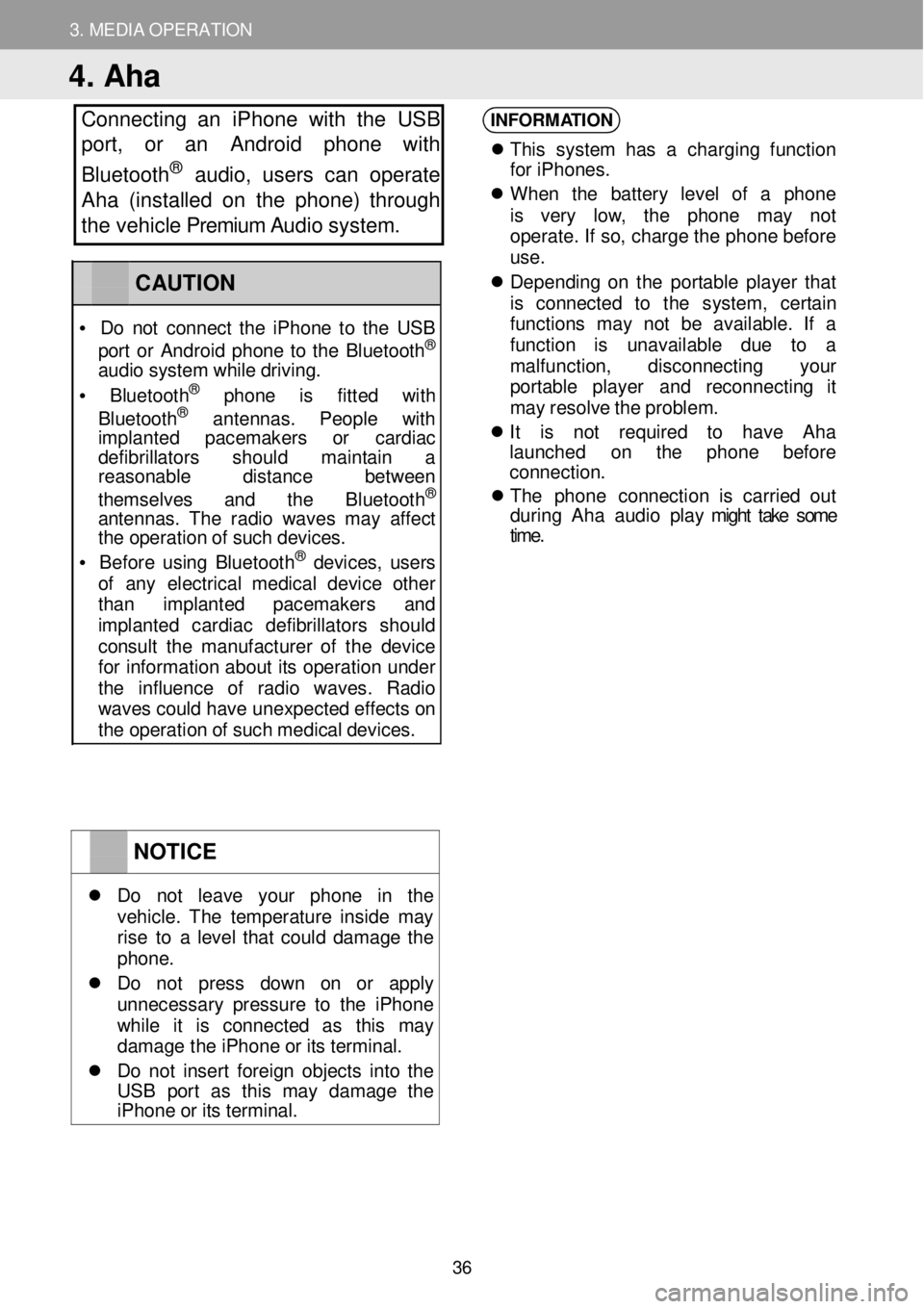
3. MEDIA OPERATION
4. Aha
Connecting an iPhone with th e USB
port, or an Android phone with
Bluetooth
® a udio, users can operate
Aha (installed on the phone) through
the vehicle Premium Audio system.
INFORM ATION
Th is syst em has a charg in g fu nc tio n
f o r iPhon es.
When th e batter y le ve l of a ph on e
is very low, th e ph one ma y no t
operat e. If so , c h arg e t h e phone b ef ore
u se.
D epend in g o n th e por tab le p lay er tha t
is conne cted to th e system , ce rta in
fu nct ion s ma y not be avai lable . If a
f u nc tion i s unava ilable du e to a
mal fun ction, dis conn ect in g your
p or ta ble playe r and r econ nect ing it
ma y re sol ve t h e probl em.
It is not requi red to ha ve Ah a
la unched on th e phon e befo re
c o nnec tion.
T he phon e con nec tion i s carr ie d ou t
d uring Ah a au dio p la y might take some
time .
NOTICE
Do not le av e yo ur phon e in th e vehi cle. The temper ature in si de ma y rise to a l eve l th at co uld d amag e th e phon e.
Do no t pres s dow n on or apply un neces sa ry press ure to th e iPh one wh il e it is c onne cte d as th is ma y damag e th e i Phon e o r it s term ina l.
Do no t in ser t fo re ig n obj ects i nto t he USB por t as th is ma y damag e the iPhone or its terminal.
CAUTION
• D o n ot c o nnect th e iPh one to th e USB
por t o r Android phone to th e Bl uetoo th®
aud io s ys te m wh ile d riv ing.
• Blue to ot h® pho ne is fit te d with
Blu etoo th® an tenn as. Peopl e wit h imp lan ted pacemak ers or cardi ac de fibri lla tors s hould main tai n a reas onab le dis tance betwee n
themse lves and the Bluetoo th®
a nt ennas . Th e rad io w ave s ma y a ff ect th e o perat io n o f suc h de vic es.
• Be for e us in g Bl uetoo th® de vices, users of an y e lectr ica l me dic al de vic e oth er tha n imp lan te d pacemak ers and imp lant ed cardi ac de fib rilla tor s sho uld co nsult th e manuf acturer of th e devi ce fo r in format ion abo ut it s o perat io n under th e in fluence of rad io wav es. Ra dio wav es c ould h ave un expect ed e ffe cts on the operation of such medical devices.
36
Page 41 of 164
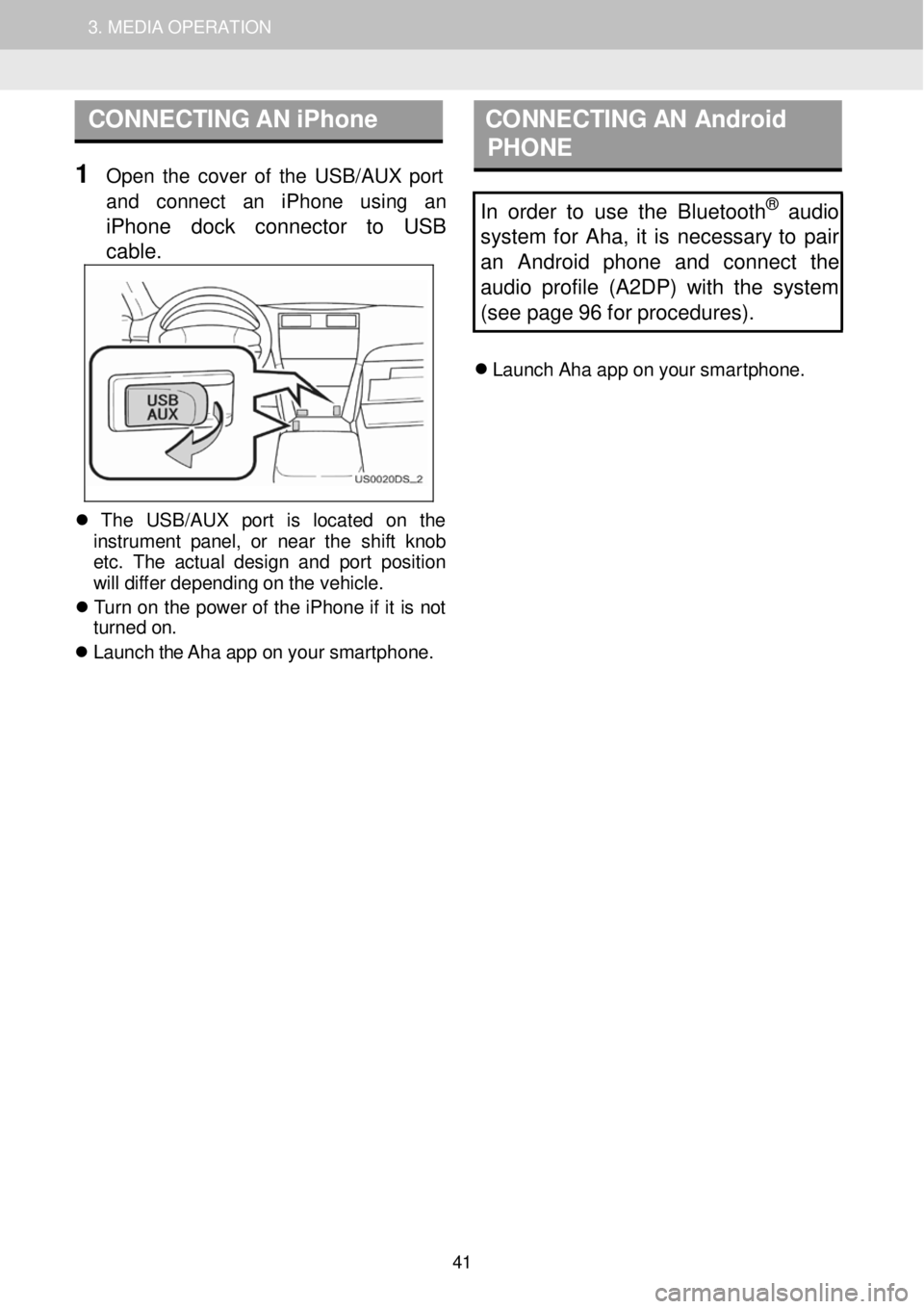
1. AUDIO SYSTEM OPERATION 3. MEDIA OPERATION
CONNECTING AN iPhone C ON NECTING AN Android
P HONE
1 Open th e cover of th e USB/AUX p ort
a nd con nect an iPh one using an
iPhone dock connector to USB
c a ble
.
In order to use the Bluetooth® audio
s ystem for Aha, it is necessary to pair
an Android phone and connect the
audi o profile (A2DP) w ith the system
(see page 96 for procedures).
Laun ch Ah a a p p o n your smar tphon e.
Th e USB/AU X port is loc ate d on th e
in strumen t pan el, o r near th e sh if t kn ob
et c. T he ac tua l des ig n and p or t pos it io n
w ill di ffe r de pendi ng o n t h e veh ic le.
T urn on th e p ower of the iPhone if it is not
turne d on.
Laun ch the Aha a p p o n you r smar tphon e.
41
Page 43 of 164
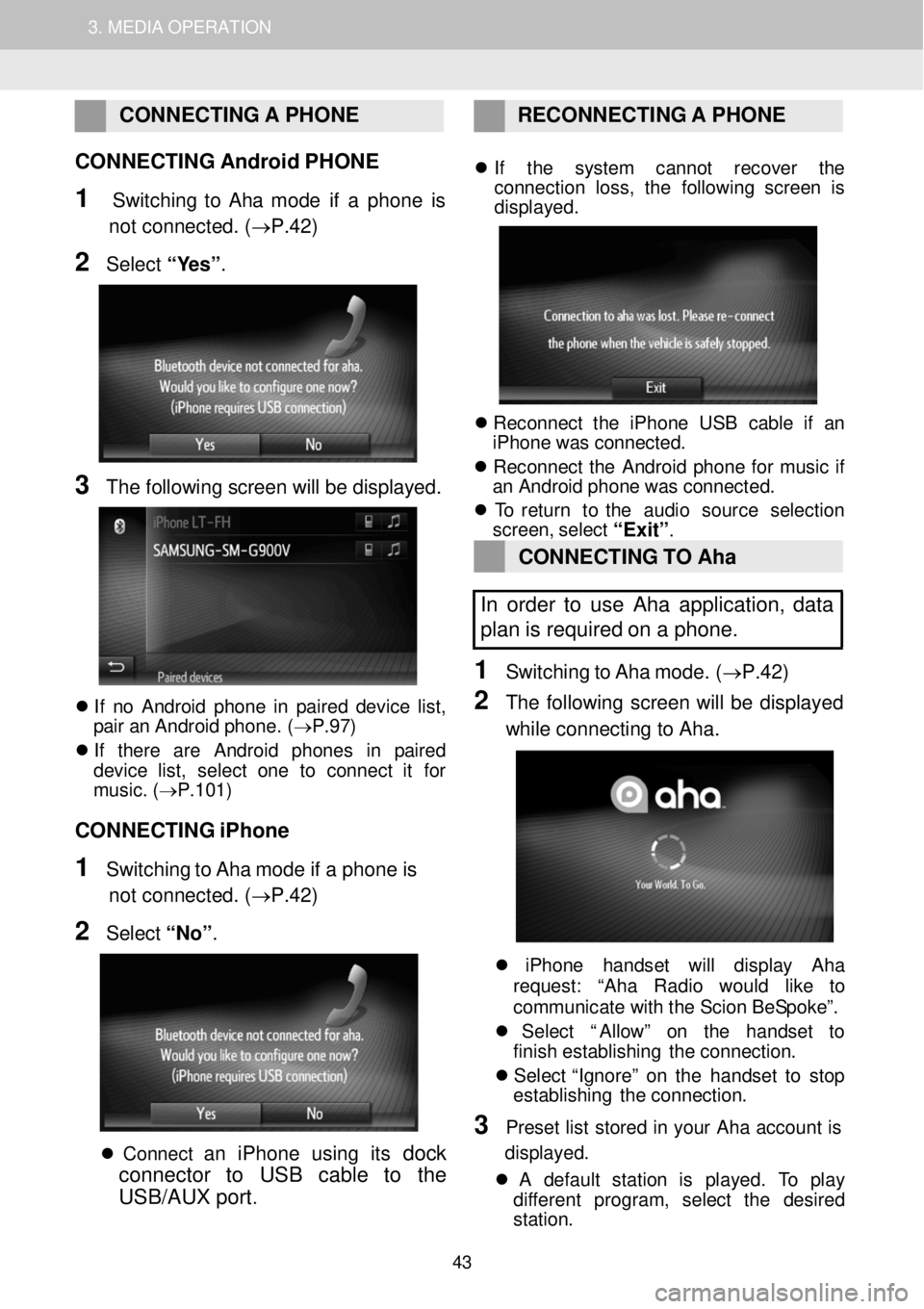
1. AUDIO SYSTEM OPERATION 3. MEDIA OPERATION
CONNECTING A PHONE RE CONNECTI NG A P HONE
CONNECTING Android PHONE
1 Switchi ng to Aha mode if a phone is
not connected. (→P.42)
2 Select “ Y es” .
3 The fo llo win g scree n will b e dis p laye d.
If n o A ndroid p h on e in p air ed d ev ic e lis t,
p a ir a n An droi d p h one. ( → P.97)
I f ther e ar e A ndroi d p h one s in p air ed
devi ce lis t, se lec t on e to co nnec t it fo r
mus ic . ( → P.101)
CONNECTING iPhone
1 Switchi ng to Aha mode if a phone is
not connected. (→P.42)
2 Select “No ”.
C onnec t a n iPhone using its dock
connector to USB cable to the
USB/AUX port
.
If th e sys te m cannot recove r th e
co nnect io n loss , th e fo llowin g scre en is
d isp layed.
Reconn ect th e iP hon e US B cabl e if an
iPhon e wa s c o nnec ted.
Reconn ect th e Android phon e fo r mus ic if
a n A ndroid p hon e wa s co nnec ted.
T o retur n to th e au dio so urc e se lect io n
scree n, select
“Exit”.
CONNECTING TO Aha
In order to use Aha application, data
pl an is required on a pho ne.
1 Switching to Ah a m ode. (→ P.42)
2 The fo llow ing screen w ill be d isplay ed
whi le co nne cting to Ah a.
iPho ne han dset will displa y Aha
reque st: “Ah a Rad io wou ld lik e to
c ommun ica te with th e Sc io n Be Spok e”.
Select “A llo w ” on th e ha ndset to
f in is h es tablishing th e con nec tio n.
Select “ Ig nor e” o n th e ha ndset to st op
establishing th e con nec tio n.
3 Preset lis t s tored in y o ur Ah a acc oun t is
d is play ed.
A def ault sta tio n is played. To pla y
di fferent program , select th e desire d
st ation.
43
Page 48 of 164
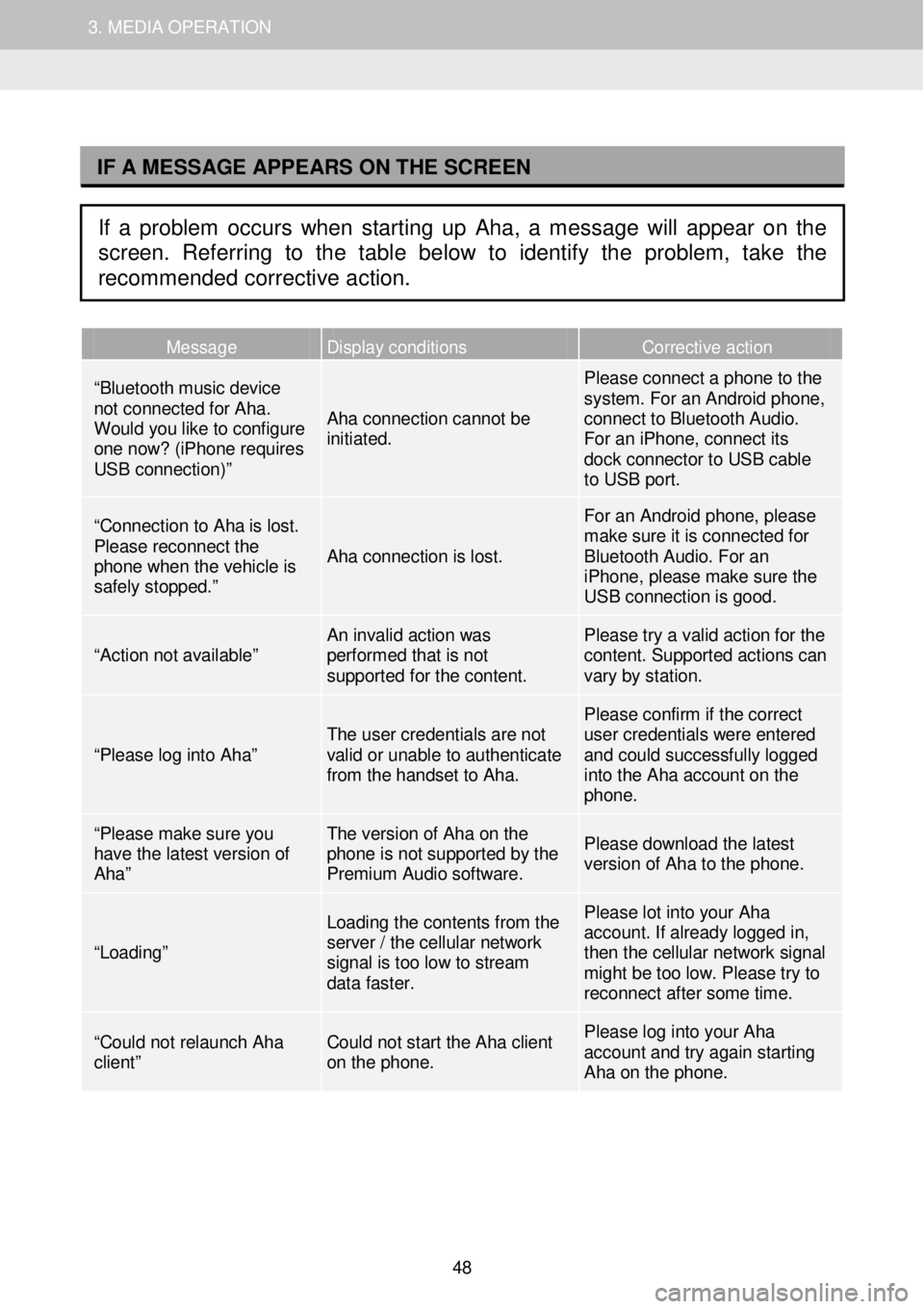
1. AUDIO SYSTEM OPERATION 3. MEDIA OPERATION
I
Message Display conditions Corrective action
“Bluetooth music device not connected for Aha. Would you like to configure one now? (iPhone requires USB connection)”
Aha connection cannot be initiated.
Please connect a phone to the system. For an Android phone, connect to Bluetooth Audio. For an iPhone, connect its dock connector to USB cable to USB port.
“Connection to Aha is lost. Please reconnect the phone when the vehicle is safely stopped.”
Aha connection is lost.
For an Android phone, please make sure it is connected for Bluetooth Audio. For an iPhone, please make sure the USB connection is good.
“Action not available” An invalid action was performed that is not supported for the content.
Please try a valid action for the content. Supported actions can vary by station.
“Please log into Aha” The user credentials are not valid or unable to authenticate from the handset to Aha.
Please confirm if the correct user credentials were entered and could successfully logged into the Aha account on the phone.
“Please make sure you have the latest version of Aha”
The version of Aha on the phone is not supported by the Premium Audio software.
Please download the latest version of Aha to the phone.
“Loading”
Loading the contents from the server / the cellular network signal is too low to stream data faster.
Please lot into your Aha account. If already logged in, then the cellular network signal might be too low. Please try to reconnect af ter some time.
“Could not relaunch Aha client” Could not start the Aha client on the phone.
Please log into your Aha account and try again starting Aha on the phone.
IF A MESSAGE APPEARS ON THE SCREEN
If a problem occurs when starting up Aha, a message will appear on the
screen. Referring to the table below to identify the problem, take the
recommended corrective action.
48
Page 151 of 164
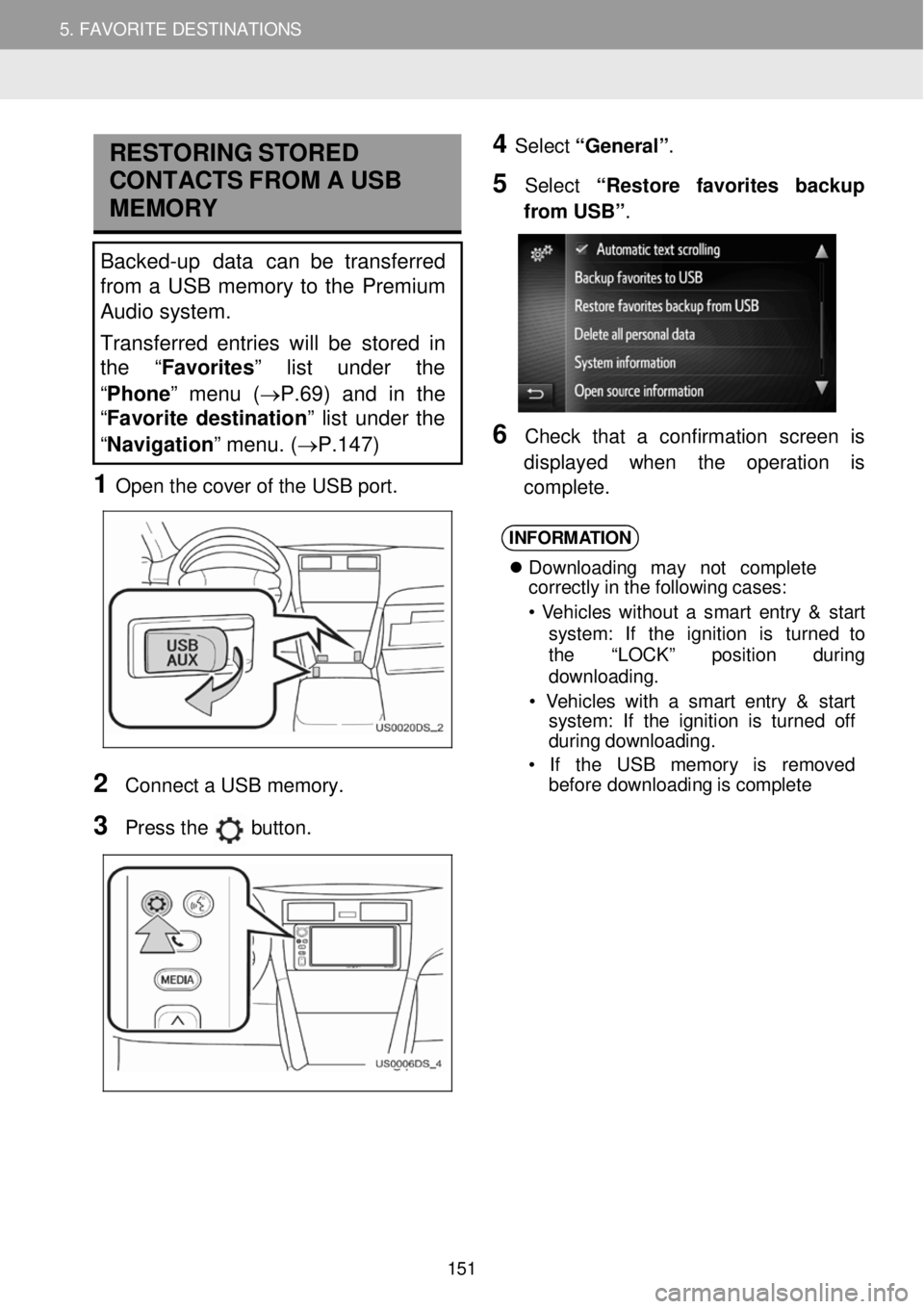
5. MY DESTINATIONS 5. FAVORITE DESTINATIONS
RESTORING STORED
C ONTA CTS F R OM A USB
MEMORY
Backed-up data can be transferred
from a USB memory to the Premium
Audio system.
Transferred entries will be stor ed in
th e “Favorites ” list under the
“ Phone ” menu ( →P.69) and in the
“ Favorite destination ” list under the
“ Navigation” menu. ( →P.147)
1 Open t he c over o f the USB port.
4 Select “General” .
5 Select “R estore favorites bac kup
fr om USB” .
6 C heck that a con fir mati on screen is
d ispl ayed when the operati on is
co mp lete.
2
Con nect a USB m emory.
3 Press the button.
INFORM ATION
Downl oad in g ma y n ot c o mpl ete
cor rectly in the following cases:
• V eh icl es w ith out a smar t ent ry & s ta rt
s yst em : If th e ignition is tu rn ed to
t h e “LOCK ” pos it io n during
downl oading.
• V ehicl es with a sm art entry & start
syst em: If th e ignition is turne d off
d uring d ow nlo ad ing.
• If th e US B m emor y is rem ove d
be fore downl oad in g is com ple te
151