battery TOYOTA tC 2016 Accessories, Audio & Navigation (in English)
[x] Cancel search | Manufacturer: TOYOTA, Model Year: 2016, Model line: tC, Model: TOYOTA tC 2016Pages: 164, PDF Size: 6.21 MB
Page 18 of 164
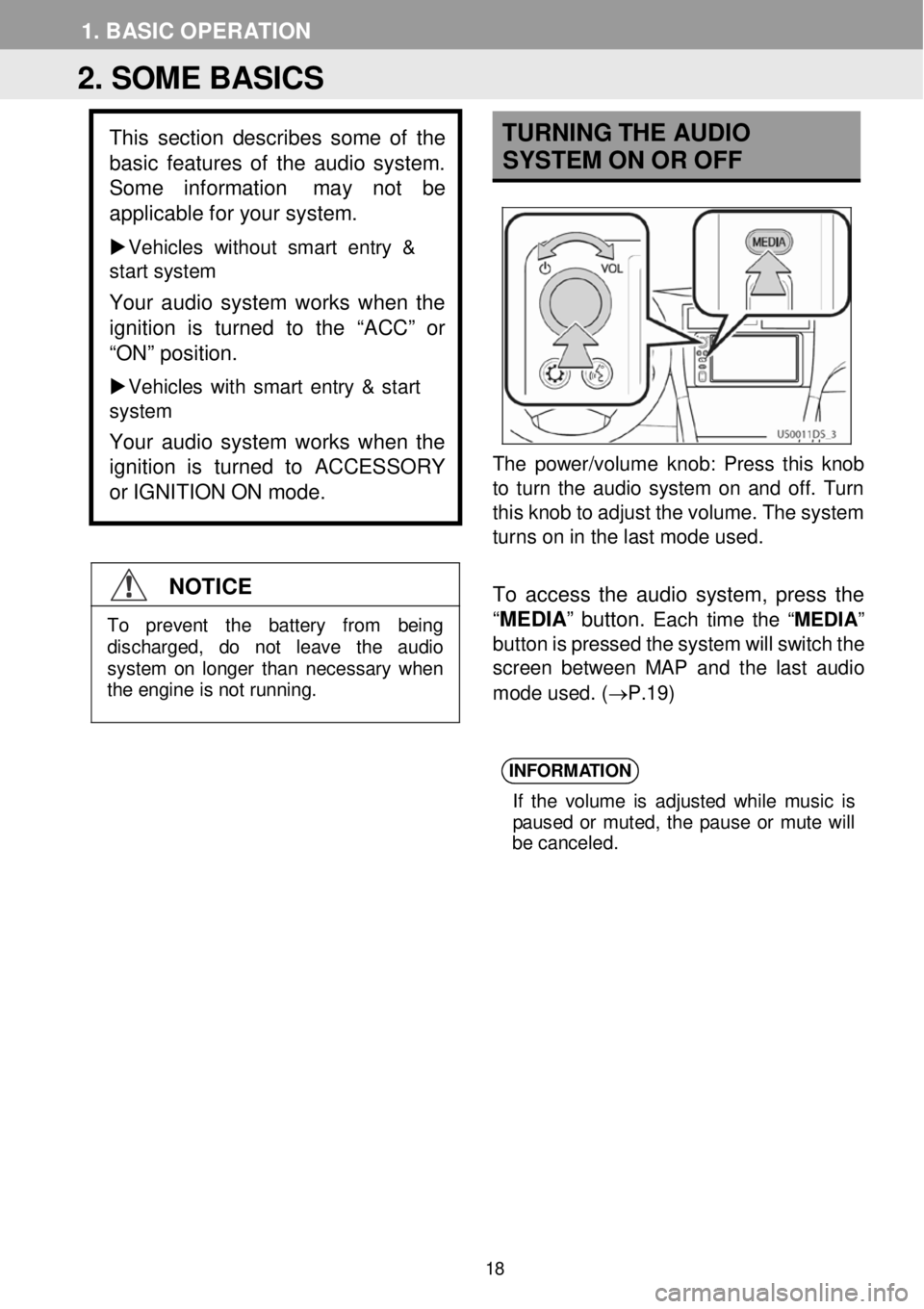
1. BASI C OPERA TION
TUR NING THE A UDIO
SYST EM ON OR OFF
The power/vol ume k n ob: Press t his knob
to turn the audio system on and off. Turn
this k n ob to adjust t h e volume. The system
turns on in the l ast mode us ed.
To a ccess the audio system, press the
“ MEDIA ” button.
Each tim e th e “MEDIA ”
button is pressed the system will switch the
screen betwee n MAP and the la st audio
m ode used . (→P.19 )
INFORM ATION
If th e v o lu m e is ad jus te d w hile mus ic is
p a use d o r mu ted, th e p aus e o r mu te w ill
b e ca nce led.
2. SOME BASICS
This section d e scribes some of the
bas ic features o f the audio system.
Some i nformation may not be
applicable for your system.
Ve hicles without smart e ntry &
start system
Your audio system w orks when the
ignition is tur ned to the “ACC” or
“ON” position.
Vehicles with smart entry & start
system
Your audio system w orks when the
i gnition is turned to ACCESSORY
or IGNITION ON mode.
NOTICE
To prevent the battery from being discharged, do not leave the audio
system on longer than necessary when
the engine is not running.
18
Page 87 of 164
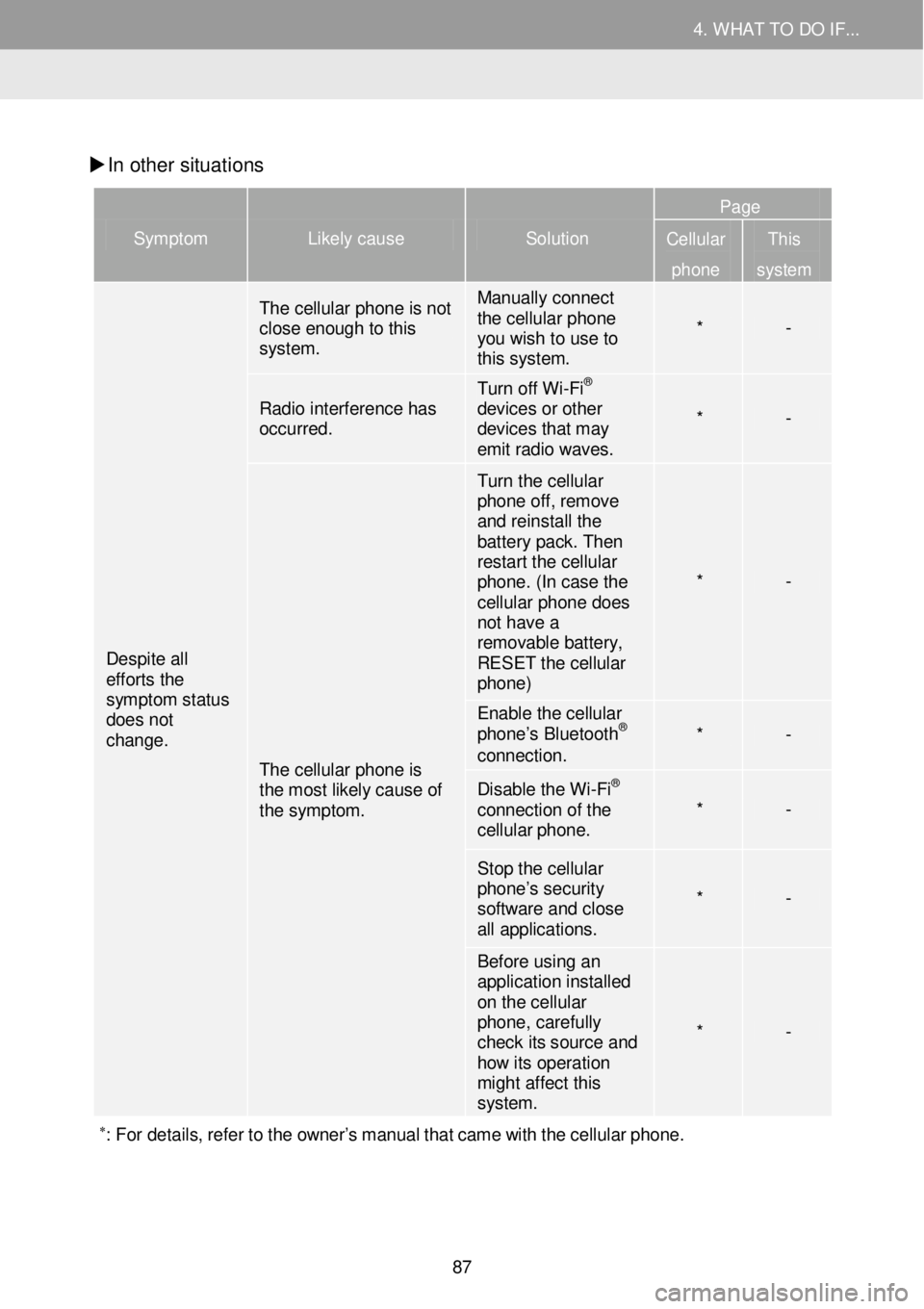
4. WHAT TO DO IF... 4. WHAT TO DO IF...
In other situati ons
Symptom Likely cause Solution
Page
Cellular
phone
This
system
Despite all efforts the symptom status does not change.
The cellular phone is not close enough to this system.
Manually connect the cellular phone you wish to use to this system.
* -
Radio interference has occurred.
Turn off Wi -Fi® devices or other devices that may emit radio waves.
* -
The cellular phone is the most likely cause of the symptom.
Turn the cellular phone off, remove and reinstall the battery pack. Then restart the cellular phone. (In case the cellular phone does not have a removable battery, RESET the cellular phone)
* -
Enable the cellular phone’s Bluetooth® connection. * -
Disable the Wi -Fi® connection of the cellular phone. * -
Stop the cellular phone’s security software and close all applications.
* -
Before using an application installed on the cellular phone, carefully check its source and how its operati on might affect this system.
* -
∗: For details, re fer to the owner’s manual that came with the cellular pho ne.
87
Page 116 of 164
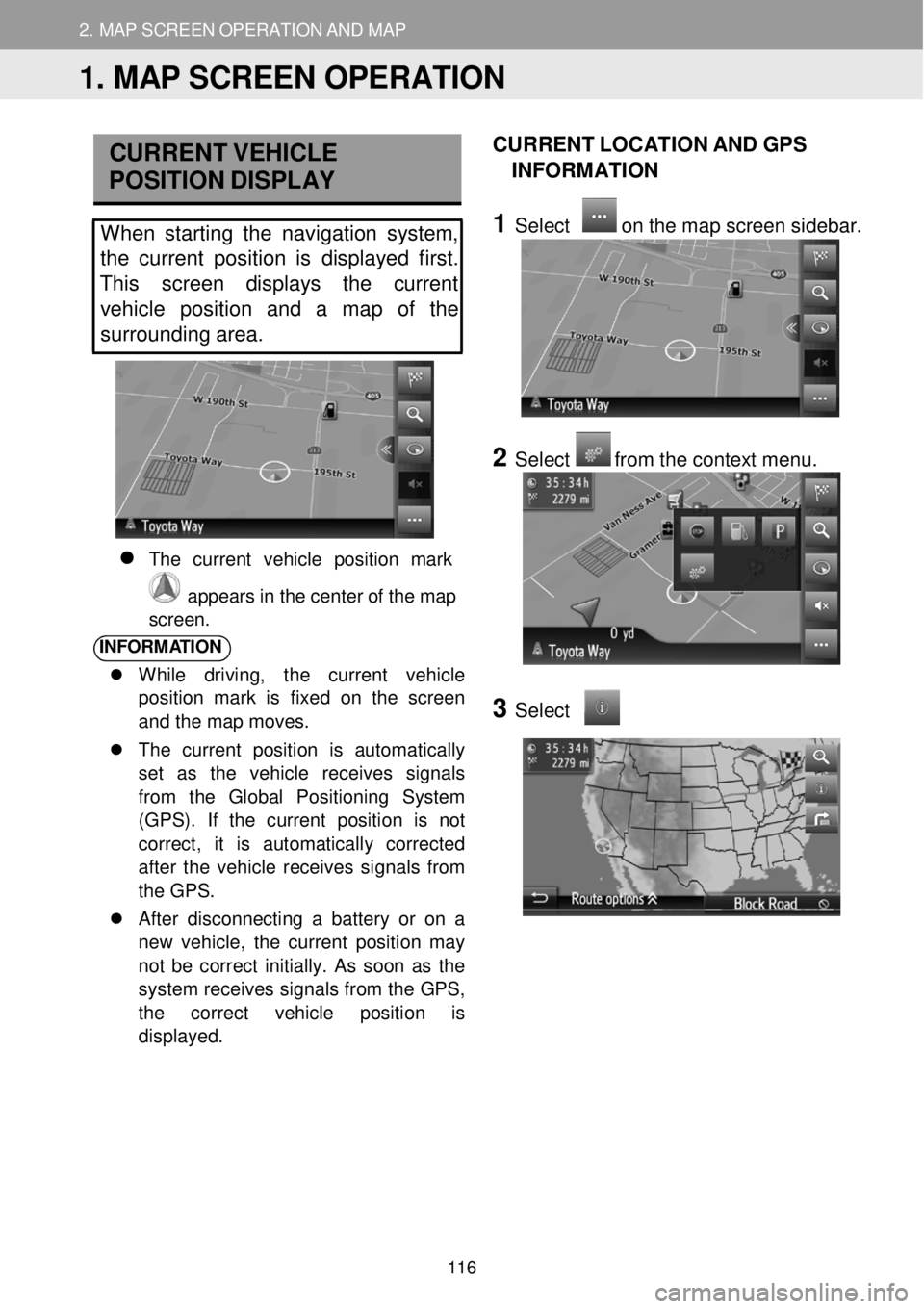
2. M AP SCREEN O PER AT ION AND M AP ICONS
1. MAP SCREEN OPERATION
2. MAP SCREEN OPERATION AND MAP
CURRE NT V EHICLE
P OSITION DISPLAY
When starting the navigation system,
the curre nt position is displayed first.
This screen displays the current
vehi cle posit ion and a map of the
surrounding area.
The c urren t v eh icl e p osi tio n mar k
app ears in th e cen te r o f th e ma p
scre en.
INFORM ATION
While driving, the current vehicle
position mark is fixed on the screen
and the map moves .
The current position is automatically
set as the vehicle receives signals
from the Global Positioning System
(GPS). If the current position is not
correct, it is automatically corrected
after the vehicle receives signals from
the GPS.
After disconnecting a battery or on a
new veh icle, the current position may
not be correct initially . As soon as the
system receives signals from the GPS,
the correct vehicle position is
displayed.
CURRENT LOCATION AND GPS
INFORMATI ON
1 Select on the map screen s ideba r.
2 Select from the conte xt menu.
3
Select
1. MAP SCREEN OPERATION
116