reset TOYOTA tC 2016 Accessories, Audio & Navigation (in English)
[x] Cancel search | Manufacturer: TOYOTA, Model Year: 2016, Model line: tC, Model: TOYOTA tC 2016Pages: 164, PDF Size: 6.21 MB
Page 8 of 164
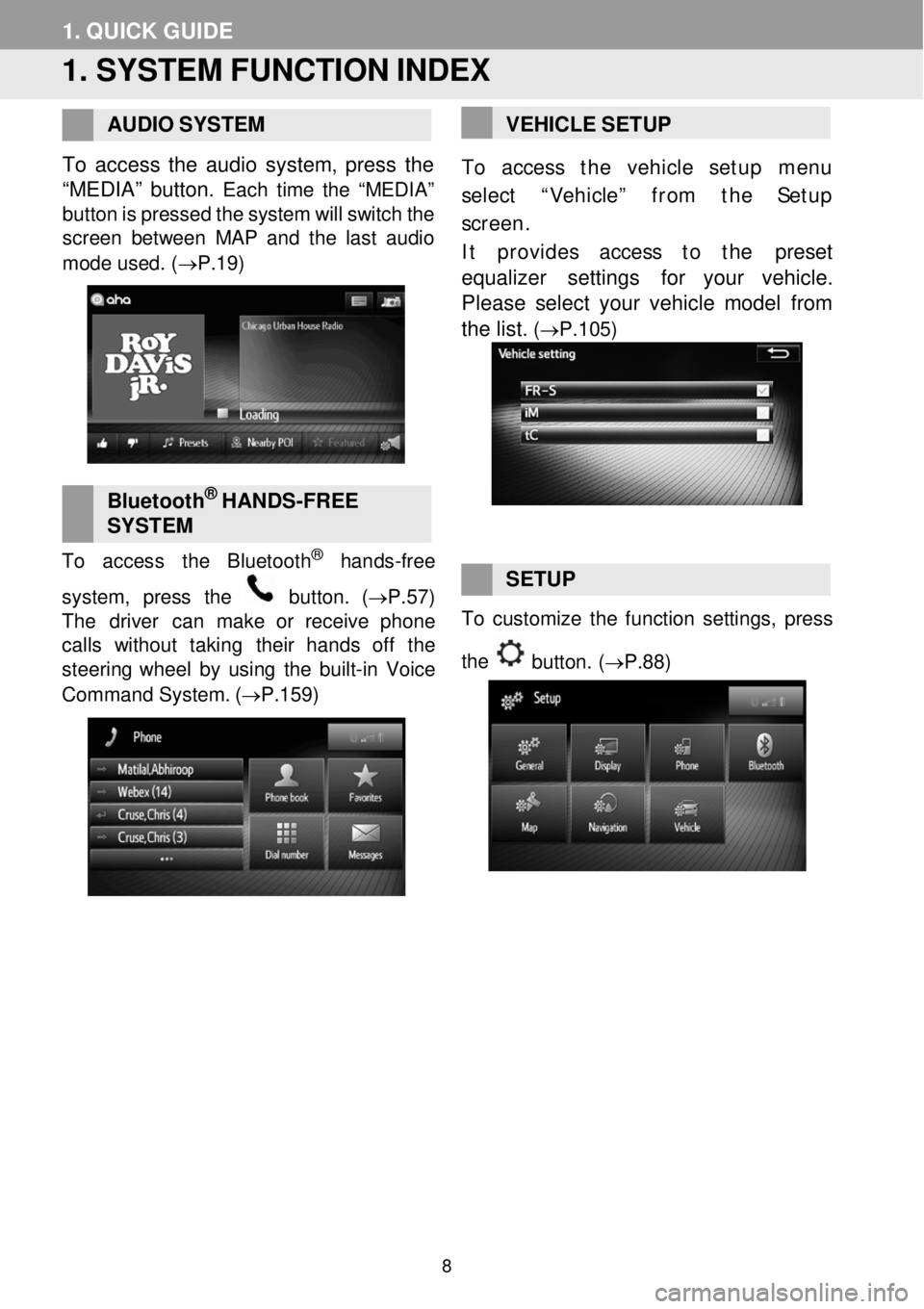
1. QUIC K GUIDE
1. SYSTEM FUNCTI ON INDEX
AUDIO
SYST EM
To a ccess the audio system, press the
“MEDIA” button.
Each tim e th e “MEDIA”
button is pressed the system will switch the
screen betwe en MAP and the la st audio
m ode used . (→P. 19 )
B luet ooth® HA NDS -FREE
S YST EM
To acce ss th e Bl uetoot h® han ds-free
system, press th e
butto n. (→P.57)
T he driver can make or rec eive phone
ca lls witho ut taking their han ds off the
steer ing w heel by using the built -in Voice
Command System . (→P. 159)
VEHIC LE S ETUP
To access t he vehicle setup menu
select “Vehicle” from the Setup
screen .
It provides access to t
he preset
equalizer se tti ngs for your vehicle.
Please select your vehicle model from
the list.
(→P.105)
SETUP To customize th e funct ion settings, pr ess
the
button. (→P.88 )
8
Page 16 of 164
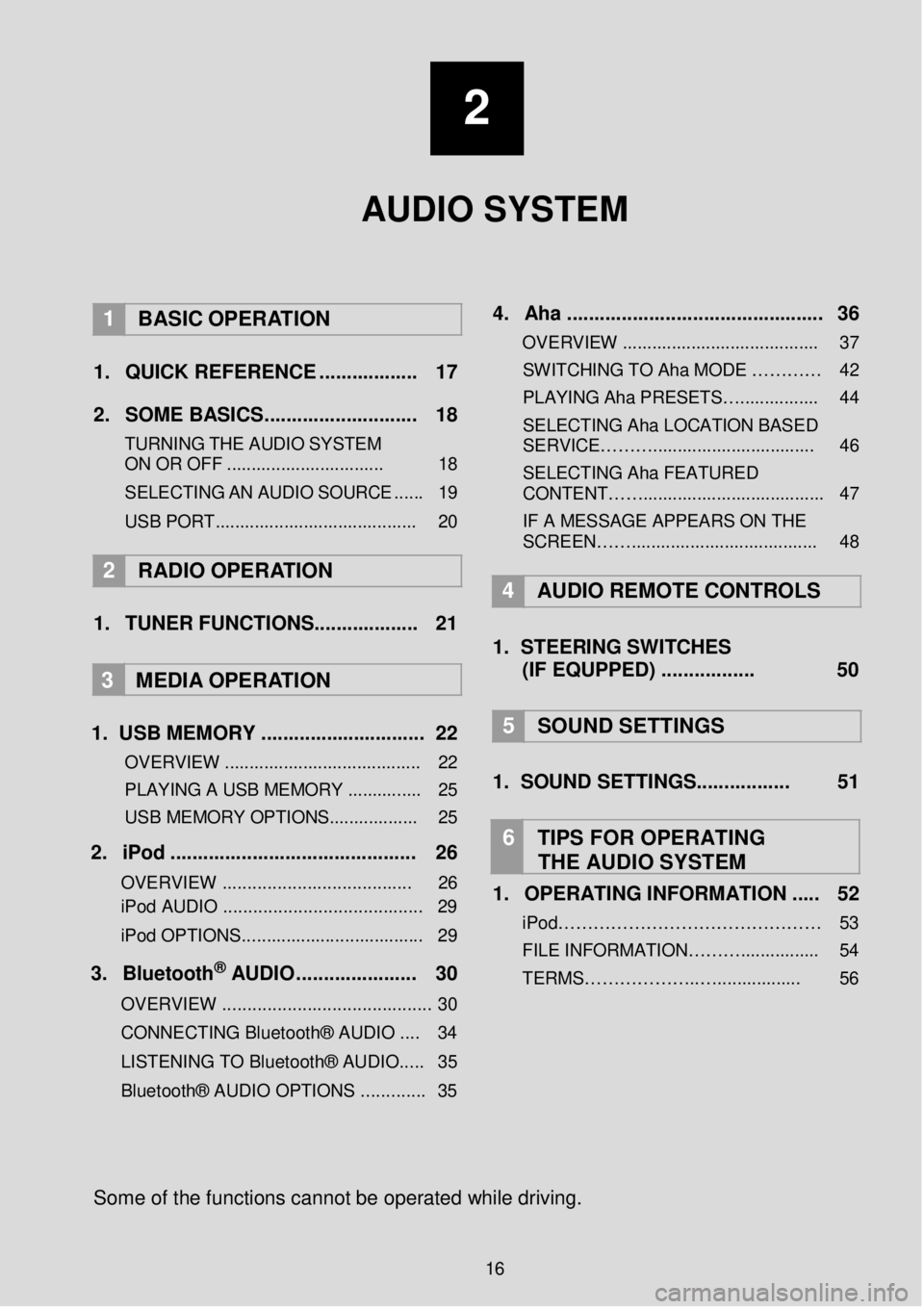
2
AUDIO SYSTEM
1 BASIC OPER ATION
1. Q UICK REFERENCE . ... ... .... .. .. ... 17 2. SO ME BAS IC S... ... .. .... ... ...... .. .. ... 18
TURNING THE AUDIO S YST EM
ON OR OFF ........ ..................... ... 18
S ELE C TING AN AU DIO
SOUR CE ..... . 19
USB POR T.............. .................... ....... 20
2 RADIO OPE RATION
1. TUNER FUNCTIONS ........ .... .. .. ... 21
3
MEDIA OPER ATION
1. U SB MEMORY ..... ..... ... ........ ..... .... 22
OVERVIEW .................................... .... 22
PLAYING A USB MEMORY .......... ..... 25
USB MEMORY OPTIONS.................. 25
2. iP od . .. ... ...... ... ..... ... .. ... ... ... ..... ... ... 26
OVERVIEW ................................. ..... 26
iPod AUDIO ........................................ 29
iPod OPTIONS. .................................. .. 29
3. B lu eto ot h® AUD IO ........... ..... ... ... 30
OVERVIEW .................................... ...... 3 0
CONNECTING Bluetooth® AUDIO .... 34
LISTENING TO Bluetooth® AUDIO ..... 35
Bluetooth® AUDIO OPTIONS ............. 35
4 . Aha . .. ... ... ... ..... ......... .... ... ... .......... . 36
OVERVIEW .................................. ...... 37
SWITCHIN G TO Aha MODE …… …… 42
PLAYING Aha PRESETS… ................ 44
SELECTING Aha LOCATION BASED
SERVICE………... ............................. . 46
SELECTING Aha FEATURED
CONTENT……............. ...................... .. 47
IF A MESSAGE APPEARS ON THE
SCREEN……............. ..................... .... 48
4 AUDIO REMOTE CONTROLS
1. STEER ING S WIT CHES
(IF EQUPPED) ..... .... .... .... 50
5 SOUND SETTING S
1. SOUND SETTINGS. .... .... ... ..... 51
6 TIPS FOR OP ERATING
THE AUDIO SYSTEM
1. OPERATING INFORMATION ... .. 52
iPod……………………………………… 53
FILE INFORM ATION………................ 54
TERMS………………..…... .............. 56
Some of the fu nctions can not be o perated while driving.
16
Page 38 of 164
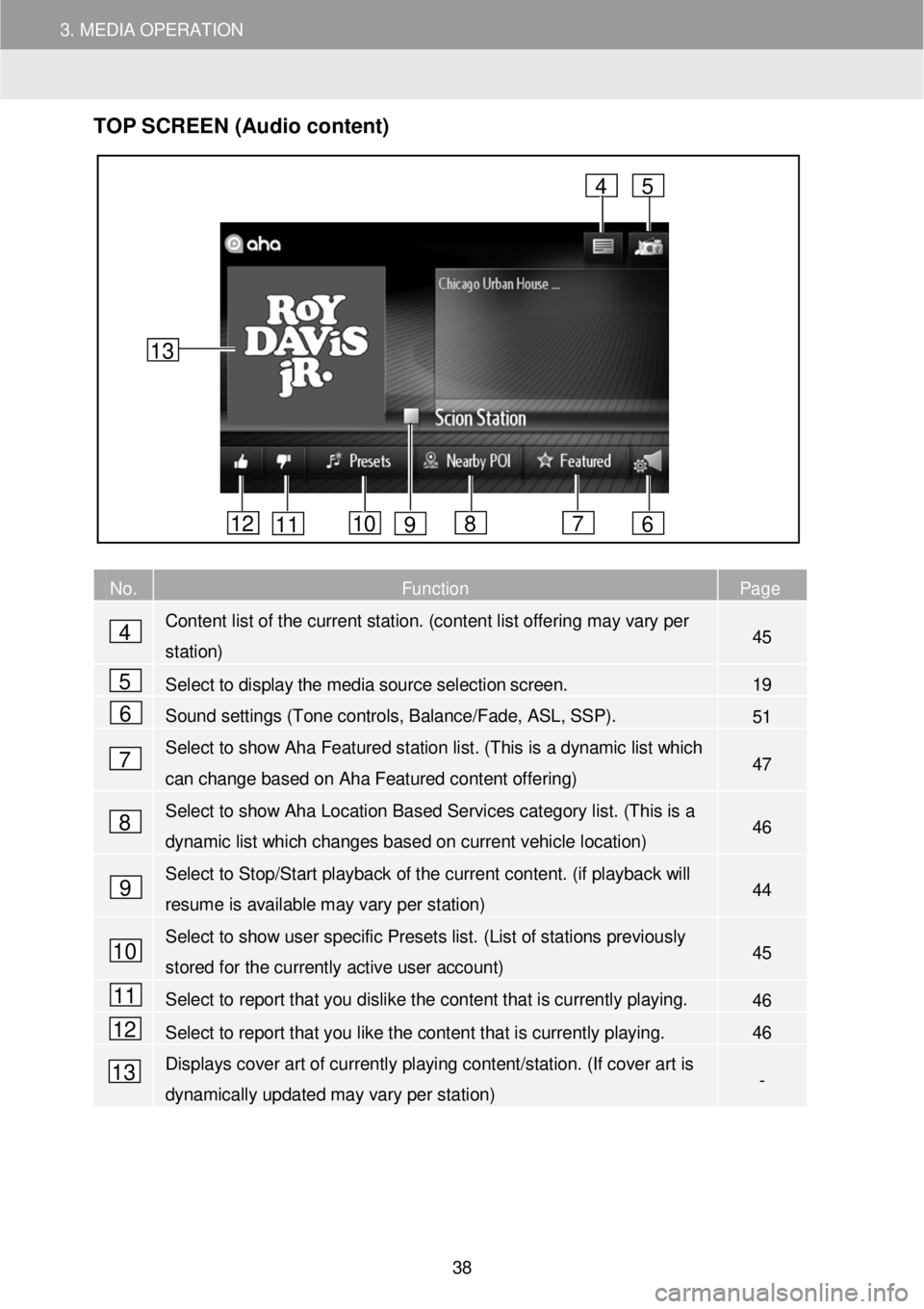
3. MEDIA OPERATION
TOP S CR EEN (Audio content)
No. Function Page
Content list of the current station. (content list offering may vary per
station) 45
Select to display the media source selection screen. 19
Sound settings (Tone controls, Balance/Fade, ASL, SSP). 51
Select to show Aha Featured station list. ( This is a dynamic list which
can change based on Aha Featured content offering) 47
Select to show Aha Location Based Services category list. (T his is a
dynamic list which changes based on current vehicle location) 46
Select to Stop/Start playback of the current content. (if playback will
resume is available may vary per station) 44
Select to show user specific Presets list. (List of s tations previously
stored for the currently active user account) 45
Select to report that you dislike the content that is currently playing. 46
Select to report that you like the content that is currently playing. 46
Displays cover art of currently playing content/station. (If cover art is
dynamically updated may vary per station) -
4
5
6
7
8
9
4
6 7 8 10 11 12
5
13
9
10
11
12
13
38
Page 39 of 164
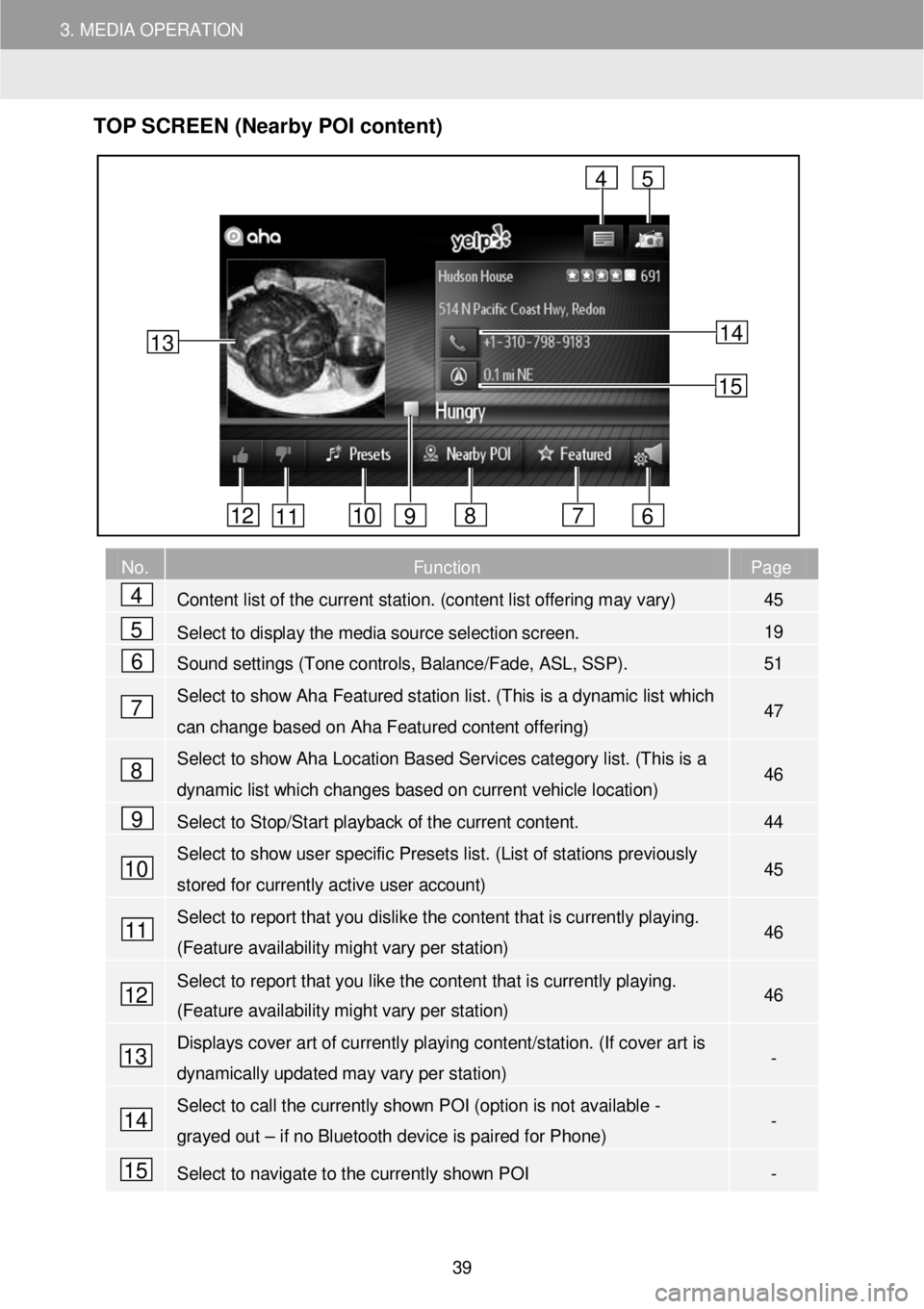
3. MEDIA OPERATION
TOP S CR EEN (Nearby POI content)
No. Function Page
Content list of the current station. (content list offering may vary) 45
Select to display the media source selection screen. 19
Sound settings (Tone controls, Balance/Fade, ASL, SSP). 51
Select to show Aha Featured station list. ( This is a dynamic list which
can change based on Aha Featured content offering) 47
Select to show Aha Location Based Services category list. (T his is a
dynamic list which changes based on current vehicle location) 46
Select to Stop/Start playback of the current content. 44
Select to show user specific Presets list. (List of stations previously
stored for currently active user account) 45
Select to report that you dislike the content that is currently playing.
(Feature availability might vary per station) 46
Select to report that you like the content that is currently playing.
(Feature availability might vary per station) 46
Displays cover art of currently playing content/station. (If cover art is
dynamically updated may vary per station) -
Select to call the currently shown POI (option is not available -
grayed out – if no Bluetooth device is paired for Phone) -
Select to navigate to the currently shown POI -
13
4
6 7 8 10 11 12
5
9
14
15
4
5
6
7
8
9
10
11
12
13
14
15
39
Page 40 of 164
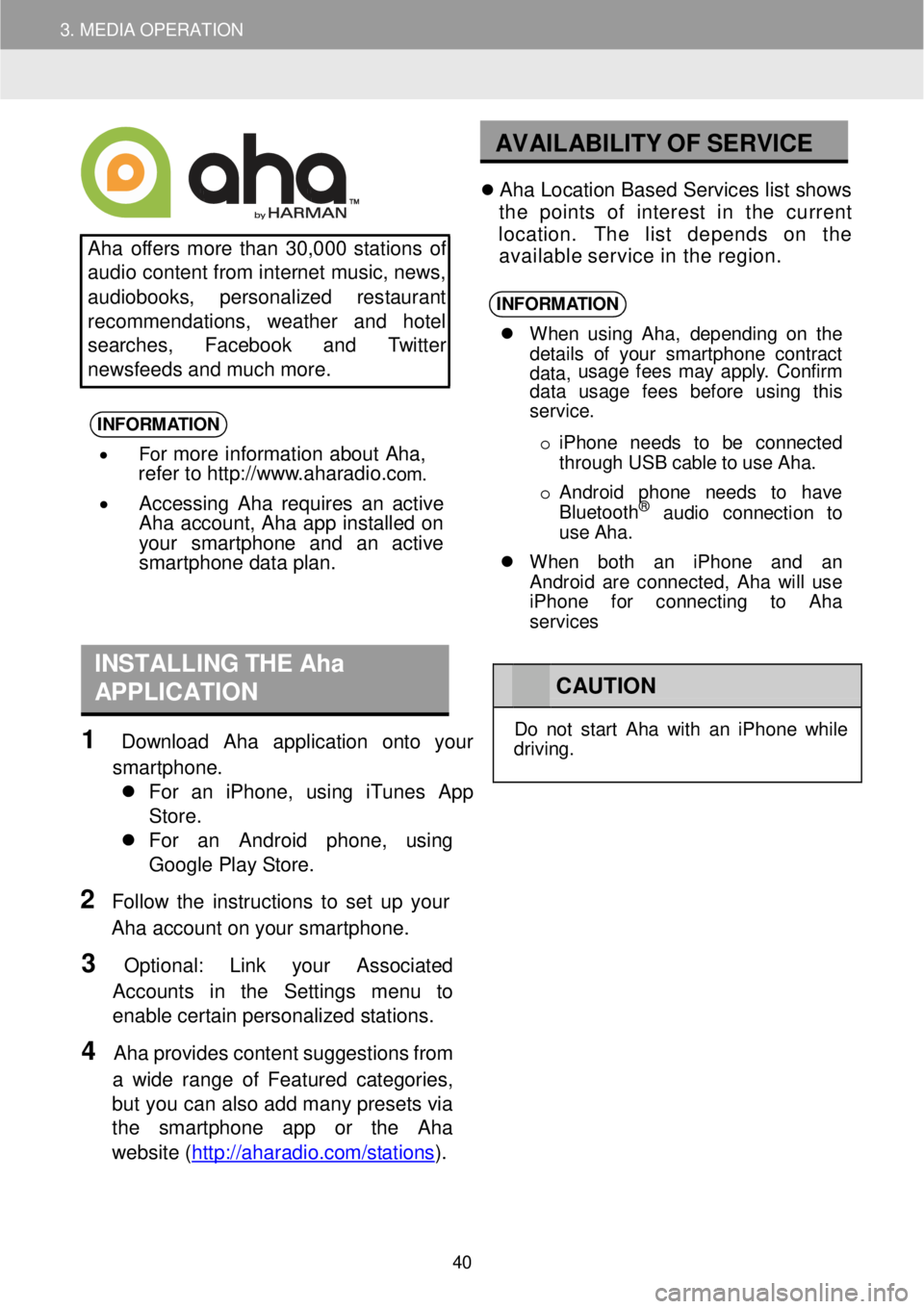
3. MEDIA OPERATION
AV AILABILITY OF S ERVICE
Aha o ffers more than 30,0 00 s tations of
a udio content from in te rnet music, n ews,
a udiob ooks, pers o nal ized res ta u rant
re commend ations, w eather and hotel
search es, Face boo k and Twitt er
n ews feeds an d m uch mor e.
INFORM ATION
• For more information about Aha,
refer to http://w ww.a haradi o.com .
• Accessing Aha requires an active
Aha account, Aha app installed on
your smart phone and an active
s ma rtphone data plan.
Ah a Lo cation Based Servic es list shows
t h e point s of interes t in th e cu rren t
location. The lis t depend s on th e
avai lable servic e in th e region.
INFORM ATION
When u sin g Aha , dep end in g o n th e
d eta ils of you r smart phon e con trac t
data, us
age f ees may app ly . Con firm
data usage fees before using this
service.
o iP hon e need s to be conne cted
t h rough US B cable t o u se Aha.
o Android pho ne ne ed s to have
Blu etoo th
® aud io con nec tio n to
us e A ha.
When both an i Phone and an
Android are connected, Aha wi ll use
iPhone for connecting to Aha
services
INSTALLING T H E Aha
APPLICATION
1 Downl oad Aha appl ication onto yo ur
smartpho ne.
For an iP hone, using iTu nes A pp
Store.
For an Android p hone , usi ng
Go ogle Pl ay Store .
2 Follo w th e instr uct ions to s e t up your
Aha acc o unt on your sm art phon e.
3 Optiona l: Link y our Assoc iated
Acco un ts in the Settings menu to
ena ble certain p erson alized station s.
4 Aha provi des conte nt s u ggesti on s fr om
a w ide range of Featur ed categor ie s,
b ut you c a n a lso a dd ma ny preset s via
the smartphon e app or the Aha
we bsite (http ://ahar ad io.com/s ta tio ns
).
C AUTION
Do not s tar t Ah a w it h a n iPho ne whi le
dr ivi ng.
40
Page 43 of 164
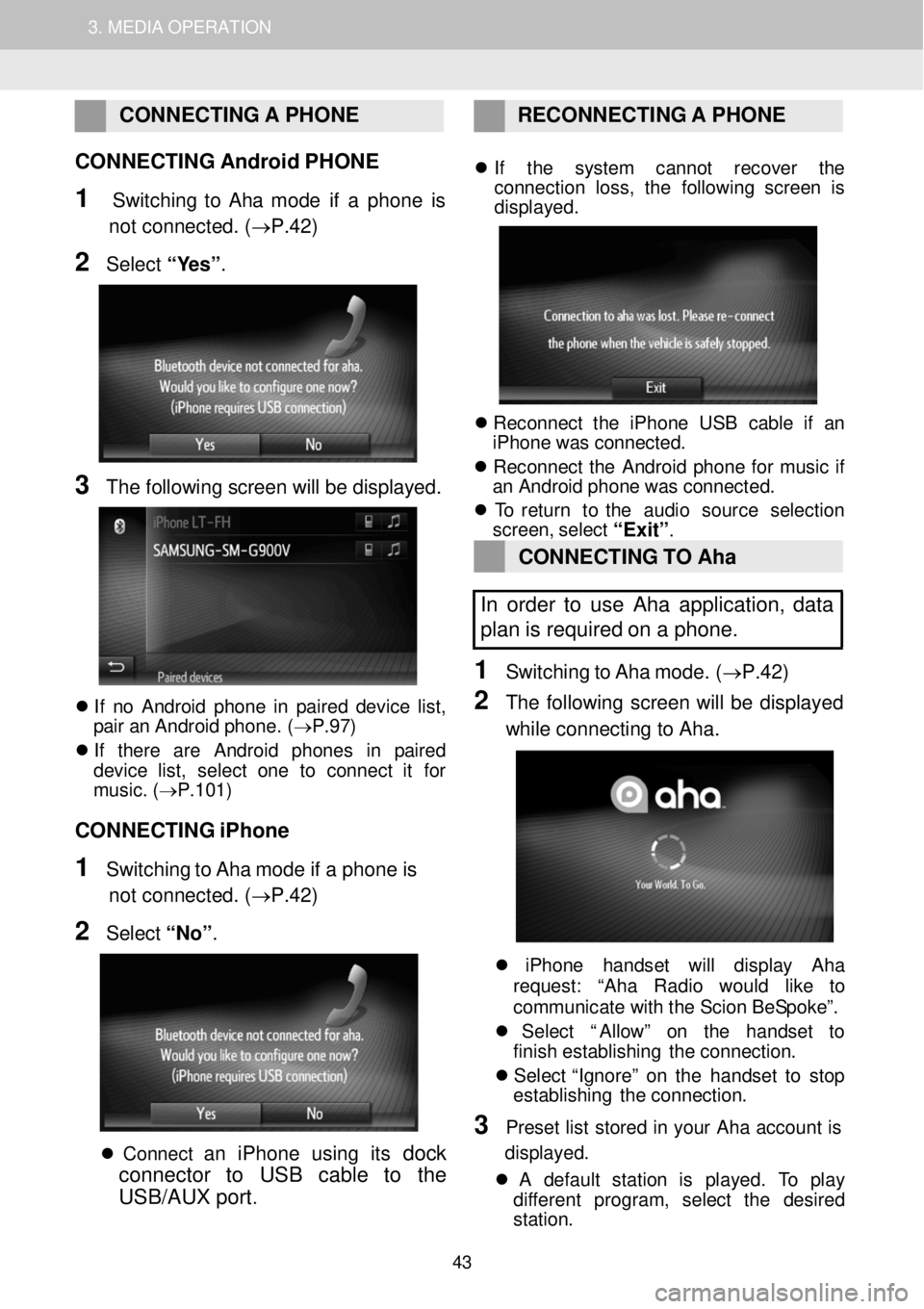
1. AUDIO SYSTEM OPERATION 3. MEDIA OPERATION
CONNECTING A PHONE RE CONNECTI NG A P HONE
CONNECTING Android PHONE
1 Switchi ng to Aha mode if a phone is
not connected. (→P.42)
2 Select “ Y es” .
3 The fo llo win g scree n will b e dis p laye d.
If n o A ndroid p h on e in p air ed d ev ic e lis t,
p a ir a n An droi d p h one. ( → P.97)
I f ther e ar e A ndroi d p h one s in p air ed
devi ce lis t, se lec t on e to co nnec t it fo r
mus ic . ( → P.101)
CONNECTING iPhone
1 Switchi ng to Aha mode if a phone is
not connected. (→P.42)
2 Select “No ”.
C onnec t a n iPhone using its dock
connector to USB cable to the
USB/AUX port
.
If th e sys te m cannot recove r th e
co nnect io n loss , th e fo llowin g scre en is
d isp layed.
Reconn ect th e iP hon e US B cabl e if an
iPhon e wa s c o nnec ted.
Reconn ect th e Android phon e fo r mus ic if
a n A ndroid p hon e wa s co nnec ted.
T o retur n to th e au dio so urc e se lect io n
scree n, select
“Exit”.
CONNECTING TO Aha
In order to use Aha application, data
pl an is required on a pho ne.
1 Switching to Ah a m ode. (→ P.42)
2 The fo llow ing screen w ill be d isplay ed
whi le co nne cting to Ah a.
iPho ne han dset will displa y Aha
reque st: “Ah a Rad io wou ld lik e to
c ommun ica te with th e Sc io n Be Spok e”.
Select “A llo w ” on th e ha ndset to
f in is h es tablishing th e con nec tio n.
Select “ Ig nor e” o n th e ha ndset to st op
establishing th e con nec tio n.
3 Preset lis t s tored in y o ur Ah a acc oun t is
d is play ed.
A def ault sta tio n is played. To pla y
di fferent program , select th e desire d
st ation.
43
Page 44 of 164
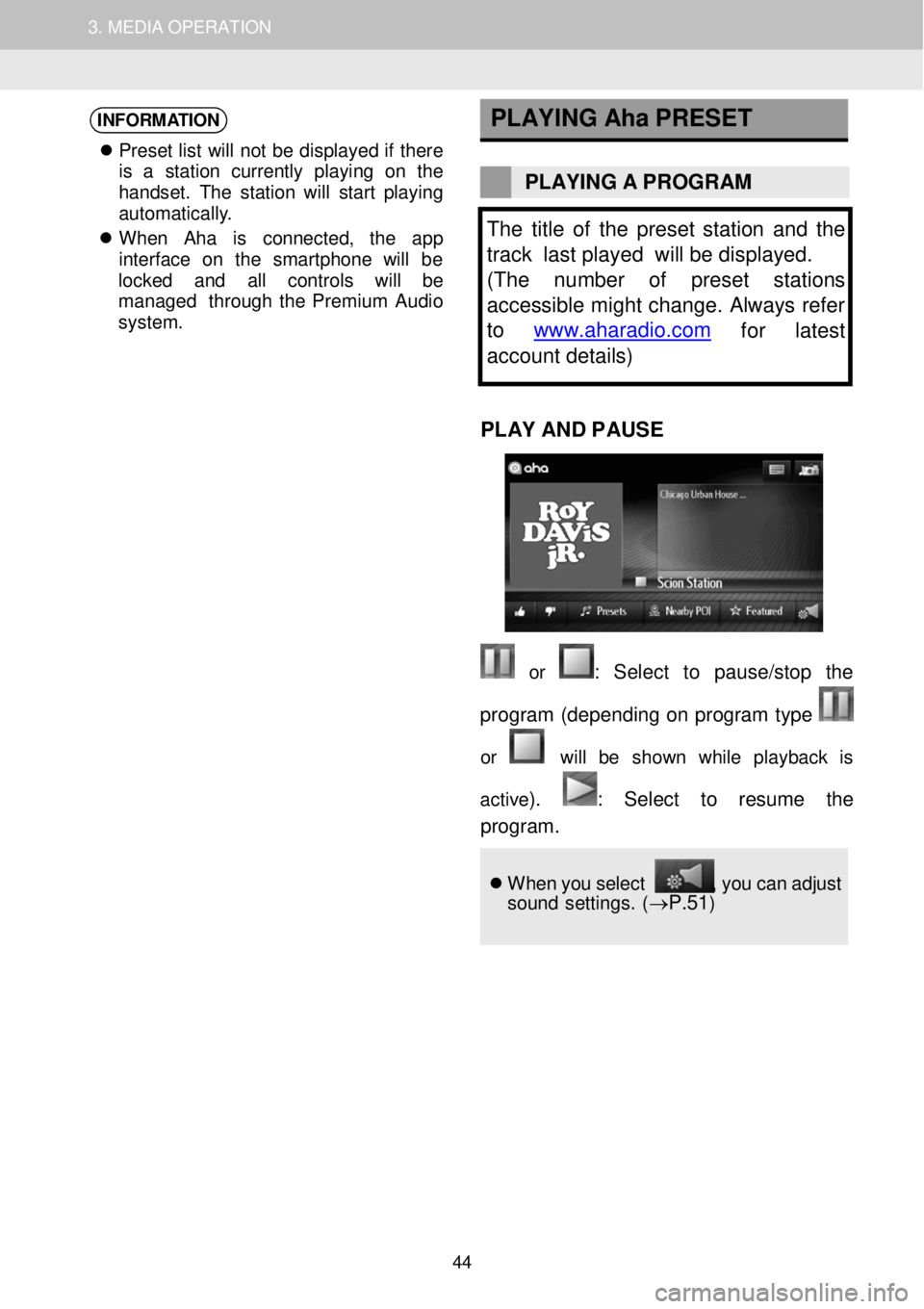
1. AUDIO SYSTEM OPERATION 3. MEDIA OPERATION
INFORMATION
Pr ese t lis t w ill no t b e dis pla ye d if ther e
is a st atio n cu rre ntly playi ng on th e
h andse t. Th e s ta tio n will star t p lay in g
a utomat ic al ly .
W hen Ah a is conne cted, th e app
i n te rfac e on th e sm artp h on e will be
l o cked and all contro ls will be
mana ged throug h the Prem ium Audio
system .
PLAYING
Aha PRESET
PLAYING A PROGR AM
The title of the preset s ta tion and the
track last played will be displayed.
( The number of preset stations
accessible might change. Always refer
to www.aharadio.com
for latest
account details )
PLAY AND P A USE
or : Sel ect to pause/stop the
program (d epend ing on p ro gram type
or will be show n whi le playb ack is
ac tiv e
). : Se lect to resume the
progr am .
Wh en y o u select , y o u c a n a dj ust
so un d se tting s. (→P.51)
44
Page 45 of 164
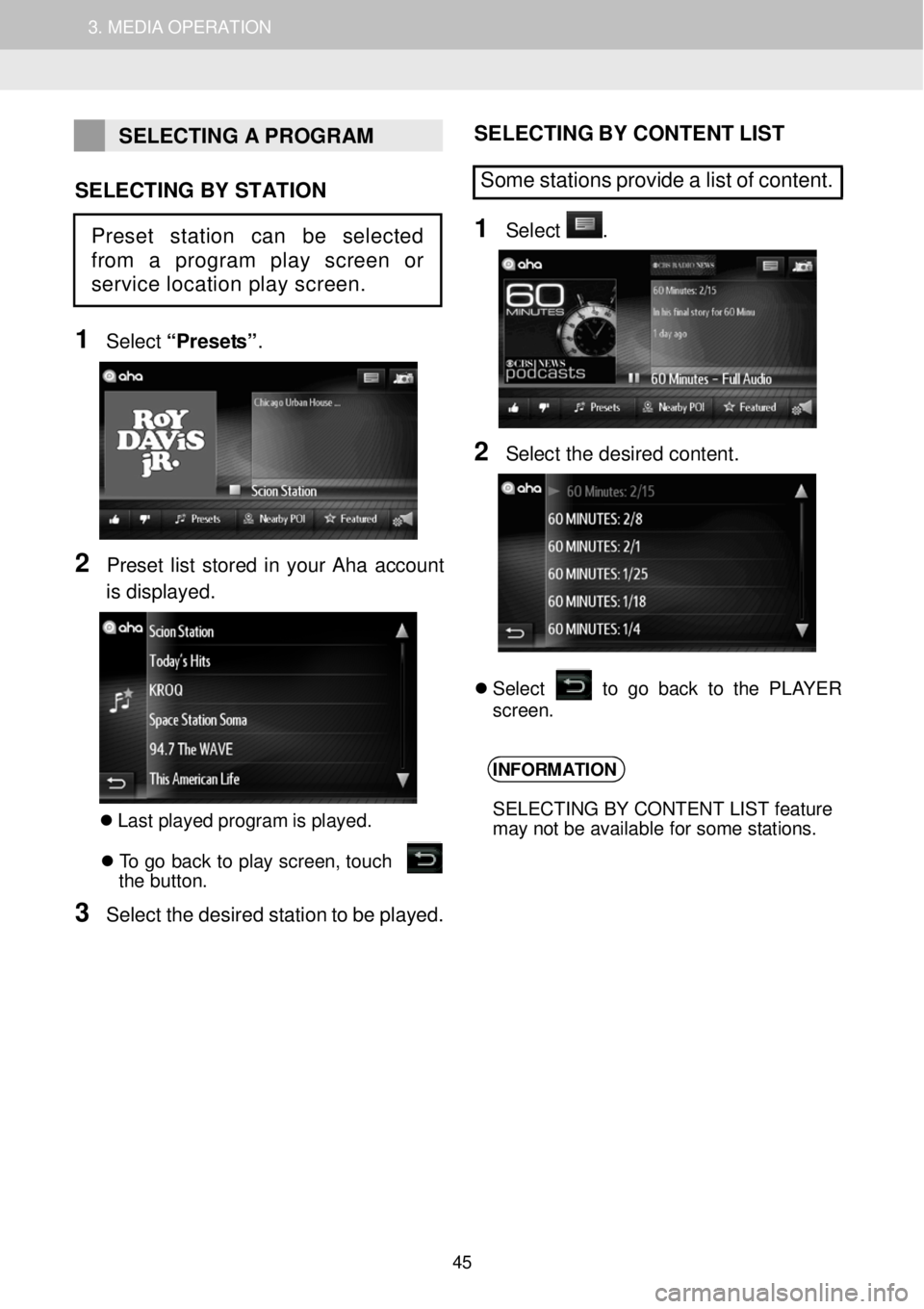
1. AUDIO SYSTEM OPERATION 3. MEDIA OPERATION
SELECTING A PROGRAM
SELECTING BY STATION
1
Select “Prese ts ”.
2 Preset list stor ed in yo ur Aha ac coun t
is disp la yed.
Las t p la ye d program is p la yed. T o g o bac k to p la y scre en, touc h
t he but to n.
3 Sel ect t h e desir ed stati on to be playe d.
S ELE C TING B Y CO NTE NT L IST
Some stations pr ovide a list of content.
1 Sele ct .
2 Sele ct th e d e sir ed co nte n t.
S ele ct to g o b ack to th e PL AY ER
scree n.
INFORMATION
SELECTING BY CONTENT LIST feature
may not be available for some stations.
Preset station can be selected
from a program play screen or
service location play screen.
45
Page 87 of 164
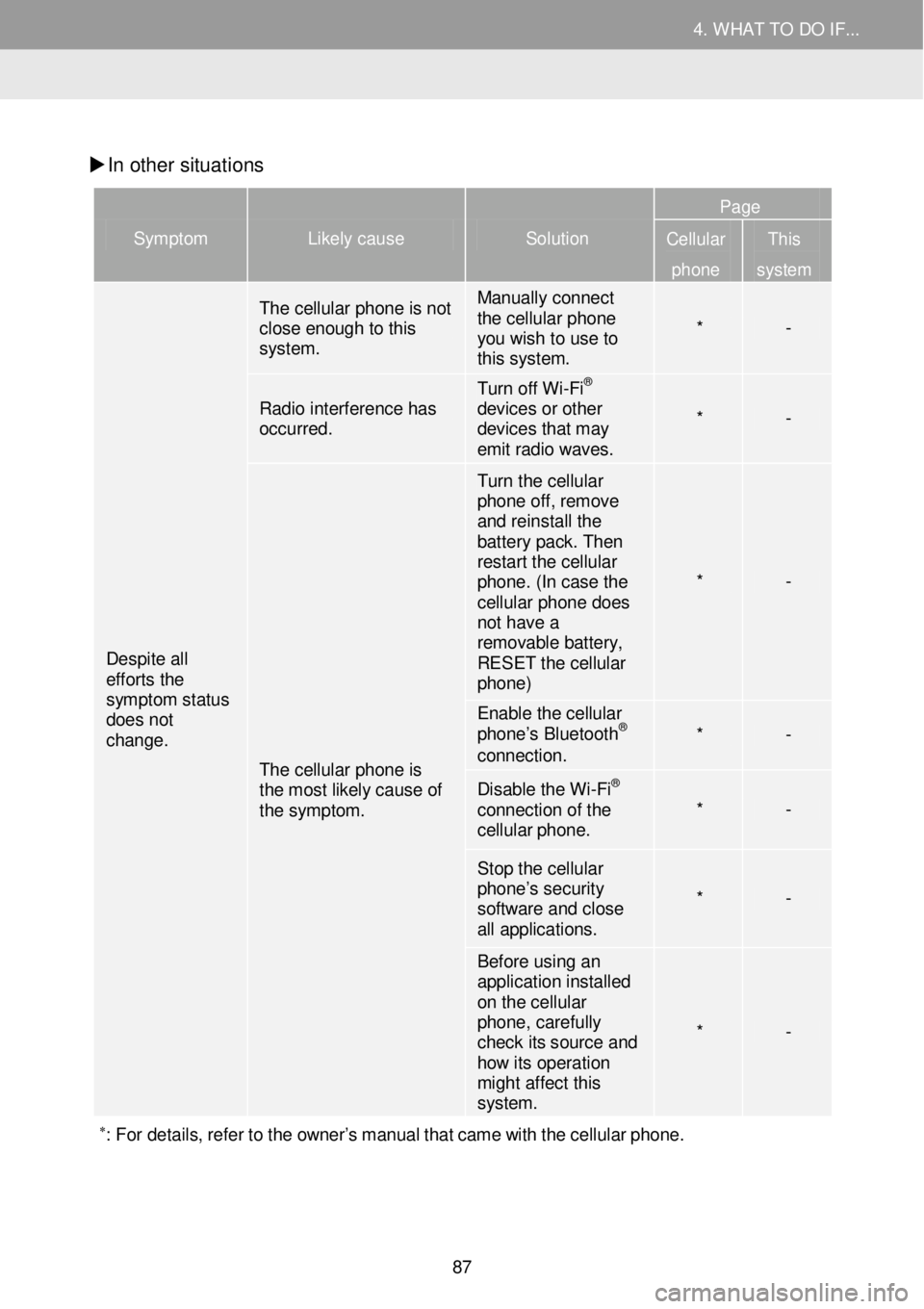
4. WHAT TO DO IF... 4. WHAT TO DO IF...
In other situati ons
Symptom Likely cause Solution
Page
Cellular
phone
This
system
Despite all efforts the symptom status does not change.
The cellular phone is not close enough to this system.
Manually connect the cellular phone you wish to use to this system.
* -
Radio interference has occurred.
Turn off Wi -Fi® devices or other devices that may emit radio waves.
* -
The cellular phone is the most likely cause of the symptom.
Turn the cellular phone off, remove and reinstall the battery pack. Then restart the cellular phone. (In case the cellular phone does not have a removable battery, RESET the cellular phone)
* -
Enable the cellular phone’s Bluetooth® connection. * -
Disable the Wi -Fi® connection of the cellular phone. * -
Stop the cellular phone’s security software and close all applications.
* -
Before using an application installed on the cellular phone, carefully check its source and how its operati on might affect this system.
* -
∗: For details, re fer to the owner’s manual that came with the cellular pho ne.
87