service TOYOTA tC 2016 Accessories, Audio & Navigation (in English)
[x] Cancel search | Manufacturer: TOYOTA, Model Year: 2016, Model line: tC, Model: TOYOTA tC 2016Pages: 164, PDF Size: 6.21 MB
Page 16 of 164
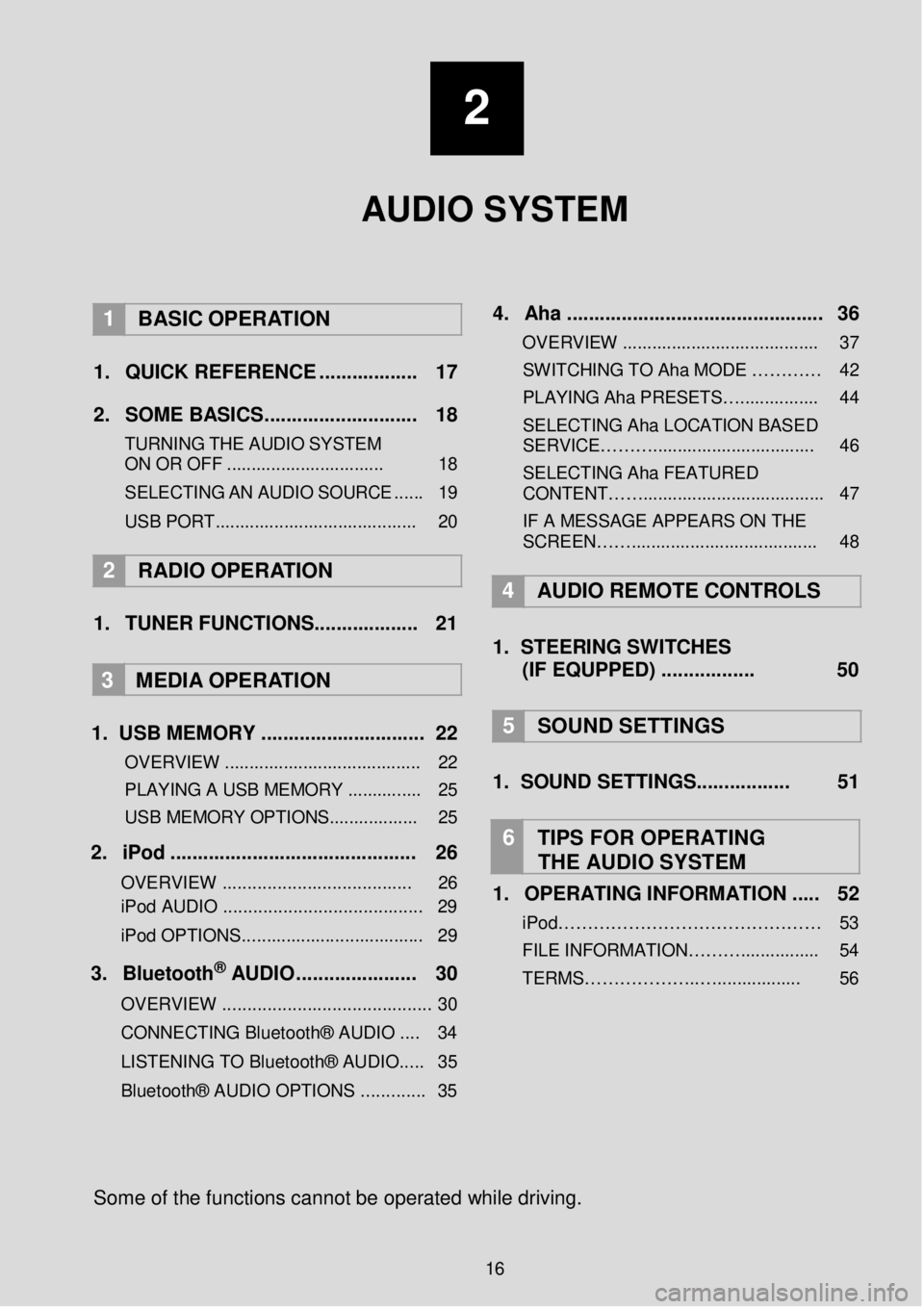
2
AUDIO SYSTEM
1 BASIC OPER ATION
1. Q UICK REFERENCE . ... ... .... .. .. ... 17 2. SO ME BAS IC S... ... .. .... ... ...... .. .. ... 18
TURNING THE AUDIO S YST EM
ON OR OFF ........ ..................... ... 18
S ELE C TING AN AU DIO
SOUR CE ..... . 19
USB POR T.............. .................... ....... 20
2 RADIO OPE RATION
1. TUNER FUNCTIONS ........ .... .. .. ... 21
3
MEDIA OPER ATION
1. U SB MEMORY ..... ..... ... ........ ..... .... 22
OVERVIEW .................................... .... 22
PLAYING A USB MEMORY .......... ..... 25
USB MEMORY OPTIONS.................. 25
2. iP od . .. ... ...... ... ..... ... .. ... ... ... ..... ... ... 26
OVERVIEW ................................. ..... 26
iPod AUDIO ........................................ 29
iPod OPTIONS. .................................. .. 29
3. B lu eto ot h® AUD IO ........... ..... ... ... 30
OVERVIEW .................................... ...... 3 0
CONNECTING Bluetooth® AUDIO .... 34
LISTENING TO Bluetooth® AUDIO ..... 35
Bluetooth® AUDIO OPTIONS ............. 35
4 . Aha . .. ... ... ... ..... ......... .... ... ... .......... . 36
OVERVIEW .................................. ...... 37
SWITCHIN G TO Aha MODE …… …… 42
PLAYING Aha PRESETS… ................ 44
SELECTING Aha LOCATION BASED
SERVICE………... ............................. . 46
SELECTING Aha FEATURED
CONTENT……............. ...................... .. 47
IF A MESSAGE APPEARS ON THE
SCREEN……............. ..................... .... 48
4 AUDIO REMOTE CONTROLS
1. STEER ING S WIT CHES
(IF EQUPPED) ..... .... .... .... 50
5 SOUND SETTING S
1. SOUND SETTINGS. .... .... ... ..... 51
6 TIPS FOR OP ERATING
THE AUDIO SYSTEM
1. OPERATING INFORMATION ... .. 52
iPod……………………………………… 53
FILE INFORM ATION………................ 54
TERMS………………..…... .............. 56
Some of the fu nctions can not be o perated while driving.
16
Page 38 of 164
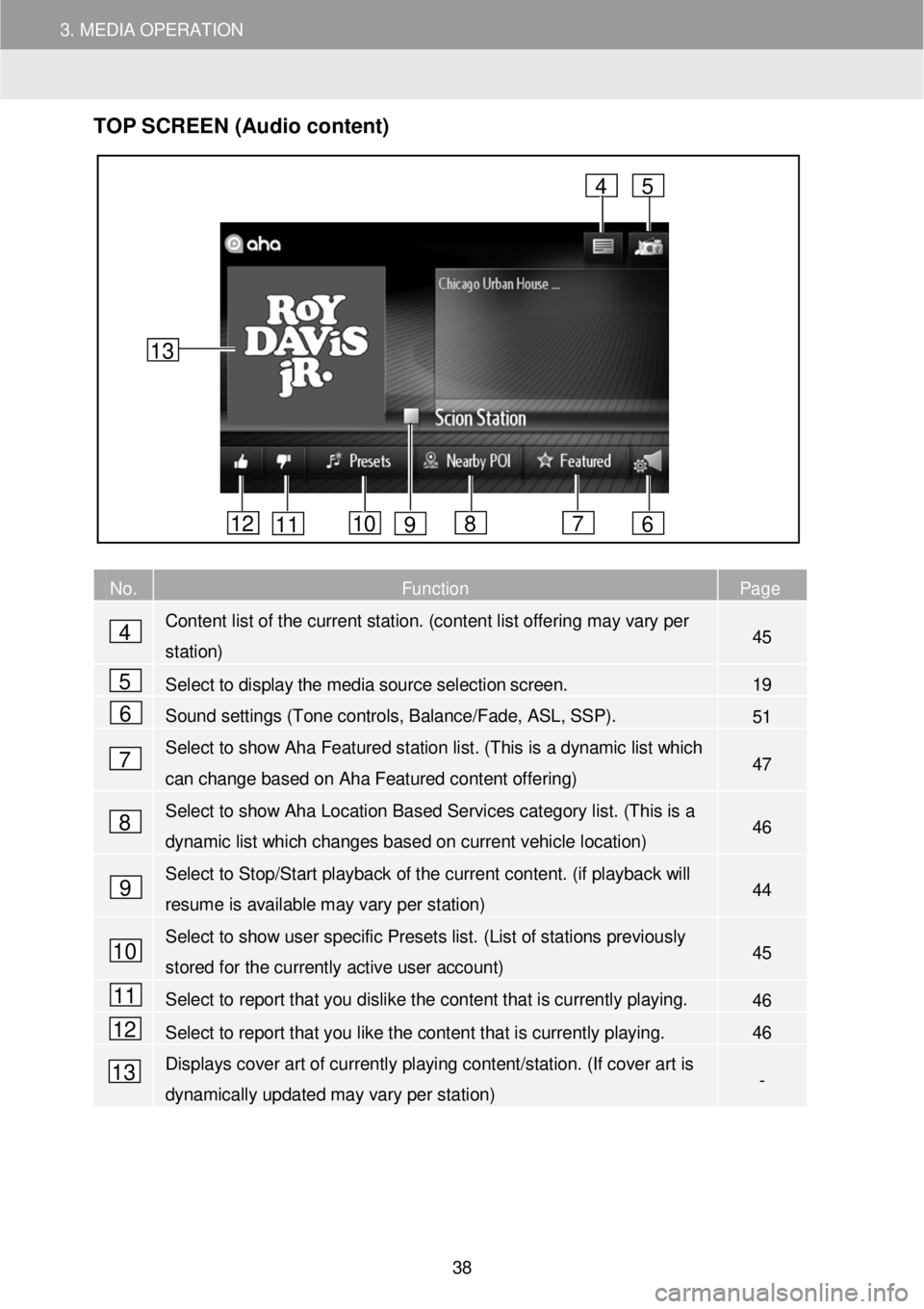
3. MEDIA OPERATION
TOP S CR EEN (Audio content)
No. Function Page
Content list of the current station. (content list offering may vary per
station) 45
Select to display the media source selection screen. 19
Sound settings (Tone controls, Balance/Fade, ASL, SSP). 51
Select to show Aha Featured station list. ( This is a dynamic list which
can change based on Aha Featured content offering) 47
Select to show Aha Location Based Services category list. (T his is a
dynamic list which changes based on current vehicle location) 46
Select to Stop/Start playback of the current content. (if playback will
resume is available may vary per station) 44
Select to show user specific Presets list. (List of s tations previously
stored for the currently active user account) 45
Select to report that you dislike the content that is currently playing. 46
Select to report that you like the content that is currently playing. 46
Displays cover art of currently playing content/station. (If cover art is
dynamically updated may vary per station) -
4
5
6
7
8
9
4
6 7 8 10 11 12
5
13
9
10
11
12
13
38
Page 39 of 164
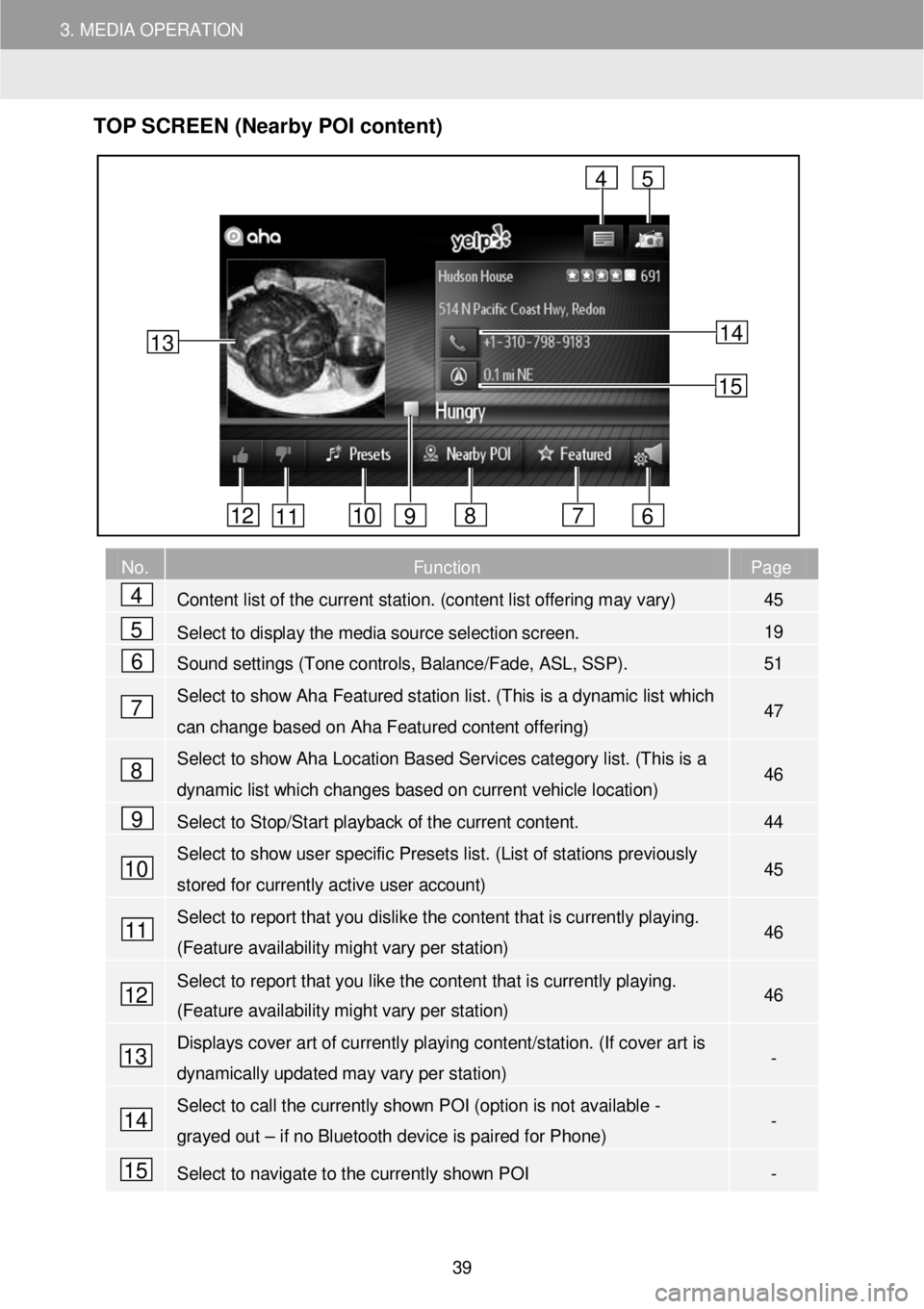
3. MEDIA OPERATION
TOP S CR EEN (Nearby POI content)
No. Function Page
Content list of the current station. (content list offering may vary) 45
Select to display the media source selection screen. 19
Sound settings (Tone controls, Balance/Fade, ASL, SSP). 51
Select to show Aha Featured station list. ( This is a dynamic list which
can change based on Aha Featured content offering) 47
Select to show Aha Location Based Services category list. (T his is a
dynamic list which changes based on current vehicle location) 46
Select to Stop/Start playback of the current content. 44
Select to show user specific Presets list. (List of stations previously
stored for currently active user account) 45
Select to report that you dislike the content that is currently playing.
(Feature availability might vary per station) 46
Select to report that you like the content that is currently playing.
(Feature availability might vary per station) 46
Displays cover art of currently playing content/station. (If cover art is
dynamically updated may vary per station) -
Select to call the currently shown POI (option is not available -
grayed out – if no Bluetooth device is paired for Phone) -
Select to navigate to the currently shown POI -
13
4
6 7 8 10 11 12
5
9
14
15
4
5
6
7
8
9
10
11
12
13
14
15
39
Page 40 of 164
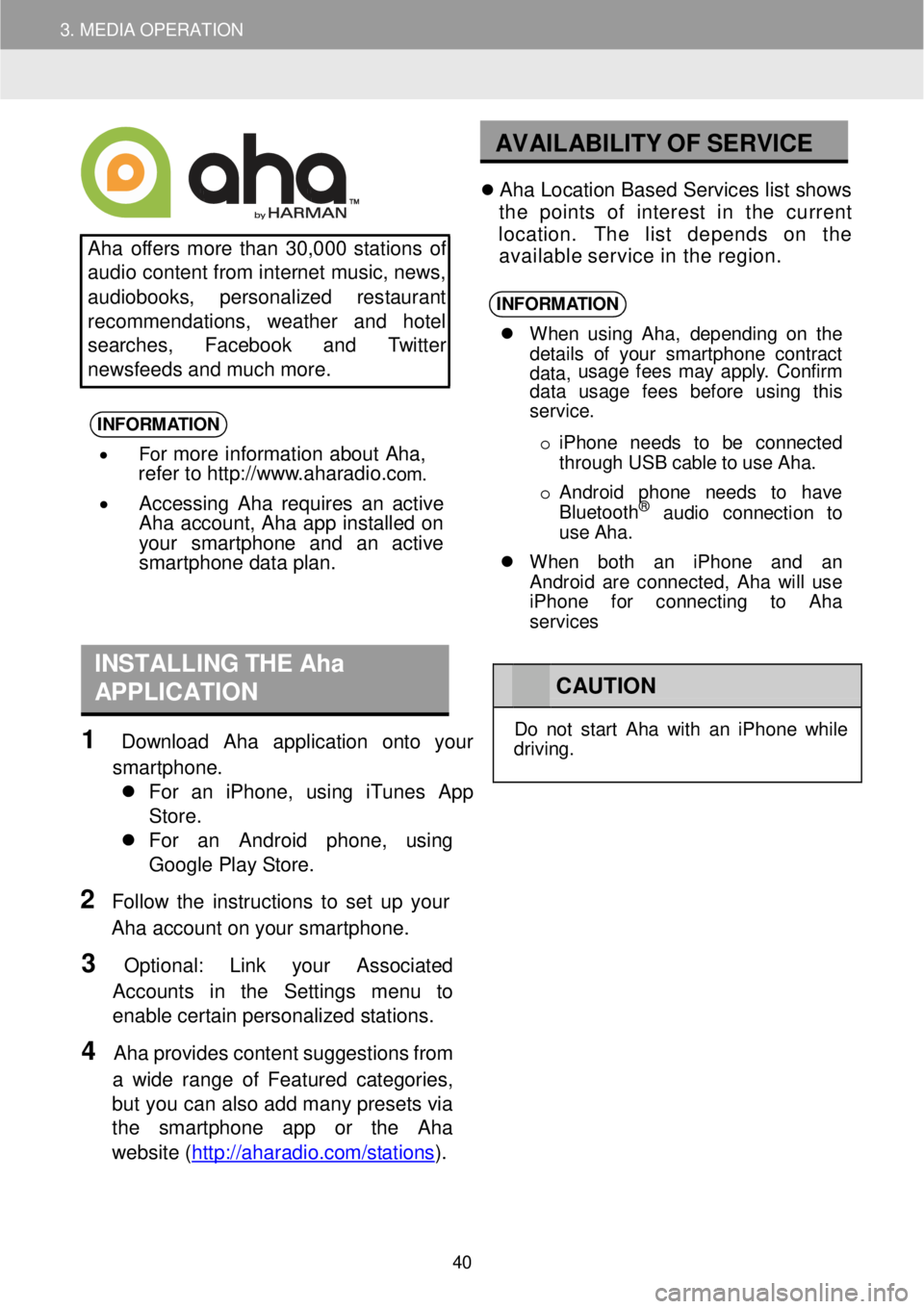
3. MEDIA OPERATION
AV AILABILITY OF S ERVICE
Aha o ffers more than 30,0 00 s tations of
a udio content from in te rnet music, n ews,
a udiob ooks, pers o nal ized res ta u rant
re commend ations, w eather and hotel
search es, Face boo k and Twitt er
n ews feeds an d m uch mor e.
INFORM ATION
• For more information about Aha,
refer to http://w ww.a haradi o.com .
• Accessing Aha requires an active
Aha account, Aha app installed on
your smart phone and an active
s ma rtphone data plan.
Ah a Lo cation Based Servic es list shows
t h e point s of interes t in th e cu rren t
location. The lis t depend s on th e
avai lable servic e in th e region.
INFORM ATION
When u sin g Aha , dep end in g o n th e
d eta ils of you r smart phon e con trac t
data, us
age f ees may app ly . Con firm
data usage fees before using this
service.
o iP hon e need s to be conne cted
t h rough US B cable t o u se Aha.
o Android pho ne ne ed s to have
Blu etoo th
® aud io con nec tio n to
us e A ha.
When both an i Phone and an
Android are connected, Aha wi ll use
iPhone for connecting to Aha
services
INSTALLING T H E Aha
APPLICATION
1 Downl oad Aha appl ication onto yo ur
smartpho ne.
For an iP hone, using iTu nes A pp
Store.
For an Android p hone , usi ng
Go ogle Pl ay Store .
2 Follo w th e instr uct ions to s e t up your
Aha acc o unt on your sm art phon e.
3 Optiona l: Link y our Assoc iated
Acco un ts in the Settings menu to
ena ble certain p erson alized station s.
4 Aha provi des conte nt s u ggesti on s fr om
a w ide range of Featur ed categor ie s,
b ut you c a n a lso a dd ma ny preset s via
the smartphon e app or the Aha
we bsite (http ://ahar ad io.com/s ta tio ns
).
C AUTION
Do not s tar t Ah a w it h a n iPho ne whi le
dr ivi ng.
40
Page 45 of 164
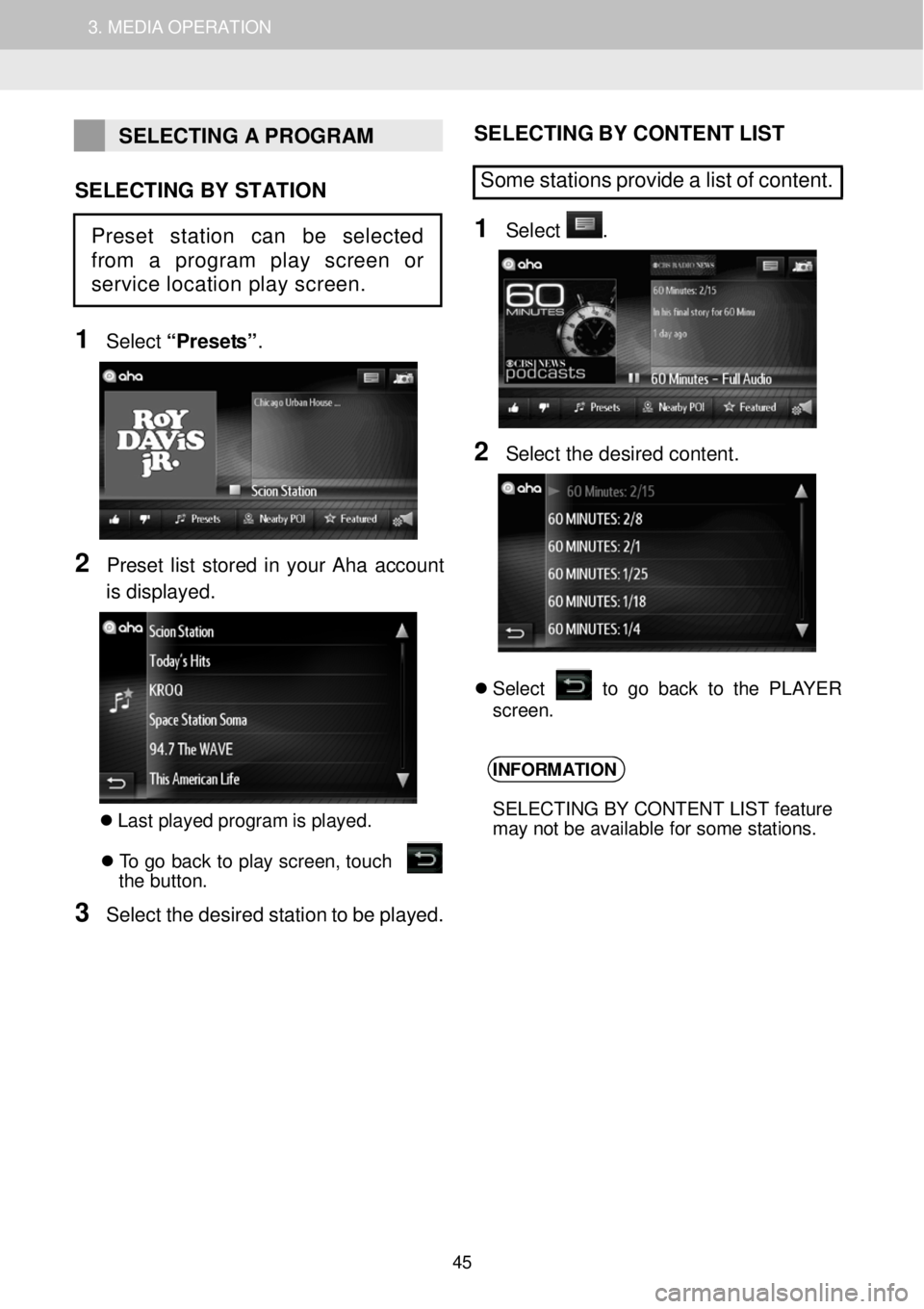
1. AUDIO SYSTEM OPERATION 3. MEDIA OPERATION
SELECTING A PROGRAM
SELECTING BY STATION
1
Select “Prese ts ”.
2 Preset list stor ed in yo ur Aha ac coun t
is disp la yed.
Las t p la ye d program is p la yed. T o g o bac k to p la y scre en, touc h
t he but to n.
3 Sel ect t h e desir ed stati on to be playe d.
S ELE C TING B Y CO NTE NT L IST
Some stations pr ovide a list of content.
1 Sele ct .
2 Sele ct th e d e sir ed co nte n t.
S ele ct to g o b ack to th e PL AY ER
scree n.
INFORMATION
SELECTING BY CONTENT LIST feature
may not be available for some stations.
Preset station can be selected
from a program play screen or
service location play screen.
45
Page 46 of 164
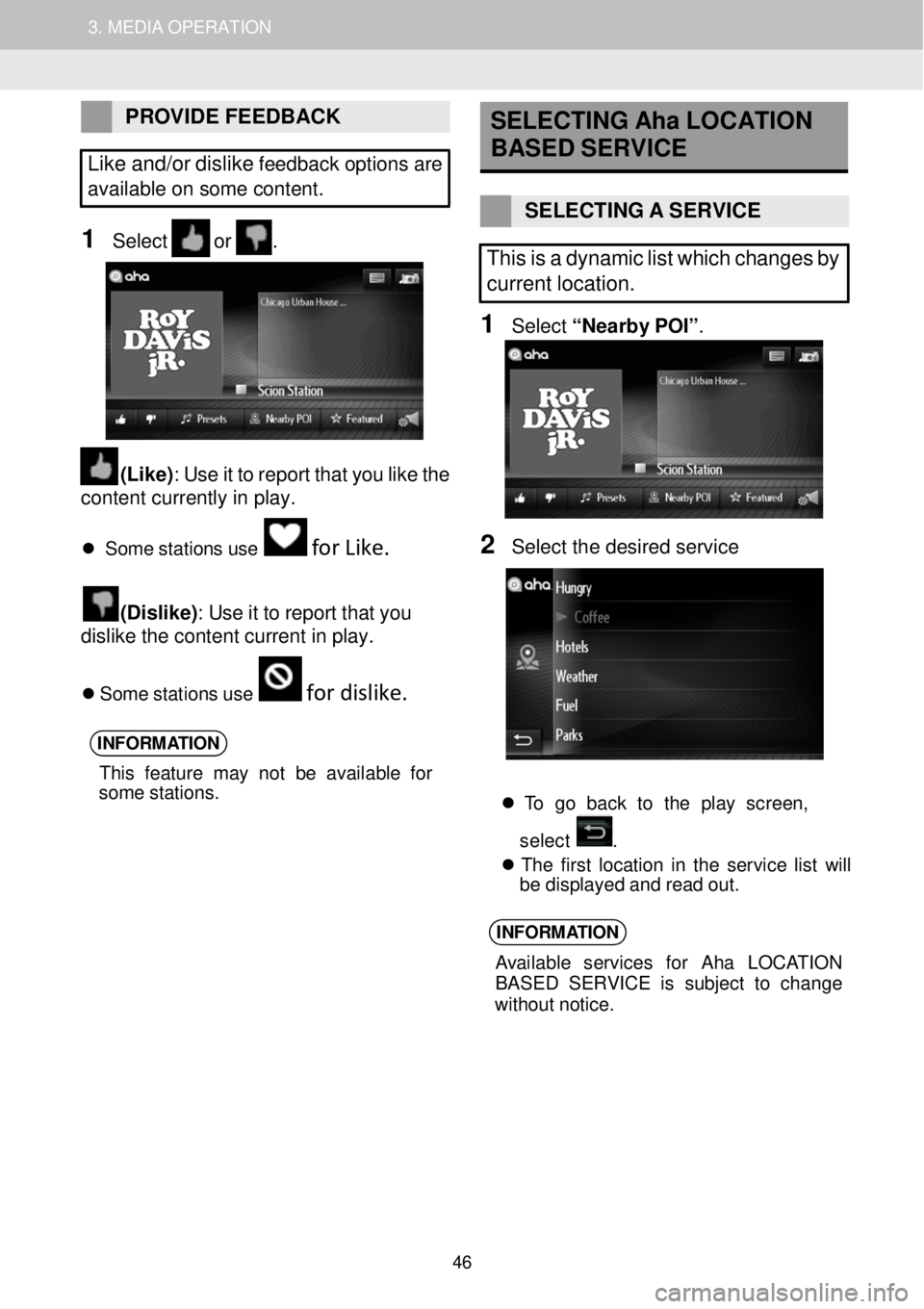
1. AUDIO SYSTEM OPERATION 3. MEDIA OPERATION
PROVIDE FEEDBACK
Like and/or dislik e fee dback o p tio ns are
ava ila ble on some content.
1 Select or .
(Like) : Use it to re port that you l ike the
conten t currently in pl ay.
S om e s ta tions us e for Like.
(Disl ike) : Use it to report that y o u
d islike t he c onte n t c urr ent in pla y.
S om e s ta tio ns u se for dislike.
INFORM ATION
This feat ure ma y n ot be av ail ab le for
som e st ations.
SELECTING Aha LOCATION
BASED S ERVICE
SELECTING A SERVICE
This is a dynamic list which change s by
current location.
1 Select “Nearb y POI ”.
3
2 Sel ect th e desir ed s erv ice
To go ba ck to th e pla y scree n,
select .
Th e firs t lo ca tio n in th e servi ce lis t w ill
b e displ aye d an d rea d o ut.
INFORM ATION
Avai lab le servi ces fo r Ah a LOC ATION
BASE D SER VICE is sub jec t to ch ange
w ith out n otice.
46
Page 47 of 164
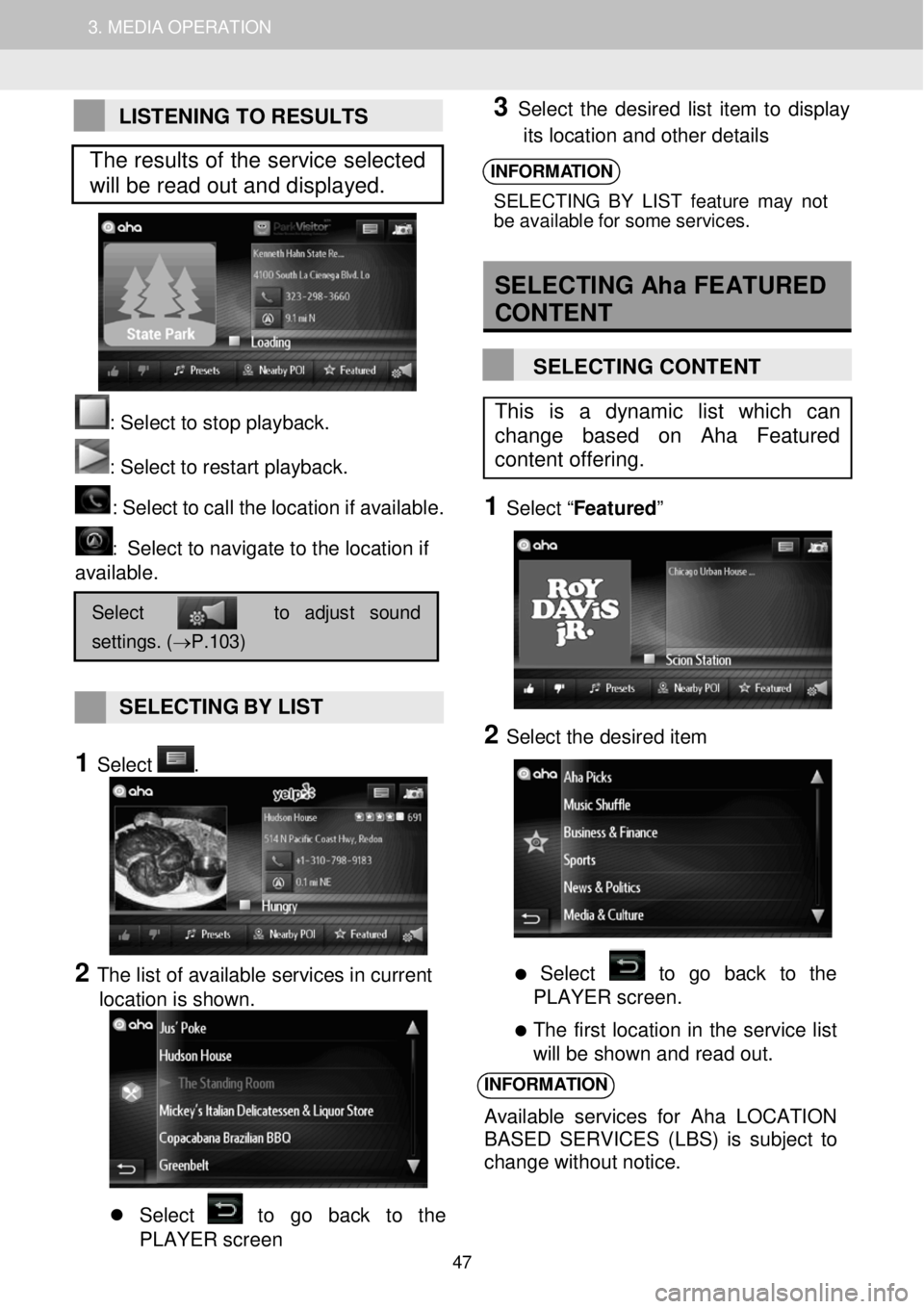
1. AUDIO SYSTEM OPERATION 3. MEDIA OPERATION
LISTENING TO RESULTS
: Se lect to stop play back.
: Select to restart playback. : Select to c a ll the loc atio n if a vail abl e.
: Select to navigate to the location if
available.
SELECTING BY LIST
1 Select .
2 The list of available services in current
location is shown.
Select to go back to the
PLAYER screen
3 Select the desired list item to display
its location and other details
INFORMATION
SELECTIN G B Y LIS T fea tur e m ay not
b e ava ila bl e f o r som e servi ces.
SELECTING Aha FEATURED
CON TENT
SELECTING CONTENT
1 Select “ Featured ”
2 Select the desired item
Select to go back to the
PLAYER screen.
The first location in the service list
will be shown and read out.
INFORMATION
Available services for A ha LOCATION
BASED SERVICES (LBS) is subject to
change without notice.
Select to adjust sound
settings. (→P.103)
This is a dynamic list which can
change based on Aha Featured
content offering.
The results of the service selected
will be read out and displayed.
47
Page 73 of 164
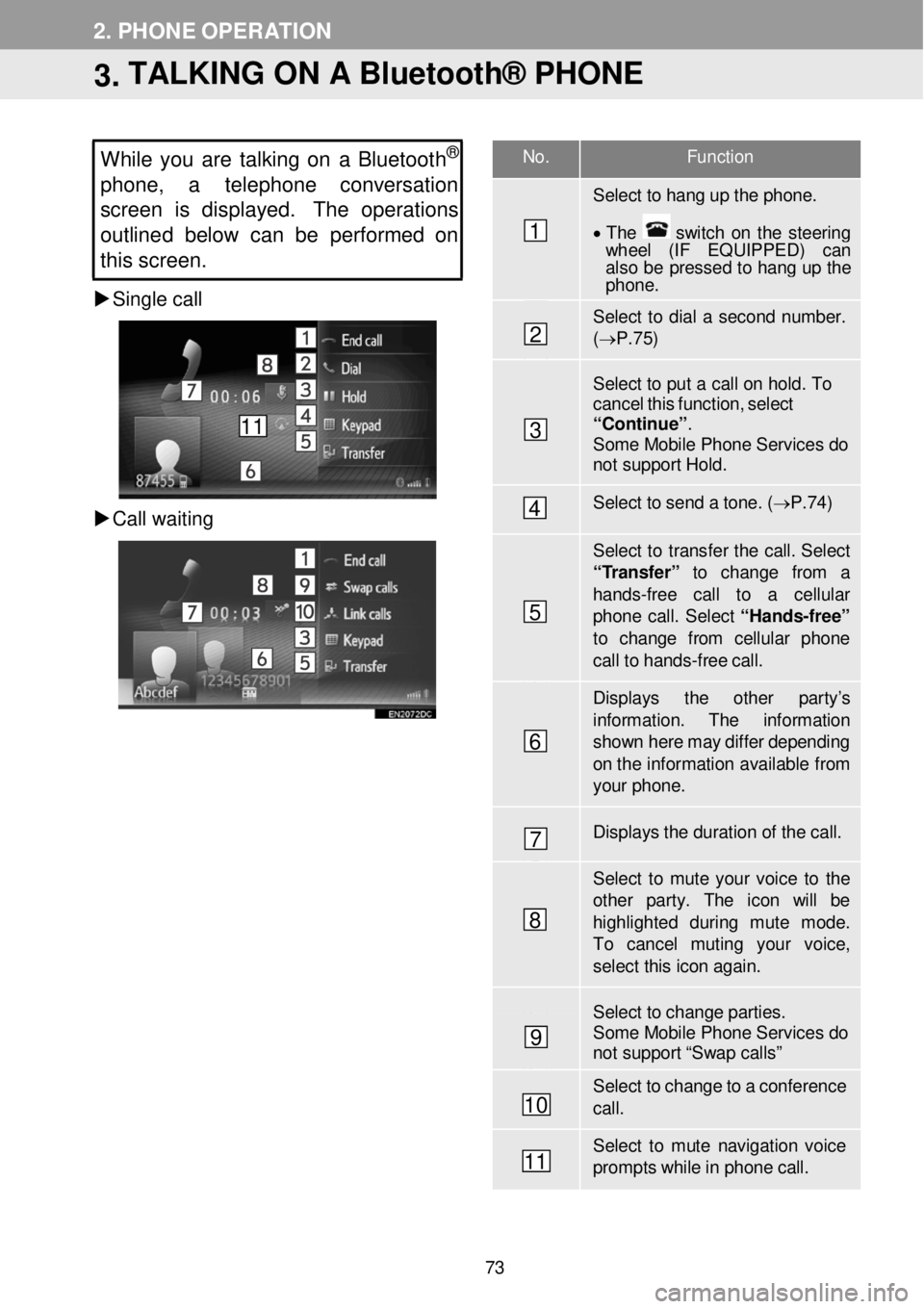
No. F unction
Select to hang up the phon e.
• T he switch on the steering wh eel (IF EQUIPPED) can also be pressed to hang up the phone .
Select to dial a second number. (→ P.7 5)
Select to put a c a ll on hold. T o cancel this functi on, select “Contin ue”. Some Mobile Phone Services do not support Hold.
Select to send a to ne. ( → P.74)
Select to transfer the call. Select “ T ransfer” to change from a
hands -fr ee call to a cellular phone call. Select “Ha nds -free”
to change f rom cellular phon e call to hands -fr ee ca ll.
Displays the other par ty’s
information . The information show n here m ay differ depending on th e infor mation available fr om your phone.
Displays the dur ation of the call.
Select to mute your voice to th e other par ty. The icon will be highlighted during mute mode. To cancel muting your voice, select this icon a gain.
Select to change parties. Some Mobile Phone Services do not support “Swap calls”
Select to change to a confer ence ca ll.
Select to mute navigation voice prompts while in p hone call.
2. PHONE OPERATION
3. TALKING ON A Bluetooth® PHONE
While you are tal king on a Bluetoot h®
phone, a telephon e conversation
s creen is displayed. The operations
outline d belo w can be performed on
this screen.
Single call
C all waitin g
1
2
3
4
5
6
7
8
9
10
11
11
73
Page 85 of 164
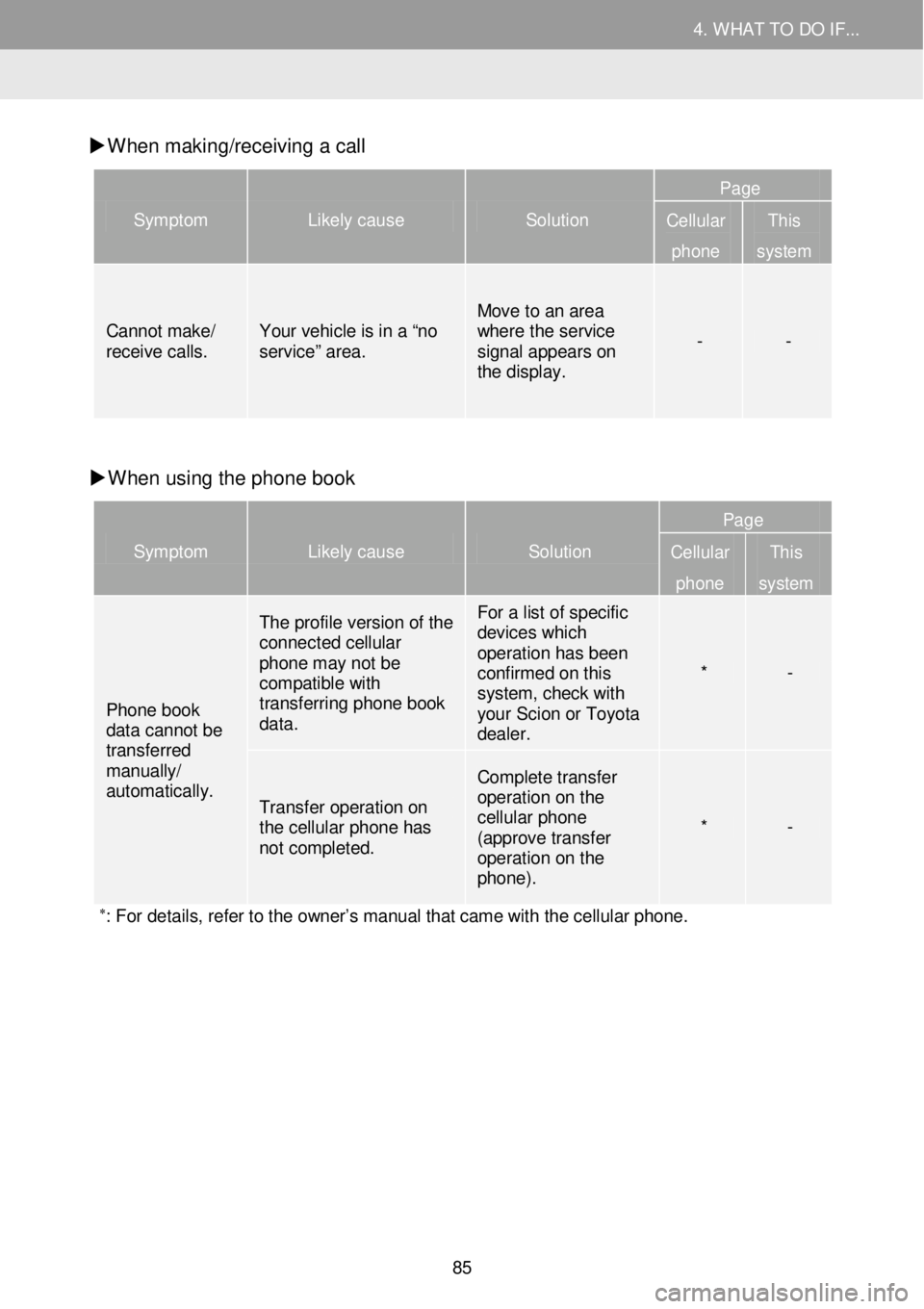
4. WHAT TO DO IF... 4. WHAT TO DO IF...
W hen mak ing/receiv ing a call
Symptom Likely cause Solution
Page
Cellular
phone
This
system
Cannot make/ receive calls . Your vehicle is in a “ no service ” area.
Move to an area where the service signal appears on the display.
- -
W hen using the pho ne book
Symptom Likely cause Solution
Page
Cellular
phone
This
system
Phone book data cannot be transferred manually/
automatically.
The profile version of the connected cellular phone may not be compatible with transferring phone book data.
For a list of specific devices which operation has been confirmed on this system, check with your Scion or Toyota dealer.
* -
Transfer operation on the cellular phone has not completed.
Complete transfer operation on the cellular phone (approve transfer operation on the phone).
* -
∗: For details, refer to the owner’s manual that came with the cellular phone.
85
Page 100 of 164
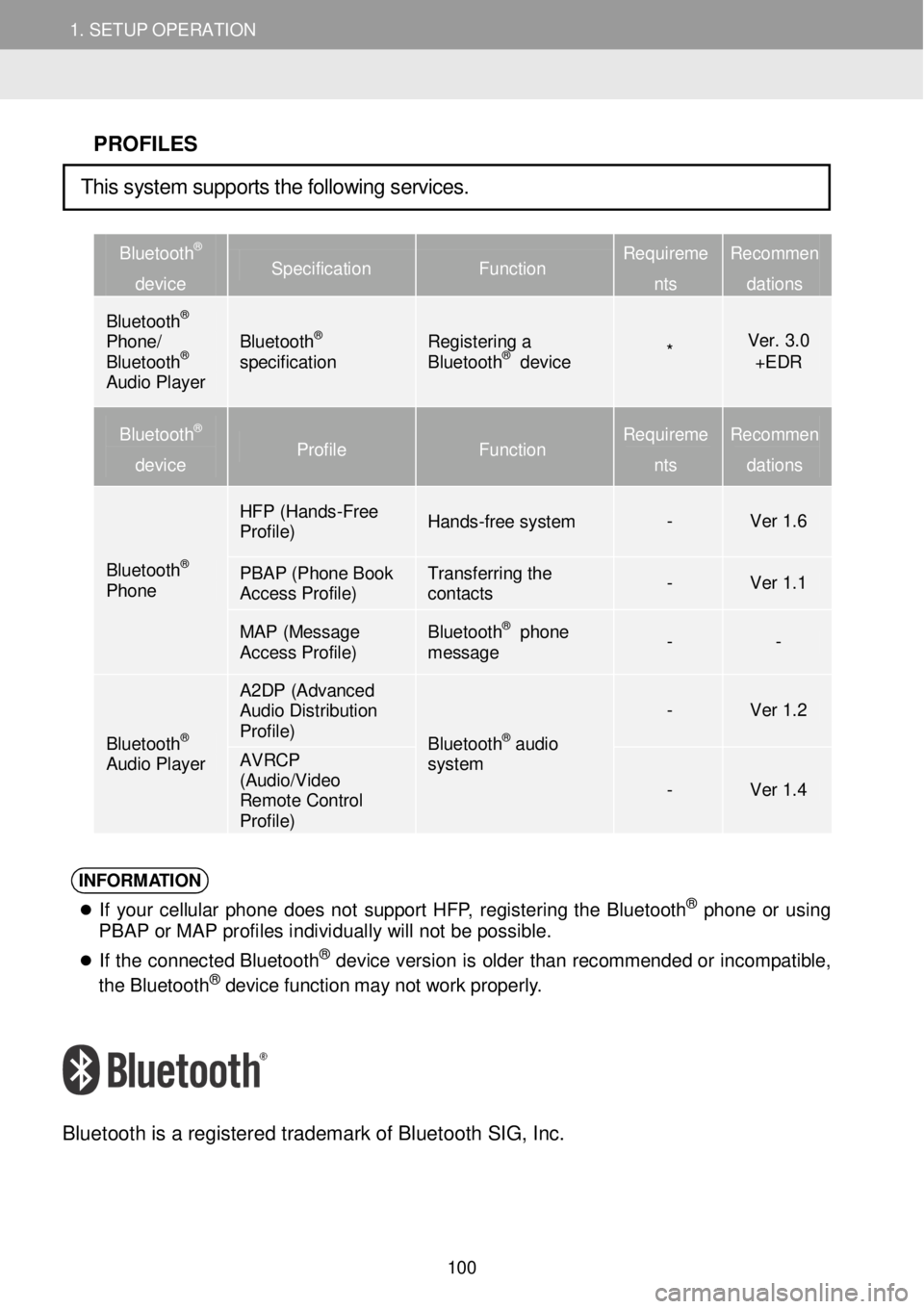
1. SETUP OPERATION 1. SETUP OPERATION
PROFILES
Bluetooth®
device Specification Function Requireme
nts
Recommen
dations
Bluetooth® Phone/ Bluetooth® Audio Player
Bluetooth® specification Registering a Bluetooth® device * Ver. 3.0 +EDR
Bluetooth®
device Profile Function Requireme
nts
Recommen
dations
Bluetooth® Phone
HFP (Hands -Free Profile) Hands-free system - Ver 1.6
PBAP (Phone Book Access Profile) Transferring the contacts - Ver 1.1
MAP (Message Access Profile) Bluetooth® phone message - -
Bluetooth® Audio Player
A2DP (Advanced Audio Distribution Profile) Bluetooth® audio system
- Ver 1.2
AVRCP (Audio/Video Remote Control Profile)
- Ver 1.4
INFORM ATION
If your ce llu la r p h on e do es no t s uppo rt HF P, reg is tering th e Bl uet ooth® phone o r us ing
PBAP or MAP profiles individually will not be possible.
If th e c o nnec ted Bl uet oot h® de vic e vers io n is o ld er than recomm ende d o r in com patibl e,
t h e B lue too th® de vi ce f u nct io n ma y no t w ork p ro perl y.
Bl uetooth is a re gistered tradem ark of B lueto oth SIG, Inc.
This system supports the following services.
100