TOYOTA TUNDRA 2009 2.G Owners Manual
Manufacturer: TOYOTA, Model Year: 2009, Model line: TUNDRA, Model: TOYOTA TUNDRA 2009 2.GPages: 672, PDF Size: 14.85 MB
Page 311 of 672
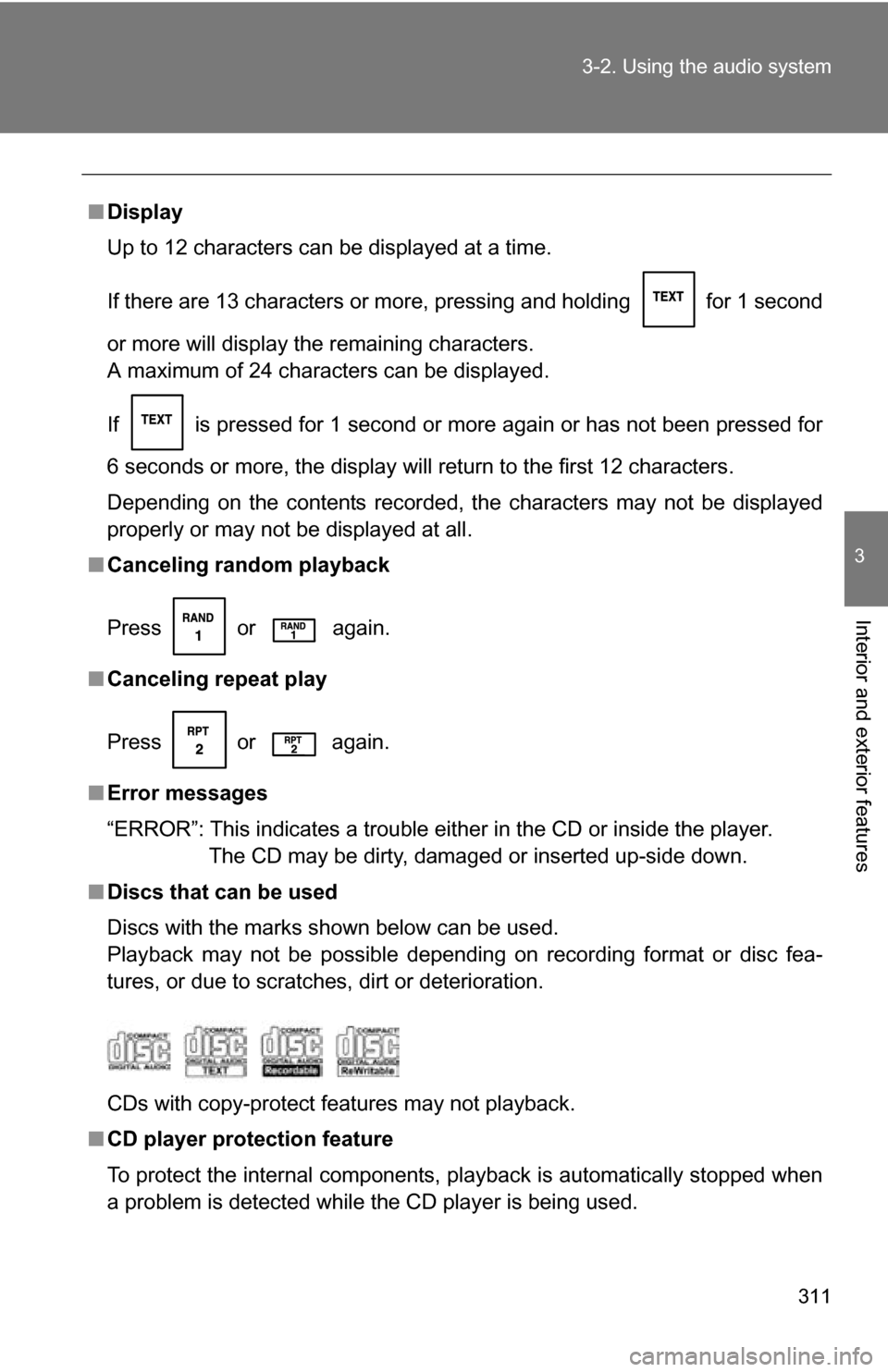
311
3-2. Using the audio system
3
Interior and exterior features
■
Display
Up to 12 characters can be displayed at a time.
If there are 13 characters or more, pressing and holding
for 1 second
or more will display the remaining characters.
A maximum of 24 characters can be displayed.
If is pressed for 1 second or more again or has not been pressed for
6 seconds or more, the display will return to the first 12 characters.
Depending on the contents recorded, the characters may not be displayed
properly or may not be displayed at all.
■ Canceling random playback
Press or
again.
■ Canceling repeat play
Press or
again.
■ Error messages
“ERROR”: This indicates a trouble either in the CD or inside the player.
The CD may be dirty, damaged or inserted up-side down.
■ Discs that can be used
Discs with the marks shown below can be used.
Playback may not be possible depending on recording format or disc fea-
tures, or due to scratches, dirt or deterioration.
CDs with copy-protect features may not playback.
■ CD player protection feature
To protect the internal components, playback is automatically stopped when
a problem is detected while the CD player is being used.
Page 312 of 672
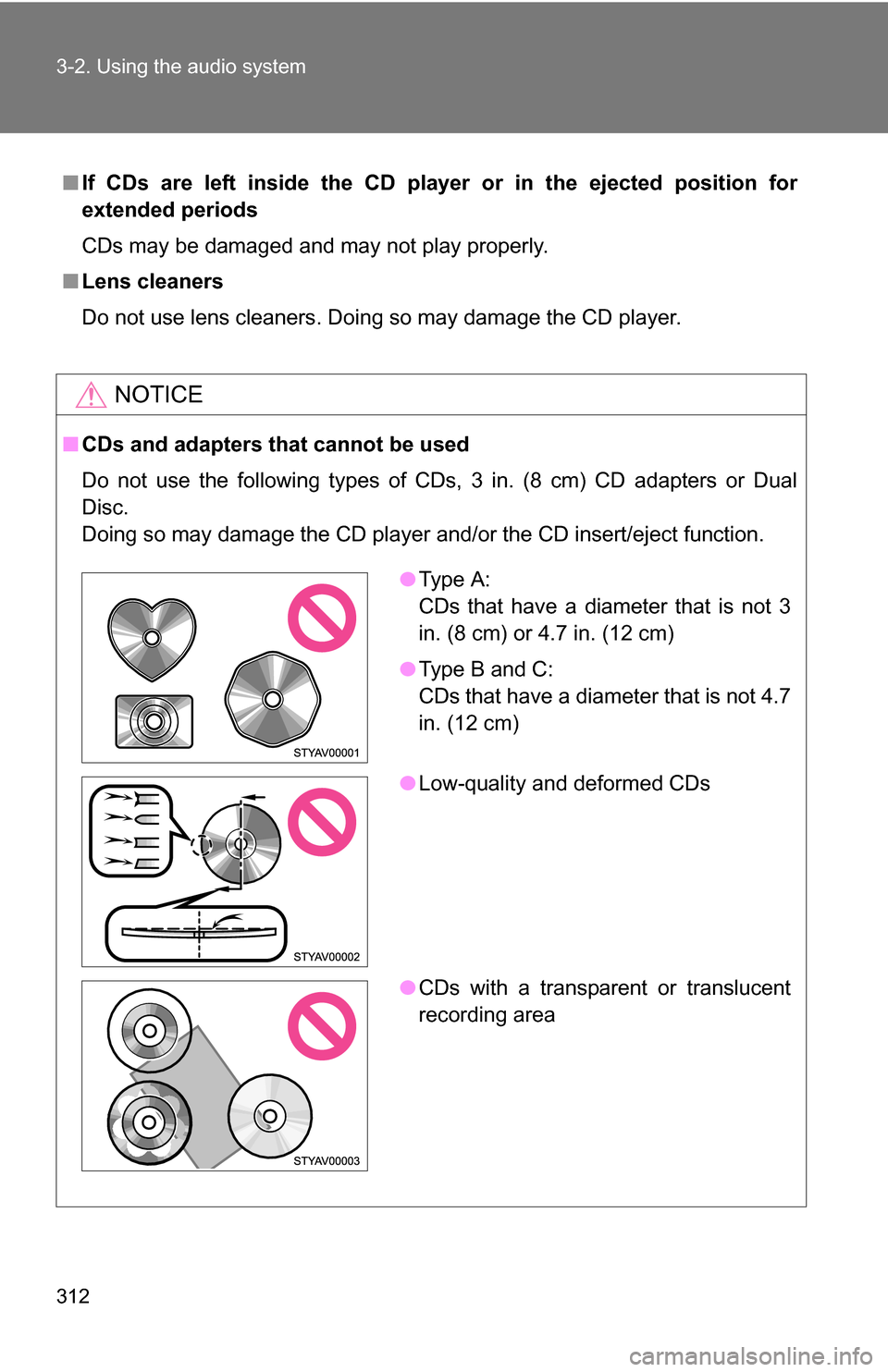
312 3-2. Using the audio system
■If CDs are left inside the CD player or in the ejected position for
extended periods
CDs may be damaged and may not play properly.
■ Lens cleaners
Do not use lens cleaners. Doing so may damage the CD player.
NOTICE
■CDs and adapters that cannot be used
Do not use the following types of CDs, 3 in. (8 cm) CD adapters or Dual
Disc.
Doing so may damage the CD player and/or the CD insert/eject function.
●Type A:
CDs that have a diameter that is not 3
in. (8 cm) or 4.7 in. (12 cm)
● Type B and C:
CDs that have a diameter that is not 4.7
in. (12 cm)
● Low-quality and deformed CDs
● CDs with a transparent or translucent
recording area
Page 313 of 672
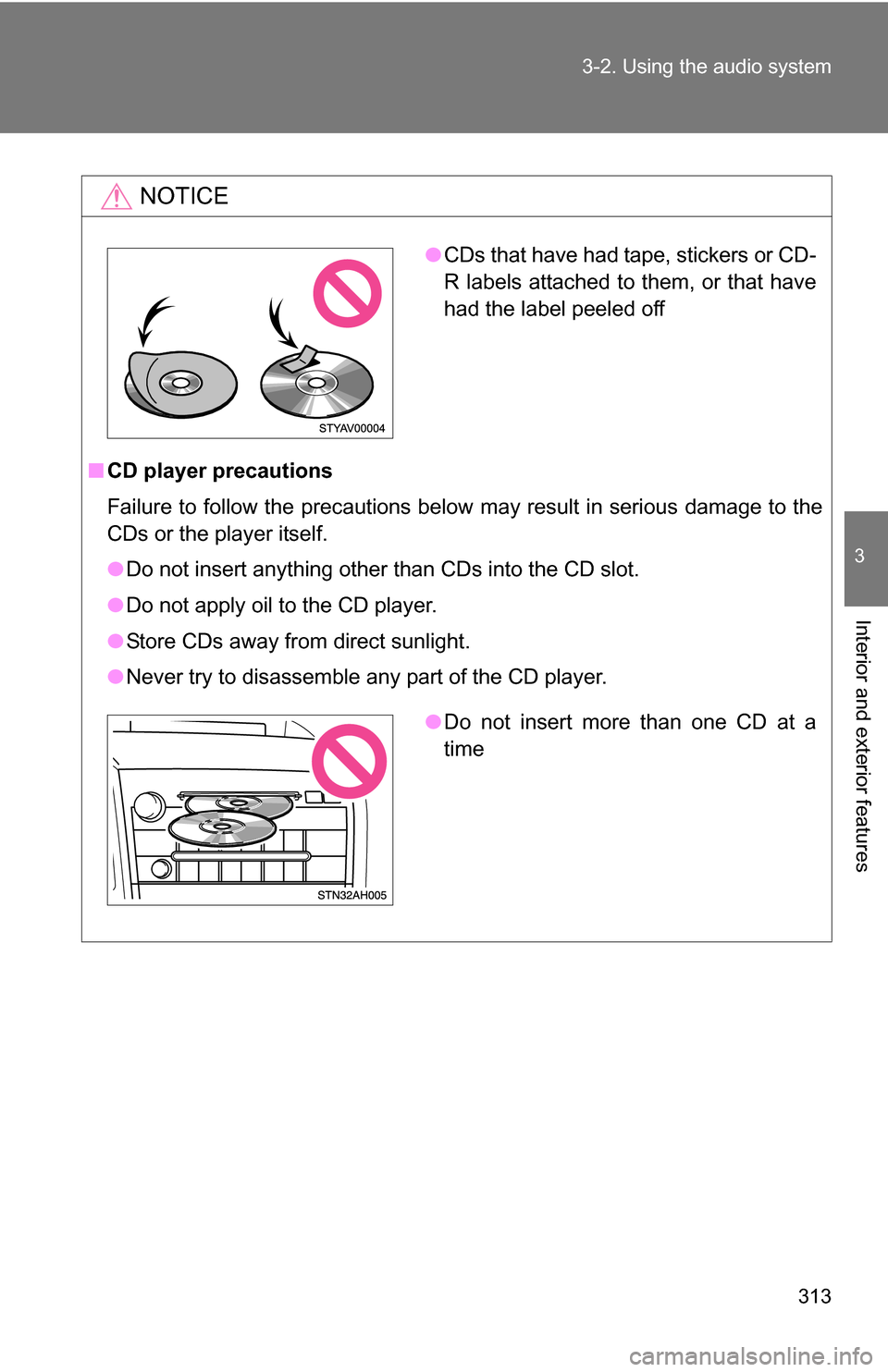
313
3-2. Using the audio system
3
Interior and exterior features
NOTICE
■
CD player precautions
Failure to follow the precautions below may result in serious damage to the
CDs or the player itself.
●Do not insert anything other than CDs into the CD slot.
● Do not apply oil to the CD player.
● Store CDs away from direct sunlight.
● Never try to disassemble any part of the CD player.
●CDs that have had tape, stickers or CD-
R labels attached to them, or that have
had the label peeled off
●Do not insert more than one CD at a
time
Page 314 of 672
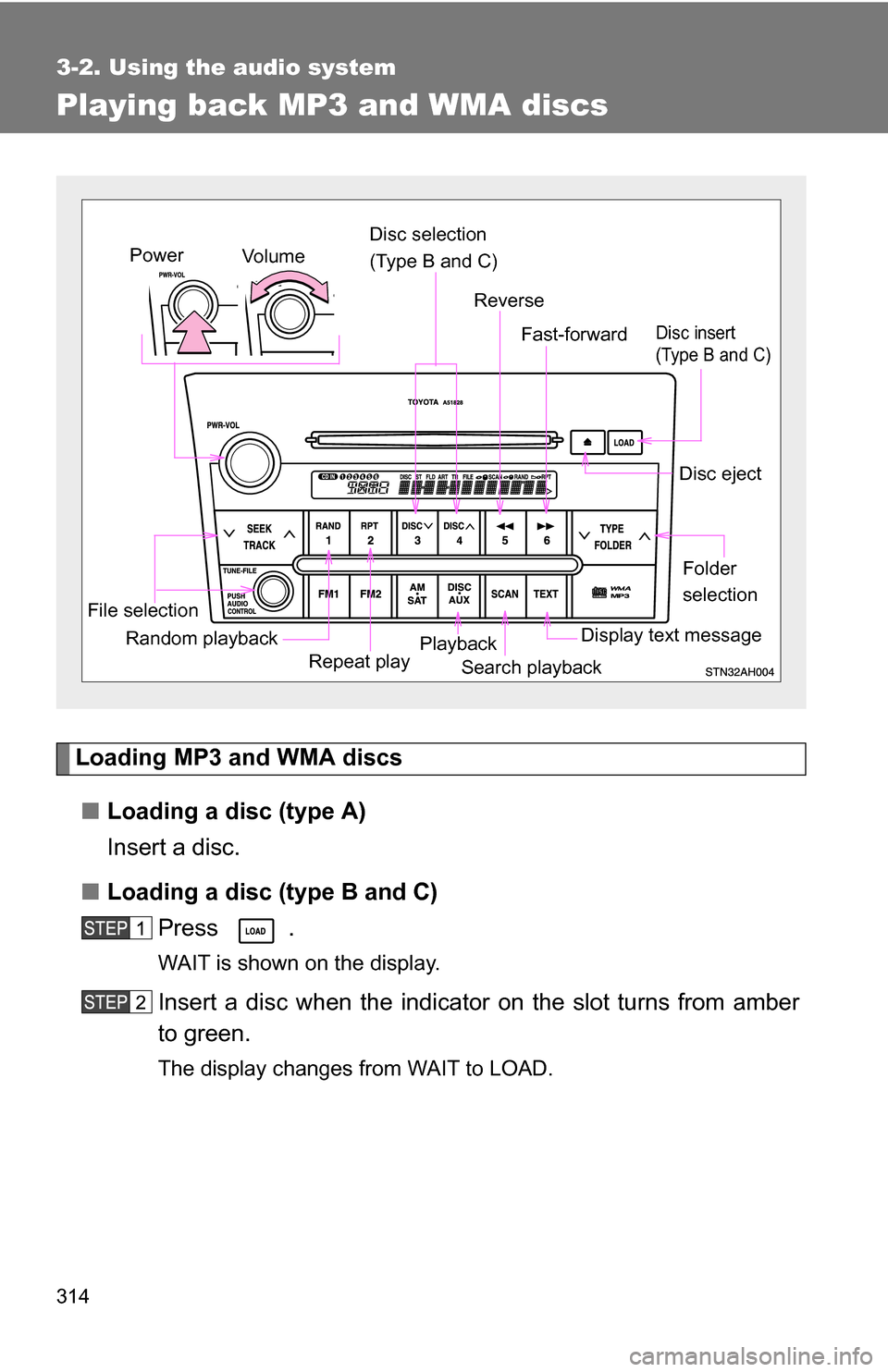
314
3-2. Using the audio system
Playing back MP3 and WMA discs
Loading MP3 and WMA discs■ Loading a disc (type A)
Insert a disc.
■ Loading a disc (type B and C)
Press .
WAIT is shown on the display.
Insert a disc when the indicator on the slot turns from amber
to green.
The display changes from WAIT to LOAD.
File selection
Folder
selection
Vo l u m e
Power
Random playback
Repeat playPlayback
Disc eject
Display text message
Disc selection
(Type B and C)
Fast-forward
Search playback
Reverse
Disc insert
(Type B and C)
Page 315 of 672
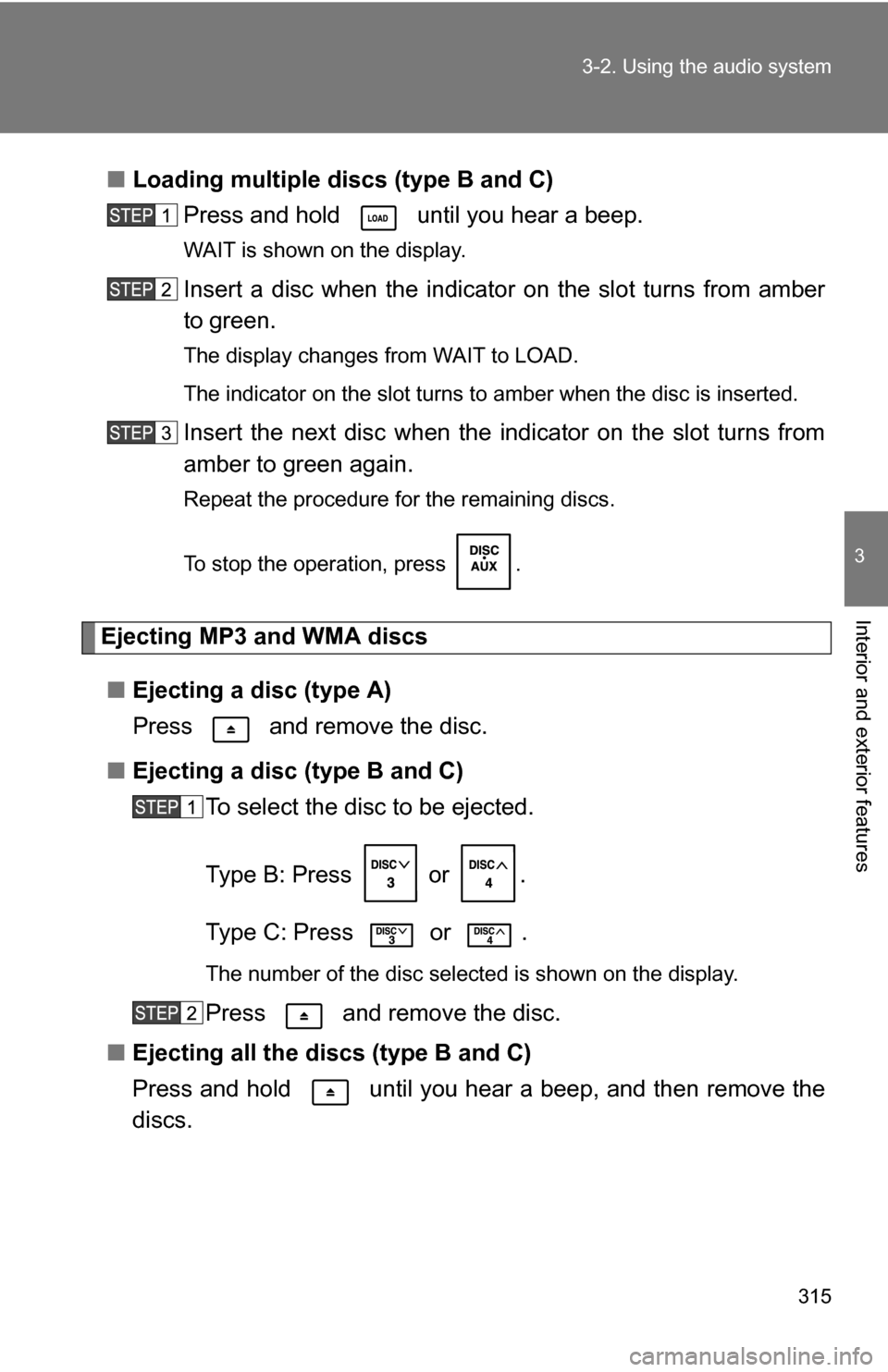
315
3-2. Using the audio system
3
Interior and exterior features
■
Loading multiple discs (type B and C)
Press and hold until you hear a beep.
WAIT is shown on the display.
Insert a disc when the indicator on the slot turns from amber
to green.
The display changes from WAIT to LOAD.
The indicator on the slot turns to amber when the disc is inserted.
Insert the next disc when the indicator on the slot turns from
amber to green again.
Repeat the procedure for the remaining discs.
To stop the operation, press .
Ejecting MP3 and WMA discs
■ Ejecting a disc (type A)
Press and remove the disc.
■ Ejecting a disc (type B and C)
To select the disc to be ejected.
Type B: Press or .
Type C: Press or .
The number of the disc selected is shown on the display.
Press and remove the disc.
■ Ejecting all the discs (type B and C)
Press and hold until you hear a beep, and then remove the
discs.
Page 316 of 672
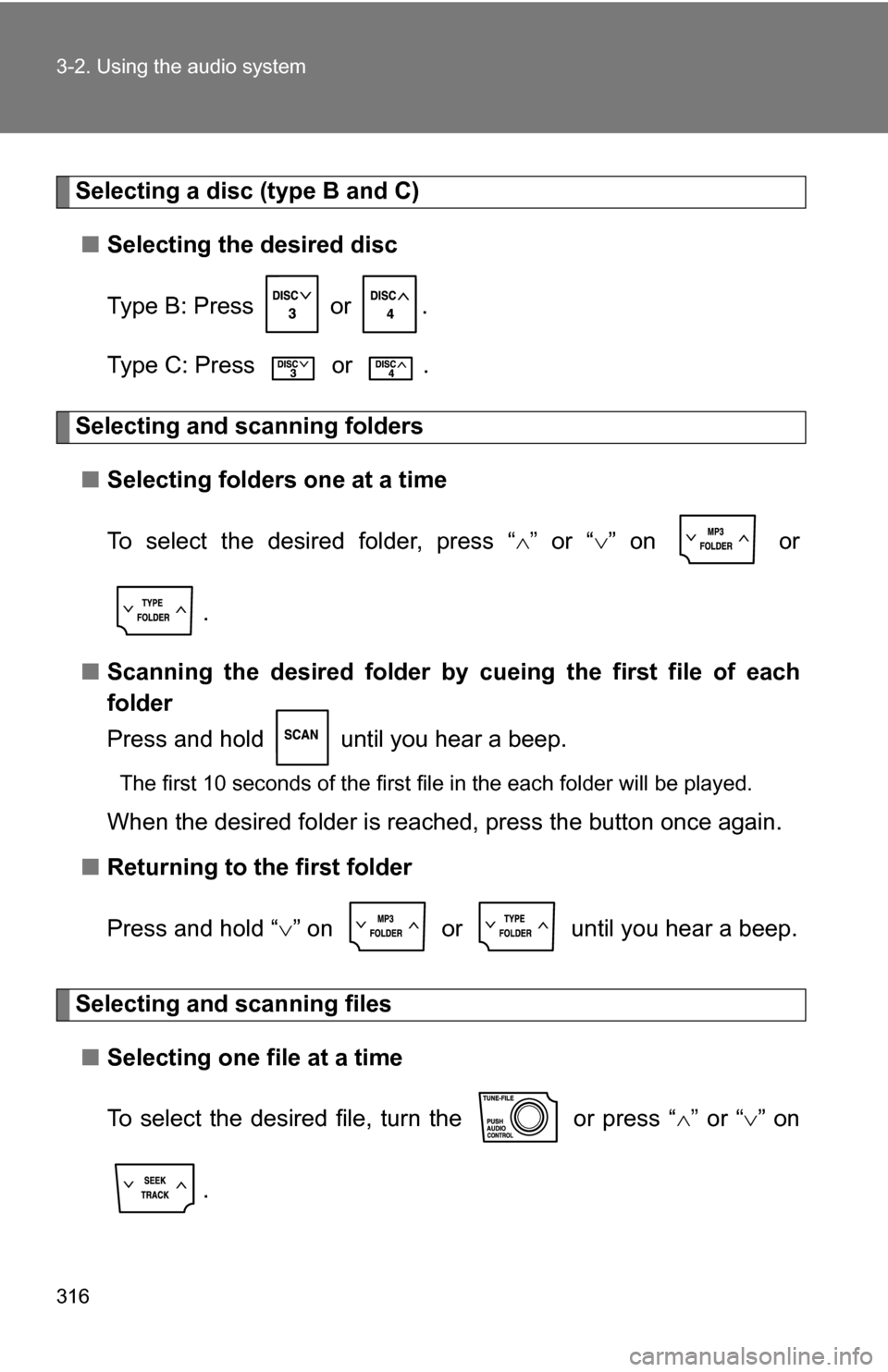
316 3-2. Using the audio system
Selecting a disc (type B and C)■ Selecting the desired disc
Type B: Press or .
Type C: Press or .
Selecting and scanning folders
■ Selecting folders one at a time
To select the desired folder, press “ ” or “ ” on or
.
■ Scanning the desired folder by cueing the first file of each
folder
Press and hold until you hear a beep.
The first 10 seconds of the first file in the each folder will be played.
When the desired folder is reached, press the button once again.
■ Returning to the first folder
Press and hold “ ” on or until you hear a beep.
Selecting and scanning files
■ Selecting one file at a time
To select the desired file, turn the or press “ ” or “ ” on
.
Page 317 of 672
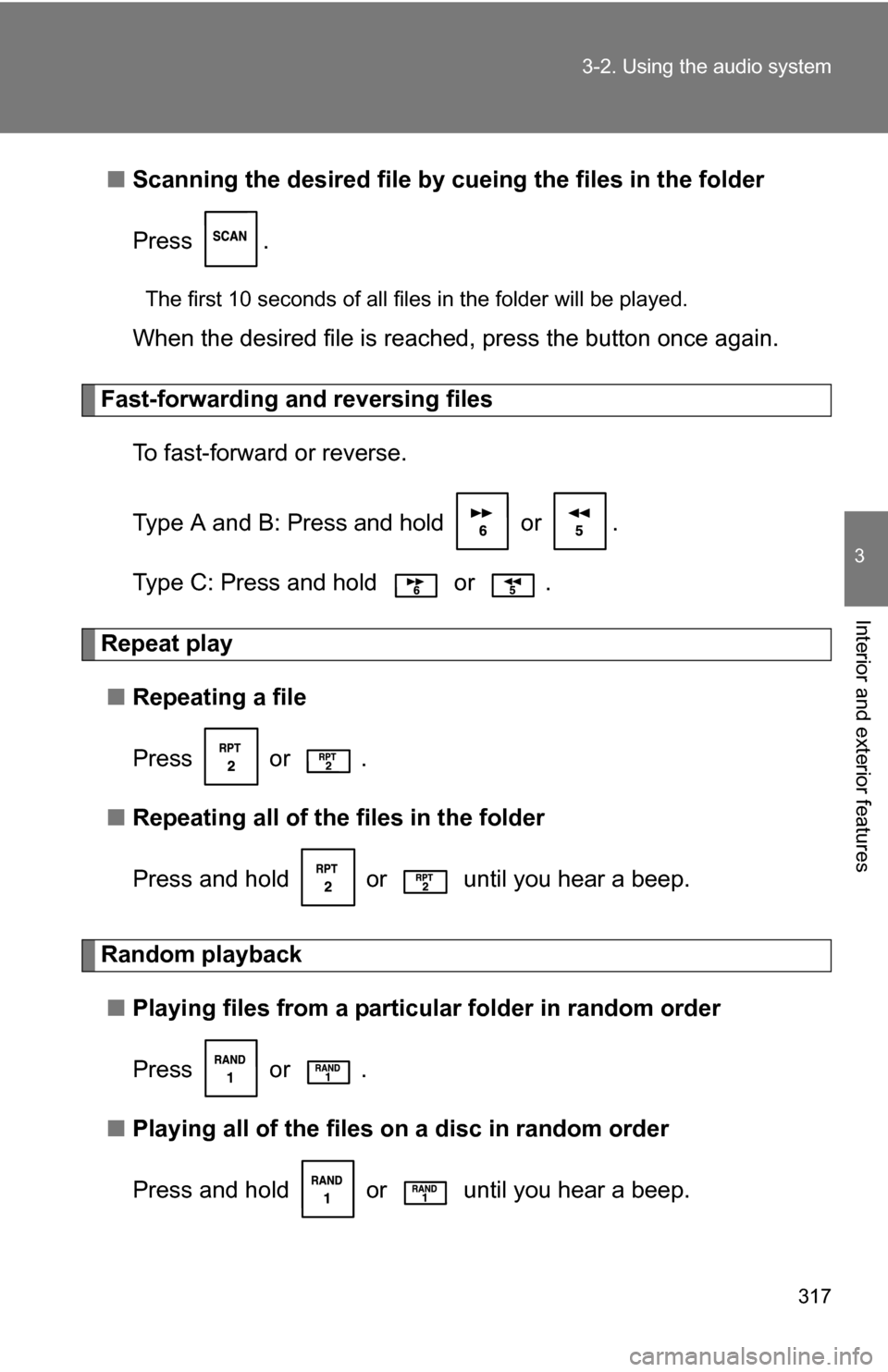
317
3-2. Using the audio system
3
Interior and exterior features
■
Scanning the desired file by cueing the files in the folder
Press .
The first 10 seconds of all files in the folder will be played.
When the desired file is reached, press the button once again.
Fast-forwarding and reversing files To fast-forward or reverse.
Type A and B: Press and hold or .
Type C: Press and hold or .
Repeat play■ Repeating a file
Press or .
■ Repeating all of the files in the folder
Press and hold or until you hear a beep.
Random playback
■ Playing files from a particular folder in random order
Press or .
■ Playing all of the files on a disc in random order
Press and hold or until you hear a beep.
Page 318 of 672
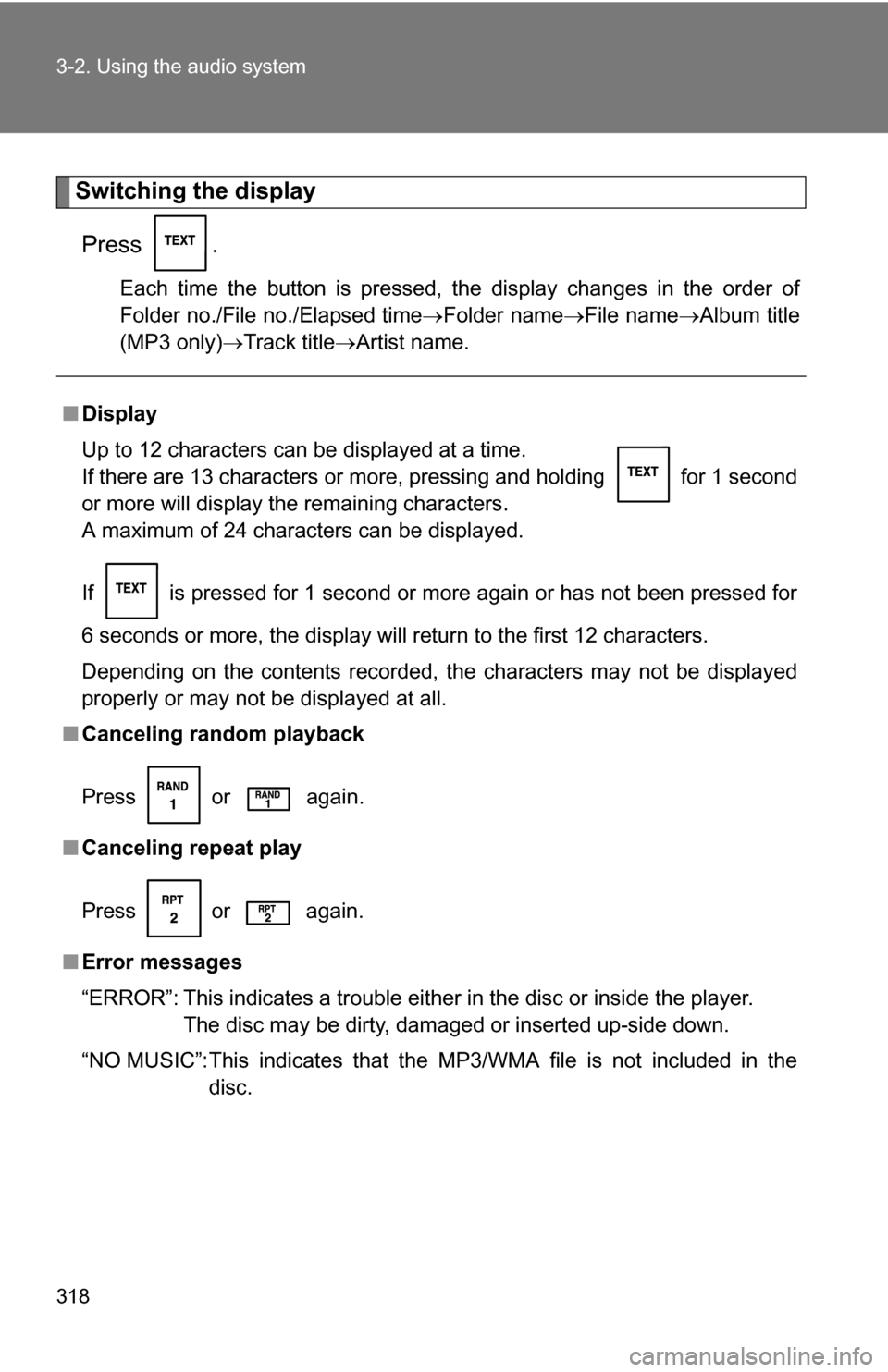
318 3-2. Using the audio system
Switching the displayPress .
Each time the button is pressed, the display changes in the order of
Folder no./File no./Elapsed time Folder nameFile nameAlbum title
(MP3 only) Track title Artist name.
■Display
Up to 12 characters can be displayed at a time.
If there are 13 characters or more, pressing and holding
for 1 second
or more will display the remaining characters.
A maximum of 24 characters can be displayed.
If is pressed for 1 second or more again or has not been pressed for
6 seconds or more, the display will return to the first 12 characters.
Depending on the contents recorded, the characters may not be displayed
properly or may not be displayed at all.
■ Canceling random playback
Press or
again.
■ Canceling repeat play
Press or again.
■ Error messages
“ERROR”: This indicates a trouble either in the disc or inside the player.
The disc may be dirty, damaged or inserted up-side down.
“NO MUSIC”:This indicates that the MP3/WMA file is not included in the disc.
Page 319 of 672
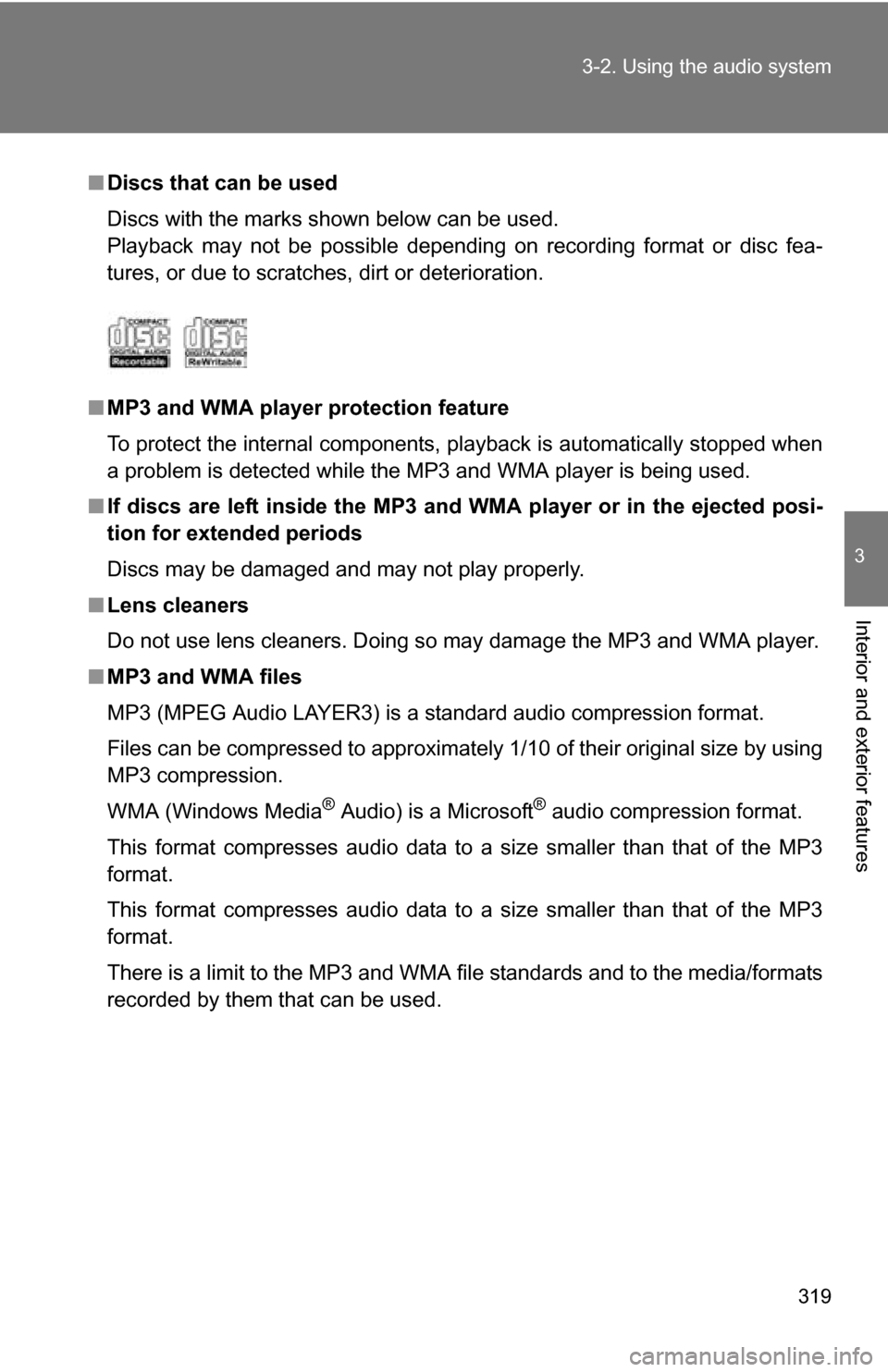
319
3-2. Using the audio system
3
Interior and exterior features
■
Discs that can be used
Discs with the marks shown below can be used.
Playback may not be possible depending on recording format or disc fea-
tures, or due to scratches, dirt or deterioration.
■ MP3 and WMA player protection feature
To protect the internal components, playback is automatically stopped when
a problem is detected while the MP3 and WMA player is being used.
■ If discs are left inside the MP3 and WMA player or in the ejected posi-
tion for extended periods
Discs may be damaged and may not play properly.
■ Lens cleaners
Do not use lens cleaners. Doing so may damage the MP3 and WMA player.
■ MP3 and WMA files
MP3 (MPEG Audio LAYER3) is a standard audio compression format.
Files can be compressed to approximately 1/10 of their original size by using
MP3 compression.
WMA (Windows Media
® Audio) is a Microsoft® audio compression format.
This format compresses audio data to a size smaller than that of the MP3
format.
This format compresses audio data to a size smaller than that of the MP3
format.
There is a limit to the MP3 and WMA file standards and to the media/formats
recorded by them that can be used.
Page 320 of 672
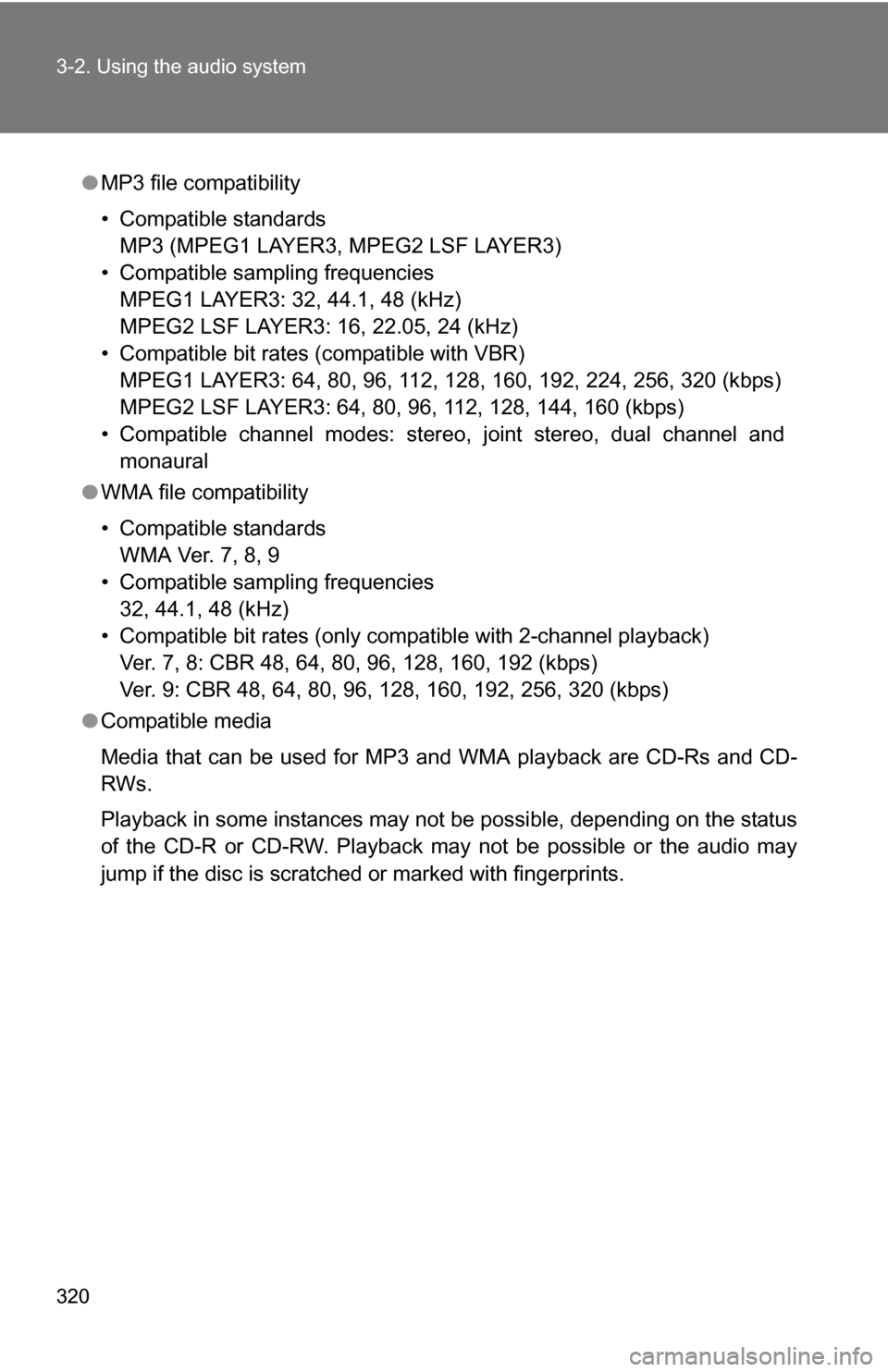
320 3-2. Using the audio system
●MP3 file compatibility
• Compatible standards
MP3 (MPEG1 LAYER3, MPEG2 LSF LAYER3)
• Compatible sampling frequencies MPEG1 LAYER3: 32, 44.1, 48 (kHz)
MPEG2 LSF LAYER3: 16, 22.05, 24 (kHz)
• Compatible bit rates (compatible with VBR) MPEG1 LAYER3: 64, 80, 96, 112, 128, 160, 192, 224, 256, 320 (kbps)
MPEG2 LSF LAYER3: 64, 80, 96, 112, 128, 144, 160 (kbps)
• Compatible channel modes: stereo, joint stereo, dual channel and monaural
● WMA file compatibility
• Compatible standards
WMA Ver. 7, 8, 9
• Compatible sampling frequencies 32, 44.1, 48 (kHz)
• Compatible bit rates (only compatible with 2-channel playback) Ver. 7, 8: CBR 48, 64, 80, 96, 128, 160, 192 (kbps)
Ver. 9: CBR 48, 64, 80, 96, 128, 160, 192, 256, 320 (kbps)
● Compatible media
Media that can be used for MP3 and WMA playback are CD-Rs and CD-
RWs.
Playback in some instances may not be possible, depending on the status
of the CD-R or CD-RW. Playback may not be possible or the audio may
jump if the disc is scratched or marked with fingerprints.